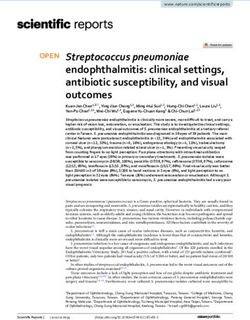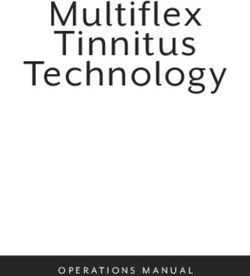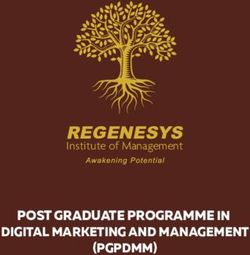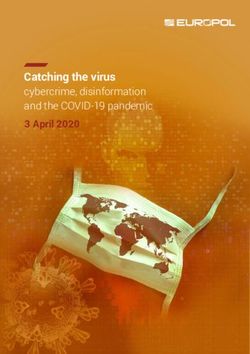BLACKBERRY ACCESS FOR ANDROID - USER GUIDE 3.1 - BLACKBERRY DOCS
←
→
Page content transcription
If your browser does not render page correctly, please read the page content below
BlackBerry Access for Android User Guide 3.1
2020-07-26Z
| |2Contents
What is BlackBerry Access?..............................................................................5
Installing and activating BlackBerry Access...................................................... 6
System requirements............................................................................................................................................. 6
Install BlackBerry Access and activate using an access key............................................................................. 6
Install BlackBerry Access and activate using the BlackBerry UEM Client......................................................... 7
Using BlackBerry Access.................................................................................. 8
Use the BlackBerry Dynamics Launcher.............................................................................................................. 8
View and search downloaded files.......................................................................................................................9
View and search browsing history........................................................................................................................9
Clear browsing data............................................................................................................................................... 9
View and search bookmarks...............................................................................................................................10
Scan a QR code....................................................................................................................................................10
Search webpages................................................................................................................................................. 11
Request the desktop version of a website........................................................................................................ 11
Upload a photo, video, or a file to a webpage...................................................................................................11
Share a webpage..................................................................................................................................................11
Change your theme.............................................................................................................................................. 11
Search engine links.............................................................................................................................................. 12
Unqualified domain names..................................................................................................................................12
Supported plugins................................................................................................................................................ 12
Supported languages........................................................................................................................................... 12
Cookies..................................................................................................................................................................13
Support for multiwindow mode.......................................................................................................................... 13
Install .apk files.................................................................................................................................................... 13
Security........................................................................................................... 14
Protecting a lost or stolen device.......................................................................................................................14
Secure storage of browsing activity...................................................................................................................14
Enable RSA soft token authentication................................................................................................................14
View the connection status of a web address.................................................................................................. 14
Troubleshooting.............................................................................................. 16
Diagnostics............................................................................................................................................................16
Generate a diagnostics report................................................................................................................. 16
Troubleshoot issues using the BlackBerry Access console............................................................................. 16
Troubleshoot connectivity issues....................................................................................................................... 16
Troubleshoot issues using devtools...................................................................................................................17
Upload log files to BlackBerry Support.............................................................................................................. 18
| | iiiSend feedback to BlackBerry.......................................................................... 19
Legal notice.................................................................................................... 20
| | ivWhat is BlackBerry Access?
BlackBerry Access for Android is a secure browser that allows you to access your organization's intranet, work
apps, and an integrated enterprise app store on your Android device. BlackBerry Access for Android includes the
following features:
• Provides easy content downloads, bookmarks, and tabbed browsing
• Supports pop-ups that facilitate the deployment of web apps, such as Cisco WebEx, Salesforce, and custom-
developed apps
• Allows you to view streaming video with intuitive player controls built into the browser
• Secures work web apps in containers, ensuring that data never leaves your organization's control
• Leverages standard end-user authentication, such as SSL, NTLM, and TLS
• Supports credential persistence
• Uses PAC file web addresses for secure routing of work data
| What is BlackBerry Access? | 5Installing and activating BlackBerry Access
Before you can begin using BlackBerry Access, you must activate it. The steps you take to install BlackBerry
Access depend on how you will be activating it. The following options are available:
• Install BlackBerry Access and activate using an access key: Choose this option if you have not installed the
BlackBerry UEM Client on your device or if your administrator has not allowed the BlackBerry UEM Client to
manage the activation of BlackBerry Dynamics apps.
• Install BlackBerry Access and activate using the BlackBerry UEM Client: Choose this option if you have
installed the BlackBerry UEM Client on your device and your administrator has allowed the BlackBerry UEM
Client to manage the activation of BlackBerry Dynamics apps. This option appears in BlackBerry Access only if
both of these conditions are met. If you do not see this option when you open BlackBerry Access, you must set
up BlackBerry Access using an access key.
System requirements
For BlackBerry Access device OS compatibility, see the Mobile/Desktop OS and Enterprise Applications
Compatibility Matrix.
Install BlackBerry Access and activate using an access key
To get an access key, choose one of the following options:
• Request an access key from your administrator. Your administrator will send you an email with activation
details and the access key.
• Generate an access key from your organization's self-service portal. If you do not know how to access your
self-service portal, contact your administrator.
Note: If allowed by your organization, you can activate BlackBerry Access using Easy Activation. An
Easy Activation key, when permitted, is supplied by another BlackBerry Dynamics app, like BlackBerry
Connect or BlackBerry Work, as long as these apps are already installed on your device. If available, you can
activate BlackBerry Access using the login password for the activation app. Contact your administrator to see if
this is an available option.
1. Request an access key from your administrator or generate an access key from your organization's self-
service portal.
2. After you receive the email message with the access key information or have generated your own access key,
download and install BlackBerry Access from Google Play.
3. Open BlackBerry Access.
4. In the Email Address field, type the email address located in the activation email message that you received
from your administrator or type your work email address if you generated your own access key.
5. In the Access Key field, enter the access key, without hyphens, located in your activation email message that
you received from your administrator or enter the access key that you generated from the self-service portal.
The access key is not case sensitive.
6. Create and confirm a password for BlackBerry Access. If your device is equipped with biometric
authentication, you can turn on this option to use instead of the password, except on initial startup.
7. Read the license agreement and, if you accept the terms, tap Accept.
8. If other devices, including your principal workstation, are also signed in, you will receive a notice advising you
of this condition. Tap OK.
| Installing and activating BlackBerry Access | 69. Tap the BlackBerry Dynamics Launcher in the lower-right of the screen to start using BlackBerry Access.
Install BlackBerry Access and activate using the BlackBerry UEM
Client
If you have installed the BlackBerry UEM Client on your device and your administrator has allowed the BlackBerry
UEM Client to manage the activation of BlackBerry Dynamics apps, you do not have to use access keys to activate
BlackBerry Access or any other BlackBerry Dynamics app that you want to install.
1. If the app was not automatically pushed to your device by your administrator, open your work app catalog
and install the BlackBerry Access app. If you do not see the BlackBerry Access app in your work apps catalog,
contact your administrator to make the app available to you.
2. On your device, tap BlackBerry Access.
3. Click Allow to allow BlackBerry Access to send notifications.
4. Tap Set up using BlackBerry UEM Client.
5. Enter your password for the BlackBerry UEM Client.
6. Wait while the activation completes and then click I agree to accept the end user license agreement.
| Installing and activating BlackBerry Access | 7Using BlackBerry Access
Use the BlackBerry Dynamics Launcher
The BlackBerry Dynamics Launcher allows you to easily navigate to all of your business tools and apps with just a
couple of taps.
1.
To open the BlackBerry Dynamics Launcher, tap .
2. Perform any of the following tasks:
Task Steps
Open an app listed in the Launcher. Tap the icon for the app that you want to open. Your
options vary depending on the apps that you have
installed.
Rearrange app icons in the Launcher. Press and slide the icons in the Launcher to reorder
them. Tap to save your arrangement.
Open a non-BlackBerry Dynamics app or web clip If the BlackBerry UEM Client is installed on your
listed in the Launcher. device, your administrator can add app shortcuts
for non-BlackBerry Dynamics apps and web clips in
your Launcher. When you click an app shortcut, your
browser opens the non-BlackBerry Dynamics app
or opens the browser to the URL location specified
by your administrator. The app shortcut can open
in your BlackBerry Access browser or you may
be prompted to choose which browser to use
(BlackBerry Access or a native browser).
Requires admin permission and the UEM
Client. Launching browser-based web clips
requires BlackBerry UEM server version 12.7 or
later. Launching non-BlackBerry Dynamics apps
requires BlackBerry UEM server version 12.7 MR1 or
later.
Open the BlackBerry Dynamics app Settings.
Tap .
Open the Quick Create menu. a.
Tap .
b. Tap an option to quickly create email, contacts,
notes, tasks, and calendar events.
| Using BlackBerry Access | 8Task Steps
Open the BlackBerry UEM App Catalog. Tap Apps. This option is only available if your device
is managed by BlackBerry UEM.
See when there are new or updated apps available.
The Apps icon displays a blue circle icon in
the BlackBerry Dynamics Launcher when there are
new apps or updates. Your device must be activated
on BlackBerry UEM version 12.9 or later.
Close the Launcher.
Tap .
Move the location of the BlackBerry Dynamics
Tap and slide it to place it anywhere on the
Launcher icon.
screen.
View and search downloaded files
You can download files in BlackBerry Access. The name of the file that you want to download cannot be greater
than 160 characters.
1. In BlackBerry Access, tap the overflow menu in the top bar.
2. Tap Downloads.
3. If required, click to search for the file that you want to open.
4. Tap the file that you want to open.
View and search browsing history
You can perform a local search of web addresses in the BlackBerry Access history.
1. In BlackBerry Access, tap the overflow menu in the top bar.
2. Tap History.
3. If required, click to search for the item that you are looking for.
Clear browsing data
1.
In BlackBerry Access, tap to open the BlackBerry Dynamics Launcher.
2. Tap .
3. In the Browsing Data section, perform any of the following tasks:
| Using BlackBerry Access | 9Task Steps
Clear Credentials Clears any credentials that you have
allowed BlackBerry Access to store. If you
perform this task, you will have to enter your login
credentials again.
Clear Cookies Clears your cookies and other website data.
Clear Cache Clears your cached files.
Clear History Clears your browsing history.
Clear Certificates Clears any certificate authorizations that you have
allowed BlackBerry Access to store. If you perform
this task, you will have to authorize certificates
again.
Clear Geolocation Clears any location information stored in BlackBerry
Access.
4. Click Done.
View and search bookmarks
You might see preloaded bookmarks that your administrator set in BlackBerry Access. You can also perform a
local search of web addresses in BlackBerry Access bookmarks.
1. In BlackBerry Access, tap the overflow menu in the top bar.
2. Tap Bookmarks.
3. If required, click to search for the bookmark that you are looking for.
Scan a QR code
You can scan QR codes directly in BlackBerry Access. QR codes cannot be larger than 2078 bytes and must not
contain any non-keyboard characters.
1. On a new tab, click in the search bar,
2. If required, complete the following steps to allow BlackBerry Access to use your camera.
a) Click Settings.
b) Slide the Camera slider setting to On.
c) You can now return to BlackBerry Access.
3. In BlackBerry Access scan the QR code.
4. Click Go.
| Using BlackBerry Access | 10Search webpages
You can perform a search query in webpages.
1. In BlackBerry Access, tap the overflow menu in the top bar.
2. Tap Find in page.
3. In the Find in page field, type your search query. Results are highlighted in the browser.
4. Click the up or down arrow to move between the entries.
Request the desktop version of a website
You can request the desktop version of websites that are not optimized for mobile browsers. When you request
the desktop version, the request applies only to the tab of the website that you have open.
1. In BlackBerry Access, tap the overflow menu in the top bar.
2. Tap Desktop site.
Upload a photo, video, or a file to a webpage
You can upload files to webpage with a maximum file size of 100 MB. You can upload the following file types:
• Images (.jpeg, .bmp, .png)
• Videos (.webm, .mp4, .mpg)
• Documents (.doc, .html, .pdf, .xls, .ppt, .txt)
• Archives (.7z, .zip, .rar)
1. Tap the option on a web page to upload a file.
2. A dialog box appears that allows you to choose one of the following options:
• Camera: Choose this option if you want to take a new photo and upload it.
• Photos: Choose this option if you want to use a photo from your photo library.
• Device Files: Choose this option if you want to upload a file from a location on your device.
• BlackBerry Access Downloads: Choose this option if you want to upload a file from the downloads folder.
3. Follow the steps required by the webpage to complete the file upload.
Share a webpage
1. In BlackBerry Access, tap the overflow menu in the top bar.
2. Tap Send Link.
3. An email message opens that contains the link. Enter the recipient information and click the Send icon.
Change your theme
If you switch to a dark theme, it changes the background that appears when you sign in to the app. By default, the
theme is Light.
1. In the app, open the BlackBerry Dynamics Launcher.
| Using BlackBerry Access | 112. Tap Settings.
3. Tap Change application theme.
4. Tap a theme (for example, Light or Dark).
Search engine links
In BlackBerry Access, your administrator can add search engine links to the browser. If your administrator
configured this feature, you see search engine links at the end of your search results in bookmarks, history, or
downloads. These links give you easier access to search engines when you perform searches.
Unqualified domain names
Your administrator can define a default Internet domain and allowed domains for you to use in BlackBerry Access.
This allows you to reach servers using the unqualified domain names instead of the FQDN.
For example, if your company has an internal server running knowledge base software with an FQDN of
kb.example.com, your administrator can configure domain information so that you can reach that server by typing
"kb" in the browser.
Supported plugins
BlackBerry Access does not support the following plugins (applet,object,embed):
• Microsoft ActiveX
• Adobe Flash (applet,object,embed)
• Applets
• WebSockets
Supported languages
The controls for BlackBerry Access are available in the following languages. Webpages are rendered in the
language they are written in.
• Danish
• Dutch
• English
• French
• German
• Italian
• Japanese
• Korean
• Simplified Chinese
• Spanish
• Swedish
| Using BlackBerry Access | 12Cookies
BlackBerry Access supports both persistent and non-persistent cookies. In general, these are used to maintain
session information.
Support for multiwindow mode
BlackBerry Access for Android supports multi-window mode in Android 7.0 and later.
Install .apk files
If your administrator allows, you can use BlackBerry Access to download and install .apk files.
BlackBerry Access expects the MIME type from the server from which you are downloading the APK file to be:
application/vnd.android.package-archive. Other MIME types might not work as expected.
1. In the Android device settings, perform the following tasks:
a) Tap Security.
b) Make sure the checkbox beside Unknown Sources is selected.
2. In BlackBerry Access, perform the following tasks:
a) Download an .apk file.
b) In the Downloads folder, find the .apk file that you downloaded.
c) Tap the file to install it.
| Using BlackBerry Access | 13Security
Protecting a lost or stolen device
If your device is lost or stolen, you can contact your administrator to remotely erase BlackBerry Access data from
your device.
Secure storage of browsing activity
All BlackBerry Access browsing activity, including browser data, the cache, and cookies, are encrypted and stored
in a secure container on devices. The secure container ensures that work data is stored separately from personal
data on devices.
Enable RSA soft token authentication
BlackBerry Access contains an embedded RSA SecurID authenticator that can generate and display a 6-digit or 8-
digit token code at 30 or 60 second intervals. You must enable RSA SecurID authentication before you can use it.
After the setup, the BlackBerry Dynamics Launcher screen shows a soft token icon, which you can use to
configure token settings.
Before you begin:
• Verify that you have received the two-factor authentication application that you need to access your network or
resources. This app is specific to each organization.
• Verify that you have received an email message that includes a link for your RSA token from your
administrator.
1. In any BlackBerry Dynamics app, such as BlackBerry Work or BlackBerry Access, read the email that includes
the CTF URL from your administrator.
2. In the email, tap the provided link.
3. When you are prompted, set a PIN for RSA authentication.
4. BlackBerry Access displays your RSA token code. This token is timed to expire in the number of seconds
displayed below the token code. Click the button on the left to copy the code, or click the button on the right to
display the next token code if you feel you don't have enough time to paste the code into your authentication
app.
5. Paste the copied token into your authentication app.
After this setup in BlackBerry Access, the launcher screen shows a Softtoken icon, which you can use to
configure Token Settings.
View the connection status of a web address
You can now view whether a web address has a secure connection. When you view a website, you can view the
certificate information and level of encryption data for the browser. You also have the option to proceed to the
insecure web address and stop using an invalid certificate.
| Security | 141. In BlackBerry Access, navigate to a web address.
2. On the address bar, click the security icon.
3. You can view the following information for the web address:
• The connection status of the site
• Data encryption of the site
• Certificate information
• Device location, when applicable
| Security | 15Troubleshooting
Diagnostics
If your administrator allows, you can perform app diagnostics for BlackBerry Access.
You can use diagnostic tools to check the connection between BlackBerry Access and BlackBerry Proxy and other
target servers.
Generate a diagnostics report
You can generate a diagnostics report and share the results with your administrator.
1.
Tap to open the BlackBerry Dynamics Launcher.
2. Tap .
3. In the Advanced section, tap Run Diagnostics.
4. Tap Start Diagnostics.
5. When the diagnostics are complete, click Share Results to send an email with the report details.
Troubleshoot issues using the BlackBerry Access console
You can use the BlackBerry Access console to help you find possible causes of issues that you might encounter.
For example, if you cannot access a particular website, you can look at the console messages to see if your
access has been blocked by your administrator. If your administrator blocks your access to a website, the console
might display a message similar to this: 14:11:05 10/02/2014 Content from sync.example.com is blocked.
1.
In BlackBerry Access, tap to open the BlackBerry Dynamics Launcher.
2. Tap .
3. In the Advanced section, tap Console.
4. Look at the displayed messages to see if they indicate what the problem is.
Troubleshoot connectivity issues
Your administrator may require you to perform some connectivity tests if you are having issues connecting to a
website.
1.
In BlackBerry Access, tap to open the BlackBerry Dynamics Launcher.
2. Tap .
3. In the Advanced section, click Net Tools.
4. Enter the URL or IP address that your administrator wants you to test.
5. Select either Ping, NSLookup, or PAC Resolver as instructed by your administrator.
6. Communicate the results to your administrator.
| Troubleshooting | 16Troubleshoot issues using devtools
You can use Google Chrome Developer Tools to help you troubleshoot the BlackBerry Access browser.
If your access is blocked by your administrator, the BlackBerry Access browser is not available in Google Chrome
developer tools.
Before you begin:
• Verify that BlackBerry Access for desktop is enabled for developer mode by your administrator.
• Verify that Google Chrome version 32 or later installed is on your computer.
• Verify that BlackBerry Access is installed and activated on your device.
1. Connect your device to your computer.
2. On your device, open the BlackBerry Access app and navigate to a web address.
3. On your desktop, open Google Chrome.
4. Complete one of the following tasks:
• On a computer running a Windows operating system, click the overflow menu > More tools > Developer
tools.
• On a computer running macOS, on the menu, click View > Develop > Developer Tools.
5. In the Devices section, click the device that is connected to the computer.
6. On the Remote devices tab, the following information is listed:
• The BlackBerry Access app
• Open web address tabs
7. You can perform the following tests:
Task Steps
Reload the web address in the open tab Click the overflow menu > Reload.
Change focus to another tab Beside the web address that you want to switch
focus to, click the overflow menu > Focus.
Close a tab Beside the web address that you want to close, click
the overflow menu > Close.
Open a new tab a. In the New tab field, type the web address you
want to open.
b. Click Open.
Open a debug window for a web address Beside the web address that you want to debug,
click Inspect.
You can view browser error messages that might be
present and browser elements.
| Troubleshooting | 17Upload log files to BlackBerry Support
If requested by BlackBerry Support, you can upload log files to help troubleshoot an issue you are having
with BlackBerry Dynamics apps. Your administrator can enable detailed app logging to debug level. When
enabled, the app logs can assist in finding possible causes of issues that users might encounter.
1.
Tap to open the BlackBerry Dynamics Launcher.
2. Tap .
3. In the Support section, click Upload Logs. The Log upload status bar displays the upload progress. If detailed
logging is enabled, the Detailed app Logging checkbox is selected. This feature cannot be enabled or disabled
in BlackBerry Access.
4. Click Close.
| Troubleshooting | 18Send feedback to BlackBerry
If you have feedback about the BlackBerry Dynamics app that you are using, you can send it to BlackBerry.
1.
In BlackBerry Access, tap to open the BlackBerry Dynamics Launcher.
2. Tap .
3. In the Advanced section, click Feedback.
4. An email message with the proper recipient name, subject line, and app details will be prepopulated for you.
Add your feedback to the email message and click the Send icon.
| Send feedback to BlackBerry | 19Legal notice
©2020 BlackBerry Limited. Trademarks, including but not limited to BLACKBERRY, BBM, BES, EMBLEM Design,
ATHOC, CYLANCE and SECUSMART are the trademarks or registered trademarks of BlackBerry Limited, its
subsidiaries and/or affiliates, used under license, and the exclusive rights to such trademarks are expressly
reserved. All other trademarks are the property of their respective owners.
Adobe and Flash are either registered trademarks or trademarks of Adobe Systems Incorporated in the United
States and/or other countries. Android, Google Chrome, and Google Play are trademarks of Google Inc. Cisco
WebEx is a trademark of Cisco Systems, Inc. and/or its affiliates in the United States and certain other countries.
Microsoft and ActiveX are either registered trademarks or trademarks of Microsoft Corporation in the United
States and/or other countries. RSA SecurID is a trademark of RSA Security. Salesforce is a trademark of
salesforce.com, inc. and is used here with permission. All other trademarks are the property of their respective
owners.
This documentation including all documentation incorporated by reference herein such as documentation
provided or made available on the BlackBerry website provided or made accessible "AS IS" and "AS AVAILABLE"
and without condition, endorsement, guarantee, representation, or warranty of any kind by BlackBerry Limited and
its affiliated companies ("BlackBerry") and BlackBerry assumes no responsibility for any typographical, technical,
or other inaccuracies, errors, or omissions in this documentation. In order to protect BlackBerry proprietary and
confidential information and/or trade secrets, this documentation may describe some aspects of BlackBerry
technology in generalized terms. BlackBerry reserves the right to periodically change information that is contained
in this documentation; however, BlackBerry makes no commitment to provide any such changes, updates,
enhancements, or other additions to this documentation to you in a timely manner or at all.
This documentation might contain references to third-party sources of information, hardware or software,
products or services including components and content such as content protected by copyright and/or third-
party websites (collectively the "Third Party Products and Services"). BlackBerry does not control, and is not
responsible for, any Third Party Products and Services including, without limitation the content, accuracy,
copyright compliance, compatibility, performance, trustworthiness, legality, decency, links, or any other aspect
of Third Party Products and Services. The inclusion of a reference to Third Party Products and Services in this
documentation does not imply endorsement by BlackBerry of the Third Party Products and Services or the third
party in any way.
EXCEPT TO THE EXTENT SPECIFICALLY PROHIBITED BY APPLICABLE LAW IN YOUR JURISDICTION, ALL
CONDITIONS, ENDORSEMENTS, GUARANTEES, REPRESENTATIONS, OR WARRANTIES OF ANY KIND, EXPRESS
OR IMPLIED, INCLUDING WITHOUT LIMITATION, ANY CONDITIONS, ENDORSEMENTS, GUARANTEES,
REPRESENTATIONS OR WARRANTIES OF DURABILITY, FITNESS FOR A PARTICULAR PURPOSE OR USE,
MERCHANTABILITY, MERCHANTABLE QUALITY, NON-INFRINGEMENT, SATISFACTORY QUALITY, OR TITLE, OR
ARISING FROM A STATUTE OR CUSTOM OR A COURSE OF DEALING OR USAGE OF TRADE, OR RELATED TO THE
DOCUMENTATION OR ITS USE, OR PERFORMANCE OR NON-PERFORMANCE OF ANY SOFTWARE, HARDWARE,
SERVICE, OR ANY THIRD PARTY PRODUCTS AND SERVICES REFERENCED HEREIN, ARE HEREBY EXCLUDED.
YOU MAY ALSO HAVE OTHER RIGHTS THAT VARY BY STATE OR PROVINCE. SOME JURISDICTIONS MAY
NOT ALLOW THE EXCLUSION OR LIMITATION OF IMPLIED WARRANTIES AND CONDITIONS. TO THE EXTENT
PERMITTED BY LAW, ANY IMPLIED WARRANTIES OR CONDITIONS RELATING TO THE DOCUMENTATION TO
THE EXTENT THEY CANNOT BE EXCLUDED AS SET OUT ABOVE, BUT CAN BE LIMITED, ARE HEREBY LIMITED TO
NINETY (90) DAYS FROM THE DATE YOU FIRST ACQUIRED THE DOCUMENTATION OR THE ITEM THAT IS THE
SUBJECT OF THE CLAIM.
TO THE MAXIMUM EXTENT PERMITTED BY APPLICABLE LAW IN YOUR JURISDICTION, IN NO EVENT SHALL
BLACKBERRY BE LIABLE FOR ANY TYPE OF DAMAGES RELATED TO THIS DOCUMENTATION OR ITS USE,
OR PERFORMANCE OR NON-PERFORMANCE OF ANY SOFTWARE, HARDWARE, SERVICE, OR ANY THIRD
PARTY PRODUCTS AND SERVICES REFERENCED HEREIN INCLUDING WITHOUT LIMITATION ANY OF THE
FOLLOWING DAMAGES: DIRECT, CONSEQUENTIAL, EXEMPLARY, INCIDENTAL, INDIRECT, SPECIAL, PUNITIVE,
OR AGGRAVATED DAMAGES, DAMAGES FOR LOSS OF PROFITS OR REVENUES, FAILURE TO REALIZE ANY
| Legal notice | 20EXPECTED SAVINGS, BUSINESS INTERRUPTION, LOSS OF BUSINESS INFORMATION, LOSS OF BUSINESS
OPPORTUNITY, OR CORRUPTION OR LOSS OF DATA, FAILURES TO TRANSMIT OR RECEIVE ANY DATA,
PROBLEMS ASSOCIATED WITH ANY APPLICATIONS USED IN CONJUNCTION WITH BLACKBERRY PRODUCTS OR
SERVICES, DOWNTIME COSTS, LOSS OF THE USE OF BLACKBERRY PRODUCTS OR SERVICES OR ANY PORTION
THEREOF OR OF ANY AIRTIME SERVICES, COST OF SUBSTITUTE GOODS, COSTS OF COVER, FACILITIES OR
SERVICES, COST OF CAPITAL, OR OTHER SIMILAR PECUNIARY LOSSES, WHETHER OR NOT SUCH DAMAGES
WERE FORESEEN OR UNFORESEEN, AND EVEN IF BLACKBERRY HAS BEEN ADVISED OF THE POSSIBILITY OF
SUCH DAMAGES.
TO THE MAXIMUM EXTENT PERMITTED BY APPLICABLE LAW IN YOUR JURISDICTION, BLACKBERRY SHALL
HAVE NO OTHER OBLIGATION, DUTY, OR LIABILITY WHATSOEVER IN CONTRACT, TORT, OR OTHERWISE TO
YOU INCLUDING ANY LIABILITY FOR NEGLIGENCE OR STRICT LIABILITY.
THE LIMITATIONS, EXCLUSIONS, AND DISCLAIMERS HEREIN SHALL APPLY: (A) IRRESPECTIVE OF THE NATURE
OF THE CAUSE OF ACTION, DEMAND, OR ACTION BY YOU INCLUDING BUT NOT LIMITED TO BREACH OF
CONTRACT, NEGLIGENCE, TORT, STRICT LIABILITY OR ANY OTHER LEGAL THEORY AND SHALL SURVIVE A
FUNDAMENTAL BREACH OR BREACHES OR THE FAILURE OF THE ESSENTIAL PURPOSE OF THIS AGREEMENT
OR OF ANY REMEDY CONTAINED HEREIN; AND (B) TO BLACKBERRY AND ITS AFFILIATED COMPANIES, THEIR
SUCCESSORS, ASSIGNS, AGENTS, SUPPLIERS (INCLUDING AIRTIME SERVICE PROVIDERS), AUTHORIZED
BLACKBERRY DISTRIBUTORS (ALSO INCLUDING AIRTIME SERVICE PROVIDERS) AND THEIR RESPECTIVE
DIRECTORS, EMPLOYEES, AND INDEPENDENT CONTRACTORS.
IN ADDITION TO THE LIMITATIONS AND EXCLUSIONS SET OUT ABOVE, IN NO EVENT SHALL ANY DIRECTOR,
EMPLOYEE, AGENT, DISTRIBUTOR, SUPPLIER, INDEPENDENT CONTRACTOR OF BLACKBERRY OR ANY
AFFILIATES OF BLACKBERRY HAVE ANY LIABILITY ARISING FROM OR RELATED TO THE DOCUMENTATION.
Prior to subscribing for, installing, or using any Third Party Products and Services, it is your responsibility to
ensure that your airtime service provider has agreed to support all of their features. Some airtime service
providers might not offer Internet browsing functionality with a subscription to the BlackBerry® Internet Service.
Check with your service provider for availability, roaming arrangements, service plans and features. Installation
or use of Third Party Products and Services with BlackBerry's products and services may require one or more
patent, trademark, copyright, or other licenses in order to avoid infringement or violation of third party rights. You
are solely responsible for determining whether to use Third Party Products and Services and if any third party
licenses are required to do so. If required you are responsible for acquiring them. You should not install or use
Third Party Products and Services until all necessary licenses have been acquired. Any Third Party Products and
Services that are provided with BlackBerry's products and services are provided as a convenience to you and are
provided "AS IS" with no express or implied conditions, endorsements, guarantees, representations, or warranties
of any kind by BlackBerry and BlackBerry assumes no liability whatsoever, in relation thereto. Your use of Third
Party Products and Services shall be governed by and subject to you agreeing to the terms of separate licenses
and other agreements applicable thereto with third parties, except to the extent expressly covered by a license or
other agreement with BlackBerry.
The terms of use of any BlackBerry product or service are set out in a separate license or other agreement with
BlackBerry applicable thereto. NOTHING IN THIS DOCUMENTATION IS INTENDED TO SUPERSEDE ANY EXPRESS
WRITTEN AGREEMENTS OR WARRANTIES PROVIDED BY BLACKBERRY FOR PORTIONS OF ANY BLACKBERRY
PRODUCT OR SERVICE OTHER THAN THIS DOCUMENTATION.
BlackBerry Enterprise Software incorporates certain third-party software. The license and copyright information
associated with this software is available at http://worldwide.blackberry.com/legal/thirdpartysoftware.jsp.
BlackBerry Limited
2200 University Avenue East
Waterloo, Ontario
Canada N2K 0A7
| Legal notice | 21BlackBerry UK Limited
Ground Floor, The Pearce Building, West Street,
Maidenhead, Berkshire SL6 1RL
United Kingdom
Published in Canada
| Legal notice | 22You can also read