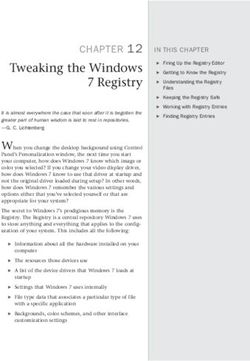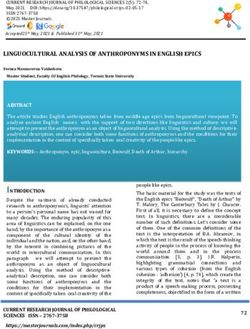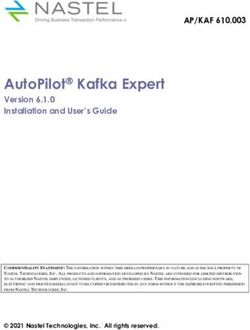Build and Installation Guide - Fortran implementation Release 2.17.12 - Login
←
→
Page content transcription
If your browser does not render page correctly, please read the page content below
Build and Installation Guide
Fortran implementation
Release 2.17.12
Édouard Canot∗
June 24, 2021
∗ IPR/CNRS, Rennes, FranceMUESLI Installation Guide Contents
Contents
1 Introduction 3
2 Working environment 4
2.1 Operating System . . . . . . . . . . . . . . . . . . . . . . . . . . . . . . . . . . . . . . . . 4
2.2 Communication protocol: Xorg and/or Wayland? . . . . . . . . . . . . . . . . . . . . . . . 4
2.3 Screen interaction using mouse and keyboard . . . . . . . . . . . . . . . . . . . . . . . . . 4
2.4 Compilers . . . . . . . . . . . . . . . . . . . . . . . . . . . . . . . . . . . . . . . . . . . . . 4
2.5 Hardware counter . . . . . . . . . . . . . . . . . . . . . . . . . . . . . . . . . . . . . . . . . 5
2.6 Third-party libraries . . . . . . . . . . . . . . . . . . . . . . . . . . . . . . . . . . . . . . . 5
2.6.1 Included libraries . . . . . . . . . . . . . . . . . . . . . . . . . . . . . . . . . . . . . 5
2.6.2 Mandatory commands and libraries . . . . . . . . . . . . . . . . . . . . . . . . . . 5
2.6.3 Recommended libraries . . . . . . . . . . . . . . . . . . . . . . . . . . . . . . . . . 5
2.6.4 Optional libraries or tools . . . . . . . . . . . . . . . . . . . . . . . . . . . . . . . . 6
2.7 Fonts . . . . . . . . . . . . . . . . . . . . . . . . . . . . . . . . . . . . . . . . . . . . . . . . 6
3 Installation 7
3.1 Getting MUESLI . . . . . . . . . . . . . . . . . . . . . . . . . . . . . . . . . . . . . . . . . 7
3.2 Unpacking the distributed package . . . . . . . . . . . . . . . . . . . . . . . . . . . . . . . 7
3.3 Configuring MUESLI . . . . . . . . . . . . . . . . . . . . . . . . . . . . . . . . . . . . . . . 7
3.3.1 Launching the configure script . . . . . . . . . . . . . . . . . . . . . . . . . . . . 7
3.3.2 What to do when the configure script fail? . . . . . . . . . . . . . . . . . . . . . . 8
3.3.3 After configuring . . . . . . . . . . . . . . . . . . . . . . . . . . . . . . . . . . . . . 8
3.4 Compiling MUESLI . . . . . . . . . . . . . . . . . . . . . . . . . . . . . . . . . . . . . . . 10
3.5 Running MUESLI tests (Optional) . . . . . . . . . . . . . . . . . . . . . . . . . . . . . . . 10
3.6 Installing MUESLI . . . . . . . . . . . . . . . . . . . . . . . . . . . . . . . . . . . . . . . . 11
3.7 PAPI installation (Optional) . . . . . . . . . . . . . . . . . . . . . . . . . . . . . . . . . . 11
3.8 Verifying MUESLI installation . . . . . . . . . . . . . . . . . . . . . . . . . . . . . . . . . 12
3.9 Matlab mex files installation (Optional) . . . . . . . . . . . . . . . . . . . . . . . . . . . . 13
A Use of BLAS and LAPACK in MUESLI 14
A.1 BLAS and LAPACK implementations . . . . . . . . . . . . . . . . . . . . . . . . . . . . . 14
A.2 Choosing or switching between implementations . . . . . . . . . . . . . . . . . . . . . . . . 15
B Installing the HDF5 Fortran 90 interface (optional) 16
2MUESLI Installation Guide Introduction
1 Introduction
This document describes the MUESLI Fortran library installation.
MUESLI is freely available at the following address: https://perso.univ-rennes1.fr/edouard.
canot/muesli
More information can be found in the following documents:
− MUESLI User’s Guide
− MUESLI Reference Manual
− MUESLI Inside
Copyright c 2003-2021, Édouard Canot, IPR/CNRS, Rennes, France.
Bugs reports or comments: mailto:Edouard.Canot@univ-rennes1.fr
About the name
Muesli: loose mixture of mainly rolled oats and often also wheat flakes, together with various pieces of
dried fruit, nuts, and seeds. There are many varieties, some of which also contain honey powder, spices,
or chocolate. (from https://en.wikipedia.org/wiki/Muesli)
Credits
Cover photograph: the photo on the cover is copyrighted by Simon Krzic. It can be used under a Limited
Royalty Free License (see http://www.dreamstime.com/muesli-imagefree1964928).
3MUESLI Installation Guide Working environment
2 Working environment
2.1 Operating System
Linux (32-bit as well as 64-bit) is the platform which has been used for developping and testing
MUESLI. The whole library (including the two main components, FML and FGL) should work on any
UNIX platform.
For Windows users, the Muesli library may be built under the mingw-w64 chaintool (see
http://mingw-w64.sourceforge.net/), using the GCC compiler. You must have a complete
mingw-w64 installed, providing the usual UNIX tools (shell interpreter, make, ar, etc.). These last
years, MinGW may appear to be difficult to install, so a good alternative is to use the IDE Simply
Fortran (see http://simplyfortran.com/) for which we provides some binary archives under the
MUESLI web page (https://perso.univ-rennes1.fr/edouard.canot/muesli/mingw.html). Be
aware that you cannot create interactive figures on the screen (the process relies on X11) but you can
create EPS and PDF images of your figures during the computation.
Recently, support for Mac OS X has been improved. The full MUESLI library (both FML and FGL parts)
may run under Darwin (the name of the Mac Operating System); Yosemite (Darwin 10.10) and Mojave
(Darwin 10.14) versions have been fully tested, after installing XQuartz (see https://www.xquartz.
org/). Many Mac OSes include Blas and Lapack libraries, but the pretty old version 3.2 (at least
from Yosemite to Mojave) should be avoided. As specified on the MUESLI web page (see above), this
version leads to problems, especially run-time errors and segmentation faults. Therefore, it is strongly
recommended to compile and install a recent, supported Lapack version. We recommend the usage of
Homebrew as package manager for Mac OS (see https://brew.sh/).
2.2 Communication protocol: Xorg and/or Wayland?
As stated on the web page https://en.wikipedia.org/wiki/Wayland_(display_server_protocol),
Xorg (the old display server protocol) tends to be replaced by another one, which is named Wayland...
Be aware that the graphic part of MUESLI, FGL, is not yet ready to be used “out-of-the-box” with
Wayland, and the author of these lines experienced some severe errors during a quick test under the
recent Fedora 29 linux distribution (sept 2018). Note that when Wayland is selected by default, you
should be able to switch to Xorg on the login screen.
2.3 Screen interaction using mouse and keyboard
In some situations, you may choose to interact with the Figure (to pan and/or zoom inside it); in this
case, you must have obviously a mouse and a keyboard. Moreover, some shortcuts use the [CTRL] key
(see the Muesli Reference Manual ); take care that the [CTRL] key is not catched by some other feature
of your desktop environment, for example the one which is named ”Highlights the current location of the
pointer when the Control key is pressed and released”.
2.4 Compilers
MUESLI is written mainly in the Fortran language (modern dialect however), but some parts need a
C/C++ compiler.
On Linux, MUESLI is usually tested with the following compilers (all are good ones, and a review of
their specs — or even a comparison between them — would be out of the scope of this manual), listed
below in the alphabetical order:
• GNU Compiler Collection, versions ≥ 4.8: gfortran (Fortran compiler), gcc (C compiler) and
g++ (C++ compiler) [version 4.5 to 4.7 may or may not work, since they are no longer supported
by Muesli ]
• INTEL professional compilers, versions ≥ 13: ifort (Fortran compiler), icc (C compiler) and
icpc (C++ compiler) [versions ranged from 11 and 12 may or may not work, since they are no
longer supported by Muesli ]
4MUESLI Installation Guide Working environment
The well known problem of compilation cascades were eliminated using various ways (see the MUESLI
Inside documentation).
NOTE: Since the end of 2007, PGI f95 is no more supported, for many reasons (one of them is that it
is difficult to maintain the code for many compilers); likewise, NAG f95, OPEN64 and IBM XL support
have been removed resp. in october 2008 and august 2013. SOLARIS (Oracle) and G95 (FSF) support
have been removed in june 2014.
2.5 Hardware counter
MUESLI is able to count the number of floating-point operations (flops). This way has been chosen
because it is more reliable than measuring CPU times. However, it requires the PAPI library which
counts flops via hardware counter. Under linux, hardware counting is available via patching the kernel
for the PERFCTR library.
Be aware that multicore processors cannot count easily the exact number of floating-point operations...
therefore, the PAPI installation is recommended only for monocore processors.
2.6 Third-party libraries
2.6.1 Included libraries
MUESLI already includes all or some parts of the following numerical/graphical libraries: ARPACK,
SLATEC, SUITESPARSE, METIS, TRIANGLE and MFPLOT. However, some additional libraries are
required while others are only optional (see below).
2.6.2 Mandatory commands and libraries
The configure script (described in next section) requires the lsb release command to work properly.
It is linked to the Linux Standard Base, a common runtime environment for third-party packages. This
command is usually included for Ubuntu distributions, but this is not always the case when dealing
with other distros.
To execute the configure script, you will need the which and the make command.
MUESLI requires at least BLAS and LAPACK version 3 (Fortran linear algebra package, version 3.4.2,
3.5.0, 3.6.1, 3.7.1, 3.8.0 or 3.9.0 recommended); See also appendix A. These libraries may be included
by your compiler (e. g., they are included in the MKL library of INTEL). The archived version of these
libraries is mandatory: it can be installed (if not already present) by looking for -dev packages of BLAS
and LAPACK (for Debian-based distributions) or by looking both for -devel and -static packages
(for RPM-based distros).
To help the user, Table 1 presents the different package names for three common linux distributions
(Debian, Fedora and ArchLinux).
2.6.3 Recommended libraries
The ZLIB (lossless data compression) external library is recommended. So, first verify that the following
libraries (together with their development version, providing the headers, when appropriate) are installed
on your machine:
− ZLIB (lossless data compression);
Notes for some specific Linux distributions:
• On RPM-based systems (like Fedora), you could type for each library:
$ rpm -q -devel
Note that the ‘devel’ version of these libraries add some necessary include files.
If some library is not present on your system, you must install it with, for example, the dnf
command:
5MUESLI Installation Guide Working environment
$ sudo dnf install -devel
• On Debian-based linux distributions (e. g. Ubuntu), you should be able to replace the yum command
above with the apt (or aptitude) command1 . Moreover, most of development packages have either
the ’-dev’ or the ’-headers’ suffix.
2.6.4 Optional libraries or tools
− READLINE (command line editing, with history management);
− LIBX11, along with FREETYPE, FONTCONFIG, XRENDER (the development version, as pre-
viously): X11 is the main graphic library for the linux system. Without them, you will not be able
to use FGL, the graphic part of MUESLI.
− LIBQT4 (the development version, as previously): it is one of the high level graphic libraries for
the linux system. Install it if you plan to use the graphic tool ’meditor’ (via msMedit) for editing
matrices. Define the QT4DIR environment variable containing the path (without ’lib’) for the Qt4
library.
− IMAGEMAGICK: it is a package dealing with images; it provides the ‘convert’2 command for
importing images in FGL; if the ImageMagick package is not available, FGL can import only XPM
images.
− HDF5 (Hierarchic data format – for storing scientific data), with the f90 interface.
You will perhaps have also to download the source code of the HDF5-1.6 library in order to build
yourself the Fortran 90 interface (see appendix B).
− PAPI (see below, section 3.7)
2.7 Fonts
The following fonts (or their usual substitutes3 ) are supposed to be present on the system you are using:
Helvetica, Helvetica-Bold, Times, Times-Bold, Times-Italic and Times-Bold-Italic.
Take care that a partial installation of a family (Helvetica or Times) in your local share folder may lead
to a bad render by some PDF readers.
1 You can issue the ’apt search package’ command to get the exact name of each package.
2A bug in Ubuntu-16.10 prevents to launch the ‘convert’ command properly; if you obtain something like ‘libpng12.so.0:
file not found’ then you should be able to fix the problem by following this page: http://askubuntu.com/questions/840257/
e-package-libpng12-0-has-no-installation-candidate-ubuntu-16-10-gnome/840268.
3 Many fonts close to Helvetica and Times are freely available on Linux. More importantly, it is recommended to use
metrically compatible fonts, which will not change the layout of the glyphs insides words. Liberation and Nimbus are
known to be good substitutions.
6MUESLI Installation Guide Installation
Debian-based RPM-based ArchLinux
(e. g. Ubuntu) (e. g. Fedora)
Command
lsb release lsb-release redhat-lsb-core lsb-release
which debianutils which which
make make make make
Library
BLAS libblas-dev blas-devel blas
+ blas-static
LAPACK liblapack-dev lapack-devel lapack
+ lapack-static
ZLIB zlib1g-dev zlib-devel zlib
READLINE libreadline-dev readline-devel readline
LIBX11 libx11-dev libX11-devel libx11
FREETYPE libfreetype6-dev freetype-devel freetype2
FONTCONFIG fontconfig fontconfig fontconfig
+ libfontconfig-dev*
XRENDER libxrender-dev libXrender-devel libxrender
IMAGEMAGICK imagemagick ImageMagick imagemagick
Table 1: Packages’ name for different commands according to different linux distributions. Note that
the packages’ name are case sensitive.
Remark: (*) the package libfontconfig-dev is needed only from Ubuntu release 21.04. Previously, it
was libfontconfig1-dev.
3 Installation
3.1 Getting MUESLI
MUESLI is available on the Web at the following URL:
https://perso.univ-rennes1.fr/edouard.canot/muesli/
3.2 Unpacking the distributed package
The distributed MUESLI package is a bzip2-ed archive file.
Input the following command to unarchive it:
$ tar xvfj muesli-sources-2.12.4_2017-05-22.tar.bz2
This will produce a directory named muesli-sources-2.12.4 2017-05-22, hereafter called
. Please enter this directory:
$ cd
3.3 Configuring MUESLI
3.3.1 Launching the configure script
MUESLI comes with a ‘configure’ shell script which attempts to check all the requirements and try to
discover the path for some used libraries.
Under the directory named , you should find a directory whose name comes from a compiler:
GNU_GFC (GNU Compiler Collection)
7MUESLI Installation Guide Installation
INTEL_IFC (INTEL compiler)
Enter the directory of your choice. The ‘configure’ script4 must be lauched inside one of these six
directories.
Please first read the available options by typing:
$ ./configure --help
The ‘configure’ script checks if the selected shell (in the first line) is compatible with the ‘echo -e’
command. If it complains, with a message like:
The selected shell used for running the current script is not compatible
with the ’echo -e’ command...
Current shell used is: /bin/bash
Try to change for another bourne shell in line 1 of the ’configure’ script...
(most of time: /bin/sh or /bin/bash)
then it’s time to follow the recommendation!
You may use the --prefix option in order to specify the installation directory (default is /usr/local):
$ ./configure --prefix=$HOME
Caveat: when choosing the installation path for installing MUESLI, you cannot choose a path
containing any blank character (the installation script will fail).
3.3.2 What to do when the configure script fail?
Usually, the configure script should detect all things needed by the MUESLI library. However, the
great number of different Linux distributions may lead to unexpected errors, in particular concerning
BLAS and LAPACK libraries.
For example, Ubuntu distribution provides three different BLAS libraries (these libraries may or may
not be installed on your machine); however, only one of them is available via a soft link in the standard
path /usr/lib/. See the appendix A for further information.
In any case, you may tell the configure script where it must select the correct BLAS and LAPACK
libraries, like:
$ ./configure --blas=/usr/local/MY_LAPACK_PATH \
--lapack=/usr/local/MY_LAPACK_PATH \
--ldopt=-Wl,-rpath,/usr/local/MY_LAPACK_PATH
3.3.3 After configuring
After configuring5 , you should have a look to the Makefile.config, just created under the config
directory. This locale configuration file contains pathes for required third party libraries or tools:
− COLORED_TERM could be set to "no" for supressing colors in your terminal. This may be the case if
you are using a ”black on white” color scheme for your terminal.
− HDF5 must be assigned to "yes" only if you want to use the HDF5 format in file IO. Usually, it
should be left to "no".
− HDF5_1_6 must be assigned to a directory containing the HDF5-1.6 library; it could be something
like /usr/lib.
4 This script has been designed to display colored information on a ”green on black” terminal. Please use such a color
configuration or, alternatively, you may definitely remove the colors by setting the COLORS ACTIVATED variable to 0,
at the beginning of the ‘configure’ script.
5 In case where the configure step fails you may try to (i) copy yourself config/Makefile.config.in to Makefile.config
and (ii) set manually all variables.
8MUESLI Installation Guide Installation
− HDF5_F90_DIR must be assigned to a directory containing the f90 interface of the HDF5 library
(see also appendix B).
− PAPI must be assigned to "yes" only if the PAPI library is available on your system, and if the
kernel linux has been patched for the PERFCTR library.
− PAPI_DIR must be assigned to a directory containing the PAPI libraries.
− SHELL concerns the shell used in the Makefile command.
− NO_X11 should be set to "yes" if the X11 library is not found (under Windows, or some Mac OS
X).
− DARWIN should be set to "yes" for Mac OS X.
− X86_64 must be set to "yes" for a 64-bit linux.
− ZLIB should be left to "yes" if you intend to use compression in file IO.
− ZLIB_DIR must be assigned to a directory containing the ZLIB library; it could be something like
/usr/lib.
− ZLIB_INCL must be assigned to a directory containing the headers of the ZLIB library; it could be
something like /usr/include.
− FREETYPE2 should be left to "yes" if you intend to use antialiased character display on X11 windows.
− FREETYPE2_DIR must be assigned to a directory containing the FREETYPE2 library; it could be
something like /usr/lib.
− FREETYPE2_INCL must be assigned to a directory containing the headers of the FREETYPE2
library; it could be something like /usr/include.
− READLINE must be assigned to "yes" if the readline library is installed. As this library is required,
it should be always "yes".
− NEED_TERMCAP must be assigned to "yes" if the termcap library must be explicitely added, via
-ltermcap6 .
− X11_DIR must be assigned to a directory containing the X11 library; /usr/lib is a usual place.
− X11_INCL must be assigned to a directory containing the X11 headers; /usr/include is a usual
place.
− QT4_QMAKE must be assigned to "yes" if the development version of the Qt4 library is available on
your system. Check that the QT4DIR environment variable contains the path (without ’lib’) to the
Qt4 library.
− INSTALL_DIR must be assigned to the location you want to have MUESLI installed.
− DOCS_INSTALL_DIR must be assigned to the location you want to have the MUESLI documentation
installed.
− MUESLI_CONFIG_DIR must be assigned to the location you want to have the muesli-config script
installed. It must be a directory included in your PATH environment variable.
− BLAS_DIR must be assigned to a directory containing the BLAS libraries7 , at least in the shared
format.
− LAPACK_DIR must be assigned to a directory containing the LAPACK libraries7 , at least in the
shared format.
6 It seems that is the case for old linux distros (e. g. RedHat Fedora ≤ 7) only. If you don’t know anything about
this point, NEED TERMCAP may be assign to "no": if, during the link, the loader complains about undefined references like
tgetnum, then you must change to "yes" and perhaps install the libtermcap-devel package.
7 MUESLI will search a subdirectory, named F90C TAG (either GNU GFC or INTEL IFC), depending on the compiler used
(see also the next subsection). The libraries must be located inside this subdirectory.
9MUESLI Installation Guide Installation
− ADD_LIB concerns additional libraries. For example, if the BLAS and LAPACK libraries have been
compiled with the old g77 Fortran compiler, you have to add the libg2c library, by setting -lg2c
to this variable.
− LD_OPT concerns additional linker flags. May be used to fix multiple definitions of the xerbla_
symbol; in this case, input -Wl,-zmuldefs (for GNU linker).
− BLAS_LAPACK_VENDOR must be assigned to "yes" if you plan to use the versions of BLAS and
LAPACK provided by the vendor.
− LIBSTDC++ contains a flag required to link the libstdc++ library. It is compiler dependent.
− NEED_LRT specified whether the link command needs to contain the ’-lrt’ flag.
3.4 Compiling MUESLI
Under the directory named , you should find a directory whose name comes from a compiler
(e. g. GNU GFC or INTEL IFC); enter the directory of your choice.
Before compiling, some adjustments are needed in the three following makefiles:
./Makefile
./tests/Makefile
./tests/fgl/Makefile
Open each of these makefiles and check the following variables, which are located at the beginning of the
file:
OPT_FLAGS optimization flags
LIBSTDC++ (if present and necessary) the full path of the libstdc++ library
Do the same thing for the compiler name, and other associated tools:
F90COMP (or F90C) Fortran 90 compiler name
CC C compiler name
CPLUSPLUS C++ compiler name
Then, type:
$ make -s distclean
$ make -s
the latter command begins the compile process showing only the object file being processed. If you want
a full output (verbose mode), type instead:
$ make MODE=verbose
Other options are possible. See a short explanation by typing:
$ make help
3.5 Running MUESLI tests (Optional)
Before installing MUESLI, you should verify that all is correct (WARNING: under Mac OS X, i.e.
Darwin, you must install the library before running the tests – see next section).
Change to the tests directory and type:
$ make
Then, run the shell script:
$ ./run_all
10MUESLI Installation Guide Installation
will outputs all results on your screen. Be aware that you must type return between each module test
execution. After a successful run, each module test displays a short message at the end.
You can also further investigate if results are good. So, type:
$ make check
this will produce as many .diff files as executable tests.
A similar procedure can be applied to verify the FGL part, in the tests/fgl directory. Usually, you
should install the MUESLI library before running the graphic tests. However, you can run them, after
defining some environment variables via the command:
$ source ./prepa_env
Be aware that many testing routines are interactive under X11, so that you have to resume manually,
most of time by selecting something within the figure or clicking with the mouse; it is also possible to
escape these interactive parts by typing the ESC key.
If you obtain black EPS files, this may certainly due to an old bugged PostScript library, especially
that used in Ubuntu-14.04 from June 2014 (libspectre1). The cure is to define the environment variable
MFPLOT ADD SHOWPAGE TO EPS set to 1. If this doesn’t solve the problem, don’t hesitate to write an
e-mail to the author.
All created EPS and PDF files should show consistent contents when opened. Note that under Ubuntu
(at least up to the 18.10 version), libpoppler (which is the engine used to make the preview icon in the file
manager) doesn’t work well for native PDF shading feature. The preview icons may present a difference
between EPS and PDF but once opened, the content should be the same. An additional remark concerns
the PDF viewer: okular is recommended because evince doesn’t support native PDF gradients nor native
PDF transparency.
3.6 Installing MUESLI
$ make -s install
will copy all necessary files in the appropriate location (choosen during the configuration step, via the
--prefix option of the configure script).
3.7 PAPI installation (Optional)
Due to the complexity of the new processors, retrieving good floating-point operations count is difficult,
if not impossible. See especially the following reference:
http://icl.cs.utk.edu/projects/papi/wiki/PAPITopics:SandyFlops
So, the PAPI support is always live, but we recommend to use it only with (pretty) old processor, like
“Intel Core 2”.
If you intent to make some performance measurement, via floating-point operations counting, the PAPI
library is required (versions 3.7.0 and 4.2.0 are currently supported, but it is very easy to add a new
fpapi.h file for another version). According the used version, modify the soft link fpapi.h in the
$MUESLI/src/papi/ directory.
To use correctly the PAPI library, your linux kernel must be patched for the tool ‘perfctr’. This tool
uses hardware counters. You can download the last version at:
http://user.it.uu.se/~mikpe/linux/perfctr/current/
PAPI library is available at: http://icl.cs.utk.edu/papi/software/index.html
Under the papi-x.y.z/src/perfctr-2.p.q/examples/perfex directory, you should find a small test
executable named ‘perfex’. Run this program with:
$ ./perfex -i
11MUESLI Installation Guide Installation
You should obtain something like:
PerfCtr Info:
abi_version 0x05020501
driver_version 2.6.35
cpu_type 18 (Intel Core 2)
cpu_features 0x7 (rdpmc,rdtsc,pcint)
cpu_khz 2394188
tsc_to_cpu_mult 1
cpu_nrctrs 5
cpus [0,1], total: 2
cpus_forbidden [], total: 0
If you obtain instead:
perfex: open perfctrs: No such file or directory
then perhaps a device node is missing.
Type:
$ ls -l /dev/perfctr
the file must exist and must be readable by all. Eventually, enter the following commands (see the
INSTALL file under the PAPI directory – root access is required, of course):
# mknod /dev/perfctr c 10 182
# chmod 644 /dev/perfctr
On recent linux kernels, where devices can be erased at boot times (udev active), you could add some
scripts in /etc in order to create this device at each boot time (see the INSTALL file under the PAPI
directory – root access is required).
Lastly, try an example of PAPI:
$ cd .../papi-x.y.z/src/ftests
$ ./flops
You should obtain (numerical results should be different):
$ ./flops
Real_time: 0.002515
Proc_time: 0.0024930236
Total flpins: 2000000
MFLOPS: 802.23865
flops.F PASSED
3.8 Verifying MUESLI installation
Change to the tests/muesli-config directory and type:
$ make
The latter make command should build the two following executable files: test_muesli_config_fml
and test_muesli_config_fgl.
The first executable uses only the FML part, whereas the second one uses both the FML and the FGL
part.
12MUESLI Installation Guide Installation
3.9 Matlab mex files installation (Optional)
Matlab mex files allow to read/write *.mbf files (MUESLI Binary Files) in gzipped/not gzipped state,
and in little/big endian format.
Currently, these mex files can be obtained only with the GNU-gfortran compilers. MUESLI must be
compiled before building the mex files.
Matlab releases R2011b to R2013a (i. e. resp. versions 7.13 to 8.1) have been tested. With some little
chance, previous releases should work.
First go to the mex directory (under GNU GFC) and edit the Makefile script; choose appropriate values
for the two following variables at the beginning of the file:
− ARCH must contains either i686 or x86_64 for a 32-bit or a 64-bit machine, respectively.
− CFG may contains either debug or optim; however, it should be left to optim in order to get
performance under Matlab.
− MUESLI_MEX_INSTALL_DIR contains the directory containing your mex files; usually, this directory
is added in the Matlab path via the ‘addpath’ command. (see the appropriate doc under Matlab)
Then, edit also the mexopts.sh file, but only the CC and FC variables which define the compilers which
are to be used. Please note, however, that not all versions of GNU GCC are supported. As mentionned
at the beginning of the file, see: http://www.mathworks.com/support/compilers/current_OPTIM/
but also http://www.mathworks.com/support/sysreq/previous_OPTIMs.html.
Then type:
$ make
$ make install
The directory tests/data/ contains many .mbf files for testing under Matlab.
13MUESLI Installation Guide Use of BLAS and LAPACK in MUESLI
A Use of BLAS and LAPACK in MUESLI
A.1 BLAS and LAPACK implementations
Many implementations of the BLAS (Basic Linear Algebra Subroutines) API exist:
• the so-called Reference implementation comes from http://www.netlib.org/lapack; it is very
stable but not as fast as the following (optimized) ones.
• the ATLAS implementation (Automatically Tuned Linear Algebra Software); it is known to be
faster than the reference one.
• OpenBLAS is an optimized BLAS based on GotoBLAS2; it contains many routines written in
assembly language which in turn gives to this implementation a very good efficiency.
All the previous implementations are free. Others exist but are not free (INTEL-MKL, AMD-ACML,
etc.).
The following table summarizes some characteristics of the three main BLAS implementations:
Debian-based (e. g. Ubuntu) RPM-based (e. g. Fedora)
Reference package name: libblas-dev package name: blas-devel
location: /usr/lib/libblas/ location: /usr/lib/
library name: libblas.{a|so} library name: libblas.{a|so}
ATLAS package name: libatlas-base-dev package name: atlas-devel
location: /usr/lib/atlas-base/atlas/ location: /usr/lib/atlas/
library name: libblas.{a|so} library name: libatlas.{a|so}
OpenBLAS package name: libopenblas-dev package name: openblas-devel
location: /usr/lib/libopenblas/ location: /usr/lib/
library name: libopenblas.{a|so} library name: libopenblas.{a|so}
BLAS characteristics for some recent Linux distributions.
Concerning the LAPACK (Linear Algebra PACKage) library, which is a high-level set of routines calling
the BLAS library, the situation is as follows:
Debian-based (e. g. Ubuntu) RPM-based (e. g. Fedora)
Reference package name: liblapack-dev package name: lapack-devel
location: /usr/lib/lapack/ location: /usr/lib/
library name: liblapack.{a|so} library name: liblapack.{a|so}
ATLAS package name: libatlas-base-dev package name: atlas-devel
location: /usr/lib/atlas-base/atlas/ location: /usr/lib/atlas/
library name: liblapack.{a|so} library name: liblapack.{a|so}
LAPACK characteristics for some recent Linux distributions.
Notes :
− Only the Reference implementation provides the whole set of LAPACK routines; indeed, ATLAS
provides a subset of the LAPACK routines.
− The path /usr/lib/ must be replaced by /usr/lib64/ on some Linux distributions.
− Ubuntu-16.10 provides only an empty archive library for the Reference BLAS package (for an
obscure reason): indeed, if you install the libblas-dev package, you can check that the size of
libblas.a is very small and that it contains no symbols. In this case, the OpenBLAS has to be
preferred.
14MUESLI Installation Guide Use of BLAS and LAPACK in MUESLI
A.2 Choosing or switching between implementations
Usually, the MUESLI user choose one BLAS/LAPACK implementation, and then configure and build
the MUESLI library. Even this simple way may lead to difficulties:
− the MUESLI configure script may fail to find the BLAS and LAPACK libraries because, as it
can be seen in the previous table, the name and/or the location of these libraries may vary.
− again, the configure script may fail to test the link of a small program using BLAS and LAPACK
(e. g. the OpenBLAS implementation is multithreaded, so an additional flag is required during the
link step).
− the muesli-config script, which is very useful to compile and link the user programs, may be
difficult to build.
In the case where the user want to switch to another implementation, it is not necessary to clean and to
compile again the whole MUESLI sources. Actually, the following steps should be followed:
1. launch again the configure script, while selecting new options to, for example, localize a different
BLAS/LAPACK implementation;
2. re-execute the make install command, in order to create a new appropriate muesli-config
script; check that the following commands return expected results:
$ muesli-config --blas_lib
$ muesli-config --lapack_lib
3. (optionally) check if the test muesli config fml program can be rebuilt in the
tests/muesli-config folder.
Most of Linux distributions give access to a useful command allowing the user to choose the appropriate
implementation:
$ update-alternatives --config libblas.so
(see https://wiki.debian.org/DebianScience/LinearAlgebraLibraries).
When choosing a BLAS/LAPACK implementation, take care that the combination should be coherent.
For example, the combination: BLAS=OpenBLAS and LAPACK=ATLAS leads to a configure fail.
Note specific to the Debian packaging: A bug, concerning some versions, prevents the launch of any
executable using libopenblas.so.0. A typical message is:
$ ./prog_test_using_openblas
error while loading shared libraries: libopenblas.so.0: cannot open shared
object file: No such file or directory
Actually, this is due to the fact that the ldconfig command has not been applied during the installation
of libopenblas-dev. The bug has been fixed in the 0.2.6-2 version (20 May 2013), see http://bugs.
debian.org/cgi-bin/bugreport.cgi?bug=687349. Meanwhile, you must apply yourself (under root),
the following command:
$ sudo /sbin/ldconfig
15MUESLI Installation Guide HDF5 Fortran 90 interface
B Installing the HDF5 Fortran 90 interface (optional)
As of 2011, most linux distributions propose the 1.8 version of the HDF5 library. This latter version is
not (yet) supported by MUESLI, so you have to install yourself the HDF5-1.6 library (follow the official
instructions to build yourself this package).
Follow these steps:
1. get the whole original source code of the HDF5 library hdf5-1.6.x.tar.gz at:
http://www.hdfgroup.org/ftp/HDF5/releases/
2. put it in a saved directory
3. untar it with the tar xvfz command
4. enter the main directory created and type:
./configure --prefix=/opt (or any other directory)
make
make install
5. configure now the fortran interface:
cd fortran
CC="gcc" CFLAGS="-O2" F9X="gfortran" FFLAGS="-O2" \
./configure --with-szlib=no --prefix=
[replace by an adequate path (e. g. it should be "‘pwd‘/../f90/GNU_GFC" if you
plan to use MUESLI with different compilers); add -fPIC both to the CFLAGS and FFLAGS variables
above if you are using a 64 bits OS8 ]
6. build and install the fortran interface:
make lib
make install
7. then, do some post-install things: (only if is specific to HDF5)
cd
mv lib/* .
rm -f -R bin/ doc/ include/ lib/
8. lastly, create the shared library:
cd
mkdir tmp
cd tmp
ar x ../libhdf5_fortran.a
gcc -shared -o ../libhdf5_fortran.so *.o
cd ..
rm -f -R tmp/
This is for the GNU-gfortran compiler – adapt step 5 above for another compiler (the
variable should be ended by one of the following tags: GNU_GFC or INTEL_IFC).
Note also that step 7 must be do only if the chosen doesn’t contains stuff from other
libraries, as /usr/local.
8 the addition of the -fPIC option prevents to obtain an error like:
reallocation R X86 64 32 against a local symbol can not be used when making a shared object during the
creation of the shared library.
16You can also read