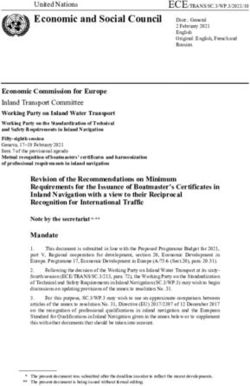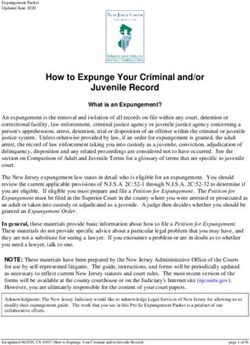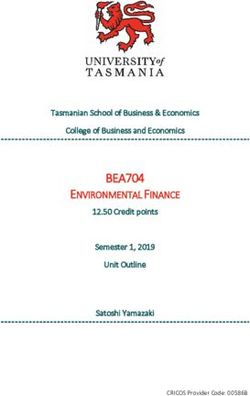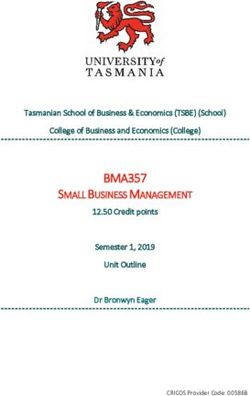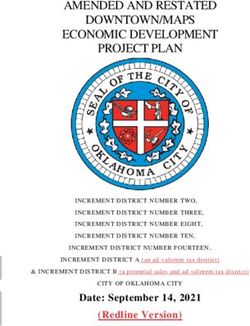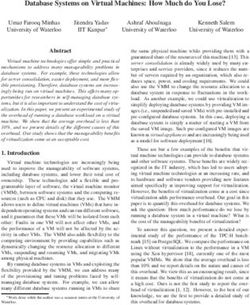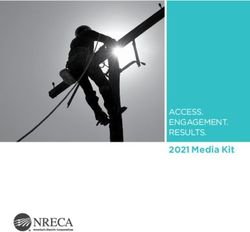Woolworths Article Form - Reference Guide - WOWLink
←
→
Page content transcription
If your browser does not render page correctly, please read the page content below
Woolworths Article
Form
Reference Guide
Doc ID #1397 | Last updated 30 July 2018 | Copyright © Woolworths Group Page 1 of 26Contents
Purpose
Key Things to Know
Forms Tool
Validation Messages
Woolworths Article Form – Page 1
New/Change
Vendor Details
Article Classification
Article Details
Key Dates
Article Additional Attributes
Woolworths Article Form – Page 2
Tax
Pack Details
Hazardous Goods Details
Hazardous/Dangerous Goods Details
Health & Wellbeing (H&W) Details
Australian Packaging Covenant Details/NZ Packaging Stewardship Scheme (NZPSS) Details
Woolworths Article Form – Page 3
Country of Origin Labelling - Australia
Country of Origin Labelling - New Zealand
Additional Food Information
Nutritional Information Panel
Liquor Details
Pack Details – Generic & Variant
Multiple Consumer GTIN Details
Form Submission
Local Email Clients
Local Email Clients – How to Set Your Default Email Client for Form Submission
Non Local Email Clients
Non Local Email Clients – Adobe Reader X
Support
Doc ID #1397 | Last updated 19 February 2018 | Copyright © Woolworths Group Page 2 of 26Purpose
The purpose of the Woolworths Article Form (WAF) is to provide Woolworths with new line information and changes to
existing product information. When referring to Woolworths, this includes businesses in Australia and Woolworths New
Zealand Limited.
The information in the form is used to set-up, maintain and manage core product records.
The WAF is applicable to Woolworths Supermarkets, Metro, Woolworths Petrol, BWS, Dan Murphy’s, Homeshop,
Countdown, Super Value, Fresh Choice and BIG W excluding Produce Articles in any Business Unit.
Key Things to Know
▪ The Vendor Number and GTIN(s) are key pieces of information on the form and must be accurate or the form will be
rejected
▪ The Consumer Unit GTIN identifies the article in the Woolworth’s system. When submitting a WAF for a change to a TUN
and an associated pack size change, Trade Partners will supply the Consumer Unit GTIN details in the Pack Details
section. Where NO Consumer Unit GTIN exists eg. Items Sold by the KG, enter the Woolworths Article No in the Article
Details section.
▪ The WAF is used to submit information relating to one (1) article at a time (5 articles = 5 forms)
▪ WAF submission for articles maintained in a Price Family must be submitted on the same day on separate WAF forms. A
Price Family is also known as an Assortment, these are similar articles which may vary by flavour, for example, vanilla
and strawberry yoghurts.
▪ The WAF must be submitted before the Woolworths Price Form (WPF) and Trade Partners must receive a “Receipt of
Form” email notification before submitting the WPF
▪ For Consumer Unit GTIN changes, fill in existing EAN in the Pack Details section and tick multiple GTIN section to add
new GTIN and submit a WAF. Then email the Barcode Verification report (not applicable to BIG W) for the new GTIN
separately to your Woolworths Category Manager/Buyer, for that Article
▪ For Outer Case GTIN or Inner Case GTIN changes fill in and submit a WAF and email the Barcode Verification report
(not applicable to BIG W) for the new GTIN separately to your Woolworths Category Manager/Buyer, for that Article
▪ Trade Partners must discuss any Article submission with their Category Manager/ Buyer before submitting the WAF form
▪ Although the form includes validation that mandatory and conditional fields have been completed as required, this
process does not confirm the information entered by Trade Partners is correct. For example, the Vendor Number is
correct for the Trade Partner completing the form
▪ The form can be saved to a local hard drive for recall and reuse, but ensure latest version of the form is submitted
otherwise it will be rejected
▪ Submission of obsolete versions of the form will be rejected and Trade Partners will be required to
resubmit using the correct version
▪ Adobe Reader version 9.0 or above will be required, which can be downloaded at no cost from
http://www.adobe.com/downloads
▪ When electronically submitting the form, do not attach more than one (1) .xml file in an email, PDF’s of the form or put
text in the body of the email message or the electronic submission will fail
▪ For Trade Partners who are unable to submit forms electronically, all available fields can be printed using the Print Blank
Form for Manual Completion button located on the first page at the top right hand side of the form and selecting “All’ in
the Print Range. Submit the manually completed forms directly to the relevant Category Manager/Buyer.
Electronic submission and automatic upload does not constitute acceptance of all field information.
Doc ID #1397 | Last updated 19 February 2018 | Copyright © Woolworths Group Page 3 of 26Trade Partners will be contacted via an email notification if any content requires adjustment.
Forms Tool
Tool Name Tool Information
Validate This tool confirms all mandatory and conditional fields have been completed as required
Click “Validate” before submitting the form to ensure the information, in the form, meets
data requirements
This tool begins the process of submitting the form contents to Woolworths
After Validation, click "Submit” to begin the auto-generated email submission process
Submit
A prompt will appear on every submission to save the form. Woolworths recommends a copy
of the completed form be saved for future reference
Trade Partners using non-local email clients will not be able to use the auto-generated email
submission process. Refer to the “Form Submission” section at the end of this User Guide
Clear
This tool clears all fields of information entered into the form. Once cleared, information cannot
be retrieved, unless you have a saved version
Print
This tool prints a copy of the completed form
Validation Messages
Validation Message Information
Validation messages are displayed in the Messages box, at
the end of the form. The messages relate to the data that has
been entered into the fields of the form and confirms they
have been completed in an accepted format.
An example of a form which has not met the data
requirements is shown. Corrective action to amend the
identified fields is required before submitting the form to
Woolworths.
If there are no issues with the information entered in the form,
the Messages box will state “Form is valid”, as shown
below.This indicates the information entered has met data
requirements and the form is ready for submission.
Doc ID #1397 | Last updated 19 February 2018 | Copyright © Woolworths Group Page 4 of 26Woolworths Article Form – Page 1
New/Change
Field Name Field Information
Print Blank Form This tool prints every available part, section and field in the form, and is selected when
for Manual electronic completion and submission is not possible.
Completion
New or Change Select either New for Articles not in the Woolworths system or Change when making a change to
an Article already in the Woolworths system.
Selections made when completing the form will determine which fields become mandatory
on the form.
All fields marked in Red or highlighted with a red asterisk (*) are mandatory.
Vendor Details
Field Name Field Information
Vendor No Enter the Vendor number as found on your Remittance Advice, unless advised otherwise by
Woolworths Group.
A Woolworths Representative will advise new Trade Partners of their Vendor No on
completion of all Vendor related forms, submission and loading into the Woolworths systems.
Refer to the Remittance Advice Guide for guidance on locating the Vendor Number.
Vendor Name Enter the Company Trading Name.
Contact Email Enter Contact email address
This email address will be used by Woolworths to provide responses to content provided,
by Trade Partners, in the Woolworths forms. It is recommended that a group email be used in
place of an individual’s email address to ensure delivery. Example, email@woolworths.com.au.
Contact Name Enter the contact name of the submitter of the form
Contact Phone Enter the phone number of the submitter of the form
Number Example, 02 9999 9999
Broker Select this checkbox if you are a broker submitting the form on behalf of a vendor
Woolworths Enter the name of your buying contact, for this Article, at Woolworths
Category
Manager/Buyer Trade Partners who are unsure of their Category Manager/Buyer will enter the Division
name in this field, for example Big W
Doc ID #1397 | Last updated 19 February 2018 | Copyright © Woolworths Group Page 5 of 26Article Classification
Trade Partners are required to select one of the Article Classification that is applicable the Article being submitted.
Field Name Field Information
Article Select, by checking the box, if the Article will be labelled in Store. Example, Bakery, Deli and Meat
Labelled in articles.
Store
By selecting Article Labelled in Store on page 2 of this form expands to include the Health &
Wellbeing (H&W) Details section which consists of Diet Type and Nutritional Claim. These two
fields are optional.
By selecting Article Labelled in Store, o n page 3 of this form expands to include an Additional Food
Information section which consists of Allergen Information and a Nutritional Information Panel.
These two panels require completion.
Hazardous Mandatory field that will require a ‘Yes’ or ‘No’ selection
Goods Article
Hazardous substances are those that, following worker exposure, can have an adverse effect on
health. Examples of hazardous substances include poisons, substances that cause burns or skin and
eye irritation, and substances that may cause cancer. Many hazardous substances are also classified
as dangerous goods.
Prerequisite if selected - a Safety Data Sheet (SDS) will need to be submitted to Woolworths.
By selecting “YES” to Hazardous Goods Article, page 2 of the form expands to include Hazardous
Goods Details, which require completion
Dangerous Mandatory field that will require a ‘Yes’ or ‘No’ selection
Goods Article
Dangerous goods are substances, mixtures or articles that, because of their physical, chemical
(physicochemical) or acute toxicity properties, present an immediate hazard to people, property or the
environment. Dangerous Goods are potentially hazardous during storage and transportation. Types of
substances classified as dangerous goods include explosives, flammable liquids and gases,
corrosives, chemically reactive or acutely (highly) toxic substances.
By selecting “YES” to Dangerous Goods Article, then page 2 of the form expands to include
Hazardous/Dangerous Goods Details, which require completion
Liquor Article When selecting Liquor Article, Trade Partners are required to make an additional selection using the
drop down list Liquor Article Type
Liquor Article Select from options using the drop down list.
Type
By selecting Liquor Article Type, page 3 of the form expands to include Liquor Details, which require
completion
Doc ID #1397 | Last updated 19 February 2018 | Copyright © Woolworths Group Page 6 of 26Field Name Field Information
Own Brand By selecting Own Brand Article, the Article Classification section of the form will expand to display
Article the options:
● Food for Human Consumption
● Non-Food.
By selecting Non-Food from the options of Own Brand Article, page 2 of the form expands to include
the Australian Packaging Covenant Details section of the form for Target Market AUS. F or Target
Market NZ, the NZ Packaging Stewardship Scheme (NZPSS) Details will be displayed.
By selecting Food For Human Consumption f rom the options of Own Brand Article, page 2 of the form
expands to include Health & Wellbeing (H&W) Details section, Australian Packaging Covenant
Details section for Target Market AUS or NZ Packaging Stewardship Scheme (NZPSS) Details for
Target Market NZ and the Additional Food Information section.
All of these fields require completion.
Consignment he Article Classification section of the form will expand to show the
By selecting Consignment, T
following options:
● Cost Inventory Managed
● Cost-Non Inventory Managed
● Commission
Drop Ship Select this checkbox if you are an Online Supplier delivering direct to the Woolworths customer
Vendor
Field Name Field Information
Generic Article A Generic Article has one or more characteristics, e.g. various colours and sizes in a T-Shirt.
By selecting Generic Article, the Article Classification section of the form will expand to show the
options:
● Generic & Variants
● Generic Only
Based on the selection made in Pack Details on page 2 of the form will vary and require
completion. Please see details from page 21 (Pack Details – Generic & Variant)
ONLY for BIG W
Generic Is specific to Generic Articles and represents the carton that comes through the warehouse and
Prepack Article contains a mixture of variant articles that vary by colour and/or size.
The Woolworths Category Manager/ Buyer will advise if a Generic Prepack Article is required
Display Article Articles packaged together as a single unit e.g. chocolate eggs and a bunny packed in one single
display unit and sold as a individual items for Easter. Must be selected when display article details are
being submitted
Refer to consumer unit & multiple GTIN submission
Doc ID #1397 | Last updated 19 February 2018 | Copyright © Woolworths Group Page 7 of 26Article Details
Field Name Field Information
Article Enter the description, as found on the label of the article, sold to the end consumer, in the following
Description order, ‘Brand Product Variant Size’.
Example, Homebrand Baked Beans with Tomato Sauce 300g.
Do not use any of the following characters in your description: [~`=_{}'[];?°¢¬|!"]
Vendor Item Enter your internal reference/code number for the article
Code
Woolworths A Woolworths Article Number is required, if changes are required for existing Article
Article No.
Base UOM The Base Unit Of Measure (UOM) refers to how the article is sold to the consumer at the point of sale.
Example, Each, Kilogram, Litre.
Target Select either AUS for Articles supplied to Australia or NZ for Articles supplied to New Zealand
Market
If supplying the article to both Target Markets, separate forms will be required.
For BIG W, select AUS
Consumer Enter the consumer net contents of the article as shown on the label.
Net Contents
Examples,
1. The contents for a bath towel would be 1 (with Consumer Net Contents UOM of Each),
2. The net contents of a twin pack of 70g yoghurt tubs would be 140 (with Consumer Net
Contents UOM of Grams).
A new barcode number (GTIN) will be required when changing a previously declared Consumer
Net Content. Refer to GS1 for GTIN Allocation Rules.
Consumer This is the Unit Of Measure (UOM) of the article, as it relates to the Consumer Net Contents field.
Net Contents
UOM
Key Dates
Field Name Field Information
Start Date: Article Click the field drop down to display the calendar.
Availability Select the month and day when the article will be available for ordering.
This date must be a current or future date
Change Date Click the field drop down to display the calendar.
Effective Select the month and day when the article changes will take effect.
This date must be a current or future date
Doc ID #1397 | Last updated 19 February 2018 | Copyright © Woolworths Group Page 8 of 26Article Additional Attributes
Field Name Field Information
Country of This is the country of final despatch before the goods arrive in the Target Market.
Origin A combination of countries is not permitted.
Security Tag Security Tag is also known as Electronic Article Surveillance (EAS) Tag. Security Tags are a
Location technological method for preventing shoplifting by fixing special electronic tags to merchandise.
● N – No EAS – no tag is applied on the article,
● B – Tag on Box – the tag is applied on the box the consumer purchases,
● U – Tag on Unit – the tag is applied on the article the consumer purchases.
Minimum Shelf Enter the minimum shelf life, in days, from the receipt of article into a store or distribution centre. This
Life is particularly important for perishable articles.This field is mandatory when an amount is entered in
Maximum Shelf Life.
Maximum Enter maximum shelf life, in days, from the receipt of article into a store or distribution centre. This is
Shelf Life particularly important for perishable articles. This field is mandatory when an amount is entered in
Minimum Shelf Life.
Transport Refers to the temperature range, in which the article will be transported. Select if the Article is a
Temperature Primary Freight article.
Range If this field is left blank the Articles will be transported at a room temperature range (i.e. Ambient).
Is item sale or Based on an arrangement made between the Trade Partner and Buyer. If the article is not sold within
return? a given timeframe, the Trade Partner will pick up the stock at no charge.
Odour Selected for Primary Freight articles. Indicates whether the item emits or absorbs an odour. If this is
Indicator left blank it will be assumed that the article does not emit or absorb an odour (i.e. N-Neutral).
Ethylene Selected for Primary Freight articles. Indicates whether the item emits or absorbs ethylene. If this is
Indicator left blank it will be assumed that the article does not emit or absorb ethylene (i.e. N-Neutral).
Woolworths Article Form – Page 2
Tax
Field Name Field Information
GST tax rate This is the GST tax rate that applies when the consumer purchases the article.
The maximum GST rate for Australia is 10%.
The maximum GST rate for New Zealand is 15%.
Should End Where a value of either 10% or 15% has been selected in the GST tax rate field, this field becomes
Consumer mandatory.
be charged
GST? Selecting Yes indicates that the GST applies to the purchasing of the article and to the selling of the article
to the end consumer.
Selecting No indicates while GST applies to the purchasing of the article, GST does not apply to the
selling of the article to the end consumer. Example, analgesics.
Doc ID #1397 | Last updated 19 February 2018 | Copyright © Woolworths Group Page 9 of 26Pack Details
In this section Trade Partners must select one (1) or more from the following columns to be able to complete the applicable
attributes in the selected column:
● Consumer Unit,
● Inner Pack,
● Outer Case
When submitting the WAF for a TUN change with associated pack size changes, Trade Partners must provide the
Consumer Unit GTIN details for Woolworths to identify the existing article.
For Trade Partners who only provide Woolworths with a TUN, enter the Woolworths Article Number in the Article Details
f this form. This is only applicable for Fresh Food Articles.
section o
Contact Business Services & Support where you have omitted this information to ensure successful loading into
Woolworths systems.
Field Name Field Information
Consumer Unit The unit the end consumer purchases from a store.
Example, the individual 170g tube of Toothpaste.
Inner Pack The Inner Pack is represented as a package within the outer case. Not all articles will have inners.
There are two (2) types of Inner Packs of interest to Woolworths:
1. Where Woolworths Distribution Centre break down the Outer Case into inners to distribute to
stores. This is also known as Order Multiple. In this case the GTIN will be the Inner Pack TUN
number.
Example, Toothpaste 170g has 12 tubes contained in the Inner Pack and 144 tubes to the Outer
Case.
2. Where there are multiple consumer units that can be broken down from each other in a case.
Example, Beer Single Bottle, 6-pack and Case.
Outer Case Commonly known as the “Shipper”, “Outer” or “Vendor Pack”. The minimum order quantity
Woolworths will purchase from the Trade Partner.
Example, Toothpaste 170g has 144 tubes (Number of Consumer Units) to the Outer Case.
Doc ID #1397 | Last updated 19 February 2018 | Copyright © Woolworths Group Page 10 of 26Field Name Field Information
GTIN Enter the Global Trade Item Number (GTIN) number.
The GTIN is a numerical value that uniquely identifies a trade item. The barcode number on the article
is used to identify articles and units of measure of an article.
A GTIN is also known as the EAN on the Consumer Unit and the TUN on the Inner Pack and Outer
Case. For existing articles, refer to the Purchase Order sent by Woolworths to obtain the GTIN.
For GTIN changes only, refer to the Key Things You Need to Know section at the beginning of
this guide.
Random Weight Barcodes
The GTIN on the GS1 Barcode Verification Report for Random Weight Articles includes the price.
When entering the GTIN in the form for Woolworths, we require the random weight code excluding the
price.
Example.
If the GS1 Bar Code Verification Report has an EAN of 2605520004583 the GTIN entered into the
form will be 2605520000004.
The check digit in the above example is 4. To identify what the check digit number is, refer to the GS1
Check Digit Calculator
Multiple ● When this is checked against the Outer Case column, this indicates that a display article is
Consumer Unit being submitted (also may be known as a Rainbow Pallet) i.e. Christmas boxed chocolates.
GTINs
By selecting this field, a new section “Multiple Consumer GTIN Details” will be displayed at the
bottom of the form. The GTIN on the Consumer Unit for every product inside the display article
will need to be included in this section and the number of each unit needs to be entered into the
Quantity field.
For Rainbow Pallet, Display/Prepack the GTINs supplied in the Multiple Consumer GTIN
Details section must already be loaded in the Woolworths Merchandising System. If this is not the
case, complete a separate WAF for this consumer unit before continuing (Do not reference the
Rainbow Pallet Outer Case GTIN in this form).
● When this is checked against the Consumer Unit column, this indicates that the article being
submitted has multiple consumer unit GTINs
By selecting this field, a new section “Multiple Consumer GTIN Details” will be displayed at the
bottom of the form.
Every Consumer Unit GTIN needs to be entered with a quantity of 1
Quantity in Multiple Consumer GTIN Details section becomes Mandatory.
Doc ID #1397 | Last updated 19 February 2018 | Copyright © Woolworths Group Page 11 of 26Number of The Consumer Unit is the lowest barcoded (GTIN) unit sold to the consumer and is the reference
Consumer point for all other barcoded units.
Units Example, in Australia, Beer Single Bottle is sold to the end consumer and is therefore the lowest
barcoded unit, consequently the Number of Consumer Units is 1, 6-pack beer has 6 consumer units
for the Inner Pack and the Outer Case has 24.
New Zealand may only sell the 6-pack not the Single Bottle. In this case the 6-Pack would be the
Consumer Unit where the Number of Consumer Units will be defaulted to 1 with the Outer Case as 4.
In the Consumer Unit column, the Number of Consumer Units will default to one (1).
Where an article has a Base UOM of Kilogram and is not Random Weight (for example 2.5 kg carton
of prawns sold over the seafood counter in store), the Number of Consumer Units can be entered to
three (3) decimal places.
Where a barcode on the consumer unit is not provided by the Trade Partner, the Trade Partner only
provides a TUN for the Outer Case, no EAN will be provided in the Consumer Unit column.
However, in the Outer Case column in the Number of Consumer Units field the Number of Consumer
Units will be required in terms of how many units (each or kilograms) there are in the outer case. The
number is based on the selection made in the Base UOM field located in the Article Details section.
Example, if the Trade Partner is supplying a whole ham, which is 16kg that will be sliced and shaved
in store, and sold in store by the kilogram, the Base UOM will be Kilogram with the Number of
Consumer Units in the Outer Case column,16
Consumer Unit The unit sold to the end consumer at the point of sale in a store.
For articles such as Cigarettes and Beer, multiple GTINs can be checked as consumer units.
Where a Trade Partner has a consumer unit, the lowest level must be selected as the Consumer Unit.
For articles that are not sold to the end consumer, such as raw ingredients and requisite articles, no
consumer unit is checked.
For articles such as ham, sold behind the service deli counter, the consumer unit should not be
checked if you are not providing the GTIN for the end consumer unit, i.e. it is sold in store
unpackaged.
Orderable Unit Specifies the GTIN used by Woolworths to order the article from the Trade Partner. The highest level
GTIN should be checked as the orderable unit.
At least one (1) GTIN in the Pack Details section must have Orderable Unit box selected.
By selecting Orderable Unit f or a GTIN, the Cases per Layer (TI) and Layers per Pallets (HI) fields
require completion.
Height (mm) Enter the vertical dimension of the consumer unit/inner pack/outer case in millimetres measured when
the consumer unit/inner pack/outer case is in an upright position as it is placed on the pallet.
See below diagram.
Width (mm) Enter the longest horizontal dimension of the consumer unit/inner pack/outer case in millimeters
measured when the consumer unit/inner pack/outer case is in an upright position as it is placed on the
pallet.
Refer to diagram above.
Depth/Length Enter the shorter measurement of the two horizontal dimensions in millimeters measured when the
(mm) consumer unit/inner pack/outer case is in an upright position as it is placed on the pallet.
Refer to diagram above.
Gross Weight Enter the gross weight of the consumer unit/inner pack/outer case, including article and packaging
(Kg)
A warning message will pop up for entries greater than 30kg
Cases per Enter the amount of cartons per pallet layer.
Layer (TI) This field is mandatory when Orderable Unit is checked and cannot be entered without selecting the
orderable unit. If an article is supplied direct to store, enter ‘1.’
Doc ID #1397 | Last updated 19 February 2018 | Copyright © Woolworths Group Page 12 of 26Layers per Enter the amount of layers per pallet.
Pallets (HI) This field is mandatory when Orderable Unit is checked and cannot be entered without selecting the
orderable unit. If an article is supplied direct to store, enter ‘1.’
Packaging Packaging material code is the type of packaging material, which defines what the packaging is made
Material Code of. Warehouse management use this information when determining pick slots in distribution centres.
Shelf Friendly This is used to define if the packaging of the GTIN has the ability to act as Shelf Friendly Packaging in
Packaging store.
(SFP) By selecting Shelf Friendly Packaging (SFP) in the Inner Pack and Outer Case columns Minimum no.
of facings in a SFP requires completion.
Minimum no. Enter the minimum number of facings in the Shelf Friendly Packaging (SFP).
of facings in a Example, 2.
SFP
This field is mandatory when Shelf Friendly Packaging (SFP) is checked in the Inner Pack and Outer
Case columns.
Receive as Indicate if the article, upon receipt at Woolworths, is random weight.
Random Random weight is related to an Orderable Unit and can only be checked for GTINs identified as
Weight orderable.
Typically random weight articles are costed by kilogram and each. Outer case is not always a
standard weight.
By selecting Receive as Random Weight in the Outer Case column Packets per Random weight case
requires completing.
If the Article’s Base UOM is “Sold by the Each” or “Purchased by Litre” , the Receive Random
Weight checkbox will be disabled
Packets per Enter the number of packets per random weight case. If there are no packets of pre-packed goods,
Random this field should be left blank
Weight case
Hazardous Goods Details
This section appears only when Hazardous Goods Article is identified in the Article Classification section of page 1 of the
form.
Field Name Field Information
Unit Volume Enter the volume of the Hazardous Goods together with the Unit Code to identify how much product is in
the container
Unit Code Use the drop down to select from Litre, Mililitre, Kilogram or Gram
SDS Issue Enter the Safety Data Sheet issue date
Date
Pack Type Use the drop down to select from Bottle, Carton, Can or Other
Doc ID #1397 | Last updated 19 February 2018 | Copyright © Woolworths Group Page 13 of 26Hazardous/Dangerous Goods Details
This section appears only when both Hazardous Goods Article and Dangerous Goods Article are identified in the Article
Classification section of page 1 of the form.
Field Name Field Information
UN No. Enter the United Nations number which is a four (4) digit code indicating the type of hazardous
goods.
Goods Class becomes a mandatory field when the UN No. is entered
Goods Class Use the drop down to select the Goods Class of the hazardous goods. Example, 8.0 for
Corrosives.
This field is mandatory when a UN No. has been entered.
Subsidiary Use the drop down to select the Subsidiary Code.
Code Example - 2.1 Flammable Gases
Goods Use the drop down to enter the Goods Packaging Group code for the article.
Packaging This code represents the degree of protection offered by the packaging.
Group The only valid options are I, II, III in Roman Numerals.
Flash Point Use the drop down to select the Flash Point Type either Does Not Burn or Degree Celsius
Type
HSNO Mandatory For New Zealand Only
Classification Once NZ is selected in the Target Market field and the Article has been flagged as Dangerous and/or
Hazardous, the HSNO Classification section will appear (as shown below). This is mandatory for NZ
legislation proposes.
From the drop down list, a minimum value of 1 classification, up to a maximum of 15 can be
selected.
Health & Wellbeing (H&W) Details
This section appears only when Article Labelled in Store is checked in the Article Classification section of page 1 of
this form.
Field Name Field Information
Diet Type Optional field used for Articles labelled in store and for Own Brand Articles classified as Food for
Human Consumption.
The expand button on the top left hand corner allows for additional rows with a maximum of four (4)
rows. Attempting to create more than four (4) rows will prompt the following warning to appear “You
have reached the maximum number of characteristics”.
Doc ID #1397 | Last updated 19 February 2018 | Copyright © Woolworths Group Page 14 of 26Nutritional Optional field for articles labelled in the store and for Own Brand Articles classified as Food for Human
Claim Consumption.
The expand button on the top left hand corner allows for additional rows with a maximum of eighteen
(18) rows. Attempting to create more than eighteen (18) rows will prompt the following warning to
appear “You have reached the maximum number of characteristics”.
Australian Packaging Covenant Details/NZ Packaging
Stewardship Scheme (NZPSS) Details
This section appears only when Own Brand Article and an option for Food for human consumption or Non-Food is
checked in the Article Classification section of page 1 of this form.
If the Target Market is AUS, the section will be labelled Australian Packaging Covenant Details. (Not applicable to BIG
W)
If the Target Market is NZ, the section will be labelled NZ Packaging Stewardship (NZPSS) Details.
Field Name Field Information
Pack Level Used for Private Label Articles. This field is mandatory for the Pack Levels entered in the Pack Details
section.
If you have provided a Consumer Unit and an Outer Case in the Pack Details section, specify the Pack
Level for each GTIN type (Consumer Unit, Inner Pack or Outer Case) in this section.
The expand button on the top left hand corner allows for additional rows
Packaging Mandatory field if other fields in the National Packaging Covenant are completed
Type
Weight Enter the material weight for components used in product packaging of the Pack Level selected.
(grams)
Mandatory field if other fields in the National Packaging Covenant are completed.
Sourced in Mandatory field if other fields in the National Packaging Covenant are completed.
AU
Delete Press the icon to clear the data in the selected row.
Button
The Delete Button can be used to remove the row if the expand button has been used to add additional
rows.
Doc ID #1397 | Last updated 19 February 2018 | Copyright © Woolworths Group Page 15 of 26Woolworths Article Form – Page 3
Country of Origin Labelling - Australia
This section appears only when Target Market is checked for AUS in the Article Classification section of page 1 of this
form.
.
Field Name Field Information
Labelling This field is mandatory when any of the other CoOL fields are completed. Select the labelling
Category category from the drop down list for the product as described in the legislation Country of Origin
Labelling Information Standard 2016
.
Main Statement Select the first part of the text required for your CoOL statement. Other details may be required
depending on the selection made. Example Produce of
Country of Origin Select the country of origin from the drop down list for the product.
Product Name This field is only needed if Product Name is selected in the Main Statement field. Enter
the name of the product. Example Pink Lady Apples
Labelling Select the second part of the text required for your CoOL statement. Other details may be
Ingredient required depending on the selection made. Example from Australian Ingredients
Statement
% Australian Enter the percentage (%) of Australian ingredients in the product. This must be a whole number
Ingredients between 0 and 100, as per the legislation.
Additional Enter the optional additional phrase which can be added to the CoOL statement. Example with
Phrase Australian Pork
Contact Details This field is only needed if the CoOL statement indicates an average of ingredients. Enter the
contact information for the consumer. Example Telephone +61 3 9999 9999 for more information
Labelling Packed Select the third part of the text required for your CoOL statement. Example Packed in Australia
Statement
Country of Origin This field automatically populates to show the completed Country of Origin Labelling statement.
Statement Example Made in Australia from at least 90% Australian Ingredients
Enable Standard Select this box to enter the new CoOL statement for non-priority food (including Kangaroo logo
Mark and barchart as applicable). This is voluntary.
Doc ID #1397 | Last updated 19 February 2018 | Copyright © Woolworths Group Page 16 of 26Australian This field is automatically determined based on the entries in the other CoOL fields. This will
Kangaroo Logo ensure the Kangaroo Logo prints correctly in stores and online where applicable.
Barchart Format This field is automatically populated based on the % value of Australian ingredients in the product.
This will ensure the correct Barchart prints in stores and online where applicable.
Country of Origin Labelling - New Zealand
This section appears only when Target Market is checked for NZ in the Article Classification section of page 1 of this
form.
Field Name Field Information
Country of Origin Country of Origin Statement as displayed on product packaging
Statement
This section appears only when Target Market and Labelled in Store is checked for NZ in the Article Classification
section of page 1 of this form.
Field Name Field Information
Country of Origin Country of Origin Statement required for Ticketing
Short
Country of Origin Country of Origin Statement as displayed on product packaging
Statement
Doc ID #1397 | Last updated 19 February 2018 | Copyright © Woolworths Group Page 17 of 26Additional Food Information
This section appears when Article Labelled in Store is checked in the Article Classification section of page 1 of this
form. At least one field or section must be completed if Article Labelled in Store is checked.
This section also appears when Own Brand Article is checked and Food for Human Consumption option is selected in
the Article Classification section of page 1 of this form. At least one field or section must be completed if Article
Labelled in Store is checked.
Field Name Field Information
Use By Days Enter the number of days that the customer has to consume the article.
This is for articles that are labelled in the store and is a conditional field that can only be entered if
the Best Before Days is blank.
Best Before Enter the number of days that the customer has to consume the article.
Days
This is for articles that are labelled in the store and is a conditional field that can only be entered if
the Use By Days is blank.
Consumer Enter the storage requirements that apply to an end consumer. This should be entered as a number
Storage format only.
Requirements
Do not use the following characters:
[~`=_{}'[];:?°¢¬,|!"]
Field Name Field Information
Allergen/ A list of substances in food for mandatory declaration
Warnings
statements
Contains Select a checkbox for the Allergen
You can select up to 10 Allergens
If an Allergen is selected in the Contains c olumn it cannot be selected in the May Contain column
May Contain Select a checkbox for the Allergen
You can select up to 10 Allergens
If an Allergen is selected in the May Contain column it cannot be selected in the Contains c olumn
Doc ID #1397 | Last updated 19 February 2018 | Copyright © Woolworths Group Page 18 of 26Field Name Field Information
Nutritional Free text field for entering nutritional claims relating to the article. For example, source of calcium, high
Claim in fibre and low in fat.
Do not use the following characters:
[~`=_{}'[];:?°¢¬,|!"]
Ingredients Free text field for entering the list of ingredients used in the article from largest ingredient to smallest.
Do not use the following characters:
[~`=_{}'[];:?°¢¬,|!"]
Nutrition Information Panel
This section appears only when Article Labelled in Store is checked in the Article Classification section of page 1 of the
form.
Field Name Field Information
NIP Required Select either Yes or No.
If No is selected, values cannot be entered on the Nutritional Information Panel
If Yes is selected, complete the Nutritional Information Panel
Number of Free text field for entering the number of servings per package. Example, 2.
Servings Per
Package If the article is sold in stores as bulk by the Kilogram, then this field should represent the number of
servings per Kilogram.
By entering a Number of Servings Per Package, the Quantity Contained column in the Nutritional
Information Panel requires completion.
Doc ID #1397 | Last updated 19 February 2018 | Copyright © Woolworths Group Page 19 of 26Serving Size Free text field for entering the size of the serving.
For a serving size of 200g this field should say 200.
Serving Size Select the Serving Size UOM from the dropdown options.
UOM
Serving Size UOM options are g and ml
NUTRITIONAL INFORMATION PANEL
Delete Button Used to clear user entered data for the selected row
Energy Enter quantity per 100g (kilojoules) only.
Quantity per serve will be calculated automatically.
Protein Enter quantity per 100g only.
Quantity per serve will be calculated automatically.
Fat, Total Enter quantity per 100g only.
Quantity per serve will be calculated automatically.
Fat, Saturated Enter quantity per 100g only.
Quantity per serve will be calculated automatically.
Carbohydrates Enter quantity per 100g only.
Quantity per serve will be calculated automatically.
Carbohydrates Enter quantity per 100g only.
, Sugars Quantity per serve will be calculated automatically.
Sodium Enter quantity per 100mg (milligrams) only.
Quantity per serve will be calculated automatically.
The form allows for additional Nutrient ID’s to be included by using the drop down list (see below) in the Nutrient ID column
after the Sodium line entry. Complete all necessary columns.
Liquor Details
This section appears when Liquor Article is checked and a Liquor Article Type is selected from the drop down list in the
Article Classification section of page 1 of this form.
There are 8 Liquor Article Types:
1. Beer
2. Cider/Perry
3. Pre-Mix Drinks (Incl. Coolers)
4. Spirits
5. Spirits – Liqueurs
6. Wine – Sparkling
7. Wine – Still
8. Wine – Fortified
Each Liquor Article Type has a unique set of characteristics.
Pack Details – Generic & Variant
Generic & Variant Articles should only be submitted after the Woolworths Category Manager/ Buyer advises that the article
is to be set up this way. This will predominantly be for articles in apparel categories that require a different article number
for each colour and size.
As Trade Partners will not know the colour and size codes that are required, the Woolworths Category Manager/ Buyer will
email a pre-populated version of the WAF.
As the article has already been partly created in the Woolworths system, the form will default to “Change”, not a “New”
Article.
In the Pack Details – Generic & Variant section, a GTIN against the Outer Case should be pre-populated. This GTIN needs
to be used on the WPF when submitting cost price changes that apply to all the colour and size variations.
Doc ID #1397 | Last updated 19 February 2018 | Copyright © Woolworths Group Page 20 of 26All the indicated mandatory fields need to be completed. In addition the following fields will also be required to be
completed or reviewed for both the Consumer Unit and the Outer Case:
● Number of Consumer Units
● Height
● Width
● Depth
● Gross Weight
● Cases per Layer (TI) for the Outer Case Only
● Layers per Pallet (HI) for the Outer Case Only
● Packaging Materials code
Please note that all the data entered on this form will apply to all the Colour and Size variants.
In the Variant Details section on page 2 of this form, the Woolworths Variant article numbers and the colour and size will
be pre-populated.
Trade Partners are required to complete the Consumer Unit GTIN and the Outer Case GTIN for each Variant Article.
The Outer Case GTIN would need to be used in the event that a cost price needs to be submitted on the WPF for an
individual colour and size variant.
If the Generic article is a Woolworths Group Own Brand, the form may already have these GTINs populated.
Multiple Consumer GTIN Details
This section appears only when Multiple Consumer Unit GTIN is checked in the Pack Details section of page 2 of this
form.
The expand button in the top left hand corner will allow additional rows to be added with a maximum of twenty (20) rows.
Attempting to create more than twenty (20) rows will prompt the following warning to appear “You have reached the
maximum number of rows”.
A minimum of One (1) GTIN and Quantity must be entered in this section if Multiple Consumer Unit is selected for
the Consumer Unit or if Multiple Consumer Unit is selected for the Outer Case.
When submitting a WAF for a change to article details which involves the selection of Multiple Consumer Unit GTIN
in the Pack Details section of page 2 of this form, Trade Partners will be required to provide all the existing consumer
GTINs in the Display in addition to any changes.
Form Submission
The Woolworths Article Form will automatically validate when the Submit button is selected. It is still beneficial to validate
prior to submitting as a safeguard to ensure the information has met the data requirements.
The form will always prompt the user to save a copy when the Submit button is selected.
Doc ID #1397 | Last updated 19 February 2018 | Copyright © Woolworths Group Page 21 of 26Local Email Clients
For Trade Partners using a local email client (For example, Microsoft Outlook, Windows Mail) complete the following steps
to submit:
Step Task
1 Click on the Submit button to begin the process of submitting the form contents to Woolworths
2 A Save As dialog box will appear prompting the user to save the submission
3 Select a location to save the file, for example, “Woolworths Article Form Submissions”
4 Give the submission a file name, for example, “New Article Submission 16.09.10 v1” and click Save
5 Once the form is saved, the local email client will create a new pre-populated message (auto-generated email),
with the form automatically added as an attachment (in XML format).
Do not modify any of the fields, or add additional attachments or text to the automated email
6 Click Send
7 Trade Partners will be contacted within 48 hours if they are required to re-submit their forms with content changes.
Trade Partners who are not contacted within 48 hours can presume no changes are required to the form
submission.
The email cannot be recalled once it has been sent.
Doc ID #1397 | Last updated 19 February 2018 | Copyright © Woolworths Group Page 22 of 26Local Email Clients – How to Set Your Default Email Client for
Form Submission
There may be instances where Trade Partners experience technical difficulties when pressing the submit button where by
the local email client does not create an email and include the attachment. For Trade Partners who experience this take
the following course of action:
Step Task
1 Open the Default Programs window and select Set your default program. (Start -> Control Panel -> Default
Programs)
2 Highlight the required Program, select Set this program as default, and click OK.
Check the Default Email Client is working properly. If it is not, then proceed through the following steps.
Doc ID #1397 | Last updated 19 February 2018 | Copyright © Woolworths Group Page 23 of 26Step Task
1 Select Set program access and computer defaults.
2 Expand the Custom configuration, Choose a default e-mail program, and click OK.
3 The Default Email Client should now be working properly.
Non Local Email Clients
For Trade Partners using a Hotmail, Gmail, Yahoo account, or something similar, manual steps need to be followed to
create and attach the file into an email for form submission.
Step Task
1 Click on the Validate button at the end of the form.
2 In the form, Select Document, move down to Forms and click on Export Data.
3 A Save As box will appear prompting the user to save the submission.
4
Select a location to save the file which will be in .xml format.
Be sure to note the location where the form was saved.
Doc ID #1397 | Last updated 19 February 2018 | Copyright © Woolworths Group Page 24 of 265
6 Log in to the email client, and create a new message;
To: merchandiseeforms@woolworths.com.au
Subject: Article Create Form
7 Add the attachment (example using a Gmail account) navigating to the folder that the .xml file was saved in, and
select the file.
The file should then be attached in the message.
8 Once the extracted file is attached, then the email can be sent.
Non Local Email Clients – Adobe Reader X
For Trade Partners using a Hotmail, Gmail or Yahoo account, or something similar, and are using Adobe Reader X manual
steps need to be followed to create and attach the file into an email for form submission that vary to the preceding
example.
Step Task
1 Click on the Validate button at the end of the form.
2 In the form Select Tools.
Doc ID #1397 | Last updated 19 February 2018 | Copyright © Woolworths Group Page 25 of 263 Select Export Data, to extract XML from the form.
4 A Save As box will appear prompting the user to save the submission.
Follow steps 4 – 8 from page 24 to 25
Do not:
● Attach more than one (1) .xml file in an email,
● Attach the PDF form,
● Put in any other text in the message or auto signature,
● Add any other attachments.
The extracted .xml should be the only attachment.
r Change Date Effective for an article as
Do not resubmit the WAF with the same Start Date: Article Availability o
previously provided unless contacted by Woolworths.
If you have submitted the form with a mistake, contact the Business Services & Support team on 1300 422 042 (Australia)
or +612 8885 0536 (New Zealand). Do not resubmit the form.
Support
For support queries related to the form and its use contact:
Business Services & Support
Phone:
In Australia: 1300 422 042
In New Zealand: +612 8885 0536
Email: buservsup@woolworths.com.au
Trading Hours: 8.30am to 5pm, Australian Eastern Standard Time (AEST).
Doc ID #1397 | Last updated 19 February 2018 | Copyright © Woolworths Group Page 26 of 26You can also read