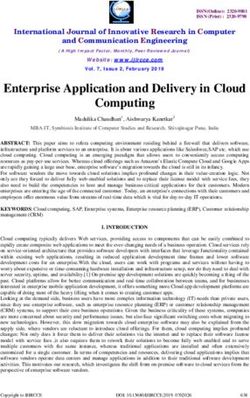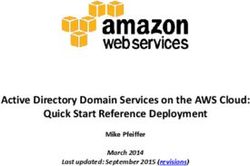CRYPTO CURRENCIES PRICES TRACKING MICROSERVICES USING APACHE OPENWHISK - PROF. DR. CHRISTIAN BAUN
←
→
Page content transcription
If your browser does not render page correctly, please read the page content below
Frankfurt University of Applied Sciences
Faculty 2 Computer Science and Engineering
M.Sc. Program High Integrity Systems
Cloud Computing
Crypto Currencies Prices Tracking
Microservices Using Apache OpenWhisk
Authors
Group 10
Lam Phuoc Huy 1104785
Supervisor
Prof. Dr. Christian Baun
Saifullah Saifullah 1339916
Marcel Sahillioglu 1367742
February 5, 2021Contents
1 Introduction 2
2 Pro ject Goal and Objectives 2
3 Apache OpenWhisk and Serverless Computing 3
3.1 Serverless Computing . . . . . . . . . . . . . . . . . . . . . . . . . . . . . . . . . . . . 3
3.2 Apache OpenWhisk . . . . . . . . . . . . . . . . . . . . . . . . . . . . . . . . . . . . . 3
4 Setup and Installation Standalone OpenWhisk 4
4.1 Requirements . . . . . . . . . . . . . . . . . . . . . . . . . . . . . . . . . . . . . . . . 4
4.1.1 Set Up The Repository . . . . . . . . . . . . . . . . . . . . . . . . . . . . . . . 5
4.1.2 Install Docker Engine . . . . . . . . . . . . . . . . . . . . . . . . . . . . . . . 5
4.2 OpenWhisk Quick Start . . . . . . . . . . . . . . . . . . . . . . . . . . . . . . . . . . 6
5 IBM Cloud Functions and IBM Cloud Functions CLI 6
5.1 Intro to IBM Cloud . . . . . . . . . . . . . . . . . . . . . . . . . . . . . . . . . . . . . 6
5.2 Getting Started with IBM Cloud Functions . . . . . . . . . . . . . . . . . . . . . . . 6
5.3 IBM Cloud Functions CLI . . . . . . . . . . . . . . . . . . . . . . . . . . . . . . . . . 7
5.4 Working with the IBM Cloud Functions CLI . . . . . . . . . . . . . . . . . . . . . . . 8
5.4.1 Actions with the CLI . . . . . . . . . . . . . . . . . . . . . . . . . . . . . . . . 8
5.4.2 Triggers with the CLI . . . . . . . . . . . . . . . . . . . . . . . . . . . . . . . 9
6 Crypto Currencies Prices Tracker Microservices 10
6.1 Our Microservices Introduction . . . . . . . . . . . . . . . . . . . . . . . . . . . . . . 10
6.2 Project Actions . . . . . . . . . . . . . . . . . . . . . . . . . . . . . . . . . . . . . . . 10
6.2.1 Trigger . . . . . . . . . . . . . . . . . . . . . . . . . . . . . . . . . . . . . . . . 10
6.2.2 1st Action Invoke_2 . . . . . . . . . . . . . . . . . . . . . . . . . . . . . . . . 11
6.2.3 2nd Action CryptoTrack . . . . . . . . . . . . . . . . . . . . . . . . . . . . . . 11
6.2.4 3rd Action SendMail . . . . . . . . . . . . . . . . . . . . . . . . . . . . . . . . 12
6.3 Enabling Action as Web Action . . . . . . . . . . . . . . . . . . . . . . . . . . . . . . 14
6.4 Encountered Problems . . . . . . . . . . . . . . . . . . . . . . . . . . . . . . . . . . . 15
7 Conclusion 16
A Source code 16
11 Introduction
In this project, we created a Crypto Currencies Prices Tracker Microservices using Apache Open-
Whisk [1], an open-source, distributed Serverless platform. This platform enables users to execute
user-de
ned functions without worrying about operational issues [2]. For instance, the management
of resources such as the availability of infrastructure and other computing components are not the
responsibility of the user. There are multiple platforms available for the implementation of the
Function-as-a-Service (FaaS) like AWS Lamda, Google Cloud Function, Microsoft Azure Functions,
and Oracle Cloud Functions. In this project, we decided to use IBM Cloud Functions platform to
serve as a deployment infrastructure for our services.
The remainder of the report is organized as follows. The next section gives a glance at our
project goal and objectives. In Section 3, we take a look at Apache OpenWhisk and Serverless
Computing technology. A complete setup and installation guide to deploying Apache Openwhisk
locally is addressed in Section 4. IBM Cloud and IBM Cloud Command-Line Interface (CLI) will be
shown in Section 5. After that, our Microservices will be covered in Section 6. Finally, conclusions
and future research ideas are given in Section 7.
2 Project Goal and Objectives
The purpose of this semester project is to comprehend the theoretical and practical knowledge
regarding cloud computing. Every group has to opt-in for a cloud-related topic, design and deploy
then present their learning outcomes by writing a comprehensive report. The goal of this project is to
study the available options and infrastructures to deploy cloud-related software. After deployment,
we analyze all the components and explain how to use these technologies.
As mentioned previously, we have selected to work with Apache Openwhisk. First, we install
the "Standalone" Apache OpenWhisk stack locally on our computer to learn about FaaS as well as
OpenWhisk syntax. We will explain more about this in Section 4. Our plan is to write a function
that can help us track the price of the top 5 crypto currencies daily then email these prices to us.
After development, we have decided to deploy our function on the IBM Cloud Function platform,
as it also based on Apache OpenWhisk technology.
The responsibility for the project can be distributed as:
Lam Phuoc Huy: Team leader, in charge of function development and documentation.
Marcel Sahillioglu: Programmer, in charge of integration and deployment on IBM Cloud
Function, documentation.
Saifullah Saifullah: Research, testing, documentation.
List of tools and software our team used during the development: Operating System: Ubuntu
20.04 LTS; Functions platform: Apache OpenWhisk; Deployment platform: IBM Cloud Func-
tions; Communication: Whatsapp; Code management: Github; Diagram creation: draw.io.
23 Apache OpenWhisk and Serverless Computing
Apache OpenWhisk is an open source and a serverless computing platform, it is mostly used for
the systems which are providing Function as a Service (Faas). In the following section we explain
brie
y about Serverless computing and Apache Openwhisk.
3.1 Serverless Computing
Serverless computing or just serverless is a method of running applications without concerns about
the provisioning of computer servers or any of the compute resources. It is a partial realization of
an event-driven idea, in which applications are de
ned by Actions and the Events that are used
to trigger them [3]. However, behind the scenes, compute servers are most de
nitely involved.
Serverless is similar to the wireless Internet where the wires exist, but they are not visible to end-
users. Functions designed and deployed on serverless platforms provide the complete de
nition of
the actions through simple function abstractions and also build the logic for event processing. IBM
strongly focused on these concepts in their OpenWhisk platform, where functions could easily be
de
ned in terms of the event, trigger and actions [3].
In addition, serverless computing needs compute resources to run applications, but the server
management and capacity planning decisions are completely abstracted from developers and users.
In this type of computing, we generally write applications/functions that focus on one particular
task. We then upload that application on the cloud provider, which gets invoked via dierent
events, such as HTTP requests, webhooks, etc. All major cloud providers like AWS, Google Cloud
Platform, or Microsoft Azure provide serverless oerings.
3.2 Apache OpenWhisk
It is an open-source, distributed server-less platform that executes functions in response to events
at any scale. It manages the infrastructure, servers, and scaling using Docker containers so you can
focus on building amazing and e
cient applications [4].
The OpenWhisk platform supports a programming model in which developers write functional
logic generally referred to as Actions, in any supported programming language, which can be dynam-
ically scheduled and run in response to associated events known as triggers from external sources
or from HTTP requests. The project includes a REST API-based CLI along with other tools to
support packaging, catalog services, and many popular container deployment options. Some of the
main features of this platform which are listed by the o
cial document are review below:
Deploys anywhere: As this platform uses container-based components, Openwhisk supports
many choices for deployment both locally and within Cloud infrastructures.
Write Functions in any Programming Language: It supports a wide list of programming
languages such as NodeJS, Java, Scala, PHP, Python, and many more. If there is any platform
or language which is not supported, one can easily create and customize own executables that
can run on the Docker runtime by using Docker SDK.
Integration Support: It is very easy to integrate developed Actions with many popular
services using packages that are provided either as independently developed projects or part
of default catalog. For instance, packages oer integration with general services such as
3Kafka message queues, databases, mobile applications, messaging services or Really Simple
Syndication (RSS) feeds.
Combining Functions into rich Composition: Functions written in dierent program-
ming languages can run as a packaging code with Docker. It is feasible to invoke code syn-
chronously, asynchronously, or on a schedule. It is recommended to use parameter binding to
avoid hardcoding service credentials in one's code.
Scaling and Optimal Utilization: Run developed Action thousands of times in a fraction
of a second, or once a week. The instances scale easily to meet demand as needed and stop
when not in usage. It provides optimal utilization of resources, so one could pay bills when
the service is in use, for idle resources, there is no need to pay any penny.
4 Setup and Installation Standalone OpenWhisk
It is important to note that after doing some research, our team concluded that it is easier to set
up the "Standalone" version of OpenWhisk on Linux. Our team chooses Ubuntu version 20.04 LTS
because it is one of the top Linux Distribution in recent times. If you want to install OpenWhisk
locally on Windows 10 we suggest that you use Windows Subsystem for Linux (WSL) [5]. Our setup
is based on instructions found on OpenWhisk GitHub Repository [6] and OpenWhisk Documentation
[4].
Alternatively, it is also possible to study OpenWhisk technology using IBM Cloud Functions [7].
IBM Cloud Functions provide a web-based version of OpenWhisk with modern, easy to use Graphical
User Interface (GUI). However, our team believes that having a local installation of OpenWhisk
helps you to understand more about how to set up a development environment, and getting used
to working with CLI will help you in the long run.
4.1 Requirements
The easiest way to start learning OpenWhisk is to install the "Standalone" OpenWhisk stack. This
is a full-featured OpenWhisk stack running as a Java process for convenience. Serverless functions
run within Docker containers. You will need Docker, Java, and Node.js available on your machine.
Open the Terminal and check the availability of Docker, Java, and Node.js on your computer
using these commands below. When typing in Terminal you need to remember that it is both space
and case sensitive so pay close attention to avoid typo. If you are using Ubuntu 20.04 LTS, both
Java and Node.js should have already been installed on your system.
java -version
node -v
docker version
To set up Docker Engine on Ubuntu, we install using the repository method following the instructions
here [8]. First, make sure there are no old versions of Docker. Older versions of Docker were called
docker, docker.io, or docker-engine. If these are installed, uninstall them:
sudo apt-get remove docker docker-engine docker.io containerd runc
44.1.1 Set Up The Repository
1. Update the apt package index and install packages to allow apt to use a repository over HTTPS:
sudo apt-get update
sudo apt-get install \
apt-transport-https \
ca-certificates \
curl \
gnupg-agent \
software-properties-common
2. Add Docker's o
cial GPG key:
curl -fsSL https://download.docker.com/linux/ubuntu/gpg | sudo apt-key add -
Verify that you now have the key with the
ngerprint 9DC8 5822 9FC7 DD38 854A E2D8 8D81
803C 0EBF CD88, by searching for the last 8 characters of the
ngerprint.
sudo apt-key fingerprint 0EBFCD88
3. Use the following command to set up the stable repository.
sudo add-apt-repository \
"deb [arch=amd64] https://download.docker.com/linux/ubuntu \
$(lsb_release -cs) \
stable"
4.1.2 Install Docker Engine
1. Update the apt package index, and install the latest version of Docker Engine and containerd,
or go to the next step to install a speci
c version:
sudo apt-get update
sudo apt-get install docker-ce docker-ce-cli containerd.io
2. To install a speci
c version of Docker Engine, list the available versions in the repo, then
select and install:
a. List the versions available in your repo:
apt-cache madison docker-ce
b. Install a speci
c version using the version string from the second column, for example, 5:18.09.1 3-
0 ubuntu-xenial
sudo apt-get install docker-ce= \
docker-ce-cli= containerd.io
3. Verify that Docker Engine is installed correctly by running the hello-world image.
sudo docker run hello-world
54.2 OpenWhisk Quick Start
After all the requirements are met, use these commands to download and run OpenWhisk on your
system:
git clone https://github.com/apache/openwhisk.git
cd openwhisk
sudo ./gradlew core:standalone:bootRun
From our experience, the running process will be stuck at 96% EXECUTING. This is not an
error, it just means that for some reason OpenWhisk process can't automatically open browser to
a functions Playground. The Playground allows you create and run functions directly from your
browser. Manually open a browser of your choice and access the link below:
http://172.17.0.1:3232/playground/ui/index.html
To make use of all OpenWhisk features, you will need the OpenWhisk command line tool called
wsk which you can download from here [9]. Please download the correct version for you system.
For example, if your OS is 64 bits then please choose the
le that end with -linux-amd64.tgz. After
the download is
nished, you can extract it and move the wsk
le to openwhisk/bin. Please refer
to the CLI con
guration [10] for additional details. Typically you con
gure the CLI for Standalone
OpenWhisk as follows:
wsk property set apihost 'http://172.17.0.1:3233' auth '23bc46b1-71f6-4ed5-8c54-816aa4f8c502:
123zO3xZCLrMN6v2BKK1dXYFpXlPk ccOFqm12CdAsMgRU4VrNZ9lyGVCGuMDGIwP'
5 IBM Cloud Functions and IBM Cloud Functions CLI
This section will give an introduction to IBM Cloud and the Function-as-a-Service IBM Cloud
Functions. It will also cover how to setup and use the command line interface of IBM Cloud.
5.1 Intro to IBM Cloud
Even though the aim of our project was to work with Apache Openwhisk we decided to use IBM
Cloud Functions instead since it is based on Apache Openwhisk and the functionality is compatible.
IBM Cloud [11] itself is a platform which oers a lot of cloud services. Among these are for example
IBM Cloud Functions, Cloud Foundry, Kubernetes, OpenShift, etc. Due to the fact that we want
to create a function as a service, we only consider IBM Cloud Functions in this project.
5.2 Getting Started with IBM Cloud Functions
In order to work with IBM Cloud one needs to have an IBM Cloud Account [12]. For students of a
university setting up an account is for free and very easy.
Figure 1 displays the homescreen of the IBM Cloud Functions environment after creating an
account.
The most important menu tabs are the introduction, Actions, triggers, APIs and monitoring. In
order to create a function as a service we need to create a new action. An action does not dier from
6Figure 1: Homescreen IBM Cloud Functions
a simple function. Actions can be coded in Node.js, Python, Ruby, Swift, PHP or Go. It needs to
have an individual name and has to be assigned to an enclosing package. This comes in handy if the
action needs to invoke another one. By default, the selected enclosing package is the Default Package.
After those steps the development environment should be visible like depicted in
gure 2. In
this example the Action's name is test. The name of the enclosing package is CloudComp. The
chosen programming language for this example is Node.js 12.
5.3 IBM Cloud Functions CLI
To install IBM Cloud CLI on your system, please take a look at this tutorial [13]. First, open the
Terminal and run this command:
curl -sL https://raw.githubusercontent.com/IBM-Cloud/ibm-cloud-developer-tools/master/linux-
installer/idt-installer | bash
To verify that the CLI and Developer Tools were installed successfully, run the help command:
ibmcloud dev help
After that we need to log in to IBM Cloud:
ibmcloud login -a cloud.ibm.com
We then install the Cloud Functions plug-in:
ibmcloud plugin install cloud-functions
To target a name space:
ibmcloud target --cf
Finally to test if everything working correctly:
ibmcloud fn list
7Figure 2: Development Environment
5.4 Working with the IBM Cloud Functions CLI
Everything the user can do within the browser user interface of the IBM Cloud Functions, e.g.
creating actions, invoking them, etc. can also be done with the IBM Cloud CLI. The following sub-
sections will cover a few examples which were relevant to our project. For more details please check
the IBM Cloud documentation [14] . There are a lot of possibilities that would be too extensive for
this report.
Every time after logging into the IBM account via the CLI one needs to specify the target space
and target organization. Otherwise, it will not be possible to invoke an action. Logging into the
account and setting target space and target organization interactively was already explained in sec-
tion 5.3.
5.4.1 Actions with the CLI
In order to list all actions already created within the IBM account use the following command:
ibmcloud fn action list
The output should look as displayed in
gure 3. If the command is run without action in it,
like in section 5.3, everything that was created within the IBM Cloud will be listed. This means all
packages, actions, triggers, rules, etc.
To invoke an existing action use the following command withe the name of the enclosing package
it was created in and the name of the action:
ibmcloud fn action invoke ENCLOSING_PACKAGE/ACTION_NAME
It is possible to create, delete, invoke, list and update an action as well as get information about
it. For more information run the command:
8Figure 3: Action List
Figure 4: Trigger List
wsk action
while being logged in.
5.4.2 Triggers with the CLI
The trigger is the other important feature within our project. Using the CLI working with triggers
is very similar to working with actions. It is possible to create, delete,
re, get and update a trigger.
Furthermore, all triggers can be listed by the following command which will lead to the output
depicted in
gure 4.
ibmcloud fn trigger list
To
re a trigger run the following command. Make sure that if the name of your trigger includes
spaces you need to put the name of the trigger in quotation marks. Output displayed in
gure 5.
ibmcloud fn trigger fire '12AM trigger'
Figure 5: Fired Trigger
9Figure 6: Connected Triggers
6 Crypto Currencies Prices Tracker Microservices
In this section the implemented micro service will be explained. Furthermore encountered problems
will be described.
6.1 Our Microservices Introduction
The aim of our program is to periodically check the exchange rates of
ve dierent crypto currencies
through a REST API and send us an email with those values. Before that we experimented with
the exchange rate of one crypto currency, namely Bitcoin, by comparing it to a de
ned threshold.
If this threshold was surpassed we sent us the mail with the value. To spice things up a little we
decided to further develop the program by sending us the
ve currencies as mentioned before. The
explanation of the program will refer to the version sending
ve exchange rates. The changes to the
previous version will not be explained in detail.
We therefor implemented three actions. The
rst one gets invoked via a periodic trigger which
res at a speci
c time. It then invokes the second action that gets the exchange rates via the API
and converts them into the data type we want. The values will be passed back to the
rst action.
Lastly the third action will be called by the
rst one with those parameters in order to send the
email.
6.2 Project Actions
This subsection will go into detail about the actions which were implemented to make our project
work.
6.2.1 Trigger
Attaching a periodic trigger to an action is very straighforward. IBM Cloud Functions provides
multiple kinds of triggers. Like displayed in
gure 2 one can simply press the tab "Connected
Triggers" and let the action be triggered by dierent events. An action can be triggered whenever
objects in a certain bucket within a Cloud Object Storage are updated, a certain Cloudant database
is updated or a push noti
cation is sent to your mobile app just to give a few examples.
In this project we focused on the periodic trigger. The shortest time frame in which two consecutive
triggers can
re periodically is every minute. One can choose on which days, hours and minutes the
trigger should invoke the action. Once connected to the action it is possible to enable and disable
the trigger (
gure 6).
10Figure 7: Invoke_2
6.2.2 1st Action Invoke_2
Our
rst periodically invoked action with the name Invoke_2 invokes the other actions and either
gets or passes parameters. It is displayed in
gure 7 and its' runtime is Node.js.
To work with OpenWhisk related functions we need to include the OpenWhisk module and
create an instance like in line 3 and 4. From lines 9 to 16 we invoke our second action. We need
to specify the path of the action we want to invoke within IBM Cloud Functions, meaning we need
to know the name of our action and in which enclosing package we created it. In our example
the enclosing package's name is CloudComp and the action's name is CryptoTrack. Note that the
blocking and result
ag are set true to wait for the function to get a result. Since there is no way of
debugging within IBM Cloud we displayed us the result from CryptoTrack in the console window
as a string.
We invoke the third action SendMail the same way with one exception. Since we get an array
containing
ve
oat numbers, we need to pass them into our SendMail action as a parameter.
Therefor one needs to
ll the params bracket with a name, here we called it crypto, and the payload
we got back as a result from our second action.
6.2.3 2nd Action CryptoTrack
Our CryptoTrack action is depicted in
gure 8.
In order to get the data of the exchange rates we use the API of nomics.com [15]. One needs to
sign up for free in order to get the key and access the data of the platform. In our
rst version we
11Figure 8: CryptoTrack
only got the Bitcoin exchange rate and compared it to the threshold we de
ned (line 29). If it was
surpassed we returned it within the payload, if not we just returned 0 in our payload. This way we
could send or not send us an email simply by checking if the payload was dierent from 0.
The
nal version implements an array of urls containing
ve elements. The aim of the
get_jsonparsed_data() function is to open the url and convert the data from a JSON
le into
a Python object since this function is implemented in Python. The price of each crypto currency is
then available for us as a string, but still contains symbols we need to remove, namely backslashes.
Also we typecast the strings into
oats. Finally we return our array containing the
ve
oat values.
6.2.4 3rd Action SendMail
Figure 9 shows our third and last action. Its purpose is to send a mail from one address to another.
Besides Google Mail the service we use for this is nodemailer [16] so we need to include the module
into our action.
12Figure 9: SendMail
13Figure 10: Resulting Mail
Figure 11: Step 1
We need to make main an async function like we will explain later in secion 6.4. Furthermore
main gets parameters from the Invoke_2 action. Using nodemailer we are able to create a Simple
Mail Transfer Protocol (SMTP) transport instance containing the host, port number, a secure
ag
and the credentials of the sending mail address. Next, the mail options have to be speci
ed meaning
one needs to specify the sender mail address as well as the receiver address, subject of the mail and
the text of course. The dierent values of the exchange rates are accessible via the
oat array which
is passed as a parameter to the action like explained in section 6.2.2. Lastly the mail is send using
the sendMail function of the transport instance with the speci
ed mail options.
The
nal mail is depicted in
gure 10.
6.3 Enabling Action as Web Action
With IBM Cloud Functions it is possible to enable any action as a web action. This makes it
possible to invoke the action via an url. So invoking an action only requires a web browser and can
be invoked without logging into the account or any further steps.
Open the action you want to enable as web action and click on "Web Action" like displayed
in
gure 11
Check the box "Enable as Web Action"
As soon as this is done an url will be visible (see
g 12) which can be copied. Entering this
link will invoke the action.
Figure 12: Step 3
14Figure 13: App Password
6.4 Encountered Problems
Of course we encountered some problems implementing our actions. One of them was the
challenge to invoke one action via another. Even though there is some documentation to be
found in the internet not everything worked the way it was described. We had to experience a
bit aroud until it was
nally working the way we wanted it to since a lot of the documentation
is refering to IBM Bluemix, which is basically the older version of IBM Cloud. Passing the
parameter to the action we want to invoke was also not that simple. Like depicted in
gure
7 line 23 it is not possible to just pass result.payload. We need to give the parameter a name
in order to pass it to another action and work with it within that action like in
gure 9 lines 22 to 26.
The challenges we encoutered within the CryptoTrack action were mainly converting between
data types since this was our only action written in Python. Conversions between JSON
les and
Python objects had to be made. Also the data of one crypto currency was very huge. One is able
to get a lot of data out of one crypto currency besides the price we focused on.
Most of our problems were caused by the SendMail action. The action did not work as long as
no app password was speci
ed. It diers from your ordinary Google account password. Following
the six steps provided by Google and displayed in
gure 13 the action will be able to work. The
password needs to be put in like shown in
gure 9 line 13. It is possible that access for less secure
apps also has to be enabled. One can
nd this option within the security settings of the Google
account.
15It was necessary to use the await keyword in line 30 since we needed to wait for the connection
to be established and for the mail to be sent otherwise the action will not wait for this to happen
causing it to not deliver a mail by invoking it once. One needed to invoke it multiple times in a short
time frame to
nally send the mail and the mail was then sent multiple times which was unwanted
behavior.
Lastly one challenge was to access the data inside the parameter we pass to the action (lines 22 to
26). One needs to refer to it by the name it received within the Invoke_2 action (line 16).
7 Conclusion
In this report, we explained what the Apache OpenWhisk platform is and how to set up and run it
locally. After that, we learned about IBM Cloud Functions, a commercial product of IBM based on
OpenWhisk technology. Using IBM Cloud Functions, we develop and deploy a microservices that
can help us track the prices of crypto currencies through Email. Even though there are things that
can be improved like using a dierent Email API to avoid messing around with Goggle Email, we
can say that our
nal product satis
es all the use cases initially planned. Through this project,
our team members learned a lot about dierent cloud technologies and many cloud deployment
platforms.
A Source code
Crypto Currencies Prices Tracking Microservices Repository:
https://github.com/NaginataAI/CloudWS2020
Last accessed date: 27-01-2021
References
[1] Apache openwhisk homepage. https://openwhisk.apache.org. Accessed: 25-1-2021.
[2] S. Quevedo, F. Merchán, R. Rivadeneira, and F. X. Dominguez, Evaluating apache openwhisk-
faas, in 2019 IEEE Fourth Ecuador Technical Chapters Meeting (ETCM), pp. 15, IEEE, 2019.
[3] G. McGrath and P. R. Brenner, Serverless computing: Design, implementation, and per-
formance, in 2017 IEEE 37th International Conference on Distributed Computing Systems
Workshops (ICDCSW), pp. 405410, IEEE, 2017.
[4] Openwhisk documentation. https://openwhisk.apache.org/documentation.html. Ac-
cessed: 25-1-2021.
[5] Install window subsystem for linux. https://docs.microsoft.com/en-us/windows/wsl/
install-win10. Accessed: 27-1-2021.
[6] Github - apache/openwhisk. https://github.com/apache/openwhisk. Accessed: 25-1-2021.
[7] Cloud functions overview | ibm. https://www.ibm.com/cloud/functions. Accessed: 27-1-
2021.
16[8] Install docker on ubuntu. https://docs.docker.com/engine/install/ubuntu. Accessed:
27-1-2021.
[9] Open whisk cli. https://s.apache.org/openwhisk-cli-download. Accessed: 27-1-2021.
[10] Open whisk cli con
guration. https://github.com/apache/openwhisk/blob/master/docs/
cli.md. Accessed: 27-1-2021.
[11] Ibm cloud. https://cloud.ibm.com/login. Accessed: 25-1-2021.
[12] Sign up for ibm cloud. https://cloud.ibm.com/registration. Accessed: 25-1-2021.
[13] Getting started with the ibm cloud cli. https://cloud.ibm.com/docs/cli/reference/
bluemix_cli/download_cli.html. Accessed: 27-1-2021.
https://cloud.ibm.com/docs/cloud-functions-cli-plugin?topic=
[14] Cloud functions cli.
cloud-functions-cli-plugin-functions-cli. Accessed: 27-1-2021.
[15] Crypto market caps- prices, all-time highs, charts. https://nomics.com. Accessed: 25-1-
2021.
[16] Nodemailer. https://nodemailer.com/about. Accessed: 25-1-2021.
17You can also read