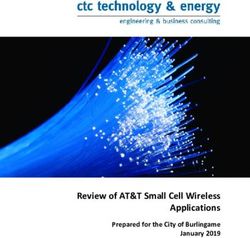Command-Line Administration in SAS Viya
←
→
Page content transcription
If your browser does not render page correctly, please read the page content below
Paper 2233-2018
Command-Line Administration in SAS® Viya®
Danny Hamrick, SAS
ABSTRACT
Administration of the SAS Viya environment gives users more flexibility with the sas-admin command-line
utility. You can manage custom identity groups, create folder structures, or update the configuration, all
from the command line. It is well-suited for scripting common changes in this complex environment. There
are even capabilities that enable content promotion for building development and test environments. The
command-line utility has the following benefits:
• It is automatically plannable as part of the server installation process.
• You can download it from the web on Red Hat Linux, Microsoft Windows, and even Apple Mac.
• It is deployed as a stand-alone executable—there’s no require installation run-time environment
as for Java.
• There is profile support, so you can manage multiple environments from one location.
INTRODUCTION
SAS has used several methods of administering its software over the years. At first, there was little need
for application administration. Base SAS® was administered manually by editing configuration files. With
the introduction of the SAS® Metadata Server, the information in the configuration files was integrated
with metadata. Manually editing configuration files was no longer an option. To manage the configuration
information in metadata, we created SAS® Management Console. It was robust, flexible, and worked well.
However, because it was a user interface (UI), there was no way to automate configuration changes in
batch or at a command line. We satisfied that need by creating the SAS Platform Object Framework batch
utilities. These tools worked pretty well for consumers, but caused quite a few problems for SAS
development. Each of the tools had its own custom code to handle similar requirements. There was little
code reuse, which made feature enhancements more time consuming and testing more arduous.
For SAS Viya, one of the major architecture decisions was to use RESTful interfaces for all operations.
The capabilities of each component are made available through these interfaces as a matter of design.
We also made the decision to put the functionality of each interface in individual services, so that client
applications would all have access to the same feature set. With this approach, we are now able to
provide a more robust set of clients exclusively for the command line.
The first implementation available to customers is the SAS administration command line interface (CLI) or
sas-admin. This command supports well over a dozen plug-ins for performing different administrative
tasks such as security, configuration, and interacting with CAS management facilities. This paper
discusses the capabilities and usage of the sas-admin command.
COMMAND LINE DESIGN FROM THE GROUND UP
The SAS Viya CLIs were designed to provide both a common feel and to be very flexible. A new
framework was developed so that each CLI would have the same basic functionality. Some of those
common features are:
1• The framework is written in a language called GoLang. A major reason for this choice is that
GoLang allows SAS to create a single executable that does not have a prerequisite of a run-time
library. This is a big advantage over languages such as Java or Python. GoLang also has a
portable compiler, which allows SAS to produce CLIs for Windows, Linux, and OSX (yes, SAS
CLIs support the Apple Mac).
• The framework provides the CLIs with a common profile mechanism that is used for connecting to
the SAS Viya system. You provide the URL of the web server for the specific environment that
you want to access, along with some additional information to save about the interaction. There is
also a common way to authenticate. The authentication will expire based on your configuration
and will have to be renewed, but the profile information does not have to be resupplied.
• The framework provides flexibility. SAS provides multiple installation techniques so that you can
install the CLI wherever you need it. We also provide a plug-in based architecture, which provides
the ability to enhance the functionality of the CLI by simply installing more plug-ins. There are two
types of installation techniques: the out-of-the-box server installation and the more ad hoc client
installation.
MULTIPLE DEPLOYMENT STRATEGIES
The server installation is RPM-based, and is part of the default installation scripts. In the default Ansible
playbook file called inventory.ini, you will see a group called [CommandLine]. This group defines the
machines where the administration CLI and its plug-ins will be installed. This group does not need to be
installed on all machines. Installing it on one machine that has access to a web server host and port is
sufficient. In fact, you can even install this group on its own machine if you choose. Updates for this
installation are provided as RPM updates.
To use the CLI in a server installation, you must SSH onto the installed box. On a Linux system, the
command is installed in /opt/sas/viya/home/bin. You can either change directory to this path or add this to
your PATH environment variable. All the plug-ins are automatically installed.
Note: The manual plug-in install described below is disabled for server installations.
The client installation is quite different, because it is more like a download model. This approach allows
you to install the administration CLI on one or more administration machines. This also works well when
your SAS Viya installation is not RPM-based, such as in Cloud Foundry installations. For this installation,
you would start by downloading the sas-admin CLI from the SAS Viya download site, located at
http://supportprod.unx.sas.com/downloads/package.htm?pid=2133. See Figure 1.
2Figure 1: SAS Administration CLI Download Site
Download and unzip the archive that matches your operating system. Follow the instructions provided in
the ReadME link. After you download and unzip the CLI, you can manually search for and install the plug-
ins that you need. The ReadME shows examples of the plug-in install commands. Figure 2 illustrates the
output of a plug-in install command.
$ ./sas-admin plugins install --repo SAS authorization
Installing the authorization plugin...
Retrieving source file from the SAS repository...
2285660 bytes downloaded.
Saving authorization plugin to /Users/me/.sas/admin-plugins/sas-authorization-cli-1.2.0-
20180131.1517421124...
Plugin authorization successfully installed.
$ ./sas-admin plugins list
Name Version Description
authorization 1.2.0 Plugin that creates and manages SAS authorization rules
Figure 2: Plug-in Install Command
USAGE IS ALWAYS EASY… WITH ENOUGH HELP
After you’ve installed your CLI and plug-ins, you should investigate the syntax. You can find the
documentation for all the commands and options in the online SAS Viya Administration guide, located at
http://documentation.sas.com/?docsetId=calcli&docsetTarget=titlepage.htm&docsetVersion=3.3
3However, all commands have built-in Help documentation. After you are familiar with the CLI, the Help
makes it easy to figure out the capabilities and required options of each command. Figure 3 is an
example of one of the Help screens.
$ ./sas-admin --help
NAME:
sas-admin - SAS Administrative Command Line Interface
USAGE:
sas-admin [global options] command [command options] [arguments...]
COMMANDS:
authenticate, auth, authn Handles authentication to the target environment.
help, h Shows a list of commands or help for one command.
plugins Manages plugins.
profile, prof Shows and updates options.
PLUGINS:
authorization
folders
transfer
GLOBAL OPTIONS:
--colors-enabled Enables or disables ANSI colored output. [$SAS_CLI_COLOR]
--help, -h Shows help.
--insecure, -k Allows connections to TLS sites without validating the server
certificates.
--locale "en" Specifies a locale to use. [$LC_ALL, $LANG]
--output Specifies output format - text, json, fulljson. [$SAS_OUTPUT]
--profile, -p "Default" Specifies a named profile to use. [$SAS_CLI_PROFILE]
--quiet, -q Quiets spurious output, data only.
--sas-endpoint Sets the URL to the SAS services. [$SAS_SERVICES_ENDPOINT]
--verbose Shows detailed processing information and output.
--version, -v Prints the version.
COPYRIGHT:
(c) 2016-2018 SAS Institute Inc. All Rights Reserved.
Figure 3: Command Help
4This Help screen provides a syntax for the command line, a list of commands and options, and a list of
installed plug-ins. In the syntax, the plug-ins are used as additional commands. Figure 4 shows the Help
for the authorization plug-in.
$ ./sas-admin authorization --help
NAME:
sas-authorization
USAGE:
sas-admin authorization command [command options] [arguments...]
COMMANDS:
authorize, grant, create-rule Creates an authorization rule to grant privileges to
the specified principal.
create-rules Create a set of authorization rules.
explain Shows the explanations of a target object URI. For example:
--target-uri /SASHome/**
help, h Shows a list of commands or help for one command.
list-rules Lists the authorization rules that are defined for the SAS
environment.
prohibit Creates an authorization rule to prohibit privileges for the
specified principal.
remove-rule, revoke Removes a specific authorization rule.
remove-rules Removes a set of authorization rules.
show-rule Shows a specific authorization rule.
update-rule Modifies a specified authorization rule.
Figure 4: Authorization Plug-in Help
5BUT REALLY, EXAMPLES ARE WHAT YOU WANT
Here are several examples of the different use cases that the SAS Administration CLI is intended to
address. Note that these examples assume you have either the server or the client installation and that
you are in the directory for sas-admin.
STANDARD PROFILE CREATION
Figure 5 shows the command for updating the default profile. You can have multiple profiles using the –
profile global option. See the documentation for additional details.
$ ./sas-admin prof init
Enter configuration options:
Service Endpoint> http://mymachine:7980
Output type (text|json|fulljson)> text
Enable ANSI colored output (y/n)?> y
Saved 'Default' profile to /Users/me/.sas/config.json.
$ ./sas-admin auth login
Enter credentials for http://mymachine:7980:
Userid> sasboot
Password>
Login succeeded. Token saved.
Figure 5: Command for Updating the Default Profile
All the following examples assume a default profile and a valid authentication.
6NAVIGATING FOLDERS
The folders plug-in interacts with the logical folder mechanism in SAS Viya. This is the same information
provided in the Content view of SAS® Environment Manager. Figure 6 shows abbreviated output from the
list subcommand.
./sas-admin folders list
Id Name Type ParentFolderUri
bc2700f sas.dataMiningModels userFolder /folders/folders/21d3cb
868db8b Public folder
070ed3f Images hiddenFolder /folders/folders/b32490
751b293 My Folder myFolder /folders/folders/03f174b
b32c490 Custom Themes hiddenFolder /folders/folders/0f914e7
f9e9213 My History historyFolder /folders/folders/03f174b
Figure 6: List Folders
The folder plug-in can show you members of a folder or output the entire hierarchy of a specified parent
folder, as shown in Figure 7.
$ sas-admin folders list-members --id 3e2d548d-fce5-4374-862c-920686e8f26a --tree
|—— Products
| |—— SAS Environment Manager
$ sas-admin folders list-members --id 3e2d548d-fce5-4374-862c-920686e8f26a --tree --recursive
|—— Products
| |—— SAS Environment Manager
| | |—— Dashboard Items
| | | |—— Application Activity (report)
| | | |—— CAS Activity (report)
| | | |—— Disk Space (report)
| | | |—— Infrastructure Data Server Tables (report)
| | | |—— Message Queue Activity (report)
| | | |—— System Activity (report)
| | | |—— User Activity (report)
Figure 7: Listing Folder Members and Hierarchy
7SHOWING RULES
The authorization plug-in enables you to interact with the SAS Viya authorization rules. A common
problem is trying to figure out why someone doesn’t have permission to access a particular asset. With
the authorization plug-in, that investigation might look like Figure 8.
$ ./sas-admin folders list | grep DemoFolder
e660cf7 DemoFolder folder
$ ./sas-admin folders list-members --id e660cf7 --details
Id Name Type Uri
f594192 FancyReport child /reports/reports/a22f8c2
$ ./sas-admin authorization explain --target-uri /folders/folders/e660cf7
Resource: /folders/folders/e66cc029-fcb2-4e74-b4d5-748337bc0cf7
Principal Read Update Delete Secure Add Remove Create
authenticatedUsers prohibit prohibit prohibit prohibit prohibit prohibit prohibit
SASAdministrators (group) grant grant grant grant grant grant grant
sasboot (user) grant grant grant grant grant grant prohibit
ApplicationAdmins (group) grant prohibit prohibit prohibit prohibit prohibit prohibit
$ ./sas-admin authorization explain --target-uri /reports/reports/a22f8c2
Resource: /reports/reports/a2241fff-b708-4d5e-b3f4-582b77fef8c2
Principal Read Update Delete Secure Add Remove Create
authenticatedUsers prohibit prohibit prohibit prohibit prohibit prohibit prohibit
SASAdministrators (group) grant grant grant grant grant grant grant
User1 (user) grant grant grant grant grant grant prohibit
Figure 8: Investigating permissions
The explain subcommand will show all the rules that apply to a specified resource. In this case, any
authenticated user is denied access to FancyReport, while User1 has rights to interact with it.
SASAdministrators group always has full rights on any resource.
8CHANGING THE CONFIGURATION
One of the most powerful plug-ins is configuration. With this plug-in, you can interact directly with the
environment configuration as you would in SAS Environment Manager. The advantage of using the CLI is
the ability to create easily reproducible tasks. A perfect example is changing the logging levels. Consider
a situation where you’ve contacted SAS Technical Support with a problem. They’ve asked you to
increase the logging levels for a service. You can perform this action in SAS Environment Manager, but it
takes many clicks to get the settings correct. With the configuration plug-in, SAS Technical Support can
send you a file that contains the exact settings that they want you to apply. Figure is an example of such
a file Figure 10 illustrates the command to apply the change
{
"name":"loggingChange",
"items":[
{
"metadata":{
"mediaType":"application/vnd.sas.configuration.config.logging.level+json;version=1",
"services": ["authorization"]
},
"name": "com.sas.authorization",
"level": "DEBUG"
}
]
}
Figure 9: logging.json
$ ./sas-admin configuration configurations create --file logging.json
"POST" "/configuration/configurations" complete from logging.json".
Figure 10: Applying configuration change
The beauty of this particular change is that it does not require a restart. It usually takes less than a minute
for an instance to react to a logging change. After you have the information you need from using DEBUG-
level logging, you can easily change back to the default logging settings by simply deleting the
configuration that you added. Figure 11 illustrates two commands - a query of the service configuration
followed by a delete of the configuration that you added.
9$ ./sas-admin configuration configurations list --service authorization
Id DefinitionName Name Services IsDefault
d2bd579 jvm authorization true
41293fb logging.level com.sas.authorization authorization false
2f79c46 sas.abacus GLOBAL true
0194c27 sas.authorization authorization true
$ ./sas-admin configuration configurations delete --id 4127c641-5af3-4b87-92a8-b210440993fb
The deletion of configuration "4127c641-5af3-4b87-92a8-b210440993fb" is complete.
Figure 11: Querying and Changing the Configuration File
Some common changes do require a restart. Figure 12 illustrates a configuration file that requires a
restart. The file is applied like the configuration in Figure 10. In this case, you must restart the
authorization service before the memory change is picked up. Memory configurations such as this one
are not normally deleted. To change it again, you use the same process to update the configuration with a
different value.
{
"name":"java heap",
"items":[
{
"metadata":{
"mediaType":"application/vnd.sas.configuration.config.jvm+json;version=1",
"services": ["authorization"]
},
"java_option_xmx":"-Xmx512M"
}
]
}
Figure 12: Changing the Memory Configuration
10CREATING A CAS LIBRARY DEFINITION
One of the required tasks for any system is to have a set of CAS libraries defined for access to data.
Figure 13 shows a very basic way to accomplish this using the cas plug-in.
$ sas-admin cas caslibs create dnfs --caslib HPS --server cas-shared-default --path
/CASData/sashdat/nfs/
The requested caslib "HPS" has been added successfully.
Figure 13: Creating a CAS Library Definition
SCRIPTING AROUND CLI COMMANDS
Another purpose of the sas-admin command is to enable customers to write scripts that can be used to
automate repetitive tasks. Figure 14 is an example of a set of tasks that could be used to automate the
first steps performed on a new installation. This command uses the server installation and does not
require any human interaction.
/opt/sas/viya/home/bin/sas-admin profile set-endpoint http://mymachine
/opt/sas/viya/home/bin/sas-admin profile set-output text
/opt/sas/viya/home/bin/sas-admin auth login -u sasboot -p pw1
/opt/sas/viya/home/bin/sas-admin configuration configurations \
create --file ldapSettings.json
/opt/sas/viya/home/bin/sas-admin folders create \
--name "Customer Reports" --description "Root folder for customer reports"
Figure 14: Automating Installation Setup Tasks
This example contains commands that use global options to specify the profile information, which keeps
you from having to set up a profile manually. The commands also provide authentication so that there are
valid tokens. The command then updates the LDAP settings and creates a new root folder.
11CONCLUSION
The SAS CLI sas-admin command is a very powerful tool to add to your administrative toolbox. You can
automate common tasks, promote content, and figure out authorization problems quickly, without taking
your fingers off the keyboard to find that pesky mouse.
CONTACT INFORMATION
Your comments and questions are valued and encouraged. Contact the author at:
Danny Hamrick
100 SAS Campus Drive
Cary, NC 27513
SAS Institute Inc.
Danny.Hamrick@sas.com
http://www.sas.com
SAS and all other SAS Institute Inc. product or service names are registered trademarks or trademarks of
SAS Institute Inc. in the USA and other countries. ® indicates USA registration.
Other brand and product names are trademarks of their respective companies.
12You can also read