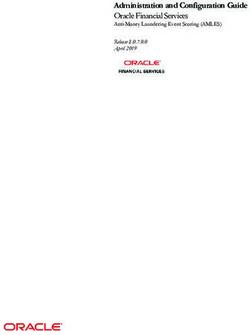COMMUNICATIONS - Oracle Enterprise Session Border Controller with Zoom Phone (Premise Peering - BYOC)
←
→
Page content transcription
If your browser does not render page correctly, please read the page content below
Oracle Enterprise Session Border Controller
with Zoom Phone (Premise Peering - BYOC)
Technical Application Note
COMMUNICATIONSDisclaimer
The following is intended to outline our general product direction. It is intended for information purposes
only, and may not be incorporated into any contract. It is not a commitment to deliver any material, code, or
functionality, and should not be relied upon in making purchasing decisions. The development, release, and
timing of any features or functionality described for Oracle’s products remains at the sole discretion of
Oracle.
2|PageContents
1 RELATED DOCUMENTATION .........................................................................................................................5
1.1 ORACLE SBC .................................................................................................................................................................................. 5
1.2 ZOOM PHONE................................................................................................................................................................................. 5
2 REVISION HISTORY ..........................................................................................................................................5
3 INTENDED AUDIENCE ......................................................................................................................................5
3.1 VALIDATED ORACLE VERSIONS ................................................................................................................................................ 5
4 ZOOM PHONE CONFIGURATION ...................................................................................................................6
4.1 CREATE A ZOOM USER ......................................................................................................................................................................... 6
4.2 ADD BYOC NUMBER ............................................................................................................................................................................ 6
4.3 ASSIGN A CALLING PACKAGE TO USER............................................................................................................................................. 7
4.4 ASSIGN THE BYOC NUMBER TO A USER ......................................................................................................................................... 8
5 INFRASTRUCTURE REQUIREMENTS ............................................................................................................9
6 CONFIGURATION ..............................................................................................................................................9
6.1 PREREQUISITES .......................................................................................................................................................................... 10
6.2 GLOBAL CONFIGURATION ELEMENTS .................................................................................................................................. 11
6.2.1 System-Config ................................................................................................................................................................... 11
6.2.2 Media Manager ................................................................................................................................................................. 12
6.2.3 SIP Config ............................................................................................................................................................................ 13
6.2.4 NTP Config .......................................................................................................................................................................... 14
6.3 NETWORK CONFIGURATION ................................................................................................................................................... 15
6.3.1 Physical Interfaces.......................................................................................................................................................... 15
6.3.2 Network Interfaces ........................................................................................................................................................ 16
6.4 SECURITY CONFIGURATION..................................................................................................................................................... 16
6.4.1 Certificate Records ......................................................................................................................................................... 16
6.4.2 SBC End Entity Certificate .......................................................................................................................................... 17
6.5 ROOT CA AND INTERMEDIATE CERTIFICATES................................................................................................................... 18
6.5.1 Digicert Root and intermediate Certificates: .................................................................................................... 18
6.5.2 GoDaddy Root and Intermediate Certificates: ................................................................................................. 18
6.5.3 Generate Certificate Signing Request ................................................................................................................... 19
6.5.4 Import Certificates to SBC .......................................................................................................................................... 20
6.5.5 TLS Profile........................................................................................................................................................................... 21
6.6 MEDIA SECURITY CONFIGURATION ...................................................................................................................................... 22
6.6.1 Sdes-profile ........................................................................................................................................................................ 22
6.6.2 Media Security Policy .................................................................................................................................................... 23
6.7 MEDIA CONFIGURATION .......................................................................................................................................................... 25
6.7.1 Realm Config ...................................................................................................................................................................... 25
6.7.2 Steering Pools ................................................................................................................................................................... 26
6.8 SIP CONFIGURATION ................................................................................................................................................................ 27
6.8.1 SIP Manipulations ........................................................................................................................................................... 27
6.9 SESSION-TRANSLATION ........................................................................................................................................................... 33
6.9.1 Session Timer Profile (Optional) ............................................................................................................................ 36
6.9.2 SIP Interface....................................................................................................................................................................... 36
6.9.3 Session Agents .................................................................................................................................................................. 37
6.9.4 Session Agent Group...................................................................................................................................................... 38
3|Page6.9.5 Routing Configuration .................................................................................................................................................. 39
6.9.6 Local Policy Configuration ......................................................................................................................................... 39
6.9.7 Access Controls ................................................................................................................................................................ 42
7 VERIFY CONNECTIVITY ................................................................................................................................ 43
7.1 ORACLE SBC OPTIONS PING................................................................................................................................................ 43
8 APPENDIX A..................................................................................................................................................... 44
8.1 SBC BEHIND NAT SPL CONFIGURATION ........................................................................................................................... 44
9 CAVEAT............................................................................................................................................................. 45
9.1 TRANSCODING OPUS CODEC ................................................................................................................................................... 45
10 ACLI RUNNING CONFIGURATION............................................................................................................... 46
4|Page1 Related Documentation
1.1 Oracle SBC
Oracle® Enterprise Session Border Controller ACLI Configuration Guide
Oracle® Enterprise Session Border Controller Release Notes
Oracle® Enterprise Session Border Controller Security Guide
1.2 Zoom Phone
https://zoom.us/docs/doc/Zoom-Bring%20Your%20Own%20Carrier.pdf
https://zoom.us/phonesystem
https://zoom.us/zoom-phone-features
2 Revision History
Version Date Revised Description of Changes
1.0 04/09/2020 Initial publication
1.1 14/08/2020 Modified version created after
Certification Testing.
1.2 11/01/2021 >Update on Section 4- Added
Zoom Web BYOC Configuration
1.3 16/08/2021 >Update on Section 4- Added
Step to assign a Calling Package
3 Intended Audience
This document describes how to connect the Oracle SBC to Zoom Phone- PREMISE PEERING - BYOC. This
paper is intended for IT or telephony professionals.
Note: To zoom in on screenshots of Web GUI configuration examples, press Ctrl and +.
3.1 Validated Oracle Versions
We have successfully conducted testing with the Oracle Communications SBC versions:
SCZ840p1
5|PageThese software releases with the configuration listed below can run on any of the following products:
- AP 1100
- AP 3900
- AP 4600
- AP 6350
- AP 6300
- VME
4 Zoom Phone Configuration
This Section describes the steps to configure BYOC Phone Numbers on the Zoom Admin Portal and assign the
BYOC Number to a User. For detailed assistance with setting up and configuring your Zoom Phone System,
please reach out to Zoom Sales: https://zoom.us/contactsales
4.1 Create a Zoom User
Navigate to Admin>User Management > Users.
Click Add to create new Zoom users. Provide the necessary details about the New User and Click on Add to
Add the User.
Once the New User is added it will start reflecting in Admin >Users Section on the Web portal.
4.2 Add BYOC Number
Navigate to Phone Systems Management > Phone Numbers > BYOC
Select Add to add external phone numbers provided by your carrier into the Zoom portal.
6|PageSite - Choose the relevant Site on which the Number needs to be added. For Example Main Site.
Carrier –Choose BYOC
Numbers- Put the BYOC DID Number provided by your Carrier.
SIP Group – Optional Parameter (Can be Left Blank)
Acknowledge that the Phone Number belongs to your organization.
Click Submit.
4.3 Assign a Calling Package to User
You may require to add a Calling package to the user before a Calling Number can be assigned to a User.
To assign a calling package
Navigate to Users and Rooms > Package
Choose the appropriate package and assign the package to the Respective User.
7|Page4.4 Assign the BYOC Number to a User
The BYOC Number will now be visible in the Unassigned Tab on the portal. Click on Assign to Tab to assign
the Number to a User.
8|Page5 Infrastructure Requirements
The table below shows the list of infrastructure prerequisites for deploying Zoom Premise Peering.
Session Border Controller (SBC)
SIP Trunks connected to the SBC
Zoom Phone
Public IP address for the SBC
Public trusted certificate for the SBC See Zoom Documentation for More Details
Firewall ports for Zoom Voice signaling
Firewall IP addresses and ports for Zoom Voice media
Media Transport Profile
Firewall ports for client media
6 Configuration
This chapter provides step-by-step guidance on how to configure Oracle SBC for interworking with Zoom
Phone.
All testing was performed in Oracle Labs. Below is an outline of the network setup used to conduct all testing
between the Oracle SBC and Zoom Phone platform.
9|PageThese instructions cover configuration steps between the Oracle SBC and Zoom Phone. The complete
interconnection of other entities, such as connection of the SIP trunk, 3rd Party PBX and/or analog devices are
not fully covered in this instruction. The details of such connection are available in other instructions produced
by the vendors of retrospective components.
6.1 Prerequisites
Before you begin, make sure that you have the following per every SBC you want to pair:
- Public IP address
- Public certificate, issued by one of the supported CAs (refer to Related Documentation for details about
supported Certification Authorities).
- Zoom Public CA certificates to add to trust store of SBC
There are two methods for configuring the Oracle SBC, ACLI, or GUI.
For the purposes of this note, we’ll be using the Oracle SBC GUI for all configuration examples. We will
however provide the ACLI path to each element.
This guide assumes the Oracle SBC has been installed, management interface has been configured, product
selected and entitlements have been assigned. Also, http-server has been enabled for GUI access. If you
require more information on how to install your SBC platform, please refer to the ACLI configuration guide.
To access the Oracle SBC GUI, enter the management IP address into a web brower.
When the login screen appears, enter the username and password to access the ORACLE SBC.
Once you have accessed the Oracle SBC, at the top, click the Configuration Tab. This will bring up the
ORACLE SBC Configuration Objects List on the left hand side of the screen.
10 | P a g eAny configuration parameter not specifically listed below can remain at the ORACLE SBC default value and
does not require a change for connection to Zoom Phone to function properly.
The below configuration example assumes you will be using a secure connection between the Oracle SBC and
Zoom Phone Platform for both signalling and media.
Note: All network parameters, ip addresses, hostnames etc..are specific to Oracle Labs, and cannot be used
outside of the Oracle Lab enviroment. They are for example purposes only!!!
6.2 Global Configuration Elements
Before you can configuration more granular parameters on the SBC, there are four global configuration
elements that must be enabled (ntp optional) to proceed.
System-Config
Media-manager-Config
SIP-Config
Ntp-config
6.2.1 System-Config
To configure system level functionality for the ORACLE SBC, you must first enable the system-config
GUI Path: system/system-config
ACLI Path: config tsystemsystem-config
Note: The following parameters are optional but recommended for system config
Hostname
Description
Location
Default-gateway (recommend using the management interface gateway for this global setting)
11 | P a g e Click the OK at the bottom of the screen
6.2.2 Media Manager
To configure media functionality on the SBC, you must first enabled the global media manager
GUI Path: media-manager/media-manager
ACLI Path: config tmedia-managermedia-manager-config
The following options are recommeded for global media manager to help secure the SBC.
Max-untrusted-signalling
Min-untrusted-signalling
12 | P a g eThe values in both these fields are related to the SBC’s security configuration. For more detailed security
configuration options, please refer to the SBC’s Secuirty Guide.
Click OK at the bottom
6.2.3 SIP Config
To enable SIP related objects on the ORACLE SBC, you must first configure the global SIP Config element:
GUI Path: session-router/SIP-config
ACLI Path: config tsession-routerSIP-config
The following are recommended parameters under the global SIP-config:
Options: Click Add, in pop up box, enter the string: inmanip-before-validate
Click Apply/Add another, then enter: max-udp-length=0
Press OK in box
Home Realm ID (Optional)
13 | P a g e Click OK at the bottom
6.2.4 NTP Config
GUI Path: system/ntp-config
ACLI Path: config tsystemntp-config
14 | P a g e Click OK at the bottom
6.3 Network Configuration
To connect the SBC to network elements, we must configure both physical and network interfaces. For the
purposes of this example, we will configure two physical interfaces, and two network interfaces. One to
communicate with Zoom Cloud Voice, the other to connect to PSTN Network.
6.3.1 Physical Interfaces
GUI Path: system/phy-interface
ACLI Path: config tsystemphy-interface
Click Add, use the following table as a configuration example:
Config Parameter Zoom PSTN
Name s0p0 S1p0
Operation Type Media Media
Slot 0 1
Port 0 0
Note: Physical interface names, slot and port may vary depending on environment
Click OK at the bottom of each after entering config information
15 | P a g e6.3.2 Network Interfaces
GUI Path: system/network-interface
ACLI Path: config tsystemnetwork-interface
Click Add, use the following table as a configuration example:
Configuration Parameter Zoom PSTN
Name s0p0 s1p0
Hostname Domain (if applicable)
IP Address 155.212.214.177 192.168.1.10
Netmask 255.255.255.0 255.255.255.0
Gateway 155.212.214.1 192.168.1.1
DNS Primary IP 8.8.8.8
DNS Domain Domain(if applicable)
Click OK at the bottom of each after entering config information
6.4 Security Configuration
This section describes how to configure the SBC for both TLS and SRTP communication with Zoom Phone
Platform
Zoom Phone allows TCP or TLS connections from SBC’s for SIP traffic, and RTP or SRTP for media traffic. For
our testing, the connection between the Oracle SBC and Zoom Phone platform was secured via TLS/SRTP.
This setup requires a certificate signed by one of the trusted Cerificate Authorities.
6.4.1 Certificate Records
“Certificate-records” are configuration elements on Oracle SBC which captures information for a TLS certificate
such as common-name, key-size, key-usage etc.
This section walks you through how to configure certificate records, create a certificate signing request, and
import the necessary certificates into the SBC’s configuration.
16 | P a g eGUI Path: security/certificate-record
ACLI Path: config tsecuritycertificate-record
For the purposes of this application note, we’ll create five certificate records. They are as follows:
SBC Certificate (end-entity certificate)
DigiCert RootCA Cert
DigiCert Intermidiate Cert (this is optional – only required if your server certificate is signed by an
intermediate)
GoDaddy Root CA Cert (Zoom Presents the SBC a certficate signed by this authority)
GoDaddy Intermediate Cert
6.4.2 SBC End Entity Certificate
The SBC’s end entity certificate is what is presented to Zoom Phone signed by your CA authority, in this
example we are using Digicert as our signing authority. The certification must include a common name. For
this, we are using an fqdn as the common name.
Common name: (telechat.o-test06161977.com)
To Configure the certificate record:
Click Add, and configure the SBC certificate as shown below:
17 | P a g e Click OK at the bottom
Next, using this same procedure, configure certificate records for Root CA and Intermediate Certificates
6.5 Root CA and Intermediate Certificates
6.5.1 Digicert Root and intermediate Certificates:
The following, DigitCertRoot and DigicertInter are the root and intermediate CA certificates used to sign the
SBC’s end entity certificate. As mentioned above, the intermediate certificate is optional, and only required if
your server certificate is signed by an intermediate.
6.5.2 GoDaddy Root and Intermediate Certificates:
Zoom presents a certificate to the SBC which is signed by GoDaddy root/intermediate CA. To trust this
certificate, your SBC must have the certificate listed as a trusted ca certificate.
You can download these certificate here: https://ssl-ccp.godaddy.com/repository?origin=CALLISTO
Please use the following table as a configuration reference: Modify the table according to the certificates in your
environment.
18 | P a g eConfig GoDaddy Root GoDaddy Digicert DigiCert Root CA
Parameter Intermediate Intermediate
Common Name GoDaddy Class2 GoDaddy Secure DigiCert SHA2 DigiCert Global Root
Root CA Server CA Secure Server CA CA
Key Size 2048 2048 2048 2048
Key-Usage-List digitalSignature digitalSignature digitalSignature digitalSignature
keyEncipherment keyEncipherment keyEncipherment keyEncipherment
Extended Key serverAuth serverAuth serverAuth serverAuth
Usage List
Key algor rsa rsa rsa rsa
Digest-algor Sha256 Sha256 Sha256 Sha256
6.5.3 Generate Certificate Signing Request
Now that the SBC’s certificate has been configured, create a certificate signing request for the SBC’s end entity
only. This is not required for any of the Root CA or intermidiate certificates that have been created.
On the certificate record page in the Oracle SBC GUI, select the SBC’s end entity certificate that was created
above, and click the “generate” tab at the top:
19 | P a g e copy/paste the text that gets printed on the screen as shown above and upload to your CA server for
signature.
Also note, at this point, a save and activate is required before you can import the certificates to each
certificate record created above.
6.5.4 Import Certificates to SBC
Once certificate signing request has been completed – import the signed certificate to the SBC.
Please note – all certificates including root and intermediate certificates are required to be imported to the SBC.
Once all certificates have been imported, issue save/activate from the WebGUI
20 | P a g eRepeat these steps to import all the root and intermediate CA certificates into the SBC:
GoDaddyRoot
GodaddyIntermediate
DigiCertIntermediate
DigiCertRoot
At this stage, all required certificates have been imported.
6.5.5 TLS Profile
TLS profile configuration on the SBC allows for specific certificates to be assigned.
GUI Path: security/tls-profile
ACLI Path: config tsecuritytls-profile
Click Add, use the example below to configure
Zoom supports the following signalling ciphers that need to be added to the TLS profile:
TLS-ECDHE-RSA-WITH-AES-256-CBC-SHA-384
RSA-WITH-AES-256-CBC-SHA-256
21 | P a g eNote: Only the GoDaddy Certificates need to be added to the tls-profile to authenticate the certificate presented
to the SBC from Zoom Phone.
Click OK at the bottom
6.6 Media Security Configuration
This section outlines how to configure support for media security between the ORACLE SBC and Zoom Cloud
Voice.
6.6.1 Sdes-profile
This is the first element to be configured for media security, where the algorithm and the crypto’s to be used are
configured.
GUI Path: security/media-security/sdes-profile
ACLI Path: config tsecuritymedia-securitysdes-profile
Oracle SBC and Zoom Cloud Voice Support the following media ciphers for SRTP:
AES-CM-128-HMAC-SHA1-80
AES-CM-128-HMAC- SHA1-32
Click Add, and use the example below to configure
22 | P a g e Click OK at the bottom
6.6.2 Media Security Policy
Media-sec-policy instructs the SBC how to handle the SDP received/sent under a realm (RTP, SRTP or any of
them) and, if SRTP needs to be used, the sdes-profile that needs to be used
In this example, we are configuring two media security policies. One to secure and decrypt media toward
Zoom, the other for non-secure media facing PSTN.
GUI Path: security/media-security/media-sec-policy
ACLI Path: config tsecuritymedia-securitymedia-sec-policy
Click Add, use the examples below to configure
23 | P a g e24 | P a g e
6.7 Media Configuration
This section will guide you through the configuration of realms and steering pools, both of which are required for
the SBC to handle signaling and media flows toward Zoom and PSTN.
6.7.1 Realm Config
Realms are a logical distinction representing routes (or groups of routes) reachable by the Oracle Session
Border Controller and what kinds of resources and special functions apply to those routes. Realms are used as
a basis for determining ingress and egress associations to network interfaces.
Zoom Realm
This is a standalone realm facing Zoom Phone Platform
PSTN Realm
This is a standalone realm facing PSTN/SIP Trunk
GUI Path; media-manager/realm-config
ACLI Path: config tmedia-managerrealm-config
Click Add, and use the following table as a configuration example for the three realms used in this
configuration example
Config Parameter Zoom Phone PSTN Realm
Identifier Core_Zoom Peer_SIPTrunk
Network Interface s0p0:0 s1p0:0
Mm in realm ☑ ☑
Access-control-trust-level High High
Media Sec policy sdespolicy RTP
RTCP mux ☑ (optional)
Also notice, the realm configuration is where we assign some of the elements configured earlier in this
document, ie…
Network interface
Media security policy
25 | P a g e6.7.2 Steering Pools
Steering pools define sets of ports that are used for steering media flows through the ORACLE SBC.
These selected ports are used to modify the SDP to cause receiving session agents to direct their media toward
this system.
We configure one steering pool for PSTN and one steering pool for Zoom Phone
GUI Path: media-manager/steering-pool
ACLI Path: config tmedia-managersteering-pool
Click Add, and use the below examples to configure
26 | P a g e6.8 SIP Configuration
This section outlines the configuration parameters required for processing, modifying and securing SIP
signaling traffic.
6.8.1 SIP Manipulations
In order to comply with the signaling message requirements of Carrier and Zoom we have applied following sip-
manipulations.
Note: Applying these manipulations are not compulsory is dependent upon the requirement of your Carrier.
The requirement may vary from carrier to carrier so the HMRs are subjected to change.
6.8.1.1 Manipulation towards Zoom Side
For calls to be presented to Zoom Phone from the Oracle SBC, the Oracle SBC requires alterations to the SIP
signaling natively created. To do this, we should we can use the prebuilt HMR ACME_NAT_TO_FROM_IP
The following SIP manipulation is applied as the out-manipulationId to the sip-interface created for Zoom and
modifies packets generated by the Oracle SBC to Zoom Phone:
The manipulation performs the following modifications to SIP packets
1. Changes the host portion of From address with the SBC sip-interface IP Address.
2. Changes the host portion of To Header with Zoom IP Address.
27 | P a g e6.8.1.2 Manipulation towards Carrier Side.
The following SIP manipulation is applied as the out-manipulationId on the Session-Agent created for the
Carrier Trunk. This manipulation modifies packets generated by the Oracle SBC to Carrier Side as stated
below:
1. Removes the unwanted headers inserted by Zoom in the signaling when forwarding the message to Carrier.
2. Changes the Host portion of From Header with the Local SBC IP Address.
3. Changes the Host portion of To Header with Carrier side IP Address
4. Changes the Host portion of P-Asserted Identity with Carrier side IP Address.
.
28 | P a g eHeader-Rules
Below is an example to remove the X-TraceID header towards Carrier. In similar fashion other header-rules can
be created to remove other headers such as XInstanceID, XDInfo etc.
Similar Header-rules are created to remove the other X headers which are inserted by Zoom on the Sip
Signaling.
29 | P a g eOn the same Sip-manipulation we have called the ACME_NAT_TO_FROM_IP Manipulation which performs the
topology hiding as below -
1. Changes the host portion of From Header with the Local SBC IP Address.
2. Changes the host portion of To Header with Carrier side IP Address
3. Changes the host portion of P Asserted Identity with Carrier side IP Address.
Header-rule
Below Portion of the HMR Changes the Host portion of P-Asserted Identity with Carrier side IP Address.
Header-rule
30 | P a g eElement Rule
6.8.1.3 Manipulation for OPTIONS Ping.
The following SIP manipulation can be applied as the in-manipulationId to be applied to Options Requests
generated by Zoom to the SBC. This will allow the SBC to respond locally to Options Requests.
31 | P a g eHeader Rule:
Please note, If running release SCZ830m1p7 or later, there is a new configuration parameters on the Session
Agent Config element, called ping-response. When enabled on each agent, it will take that place of the
following SIP-Manipulation.
32 | P a g e6.9 Session-Translation
The following session-translation is created and applied as out-translationid on the Session-Agent towards
Zoom. This session-translation is created to add a +1 when call is sent towards Zoom as Zoom requires calls to
be presented in E.164 format.
33 | P a g eThe following session-translation is created and applied as out-translationid on the Session-Agent towards
Carrier. This session-translation is created to add remove +1 when call is sent towards Carrier as Carrier in this
case requires calls to be presented in 10 digit dial format.
34 | P a g e35 | P a g e
6.9.1 Session Timer Profile (Optional)
Zoom Phone does support RFC 4028 Session Timers In SIP. In many cases, RFC 4028 is not supported by
carriers providing SIP trunking services to their customers. In order to accommodate this, the SBC will
interwork between PSTN carrier and Zoom Phone in order to provide support for Session Timers in SIP.
For more information about the Oracle SBC’s support for RFC4028, please see the 840 Configuration Guide,
page 4-300
GUI Path: session-router/session-timer-profile
ACLI Path: config tsession-routersession-timer-profile
Use the following as an example to configure session timer profile on your Oracle SBC. Some parameters may
vary to fit your specific environment.
6.9.2 SIP Interface
The SIP interface defines the transport addresses (IP address and port) upon which the Oracle SBC
receives and sends SIP messages
Configure two SIP interfaces, one associated with PSTN Realm, and the other for Zoom Phone.
GUI Path: session-router/SIP-interface
36 | P a g eACLI Path: config tsession-routerSIP-interface
Click Add, and use the table below as an example to Configure:
Please note, this is also where we will be assigned some of the configuration elements configured earlier in this
document, ie….
TLS Profile
Session-timer-profile
SIP-Manipulations
Use the following as an example to configure SIP interfaces:
Config Parameter SIPTrunk Zoom
Realm ID Peer_SIPTrunk Core_Zoom
Out manipulationid ACME_NAT_TO_FROM_IP
In manipulationid RespondOPTIONS
SIP Port Config Parmeter SIP Trunk Zoom
Address 192.168.1.10 155.212.214.177
Port 5060 5061
Transport protocol UDP TLS
TLS profile TLSZoom
Allow anonymous agents-only agents-only
Session Timer Profile ZoomSessionTimer
6.9.3 Session Agents
Session Agents are configuration elements which are trusted agents that can both send and receive traffic from
the ORACLE SBC with direct access to the trusted data path.
GUI Path: session-router/session-agent
ACLI Path: config tsession-routersession-agent
You will need to configure two session agents for Zoom Phone, and in our example, one for SIPTrunk.
Click Add, and use the table below to configure:
37 | P a g eConfig parameter Zoom 1 Zoom 2 SIPTrunk
Hostname 162.12.232.59 162.12.233.59 68.68.117.67
IP Address 162.12.232.59 162.12.233.59 68.68.117.67
Port 5061 5061 5060
Transport method StaticTLS StaticTLS UDP+TCP
Realm ID Core_Zoom Core_Zoom Peer_SIPTrunk
Ping Method OPTIONS OPTIONS OPTIONS
Ping Interval 30 30 30
Ping Response Enabled Enabled Enabled
Note: Ping Response enabled takes the place of the Respond Options Sip Manipulation Rule
Hit the OK tab at the bottom of each when applicable
6.9.4 Session Agent Group
A session agent group allows the SBC to create a load balancing model:
Both session agents configured for Zoom above will be added to the group.
GUI Path: session-router/session-group
ACLI Path: config tsession-routersession-group
Click Add, and use the following as an example to configure:
38 | P a g e Click OK at the bottom
6.9.5 Routing Configuration
This section outlines how to configure the ORACLE SBC to route SIP traffic to and from PSTN and Zoom
Phone Platform.
The Oracle SBC has multiple routing options that can be configured based on environment. For the purpose of
this example configuration, we are utilizing the Oracle SBC’s Local Policy Routing for all traffic to and from
Zoom.
6.9.6 Local Policy Configuration
Local Policy config allows for the SBC to route calls from one end of the network to the other based on routing
criteria.
GUI Path: session-router/local-policy
ACLI Path: config tsession-routerlocal-policy
In order to route SIP traffic to and from Zoom Phone Platform, the following local-policies will need to be
configured.
Click Add and use the following and an example to configure:
39 | P a g eRoute Calls from Zoom To PSTN:
Policy Attribute:
Calls from PSTN To Zoom:
40 | P a g ePolicy Attribute:
Click OK at the bottom of each when applicable:
41 | P a g e6.9.7 Access Controls
To enhance the security of your Oracle Session Border Controller, we recommend configuration access
controls to limit traffic to only trusted IP addresses on all public facing interfaces
GUI Path: session-router/access-control
ACLI Path: config tsession-routeraccess-control
Please use the example below to configure access controls in your environment for both Zoom IP’s, as well as
SIPTrunk IP’s (if applicable).
42 | P a g eNotice the trust level on this ACL is set to high. When the trust level on an ACL is set to the same value of as
the access control trust level of its associated realm, this create an implicit deny, so only traffic from IP
addresses configured as ACL’s with the same trust level will be allowed to send traffic to the SBC. For more
information about trust level on ACL’s and Realms, please see the SBC Security Guide, Page 3-10.
Click OK at the bottom
Save and activate your configuration!
The SBC configuration is now complete. Move to verify the connection with Zoom.
7 Verify Connectivity
7.1 ORACLE SBC Options Ping
After you've paired the ORACLE SBC with Zoom, validate that the SBC can successfully exchange SIP Options
with Zoom Cloud Voice.
While in the ORACLE SBC GUI, Utilize the “Widgets” to check for OPTIONS to and from the SBC.
At the top, click “Widgets”
This brings up the Widgets menu on the left hand side of the screen
GUI Path: Monitor and Trace/Signaling/SIP/Methods/OPTIONS
43 | P a g e Looking at both the Server Recent and Client Recent, verify the counters are showing OPTIONS
Requests and 200OK responses.
8 Appendix A
8.1 SBC Behind NAT SPL configuration
This configuration is needed when your SBC is behind a NAT device. This is configured to avoid loss in voice
path and SIP signaling.
The Support for SBC Behind NAT SPL plug-in changes information in SIP messages to hide the end point
located inside the private network. The specific information that the Support for SBC Behind NAT SPL plug-in
changes depends on the direction of the call.
For example, from the NAT device to the SBC or from the SBC to the NAT device.
Configure the Support for SBC Behind NAT SPL plug-in for each SIP interface that is connected to a NAT
device. One public-private address pair is required for each SIP interface that uses the SPL plug-in, as follows.
The private IP address must be the same as the SIP Interface IP address.
The public IP address must be the public IP address of the NAT device
Here is an example configuration with SBC Behind NAT SPL config. The SPL is applied to the Zoom side SIP
interface.
To configure SBC Behind NAT SPL Plug in, Go to session-router->SIP-interface->spl-options and input the
following value, save and activate.
HeaderNatPublicSIPIfIp=52.151.236.203,HeaderNatPrivateSIPIfIp=10.0.4.4
Here HeaderNatPublicSIPIfIp is the public interface ip and HeaderNatPrivateSIPIfIp is the private ip.
44 | P a g eThis configuration would be applied to each SIP Interface in the ORACLE SBC configuration that was deployed
behind a Nat Device.
9 Caveat
9.1 Transcoding Opus Codec
Opus is an audio codec developed by the IETF that supports constant and variable bitrate encoding from 6
kbit/s to 510 kbit/s and sampling rates from 8 kHz (with 4 kHz bandwidth) to 48 kHz (with 20 kHz bandwidth,
where the entire hearing range of the human auditory system can be reproduced). It incorporates technology
from both Skype’s speech-oriented SILK codec and Xiph.Org’s low-latency CELT codec. This feature adds the
Opus codec as well as support for transrating, transcoding, and pooled transcoding. Opus can be adjusted
seamlessly between high and low bit rates, and transitions internally between linear predictive coding at lower
bit rates and transform coding at higher bit rates (as well as a hybrid for a short overlap). Opus has a very low
algorithmic delay (26.5 ms by default), which is a necessity for use as part of a low audio latency
communication link, which can permit natural conversation, networked music performances, or lip sync at live
events. Opus permits trading-off quality or bit rate to achieve an even smaller algorithmic delay, down to 5 ms.
Its delay is very low compared to well over 100 ms for popular music formats such as MP3, Ogg Vorbis, and
HE-AAC; yet Opus performs very competitively with these formats in terms of quality across bit rates.
Zoom Phone fully support the use of OPUS, but advertises a static value of 40000 for max average bit rate
Although the range for maxaveragebitrate is 6000 to 51000, only bit rates of 6000 to 30000 bps are
transcodable by the DSP’s on the Oracle SBC. A media profile configured with a value for maxaveragebitrate
greater than 30000 is not transcodable and cannot be added on egress in the codec-policy element.
45 | P a g eThe Oracle SBC will however support the entire range of of maxaveragebitrate if negotiated between the parties
of each call flow.
10 ACLI Running Configuration
access-control
realm-id Core_Zoom
source-address 162.12.0.0/16
destination-address 155.212.214.177
application-protocol SIP
trust-level high
access-control
realm-id Peer_SIPTrunk
source-address 68.68.117.67
destination-address 192.168.1.10
application-protocol SIP
trust-level high
capture-receiver
address 192.168.1.158
network-interface M10:0
certificate-record
name DigiCertInter
common-name DigiCert SHA2 Secure Server CA
certificate-record
name DigiCertRoot
common-name DigiCert Global Root CA
certificate-record
name GoDaddyInter
common-name GoDaddy Secure Server CA
certificate-record
name GoDaddyRoot
common-name GoDaddy Class2 Root CA
certificate-record
name SBCEnterpriseCert
state California
locality Redwood City
organization Oracle Corporation
common-name telechat.o-test06161977.com
46 | P a g eextended-key-usage-list serverAuth
ClientAuth
codec-policy
name OptimizeCodecs
allow-codecs * G722:no PCMA:no CN:no SIREN:no RED:no G729:no
add-codecs-on-egress PCMU
codec-policy
name audiotest
allow-codecs * SILK:no G729:no
filter-config
name all
user *
local-policy
from-address *
to-address *
source-realm Core_Zoom
policy-attribute
next-hop 68.68.117.67
realm Peer_SIPTrunk
local-policy
from-address *
to-address *
source-realm Peer_SIPTrunk
policy-attribute
next-hop SAG:ZoomGRPTLS
realm Core_Zoom
media-manager
max-untrusted-signaling 1
min-untrusted-signaling 1
media-profile
name CN
subname wideband
payload-type 118
media-profile
name SILK
subname narrowband
payload-type 103
47 | P a g eclock-rate 8000
media-profile
name SILK
subname wideband
payload-type 104
clock-rate 16000
media-sec-policy
name RTP
media-sec-policy
name sdesPolicy
inbound
profile SDES
mode srtp
protocol sdes
outbound
profile SDES
mode srtp
protocol sdes
network-interface
name s0p0
ip-address 155.212.214.177
netmask 255.255.255.0
gateway 155.212.214.1
dns-ip-primary 8.8.8.8
dns-domain customers.telechat.o-test06161977.com
hip-ip-list 155.212.214.177
icmp-address 155.212.214.177
network-interface
name s1p0
ip-address 192.168.1.10
netmask 255.255.255.0
gateway 192.168.1.1
hip-ip-list 192.168.1.10
icmp-address 192.168.1.10
ntp-config
server 198.55.111.50
206.108.0.131
48 | P a g ephy-interface
name s0p0
operation-type Media
phy-interface
name s1p0
operation-type Media
slot 1
realm-config
identifier Core_Zoom
description Realm Facing Zoom Phone
network-interfaces s0p0:0.4
mm-in-realm enabled
media-sec-policy sdesPolicy
access-control-trust-level high
refer-call-transfer enabled
codec-policy audiotest
realm-config
identifier Peer_SIPTrunk
description Ream facing SIP trunk
network-interfaces s1p0:0.4
mm-in-realm enabled
qos-enable enabled
media-sec-policy RTP
access-control-trust-level high
codec-policy OptimizeCodecs
hide-egress-media-update enabled
sdes-profile
name SDES
crypto-list AES_CM_128_HMAC_SHA1_32
AES_CM_128_HMAC_SHA1_80
lifetime 31
session-agent
hostname 162.12.232.59
ip-address 162.12.232.59
port 5061
transport-method StaticTLS
realm-id Core_Zoom
49 | P a g edescription SA to Zoom TLS
ping-method OPTIONS
ping-interval 30
in-manipulationid RespondOPTIONS
out-manipulationid ZoomManipulation
out-translationid addPlus
session-agent
hostname 162.12.233.59
ip-address 162.12.233.59
port 5061
transport-method StaticTLS
realm-id Core_Zoom
description SA to Zoom TLS
ping-method OPTIONS
ping-interval 30
in-manipulationid RespondOPTIONS
out-manipulationid ZoomManipulation
out-translationid addPlus
session-agent
hostname 68.68.117.67
ip-address 68.68.117.67
realm-id Peer_SIPTrunk
ping-method OPTIONS
ping-interval 60
out-manipulationid SIPTrunkManipulation
out-translationid removeE164
session-group
group-name ZoomGRPTLS
dest 162.12.233.59
162.12.232.59
sag-recursion enabled
session-timer-profile
name ZoomSessionTimer
session-expires 900
force-reinvite enabled
response-refresher uac
session-translation
50 | P a g eid addPlus
rules-calling addPlus
rules-called addPlus
session-translation
id removeE164
rules-calling removeplus1
rules-called removeplus1
rules-asserted-id removeplus1
SIP-config
home-realm-id Core_Zoom
registrar-domain *
registrar-host *
registrar-port 5060
options inmanip-before-validate
max-udp-length=0
extra-method-stats enabled
sip-interface
realm-id Core_Zoom
description Inerface for Zoom Phone
sip-port
address 155.212.214.177
port 5061
transport-protocol TLS
tls-profile TLSZoom
allow-anonymous agents-only
in-manipulationid RespondOPTIONS
out-manipulationid ACME_NAT_TO_FROM_IP
sip-profile forreplaces
session-timer-profile ZoomSessionTimerSIP-interface
realm-id Peer_SIPTrunk
description Inerface for PSTN Trunk
SIP-port
address 192.168.1.10
allow-anonymous agents-only
sip-manipulation
name RespondOPTIONS
header-rule
51 | P a g ename Respond2OPTIONS
header-name from
action reject
methods OPTIONS
new-value "200 OK"
sip-manipulation
name SIPTrunkManipulation
description Manipulations on SIP Trunk side
header-rule
name XTraceID
header-name X-Trace-ID[^]
action delete
msg-type request
methods INVITE
header-rule
name XInstanceID
header-name X-Instance-ID[^]
action delete
msg-type request
methods INVITE
header-rule
name XDMInfo
header-name X-DM-Info[^]
action delete
msg-type request
methods INVITE
header-rule
name XCapability
header-name X-Capability[^]
action delete
msg-type request
methods INVITE
header-rule
name xpublicip
header-name X-PUBLIC-IP[^]
action delete
msg-type request
52 | P a g emethods INVITE
header-rule
name xorigcontact
header-name X-ORIGINAL-CONTACT[^]
action delete
msg-type request
methods INVITE
header-rule
name xorigcallid
header-name X-ORIGINAL-CALLID[^]
action delete
msg-type request
methods INVITE
header-rule
name xtocarrier
header-name X-TO-CARRIER[^]
action delete
msg-type request
methods INVITE
header-rule
name xFSSupport
header-name X-FS-Support[^]
action delete
msg-type request
methods INVITE
header-rule
name callAcme
header-name From
action sip-manip
msg-type request
new-value ACME_NAT_TO_FROM_IP
header-rule
name changeAssertedIP
header-name P-Asserted-Identity
action manipulate
comparison-type pattern-rule
msg-type request
53 | P a g emethods INVITE
element-rule
name changeIP
type uri-host
action replace
comparison-type pattern-rule
new-value $LOCAL_IP
SIP-monitoring
match-any-filter enabled
monitoring-filters *
SIP-profile
name forreplaces
replace-dialogs enabled
steering-pool
ip-address 192.168.1.10
start-port 20000
end-port 40000
realm-id Peer_SIPTrunk
steering-pool
ip-address 155.212.214.177
start-port 20000
end-port 40000
realm-id Core_Zoom
system-config
hostname zoom.us
description SBC for Zoom Phone
location Burlington,MA
system-log-level NOTICE
default-gateway 10.138.194.129
source-routing enabled
snmp-agent-mode v1v2
tls-global
session-caching enabled
tls-profile
name TLSZoom
end-entity-certificate SBCEnterpriseCert
trusted-ca-certificates GoDaddyInter
54 | P a g eGoDaddyRoot
mutual-authenticate enabled
translation-rules
id addPlus
type add
add-string +1
translation-rules
id removeplus1
type delete
delete-string +1
web-server-config
http-interface-list GUI
55 | P a g eOracle Corporation, World Headquarters Worldwide Inquiries
500 Oracle Parkway Phone: +1.650.506.7000
Redwood Shores, CA 94065, USA Fax: +1.650.506.7200
C ON N E C T W I TH U S
Integrated Cloud Applications & Platform Services
blogs.oracle.com/oracle
facebook.com/Oracle/ Copyright © 2020, Oracle and/or its affiliates. All rights reserved. This document is provided for information purposes only, and the contents hereof are subject
to change without notice. This document is not warranted to be error-free, nor subject to any other warranties or conditions, whether expressed orally or implied
in law, including implied warranties and conditions of merchantability or fitness for a particular purpose. We specifically disclaim any liability with respect to this
twitter.com/Oracle document, and no contractual obligations are formed either directly or indirectly by this document. This document may not be reproduced or transmitted in any
form or by any means, electronic or mechanical, for any purpose, without our prior written permission.
oracle.com
Oracle and Java are registered trademarks of Oracle and/or its affiliates. Other names may be trademarks of their respective owners.
Intel and Intel Xeon are trademarks or registered trademarks of Intel Corporation. All SPARC trademarks are used under license and are trademarks or
registered trademarks of SPARC International, Inc. AMD, Opteron, the AMD logo, and the AMD Opteron logo are trademarks or registered trademarks of
Advanced Micro Devices. UNIX is a registered trademark of The Open Group. 0615
56 | P a g eYou can also read