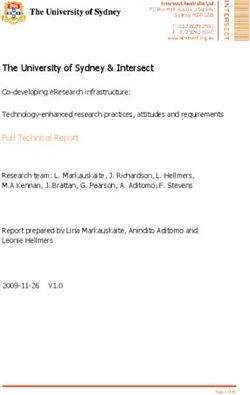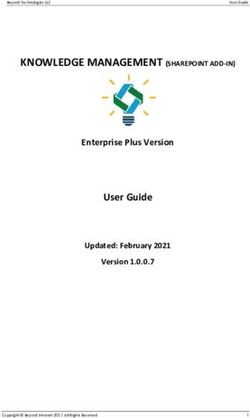DATA Act SOP AG-3144-K-17-0191 - USDA DATA Act File D2 Standard Operating Procedure
←
→
Page content transcription
If your browser does not render page correctly, please read the page content below
Table of Contents
Previous Change History ............................................................................................................................. iv
1. Introduction ............................................................................................................................................... 1
2. File D2 Reporting Requirements ............................................................................................................... 1
2.1 Data Elements ..................................................................................................................................... 1
2.2 Reference Data for Validation or Derivation ........................................................................................ 6
2.2.1 File D2 Master Data ...................................................................................................................... 6
3. File D2 Reporting Process ........................................................................................................................ 7
3.1 File D2 Data Process........................................................................................................................... 7
3.1.1 File D2 Process Schedule Key Dates ........................................................................................... 8
3.1.2 ezFedGrants Data Transfer .......................................................................................................... 8
3.1.3 OCFO FMMI Dropbox for Non-FMMI Users ................................................................................. 9
3.1.4 USDA DATA Act Repository ......................................................................................................... 9
3.1.5 Error Handling and Certification.................................................................................................. 13
3.1.6 FABS Submission ....................................................................................................................... 26
3.1.7 Assurance ................................................................................................................................... 34
3.1.8 Certification ................................................................................................................................. 34
Appendix A: Legislation, Guidance, and Tools ........................................................................................... 35
Appendix B: FMMI Dropbox FileZilla Submission Instructions ................................................................... 37
Appendix C: FMMI Dropbox WinSCP Submission Instructions .................................................................. 40
Appendix D: Acronym List ........................................................................................................................... 43
Table of Figures
Figure 1: USDA DATA Act File D2 Systems Process Map .......................................................................... 7
Figure 2: ezFedGrants Data Transfer – Run Program for Each Agency ..................................................... 8
Figure 3: ezFedGrants Data Transfer - Select Program Setting.................................................................. 9
Figure 4: Process Chain ZDA_D2_Main_Event......................................................................................... 10
Figure 5: Check Process Chain Log .......................................................................................................... 11
Figure 6: If Process Chain is Not Running, Check the Background .......................................................... 12
Figure 7: If the Process Chain is Not Running, Job Overview ................................................................... 12
Figure 8: Main Process Chain Run ............................................................................................................ 13
Figure 9: Error Handling Process - Navigate to DATA Act ........................................................................ 14
Figure 10: Error Handling Process - Right-click on DATA Act File D2 Error Report Publication ............... 15
Figure 11: Error Handling Process - Click Modify ...................................................................................... 15
Figure 12: Error Handling Process - Select the Business Area ................................................................. 16
Figure 13: Error Handling Process - Click Apply........................................................................................ 16
Figure 14: Error Handling Process - Prompts Set ..................................................................................... 17
Figure 15: Error Handling Process - Click Dynamic Recipients ................................................................. 17
Figure 16: Error Handling Process - Select the Process Area................................................................... 18
Figure 17: Error Handling Process - Click Schedule ................................................................................. 18
Figure 18: DATA Act File D2 Error Report Notification .............................................................................. 19
Figure 19: Certification Process - Navigate to DATA Act .......................................................................... 20
Figure 20: Certification Process - Right-click on DATA Act File D2 Certification Report Publication ........ 21Figure 21: Error Handling Process - Click Modify ...................................................................................... 21 Figure 22: Certification Process - Select the Submission Date/Business Area ......................................... 22 Figure 23: Certification Process - Click Apply ............................................................................................ 22 Figure 24: Certification Process - Prompts Set .......................................................................................... 23 Figure 25: Certification Process - Click Dynamic Recipients ..................................................................... 23 Figure 26: Certification Process - Select the Process Area ....................................................................... 24 Figure 27: Certification Process - Click Schedule ...................................................................................... 24 Figure 28: DATA Act File D2 Certification Report Notification ................................................................... 25 Figure 29: Pre-Validation Program ............................................................................................................ 27 Figure 30: Pre-Validation Program - Remove (Uncheck) .......................................................................... 27 Figure 31: Format File D2 .......................................................................................................................... 28 Figure 32: DATA Act Broker Home Page .................................................................................................. 29 Figure 33: Select the Financial Assistance Broker Submission................................................................. 29 Figure 34: Select Upload and Validate a New Submission ....................................................................... 30 Figure 35: Select Agency ........................................................................................................................... 30 Figure 36: Click Publish ............................................................................................................................. 31 Figure 37: File D2 Active Submissions ...................................................................................................... 31 Figure 38: File D2 Error Report Macro ........................................................................................................ 32 Figure 39: File D2 Warning Report Macro ................................................................................................. 32 Figure 40: Submission Spreadsheet Status................................................. Error! Bookmark not defined. Figure 41: Assurance Request Email Example ......................................................................................... 34 Figure 43: FileZilla Home Screen .............................................................................................................. 37 Figure 44: FileZilla Site Manager ............................................................................................................... 38 Figure 45: FileZilla FMMI Dropbox ............................................................................................................. 38 Figure 46: WinSCP Home Page ................................................................................................................ 40 Figure 47: WinSCP Home Page Example ................................................................................................. 41 Figure 48: WinSCP Login........................................................................................................................... 41 Figure 49: WinSCP FMMI Dropbox ........................................................................................................... 42 Table of Tables Table 1: File D2, Award and Awardee Attributes for Financial Assitance Detail Report Data Elements..... 1 Table 2: File D2 Master Data ....................................................................................................................... 6 DATA Act File D2 SOP iii
Previous Change History
Maintain document history as revisions are made and the final version is agreed upon.
Version Date Author Comment
1 5/21/2018 Deloitte Initial draft version
2 11/5/2020 USDA FMS BI Team Updated Process
Schedule 3.1.1
3 11/6/2020 USDA FMS BI Team Updated Error Handling
and Certification
Language 3.1.5
4 11/6/2020 USDA FMS BI Team Updated Appendix A:
Updated DAIMS
Practices and
Procedures V1.3.1
release 1 for DATA Act
Broker Submission and
USDA Error and Value
Workbook V2.0
5 1/26/2021 TARD Team Resolved Track Changes
issue and prepared for
508 publication
DATA Act File D2 SOP iv1. Introduction
Per the Inspectors General Guide to Compliance Under the DATA Act report, all Federal Agencies should
document an understanding of their systems, processes, and internal controls that have been put into
place to adhere to the Digital Accountability and Transparency Act of 2014 (DATA Act). This document,
the DATA Act File D2 Standard Operating Procedure (SOP), is meant to provide that understanding for
the U.S. Department of Agriculture’s (USDA) File D2 Award and Awardee Attributes for Financial
Assistance Detail report (File D2). The File D2 SOP will provide USDA agencies with an overview of the
File D2 reporting requirements and process. This document will act as a guide and manual to USDA
agencies for how File D2 is compiled and processed utilizing Office of Management and Budget (OMB),
the Department of the Treasury (Treasury), and USDA guidance for the DATA Act.
This is a living document and serves as a reference to USDA agencies for the latest reporting
requirements to ensure DATA Act compliance for the File D2 report. Any new USDA and/or Federal
requirements will be added to this document as they are released. This document includes links to
legislative guidance within each section and an appendix, Appendix A: Legislation, Guidance, and Tools,
where referenced links and additional helpful documents can be found.
2. File D2 Reporting Requirements
The DATA Act File D2 is generated twice each month and requires reporting of financial assistance award
and awardee data. This file replaces the FFATA report, incorporating or adjusting old data requirements
and adding some additional fields regarding place of performance and agency codes. To see a complete
breakdown of the how File D2 differs from the FFATA report, see the DATA Act Element Fields Values
and Requirements file in Appendix A: Legislation, Guidance, and Tools. The File D2 is generated using
the agencies’ data recorded in the ezFedGrants 1 system and transmitted to the USDA DATA Act
Repository (SAP HANA) (Repository). Agencies not using ezFedGrants submit their data as a flat file
twice monthly to the Repository via the FMMI Dropbox using File Transfer Protocol (FTP). The Treasury
Account Symbol (TAS) components and the Federal Award Identification Numbers (FAIN) listed in File D2
should exist in File C Award Financial Detail. If the two files do not match, agencies should work to
reconcile the data. The file is submitted to Treasury’s Financial Assistance Broker Submission (FABS)
system twice monthly using the DATA Act Information Model Schema (DAIMS) Interface Definition
Document (IDD) schema.
2.1 Data Elements
In order to create data standardization across all Federal agencies, the DATA Act required Treasury and
OMB to develop uniform data element definitions and schemas for data to be extracted and submitted
from Federal agency systems to the Treasury Broker. The File D2 standardized data elements and
definitions have been outlined in the table below:
Table 1: File D2, Award and Awardee Attributes for Financial Assitance Detail Report Data Elements
Element Data Element Label Definition
Order
01 FAIN The Federal Award Identification Number (FAIN) is the unique ID within
the Federal agency for each (non-aggregate) financial assistance
award.
1ezFedGrants is the USDA Department grants management system. One agency calls this system
Grantor. Both are based on the SAP Customer Relationship Management (CRM) module.
DATA Act File D2 SOP 1Element Data Element Label Definition
Order
02 Award Modification Amendment The identifier of an action being reported that indicates the specific
Number subsequent change to the initial award.
03 URI Unique Record Identifier. An agency defined identifier that (when
provided) is unique for every reported action.
04 SAI Number A number assigned by state (as opposed to federal) review agencies to
the award during the grant application process.
05 Total Funding Amount The sum of the Federal Action Obligation and the Non-Federal Funding
Amount.
06 Federal Action Obligation Amount of Federal government’s obligation, de-obligation, or
liability for an award transaction.
07 Non Federal Funding Amount The amount of the award funded by non-Federal source(s), in
dollars. Program Income (as defined in 2 CFR § 200.80) is not
included until such time that Program Income is generated and
credited to the agreement.
08 Face Value Of Direct Loan Or The face value of the direct loan or loan guarantee.
Loan Guarantee
09 Original Loan Subsidy Cost The estimated long-term cost to the Government of a direct loan
or loan guarantee, or modification thereof, calculated on a net
present value basis, excluding administrative costs.
10 Action Date The date the action being reported was issued / signed by the
Government or a binding agreement was reached.
11 Period Of Performance Start The date on which, for the award referred to by the action being
Date reported, awardee effort begins or the award is otherwise
effective.
12 Period Of Performance Current The current date on which, for the award referred to by the
End Date action being reported, awardee effort completes or the award is
otherwise ended. Administrative actions related to this award
may continue to occur after this date. This date does not apply
to procurement indefinite delivery vehicles under which
definitive orders may be awarded.
13 Awarding Agency Name The name associated with a department or establishment of the
Government as used in the Treasury Account Fund Symbol
(TAFS).
14 Awarding Sub Tier Agency Code Identifier of the level 2 organization that awarded, executed or is
otherwise responsible for the transaction.
15 Awarding Sub Tier Agency Name of the level 2 organization that awarded, executed or is
Name otherwise responsible for the transaction.
16 Awarding Office Code Identifier of the level n organization that awarded, executed or is
otherwise responsible for the transaction.
DATA Act File D2 SOP 2Element Data Element Label Definition
Order
17 Awarding Office Name Name of the level n organization that awarded, executed or is
otherwise responsible for the transaction.
18 Funding Agency Name Name of the department or establishment of the Government
that provided the preponderance of the funds for an award
and/or individual transactions related to an award.
19 Funding Sub Tier Agency Code Identifier of the level 2 organization that provided the
preponderance of the funds obligated by this transaction.
20 Funding Sub Tier Agency Name Name of the level 2 organization that provided the
preponderance of the funds obligated by this transaction.
21 Funding Office Code Identifier of the level n organization that provided the
preponderance of the funds obligated by this transaction.
22 Funding Office Name Name of the level n organization that provided the
preponderance of the funds obligated by this transaction.
23 Awardee Or Recipient Unique The unique identification number for an awardee or recipient.
Identifier Currently the identifier is the 9-digit number assigned by Dun
and Bradstreet (D&B) referred to as the DUNS® number.
24 Awardee Or Recipient Legal The name of the awardee or recipient that relates to the unique
Entity Name identifier. For U.S. based companies, this name is what the
business ordinarily files in formation documents with individual
states (when required).
25 Ultimate Parent Unique Identifier The unique identification number for the ultimate parent of an
awardee or recipient. Currently the identifier is the 9-digit
number maintained by Dun & Bradstreet as the global parent
DUNS® number.
26 Ultimate Parent Legal Entity The name of the ultimate parent of the awardee or recipient.
Name Currently the name is from the global parent DUNS® number.
27 Legal Entity Country Code Code for the country in which the awardee or recipient is
located, using the International Standard for country codes
(ISO) 3166-1 Alpha-3 GENC Profile, minus the codes listed for
those territories and possessions of the United States already
identified as “states.”
28 Legal Entity Country Name The name corresponding to the country code.
29 Legal Entity Address Line 1 First line of the awardee or recipient’s legal business address
where the office represented by the Unique Entity Identifier (as
registered in the System for Award Management) is located.
30 Legal Entity Address Line 2 Second line of awardee or recipient’s legal business address.
31 Legal Entity City Code Five position city code from the validation authoritative list
32 Legal Entity City Name Name of the city in which the awardee or recipient’s legal
business address is located.
DATA Act File D2 SOP 3Element Data Element Label Definition
Order
33 Legal Entity State Code United States Postal Service (USPS) two-letter abbreviation for
the state or territory in which the awardee or recipient’s legal
business address is located. Identify States, the District of
Columbia, territories (i.e., American Samoa, Guam, Northern
Mariana Islands, Puerto Rico, and the U.S. Virgin Islands) and
associated states (i.e., Republic of the Marshall Islands, the
Federated States of Micronesia, and Palau) by their USPS two-
letter abbreviation for the purposes of reporting.
34 Legal Entity State Name State where the awardee or recipient is located.
35 Legal Entity ZIP 5 USPS five digit zoning code associated with the awardee or
recipient’s legal business address. This field must be blank for
non-US addresses.
36 Legal Entity ZIP Last 4 USPS four digit extension code associated with the awardee or
recipient’s legal business address. This must be blank for non-
US addresses
37 Legal Entity County Code Three-position numeric code for county from InterNational
Committee for Information Technology Standards (ANSI
INCITS) county codes.
38 Legal Entity County Name Name of the county in which the awardee or recipient’s legal
business address is located.
39 Legal Entity Congressional The congressional district in which the awardee or recipient is
District located. This is not a required data element for non-U.S.
addresses.
40 Legal Entity Foreign City Name For foreign recipients only: name of the city in which the
awardee or recipient’s legal business address is located.
41 Legal Entity Foreign Province For foreign recipients only: name of the state or province in
Name which the awardee or recipient’s legal business address is
located.
42 Legal Entity Foreign Postal Code For foreign recipients only: foreign postal code in which the
awardee or recipient's legal business address is located.
43 Primary Place Of Performance A numeric code indicating where the predominant performance
Code of the award will be accomplished
44 Primary Place Of Performance The name of the city where the predominant performance of the
City Name award will be accomplished
45 Primary Place Of Performance Three-position numeric code for county from InterNational
County Code Committee for Information Technology Standards (ANSI
INCITS) county codes.
46 Primary Place Of Performance The name of the county where the predominant performance of
County Name the award will be accomplished.
DATA Act File D2 SOP 4Element Data Element Label Definition
Order
47 Primary Place Of Performance The name of the state or territory where the predominant
State Name performance of the award will be accomplished.
48 Primary Place Of Performance United States ZIP code (five digits) concatenated with the
ZIP+4 additional +4 digits, identifying where the predominant
performance of the award will be accomplished.
49 Primary Place Of Performance U.S. Congressional district where the predominant performance
Congressional District of the award will be accomplished.
50 Primary Place Of Performance Country code where the predominant performance of the award
Country Code will be accomplished.
51 Primary Place Of Performance Name of the country represented by the country code where the
Country Name predominant performance of the award will be accomplished.
52 Primary Place Of Performance For foreign places of performance: identify where the
Foreign Location Description predominant performance of the award will be accomplished,
describing it as specifically as possible.
53 CFDA Number The number assigned to a Federal area of work in the Catalog
of Federal Domestic Assistance (CFDA).
54 CFDA Title The title of the area of work under which the Federal award was
funded in the Catalog of Federal Domestic Assistance (CFDA).
55 Assistance Type The type of assistance provided by the award.
56 Assistance Type Description Tag Description tag (by way of the DATA Act Broker) that explains
the meaning of the code provided in the Assistance Type Field
57 Award Description A brief description of the purpose of the award.
58 Business Funds Indicator The Business Funds Indicator sometimes abbreviated BFI.
Code indicating the award's applicability to the Recovery Act.
59 Business Funds Indicator Description tag (by way of the DATA Act Broker) that explains
Description Tag the meaning of the code provided in the Business Funds
Indicator Field
60 Business Types A collection of indicators of different types of recipients based
on socio-economic status and organization / business areas.
61 Business Types Description Tag Description tag (by way of the DATA Act Broker) that explains
the meaning of the code provided in the Business Type Field
62 Correction Delete Indicator A code to indicate how the record should be processed:
correction to an existing record; deletion of a record; new
record.
63 Correction Delete Indicator Description tag (by way of the DATA Act Broker) that explains
Description Tag the meaning of the code provided in the Correction Late Delete
Indicator Field
DATA Act File D2 SOP 5Element Data Element Label Definition
Order
64 Action Type Description (and corresponding code) that provides information
on any changes made to the Federal prime award. There are
typically multiple actions for each award.
65 Action Type Description Tag Description tag (by way of the DATA Act Broker) that explains
the meaning of the code provided in the Action Type Field
66 Record Type Code indicating whether an action is an aggregate record, a
non-aggregate record, or a non-aggregate record to an
individual recipient (PII-Redacted).
67 Record Type Description Tag Description tag (by way of the DATA Act Broker) that explains
the meaning of the code provided in the Record Type Field
68 Last Modified Date The last modified date captures the change date.
For a full description of the File D2, see the DAIMS Practices and Procedures for DATA Act Broker
Submissions v1.2 file; for a full list of the File D2 data elements, see the DAIMS IDD version 1.2 file; to
see the required layout for the File D2 submission, see the DAIMS 1.2 Agency Inbound File Layout, all of
which can be located in Appendix A: Legislation, Guidance, and Tools.
2.2 Reference Data for Validation or Derivation
Each agency File D2 submission undergoes many validation processes. The first is a format validation to
assure the file has been properly formatted according to the USDA_Agency_Inbound_File_Layout_v10
that can be found in Appendix A: Legislation, Guidance, and Tools. Files that are in the correct format will
move into the Repository for the second step. The agency will be notified by email through the publication
process if revisions are needed. After such revisions are executed, the agency will resubmit the data. The
second step is the Rule Validation to assure the data comply with the USAspending rules mandated by
OMB/Treasury. These records will be sorted for valid records and records with errors. Please refer to
USDA Error and Value Workbook V1.1 in Appendix A: Legislation, Guidance, and Tools, to see a
complete list of the Office of the Chief Financial Officer (OCFO) USDA validation rules for File D2 that are
processed through the Repository.
2.2.1 File D2 Master Data
The Financial Management Services (FMS) Business Intelligence (BI) team leverages the master data
located in Repository to run a validation for File D2. A list of the D2 master data has been included in the
table below:
Table 2: File D2 Master Data
Element InfoObject Name Description
Order
01 ZDA_CDEX State Congressional District Exceptions
02 ZDA_AGYID Agency Identifier
03 ZDA_ARBTC Business Types
04 ZDA_ACTTC Action Type
05 ZDA_AFATC Assistance Type
DATA Act File D2 SOP 6Element InfoObject Name Description
Order
06 ZFP_ZIPCD ZIP Info
07 ZDA_CFDA CFDA
08 ZDA_PCTY Country Code
09 ZDA_AGCD Agency POC Email
10 ZDA_CTCY State, City and Country Codes
3. File D2 Reporting Process
The following diagram is a high-level overview of the USDA DATA Act File D2 process. It describes the
flow of information for ezFedGrants and non-ezFedGrants users (such as FSSP clients) through the
consolidation of data in the Repository and the data submission to Treasury’s FABS portal.
Figure 1: USDA DATA Act File D2 Systems Process Map
3.1 File D2 Data Process
The following steps are meant to take a user through the File D2 Process, as referenced in the above
figure. Each step will include a description and directions to demonstrate the activities taking place
throughout the File D2 process.
DATA Act File D2 SOP 73.1.1 File D2 Process Schedule Key Dates
The File D2 is processed internally at USDA and submitted to FABS twice a month. The following dates
provide a high-level schedule for the overall process: Note: The 5th and 20th of each month are required
processing dates per U.S. Treasury.
First semi-monthly processing
1st of the month – CRM Extract is run. D2 Internal Process runs at 7:30am
2nd of the month – D2 Master Table Refresh (City Code, County Code, Country Code)
3rd of the month – D2 Internal Process runs at 7:30am.
5th of the month – D2 Internal Process runs at 7:30am. Files are submitted to the FABS portal. 6th of the month – D2 Internal
Process runs at 7:30am to process late D2 Inbound files.
Second semi-monthly processing
16th of the month - CRM Extract is run. D2 Internal Process runs at 7:30am
18th of the month – D2 Internal Process runs at 7:30am
20th of the month – D2 Internal Process runs at 7:30am
20th of the month – Files are submitted to the FABS portal, 21st of the month – D2 Internal Process runs at 7:30am to process late
D2 inbound files.
3.1.2 ezFedGrants Data Transfer
The File D2 is comprised of Grants and Loans data which is sourced from agency legacy systems and the
ezFedGrants (SAP CRM) system. The D2 data is processed on the 2nd and 17th of every month. The
steps to load ezFedGrants data into a custom table in SAP CRM is listed below. These steps are
executed manually by the FMS Operations and Maintenance (O&M) team prior to the schedule execution
of the D2 job flow.
1. Execute in PC1 - CRM Production System.
a. TCODE: SE38 Program: ZUSDA_DATA_ACT_EXTRACT
b. Run this program multiple times for each agency listed in the drop down box
2. Figure 2: ezFedGrants Data Transfer – Run Program for Each Agency
Figure 3: ezFedGrants Data Transfer – Run Program for Each Agency
3. Select the following setting and click on execute. Date will be automatically populated so do not
change.
DATA Act File D2 SOP 8Figure 4: ezFedGrants Data Transfer - Select Program Setting
To transfer the data into the Repository, please refer to Section 3.1.4 USDA DATA Act
Repository, Step 2.
3.1.3 OCFO FMMI Dropbox for Non-FMMI Users
USDA agencies and Federal Shared Service Provider (FSSP) clients that do not use ezFedGrants,
submit File D2 data to the FMMI Dropbox via FTP using the USDA_Agency_Inbound_File_Layout_v10,
which can be located in Appendix A: Legislation, Guidance, and Tools. These non-ezFedGrants users
submit data for processing twice every month on the 2nd and 17th. Instructions for the FMMI Dropbox file
preparation are described below:
1. Define your DATA Act Point of Contact (POC) and make sure the POC has access to the Data
Act shared mailbox established for your agency. This will ensure your agency is able to receive
error handling report information timely.
2. Configure your Dropbox to push the files to the FMS server. There are 2 options available to
submit your flat files to the FMMI Dropbox, FileZilla or WinSCP. Detailed instructions for each
option can be found in Appendix B: FMMI Dropbox FileZilla Submission Instructions or Appendix
C: FMMI Dropbox WinSCP Submission Instructions.
3. Contact the FMMI Interface (Process Integration) Team at fmmiinterfaceteam@nfc.usda.gov
(current POC, Larry Bounds at larry.bounds@nfc.usda.gov) for assistance with setting up your
Dropbox connection to push file to FMS.
4. Ensure correct naming convention, D2__DYYYYMMDD_THHMMSS.csv, is used when
submitting your flat files on FMMI Dropbox, e.g. D2_CF00_D20160923_T103021.csv.
3.1.4 USDA DATA Act Repository
As soon as non-ezFedGrants user flat files are downloaded to the FMMI Dropbox, the system
automatically pulls the data from the Dropbox to the BW Server and generates an email notification to the
agency’s shared mailbox. The FMS BI team initiates the next process, moving the data from the BW
Server to the Repository. The data for ezFedGrants users are automatically pulled directly into the
Repository to be processed with the non-ezFedGrants user data.
1. Ideally Process chain is scheduled to run on 3rd and 18th of every month with the following
process chain - ZDA_D2_MAIN_EVENT.
a. Also as an option, Process chains can also be run on-demand basis. A separate process
chain has been created - ZDA_D2_MAIN_ON_DEMAND
DATA Act File D2 SOP 9Figure 5: Process Chain ZDA_D2_Main_Event
2. Next check process chain log: RSA1 -> Process Chain -> Data Act D2 Main (ZDA_D2_MAIN)
double click and click on the scroll bar.
DATA Act File D2 SOP 10Figure 6: Check Process Chain Log DATA Act File D2 SOP 11
3. If you don’t see the process chain running it is possible that is not running in the background, you
can check this by right click -> Displaying Scheduled Job(s).
Figure 7: If Process Chain is Not Running, Check the Background
Figure 8: If the Process Chain is Not Running, Job Overview
4. Once the Main Process Chain starts you should see it running.
a. This chain will loop as it processes each file so the System Command job will return a
Success code if there are files to be processed or it will return a failure code if there are
no more files to process
5. For each file it will execute the file process mini chain: ZDA_D2_AGENCYFILE
6. When there are no more files to process it will execute the CRM chain once:
ZDA_D2_CRM_OPENHUB
DATA Act File D2 SOP 127. The CRM chain will also write error free data to the FABS DSO waiting to be send out.
Figure 9: Main Process Chain Run
At the completion of the Repository process, an initial File D2 is produced.
3.1.5 Error Handling and Certification
The D2 Error and Certification reports are available on the FMMI portal for
agencies to download and review. This was implemented in 2020 to
provide agencies with immediate access to D2 Error and Certification
reports following internal processing.
DATA Act File D2 SOP 133.1.5.1 Error Handling Process
The File D2 error report publication is run for each business area/agency and follows the Repository
publication functionality.
1. In the Repository, navigate to the publication in FMMI/HANA/DATA ACT.
Figure 10: Error Handling Process - Navigate to DATA Act
DATA Act File D2 SOP 142. Right-click on the DATA ACT FILE D2 ERROR REPORT PUBLICATION and select Schedule.
Figure 11: Error Handling Process - Right-click on DATA Act File D2 Error Report Publication
3. Click Prompts and then click the Modify button.
Figure 12: Error Handling Process - Click Modify
DATA Act File D2 SOP 154. Select the Business Area and click the move right arrow to move it to the Selected pane.
Figure 13: Error Handling Process - Select the Business Area
5. Click the Apply button.
Figure 14: Error Handling Process - Click Apply
DATA Act File D2 SOP 166. The prompts are set.
Figure 15: Error Handling Process - Prompts Set
7. Click Dynamic Recipients.
8. De-select the Business Area that is selected by using the arrow button to move it out of the
Selected pane.
Figure 16: Error Handling Process - Click Dynamic Recipients
DATA Act File D2 SOP 179. Select the Business Area and click the move right arrow to place it into the Selected pane.
Figure 17: Error Handling Process - Select the Process Area
10. Click the Schedule button.
Figure 18: Error Handling Process - Click Schedule
DATA Act File D2 SOP 1811. An error handling email notification will be sent to the agencies using the DATA Act POC list,
containing a workbook in the excel file format with two tabs:
a. Tab 1 contains the D2_Error_Records Report. This is a listing of all error records and
associated error codes. The agencies will use this report to identify errors.
b. Tab 2 contains the D2_Correction_Resubmission Report. This is the file used to resubmit
corrected records to FMS Drop Box.
An example of the DATA Act File D2 Error Reporting File can be found in Appendix A:
Legislation, Guidance, and Tools. This report contains all records for which an error has been
identified and an associated error code notation for each. The agencies will use this report to
review errors.
Figure 19: DATA Act File D2 Error Report Notification
DATA Act File D2 SOP 193.1.5.2 Certification Process
The File D2 certification report publication for USDA agencies is also run for each business area/agency
and follows the Repository publication functionality.
1. In the Repository, navigate to the publication in FMMI/HANA/DATA ACT.
Figure 20: Certification Process - Navigate to DATA Act
DATA Act File D2 SOP 202. Right-click on the DATA ACT FILE D2 CERTIFCATION REPORT PUBLICATION and select
Schedule.
Figure 21: Certification Process - Right-click on DATA Act File D2 Certification Report Publication
3. Click Prompts and then click the Modify button.
Figure 22: Error Handling Process - Click Modify
DATA Act File D2 SOP 214. Select the Submission Date/Business Area you are running the report for and click the move right
arrow to move it to the Selected pane.
Figure 23: Certification Process - Select the Submission Date/Business Area
5. Click the Apply button.
Figure 24: Certification Process - Click Apply
DATA Act File D2 SOP 226. The prompts are set.
Figure 25: Certification Process - Prompts Set
7. Click Dynamic Recipients.
8. De-select the Business Area that is selected by using the arrow button to move it out of the
Selected pane.
Figure 26: Certification Process - Click Dynamic Recipients
DATA Act File D2 SOP 239. Select the Business Area and click the move right arrow to place it into the Selected pane.
Figure 27: Certification Process - Select the Process Area
10. Click the Schedule button.
Figure 28: Certification Process - Click Schedule
11. A certification email notification will be sent to the agencies using the DATA Act POC list,
containing a workbook in the excel file format with one tab, the DATA Act D2 Certification Report.
An example of the File D2 Certification Report can be found in Appendix A: Legislation,
Guidance, and Tools.
DATA Act File D2 SOP 24Figure 29: DATA Act File D2 Certification Report Notification In addition to the error and certification report publication, all agencies can run their own report in FMMI at any time. Running these reports on a regular basis will allow agencies the ability to review and correct errors on an ongoing basis resulting in fewer errors during the twice monthly submission to FABS. DATA Act File D2 SOP 25
3.1.6 FABS Submission
Once the Main D2 Process Chain has run in the Repository, all records without an error in File D2 are
ready for submission to FABS.
1. Execute process chain FABS out : ZDA_FILE_D2_START
a. This will generate potentially two files in the DATA_ACT/TRES/outbound directory
i. File 1: USDA_ASSISTANCE_YYYY.MM.DD.csv
ii. File 2: USDA_ASSISTANCE_YYYY.MM.DD_CORRECTIONS_.csv
b. These 2 types of files created by the system are intermediate files, these files can’t be
used for submission. Contains FABS data for multiple agencies. These files will be used
as an input files for split program ZDATA_ACT_TREASUERY_SPLIT_FILES.
c. Program ZDATA_ACT_TREASUERY_SPLIT_FILES is part of the process chain, so
there is no need to do anything manual.
d. Program ZDATA_ACT_TREASUERY_SPLIT_FILES will be executed at the end of the
process chain and creates separate files per agency in the
DATA_ACT/TRES/outbound/holding directory.
2. After successful process chain execution, DATA_ACT/TRES/outbound/holding folder will contain
separate files per agency.
a. Program automatically creates the files with the format USDA_ for example:
i. USDACF00_ASSISTANCE_YYYY.MM.DD.csv
ii. USDACF00_ASSISTANCE_YYYY.MM.DD_CORRECTIONS_001.csv
b. Program automatically moves original files from DATA_ACT/TRES/outbound to ->
DATA_ACT/TRES/archive, folder for record keeping, once the process chain is complete
c. When you are ready to submit the file to FABS, move the file from
DATA_ACT/TRES/outbound/holding to DATA_ACT/TRES/outbound/submitted directory
DATA Act File D2 SOP 263. Pre-Validation program ZDATA_ACT_FILE_VALIDATION can also be used manually to check
the validity of inbound D2 files before running the process chain, using transaction SE38.
Figure 30: Pre-Validation Program
a. During the manual validation, remove (uncheck),
i. Move error file to error folder option
ii. Send email options
Figure 31: Pre-Validation Program - Remove (Uncheck)
b. Execute the program
c. Validation results will be displayed
i. Displays error messages with details if any
ii. If no error, success message will be displayed
4. Pre-Validation program ZDATA_ACT_FILE_VALIDATION, processes the files from
DATA_ACT/inbound Folder.
a. Pre-Validation program processes multiple files
b. After processing multiple files,
DATA Act File D2 SOP 27i. If the files pass the pre-validation, files will be left in the DATA_ACT/inbound for
further processing
ii. If the files fail the pre-validation, bad files will be moved to DATA_ACT/bad_D2
folder along with error log
iii. If the email option is selected, the program sends email to the respective agency
POC and to the team along with error log, agency needs to fix the issue identified
in the error log and resend the failed file again for re processing
iv. Further follow-up from the team may be required to re process the failed files
v. If the Agency Code is not part of the inbound file, process chain fails. Inbound file
must have agency code part of the file name
5. Format the file as, D2_, for example:
a. D2_FA00_D20170526_T104500_AWD.CSV
Figure 32: Format File D2
DATA Act File D2 SOP 286. The FMS BI team pulls the File D2 report from the OCFO Shared Directory and drops the file into
the FABS site manually.
a. Sign on to the DATA Act Broker site.
Figure 33: DATA Act Broker Home Page
b. Click Enter under the Financial Assistance Broker Submission.
Figure 34: Select the Financial Assistance Broker Submission
DATA Act File D2 SOP 29c. On the FABS home page, click on “Upload and Validate a New Submission”
Figure 35: Select Upload and Validate a New Submission
d. Select Agency: “Department of Agriculture” from the drop down list and then drag the file
from your local drive. The file will begin uploading. Pick the successful files first then the
correction files and click upload File.
Figure 36: Select Agency
DATA Act File D2 SOP 30e. File could be successful or uploaded with critical errors. Click publish to publish the file
even if it has critical errors.
Figure 37: Click Publish
f. If File D2 has critical errors, download the critical error report and name it Data_File, run
the macro located at the same folder as the downloaded Data_File. Download the error
report for FABS and name it Error_Report. Both downloaded files and the macro should
be in the same folder.
Figure 38: File D2 Active Submissions
DATA Act File D2 SOP 31g. The macro will produce two files, the error report and the warning report. The FMS BI
team will send the agencies the error report generated from the macro to correct the
errors and resubmit. Blue fields are error message and yellow fields are original entries.
Send the error report to the agency.
Figure 39: File D2 Error Report Macro
Figure 40: File D2 Warning Report Macro
h. Submission and spreadsheet status:
i. Go back to Step C on the FABS Home page and Click on Submission Dashboard
to get the submission ID
ii. Add record the file name, Submission ID, date of submission and number of line
loaded.
iii. To find out the submission request ID, click on submission dashboard. The
number of lines will be at the top right. The number of lines will be less the
number of records as the first line is the headers.
iv. If there’s any critical error they will be in red color.
v. Add the number of lines, critical errors to the submission sheet. Green color with
check mark and line numbers are successful submission.
vi. The submission sheet will include the status of the files posted on FABS portal
semi-monthly.
DATA Act File D2 SOP 32vii. The email notification will contain a Workbook in an excel file format with two
tabs:
1. Tab 1 contains the D2_Error_Records Report. This is a listing of all error
records and associated error codes. The agencies will use this report to
identify errors.
2. Tab 2 contains the D2_Correction_Resubmission Report. This is the file
used to resubmit corrected records to FMS Dropbox.
Figure 41: Submission Spreadsheet Status
DATA Act File D2 SOP 333.1.7 Assurance
An Assurance Statement is distributed by OCFO TARD to the agencies via an email, asking each agency
to sign and provide reasonable assurance that their agency’s internal controls support the reliability and
validity of the agency account-level data reported per the DATA Act files. A copy of the USDA DATA Act
Quarterly Assurance Statement can be found in Appendix A: Legislation, Guidance, and Tools.
Additionally, agencies submit a separate certification form each time they submit the File D2 (twice a
month). A copy of the DATA Act D2 File Certification Form can be found in Appendix A: Legislation,
Guidance, and Tools.
Figure 42: Assurance Request Email Example
3.1.8 Certification
At the end of each quarter, File D2 data is combined with financial system data and submitted to Treasury
as a Quarterly report. An email is sent from the FMS BI team to OCFO leadership, including the DATA
Act Status report, Submission Appropriations Warning report, Submission Program Activity Warning
report, and the Submission Award Financial Warning Report. The email alerts leadership that the team
has completed its final refresh of the Repository, have submitted USDA’s Quarterly DATA Act report to
Treasury, and are asking for confirmation that certification be granted.
DATA Act File D2 SOP 34Appendix A: Legislation, Guidance, and Tools
Guidance URL or File
Digital Accountability Digital Accountability and https://www.gpo.gov/fdsys/pkg/PLAW-113publ101/pdf/PLAW-
Transparency Act of 2014 (DATA Act) 113publ101.pdf
https://www.treasury.gov/about/organizational-
Inspectors General Guide to Compliance Under the
structure/ig/Audit%20Reports%20and%20Testimonies/OIG-CA-17-
DATA Act
012.pdf
DATA Act Broker Site https://broker.usaspending.gov
DATA Act Element Fields Values and DATA Act Element
Fields, Values and Req
Requirements File
Figure 43
DAIMS Practices and Procedures for DATA Act
Broker Submissions
Figure 44
The Interface Definition Document (IDD) Schema DAIMS_IDD_v1.2.xlsx
File
Figure 45
DAIMS 1.2
DAIMS 1.2 Agency Inbound File Layout
AgencyInboundFileLay
Figure 46
USDA Error and Value Workbook V2.0
Figure 47
USDA Agency Inbound File Layout V10 USDA Agency
Inbound File Layout_V
Figure 48
USDA DATA Act Quarterly Assurance Statement USDA DATA Act
Quarterly Assurance S
Figure 49
Example File D2 Error Records Report Sample DATA Act
Error Reporting File.xl
Figure 50
Example File D2 Certification Report AR00 DATA ACT D2
RECORDS PREPARED
Figure 51
DATA Act File D2 SOP 35DATA Act D2 File Certification Form DATA Act D2 File
Certification Form V2.d
Figure 52
DATA Act File D2 SOP 36Appendix B: FMMI Dropbox FileZilla Submission
Instructions
This section includes submission instructions using FileZilla.
1. Open FileZilla, click on File, Site Manager, and New Site.
Figure 53: FileZilla Home Screen
2. On the next screen, please enter the following:
a. Host: 199.139.136.71
b. Port: 22
c. Protocol: Click on the dropdown and select “SFTP – SSH File Transfer Protocol”
d. Login Type: Click on the dropdown and select “Ask for password”
e. Userid Name: (intpr****) ex: intprar00 (Please use your agencies Userid Name)
DATA Act File D2 SOP 37Figure 54: FileZilla Site Manager
3. After entering the information, click Connect and enter your password. Screenshot below should
appear:
Figure 55: FileZilla FMMI Dropbox
DATA Act File D2 SOP 384. First, click on your Userid Name (intpr****) folder, then click on the folder. Once this is done, place
your agency file here (intpr/in). Please note, it is very important to place the file in
the “in” directory. If the file is placed in the incorrect directory, the file will not be picked up.
DATA Act File D2 SOP 39Appendix C: FMMI Dropbox WinSCP Submission
Instructions
This section includes submission instructions using WinSCP.
1. Open WinSCP, click on “New Site” on the left-hand side.
Figure 56: WinSCP Home Page
2. On the next screen, please enter the following:
a. File Protocol: click on the dropdown and select SFTP.
b. Host name: fprdrop-d.fmmiad.fmmi.usda.gov
c. Port number: 22
d. User name: Your id intqa**** (Ex. intqafx00)
DATA Act File D2 SOP 40Figure 57: WinSCP Home Page Example
3. After you put in the information above, click “Login” and enter your password.
Figure 58: WinSCP Login
4. The screen below will appear once you click “OK”. Click on the “in” folder. Once this is done,
place your file into the /home/intqa/in (in the example below, the location is
DATA Act File D2 SOP 41labeled: /home/intqafx00). Please note, it is very important to place the file in the “in” directory. If
the file is placed in the incorrect directory, the file will not be picked up.
Figure 59: WinSCP FMMI Dropbox
Note: If your agency is using a different software solution and is in need of assistance, please contact the
FMMI Interface Team at fmmiinterfaceteam@nfc.usda.gov.
DATA Act File D2 SOP 42Appendix D: Acronym List BI: Business Intelligence DAIMS: DATA Act Information Model Schema DATA Act: Digital Accountability and Transparency Act of 2014 FABS: Financial Assistance Broker Submission FAIN: Federal Award Identification Number FMMI: Financial Management Modernization Initiative FMS: Financial Management Services FSSP: Federal Shared Service Provider FTP: File Transfer Protocol IDD: Interface Definition Document OCFO: Office of the Chief Financial Officer OMB: Office of Management and Budget POC: Point of Contact Repository: USDA DATA Act Repository (SAP HANA) SOP: Standard Operating Procedure USDA: U.S. Department of Agriculture TARD: Transparency and Accountability Reporting Division TAS: Treasury Account Symbol Treasury: U.S. Department of the Treasury DATA Act File D2 SOP 43
You can also read