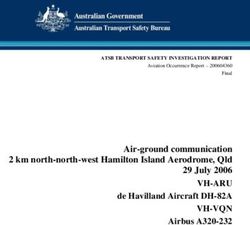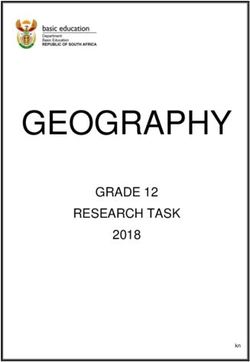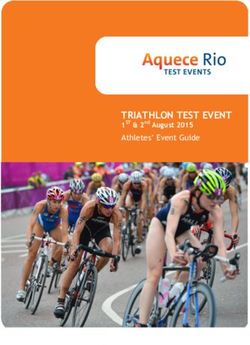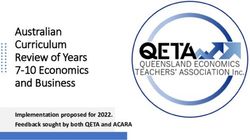Deploying iPhone and iPad Mobile Device Management
←
→
Page content transcription
If your browser does not render page correctly, please read the page content below
Deploying iPhone and iPad
Mobile Device Management
iOS supports Mobile Device Management (MDM), giving businesses the ability to
manage scaled deployments of iPhone and iPad across their organizations. These
MDM capabilities are built upon existing iOS technologies like Configuration Profiles,
Over-the-Air Enrollment, and the Apple Push Notification service, and can be integrated
with in-house or third-party server solutions. This gives IT departments the ability to
securely enroll iPhone and iPad in an enterprise environment, wirelessly configure and
update settings, monitor compliance with corporate policies, and even remotely wipe or
lock managed devices.
Managing iPhone and iPad
Management of iOS devices takes place via a connection to a Mobile Device
Management server. This server can be built in-house by IT or purchased from a
third-party solution provider. The device communicates with the server to see if there
are tasks pending and responds with the appropriate actions. These tasks can include
updating policies, providing requested device or network information, or removing
settings and data.
Most management functions are completed behind the scenes with no user
interaction required. For example, if an IT department updates its VPN infrastructure,
the MDM server can configure iPhone and iPad with new account information over
the air. The next time VPN is used by the employee, the appropriate configuration
is already in place, so the employee doesn’t need to call the help desk or manually
modify settings.
Firewall
Apple Push Third-Party MDM Server
Notification Service2
MDM and the Apple Push Notification Service
When an MDM server wants to communicate with iPhone or iPad, a silent notification
is sent to the device via the Apple Push Notification service, prompting it to check
in with the server. The process of notifying the device does not send any proprietary
information to or from the Apple Push Notification service. The only task performed
by the push notification is to wake the device so it checks in with the MDM server.
All configuration information, settings, and queries are sent directly from the server
to the iOS device over an encrypted SSL/TLS connection between the device and the
MDM server. iOS handles all MDM requests and actions in the background to limit the
impact on the user experience, including battery life, performance, and reliability.
In order for the push notification server to recognize commands from the MDM server,
a certificate must first be installed on the server. This certificate must be requested and
downloaded from the Apple Push Certificates Portal. Once the Apple Push Notification
certificate is uploaded into the MDM server, devices can begin to be enrolled. For more
information on requesting an Apple Push Notification certificate for MDM, visit
www.apple.com/business/mdm.
iOS and SCEP
iOS supports the Simple Certificate Enrollment Apple Push Notification network setup
Protocol (SCEP). SCEP is an Internet draft in When MDM servers and iOS devices are behind a firewall, some network configuration
the IETF, and is designed to provide a simpli- may need to take place in order for the MDM service to function properly. To send
fied way of handling certificate distribution for notifications from an MDM server to the Apple Push Notification service, TCP port 2195
large-scale deployments. This enables over-the-
needs to be open. To reach the feedback service, TCP port 2196 will need to be open
air enrollment of identity certificates to iPhone
as well. For devices connecting to the push service over Wi-Fi, TCP port 5223 should
and iPad that can be used for authentication to
be open.
corporate services.
The IP address range for the push service is subject to change; the expectation is
that an MDM server will connect by hostname rather than by IP address. The push
service uses a load-balancing scheme that yields a different IP address for the same
hostname. This hostname is gateway.push.apple.com (and gateway.sandbox.push.
apple.com for the development push notification environment). Additionally, the
entire 17.0.0.0/8 address block is assigned to Apple so firewall rules can be established
to specify that range.
For more information, consult your MDM vendor or view Developer Technical
Note TN2265 in the iOS Developer Library at http://developer.apple.com/library/
ios/#technotes/tn2265/_index.html.
Enrollment
Once the Mobile Device Management server and network are configured, the first
step in managing an iPhone or iPad is to enroll it with an MDM server. This creates
a relationship between the device and the server, allowing it to be managed on
demand without further user interaction.
This can be done by connecting iPhone or iPad to a computer via USB, but most
solutions deliver the enrollment profile wirelessly. Some MDM vendors use an app
to kickstart this process, others initiate enrollment by directing users to a web portal.
Each method has its benefits, and both are used to trigger the Over-the-Air Enrollment
process via Safari.3 Enrollment process overview The process of Over-the-Air Enrollment involves phases that are combined in an automated workflow to provide the most scalable way to securely enroll devices in an enterprise environment. These phases include: 1. User authentication User authentication ensures that incoming enrollment requests are from authorized users and that the user’s device information is captured prior to proceeding with certificate enrollment. Administrators can prompt the user to begin the process of enrollment via a web portal, email, SMS message, or even an app. 2. Certificate enrollment After the user is authenticated, iOS generates a certificate enrollment request using the Simple Certificate Enrollment Protocol (SCEP). This enrollment request communicates directly to the enterprise Certificate Authority (CA), and enables iPhone and iPad to receive the identity certificate from the CA in response. 3. Device configuration Once an identity certificate is installed, the device can receive encrypted configuration information over the air. This information can only be installed on the device it is intended for and contains the settings needed to connect to the MDM server. At the end of the enrollment process, the user will be presented with an installation screen that describes what access rights the MDM server will have on the device. By agreeing to the profile installation, the user’s device is automatically enrolled without further interaction. Once iPhone and iPad are enrolled as managed devices, they can be dynamically configured with settings, queried for information, or remotely wiped by the MDM server. Management With Mobile Device Management, there are a number of functions an MDM server can perform on iOS devices. These tasks include installing and removing Configuration and Provisioning Profiles, managing apps, ending the MDM relationship, and remotely wiping a device. Managed configuration During the initial process of configuring a device, an MDM server pushes Configuration Profiles to iPhone and iPad that are installed behind the scenes. Over time, the settings and policies put in place at the time of enrollment may need to be updated or changed. To make these changes, an MDM server can install new Configuration Profiles and modify or remove existing profiles at any time. Additionally, context-specific configurations may need to be installed on iOS devices, depending on a user’s location or role in the organization. As an example, if a user is traveling internationally, an MDM server can require that mail accounts sync manually instead of automatically. An MDM server can even remotely disable voice or data services in order to prevent a user from incurring roaming fees from a wireless provider.
4 Managed apps An MDM server can manage third-party apps from the App Store, as well as enterprise in-house applications. The server can remove managed apps and their associated data on demand or specify whether the apps are removed when the MDM profile is removed. Additionally, the MDM server can prevent managed app data from being backed up to iTunes and iCloud. To install a managed app, the MDM server sends an installation command to the user’s device. Managed apps require a user’s acceptance before they are installed. When an MDM server requests the installation of a managed app from the App Store, the app will be redeemed with the iTunes account that is used at the time the app is installed. Paid apps will require the MDM server to send a Volume Purchasing Program (VPP) redemption code. For more information on VPP, visit www.apple.com/business/vpp. Apps from the App Store cannot be installed on a user’s device if the App Store has been disabled. Managing supervised devices with MDM Devices that are activated using Apple Configurator can be “supervised,” enabling addi- tional settings and restrictions to be installed. Once a device is supervised with Apple Configurator, all available settings and restrictions can be installed over the air via MDM as well. For more information on configuring and managing devices using both Apple Configurator and MDM, refer to Deploying iPhone and iPad: Apple Configurator. Removing or wiping devices If a device is found to be out of policy, lost, or stolen, or if an employee leaves the company, an MDM server can take action to protect corporate information in a number of ways. An IT administrator can end the MDM relationship with a device by removing the Configuration Profile that contains the MDM server information. In doing so, all the accounts, settings, and apps it was responsible for installing are removed. Alternatively, IT can keep the MDM Configuration Profile in place and use MDM only to remove the specific Configuration Profiles, Provisioning Profiles, and managed apps they want to delete. This approach keeps the device managed by MDM and eliminates the need to re-enroll once it is back within policy. Both methods give IT the ability to ensure information is only available to compliant users and devices, and ensures corporate data is removed without interfering with a user’s personal data such as music, photos, or personal apps. To permanently delete all media and data on the device and restore it to factory set- tings, MDM can remotely wipe iPhone and iPad. If a user is still looking for the device, IT can also choose to send a remote lock command to the device. This locks the screen and requires the user’s passcode to unlock it. If a user has simply forgotten the passcode, an MDM server can remove it from the device and prompt the user to create a new one within 60 minutes.
5
Supported management commands
Managed configuration
• Install Configuration Profile
• Remove Configuration Profile
• Data roaming
• Voice roaming (not available on all carriers)
Managed apps
• Install managed app
• Remove managed app
• List all managed apps
• Install Provisioning Profile
• Remove Provisioning Profile
Security commands
• Remote wipe
• Remote lock
• Clear passcode
Configuration
To configure a device with accounts, policies, and restrictions, the MDM server sends
files known as Configuration Profiles to the device that are installed automatically.
Configuration Profiles are XML files that contain settings that permit the device
to work with your enterprise systems, including account information, passcode
policies, restrictions, and other device settings. When combined with the previously
discussed process of enrollment, device configuration provides IT with assurance that
only trusted users are accessing corporate services, and that their devices are properly
configured with established policies.
And because Configuration Profiles can be signed and encrypted, the settings
cannot be altered or shared with others.6
Supported configurable items
Accounts Device functionality
• Exchange ActiveSync • Allow installing apps
• IMAP/POP Email • Allow Siri
• Wi-Fi • Allow Siri while locked
• VPN • Allow Passbook notifications while locked
• LDAP • Allow use of camera
• CardDAV • Allow FaceTime
• CalDAV • Allow screen capture
• Subscribed calendars • Allow automatic syncing while roaming
• Allow syncing of Mail recents
Passcode policies • Allow voice dialing
• Require passcode on device • Allow In-App Purchase
• Allow simple value • Require store password for all purchases
• Require alphanumeric value • Allow multiplayer gaming
• Minimum passcode length • Allow adding Game Center friends
• Minimum number of complex characters
• Maximum passcode age Applications
• Time before auto-lock • Allow use of YouTube
• Passcode history • Allow use of iTunes Store
• Grace period for device lock • Allow use of Safari
• Maximum number of failed attempts • Set Safari security preferences
Security and privacy iCloud
• Allow diagnostic data to be sent to Apple • Allow backup
• Allow user to accept untrusted certificates • Allow document sync and key-value sync
• Force encrypted backups • Allow Photo Stream
• Allow shared Photo Stream
Supervised only restrictions
• Allow iMessage Content ratings
• Allow Game Center • Allow explicit music and podcasts
• Allow removal of apps • Set ratings region
• Allow iBookstore • Set allowed content ratings
• Allow erotica from iBookstore
• Enable Siri Profanity Filter
• Allow manual install of Configuration Profiles
Other settings
• Credentials
• Web clips
• SCEP settings
• APN settings
• Global HTTP Proxy (Supervised only)
• Single App Mode (Supervised only)7
Querying Devices
In addition to configuration, an MDM server has the ability to query devices for a
variety of information. This information can be used to ensure that devices continue to
comply with required policies.
Supported queries
Device information Compliance and security information
• Unique Device Identifier (UDID) • Configuration Profiles installed
• Device name • Certificates installed with expiry dates
• iOS and build version • List all restrictions enforced
• Model name and number • Hardware encryption capability
• Serial number • Passcode present
• Capacity and space available
• IMEI Applications
• Modem firmware • Applications installed (app ID, name,
• Battery level version, size, and app data size)
• Supervision status • Provisioning Profiles installed with
expiry dates
Network information
• ICCID
• Bluetooth® and Wi-Fi MAC addresses
• Current carrier network
• Subscriber carrier network
• Carrier settings version
• Phone number
• Data roaming setting (on/off)8
Process Overview
This example depicts a basic deployment of a Mobile Device Management server.
1 Firewall
3
2
4
Apple Push Third-Party MDM Server
Notification Service
5
1 A Configuration Profile containing Mobile Device Management server information is sent to the device. The user is presented
with information about what will be managed and/or queried by the server.
2 The user installs the profile to opt in to the device being managed.
3 Device enrollment takes place as the profile is installed. The server validates the device and allows access.
4 The server sends a push notification prompting the device to check in for tasks or queries.
5 The device connects directly to the server over HTTPS. The server sends commands or requests information.
For more information on Mobile Device Management, visit www.apple.com/business/mdm.
© 2012 Apple Inc. All rights reserved. Apple, the Apple logo, FaceTime, iPad, iPhone, iTunes, Passbook, Safari, and Siri are trademarks of Apple Inc., registered in the U.S. and other countries. iMessage is a
trademark of Apple Inc. iCloud and iTunes Store are service marks of Apple Inc., registered in the U.S. and other countries. App Store and iBookstore are service marks of Apple Inc. The Bluetooth word mark
and logos are registered trademarks owned by Bluetooth SIG, Inc. and any use of such marks by Apple is under license. Other product and company names mentioned herein may be trademarks of their
respective companies. Product specifications are subject to change without notice. September 2012You can also read