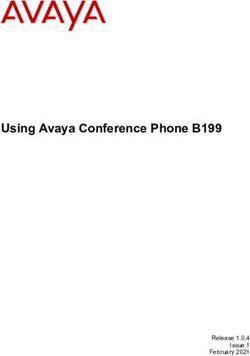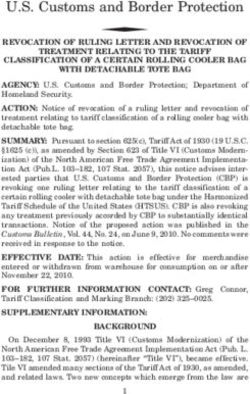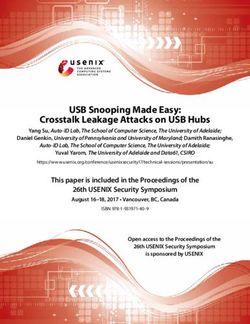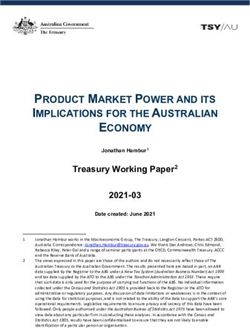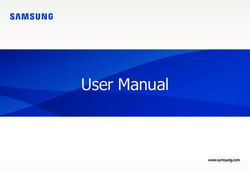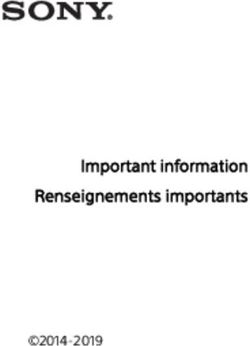FULL MANUAL HW-Q70R - Coolblue
←
→
Page content transcription
If your browser does not render page correctly, please read the page content below
FULL MANUAL HW-Q70R Imagine the possibilities Thank you for purchasing this Samsung product. To receive more complete service, please register your product at www.samsung.com/register
SAFETY INFORMATION
SAFETY WARNINGS WARNING
•• To reduce the risk of fire or electric shock, do
TO REDUCE THE RISK OF ELECTRIC SHOCK, DO
not expose this appliance to rain or moisture.
NOT REMOVE THE COVER (OR BACK).
•• To prevent injury, this apparatus must be
NO USER-SERVICEABLE PARTS ARE INSIDE.
securely attached to the floor/wall in
REFER SERVICING TO QUALIFIED SERVICE
accordance with the installation instructions.
PERSONNEL.
Refer to the table below for an explanation of CAUTION
symbols which may be on your Samsung product. •• Do not expose this apparatus to dripping or
splashing. Do not put objects filled with
CAUTION liquids, such as vases, on the apparatus.
RISK OF ELECTRIC SHOCK. •• To turn this apparatus off completely, you
DO NOT OPEN.
must pull the power plug out of the wall
socket. Consequently, the power plug must
This symbol indicates that high voltage
be easily and readily accessible at all times.
is present inside. It is dangerous to
make any kind of contact with any
internal part of this product. CAUTION (for Canada)
This symbol indicates that this product This device contains licence-exempt
has included important literature transmitter(s)/receiver(s) that comply with
concerning operation and maintenance. Innovation, Science and Economic Development
Class II product : This symbol indicates Canada’s licence-exempt RSS(s). Operation is
that it does not require a safety subject to the following two conditions:
connection to electrical earth (ground). (1) This device may not cause interference.
If this symbol is not present on a (2) This device must accept any interference,
product with a power cord, the product
including interference that may cause undesired
MUST have a reliable connection to
operation of the device.
protective earth (ground).
This device and its antenna(s) must not be co-
AC voltage : This symbol indicates that
located or operation in conjunction with any other
the rated voltage marked with the
antenna or transmitter.
symbol is AC voltage.
This device may automatically discontinue
DC voltage : This symbol indicates that transmission if there is no information to
the rated voltage marked with the transmit, or an operational failure. Note that this
symbol is DC voltage. is not intended to prohibit the transmission of
Caution, Consult instructions for use : control or signaling information or the use of
This symbol instructs the user to repetitive codes where required by the
consult the user manual for further technology.
safety related information. This Class B digital apparatus complies with
Canadian ICES-003.
ENG - iiRadiation Exposure Statement 10. Protect the power cord from being walked
This equipment complies with IC RSS-102 on or pinched particularly at plugs,
radiation exposure limits set forth for an convenience receptacles, and the point
uncontrolled environment. This equipment should where they exit from the apparatus.
be installed and operated with minimum distance 11. Only use attachments/accessories specified
20 cm between the radiator & your body. by the manufacturer.
12. Use only with the cart, stand,
Important Safety Instructions tripod, bracket, or table
specified by the manufacturer,
Read these operating instructions carefully
or sold with the apparatus.
before using the unit. Follow all the safety
When a cart is used, use caution when
instructions listed below. Keep these operating
moving the cart/apparatus combination to
instructions handy for future reference.
avoid injury from tip-over.
1. Read these instructions.
13. Unplug this apparatus during lightning
2. Keep these Instructions.
storms or when unused for long periods of
3. Heed all warnings.
time.
4. Follow all instructions.
14. Refer all servicing to qualified service
5. Do not use this apparatus near water.
personnel. Servicing is required when the
6. Clean only with dry cloth.
apparatus has been damaged in any way,
7. Do not block any ventilation openings.
such as power-supply cord or plug is
Install in accordance with the manufacturer’s
damaged, liquid has been spilled or objects
instructions.
have fallen into the apparatus, the apparatus
8. Do not install near any heat sources such as
has been exposed to rain or moisture, does
radiators, heat registers, stoves, or other
not operate normally, or has been dropped.
apparatus (including amplifiers) that produce
heat.
9. Do not defeat the safety purpose of the
polarized or grounding-type plug.
A polarized plug has two blades with one
wider than the other. A grounding type plug
has two blades and a third grounding prong.
The wide blade or the third prong are
provided for your safety. If the provided plug
does not fit into your outlet, consult an
electrician for replacement of the obsolete
outlet.
ENG - iiiPRECAUTIONS 5. The battery used with this product contains
chemicals that are harmful to the
environment. Do not dispose of the battery
1. Ensure that the AC power supply in your in the general household trash. Do not
house complies with the power expose the battery to excess heat, direct
requirements listed on the identification sunlight, or fire. Do not short circuit,
sticker located on the bottom of your disassemble, or overheat the battery.
product. Install your product horizontally, on Danger of explosion if the battery is replaced
a suitable base (furniture), with enough incorrectly. Replace only with the same or
space around it for ventilation (3~4 inches). equivalent type.
Make sure the ventilation slots are not
covered. Do not place the unit on amplifiers
or other equipment which may become hot.
This unit is designed for continuous use.
To fully turn off the unit, disconnect the AC
plug from the wall outlet. Unplug the unit if
you intend to leave it unused for a long
period of time.
2. During thunderstorms, disconnect the AC
plug from the wall outlet. Voltage peaks due
to lightning could damage the unit.
3. Do not expose the unit to direct sunlight or
other heat sources. This could lead to
overheating and cause the unit to
malfunction.
4. Protect the product from moisture (i.e.
vases), and excess heat (e.g. a fireplace) or
equipment creating strong magnetic or
electric fields. Unplug the power cable from
the AC wall socket if the unit malfunctions.
Your product is not intended for industrial
use. It is for personal use only. Condensation
may occur if your product has been stored in
cold temperatures. If transporting the unit
during the winter, wait approximately
2 hours until the unit has reached room
temperature before using.
ENG - ivABOUT THIS MANUAL
The user manual has two parts: this simple paper USER MANUAL and a detailed FULL MANUAL you can
download.
USER MANUAL
See this manual for safety instructions, product installation,
components, connections, and product specifications.
FULL MANUAL
You can access the FULL MANUAL on Samsung’s on-line
customer support center by scanning the QR code on the left.
To see the manual on your PC or mobile device, download the
manual in document format from Samsung’s website.
(http://www.samsung.com/support)
Design, specifications, and App screen are subject to change without prior notice.
ENG - vCONTENTS
01 Checking the Components 2
Inserting Batteries before using the Remote Control (AA batteries X 2) -------------------------- 2
02 Product Overview 3
Front Panel / Right Side Panel of the Soundbar -------------------------- 3
Bottom Panel of the Soundbar -------------------------- 4
03 Connecting the Soundbar 5
Connecting Electrical Power -------------------------- 5
Connecting the Soundbar to the Subwoofer -------------------------- 6
–– Automatic connection between the Subwoofer and the Soundbar -------------------------- 6
–– Manually connecting the Subwoofer if automatic connection fails -------------------------- 7
Connecting an SWA-8500S (Sold Separately) to your Soundbar -------------------------- 8
04 Connecting to your TV 10
Method 1. Connecting with a Cable -------------------------- 10
–– Connecting a TV using an HDMI Cable -------------------------- 10
–– Connecting using an Optical Cable -------------------------- 11
Method 2. Connecting Wirelessly -------------------------- 12
–– Connecting a TV via Bluetooth -------------------------- 12
–– Connecting via Wi-Fi -------------------------- 14
05 Connecting an External Device 16
Connecting using an HDMI Cable (Capable of Dolby Atmos decoding
and playback) -------------------------- 16
Connecting using an HDMI Cable -------------------------- 17
Connecting using an Optical Cable -------------------------- 18
06 Connecting a Mobile Device 19
Connecting via Bluetooth -------------------------- 19
Connecting via Wi-Fi (Wireless Network) -------------------------- 22
ENG - vi07 Connecting an Amazon product 24
Connect and use with an Amazon product (Amazon Echo) -------------------------- 24
Use voice commands to control the Soundbar -------------------------- 26
08 Using the Remote Control 27
How to Use the Remote Control -------------------------- 27
Adjusting the Soundbar volume with a TV remote control -------------------------- 30
Using the Hidden Buttons (Buttons with more than one function) -------------------------- 31
Output specifications for the different sound effect modes -------------------------- 31
09 Installing the Wall Mount 32
Installation Precautions -------------------------- 32
Wallmount Components -------------------------- 32
10 Installing the Holder-Feet 34
Holder-Feet Components -------------------------- 34
11 Software Update 35
12 Troubleshooting 36
13 License 37
14 Open Source License Notice 38
15 Important Notes About Service 38
16 Specifications and Guide 39
Specifications -------------------------- 39
ENG - vii01 CHECKING THE COMPONENTS
PAIR
SOUND
MODE
VOL WOOFER
SOUNDBAR
Soundbar Main Unit Subwoofer Remote Control / HDMI Cable
Batteries
1 2
x2 x2 x2
Power Cord AC/DC Adapter Holder-Foot Holder-Support Screw (Holder-Foot)
(Subwoofer) (Main Unit)
x2
x2 x2
Wall Mount Guide Holder-Screw Bracket-Wall Mount Screw
(Wall Mount)
•• For more information about the power supply and power consumption, refer to the label attached
to the product. (Label: Bottom of the Soundbar Main Unit)
•• The power components are labelled (1, 2). For more information about power connections, see
page 5.
•• To purchase additional components or optional cables, contact a Samsung Service Center or
Samsung Customer Care.
•• Depending on the region, the appearance of the AC plug may differ from the plug displayed above,
or it may be supplied integrated with the AC/DC adapter.
•• The appearance of the accessories may differ slightly from the illustrations above.
Inserting Batteries before using the Remote Control (AA batteries X 2)
Slide the battery cover in the direction of the arrow
until it is completely removed. Insert 2 AA batteries
(1.5V) oriented so that their polarity is correct. Slide
the battery cover back into position.
ENG - 202 PRODUCT OVERVIEW
Front Panel / Right Side Panel of the Soundbar
Right Side of the Soundbar
Position the product so that the
"Samsung Harman Kardon" logo is
located on the top.
Display
Displays the product’s status and current mode.
+/- (Volume) Button
Adjusts the volume.
•• When adjusted, the volume level appears on the Soundbar’s front display.
(Power) Button
Turns the power on and off.
•• Auto Power Down Function
The unit turns off automatically in the following situations:
–– In D.IN / HDMI / WIFI / BT mode if there is no audio signal for 18 minutes.
(Source) Button
Selects the source input mode.
Input mode Display
Optical Digital input D.IN
ARC (HDMI OUT) input D.IN TV ARC (Auto conversion)
HDMI input HDMI
Wi-Fi mode WIFI
BLUETOOTH mode BT
•• When you plug in the AC cord, the power button will begin working in 4 to 6 seconds.
•• When you turn on this unit, there will be a 4 to 5 second delay before it produces sound.
•• If you want to enjoy sound only from the Soundbar, you must turn off the TV’s speakers in the Audio
Setup menu of your TV. Refer to the owner’s manual supplied with your TV.
ENG - 3Bottom Panel of the Soundbar
NETWORK
Press to connect to a wireless network (Wi-Fi) via the SmartThings app.
SERVICE
Connect a USB storage device to upgrade the product's software.
DC 19V (Power Supply In)
Connect the AC/DC power adapter.
HDMI IN
Inputs digital video and audio signals simultaneously using an HDMI cable.
Connect to the HDMI output of an external device.
HDMI OUT (TV-ARC)
Connect to the HDMI (ARC) jack on a TV.
DIGITAL AUDIO IN (OPTICAL)
Connect to the digital (optical) output of an external device.
•• When disconnecting the power cable of the AC/DC power adaptor from a wall outlet, pull the plug.
Do not pull the cable.
•• Do not connect this unit or other components to an AC outlet until all connections between
components are complete.
ENG - 403 CONNECTING THE SOUNDBAR
Connecting Electrical Power
Use the power components (1, 2) to connect the Subwoofer and Soundbar to an electrical outlet in the
following order:
1 Connect the power cord to the Subwoofer.
2 Connect the power adapter to the Soundbar and then to a wall socket.
See the illustrations below.
•• For more information about the required electrical power and power consumption, refer to the
label attached to the product. (Label: Bottom of the Soundbar Main Unit)
2 AC/DC Adapter
1 Power Cord
POWER DC 19V
(Power Jack)
Bottom of the
Connecting Soundbar Main Unit
Rear of Subwoofer
Electrical Power
ENG - 5Connecting the Soundbar to the Subwoofer
When the subwoofer is connected, you can enjoy rich bass sound.
Automatic connection between the Subwoofer and the Soundbar
When you turn the power on after connecting the power cables to the Soundbar and subwoofer, the
subwoofer is automatically connected to the Soundbar.
•• When auto pairing is complete, the blue indicators at the rear of the subwoofer turn on.
LED Indicator Lights on the Rear of Subwoofer
LED Status Description Resolution
Successfully connected
On -
(normal operation)
Check if the power cable attached to the
Blue main Soundbar unit is connected properly
Blinking Recovering the connection or wait about 5 minutes. If blinking persists,
try manually connecting the subwoofer.
See page 7.
Standby (with the Soundbar Check if the power cable attached to the
main unit turned off) main Soundbar unit is connected properly.
Red On
Connect again. See the instructions for
Connection failed
manual connection on page 7.
Red and See the contact information for the
Blinking Malfunction
blue Samsung Service Center in this manual.
ENG - 6Manually connecting the Subwoofer if automatic connection fails
Before performing the manual connection procedure below:
•• Check whether the power cables for the Soundbar and subwoofer are connected properly.
•• Make sure that the Soundbar is turned on.
1. Press and hold ID SET on the rear of the subwoofer for at least 5 seconds.
•• The red indicator on the rear of the subwoofer turns off and the blue indicator blinks.
5 Sec
Rear of Subwoofer
2. Press and hold the Up button on the remote control for at least 5 seconds.
•• The ID SET message appears on the display of the Soundbar for a moment, and then it
disappears.
•• The Soundbar will automatically power on when ID SET is complete.
PAIR
5 Sec “Samsung Harman Kardon” logo is on the top
ID SET
ND
SOUODE
M
3. Check if the LINK LED is solid blue (connection complete).
The LINK LED indicator stops blinking and
glows a solid blue when a connection is
established between the Soundbar and the
Wireless Subwoofer.
Blue is On
ENG - 7NOTES
•• Do not connect the power cord of this product or your TV to a wall outlet until all connections
between components are complete.
•• Before moving or installing this product, be sure to turn off the power and disconnect the power cord.
•• If the main unit is powered off, the wireless subwoofer will go into stand-by mode and the
STANDBY LED on the rear of the sub-woofer will turn red after blinking in blue several times.
•• If you use a device that uses the same frequency (5.8GHz) as the Soundbar near the Soundbar,
interference may cause some sound interruption.
•• The maximum transmission distance of the main unit’s wireless signal is about 32.8 ft, but may vary
depending on your operating environment. If a steel-concrete or metallic wall is between the main
unit and the wireless subwoofer, the system may not operate at all because the wireless signal
cannot penetrate metal.
PRECAUTIONS
•• Wireless receiving antennas are built into the wireless subwoofer. Keep the unit away from water
and moisture.
•• For optimal listening performance, make sure that the area around the wireless subwoofer and the
Wireless Receiver Module (sold separately) is clear of any obstructions.
Connecting an SWA-8500S (Sold Separately) to your Soundbar
Expand to true wireless surround sound by connecting the Samsung Wireless Rear Speaker Kit
(SWA-8500S, sold separately) to your Soundbar.
1. Connect the Wireless Receiver Module to 2 Surround Speakers.
–– The speaker cables are color coded.
L R
SURROUND SPEAKERS OUT
SPEAKER IMPEDANCE : 3Ω
SURROUND-LEFT ID SET
SURROUND-RIGHT
L R
SURROUND-LEFT SURROUND-RIGHT
SURROUND SPEAKERS OUT
SPEAKER IMPEDANCE
POWER
: 3Ω
ID SET
ENG - 82. Check the standby status of the Wireless Receiver Module after plugging it into an electrical outlet.
•• The LINK LED indicator (blue LED) on the Wireless Receiver Module blinks. If the LED does not
blink, press the ID SET button on the back of the Wireless Receiver Module with a pen tip for
5~6 seconds until the LINK LED indicator blinks (in Blue). For more about the LED, please refer
to the SWA-8500S user manual.
STANDBY
SURROUND SPEAKERS OUT
SPEAKER IMPEDANCE : 3Ω
LINK
L R
5 Sec
STANDBY
SURROUND SPEAKERS OUT
ID SET
SPEAKER IMPEDANCE : 3Ω
LINK
ID SET
POWER Blue blinking
POWER
3. Press and hold the Up button on the remote control for at least 5 seconds.
•• The ID SET message appears on the display of the Soundbar for a moment, and then it disappears.
•• The Soundbar will automatically power on when ID SET is complete.
PAIR
5 Sec “Samsung Harman Kardon” logo is on the top
ID SET
ND
SOUODE
M
CAUTION
•• If your Soundbar was playing music when it connects to the SWA-8500S, you may hear some
stuttering from the woofer as the connection finalizes.
4. Check if the LINK LED is solid blue (connection complete).
STANDBY
The LINK LED indicator stops blinking and
LINK glows a solid blue when a connection is
STANDBY
LINK
established between the Soundbar and the
Wireless Receiver Module.
Blue is On
5. If the SWA-8500S is not connected, repeat the procedure from Step 2.
ENG - 904 CONNECTING TO YOUR TV
Hear TV sound from your Soundbar through wired or wireless connections.
•• When the Soundbar is connected to selected Samsung TVs, the Soundbar can be controlled using
the TV’s remote control.
–– This feature is available on 2017 and later Samsung Smart TVs that support Bluetooth when
the Soundbar is connected to the TV using an optical cable.
–– This function also allows you to use the TV menu to adjust the sound field and various settings
as well as the volume and mute.
Method 1. Connecting with a Cable
When the audio in a broadcast is encoded in Dolby Digital and the “Digital Output Audio Format” on
your TV is set to PCM, we recommend that you change the setting to Dolby Digital. When the setting on
the TV is changed, you will experience better sound quality. (The TV menu may use different words for
Dolby Digital and PCM depending on the TV manufacturer.)
Connecting a TV using an HDMI Cable
Connect to the HDMI IN
(ARC) port of your TV. Bottom of the Soundbar
HDMI IN
HDMI Cable
(ARC)
Connect to the HDMI OUT (TV-ARC)
port of the Soundbar main unit.
Right Side of the Soundbar
TV ARC
1. With the Soundbar and TV turned on, connect the HDMI cable as shown in the figure.
2. “TV ARC” appears in the display window of the Soundbar main unit and the Soundbar plays TV
sound.
•• If TV sound is inaudible, press the (Source) button on the remote control or on the right side
of the Soundbar to switch to “D.IN” mode. The screen displays “D.IN” and “TV ARC” in sequence,
and TV sound is played.
ENG - 10•• If “TV ARC” does not appear in the display window of the Soundbar main unit, confirm that the
HDMI cable is connected to the correct port.
•• Use the volume buttons on the TV’s remote control to change the volume on the Soundbar.
NOTES
•• HDMI is an interface that enables the digital transmission of video and audio data with just a single
connector.
•• If the TV provides an ARC port, connect the HDMI cable to the HDMI IN (ARC) port.
•• We recommend you use a coreless HDMI cable if possible. If you use a cored HDMI cable, use one
whose diameter is less than 0.55 inches.
•• Anynet+ must be turned on.
•• This function is not available if the HDMI cable does not support ARC.
Connecting using an Optical Cable
Bottom of the Soundbar
OPTICAL OUT Optical Cable
(not supplied)
D.IN Right Side of the Soundbar
1. Connect the DIGITAL AUDIO IN (OPTICAL) jack on the Soundbar to the OPTICAL OUT jack of the TV
with a digital optical cable.
2. Press the (Source) button on the right side panel or remote control, and then select the “D.IN”
mode.
ENG - 11Auto Power Link
Auto Power Link automatically turns on the Soundbar when the TV is turned on.
1. Connect the Soundbar and a TV with a digital optical cable (not supplied).
2. Press the Left button on the remote control for 5 seconds to turn Auto Power
Link on or off.
•• Auto Power Link is set to ON by default.
(To turn off this function, press the Left button on the remote for 5 seconds.)
•• Depending on the connected device, Auto Power Link may not function.
•• This function is only available in the “D.IN” mode.
Method 2. Connecting Wirelessly
Connecting a TV via Bluetooth
When a TV is connected using Bluetooth, you can hear stereo sound without the hassle of cabling.
•• Only one TV can be connected at a time.
PAIR
OR
ND
SOUODE
M
The initial connection
1. Press the PAIR button on the remote control to enter the “BT PAIRING” mode.
(OR) a. Press the (Source) button on the right side panel and then select “BT”.
“BT” changes to “BT READY” in a few seconds automatically if there is no Bluetooth device
connected to the Soundbar.
b. When “BT READY” appears, press and hold the (Source) button on the right side panel
of the Soundbar for more than 5 seconds to display “BT PAIRING”.
2. Select Bluetooth mode on the TV. (For more information, see the TV’s manual.)
3. Select “[AV] Samsung Soundbar Q70R” from the list on TV’s screen.
An available Soundbar is indicated with “Need Pairing” or “Paired” on the TV’s Bluetooth device
list. To connect the TV to the Soundbar, select the message, and then establish a connection.
•• When the TV is connected, [TV Name] → “BT” appears on the Soundbar’s front display.
4. You can now hear TV sound from the Soundbar.
ENG - 12If the device fails to connect
•• If a previously connected Soundbar (e.g. “[AV] Samsung Soundbar Q70R”) appears in the list, delete
it.
•• Then repeat steps 1 through 3.
NOTE
•• After you have connected the Soundbar to your TV the first time, use the “BT READY” mode to
reconnect.
Disconnecting the Soundbar from the TV
Press the (Source) button on the right side panel or on the remote control and switch to any mode
but “BT”.
•• Disconnecting takes time because the TV must receive a response from the Soundbar.
(The time required may differ, depending on the TV model.)
•• To cancel the automatic Bluetooth connection between the Soundbar and TV, press the
p (Play/Pause) button on the remote control for 5 seconds with the Soundbar in “BT READY” status.
(Toggle On → Off)
What is the difference between BT READY and BT PAIRING?
•• BT READY : In this mode, you can search for previously connected TVs or connect a previously
connected mobile device to the Soundbar.
•• BT PAIRING : In this mode, you can connect a new device to the Soundbar. (Press the PAIR button
on the remote control or press and hold the (Source) button on the right side of the Soundbar
for more than 5 seconds while the Soundbar is in “BT” mode.)
NOTES
•• If asked for a PIN code when connecting a Bluetooth device, enter .
•• In Bluetooth connection mode, the Bluetooth connection will be lost if the distance between the
Soundbar and the Bluetooth device exceeds 32.8 ft.
•• The Soundbar automatically turns off after 18 minutes in the Ready state.
•• The Soundbar may not perform Bluetooth search or connection correctly under the following
circumstances:
–– If there is a strong electrical field around the Soundbar.
–– If several Bluetooth devices are simultaneously paired with the Soundbar.
–– If the Bluetooth device is turned off, not in place, or malfunctions.
•• Electronic devices may cause radio interference. Devices that generate electromagnetic waves
must be kept away from the Soundbar main unit - e.g., microwaves, wireless LAN devices, etc.
ENG - 13Connecting via Wi-Fi
Pre-connection Checklist
1. Confirm that your Samsung Smart TV was released after 2013. This function is compatible only
with Samsung Smart TVs released after 2013.
2. Make sure your Wireless router (Wi-Fi) is ready and working.
3. Make sure that the TV is connected to the Wireless router (your Wi-Fi network).
Right Side of the Soundbar
Step 1 : Connecting the Soundbar to Wi-Fi
1. Press the (Source) button on the right side of the Soundbar or on the remote control to select
“WIFI” mode.
•• When using selected Samsung TVs (2016 ~ 2018 Samsung Smart TVs that support Bluetooth.)
–– If you select “WIFI” mode when the TV is turned on, the TV screen displays a pop-up
window providing instructions on how to automatically connect the Soundbar to a wireless
router (Wi-Fi). Refer to the instructions in the pop-up window of the TV.
Right Side of the Soundbar
WIFI
2. Connect your mobile device (smartphone, tablet, etc.) to the Wi-Fi network the TV is connected to.
3. Install and launch the SmartThings app on your mobile device (smartphone, tablet, etc.).
Android iOS SmartThings app
4. Follow the instructions in the app screen on the mobile device to connect the Soundbar to your
Wi-Fi network.
ENG - 14Step 2 : Configuring Settings on the TV
•• If the TV disconnects from your wireless network after you change the input source to the
Soundbar, use the TV menu to connect the TV to the network again.
For TVs released in 2019
Home ( ) Settings ( ) Sound Sound Output [AV] Samsung Soundbar Q70R (Wi-Fi)
For TVs released in 2018
Home ( ) Settings ( ) Sound Sound Output [AV] Samsung Soundbar Q70R (Wi-Fi)
For TVs released in 2017
Home ( ) Settings ( ) Sound Sound Output [AV] Samsung Soundbar Q70R (Wi-Fi)
For TVs released in 2016
Home ( ) Settings ( ) Sound Select Speaker [AV] Samsung Soundbar Q70R (Wi-Fi)
For TVs released in 2015
Menu Sound Speaker List
For TVs released in 2014
Menu Sound Speaker Settings Multiroom Link - Settings
NOTES
•• The TV and Soundbar must be connected to the same wireless network (Wi-Fi).
•• If your wireless router (Wi-Fi) uses a DFS channel, you will not be able to establish a Wi-Fi
connection between the TV and Soundbar. Contact your Internet service provider for details.
•• If the 5GHz Wi-Fi connection is not smooth, use the 2.4GHz bandwidth.
•• Because the menus may differ depending on the year of manufacture, refer to your TV manual.
ENG - 1505 CONNECTING AN EXTERNAL DEVICE
Connect to an external device via a wired or wireless network to play the external device’s sound
through the Soundbar.
Connecting using an HDMI Cable (Capable of Dolby Atmos decoding
and playback)
•• When you use Dolby Atmos®: If the input source is Dolby Atmos®, 3.1.2 channels are outputted.
When Dolby Atmos® is active, the Soundbar’s sound effect modes controlled by the SOUND MODE
button are not available.
•• Important: This product supports Dolby Atmos® only in HDMI mode.
Bottom of the Soundbar
HDMI OUT HDMI Cable
External Device
HDMI IN
(ARC)
HDMI Cable
Right Side of the Soundbar
HDMI
1. Connect an HDMI cable from the HDMI IN jack on the back of the product to the HDMI OUT jack on
your digital device.
2. Connect an HDMI cable from the HDMI OUT (TV-ARC) jack on the back of the product to the HDMI
IN jack on your TV.
3. Press the (Source) button on the right side panel or on the remote control, and then select
“HDMI”.
4. “HDMI” mode is displayed on the Soundbar display panel and sound plays.
NOTE
•• When Dolby Atmos® is activated, “DOLBY ATMOS” appears in the front display.
ENG - 16Configuring Dolby Atmos® on your BD player or other device.
•• Open the audio output options on the settings menu of your BD player or other device and make
sure that “No Encoding” is selected for Bitstream. For example, on a Samsung BD Player, go to
Home Menu → Sound → Digital Output and then select Bitstream (unprocessed).
•• If the Audio Output options include Secondary Audio, make sure Secondary Audio is set to Off.
•• Make sure that the content supports Dolby Atmos®.
Connecting using an HDMI Cable
Bottom of the Soundbar
HDMI OUT HDMI Cable
External Device
HDMI IN
(ARC)
HDMI Cable
Right Side of the Soundbar
HDMI
1. Connect an HDMI cable from the HDMI IN jack on the back of the product to the HDMI OUT jack on
your digital device.
2. Connect an HDMI cable from the HDMI OUT (TV-ARC) jack on the back of the product to the HDMI
IN jack on your TV.
3. Press the (Source) button on the right side panel or on the remote control, and then select
“HDMI”.
4. “HDMI” mode is displayed on the Soundbar display panel and sound plays.
ENG - 17Connecting using an Optical Cable
Bottom of the Soundbar
BD / DVD player /
Set-top box /
Game console
OPTICAL OUT
Optical Cable
(not supplied)
Right Side of the Soundbar
D.IN
1. Connect DIGITAL AUDIO IN (OPTICAL) on the main unit to the OPTICAL OUT jack of the Source
Device using a digital optical cable (not supplied).
2. Select “D.IN” mode by pressing the (Source) button on the right side panel or on the remote
control.
ENG - 1806 CONNECTING A MOBILE DEVICE
Connecting via Bluetooth
When a mobile device is connected using Bluetooth, you can hear stereo sound without the hassle of
cabling.
•• You cannot connect more than one Bluetooth device at a time.
PAIR
OR
Bluetooth device
ND
SOUODE
M
The initial connection
1. Press the PAIR button on the remote control to enter the “BT PAIRING” mode.
(OR) a. Press the (Source) button on the right side panel and then select “BT”.
“BT” changes to “BT READY” in a few seconds automatically if there is no Bluetooth device
connected to the Soundbar.
b. When “BT READY” appears, press and hold the (Source) button on the right side panel
of the Soundbar for more than 5 seconds to display “BT PAIRING”.
2. On your device, select “[AV] Samsung Soundbar Q70R” from the list that appears.
•• When the Soundbar is connected to the Bluetooth device, [Bluetooth Device Name] → “BT”
appears in the front display.
3. Play music files from the device connected via Bluetooth through the Soundbar.
If the device fails to connect
•• If a previously connected Soundbar (e.g. “[AV] Samsung Soundbar Q70R”) appears in the list, delete
it.
•• Then repeat steps 1 and 2.
NOTE
•• After you have connected the Soundbar to your mobile device the first time, use the “BT READY”
mode to reconnect.
ENG - 19What is the difference between BT READY and BT PAIRING?
•• BT READY : In this mode, you can search for previously connected TVs or connect a previously
connected mobile device to the Soundbar.
•• BT PAIRING : In this mode, you can connect a new device to the Soundbar. (Press the PAIR button
on the remote control or press and hold the (Source) button on the right side of the Soundbar
for more than 5 seconds while the Soundbar is in “BT” mode.)
NOTES
•• If asked for a PIN code when connecting a Bluetooth device, enter .
•• In Bluetooth connection mode, the Bluetooth connection will be lost if the distance between the
Soundbar and the Bluetooth device exceeds 32.8 ft.
•• The Soundbar automatically turns off after 18 minutes in the Ready state.
•• The Soundbar may not perform Bluetooth search or connection correctly under the following
circumstances:
–– If there is a strong electrical field around the Soundbar.
–– If several Bluetooth devices are simultaneously paired with the Soundbar.
–– If the Bluetooth device is turned off, not in place, or malfunctions.
•• Electronic devices may cause radio interference. Devices that generate electromagnetic waves
must be kept away from the Soundbar main unit - e.g., microwaves, wireless LAN devices, etc.
•• The Soundbar supports SBC data (44.1kHz, 48kHz).
•• Connect only to a Bluetooth device that supports the A2DP (AV) function.
•• You cannot connect the Soundbar to a Bluetooth device that supports only the HF (Hands Free)
function.
•• Once you have paired the Soundbar to a Bluetooth device, selecting “[AV] Samsung Soundbar
Q70R” from the device’s scanned devices list will automatically change the Soundbar to “BT” mode.
–– Available only if the Soundbar is listed among the Bluetooth device’s paired devices.
(The Bluetooth device and the Soundbar must have been previously paired at least once.)
•• The Soundbar will appear in the Bluetooth device’s searched devices list only when the Soundbar is
displaying “BT READY”.
•• The Soundbar cannot be paired to another Bluetooth device if already in Bluetooth mode and
paired to a Bluetooth device.
ENG - 20Disconnecting the Bluetooth device from a Soundbar
You can disconnect a Bluetooth device from the Soundbar. For instructions, see the Bluetooth device’s
user manual.
•• The Soundbar will be disconnected.
•• When the Soundbar is disconnected from the Bluetooth device, the Soundbar will display
“BT DISCONNECTED” on the front display.
Disconnecting the Soundbar from the Bluetooth device
Press the (Source) button on the right side panel or on the remote control, and then change to any
mode except “BT”.
•• Disconnecting takes time because the Bluetooth device must receive a response from the
Soundbar. (Disconnection time may differ, depending on the Bluetooth device)
•• When the Soundbar is disconnected from the Bluetooth device, the Soundbar will display
“BT DISCONNECTED” on the front display.
NOTES
•• In Bluetooth connection mode, the Bluetooth connection will be lost if the distance between the
Soundbar and the Bluetooth device exceeds 32.8 ft.
•• The Soundbar automatically turns off after 18 minutes in the Ready state.
More About Bluetooth
Bluetooth is a technology that enables Bluetooth-compliant devices to interconnect easily with each
other using a short wireless connection.
•• A Bluetooth device may cause noise or malfunction, depending on usage, if:
–– A part of your body is in contact with the receiving/transmitting system of the Bluetooth
device or the Soundbar.
–– It is subject to electrical variation from obstructions caused by a wall, corner, or office partition.
–– It is exposed to electrical interference from same frequency-band devices including medical
equipment, microwave ovens, and wireless LANs.
•• Pair the Soundbar with the Bluetooth device while they are close together.
•• The further the distance between the Soundbar and Bluetooth device, the worse the quality is.
If the distance exceeds the Bluetooth operational range, the connection is lost.
•• In poor reception areas, the Bluetooth connection may not work properly.
•• The Bluetooth connection only works when it is close to the unit. The connection will be
automatically cut off if the Bluetooth device is out of range. Even within range, the sound quality
may be degraded by obstacles such as walls or doors.
•• This wireless device may cause electric interference during its operation.
ENG - 21Connecting via Wi-Fi (Wireless Network)
•• Connect a single Soundbar to Wi-Fi to access a variety of music streaming services and Internet
radio. Connect multiple Soundbars to Wi-Fi to use grouped playback or the stereo sound mode.
•• To connect a Soundbar to a mobile device via a wireless network (Wi-Fi), the SmartThings app is
required.
Right Side of the Soundbar
Mobile device
The initial connection
1. Press the (Source) button on the right side of the Soundbar or on the remote control to select
“WIFI” mode.
Right Side of the Soundbar
WIFI
2. Install and launch the SmartThings app on your mobile device (e.g. smartphone or tablet).
Android iOS SmartThings app
ENG - 223. Launch the app, and then follow the instructions on the screen to register (add) your Soundbar in
the app.
•• The automatic pop-up (the third illustration below) may not be available on some mobile
devices.
If this is the case, select and complete “Add device” from the app menu. Your Soundbar is now
added to the app.
Launch App Auto pop-up Add speakers
NOTE
•• To connect an additional SWA-8500S wireless rear speaker kit (not supplied), disconnect the
Samsung wireless speakers from the Soundbar to disable the surround sound system. (If you
connect the surround speakers without disconnecting the SWA-8500S speakers, sound is played
via both the Samsung wireless speaker and the Surround speaker.)
ENG - 2307 CONNECTING AN AMAZON PRODUCT
•• This feature may not be available in some countries.
•• This service is provided by Amazon and can be terminated at any time. Samsung does not assume
responsibility for service availability.
•• Amazon Alexa app screen is subject to change without prior notice.
Connect and use with an Amazon product (Amazon Echo)
Use an Amazon Echo product to control your Soundbar and enjoy music services provided by Amazon Echo.
NOTE
•• Confirm that the Soundbar is connected to Wi-Fi. (Refer to “Connecting via Wi-Fi (Wireless
Network)”)
1. In the SmartThings app, change your Soundbar’s name to one that can be recognized by your
Amazon device.
(Example: Samsung, Soundbar, Living Room, Family Room, Bedroom, Office, etc.)
CAUTION
•• Amazon devices may not recognize names that contain elements such as special characters.
Select Edit Select speakers Change name Save
ENG - 242. In the Alexa app, search “Samsung Wireless Audio” in Skills, and then select “ENABLE”.
•• Skip this step if you have Skills set up already.
Amazon Alexa app
Select Skills Search Enable
ENG - 25Use voice commands to control the Soundbar
•• The Amazon Echo service you can use with your Soundbar is limited to music. Other services
provided by Amazon Echo, such as news and weather, can only be accessed through your
Amazon Echo product.
Trigger + Command + Speaker name
Use the Speaker name you changed in the SmartThings app. (Refer to “Connect and use
with an Amazon product (Amazon Echo)”)
Action Voice Command
To search an audio device added to the
SmartThings account connected to the "Alexa Discover devices"
Amazon Alexa account
* To use voice commands for the Soundbar named “Living room”
Action Voice Command
To set the volume level to 5 "Alexa Set the volume to 5 on Living room"
To increase the volume level "Alexa Volume up on Living room"
To mute the sound "Alexa Mute on Living room"
To listen to a radio station named KISS FM "Alexa Play Kiss FM on Living room"
To play the next song "Alexa Next song on Living room"
To stop the audio "Alexa Stop on Living room"
To turn the audio on "Alexa Turn on Living room"
To turn the audio off "Alexa Turn off Living room"
To change the input source "Alexa Switch to Bluetooth on Living room"
ENG - 2608 USING THE REMOTE CONTROL
How to Use the Remote Control
Turns the Soundbar on and off.
Power
Press to select a source connected to the
Soundbar.
PAIR
Source
Press the (Mute) button to mute the sound.
Press it again
PAIR to unmute the sound.
PAIR
Mute
SOUND
You can select the desired sound mode by
MODE
SOUND
MODE choosing STANDARD, SURROUND, GAME PRO,
SOUND or ADAPTIVE SOUND.
MODE
SOUND MODE Select the STANDARD mode if you want to enjoy
the original sound.
PAIR
•• GAME PRO mode
VOL WOOFER PAIR yourself in the scene with a
Immerse
SOUNDBAR VOL dedicated
WOOFER setting that optimizes sounds
SOUND specifically for gaming.
MODEVOL WOOFER
SOUND
•• ADAPTIVE SOUND mode
MODE
Automatically analyzes content and gives
you optimized sound and automatically
enhances voice clarity on low volumes.
Press the PAIR button. “BT PAIRING” appears
PAIR in the Soundbar’s display.
VOL WOOFER You can connect the Soundbar to a new
Bluetooth
VOL WOOFER
Bluetooth device in this mode by selecting the
SOUND PAIR
MODE Soundbar from the Bluetooth device's search
list.
VOL WOOFER
ENG - 27 Press the p button to pause a music file temporarily.
When you press the button again, the music file plays.
Play / Pause
(BT/Wi-Fi)
PAIR
Press the indicated areas to select Up/Down/Left/Right.
SOUND
MODE
Up/Down/
PAIR
Left/Right
SOUND
Press Up/Down/Left/Right on the button to select or set functions.
MODE
•• Music Skip
Press the Right button to select the next music file. Press the Left button to select the
previous music file.
VOL WOOFER
VOL WOOFER
•• Anynet+ / Auto Power Link
You can turn Anynet+ and Auto Power Link on or off.
Anynet+ and Auto Power Link are turned on and turned off by the Right and Left
buttons respectively.
–– Anynet+ : If the Soundbar is connected to a Samsung TV through an HDMI cable,
you can control your Soundbar with a Samsung TV remote control.
Press and hold the Right button for 5 seconds to toggle Anynet+ ON and OFF.
–– Auto Power Link : If the Soundbar is connected to your TV through a digital optical
cable, the Soundbar can automatically turn on when you turn on your TV. Press
and hold the Left button for 5 seconds to toggle Auto Power Link ON and OFF.
–– Anynet+ / Auto Power Link are set to ON by default.
•• ID SET
Press and hold the Up button for 5 seconds to complete ID SET (when connecting to an
accessary item).
ENG - 28 You can select TREBLE, BASS, SYNC, CENTER LEVEL, SIDE LEVEL, FRONT TOP
LEVEL,REAR LEVEL, and VIRTUAL ON/OFF.
–– To control the volume of the treble or bass sound, select TREBLE or BASS in Sound
Sound Control Settings, and then adjust the volume between -6~+6 by using the Up/Down buttons.
–– Press and hold the (Sound Control) button for about 5 seconds to adjust the sound
for each frequency band. 150Hz, 300Hz, 600Hz, 1.2kHz, 2.5kHz, 5kHz, and 10kHz are
selectable using the Left/Right buttons and each can be adjusted to a setting
between -6 to +6 using the Up/Down buttons.
–– To control the volume of the each speaker select CENTER LEVEL, SIDE LEVEL or
FRONT TOP LEVEL in Sound Settings, and then adjust the volume between -6~+6 by
using the Up/Down buttons.
–– If the video on the TV and audio from the Soundbar are not synchronized, select SYNC
in Sound Control, and then set the audio delay between 0~300 milliseconds by using
the Up/Down buttons.
–– If Surround Speakers are connected, select REAR LEVEL and then use the Up/Down
PAIR buttons to adjust the volume within a -6 to +6 range. The VIRTUAL Speaker function
PAIR
can be turned ON/OFF by using the Up/Down buttons.
SOUND
–– SYNC is only supported for some functions.
MODE
•• Initialize
SOUND
MODE
With the Soundbar turned off, press and hold the (Sound Control) button for more
than 5 seconds until the speaker turns on. “INIT” appears on the display and the
Soundbar is initialized.
PAIR
VOL WOOFER
WOOFER
OD D
OD D
OD D
M UN
M UN
M UN
E
E
E
SO
SO
SO
R
R
R
R
FE
FE
FE
FE
OO
OO
OO
SOUND
OO
W
W
W
VOLMODE WOOFER
R
R
R
R
BA
BA
BA
BA
D
D
D
D
L
L
N
L
N
N
VO
N
VO
VO
U
U
U
U
SO
O
SO
SO
Push the button up or down to adjust the volume of the subwoofer to -12 or between -6 to
+6. To set the subwoofer volume level to 0, press the button.
VOL WOOFER
VOL
OD D
OD D
OD D
OD D
M UN
M UN
M UN
M UN
E
E
E
E
SO
SO
SO
SO
R
R
ER
FE
FE
F
OO
OO
OO
W
W
W
R
R
R
BA
BA
BA
D
D
D
L
L
N
L
N
VO
N
VO
VO
U
U
U
SO
SO
SO
Push the button up or down to adjust the volume.
•• Mute
Press the VOL button to mute the sound. Press it again to unmute the sound.
ENG - 29Adjusting the Soundbar volume 4. If you want to return the Soundbar to the
default mode (control by a Samsung TV
with a TV remote control
remote), push up and hold the WOOFER
If you have a Samsung TV, you can adjust button for 5 seconds repeatedly until
the Soundbar’s volume using the IR remote “SAMSUNG-TV REMOTE” appears in the
control that came with your Samsung TV. display.
First use the TV menu to set the TV audio on your
Samsung TV to external speakers, then use your (Default mode)
5 Sec
Samsung remote to control the Soundbar’s SAMSUNG-TV REMOTE
OD D
M UN
E
SO
R
FE
volume. For more information, see the TV’s user
OO
W
R
BA
D
L
N
VO
U
SO
manual. The default mode for this function is
control by a Samsung TV remote. If your TV is not –– Each time you push the WOOFER button
a Samsung TV, follow the directions below to up and hold it for 5 seconds, the mode
switches in the following order:
change the settings of this function.
“SAMSUNG-TV REMOTE” (Default mode)
1. Turn Off the Soundbar. → “OFF‑TV REMOTE” → “ALL‑TV REMOTE”.
–– This function may not be available,
depending on the remote control.
BYE –– Manufacturers supporting this function:
VIZIO, LG, Sony, Sharp, PHILIPS,
PANASONIC, TOSHIBA, GRUNDIG,
2. If you do not want to use this function, push Hisense, RCA
up and hold the WOOFER button for
5 seconds repeatedly until “OFF-TV
REMOTE” appears in the display.
5 Sec
OFF-TV REMOTE
OD D
M UN
E
SO
R
FE
OO
W
R
BA
D
L
N
VO
U
SO
3. If you want to control the Soundbar with
your TV’s remote, push up and hold the
WOOFER button for 5 seconds repeatedly
until “ALL-TV REMOTE” appears in the
display. Then, use your TV’s menu to select
external speakers.
5 Sec
ALL-TV REMOTE
OD D
M UN
E
SO
R
FE
OO
W
R
BA
D
L
N
VO
U
SO
ENG - 30Using the Hidden Buttons (Buttons with more than one function)
Hidden Button
Reference page
Remote Control Button Function
WOOFER TV remote control On/Off (Standby) page 30
Left Auto Power Link ON/OFF page 28
Right Anynet+ ON/OFF page 28
Up ID SET page 28
7 Band EQ page 29
(Sound Control)
Initialize (Standby) page 29
Output specifications for the different sound effect modes
Output
Effect Input
With Subwoofer & Wireless
With Subwoofer Only
Rear Speaker Kit
2.0 ch 2.1 ch 2.1 ch
STANDARD
5.1 ch 3.1 ch 5.1 ch
2.0 ch 3.1.2 ch 5.1.2 ch
SURROUND
5.1 ch 3.1.2 ch 5.1.2 ch
2.0 ch 3.1.2 ch 5.1.2 ch
GAME PRO
5.1 ch 3.1.2 ch 5.1.2 ch
2.0 ch 3.1.2 ch 5.1.2 ch
ADAPTIVE SOUND
5.1 ch 3.1.2 ch 5.1.2 ch
•• If the input source is Dolby Atmos®, 3.1.2 channels are outputted. The sound effect modes
controlled by the SOUND MODE button and listed above are not available.
•• The Samsung Wireless Rear Speaker Kit can be purchased separately. To purchase a Kit, contact the
vendor you purchased the Soundbar from.
ENG - 3109 INSTALLING THE Wallmount Components
WALL MOUNT
Installation Precautions Wall Mount Guide
•• Install on a vertical wall only.
x2 x2
•• Do not install in a place with high
temperature or humidity.
•• Verify whether the wall is strong enough to Holder-Screw Screw
support the product’s weight. If not, reinforce
the wall or choose another installation point. x2
•• Purchase and use the fixing screws or
anchors appropriate for the kind of wall you
Bracket-Wall Mount
have (plaster board, iron board, wood, etc.). If
possible, fix the support screws into wall
studs. 1. Place the Wall Mount Guide against the wall
•• Purchase wall mounting screws according to surface.
the type and thickness of the wall you want to •• The Wall Mount Guide must be level.
mount the Soundbar on. •• If your TV is mounted on the wall, install
–– Diameter: M5 the Soundbar at least 2 inches (5 cm)
–– Length: 1 3/8 inches or longer below the TV.
recommended.
•• Connect cables from the unit to external
devices before you install the Soundbar on
the wall.
•• Make sure the unit is turned off and
unplugged before you install it. Otherwise, it 2 inches or more
may cause an electric shock.
ENG - 322. Align the Wall Mount Guide’s Center Line 5. Push a screw (not supplied) through each
with the center of your TV (if you are Holder-Screw, and then screw each screw
mounting the Soundbar below your TV), and firmly into a support screw hole.
then fix the Wall Mount Guide to the wall
using tape.
•• If you are not mounting below a TV, place
the Center Line in the center of the
installation area.
6. Install the 2 Bracket-Wall Mounts in the
correct orientation on the bottom of the
Soundbar using 2 Screws.
Center Line
3. Push a pen tip or sharpened pencil tip
through the center of the A-TYPE images on
each end of the Guide to mark the holes for
the supporting screws, and then remove the
Wall Mount Guide.
•• Remove the Holder-Feet and
Holder-Supports if they are attached.
•• When assembling, make sure the hanger
part of the Bracket-Wall Mounts are
4. Using an appropriately sized drill bit, drill a
located behind the rear of the Soundbar.
hole in the wall at each marking.
Rear of Soundbar
•• If the markings do not correspond to the
positions of studs, make sure you insert
appropriate anchors or mollies into the
holes before you insert the support
screws. If you use anchors or mollies,
make sure the holes you drill are large
enough for the anchors or mollies you
use. Right end of Soundbar
ENG - 337. Install the Soundbar with the attached
Bracket-Wall Mounts by hanging the
10 INSTALLING THE
Bracket-Wall Mounts on the Holder-Screws
on the wall.
HOLDER-FEET
Holder-Feet Components
x2 x2
8. Slide the Soundbar down as shown below so Holder-Foot Holder-Support
that the Bracket-Wall Mounts rest securely
on the Holder-Screws. x2
•• Insert the Holder-Screws into the wide
(bottom) part of the Bracket-Wall Screw
Mounts, and then slide the Bracket-Wall
Mounts down so that the Bracket-Wall •• The Holder-Feet raise the Soundbar so you
Mounts rest securely on the can install the Soundbar in front of your TV
Holder-Screws. and above the legs of the TV’s stand. See the
illustration below.
•• You can set the Holder-Feet to one of three
different heights.
•• Using the Holder-Feet, you can adjust the
distance between the Soundbar and your TV
to fit your TV stand’s shape.
TV
ENG - 34Raising the Soundbar 0.6 inches
(15 mm)
11 SOFTWARE
1. Use the 2 supplied Screws to fix the two UPDATE
Holder-Feet to the wall mount assembly on
the bottom panel of the Soundbar. When the Soundbar is connected to the Internet,
software updates automatically occur even when
the Soundbar is turned off.
•• To use the Auto Update function, the
Soundbar must be connected to the Internet.
The Wi-Fi connection to the Soundbar will be
terminated if the Soundbar’s power cord is
disconnected or the power is cut off. If the
power is cut off, when the power comes back
on or you reconnect the power cord, turn on
the Soundbar, and then reconnect it to the
Raising the Soundbar 0.8 inches Internet.
(20 mm)
1. Attach the two Holder-Feet to the two
Holder-Supports, as shown in the figure
below.
2. Use the 2 supplied Screws to fix the two
Holder-Feet to the Wall Mount assembly on
the bottom panel of the Soundbar.
ENG - 3512 TROUBLESHOOTING
Before seeking assistance, check the following.
The unit will not turn on. The red LED on the subwoofer blinks and
the subwoofer is not producing sound.
Is the power cord plugged into the outlet?
This issue can occur if the subwoofer is not
;; Connect the power plug to the outlet.
connected to the Soundbar main unit.
A function does not work when the button ;; Try to connect your subwoofer again.
is pressed. (See page 6.)
Is there static electricity in the air? The subwoofer drones and vibrates
;; Disconnect the power plug and connect it noticeably.
again. Try to adjust the vibration of your subwoofer.
;; Push the WOOFER button on your remote
Sound dropouts occur in BT mode.
control up or down to adjust the subwoofer
;; See the Bluetooth connection sections on volume. (to -12, or between -6 ~ +6).
pages 12 and 19.
Cannot connect to the TV.
Sound is not produced.
If connected via a wired network
Is the Mute function on? ;; Check if the cable is connected correctly.
;; Press the (Mute) button to cancel the –– Check the port name to make sure
mute function. that the cable is connected to the
Is the volume set to minimum? correct port. For instructions, see the
;; Adjust the Volume. page explaining each connection
method.
The remote control does not work. ;; Press the (Source) button on the right
side panel of the Soundbar or on the
Are the batteries drained?
remote control to check if the mode is
;; Replace with new batteries.
correct.
Is the distance between the remote control and
Soundbar main unit too far? If connected via a wireless network
;; Move the remote control closer to the ;; Connected via Bluetooth
Soundbar main unit. 1. Switch the Soundbar to “BT PAIRING”
mode, and then use the TV to search
again. (See page 12 for details.)
ENG - 36;; Connected via Wi-Fi 13 LICENSE
1. Check if the TV is a compatible model.
•• Only Samsung Smart TVs released
after 2013 are supported.
2. Check if the TV is connected to Wi-Fi.
•• If the TV is not connected to Wi-Fi, use
Manufactured under license from Dolby
the network menu on the TV to
Laboratories. Dolby, Dolby Atmos, Dolby Audio,
establish a connection. (See the TV
Dolby Digital Plus, Pro Logic, and the double-D
user manual.)
symbol are trademarks of Dolby Laboratories.
3. Check if the Soundbar is connected to
Wi-Fi.
•• When the Soundbar is connected, you
can find it in the list of speakers on
For DTS patents, see http://patents.dts.com.
your mobile device when you run the
Manufactured under license from DTS
SmartThings app. See page 22 for
Licensing Limited. DTS, the Symbol, & DTS and
details.
the Symbol together, DTS:X, and the DTS:X logo
4. Check for a DFS channel.
are registered trademarks and/or trademarks
•• If your wireless router (Wi-Fi) is using a
of DTS, Inc. in the United States and/or other
DFS channel, you cannot establish a
Wi-Fi connection between the TV and countries. © DTS, Inc. All Rights Reserved.
Soundbar. Contact your Internet
service provider for details.
The terms HDMI and HDMI High-Definition
Multimedia Interface, and the HDMI Logo are
trademarks or registered trademarks of HDMI
Licensing LLC in the United States and other
countries.
•• The Spotify Software is subject to third
party licenses found here :
www.spotify.com/connect/third-party-
licenses.
•• For more information about Spotify
Connect, please visit www.spotify.com/
connect
ENG - 37You can also read