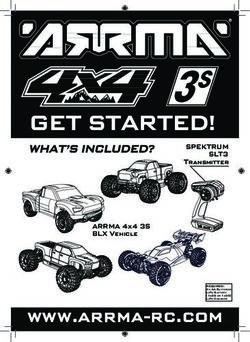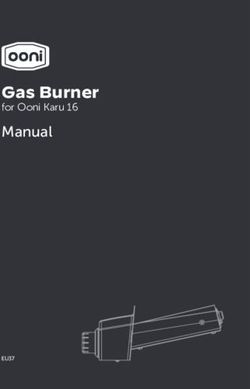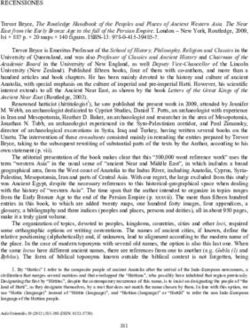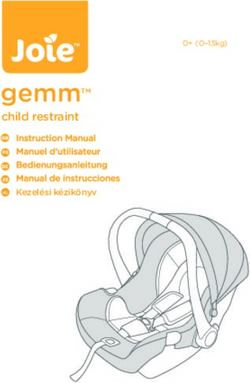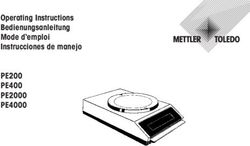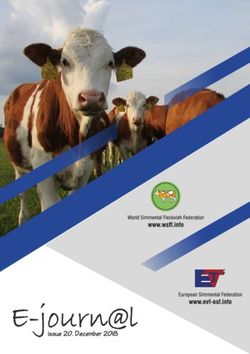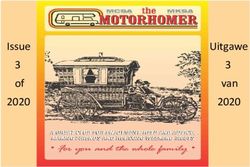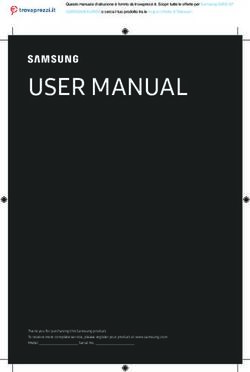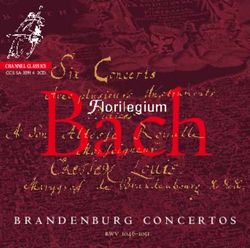GLOSS METER INSTRUCTION MANUAL - DEFELSKO
←
→
Page content transcription
If your browser does not render page correctly, please read the page content below
Introduction
The PosiTector GLS Gloss Meter (GLS) is a hand-held electronic
instrument that measures the specular reflectance and gloss of a
surface. It consists of a body (Standard or Advanced) and probe.
Quick Start
Press the button to power-up the Gage. To conserve battery
life, the gage will automatically go to sleep after 5 minutes of
inactivity. While in Sleep Mode, the gage powers up significantly
faster— convenient when moving between parts or locations. The
gage will completely power off after 4 hours of inactivity.
Alternatively, select Power Off from the main menu. All settings
are retained.
1. Power-up Gage by pressing the center navigation button .
2. If the probe is resting in the included protective base plate and
the Power-On Cal (pg. 5) feature is enabled, it will
automatically perform a check and calibration using the
certified gloss standard (tile) incorporated in the base plate.
3. Remove the protective base plate at the bottom of the probe.
4. Place the probe on the surface to be measured.
5. Press the button on the probe to take a reading. When a
valid measurement is obtained, the Gage BEEPS twice and
the measurement is displayed.
button Probe
Protective
Base Plate
Calibration
Standard (Tile)
1Menu Operation
To access the Menu, power-up the gage, then press the center
navigation button . Either the keypad or touch screen can be
used to navigate the menu. If desired, touch screen functionality
can be disabled within the Setup menu (See Touch, pg. 7).
Select a menu option by touching it, or use the and but-
tons to highlight the desired option and press to select it.
On menus longer than one page, the current page number is dis-
played below the menu name. Navigate between pages using
when the first menu item is selected, or when the last
menu item is selected. If using touch, navigate between pages
by touching or , or by swiping up or down.
Press the button or swipe right to return to a previous screen.
Select Exit to close the Menu.
When a Menu option is highlighted, the
icon indicates on-gage help is available.
Press or touch the icon to display the
help. A formatted PDF containing all on-
gage help items is available at
www.defelsko.com/help
NOTE: Update your gage to ensure that you
have the latest on-gage help information.
indicates that a sub-menu exists for the
Menu option. Select the option to display its
sub-menu.
Probes
When powered-up, the PosiTector automatically
determines which probe is attached and does a self-
check.
To disconnect a probe from a body, slide the plastic
probe connector horizontally (in the direction of the
arrow) away from the body. Reverse these steps to
attach a different probe. It is not necessary to power-
down the Gage when switching probes.
2The interchangeable PosiTector GLS probe is available in three
configurations:
1. PosiTector GLS 60:
- suitable for most gloss applications; the preferred angle
for semi-gloss
2. PosiTector GLS 20/60:
- suitable for high- to semi-gloss applications
- calculates Haze Index – the arithmetic difference between the
specular reflectance measured at 60° and 20°
3. PosiTector GLS 20/60/85:
- suitable for high-, semi-, and matte gloss applications
- calculates Haze Index – the arithmetic difference between the
specular reflectance measured at 60° and 20°
The PosiTector gage body accepts a wide variety of probe types
including magnetic, eddy-current, and ultrasonic coating thickness,
surface profile, environmental, hardness, salt contamination, and
ultrasonic wall thickness probes. See www.defelsko.com/probes
Cal Settings Menu
Calibrate
Calibrate the PosiTector GLS probe to known standards by using
the included gloss calibration standard (tile) or customer supplied
calibration standard. Place the probe on a known standard and
select the Calibrate menu item. Alternatively, if Power-On Cal is
selected in the Cal Settings menu the gage will perform a
calibration every time the gage is powered on.
NOTE: Ensure the calibration standard is clean and lint free.
To clean the standard:
- Remove the protective base plate, holding it from the bottom.
- Using the included cleaning wipe, gently wipe the surface
of the standard. Examine the calibration standard to ensure
that it is dry, clean, and free of any debris or defects. A
scratched standard should not be used to calibrate the probe
and should be replaced. Do not reuse the cleaning wipe. Best
3results are obtained by rubbing in one direction only and by
using a new portion of the wipe for each cleaning pass.
WARNING: Do not substitute other chemicals or cleaning wipes
in this procedure. Replacement cleaning wipes are available.
Cal Standard
For some applications, it may be desirable to calibrate the
PosiTector GLS probe to a different calibration standard than the
one included with the probe. Add and manage up to 99 calibration
standards from this menu.
New
When selected, the following screen is shown.
Adjust the Gloss Unit (GU) val-
ues using the on-screen keypad
or by pressing or .
Enter a name or serial number
to identify the Standard using
the on-screen QWERTY touch
keyboard.
Select OK, then follow the
prompts to take a measurement
of the desired gloss calibration
standard.
Open
Select a calibration standard from a list of saved standards. The
calibration standard at the top of the list is the one included
within the protective base plate of the PosiTector GLS probe.
Edit
Select a calibration standard from a list of saved standards to
edit its Gloss Unit value and name.
NOTE: The calibration standard included within the protective
base plate cannot be edited.
4Power-On Cal
When selected, the Gage will perform a calibration every time
the gage is powered-on, using the calibration standard that
was active when the probe was last used.
NOTE: Power-On Cal will only operate if the active calibration
standard is incorporated in a protective base plate.
Setup Menu
Units
Select between Gloss Units (GU) or % Reflectance.
Reset
Reset (menu Reset) restores factory settings and returns the
Gage to a known condition. The following occurs:
- All batches, stored measurements, batch names, and screen
captures are erased.
- The default calibration standard that was included with the
probe is selected, and all other calibration standards are
deleted.
- Menu settings are returned to the following:
Memory = OFF Bluetooth & Stream = OFF
Statistics = OFF WiFi & Access Point = OFF
Hi Lo Alarm = OFF USB Keyboard & Stream = OFF
Differential = OFF BLE Keyboard = OFF
Scan Mode = OFF Power-On Cal = ON
Auto Dim = ON Display = None
Perform a more thorough Hard Reset as follows:
1. Power down the Gage and wait 5 seconds.
2. Simultaneously press and hold the and buttons
until the Reset symbol appears.
This returns the Gage to a known, “out-of-the-box” condition. It
performs the same function as a menu Reset with the addition of:
5- Bluetooth Pairing info is cleared.
- Menu settings are returned to the following status:
Units = Gloss Sound = Medium Battery Type = Alkaline
Touch = ON Language = English Bluetooth Smart = OFF
Flip Lock = OFF Backlight = Normal USB Drive = ON
Auto Sync .net = ON
NOTE:
- Date, Time and WiFi settings are not affected by either Reset.
Geometry (PosiTector GLS2060 and GLS206085 models only)
Select the angles to display when taking measurements.
Haze Index (PosiTector GLS2060 and GLS206085 models only)
Select this option to display and record the Haze Index while
taking measurements. Haze Index is calculated as the
difference between the measurement in GU at 60° and 20°.
NOTE: Haze Index in accordance with ASTM D4039 is
applicable to nonmetallic specimens having a 60° specular
gloss value greater than 70.
Scan (Advanced models only)
By default, the PosiTector GLS takes approximately 1 reading
per second. Scan mode allows the user to take multiple
readings in rapid succession (2 readings per second) without
lifting the probe.
Choose from 2 Scan modes:
Normal Continuously measures when the
Scan measure button is pressed
Statistics Continuously measures when the
Scan measure button is pressed and displays
real-time scan statistics: average, max.,
min., and standard deviation
When Memory is on (pg. 8), Scan measurement data is
recorded.
6Sound
Adjusts the volume of built-in speaker (Off, Low, Medium, High).
Flip Lock
Disables the Auto Rotate feature by locking the display in its
current orientation.
Touch
Allows the touch screen functionality to be disabled. All gage
functions can also be controlled using the navigation buttons.
Set Clock
All measurements are date and time stamped (24-hour format)
when stored into memory. It is therefore important to set the
correct date and time. Use the and buttons to select a
value, and the and buttons to adjust it. The current date
and time setting can also be viewed at the top of the main menu.
Battery Type
Selects the type of batteries used in the Gage from a choice of
“Alkaline”, “Lithium” or “NiMH” (nickel-metal hydride rechargeable).
The battery state indicator symbol is calibrated for the selected
battery type. No damage will occur if the battery type used in the
Gage does not match the selected battery type.
Statistics Mode
Statistics X
A statistical summary will appear on the display. Remove the last
reading by pressing the button. Press to clear statistics.
X – Average – Standard Deviation
– Maximum Value – Minimum Value
HiLo Alarm
Allows Gage to visibly and audibly alert the user when readings
exceed user-specified limits.
7Differential
Automatically calculates the difference between the current
reading and a stored reference value.
Memory Management
The PosiTector GLS has internal memory storage for recording
measurement data. Stored measurements can be reviewed on-
screen or accessed via computers, tablets and smart phones. All
stored measurements are date and time-stamped. The symbol
appears when the Gage is set to store measurement data.
Standard models store up to 1,000 readings in one batch.
Advanced models store 250,000 readings in up to 1,000
batches. “New Batch” closes any currently opened batch and
creates a new batch name using the lowest available number.
New batch names are date-stamped when they are created.
Scroll through display
modes (Advanced only) Create a new batch
(Advanced only)
Delete last reading
Restore brightness
Access the Menu after dimming
Screen Capture
Press both and buttons simultaneously to save an image of
the current display. The last 100 screen captures are stored in
memory and can be accessed when connected to a computer
(see PosiSoft USB Drive below).
Accessing Stored Measurement Data
DeFelsko offers the following free solutions for viewing, analyzing
and reporting data:
PosiSoft USB Drive - Connect the Gage to a PC/Mac using the
supplied USB-C cable. View and print readings and graphs using
universal PC/Mac web browsers or file explorers. No software or
internet connection required.
8PosiSoft Desktop - Powerful desktop software (PC/Mac) for
downloading, viewing, printing and storing measurement data.
Includes a customizable, templated PDF Report Generator. No
internet connection required.
PosiTector App - (Advanced models only) App for compatible iOS
and Android smart devices. Permits users to create, save and
share professional PDF reports. Add images and notes using the
smart device’s camera and keyboard.
PosiSoft.net - Compatible with PosiSoft Desktop and the
PosiTector App, PosiSoft.net is a secure way to store and share
measurement data using the cloud.
For more information on our PosiSoft solutions, see:
www.defelsko.com/posisoft
Connect Menu
WiFi (Advanced models only)
Allows connection to your local wireless network or mobile
hot spot. Ideal for using your network’s internet connection for
synchronizing stored measurements with PosiSoft Desktop or
PosiSoft.net (above). See www.defelsko.com/wifi
USB
When USB Drive is enabled , the PosiTector uses a USB
mass storage device class which provides users with a simple
interface to retrieve stored data in a manner similar to USB flash
drives and digital cameras. USB Drive can be used to import
stored measurements into PosiSoft Desktop software (above).
NOTE: While connected, power is supplied through the included
USB-C cable. The batteries are not used and the body will not
automatically power down.
Keyboard (Advanced models only)
When enabled and connected to a computer, the PosiTector will be
recognized as a Keyboard. Readings are sent to the computer as
they are taken, emulating keystrokes, followed by a carriage return.
9Stream
Stream individual readings to a USB connected computer via a
(Advanced models only)
serial protocol. Ideal for use with serial compatible SPC data
collection software.
For more information on USB Keyboard and Streaming
NOTE: visit: www.defelsko.com/usb/stream
Sync .net Now
The above WiFi and USB menus contain a Sync .net Now
option. When selected, the Gage immediately synchronizes
stored measurement data via its respective communication
method (internet connection required). Alternatively, select Auto
Sync .net from within the USB or the WiFi connect menu to
automatically synchronize when a connection to a PC or WiFi
network is available. Additional measurements added to memory
while connected are synchronized only when the USB cable is
disconnected and reconnected, or when the Sync.net Now
option is selected. WiFi connected gages automatically attempt
synchronization upon power-up.
NOTE: PosiSoft Desktop is required when using USB to
synchronize measurements with PosiSoft.net.
Bluetooth (Advanced models only)
Allows individual readings to be sent to a computer, printer or
compatible device as they are taken using Bluetooth wireless
technology. See www.defelsko.com/bluetooth
Bluetooth Smart (Advanced models only)
Allows communication with a smart device running the
PosiTector App (pg. 9) via auto-pairing Bluetooth Smart (BLE)
wireless technology.
Sync Batches
Select batches to flag them for synchronization to the PosiTector
App. Sync Batches is useful when connecting a new device to a
gage with pre-existing batches, since only batches created while
Bluetooth Smart is enabled are automatically selected.
10Selected batches are synchronized when the next reading is
taken in a batch flagged for synchronization, or when the Sync
Batches option is selected at the bottom of the list of selected
batches.
NOTE: If Bluetooth Smart is disabled or disconnected, data
from batches selected in the Sync Batches menu are held in a
queue until communication with the PosiTector App is re-
established.
Send Batches
Transfers selected batches to the PosiTector App. Send Batches
is useful when switching between devices, as only readings and
batches that have yet to be synchronized with any smart device
are synchronized automatically.
The Send Batches option is visible in the menu when the Gage
is connected to a smart device running the PosiTector App.
BLE Keyboard
When enabled and connected to a computer, the PosiTector will
(Advanced models only)
be recognized as a wireless Keyboard. Readings are sent to the
computer as they are taken, emulating keystrokes, followed by a
carriage return.
Updates
Determine if a software update is available for your Gage.
See www.defelsko.com/update
WARNING: The Gage will perform a Hard Reset (pg. 5) after
an update. All stored measurements will be erased from memory.
11Returning for Service
Before returning the instrument for service…
1. Install new or newly recharged batteries in the proper
alignment as shown within battery compartment.
2. Examine the probe for dirt or damage. Any lint or debris on the
lenses within the probe should be cleaned with oil-free
compressed air. Never insert any cloth or cleaning fluids into
the probe.
3. Perform a Hard Reset (pg. 5).
4. Clean the Calibration Standard (tile), place probe into the
included protective base plate, and attempt a measurement
(see Calibrate, pg. 3).
5. If issue is not resolved, Update (pg. 11) your PosiTector
gage body and re-attempt measurements.
IMPORTANT:
If these steps do not resolve the issue and the Gage must be
returned for service, please follow the instructions provided at
www.defelsko.com/service.
Limited Warranty, Sole Remedy
and Limited Liability
DeFelsko's sole warranty, remedy, and liability are the express
limited warranty, remedy, and limited liability that are set forth on
its website: www.defelsko.com/terms
www.defelsko.com
© 2022 DeFelsko Corporation USA All Rights Reserved
This manual is copyrighted with all rights reserved and may not be reproduced or transmitted,
in whole or part, by any means, without written permission from DeFelsko Corporation.
DeFelsko, PosiTector, and PosiSoft are trademarks of DeFelsko Corporation registered in the
U.S. and in other countries. Other brand or product names are trademarks or registered
trademarks of their respective holders.
Every effort has been made to ensure that the information in this manual is accurate.
DeFelsko is not responsible for printing or clerical errors.Gloss Meter Manual de Instrucciones
Introducción
El medidor electrónico portáil PosiTector GLS mide de manera
rápida, precisa y no destructiva la reflectancia especular y el
brillo de una superficie. Está formado por un cuerpo (Standard o
Advanced) y una sonda.
Inicio rápido
Presione el boton para encender el instrumento. Para conser-
var la vida de la bateria, el instrumento entrará en reposo
automáticamente tras 5 minutos de inactividad. Cuando se
encuentra dentro del modo de reposo, el instrumento se reactiva
significativamente más rápido. El instrumento se apagará comple-
tamente después de 4 horas de inactividad. Alternativamente,
seleccione la opcion “Apagar” en el menu principal. Todas las
configuraciones se mantienen.
1. Encienda el medidor presionando el botón central de
Navegación .
2. Si durante el encendido, el sensor se encuentra descansando
sobre la base y placa protectora, ingresará al modo Encender
y Calibrar (pág. 5), automáticamente ejecutará una auto
verificación y calibración utilizando el patrón de brillo (azulejo)
incorporado en la base de la placa.
3. Retrire la base y placa protectora del extremo del sensor.
4. Coloque el sensor sobre la superficie que será medida.
5. Presione el botton del sensor para tomar una lectura.
Cuando sea obtenida una medida valida, el medidor emitirá un
doble “beep” y se desplegará la medicion en la pantalla.
botón Sensor
Base y Placa
Protectora
Patrón de
Calibración (azulejo)
1Menú Operación
Para ingresar al menu principal, encienda el medidor, después
presione el botón de navegación . Puede utilizar tanto el
teclado del tablero como la pantalla tactil para navegar en el
menú. Si lo desea, la funcionalidad de la pantalla táctil puede
ser deshabilitada desde el menu “Configurar” (vea Touch, pág.
8).
Seleccione la opcion del menú tocando el título o utilice las
teclas y para señalar la opción del menu de su elección
finalmente presione el para validar la selección.
Cuando el contenido del menú necesite desplegarse en más de
una pantalla, se mostrará debajo del título del menú el número
depágina. Podrá navegar entre las páginas del menú usando las
teclas y . Cuando llegue al inicio o final de unalista
presione la tecla respectiva para avanzar o retroceder entre
páginas. Si utiliza la pantalla táctil, simplemente presione or
, o deslice el dedo por la pantalla hacia abajo o arriba.
Presione el botón o deslice el dedo hacia su derecha para
regresar a la pantalla anterior. Selecciones Salir para cerrar el
menú.
Cuando se resalta una opción del menú,
aparece el ícono informando que hay
información de ayuda disponible para ese
elemento del menú. Presione la tecla o
el ícono para desplegar la informacion
de ayuda. Puede descargar un archivo en
formato PDF con todos los items de ayuda
del menú en www.defelsko.com/help
NOTA: Actualice periodicamente el medidor
para asegurar que el medidor cuenta con la
información de ayuda del menú más
reciente.
indica la existencia de un sub-menú para
esa opción del menú. Seleccione la opción
para desplegar los elementos del sub-menú.
2Sondas
Una vez encendido, el PosiTector determinará
automáticamente el tipo de sonda conectado y
realizará una comprobación automática.
Para desconectar una sonda de la base del
PosiTector deslíce el conector de la sonda de plástico
horizontalmente (en la dirección de la flecha)
separándola de la base PosiTector. Invierta los pasos
para conectar una sonda diferente. No es necesario
apagar el medidor cuando se cambia la sonda.
El sensor intercambiable PosiTector GLS está disponible en tres
configuraciones:
- adecuado para la mayoria de las aplicaciones; ángulo de
1. PosiTector GLS 60:
evaluación preferido para brillo (semi-gloss)
- adecuado para aplicaciones de alto brillo hasta medio brillo
2. PosiTector GLS 20/60:
(High hasta semi-gloss)
- calcula el Índice de Opacidad (Haze Index) – el diferencial de
reflectancia especular medida entre 60° y 20°
- Adecuado para aplicaciones de Alto brillo, semi-gloss y mate
3. PosiTector GLS 20/60/85:
- calcula el Índice de Opacidad (Haze Index) – el diferencial de
reflectancia especular medida entre 60° y 20°
Adicionalmente, el cuerpo del PosiTector es compatible con
una amplia variedad de sondas de tipo magnético, eddy current,
ultrasónica para espesor de película de recubrimiento, perfil de
superficie, condiciones ambientales, dureza, contaminación por
cloruros y ultrasónicas para espesor de pared. Ver
www.defelsko.com/probes
3Menú Ajustes Cal
Calibrar
Calibre el sensor PosiTector GLS con un patron reconocido
utilizando el patrón de calibración de brillo incorporado (azulejo)
o contra un patrón de calibración provisto por el usuario. Coloque
el sensor sobre el patron reconocido y seleccione el menú
Calibrar. Alternativamente, si se optó por activar en el manú de
Ajustes Cal el ítem Encender y Calibrar; el equipo realizará
una calibración cada vez que sea encendido.
NOTA: Asegúre que el patron de calibración esté límpio y sin
pelusa.
Limpieza del patrón:
- Retire la base y placa protectora sosteniendola por la base.
- Usando el paño de limpieza incluido, limpie suavemente la
superficie del patrón. Utilice el paño de limpieza solo una vez
y descarte. Examine el patron, valide que esta seco, limpio,
libre de impurezas y defectos. Un estándar o patron con
rasguños debe ser descartado para uso en la calibración del
sensor. Reemplace el estándar si está dañado. Se obtienen
mejores resultados pasando el paño en una sola dirección,
procure usar una nueva porcion de del mismo paño en cada
pase de limpieza.
ADVERTENCIA: Evite usar productos químicos o toallas de
limpieza genéricas para este procedimiento. Tenemos disponible
repuestos con paños de limpieza.
Cal Standard
Para algunas aplicaciones, sera deseable calibrar el sensor del
PosiTector GLS usando un patron de calibracición distinto al
que se incluye con el sensor. Agregue y gestione una biblioteca
de hasta 99 patrones de calibración con este menú.
4Nuevo
Cuando es seleccionado, se despliega la siguiente pantalla.
Ajuste el valor de las Unidades de
Brillo (GU) con el teclado en la pan-
talla o presionando los botones
o .
Ingrese un nombre o numero de
serie para identificar el patron o
Estándar utilizando el teclado
QWERTY en la pantalla táctil.
Seleccione OK, y siga las indica-
ciones par tomar medicion en el
patron de calibración deseado.
Abrir
Seleccione un patron de calibración de un listado de
estándares previamente almacenados. El patrón de
calibración al inicio de la lista es el que se incluye con la base
y placa protectora para el sensor del PosiTector GLS.
Editar
Seleccione un patron de de un listado de estándares
previamente almacenados para edirtar el nombre y valor de
las Unidades de Brillo.
NOTA: El patron de calinracion oincluido con la base y placa
protectora no puede ser editado.
Encender y Calibrar
Cuando se activa, el medidor ejecutará una calibracion cada vez
que sea encendido, se utilizando el patron de calibracion
seleccionado en la última ocasión que se usó el sensor.
NOTA: Encender y Calibrar solamente opera cuando el
patron de calibración activoen el menú se encuentra acoplado a
la base y placa protectora.
5Menú Configurar
Unidades
Seleccione entre Unidades de brillo (GU) o % de reflectancia.
Reinicio
Reinicio (menú Reset) restaura la configuración de fábrica y
devuelve el dispositivo a una condición conocida. Ocurrirá lo
siguiente:
- Todos los lotes, registros de medición, nombres de archivos y
capturas de pantalla serán eliminados.
- Por defecto, se seleccionará el patron de calibración que se
incluye con el sensor. Todos los demás patrones de cali
bración serán eliminados.
- Las configuraciones se restablecen a los siguientes valores:
Memoria = OFF Bluetooth y Stream = OFF
Estadísticas = OFF WiFi y Access Point = OFF
Alarma Hi Lo = OFF Teclado y Transmisión USB = OFF
Diferencial = OFF Teclado BLE = OFF
Modo Escaneo = OFF Encender y Calibrar = ON
Auto Dim = ON Pantalla = None
Realice una reinicio más completoe a través Reinicio Mayor:
1. Apague el instrumento y espere 5 segundos
2. Simultaneamente presione y mantenga los botones y
hasta que el indicador de reinicio Reset aparezca en la
pantalla.
Esto restaura el instruemento a la configuración original de un
equipo nuevo (condición “out-of-the-box”). Realiza la misma
función que el Reinicio y además:
- Borra la información de la conexión Bluetooth
- Las configuraciones del menú serán de nuevo las siguientes:
Unidades = Gloss Sonido = Medio Luz de Pantalla = Normal
Touch = ON Idioma = Inglés Bluetooth Smart = OFF
Bloqueo de Giro = OFF Bateria = Alkaline USB Drive = ON
Auto SINCR .Net = ON
NOTAS:
- La hora y la fecha y la configuración de WiFi no se verán
afectadas por ningún Reinicio.
6Geometría
Seleccione los ángulos que se desplegarán en pantalla durante la
(Solamente PosiTector GLS2060 y GLS206085)
medición.
Índice de Opacidad (Solamente PosiTector GLS2060 y GLS206085)
Selecciones esta opción para desplegar en pantalla y registrar el
Índice de Opacidad durante las mediciones. El Índice de
Opacidad se caulcula como el diferencial entre las medicones en
unidades de brillo (GU) a 60° y 20°.
NOTA: El Índice de Opacidad, en conformidad con ASTM
D4039, es aplicable a especímenes no metálicos cuyo valor de
brillo especular medido a 60º es superior a las 70 unidades.
Escaneo
Por defecto, el PosiTector GLS toma aproximadamente 1 lectura
(Sólo para modelos avanzados)
por segundo. El modo Escan le permite al usario tomar multiples
lecturas rápidamente en (2 lecturas por segundo) sin levantar el
sensor.
Puede elegir 2 modos de Escaneo:
Mide continuamente cuando es
presionado el boton de medición
Normal
Scan
Statistics Mide Continuamente cuando el boton
de medicion es presionado y despliega
en pantalla estadísticas a tiempo real:
Scan
Promedio, max., min., y desviación
estandar
Cuando esta encendida la Memoria (pág. 9), los datos del
Escaneo son almacenados.
Sonido
Ajusta el volumen de la bocina integrada en el equipo (Apagado,
Bajo, Medio, Alto).
Bloqueo de Giro
Deshabilita la función de Rotación Automática del la pantalla
dejando fija la posicion actual de la pantalla.
7Touch
Permite que la funcionalidad de la pantalla táctil sea desactivada.
Ajuste de Tiempo
Todas las mediciones son marcadas con una etiqueta que indica
la fecha y la hora (en formato de 24 horas) en que se
incorporaron en la memoria. Por lo tanto, es importante que el
parametro de tiempo este configurado correctamente. Utilice los
botones y para seleccionar el valor a modificar, luego
ajuste con las teclas y . La configuracion del parámetro de
tiempo también podrá ser visualizada en el encabezado del
menú principal.
Tipo de batería
Ingrese el tipo de baterías colocadas en el instrumento. Puede
elegir una opción entre “Alcalinas”, recargables de “Litio” o “NiMH”
(nickel-metal hydride). El indicador de estado de carga de la
bateria se calibra automáticamente dependiendo de la slección.
No ocurrirán daños cuando el tipo de baterias configuradas no
concuerde con el tipo de baterias instalado.
Modo Estadísticas
X
Un resúmen estadístico aparecerá en pantalla. Descarte la última
Estadísticas
lectura presionando . Presione para reiniciar las
estadísticas.
X – Media Aritmética – Desviación Estándar
– Valor máximo – Valor mínimo
Alarma HiLo
Permite al equipos emitir una alarma audible y visible para
alertar al usuario cuando las lecturaas exceden los límites
configurados por el usuario.
Diferencial
Automáticamente calcula la diferencia entre la lectura actual y un
valor de referencia almacenado en la memoria.
8Gestión de memoria
El PosiTector GLS cuenta con una memoria interna para
almacenar registros de medición. Los datos almacenados pueden
ser revisados en la pantalla o accesados por medio de una
computadora, tabletas electrónicas y teléfonos inteligentes. Todas
las mediciones almacenadas llean una etiqueta de fecha y hora.
El símbolo aparece cuando la memoria esta activada.
Los modelos Standard almacenan hasta 1.000 lecturas en una
serie.
Los modelos Advanced almacenan 250.000 lecturas en hasta
1.000 series. La instrucción "Lote Nuevo" cierra cualquier serie
abierta y crea un nuevo nombre de serie con el número
consecutivo más cercano. Los nombres de series nuevas
quedarán registrados con la fecha en que se crearon.
Desplazamiento por los
modos de visualización Crear una nueva
(sólo Advanced) serie (sólo Advanced)
Eliminar última lectura Restauración del
brillo si se ha
Acceso al menú oscurecido
Presione ambos botones y al tiempo para copiar y guardar la
Captura de pantalla
imagen de la pantalla actual. Las últimas 100 capturas de pantalla
serán almacenadas en la memoria y podrá acceder a ellas cuando
esté conectado a un ordenador (consultar PosiSoft USB Drive
debajo)
Acceso a los Datos de Medición Almacenados
DeFelsko ofrece las siguientes soluciones gratuitas para visualizar,
analizar y reportar datos:
PosiSoft USB Drive - Conecte el equipo a una PC/Mac utilizando
el cable USB-C provisto. Lea e imprima los registros y sus gráficas
por medio del navegador de internet universal o desde el explorador
de archivos en PC/Mac. No require software ni conexión a internet.
La opción
PosiSoft Desktop – Potente software (compatible con PC/Mac)
para la descarga, visualización, impression y almacenamiento de
9datos de medición. Cuenta con una plantilla de reporte
personalizable y un generador de archivos PDF. No require
conexión a internet.
PosiTector App – (solo modelos Advanced) App para dispositivos
inteligentes compatibles iOS y Android. Permite a los usuarios
crear, almacenar y compartir reportes profesionales en formato
PDF. Añada imágenes y notas utilizando la cámara y el teclado
de su dispositivo inteligente.
PosiSoft.net – Compatible con PosiSoft Desktop y la App
PosiTector, PosiSoft.net es una manera segura de respaldar y
compartir los datos de su medicion usando la nube.
Para mayor información sobre nuestras soluciones PosiSoft
ingrese a: www.defelsko.com/posisoft
Menú Connectar
(solo modelos Advanced)
Permite la conexión a su red inalámbrica local o punto de
WiFi
acceso. Ideal para el uso de su conexión a Internet y
sincronizar las mediciones almacenadas con PosiSoft Desktop
o PosiSoft.net (encima). Consulte www.defelsko.com/wifi
Si se ha activado el modo USB Drive ,el medidor PosiTector
USB
utilizará un protocolo de conexión parecido al de un dispositivo
de almacenamiento masivo USB. Este proporcionará a los
usuarios una interfaz sencilla para recuperar los datos
almacenados de una manera similar a unidades flash USB,
cámaras digitales y reproductores de audio digital. La unidad
USB también será necesaria para importar las mediciones
guardadas con la aplicación PosiSoft Desktop (pág. 9).
NOTA: Cuando está conectado, la alimentación se obtiene a
través del cable USB-C. Las baterías no estarán en uso y la
base no se apagará automáticamente.
Teclado USB (solo modelos Advanced)
Cuando está activado y conectado a un ordenador, el PosiTector
se reconocerá como un teclado. Las lecturas se enviarán al
equipo a medida que se tomen, emulando pulsaciones de teclas.
10Transmisión (solo modelos Advanced)
Transmita lecturas individuales a un ordenador conectado
mediante USB a través de un protocolo en serie. Ideal para su
uso con software de recopilación de datos. Control Estadístico
de Producción (SPC) compatible en serie.
NOTA: Para obtener más información sobre USB y la
transmisión visite: www.defelsko.com/usb/stream/
Los menús anteriores de Wi-Fi y USB contienen una opción de
Sincroniza ya
Sincroniza ya. Si se ha seleccionado, el dispositivo sincronizará
inmediatamente los datos de medición almacenados a través de
su método de comunicación respectivo (necesaria conexión a
Internet).
Como alternativa seleccione Auto SINCR desde el menú de
conexión USB para sincronizar automáticamente con un PC. Las
mediciones adicionales incorporadas a la memoria durante la
conexión se sincronizarán solo cuando el cable USB se
desconecte y se vuelva a conectar o cuando esté seleccionada
la opción Sincroniza ya. Los medidores conectados por Wifi
realizarán una sincronización automática cuando se enciendan.
NOTA: PosiSoft Desktop será necesario cuando se empleen
conexiones USB para sincronizar con PosiSoft.net.
Permite enviar lecturas individuales a un ordenador, impresora o
Bluetooth (solo modelos Advanced)
dispositivo compatible si se toman utilizando tecnología
Bluetooth. Consulte www.defelsko.com/bluetooth
Bluetooth Smart (solo modelos Advanced)
Permitirá la comunicación con un dispositivo que ejecute la App
PosiTector (pág. 10) mediante emparejamiento automático
Bluetooth Smart (BLE) por tecnología inalámbrica.
Sinc. Lotes
Seleccione los lotes (batches) para marcarlos para su
sincronización con la App de PosiTector. La Sincronización de
Lotes de manera manual manual (Send Batches) es útil cuando
11se conecta un nuevo dispositivo a un instrumento con lotes pre-
existentes. Esto porque solamente se seleccionan para
sincronización automática aquellos lotes creados en el momento
que la función Bluetooth Smart esta activa.
Los lotes seleccionados son sincronizados cuando el usuario
añade una nueva lectura a cualquiera de los lotes previamente
marcados; o cuando se ejecute la opción Sinc. Lotes ubicada al
fondo de la lista de lotes seleccionados.
NOTA: Si Bluetooth Smart esta desactivado o desconectado
durante la sincronización, los datos en los lotes seleccionados
dentro del menú Sincronización de Lotes serán enfilados en
una lista de espera hasta que la comunicación con la App de
PosiTector se restablezca .
Enviar Lotes
Transfiere los lotes seleccionados a la App de PosiTector. Enviar
Lotes es útil cuando se requiere cambiar de dispositivo. Esto
debido a que solamente se sincronizará automáticamente
aquellos lotes o datos pendientes de sincronización con algún
dispositivo inteligente.
La opción Enviar Lotes es visible en el menú siempre y cuando
el Medidor esté conectado a un dispositivo inteligente que
ejecute la App de PosiTector.
Teclado BLE
Cuando la opción se habilita y se conecta a una computadora, el
(solo modelos Advanced)
PosiTector será reconocido como un teclado inalámbrico. Las
lecturas de espesor podrán ser transmitidas a tiempo real a una
computadora conforme se realicen mediciones, emulando una
captura manual con teclado y un salto de linea.
Actualizar
Determina si hay actualizaciones disponibles de software para su
medidor. Consulte www.defelsko.com/update
ADVERTENCIA: El medidor realizará un Reinicio completo
(pág. 6) tras una actualización. Todas las mediciones guardadas
se borrarán de la memoria.
12Retorno para Servicio
Antes de retornar el instrument para servicio...
1. Instale pilas nuevas o recargadas recientemente observando
la orientacion correcta indicada en el compartimento.
2. Examine la sonda por daño y limpieza. Cualquier pelusa o
Sobrante en los lentes dentro del sensor debe ser limpiada
con aire comprimido libre de aceite. Jamás inserte ningun
paño o fluidos de limpieza en el sensor.
3. Ejecute un Reinicio Completo (Hard Reset pág. 6).
4. Límpie el Patron de Calibración (azulejo), acople el sensor en
la base y placa de protección e intente una medición (ver
Calibración, pág. 4).
5. Si no se resuelve el problema, Actualice (pág. 12) el sistema
operativo del cuerpo de su PosiTector e intente medir
nuevamente.
Si estas acciones no resuelven la situación y es imperativo retornar
IMPORTANTE:
su PosiTector GLS para servicio, por favor siga las instrucciones
provistas en Website: www.defelsko.com/support.
Garantía limitada,
solución única y obligación limitada
La garantía única de DeFelsko, la solución, y la obligación son la
garantía limitada expresa, la solución y la obligación limitada
expuestas en su sitio web: www.defelsko.com/terms
www.defelsko.com
© 2022 DeFelsko Corporation USA Reservados todos los derechos.
Este manual está protegido por copyright. Todos los derechos de este manual están reservados y no
podrá ser parcial o totalmente reproducido o transmitido por ningún medio sin el consentimiento previo
por escrito de DeFelsko Corporation.
DeFelsko, PosiTector, y PosiSoft son marcas comerciales de DeFelsko Corporation registradas en los
EE.UU. y en otros países. Otras marcas o nombres de productos son marcas comerciales o registradas
de sus propietarios respectivos.
Se han tomado todas las precauciones posibles para asegurar la precisión de toda la información
contenida en este manual. DeFelsko no aceptará responsabilidad por errores tipográficos o de impresión.Gloss Meter Gebrauchsanweisung
Einleitung
Das PosiTector GLS ist ein elektronisches Handmessgerät, das
die Spiegelreflexion und den Glanz einer Oberfläche misst. Es
besteht aus einem Gehäuse (Standard oder Advanced) und
einem Sensor.
Schnellstart
Zum Einschalten mittlere Navigationstaste drücken. Um die
Standby-Modus. Aus dem Standby startet das Gerät deutlich
Batterielaufzeit zu erhöhen, geht das Gerät nach 5 Minuten in den
schneller, sehr praktisch, wenn Sie sich zwischen
unterschiedlichen Teilen oder Orten hin- und her bewegen. Nach
4 Stunden Inaktivität schaltet es sich vollständig aus. Alternativ
können Sie es manuell ausschalten, indem Sie „Ausschalten“ im
Ausschalten erhalten.
Hauptmenü wählen. Alle Einstellungen bleiben auch nach dem
1. Schalten Sie das Gerät durch Drücken der mittleren
2. Wenn die Sonde im mitgelieferten Köcher aufbewahrt wird und
Navigationstaste ein.
die Funktion Auto Selbstkalibrierung (S. 6) aktiviert ist, führt
sie automatisch eine Überprüfung und Kalibrierung mit dem
3. Entfernen Sie den Köcher an der Unterseite der Sonde.
integrierten zertifizierten Glanzstandard (Glanzkachel) durch.
4. Platzieren Sie die Sonde auf der zu messenden Oberfläche.
5. Drücken Sie die Taste an der Sonde, um eine Messung
auszulösen. Wenn ein gültiger Messwert ermittelt wurde, piept
das Messgerät zweimal, und der Messwert wird angezeigt.
Taste Sonde
Köcher
Glanzstandard
(Glanzkachel)
1Menü
Schalten Sie das Gerät ein und drücken Sie die mittlere
Navigationstaste , um ins Menü zu gelangen. Zur Navigation
innerhalb des Menüs berühren Sie den Touchscreen oder
benutzen Sie die Navigationtasten. Die konventionelle Bedienung
über Tasten kann insbesondere beim Tragen von Handschuhen
Untermenü „Setup“ deaktiviert werden (siehe Touch, S. 8).
praktischer sein. Die Bedienung über Touchscreen kann im
Um einen Menüpunkt auszuwählen, berühren Sie diesen oder
benutzen Sie die und -Tasten (mittlere Taste), um zum
gewünschten Menüpunkt zu scrollen. Durch Drücken der
wählen Sie einen Menüpunkt aus.
Bei Menüs, die länger sind als eine Seite, wird die Seitenzahl
unter dem Namen des Menüs angezeigt. „Blättern“ Sie zwischen
den Seiten eines längeren Menüs, indem Sie die -Taste für
vorherige Seite drücken, nachdem Sie den obersten Menüpunkt
angewählt haben. Umgekehrt erreichen Sie die nächste Seite,
indem Sie die -Taste drücken, wenn Sie den untersten
Menüpunkt angewählt haben. Falls Sie die Touchscreen-
Bedienung bevorzugen, „blättern“ Sie vor und zurück, indem Sie
die und auf dem Display berühren.
Zur vorigen bzw. nächsten Seite in längeren Menüs gelangen Sie
durch hoch- oder runter-swipen, genau, wie vom Smartphone
rechts gelangen zum vorherigen Menü zurück. Mit ZURUECK
gewohnt. Durch Druck auf die Taste oder einen Swipe nach
schließen Sie das Menü.
2Sobald Sie einen Menüpunkt ausgewählt
haben, zeigt ein an, wenn auf dem Gerät
weiterführende Informationen / Hilfen dazu
verfügbar sind. Um diese Informationen
anzuzeigen, tippen Sie auf das oder
drücken Sie die -Taste. Ein PDF-
Dokument mit sämtlichen Informationen find-
en Sie unter www.defelsko.com/help
HINWEIS: Um auf dem neuesten Stand zu
sein, aktualisieren Sie das Gerät regelmäßig.
zeigt an, dass ein Untermenü existiert.
Wählen Sie dieses Icon an bzw. tippen Sie
darauf, um das jeweilige Untermenü zu
sehen.
Sonden
Wenn er eingeschaltet ist, erkennt der PosiTector
automatisch, welche Sonde angeschlossen ist, und
führt einen Selbsttest durch.
Um eine Sonde vom Grundgerät zu entfernen,
schieben Sie die Sondeneinheit in Pfeilrichtung
(s. Rückseite) nach links weg vom Gehäuse. Führen
Sie diese Schritte umgekehrt aus, um eine andere
Sonde anzuschließen. Es ist nicht notwendig, das
Messgerät abzuschalten, wenn die Sonden
ausgetauscht werden.
Die austauschbare PosiTector GLS-Sonde ist in drei
Ausführungen erhältlich:
1. PosiTector GLS 60:
- geeignet für die meisten Glanzanwendungen; bevorzugte
Messwinkel für Mittelglanz
2. PosiTector GLS 20/60:
- geeignet für hoch- bis mittelglänzende Anwendungen
- berechnet den Glanzschleier (Haze-Index), also die Differenz
zwischen dem bei 60° und 20° gemessenen Reflexionsgrad
33. PosiTector GLS 20/60/85:
- geeignet für hochglänzende, mittelglänzende und matte
Anwendungen
- berechnet den Glanzschleier (Haze Index) - die Differenz
zwischen dem bei 60° und 20° gemessenen Reflexionsgrad
PosiTector-Grundgeräte sind kompatibel mit einer Vielzahl von
Sondentypen, einschließlich magnetischer, Wirbelstrom- und
Ultraschall-Sonden zur Messung der Schichtdicke, des
Oberflächenprofils, der Umweltbedingungen, der Härte, der
Salzkontamination und der Wanddicke.
Siehe www.defelsko.com/probes
Menü Kalibriereinstellungen
Kalibrieren
Die Kalibrierung der PosiTector GLS-Sonde erfolgt unter
Verwendung des mitgelieferten Glanzstandards (Glanzkachel)
oder eines vom Kunden bereitgestellten Glanzstandards.
Menüpunkt Kalibrieren. Wenn Sie im Menü
Platzieren Sie die Sonde auf dem Standard und wählen Sie den
Kalibriereinstellungen (Cal Settings) die Option Einschalt-
Kalibrierung ausgewählt haben, führt das Messgerät bei jedem
Einschalten automatisch eine Kalibrierung durch.
HINWEIS: Sie sicher, dass der Glanzstandard sauber und frei
von Staub ist.
- Entfernen Sie den Köcher, indem Sie ihn an der Unterseite
abziehen.
- Wischen Sie die Oberfläche des Standards mit dem
mitgelieferten Reinigungstuch vorsichtig ab. Vergewissern Sie
sich, dass der Glanzstandard trocken, sauber und frei von
Verunreinigungen oder Defekten ist. Ein zerkratzter Standard
darf keinesfalls zur Kalibrierung der Sonde verwendet werden
und muss ersetzt werden. Verwenden Sie die gleiche Stelle
des Reinigungstuchs nicht noch einmal. Die besten
Ergebnisse erzielen Sie, wenn Sie nur in eine Richtung reiben
und für jeden Reinigungsdurchgang einen neuen Teil des
Tuchs verwenden.
4WARNUNG: Verwenden Sie niemals andere Chemikalien oder
Reinigungstücher für die Reinigung. Ersatz-Reinigungstücher
sind optional erhältlich.
Glanzstandard
Für verschiedene Anwendungen ist es möglich, die PosiTector
GLS-Sonde auf einen anderen Glanzstandard zu kalibrieren als
den, der mit der Sonde geliefert wurde. In diesem Menü können
Sie bis zu 99 Glanzstandards hinzufügen und verwalten.
Neu
Wenn dieser Punkt ausgewählt wird, wird folgendes angezeigt:
Stellen Sie die Werte für die
Glanzeinheit (GU) über die
Bildschirmtastatur oder durch
Drücken von oder ein.
Geben Sie über die
Bildschirmtastatur eine Bezeichnung
oder eine Seriennummer ein, um
den Standard zu kennzeichnen.
Wählen Sie OK und befolgen
Sie die Anweisungen, um eine
Messung des gewünschten
Glanzstandards vorzunehmen.
Öffnen
Wählen Sie einen Glanzstandard aus einer Liste gespeicherter
PosiTector GLS-Sonde ist in der Auflistung an erster Position
Standards aus. Der im Köcher integrierte Glanzstandard der
aufgeführt.
Bearbeiten
Wählen Sie einen Glanzstandard aus der Liste der
gespeicherten Standards aus, um den Wert der Glanzeinheit
und den Namen zu bearbeiten.
HINWEIS: Der im Köcher enthaltene Glanzstandard kann
nicht bearbeitet werden.
5Auto Selbstkalibrierung
Wenn diese Option ausgewählt ist, führt das PosiTector GLS bei
jedem Einschalten eine Selbstkalibrierung durch. Hierbei wird der
Glanzstandard verwendet, der zuletzt mit der Sonde benutzt
wurde:
HINWEIS: Die automatische Selbstkalibrierung funktioniert nur,
wenn der jeweilige Glanzstandard in einem Köcher integriert ist.
Setup-Menü
Einheiten
Wählen Sie zwischen Glanzeinheiten (GU) oder % Reflexion.
Reset
Menü Zurücksetzen (Reset) stellt die Werkseinstellungen wieder
her und setzt das Instrument auf den werkseitigen Zustand
zurück. Folgendes passiert:
- Alle Blöcke, gespeicherten Messungen und Blocknamen
werden gelöscht.
- Der im Lieferumfang der Sonde enthaltene Glanzstandard wird
ausgewählt, alle anderen Glanzstandards werden gelöscht.
- Die Menüeinstellungen werden wie folgt zurückgesetzt:
Speicher = AUS Bluetooth & Stream = AUS
Statistik = AUS WiFi & Access Point = AUS
Min-Max-Alarm = AUS Keyboard-Emulation & Stream = AUS
Differential = AUS BLE Tastatur = AUS
Scan-Modus = AUS Auto Selbstkalibrierung = EIN
Auto-Dim = AN Anzeige = Keine
Führen Sie einen vollständigen Hard Reset wie folgt durch:
1. Schalten Sie das Messgerät ab und warten Sie 5 Sekunden.
2. Halten Sie die Taste
gleichzeitig gedrückt, bis das Rücksetzsymbol
und die zentrale Taste
erscheint.
zurück. Es führt dieselben Funktionen durch wie im Menü Reset,
Dies setzt das Gerät auf den bekannten originalen Werkszustand
mit folgenden Zusätzen:
6- Die Bluetooth-Kopplung wird gelöscht.
- Die Menüeinstellungen werden wie folgt zurückgesetzt:
Einheiten = Glanz Sprache = Englisch
Touch = AN Backlight = Normal
Rotation aus = AUS Batterie Typ = Alkaline
Auto Sync .Net = AN Bluetooth Smart = AUS
Ton = Mittel USB Drive = AN
HINWEISE:
- Datum, Uhrzeit, WiFi-Einrichtung sind von keinem Reset
betroffen.
Geometrie (Nur für PosiTector GLS2060 und GLS206085)
Wählen Sie die Winkel aus, die bei den Messungen angezeigt
werden sollen.
Haze Index (Nur für PosiTector GLS2060 und GLS206085)
Wählen Sie diese Option, um den Haze-Index (Glanzschleier)
während einer Messung anzuzeigen und zu speichern. Der
Haze-Index (Glanzschleier) ist die arithmetische Differenz
zwischen dem bei 60° und 20° gemessenen Reflexionsgrad in
GU (Glanzeinheiten).
HINWEIS: Der Haze-Index (Glanzschleier) gemäß ASTM D4039
gilt für nichtmetallische Oberflächen mit einem Reflexionsgrad von
mehr als 70 bei einem Messwinkel von 60°.
Scan (Nur für PosiTector Advanced Modelle)
Standardmäßig führt das PosiTector GLS etwa 1 Messung pro
Sekunde durch. Der Scan-Modus ermöglicht es dem
Benutzer, mehrere Messungen in schneller Folge (2
Messungen pro Sekunde) durchzuführen, ohne die Sonde
anzuheben.
Wählen Sie aus 2 Scan-Modi:
Normaler Misst fortlaufend, wenn die Messtaste
Scan gedrückt wird.
7Statistik Misst fortlaufend, wenn die Messtaste
Scan gedrückt wird und zeigt folgende Scan
Statistikwerte in Echtzeit an:
Durchschnitt, Max., Min. und
Standardabweichung.
Wenn der Speicher (S. 9) eingeschaltet ist, werden die Scan-
Messwerte gespeichert.
Ton
Lautstärke des internen Lautsprechers (möglich sind: „AUS“,
„Niedrig (LEISE)“, „Mittel“ und „Hoch (LAUT)“.
Rotation aus
Ausschalten der automatischen Drehung der Anzeige auf dem
Display.
Touch
Deaktiviert / Aktiviert die Bedienung über Touchscreen
Uhr einstellen
Alle Messungen werden beim Speichern mit Datums- und
Zeitstempel (24-Stunden-Format) versehen. Es ist daher wichtig,
das richtige Datum und die richtige Uhrzeit einzustellen.
Verwenden Sie die und , um einen Wert auszuwählen,
und die Tasten und , um ihn einzustellen. Die aktuelle
Datums- und Zeiteinstellung kann auch oben im Hauptmenü
eingesehen werden.
Batterie Typ
Wählt den im Messgerät verwendeten Batterietyp aus „Alkali“,
„Lithium“ oder „NiMH“ (Nickel-Metall-Hydrid, wiederaufladbar). Das
Anzeigesymbol für den Batteriezustand wird für den lgewählten
Batterietyp kalibriert. Es tritt kein Schaden ein, wenn der im
Messgerät verwendete Batterietyp nicht mit dem gewählten
Batterietyp übereinstimmt.
8Statistik-Modus
Statistik X
Auf dem Display wird eine statistische Zusammenfassung wird
angezeigt. Entfernen Sie den letzten Messwert, indem Sie die
Taste drücken. Drücken Sie , um die Statistik zu löschen.
X – Durchschnitt – Standardabweichung
– Maximalwert – Minimalwert
MinMax-Alarm
Das PosiTector GLS warnt den Benutzer sichtbar und hörbar,
sobald die Messwerte die vom Benutzer festgelegten Grenzwerte
überschreiten.
Differenz
Berechnet automatisch die Differenz zwischen dem aktuellen
Messwert und einem gespeicherten Referenzwert.
Menü Speicher
Das PosiTector GLS besitzt einen internen Speicher für
Messdaten. Die Messwerte können sowohl auf dem GLS als
auch auf einem PC / Mac, Tablet oder Smartphone betrachtet
bzw. heruntergeladen synchronisiert werden. Alle Messwerte
erhalten einen “Zeitstempel”. Ein Symbol zeigt an, wenn das
Gerät Daten speichert.
Standardmodelle speichern bis zu 1.000 Messungen in einem
Block.
Advanced Modelle speichern bis zu 250.000 Messungen in bis zu
1.000 Blöcken. “Neuer Block” schließt einen aktuell geöffneten
Block und erzeugt einen neuen Blocknamen unter Verwendung
der niedrigsten zur Verfügung stehenden Nummer. Neue
Blocknamen erhalten einen Zeitstempel wenn sie erstellt werden.
Durch Anzeigemodi Einen neuen Block
scrollen (nur Advanced) erstellen (nur
Advanced)
Letzte Messung
löschen Helligkeit wieder-
herstellen nach
Auf das Menü zugreifen
dem Abdunkeln
9Bildschirmkopie
Sie können jederzeit durch gleichzeitiges Drücken der beide
Tasten und eine Bildschirmkopie der aktuellen Anzeige
erstellen und speichern. Die letzten 100 Bildschirmkopien wer-
Computeranschluss darauf zugegriffen werden (siehe USB Drive
den im Speicher gesichert und es kann über einen bestehenden
unter).
Zugriff auf gespeicherte Messdaten
Folgende Möglichkeiten gibt es, Messdaten zu betrachten, zu
analysieren und daraus Berichte zu erstellen:
PosiSoft USB Drive - schließen Sie das PosiTector mit dem
mitgelieferten USB-C-Kabel an einen PC/Mac an, um auf
gespeicherte Messwerte und Grafiken zuzugreifen und diese
auszudrucken. Es ist keine gesonderte Software und keine
Internetverbindung erforderlich.
PosiSoft Desktop - Mächtige Desktop Software für PC und Mac.
Downloaden, Betrachten, Drucken und Speichern von
Messdaten.PosiSoft Desktop enthält einen PDF-Generator, der
Berichte mithilfe individuell anpassbarer Templates erzeugt. Keine
Internetverbindung notwendig.
PosiTector App - (Advanced models only) Für Apple iOS und
Android verfügbare App, die es dem Nutzer erlaubt, vom
Smartphone / Tablet aus von unterwegs professionelle Berichte
als PDF zu erstellen, zu speichern und über das Share Sheet zu
teilen!
PosiSoft.net - Kompatibel mit PosiSoft Desktop und der
PosiTector App. PosiSoft.net ist eine sichere Methode, Messdaten
in der Cloud zu speichern und diese zu teilen.
Weiterführende Informationen zu sämtlichen PosiSoft
Softwarelösungen finden Sie unter www.defelsko.com/posisoft
10Verbindung
WiFi (Nur Advanced-Modelle)
Ermöglicht eine Verbindung mit Ihrem lokalen drahtlosen
Netzwerk oder mobilen Hotspot. Ideal für die Verwendung der
gespeicherter Messwerte mit PosiSoft Desktop oder
Internetverbindung Ihres Netzwerks zur Synchronisierung
PosiSoft.net (S. 10). www.defelsko.com/wifi
USB
Wenn USB Drive ausgewählt ist , verhält sich der PosiTector
wie ein herkömmliches USB-Massenspeichergerät (z. B. ein USB-
Mac mit dem Finder) zugreifen können. USB Drive muss ebenfalls
Stick), auf das Sie ganz einfach mit dem Windows Explorer (beim
PC/Mac-Software PosiSoft Desktop importieren möchten (S. 10).
ausgewählt sein, wenn Sie gespeicherte Messwerte in die
HINWEIS: Wenn das PosiTector GLS per USB-C-Kabel
verbunden ist, wird es auf diesem Wege mit Strom versorgt. Die
Batterien werden in diesem Fall nicht entladen und das Gerät
bleibt dauerhaft eingeschaltet.
Keyboard-Emulation (Nur Advanced-Modelle)
das PosiTector-Grundgerät per USB mit einem PC oder Mac
Wenn die Keyboard-Emulation im Gerätemenü aktiviert ist und
verbunden ist, erkennt der PC / Mac das PosiTector-Grundgerät
als Tastatur. Jeder einzelne Messwert wird wie eine Eingabe auf
einer Tastatur in Echtzeit an den PC / Mac gesendet, jeweils
gefolgt von einem Druck auf die „RETURN“-Taste. So können die
Messwerte automatisiert z. B. in Microsoft Excel überführt werden.
Stream (Nur Advanced-Modelle)
Advanced-Modelle bieten die Möglichkeit, Messwerte fortlaufend
über die USB-Verbindung zu übermitteln. Diese Übertragung
erfolgt über ein serielles Protokoll. Ideal zur Verwendung mit
seriell-kompatibler SPC-Datenerfassungssoftware.
HINWEIS: Weitere Informationen zur USB-Tastatur und Streaming
finden Sie auf: www.defelsko.com/usb/stream/
11You can also read