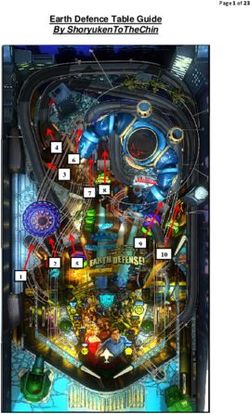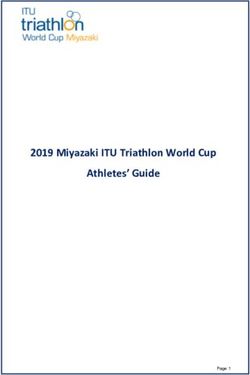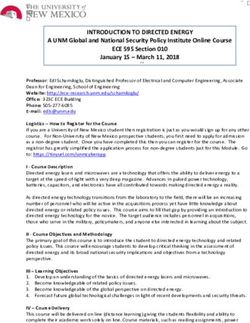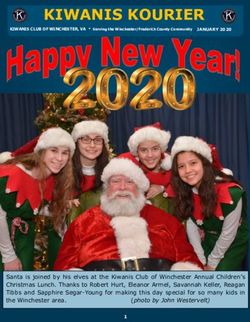Golfshot : Golf GPS User Guide - Version 3.0
←
→
Page content transcription
If your browser does not render page correctly, please read the page content below
S:
P
TI New in 3.0: Track Menu
CK
UI
Q
Track Menu
Press the Golf Ball icon in the upper left corner to ‘peel
back’ the Track Menu. Here you can Track Swings, Take
Photos, Write Notes or View Scorecard. You can also
quickly access your Club Averages and Tracking History.
Swing Tracking
Tracking begins when you press the Golf Club icon. Be
sure to press the Golf Ball icon at the teebox or location
of your shot and then when you get to your ball, save
your swing.
While tracking you can still use the GPS List View and
Aerial image tools.
We recommend only tracking full swings to ensure ac-
curate club averages.S:
P
Touch the Plus
TI Selecting A Course
CK
to Add a Facil-
UI
ity that is not
Q
Nearby available in the
Displays synced Facilities that are near your location. synced list
If you do not see Facilities near you, go to your Account
and sync with your Course Region.
My Facilities
My Facilities will appear after you play a round and
save a scorecard.
Browse
Search for Facilities outside your local region.
Starting Hole / 9-Hole Only Rounds
Select your Facility and Course. Once playing, scroll to
your starting hole by pressing and holding the arrows.
Golfshot will only calculate statistics and handicap for Touch tabs to
select course
the holes you actually play.
selection
methodsS:
P
Touch the golf
TI GPS / Aerial Screen
CK
ball icon to ac-
UI
cess Track Menu
Q
GPS / Aerial Toggle
Press the “GPS” tab to toggle to the “Aerial” view.
Press again to toggle back.
Zoom image
and green
TouchPoint Positioning
Touch anywhere on the aerial to view distance to that
point and from that point to the green. Scroll the aerial
view image by using two fingers. Touch and hold
image to acti-
Track Menu vate TouchPoint
Press the Golfshot Golf Ball icon at any time to access
Touch tabs to
the Track Menu which gives you access to Swing Track-
toggle between
ing, Photos, Notes, Scorecard, Club Averages and your GPS and Aerial
Tracking History.
Touch to view
hole and round
informationS:
P
TI Score Screen
CK
UI
Q
Enter Score
Hole averages
Press the Golfer Name to enter score. appear for the
primary golfer
Automatic Statistics once you’ve
played that
Greens in Regulation are automatically calculated
hole
by your Score and Putts for the hole. Sand Save and
Scrambling percentages are also automatic.
Sand and PTY
Enter the number of shots hit from the Sand and the
number of Penalties (PTY) scored for each hole.
Touch the
These will not add to your score but designate where Golfer Name to
your strokes are applied for statistics. enter score for
that golfer
Ending Round
To end the round, scroll past the last hole.
You can also select the “i” and choose End Round.S:
P
TI GPS Accuracy
CK
UI
Q
GPS Accuracy
Golfshot receives GPS readings directly from the iPhone
hardware. GPS requires a clear view of the sky and can
take 1 minute or longer to get an accurate signal.
For the GPS to work please make sure Golfshot GPS is
enabled in Location Services:
Green: indi-
Exit Golfshot > open Settings > Location Services > turn cates solid GPS
Golfshot GPS to ON. connection
Also be sure to turn GPS Active to ON within the Golf- Yellow: weak
shot app: GPS connection
Golfshot > Account > GPS Settings > GPS Active to ON. Red: GPS not
yet locked
For best GPS results we suggest updating to the most
current device firmware.
GPS Enabled Devices
iPhone 4S, 4, 3G-S, 3G, 3G model iPad & iPad 2S:
P
TI Golfshot GPS on iPad
CK
Open Track Menu
UI
Q
Entering Score
To bring up the score entry screen press Hole Score.
Then press the name of the golfer to enter their score.
The Scorecard tab will bring up the traditional score-
card view for all holes on the front or back nine.
Options Menu
Press the “i” menu to reload aerial images, add second-
ary golfers, pause or end your round.
Hole Navigation
Press and hold arrows to quickly navigate between
holes.
Track Menu
To access the Track Menu, press the Golf Ball icon (top
center). Press the name of the
golfer to enter their scoreS:
P
Access Settings
TI Maximizing Battery Life
CK
by touching the
UI
Settings icon
Q
Maximizing Battery Life on the iPhone
Home Screen.
1. Ensure the phone is fully charged prior to round.
2. Manually lock the iPhone (button on top of phone)
at times that distances won’t be needed.
3. Unlock the iPhone about 1 minute before your next
distance is needed.
4. Visit the Apple Store for iPhone battery extenders.
Adjusting Settings for Longer Battery Life
1. Go into your main iPhone Settings and turn Wi-Fi and
Notifications both OFF.
2. While still in Settings, go into General Settings and
turn Bluetooth OFF.
3. When finished with your round, return your settings.S:
P
TI Background GPS
CK
UI
Q
Background GPS
With iOS 4, Apple unveiled firmware changes that en-
able apps to maintain a GPS connection even with the
iPhone locked or when outside of the app. This means
that you can manually lock your iPhone to conserve
battery life between shots and still retain a GPS connec-
tion when you unlock your phone.
To lock your device press the button on the upper right
edge of your iPhone.
Adjust Background GPS settings
Open Golfshot > Account > GPS Settings > Background
GPS > choose your setting > SaveTable of Contents Launch Screen. . . . . . . . . . . . . . . . . . . . . . . . . . . . . . . . . . . . . . 11 Aerial Screen. . . . . . . . . . . . . . . . . . . . . . . . . . . . . . . . . . . . . . . . 24 Installation . . . . . . . . . . . . . . . . . . . . . . . . . . . . . . . . . . . . . . . . . 12 Swing Tracking. . . . . . . . . . . . . . . . . . . . . . . . . . . . . . . . . . . . . . 25 GPS Settings. . . . . . . . . . . . . . . . . . . . . . . . . . . . . . . . . . . . . . . . 13 Club Averages . . . . . . . . . . . . . . . . . . . . . . . . . . . . . . . . . . . . . . 26 Score Settings . . . . . . . . . . . . . . . . . . . . . . . . . . . . . . . . . . . . . . 14 Score Screen. . . . . . . . . . . . . . . . . . . . . . . . . . . . . . . . . . . . . . . . 27 Handicap Settings . . . . . . . . . . . . . . . . . . . . . . . . . . . . . . . . . . 15 Score Entry Screen. . . . . . . . . . . . . . . . . . . . . . . . . . . . . . . . . . 28 Selecting A Course. . . . . . . . . . . . . . . . . . . . . . . . . . . . . . . . . . 16 Statistics Entry Screen. . . . . . . . . . . . . . . . . . . . . . . . . . . . . . . 29 Courses. . . . . . . . . . . . . . . . . . . . . . . . . . . . . . . . . . . . . . . . . . . . . 17 Traditional Scorecard Screen . . . . . . . . . . . . . . . . . . . . . . . . 30 Teeboxes . . . . . . . . . . . . . . . . . . . . . . . . . . . . . . . . . . . . . . . . . . . 18 Hole Info Screen. . . . . . . . . . . . . . . . . . . . . . . . . . . . . . . . . . . . 31 Add / Edit Teebox. . . . . . . . . . . . . . . . . . . . . . . . . . . . . . . . . . . 19 Save Round Screen. . . . . . . . . . . . . . . . . . . . . . . . . . . . . . . . . . 32 Round Setup Details . . . . . . . . . . . . . . . . . . . . . . . . . . . . . . . . 20 Saved Scorecards. . . . . . . . . . . . . . . . . . . . . . . . . . . . . . . . . . . 33 Golfers. . . . . . . . . . . . . . . . . . . . . . . . . . . . . . . . . . . . . . . . . . . . . 21 Statistics. . . . . . . . . . . . . . . . . . . . . . . . . . . . . . . . . . . . . . . . . . . . 34 Add Golfer. . . . . . . . . . . . . . . . . . . . . . . . . . . . . . . . . . . . . . . . . . 22 Golfscape. . . . . . . . . . . . . . . . . . . . . . . . . . . . . . . . . . . . . . . . . . . 35 GPS List View . . . . . . . . . . . . . . . . . . . . . . . . . . . . . . . . . . . . . . . 23 Support . . . . . . . . . . . . . . . . . . . . . . . . . . . . . . . . . . . . . . . . . . . . 36
Launch Screen
Play Golf
Use this button to begin a round on Golfshot.
When returning to a round, you will see “Round in
Progress” appear above this button. You must end a
round before starting a new round.
Statistics
View your statistics for past rounds.
Scorecards
Gives access to previous round scorecards.
Account
Set preferences for User Profile, GPS and Score Set-
tings. Set Course Sync Regions to download updated
courses.
11Installation
Register
Create a new account with Golfshot.
Your account sends you email scorecards, tracks your
handicap and statistics and backups your round data
for recovery if necessary.
Golfshot will
Login only load
Use this button if you already have a Golfshot account. courses for the
Course Sync
Regions that
Course Sync Regions you turn ON
In order to have access to the GPS information and
scorecards for mapped courses you must sync with the
Country or State region where your course is located.
To sync: Open Golfshot > Account > Course Sync Regions >
turn your country or state to ON > Save > Sync
12GPS Settings
GPS Active & FocusView
Turns the GPS option and FocusView ON or OFF.
FocusView highlights the hole shape on the aerial
image for easier viewing outdoor.
Background GPS
Background GPS will keep reading GPS even when you
lock the phone or leave the application.
Auto-Lock
The iPhone will auto-lock to conserve power when you
haven’t interacted with the phone for a period of time.
This will cause GPS to shut down. Disable Auto-Lock for
improved GPS response time.
Layups Set Layups for
Customize your Clubs and ideal Layup distances. YOUR clubs and
Unit of Distance Setting YOUR distances!
Units for layups, targets and distances to courses.
13Score Settings
Score Active
Turns the Scoring option ON or OFF.
Scorecard When Rotated
This setting turns on automatic scorecard display if you
rotate the phone. You can always view the scorecard by Set statistics
pressing the “i” icon. options for
Log Statistics primary and
Set statistics preferences for the primary golfer or for secondary
your entire foursome. golfers
Share Scorecard
Set up scorecard sharing for Facebook and Twitter.
Picked Up (Stableford)
For traditional Stableford rules, set Picked Up (Stabl- Customize your
eford) to ON. To record your gross score regardless of club options
your stableford points, turn Picked Up (Stableford) to for the statistics
screen
OFF.
14Handicap Settings
Handicap Style
Choose between standard USGA or different interna-
tional handicap standards for your handicap index.
Handicap Index
Manually set your known handicap.
Auto Handicap
Updates your handicap with rounds played using the
Golfshot system. Turn OFF to set your handicap manu-
ally on the Account screen.
The Auto-Handicap feature requires a minimum of five
18-hole rounds (or the equivalent of 90 holes of golf )
to calculate a handicap.
15Touch the Plus
Selecting A Course to Add a Facil-
ity that is not
Nearby available in the
Displays synced Facilities that are near your location. synced list
If you do not see Facilities near you, go to your Account
and sync with your Course Region.
My Facilities
My Facilities will appear after you play a round and
save a scorecard.
Browse
Search for Facilities outside your local region.
Starting Hole / 9-Hole Only Rounds
Select your Facility and Course. Once playing, scroll to
your starting hole by pressing and holding the arrows.
Golfshot will only calculate statistics and handicap for Touch tabs to
select course
the holes you actually play.
selection
16 methodsCourses
Course List
Displays Courses available at this Facility.
Playing Multiple 9’s
If you select a 9 hole Course at a multi-course facility,
Golfshot will give you the option of a back nine.
Playing Only 9 Holes on an 18-hole Course
If you are only playing nine holes on an 18 hole Course,
or you are starting on a different hole than hole 1, just
select the Course. Once playing, scroll to your starting
hole by pressing and holding the arrows. Golfshot will
only calculate statistics and handicap for the holes you
actually play.
Add New Course to Facility
Allows for adding a Course that is missing at a Facility.
17Touch Edit to
Teeboxes edit Teebox
information
Teeboxes List including
Displays Teeboxes available for this Course. Name, Color,
Pars/Handicap,
Slope/Rating
Edit Teeboxes
Select the Edit button to change information for Tee-
boxes.
If you see an asterisk (*) this indicates that your teebox
has been manually edited. To remove the edits and
revert to the published version, swipe over the asterisk
and press Delete.
Add New Teebox to Course
Allows for adding a Teebox that is missing at a Course.
18Add / Edit Teebox
Color / Name
Sets the display Color for the Teebox.
Name
Sets the display Name for the Teebox.
Forward Teebox
Turn this ON to assign as a Forward Teebox.
This will apply the forward set of Pars & Handicaps.
This is generally used for Ladies, Junior or Senior tees.
Men’s & Women’s Ratings
Set the Slope and Rating for Men and Women on this
Teebox. This is required for handicap scoring.
19Round Setup Details
Handicap Scoring
Turns Handicap Scoring option ON or OFF.
Starting Hole
Sets the hole where you will begin play.
Allows handi-
Scoring Style cap scoring
Standard (Stroke-Play) (NET) for up to
Sets Scoring Style to traditional, Stroke-Play scoring. 8 golfers
Stableford
Sets Scoring Style to Stableford scoring.
20Golfers
Primary Golfer
The primary golfer appears in the first position.
Add Golfers
Touch the additional rows to add a golfer to your
round.
With version 3.0 you can keep score for up to 8 golfers. Scroll to add up
to 8 golfers
Swipe your finger up or down on the list to enter ad-
ditional golfers.
Start Round
Once all golfers are added, touch Start Round.
21Add Golfer
Contact List
Select a golfer from your Contact List or touch the Plus
to add a golfer not available in your Contact List.
Golfer Friends
Once you save a round with a golfer, they will appear
as a Golfer Friend at the top of your Contact List.
Golfer Details
Set information for the golfer then touch Save.
Teebox assigns the par, handicap and distance for
each hole to that golfer’s scorecard.
Email Address will allow this golfer to receive an email
scorecard at the end of the round.
Nickname will replace Name on the scorecard.
Gender is necessary for handicap scoring.
Handicap is necessary for handicap scoring.
22Touch the Golf
GPS List View Ball icon to
track swings,
take photos or
GPS / Aerial Toggle
notes
Press the “GPS” tab to toggle to the “Aerial” view.
Press again to toggle back.
Green: indicates
Scrolling Targets solid GPS con-
As you pass targets, their distances will disappear and nection Yellow:
weak GPS con-
the list will scroll to the next relevant targets. You can
nection Red:
flick the List at any time to manually scroll. GPS not yet
locked
Large Numbers
As you approach the green, the Center of Green num-
Touch left and
ber will get larger for easy reading.
right arrows to
move to Score
GPS Accuracy Icon screen and be-
The lower-left icon displays the iPhone’s GPS Accuracy. tween holes
Touch to view
hole and round
23 informationTouch the Golf
Aerial Screen Ball icon to ac-
cess Track Menu
TouchPoint Positioning
Touch anywhere on the aerial to view distance to that
point and from that point to the green. Scroll the aerial
Zoom image
view image by using one fingers. and green
Distance to Green from Teebox
The distance to the green from the teebox is measured Touch and hold
in a straight-line. The course’s recorded measurement image to acti-
from the tee is for the play of the hole including dog- vate TouchPoint
legs and hazard avoidance. These distances will rarely
agree. Golfshot provides the straight-line distance.
Touch tabs to
toggle between
Zoom Image GPS and Aerial
Touch the “+” or “-” icon to zoom the image IN and OUT. and to switch
for Score View.
Access
24 GolfscapeSwing Tracking
Swing Tracking
Press the Golf Ball icon to access the Track Menu. Track-
ing your swing begins automatically when you first
press the Golf Club icon within the Track Menu. Be
sure to press this at the teebox or location of your shot.
Press Done to complete the tracking of your last swing.
Press Manual Entry to manually enter your swing dis-
tances.
Icon Colors
The Golfshot icon color gives you a quick way to view
the par for the primary golfer.
Blue for a par 3, Yellow for a par 4, Red for a par 5.
25Club Averages
Club Averages show distances
for all clubs in
Club Statistics your Club Set
Select Golf Ball icon to access the Track Menu > then press
Club Averages.
As you record your swing distances with the Track
Menu, your averages will be available on the Club Aver-
ages screen. Use the Rounds Bar to adjust the number Select club to
of rounds included in your club average statistics. see individual
stats
The Club Average bar indicates your club’s accuracy,
distance and type. The longer the bar the longer the Number of
average swing distance. The color portion of the bar swings logged,
accuracy indi-
represents the percentage of time you hit your target
cated by color,
with that club. Woods are Blue, Long Irons are Yellow, bar length rep-
Short Irons are Red. resents distance
Edit Club Set Accuracy with
Golfshot > Account > Score Settings > Club Set > selected club
Clubs must be set to Active and Auto Calculate turned on.
26Score Screen
Enter Score
Hole Averages
Press the Golfer Name to enter score. appear for the
primary golfer
Hole Averages once you’ve
played that
Hole Averages display for the primary golfer once you
hole
have played a hole. These will average all the times you
have played the hole using Golfshot.
Number Displays
The large number indicates Score. The smaller number
next to Score indicates Putts. The number in the gray Touch the
box indicates Round Score to Par. If handicap play is Golfer Name to
turned on, the Hole and Round Net Score appears. enter score for
that golfer
Par and Yardage
Touch the Golf
Par and Yardage are displayed for the primary golfer as Ball icon to ac-
measured on the course scorecard. cess the Track
27 MenuScore Entry Screen Touch Save
once Score
Score and Putts are
Touch or flick to the Score for this Golfer. entered
Putts
Touch or flick to the Putts for this Golfer.
Automatic Statistics
Enter Score first.
Greens in Regulation are automatically calculated by The number of
your Score and Putts for the hole. Putts available
increases based
on Score
28Statistics Entry Screen Touch Save
once Statistics
Tee Club are entered
Set the Tee Club used for the hole. These store with
your round for upcoming statistics on club accuracy.
Fairway
Touch or flick to the Fairway Hit status.
Enter Tee Club,
Sand Shots Fairways Hit
Enter the number of shots hit from the sand. These status, Sand
do not adjust your score but are used for Sand Saves Shots and Pen-
percentages. Sand Saves and Scrambling statistics are alty strokes
automatically calculated.
Penalty Strokes
Enter the number of Penalty (PTY) strokes. These do
not adjust your score for the hole but display on the
round penalties on your scorecard.
29Traditional Scorecard Screen Touch Golfer Name to view statistics.
Touch again to return to all golfers
Rotate to View
Rotate your iPhone or iPod touch horizontal to view
a traditional scorecard layout. Rotate back to return.
The Scorecard button brings up this traditional
scorecard view for iPad users.
Handicap Strokes
If handicap play is turned on, the Net Score will
appear along with dots for each golfer indicating
strokes they receive on a hole. A dash is used for
plus-handicap golfers where a stroke is removed.
View Golfer Statistics
Touch a golfer name to view statistics. Touch again
to return to the list of golfers.
Flick scorecard left and right to view OUT, IN and TOTAL
30Touch Done to
Hole Info Screen return
Press the “i” to get to this screen
Touch the
Send Updated Scorecard Refresh arrow
Send a photo of an updated scorecard to have course to refresh the
corrections made by Golfshot. course aerial
images
Golfers
You can add or delete golfers from your current round.
Go to Hole
You can quickly change your hole.
Pause Round
This will allow you to return to the Launch Screen
where you can view Statistics or past Scorecards.
End Round
Touch this to end your round early or after nine holes.
31Save Round Screen
Review Scores
If you need to go back and edit any scores use the left
arrow. While on the Score screen you can press and
hold the arrow to quickly advance through the holes.
End Round
The large button will indicate “End Round” if you
haven’t entered scores for all holes. If this is intentional
(for example, you played the back nine of an 18-hole Touch the ar-
row to go back
course) go ahead and select End Round.
and edit holes
When Ending, Golfshot will give you the option to save
your scorecard.
Save Round
The large button will indicate “Save Round” if scores
Touch the
have been entered for all holes. Touch to save. double arrow to
go back to first
32 holeSaved Scorecards
From the launch screen touch the ‘Scorecard’ button to
view or edit any previous round scorecard.
View Scorecard
Opens the scorecard in a traditional horizontal view.
Rotate iPhone/iPod vertically to close.
Change Round Date
Allows you to adjust the date of the round.
Edit Score
Returns round to the Score view where you can edit
scores and statistics. Any saved edits send a new score-
card email and update your handicap and statistics.
Delete Round
Deletes selected round on the device and online.
33Statistics
Cumulative Statistics Graphs Slide left or
right to change
Each statistical category appears as a large pie or bar
the Statistic be-
graph. The rounds accumulated for the statistic can be ing viewed
customized by changing the number of past rounds
below the graph, or press options to drill down for a Choose Options
specific course or time frame. to filter Statis-
tics by Course
Changing Statistics or Date Range
Slide the graphs left or right to view different stats. You
can also slide the bottom view to switch between a
Expand lower
round list or line graph of rounds over time. view
Full Screen Historical Line Graphs
Press the line graph icon to view historical stats pro-
jected on a line graph. You can then touch and hold
the graph to view individual round details.
Open Full-
34 Screen GraphGolfscape
Augmented-Reality Rangefinder
To access Golfscape within the Golfshot: Golf GPS app,
press the icon located between the GPS/Aerial and
Score tabs. Golfscape uses the camera, GPS, compass
and gyroscope features of the iPhone 4S, 4 and 3G-S.
Recenter Feature
The GPS distances will match the accuracy of Golfshot,
however the directional position of the green and haz-
ards may shift based on the hardware of your device.
To manually recenter the directional information, press
and hold the Recenter button, center your view on the
green and release.
Golfscape is available as an in app purchase within
Golfshot or in the iTunes App Store. GPS Accuracy Compass Accuracy
35Support
FAQ’s page - http://golfshot.com/Home/Faq
Find your course - http://golfshot.com/GolfCourses
Contact us - support@golfshot.com
36You can also read