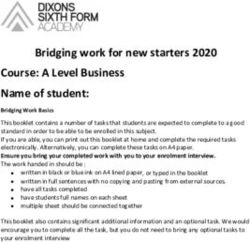GWP iOCBC User Guide (Web) - 08 February 2021 - OCBC Securities
←
→
Page content transcription
If your browser does not render page correctly, please read the page content below
Table of Contents LOG IN ORDERS • View your last login date and time • View current orders MARKETS • Withdraw orders • Viewing quotes • Amend orders • Search • Filled order summation • Placing an order • Past orders • Market statistics PORTFOLIO • Charting • Non-custodised portfolio • Research & news • Custodised portfolio WATCHLISTS • Transaction history • Accessing your watchlists • Adding contracts • Creating and renaming your watchlists • Deleting contracts • Editing watchlist counters • Realised P/L • Deleting your watchlists • Custody holdings • Removing counters from watchlists
Table of Contents
PAYMENTS & LEDGER
• Outstanding payments
• Trust account balance
SETTINGS
• Personal detail and forms
• Preferences
ALERTS
• Setting stock alerts
• Viewing, editing and deleting stock
alerts
E-STATEMENTS
• View e-Statements
• Manage e-StatementsLOG IN | View your last login date and time
1 Log in via your login ID and password
2 View your last log in date and time
1
Co. Reg. No.: 196600262RLOG IN | View your last login date and time
2
1 Log in via your login ID and password
2 View your last log in date and time
Co. Reg. No.: 196600262RMARKETS | Viewing quotes
1 Click on Markets to access price quotes
2 Change filter settings to display desired 1
market information 3
2
3 Select Customise view to hide or show
desired market information
Co. Reg. No.: 196600262RMARKETS | Search
1 Search for counters by entering the
counter name or code in the search box 1
2
2 Click on any counter shown in the list to
view the counter information
3
3 Click on See all results to locate more
counters matching the search criteria
Co. Reg. No.: 196600262RMARKETS | Search > See all results
4 Filter full list of results by changing filter
selection
5 Click on any counter shown in the list to
4
open the counter information ticket
5
Co. Reg. No.: 196600262RMARKETS | Placing an order
1 Click on the counter to place an order.
Details of the counter will be shown on the
counter information ticket.
2 Select Buy or Sell or Short sell
(Short sell order reporting is required only for SGX trades)
1 2
3 Key in your desired order details1,3,4
3
Note:
1 Quantity is in number of shares and entered in multiple as displayed on the ticket.
2 Amalgamation is the consolidation of several trades into one. It is only applicable for trades placed for the same counter, on the same market day with the same
action and payment mode. e.g. buy with buy, sell with sell.
3 Please ensure that you have linked up the CPF Investment Account to your trading account in order to submit any CPF trade.
Co. Reg. No.: 196600262R
4 Please ensure that you have linked up the SRS Account to your trading account in order to submit any SRS trade.MARKETS | Placing an order
4 Amalgamation1 is On as default
5 Key in your password and press Submit to
confirm
5
4
Note:
1 Amalgamation is the consolidation of several trades into one. It is only applicable for trades placed for the same counter, on the same market day with the same
action and payment mode. e.g. buy with buy, sell with sell.
Co. Reg. No.: 196600262RMARKETS | Placing an order
6 Click on View orders1 to view the order
book, or to amend order details 7
(See ORDERS | View Orders for more details)
7 Click on X once you have confirmed the
order details
6
Co. Reg. No.: 196600262RMARKETS | Market statistics
1 Open up a counter information ticket
2 Click on Market Statistics to expand the
section
1
2
Co. Reg. No.: 196600262RMARKETS | Market statistics > Bid and Ask (iMatrix)
1 Open up a counter information ticket
2
2 Click on Market Statistics to expand the 3
section
1
3 Select Bid and Ask
(Bid and Ask allows you to view the “live” buy and sell queue of the
counter)
You will need an iMatrix subscription in order to view the Bid & Ask of the
counter. Please contact your TR or Customer Service for more
information.
Co. Reg. No.: 196600262RMARKETS | Market statistics > Queue Track (iMatrix)
1 Open up a counter information ticket
2
2 Click on Market Statistics to expand the 3
section
1
3 Select Queue Track
(Queue track allows you to view the queue sequence of the counter)
Time: Time of the queue sequence
Buy Queue – Total Buy volume1
Buy: Buy price
T. Vol: Traded volume
Price: Price done
W: Withdraw from Buy or Sell queue
Sell: Sell Price
Sell Queue: Total Sell volume
You will need an iMatrix subscription in order to view the Queue Track of
the counter. Please contact your TR or Customer Service for more
information.
Note:
1 E.g. (-2,000) 47,000. This means that 2,000 shares are removed from the queue. It may be because the 2,000 shares are done or withdrawn from the queue. Co. Reg. No.: 196600262RMARKETS | Market statistics > Trade Summary
1 Open up a counter information ticket
2 Click on Market Statistics to expand the
section 2
3
1
3 Select Trade Summary
(Trade summary summarizes the Time & Sales in terms of price, trade
and volume. You can retrieve the historical information)
Vol: Total volume done
Buy Up: Buy volume graph
Price: The price which the trade is done
Total: Total volume
Trades: Number of trades done
Sell vol: Total Sell volume / Sell volume graph
Mid: Number of shares transacted in a married deal
Co. Reg. No.: 196600262RMARKETS | Market statistics > Time and Sales
1 Open up a counter information ticket
2 Click on Market Statistics to expand the
section 2
3
1
3 Select Time and Sales
(Time and Sales captures each trade done for the counter. You can
retrieve the historical information up to 6 calendar days)
Time: The time which the trade is done
Price: The price which the trade is done
Trade Size: The total volume of trade done
Bid-Ask: Narration of the sales closed
Co. Reg. No.: 196600262RMARKETS | Charting
1 Open up a counter information ticket
2 Click on Charting to expand the section
3 Use the filter to adjust the time frame to 1
display the corresponding chart 2 5
3 4
4 Toggle between a Line chart or a
Candlestick chart
5 Click to open advanced charting
Co. Reg. No.: 196600262RMARKETS | Advanced charting
6 Toggle advanced charting tools and
settings 7
6
7 Close Advanced charting
Note:
1 Time and Sales captures each trade done for the counter. You can retrieve the historical information up to 6 calendar days.
Co. Reg. No.: 196600262RMARKETS | Research & news
1 Open up a counter information ticket
1
2 Click on Research and News to expand
the section
2
3 Select News or Research to view articles
3
related to the selected counter
4
4 Click on a title to read the article
5
5 Click on More News to view all news
articles
Co. Reg. No.: 196600262RWATCHLISTS | Accessing your watchlists
1 Click on Watchlists to access your
watchlists
1
2 Select any watchlists that you previously 2
created
(You can create up to 10 Watchlists with a total of 500 securities for you
to monitor closely)
Co. Reg. No.: 196600262RWATCHLISTS | Creating and renaming your watchlists1
Method 1: From watchlists page
1 Select any watchlists that you previously
created
1 3
2
2 Click on the Edit icon to rename or delete
the selected watchlist
3 Click on + to create a new watchlist
Note:
1 You can create up to 10 Watchlists with a total of 500 securities for you to monitor closely at a glance.
Co. Reg. No.: 196600262RWATCHLISTS | Creating and renaming your watchlists1
Method 2: From search
1
1 Search for the counter you would like to
add into a newly created watchlist
2 Select + New Watchlist or Select any 2 3
existing watchlist(s) to add the searched
counter
3 Click Okay to confirm
Note:
1 You can create up to 10 Watchlists with a total of 500 securities for you to monitor closely at a glance.
Co. Reg. No.: 196600262RWATCHLISTS | Creating and renaming your watchlists1
Method 3: From counter information
ticket
1 Click on the counter you would like to add
2
into a newly created watchlist
3
2 Click on + Add to watchlists 1
4
3 Select + New Watchlist or Select any
existing watchlist(s) to add the searched
counter
4 Click Okay to confirm
Note:
1 You can create up to 10 Watchlists with a total of 500 securities for you to monitor closely at a glance.
Co. Reg. No.: 196600262RWATCHLISTS | Editing watchlist counters
1 Click on the Edit button
2 Drag and drop the counters to reorder
their positioning 1
3 Click on the Delete button to remove the
counter from the watchlist
4 Click Done to confirm
Co. Reg. No.: 196600262RWATCHLISTS | Editing watchlist counters
1 Click on the Edit button
2 Drag and drop the counters to reorder
their positioning
4
3 Click on the Delete button to remove the 3
counter from the watchlist 2
4 Click Done to confirm
Co. Reg. No.: 196600262RWATCHLISTS | Deleting your watchlists1
Method 1: From watchlists page
1 Select any watchlists that you previously
created
1
2
2 Click on Edit
3 Click on the delete icon
4 Select Done
Note:
1 You can create up to 10 Watchlists with a total of 500 securities for you to monitor closely at a glance.
Co. Reg. No.: 196600262RWATCHLISTS | Removing counters from watchlists1
Method 1: From watchlists page
1 Select any watchlists that you previously
created
2 Click on Edit 4
3 Click on the delete icon
(You can also choose to customize the display of your watchlist by hiding
3
or showing your preferred columns)
4 Select Done
Note:
1 You can create up to 10 Watchlists with a total of 500 securities for you to monitor closely at a glance.
Co. Reg. No.: 196600262RWATCHLISTS | Removing counters from watchlists1
Method 2: From search
1
1 Search for the counter
2
2 Click + watchlist 3
4
3 Uncheck the watchlist(s) you would like to
remove the counter from
4 Click on Okay to remove counter from
watchlist
Note:
1 You can create up to 10 Watchlists with a total of 500 securities for you to monitor closely at a glance.
Co. Reg. No.: 196600262RWATCHLISTS | Removing counters from watchlists1
Method 3: From counter information
ticket
1 Open the counter information ticket for a
2
counter in any existing watchlist
3
2 Click on + Add to watchlists
1
3 Uncheck the watchlist(s) you would like to 4
remove the counter from
4 Click Okay to confirm
Note:
1 You can create up to 10 Watchlists with a total of 500 securities for you to monitor closely at a glance.
Co. Reg. No.: 196600262RORDERS | View current orders
1 Your orders current can be viewed upon
clicking Orders 1
2 Filter your order(s) by Status 2
3 Click on an order to view the order log and 3
full order details
4 Check order status under Status column. 4
Co. Reg. No.: 196600262RORDERS | View current orders
1 Your orders current can be viewed upon
clicking Orders 1
2 Filter your order(s) by Status 2
3 Click on an order to view the order log and 3
full order details
4 Check order status under Status column. 4
Co. Reg. No.: 196600262RORDERS | Withdraw orders
Method 1
1 Select Orders
1
2
2 Click on Current Orders
4
3 Click on an order to view the order log and
full order details 3
4 Select Withdraw order1
5 Confirm the withdrawal2
Note:
1 You can amend / withdraw your order provided that the order is not filled. If the order is partially filled, you can only make amendments / withdrawal on those unfilled
quantity. Please note that only SGX orders allows for increment or reduction of price or quantity, and the amendment of payment type. All other exchanges only allow
for reduction of the quantity and you cannot amend the other parameters like price and payment type.
2 Refresh the order log to check that your order has been successfully withdrawn from the exchange queue.
Co. Reg. No.: 196600262RORDERS | Withdraw orders
Method 2
1 Select Orders 1
2
2 Click on Current Orders
3 Check the Withdraw box to cancel up to 5 3
orders submitted1
4 Ensure the order reflects the correct
status after the withdrawal
5 Confirm the withdrawal2
Note:
1 You can amend / withdraw your order provided that the order is not filled. If the order is partially filled, you can only make amendments / withdrawal on those unfilled
quantity. Please note that only SGX orders allows for increment or reduction of price or quantity, and the amendment of payment type. All other exchanges only allow
for reduction of the quantity and you cannot amend the other parameters like price and payment type.
2 Refresh the order log to check that your order has been successfully withdrawn from the exchange queue.
Co. Reg. No.: 196600262RORDERS | Amend orders
1 Select Orders
1
2 Click on Current Orders
2
3
3 Click Edit order1 to amend order
4 Confirm the amendment
5 Ensure the order reflects the correct
status after the withdrawal2
Note:
1 You can amend / withdraw your order provided that the order is not filled. If the order is partially filled, you can only make amendments / withdrawal on those unfilled
quantity. Please note that only SGX orders allows for increment or reduction of price or quantity, and the amendment of payment type. All other exchanges only allow
for reduction of the quantity and you cannot amend the other parameters like price and payment type.
2 Refresh the order log to check that your order amendment has been successfully received by the exchange.
Co. Reg. No.: 196600262RORDERS | Filled order summation
1 Select Orders
1
2 Click on Filled Order Summation
(This allows you to view the total filled quantity of shares with the 2
Weighted Average Price for the day)
Co. Reg. No.: 196600262RORDERS | Past orders
1 Select Orders
1
2 Click on Past Orders 2
3
4
3 Toggle between your desired timeframe
4 Search for a specific order
Co. Reg. No.: 196600262RPORTFOLIO | Non-Custodised Portfolio
1 Select Portfolio
1
2
2 Click on Non-Custodised Portfolio1
3 View your Non-Custodised Portfolio 3
Unrealised P/L
4 Click on a counter to open the counter
information ticket 5
4
5 Click on History to view the trade history
Note:
1 Please note that the information provided is an indicative representation of your portfolio. No representation or warranty, express or implied, is made or given as to,
and no reliance should be placed on the completeness, accuracy or fairness of the information or opinions contained therein.
Your Non-Custodised Portfolio is sorted by trading account, exchange, and payment method – Cash, CPF, SRS. Co. Reg. No.: 196600262R
Shares custodised by OSPL e.g. foreign market shares, will not be displayed here.PORTFOLIO | Custodised Portfolio
1 Select Portfolio
2 Click on Custodised1 1
2 5
3 Click on a counter to open the counter
information ticket
4 Click on to view the counter history
4
5 Click on Total cash (SGD) to view the trust 3
account balance
Note:
1 Please note that the information provided is an indicative representation of your portfolio. No representation or warranty, express or implied, is made or given as to,
and no reliance should be placed on the completeness, accuracy or fairness of the information or opinions contained therein. The stocks/shares reflected are custodised
with OCBC Securities. For avoidance of doubt, fees for trades done on a particular day will not be reflected in the cost on the same day. The average cost price or cost
value reflected below will include cost price or cost value (as the case may be) adjustments made by you. For any share/stock transfer, the average cost value reflected
below will include cost value adjustments made by you, however if no cost value information was provided during such your share/stock transfer, OSPL may, in its sole Co. Reg. No.: 196600262R
discretion and as it deem fit, adopt the cost value associated with the relevant share/stocks transfer as at the previous day closing price of such transfer.PORTFOLIO | Custodised Portfolio
Description
1) Avg cost price: Weighted average price of
counter
2) Cost value (overall): Quantity x weighted 1 2
average price1
3) Cost price: Transaction done price
3 4
4) Cost value (transaction): Cost value of
the transaction net of fees and charges2
Note:
1 The stocks/shares reflected are custodised with OCBC Securities. The average cost price or cost value reflected below will include cost price or cost value (as the
case may be) adjustments made by you. For any share/stock transfer, the average cost value reflected below will include cost value adjustments made by you, however
if no cost value information was provided during such your share/stock transfer, OSPL may, in its sole discretion and as it deem fit, adopt the cost value associated with
the relevant share/stocks transfer as at the previous day closing price of such transfer.
Co. Reg. No.: 196600262R
2 For avoidance of doubt, fees for trades done on a particular day will not be reflected in the cost on the same day.PORTFOLIO | Custodised Portfolio > Adjusting cost
1 Select Portfolio
2 Click on Custodised Portfolio1 1
2
3 Indicates that cost price of a counter is 3
likely to be inaccurate2
Note:
1 Please note that the information provided is an indicative representation of your portfolio. No representation or warranty, express or implied, is made or given as to,
and no reliance should be placed on the completeness, accuracy or fairness of the information or opinions contained therein.
2 If you see a warning indicator, it means that the share quantity custodised with OSPL and the net share quantity in your transaction history at the point of migration to
the new platform is not the same, this may be due to various reasons including but not limited to a historical corporate action event or share transfer into or out of the Co. Reg. No.: 196600262R
account. In order to calculate an accurate profit and loss, you are required to provide the accurate cost price or value by performing an adjustment.PORTFOLIO | Custodised Portfolio1 > Adjusting cost
4 Click on Adjust to correct the cost price or
cost value of the holdings2
4
Note:
1 Please note that the information provided is an indicative representation of your portfolio. No representation or warranty, express or implied, is made or given as to,
and no reliance should be placed on the completeness, accuracy or fairness of the information or opinions contained therein.
2 If you see a warning indicator, it means that the share quantity custodised with OSPL and the net share quantity in your transaction history at the point of migration to
the new platform is not the same, this may be due to various reasons including but not limited to a historical corporate action event or share transfer into or out of the
Co. Reg. No.: 196600262R
account. In order to calculate an accurate profit and loss, you are required to provide the accurate cost price or value by performing an adjustment.PORTFOLIO | Custodised Portfolio1 > Adjusting cost
5 The cost from your historical buy or sell
transactions with OSPL will be automatically
populated. As needed, key in an average
cost price that produces the correct cost
value for your holdings2. This will be used to
calculate your profit and loss3. 5
6 Click on Cancel to discard any changes or 6
Confirm to save your price adjustment
Note:
1 Please note that the information provided is an indicative representation of your portfolio. No representation or warranty, express or
implied, is made or given as to, and no reliance should be placed on the completeness, accuracy or fairness of the information or
opinions contained therein.
2 If you see a warning indicator, it means that the share quantity custodised with OSPL and the net share quantity in your transaction
history at the point of migration to the new platform is not the same, this may be due to various reasons including but not limited to a
historical corporate action event or share transfer into or out of the account. In order to calculate an accurate profit and loss, you are
required to provide the accurate cost price or value by performing an adjustment.
3Going forward, your portfolio will be adjusted automatically for corporate actions and share transfers. You should not have to make Co. Reg. No.: 196600262R
adjustments except in rare instances beyond our control.PORTFOLIO | Transaction history
1 Select Portfolio
1
2 Click on Transaction History 2
3 4
3 Search for a specific trade
5
4 Search for trades according to your 6
desired timeframe
5 Click on a trade to open the counter
information
6 Click on Contract/Reference1 to edit the
trade’s contract details
Note:
Co. Reg. No.: 196600262R
1 This function is not available for shares that are custodised by OSPL, e.g. foreign market shares.PORTFOLIO | Adding contracts
1 Select Portfolio
1
2
2 Click on Transaction History
3
3 Click on Add non-custodised contract1
5
4 Fill in the applicable information. Click on 4
Submit to add contract
5 A pop-up will appear to confirm that your
entry is successful. You can now view your
added contract in your Transaction History
(Changes made here are only for your Transaction History)
Note:
Co. Reg. No.: 196600262R
1 This function is not available for shares that are custodised by OSPL, e.g. foreign market shares.PORTFOLIO | Deleting contracts
1 Select Portfolio
1
2 Click on Transaction History 2
3 Select contract to be deleted by clicking
on Contract/Reference1 5
3
4 Click Delete to remove specific trades 4
5 Click Delete when asked to confirm
deletion of the contracts
(Contracts deleted will be removed from transaction history page with
immediate effect)
Note:
Co. Reg. No.: 196600262R
1 This function is not available for shares that are custodised by OSPL, e.g. foreign market shares.PORTFOLIO | Non-Custodised Realised P/L
1 Select Portfolio
1
2 Click on Non-custodised Realised P/L1 2
3 Click on History to view previous
Transaction History of the counter
3
Note:
1 Please note that the information provided is an indicative representation of your portfolio. No representation or warranty, express or implied, is made or given as to,
and no reliance should be placed on the completeness, accuracy or fairness of the information or opinions contained therein. Co. Reg. No.: 196600262R
Shares custodised by OSPL e.g. foreign market shares, will not be displayed here.PORTFOLIO | Custodised Realised P/L
1 Select Portfolio
1
2
2 Click on Custodised Realised P/L1
3 Click on the Pencil icon to adjust the total
realised P/L for the counter
3
Note:
1 Please note that the information provided is an indicative representation of your portfolio. No representation or warranty, express or implied, is made or given as to,
Co. Reg. No.: 196600262R
and no reliance should be placed on the completeness, accuracy or fairness of the information or opinions contained therein.PAYMENTS & LEDGER | Outstanding payments
1 Select Payments & Ledger
1
2
2 Click on Outstanding Payments
Co. Reg. No.: 196600262RPAYMENTS & LEDGER | Trust account balance
1 Select Payments & Ledger
1
2 Click on Trust Account Balance 2
Co. Reg. No.: 196600262RSETTINGS | Personal detail and forms
1 Select More
1
2
2 Click on Personal Detail and Forms
3 Click on Edit to change password
4 View and complete the necessary trading
forms if you would like to trade on specific
markets or instruments here
5 Your eligibility is displayed here
Co. Reg. No.: 196600262RSETTINGS | Personal detail and forms
1 Select More
2 Click on Personal Detail and Forms
3 Click on Edit to change password
4 View and complete the necessary trading 3
forms if you would like to trade on specific
markets or instruments here
5
4
5 Your eligibility is displayed here
Co. Reg. No.: 196600262RSETTINGS | Preferences
1 Select More
1
2 Click on Preferences
2
3 Click on Edit to change your default
language, landing page, or default 3
settlement currency for each market.
Co. Reg. No.: 196600262RALERTS | Setting stock alerts/enabling alerts1
1 Select a counter
2 Click on the Price & volume alerts button 2
to set an alert
3 4
3 Select the necessary alert conditions
1
4 Click on Add to confirm
Note:
1 If you have not enabled alerts before, you will need to set a stock alert in order to enable the function.
Co. Reg. No.: 196600262RALERTS | Viewing, editing and deleting stock alerts
1 Select More
1
2 Click on Alerts
2
3
3 Filter by Stock to view your stock alerts
Co. Reg. No.: 196600262RALERTS | Viewing, editing and deleting stock alerts
1 Select More
1
2 Click on Alerts 2
3
3 Filter by Order to view your trade flow
alerts.
Co. Reg. No.: 196600262RALERTS | Viewing, editing and deleting stock alerts
1 Select More
1
2
2 Click on Alerts
3
3 Select Added Alerts to edit or delete your
alerts set by counter
Co. Reg. No.: 196600262RE-STATEMENTS | View e-Statements
1 Select More
1
2 Click on View e-Statements
2 3
3 Use the filters to select the specific e-
Statement you would like to view and TO BE REPLACED
download
Co. Reg. No.: 196600262RE-STATEMENTS | Manage e-Statements
1 Select More
1
2
2 Click on Manage e-Statements
3
3 Fill in your desired email address to
receive your e-Statements 4
4 Click of the checkbox and press Submit to
confirm
Co. Reg. No.: 196600262RDisclaimer
This document is solely for information only and may not be published, circulated, reproduced or distributed in whole or in part to any other person. This
document should not be construed as an investment advice, recommendation, or an offer or solicitation for the subscription for, purchase or sale of the securities
mentioned herein.
Whilst we have taken all reasonable care to prepare the information contained in this document at the time of publication, no representation or warranty
whatsoever (including without limitation any representation or warranty as to accuracy, usefulness, adequacy, timeliness or completeness) in respect of any
information provided herein is given by us and it should not be relied upon as such. We do not undertake an obligation to update the document or to correct any
inaccuracy that may become apparent at a later time. All information presented is subject to change without notice. We shall not be responsible or liable for any
loss or damage whatsoever arising directly or indirectly howsoever in connection with or as a result of any person acting on any information provided herein.
Trading in securities can be very risky and you may lose all or more than the amount invested or deposited. Where necessary, please seek advice from an
independent financial adviser regarding the suitability of any trade or investment product taking into account your investment objectives, financial situation or
particular needs before making a commitment to trade or purchase the investment product. You should consider carefully and exercise caution in making any
trading decision whether or not you have received advice from any financial adviser.
OCBC Securities Private Limited and its related and affiliated corporations, together with their respective directors and officers, may have or may take positions
in the securities mentioned in this document and may also perform or seek to perform broking and other investment or securities related services for the
corporations whose securities are mentioned in this document as well as other parties generally.
Co. Reg. No.: 196600262RYou can also read