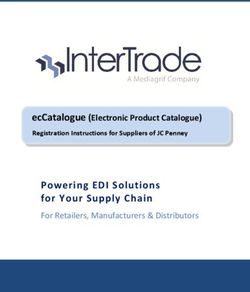2018 PROPERTY INCOME AND EXPENSE RETURN (PIER) ON ABOUTMYPROPERTY - USER GUIDE - MPAC
←
→
Page content transcription
If your browser does not render page correctly, please read the page content below
Table of Contents This user guide is intended to help owners of commercial, industrial, multi-residential, and hospitality (golf course, hotel, motel, retirement home, land lease, mobile home) properties submit rental, income and expense information for their property or properties online through aboutmyproperty.ca. Information is organized in the following sections: Overview ........................................................................................................................................... 2 Browser Requirements ..................................................................................................................... 3 Log in ................................................................................................................................................. 4 My Returns Page ............................................................................................................................... 6 Navigating the Forms ........................................................................................................................ 7 General Instructions for Completing Forms ..................................................................................... 8 Income and Expense Form ................................................................................................................ 8 Multi-Residential Rental Data Form ................................................................................................. 9 Retirement Rental Data Form ......................................................................................................... 10 Commercial/Industrial Rental Data Form ....................................................................................... 11 Submitting Your Forms ................................................................................................................... 12 Printing a Record of Your Submission ............................................................................................. 13 Need Help?...................................................................................................................................... 14
Overview
The Municipal Property Assessment Corporation’s (MPAC) role is to assess and classify all
properties in Ontario in accordance with the Assessment Act and regulations established by the
Ontario Government.
For commercial, industrial, multi-residential and hospitality properties, MPAC uses the income
approach to value. Using this approach, value is indicated by a property’s revenue-earning power. This
method requires a detailed analysis of both income and expenses, for the property being valued and
other comparable properties.
While property assessments are updated on a four-year cycle, MPAC requests property information
annually to ensure data accuracy, data sufficiency and to maintain records on property and market changes.
MPAC requires all requested information be submitted online using Property Income and Expense Return
(PIER) Portal through aboutmyproperty.ca. PIER is an efficient submission process for property owners and
ensures MPAC captures the appropriate information to deliver accurate and fair assessments. The
information submitted each year is reviewed annually and will help to determine current values for the next
Assessment Update.
MPAC’s Information Request
For all commercial, industrial, multi-residential, and hospitality properties, MPAC requires property owners
to submit an Income and Expense form for the most recent fiscal year, as well as a report on any rents
currently being charged as of the date of MPAC’s request. If applicable, property owners may be required to
fill out Rental Data forms.
For help in filling out any of these forms, please refer to the examples shown in this guide or by
using the terms and definitions provided in the “Resources” tab within the PIER portal.
How MPAC uses the Requested Information
The income approach to value for commercial, industrial and multi-residential properties involves the
determination of five valuation parameters: gross leasable area/suite type, fair market rents and additional
income, vacancy and collection loss, non-recoverable expenses/operating expenses and capitalization rate.
These five valuation parameters are used in the income calculation to determine current values.
Similarly, the income approach for hospitality properties involves specific valuation parameters used to
determine the present worth of anticipated future income: stabilized income from all revenue sources,
occupancy and vacancy levels, non-recoverable expenses/operating expenses, gross income multiplier and
capitalization rate.
For each of the valuation parameters, MPAC groups and analyzes the appropriate information collected
from property owners to determine a parameter which reflects market activity. These market-derived
parameters are used in the determination of a property’s (and comparable properties’) current value.
2AboutMyProperty™
AboutMyProperty™ (aboutmyproperty.ca) is a secure website that provides property owners with
convenient access to property assessment information. In addition, owners can access site information
and recent sales information on their own property and similar properties in their neighbourhood.
In 2016, MPAC made improvements to how we collect this information by launching the PIER program
through aboutmyproperty.ca for owners of commercial, industrial and multi-residential properties. In
2018, we are expanding the PIER program to enable hospitality property owners to submit their
property income and expense information to MPAC online.
Browser Requirements
PIER is best viewed using one of these browsers: Internet Explorer 11+, Chrome 43+ or Safari 5.1+.
The latest versions of these web browsers can be downloaded at the following links:
• Apple Safari
• Google Chrome
• Microsoft Internet Explorer
3Log in
Follow these easy steps to log in:
1. Go to aboutmyproperty.ca.
2. Log in using your AboutMyProperty™ user ID and password.
First-time AboutMyProperty™ users will have to register first:
• From the homepage, select the Register Now link.
• In the Register Now window, enter your Roll number and Access key, which are included in
the request letter you received from MPAC for rental, income and expense information.
• Once your Roll number and Access key are entered into the appropriate fields, select Enter.
• Follow the instructions on screen to create your profile.
3. At the next screen, select the Continue to submit link in the Property Income and Expense
Return section.
44. For an additional level of security, enter the Roll Number and Web Access Code included in the
request letter you received from MPAC and select LOGIN (see below).
5My Returns Page
The default screen upon login is the My Returns page. From this page, you can access the forms you need
to complete for each property that you own and submit them online.
You can also choose from two other tabs in the main navigation:
• The My MPAC tab includes general information about MPAC and property assessment.
• The Resources tab includes terms and definitions to help you complete your forms and
provides a link to additional resources available on mpac.ca.
The following information is displayed on this page for each property that you own:
• Roll number, property address and municipality.
• The status of your submission – Start, Work in Progress or Submitted. The status for each
property will be updated automatically as you complete and submit your forms.
• For properties where forms have been successfully submitted, a Report ID number and Date
Submitted will be displayed. You may return to this page in the future to review the
information you submitted or to print a record of your submission(s). Once the forms are
submitted, changes cannot be made.
To start the submission process for a property, select Start in the Status column.
6Navigating the Forms
Depending on your property type, you may be required to complete an Income/Expense form in
addition to a Multi-Residential Rental Data form, Retirement Rental Data form or Commercial/Industrial
Rental Data form.
All forms have the following features:
Icons at the top of each screen show the forms you
must complete and submit for each property. The
highlighted icon indicates where you are in the
submission process.
Tool tips provide a statement to clarify what
information MPAC is asking for. To view a tool tip
for a specific item, select the question mark.
As you are completing forms, you can select:
• BACK to return to the previous form
to review or modify it.
• NEXT to save your information and
advance to the next form.
• SAVE to save your work and return later
to complete it. If you leave a form without
selecting SAVE, the information entered
to that point will be lost.
Error messages alert you about invalid information
that needs to be corrected.
Units can be easily added to your forms based on
changes to the rent roll by selecting ADD UNIT.
The new row will appear at the top of the section
on the current page.
Units can be easily deleted from your forms by
selecting Delete.
7General Instructions for Completing Forms
NOTE: For your convenience, the Commercial/Industrial and Multi-Residential Rental Data forms may be
pre-populated with information MPAC has on file from a previous submission. Please review and update
this information as required.
• Mandatory fields are indicated by an asterisk (*).
• Do not include special characters, commas, or spaces in $ fields.
• Do not enter negative values.
• After you have completed a form, select NEXT to advance to the next form, or SAVE to save
the information you have entered so far and return later to complete it.
• The application will automatically time out after two hours of inactivity. Your work in
progress will be saved.
Income and Expense Form
Complete this form to create an income and expense report on your property for your most recent fiscal
year.
TIPS:
• The Income and Expense form must be submitted for all commercial, industrial multi-
residential , and hospitality properties. You will be unable to advance to the next form until
you have successfully completed the Income and Expense form.
• You can access any section of the Income/Expense form by clicking the name of that section on
the navigation menu to the left.
• Please indicate whether the property is 100% owner-occupied. If you select YES, no other
forms will be displayed.
• Enter the amount for each item specified. Do not include special characters, commas or
8spaces.
• Include any additional information you believe is relevant to MPAC’s information request
in the comment box at the bottom of the form (up to 500 words).
Note: mortgage payments and interest payments are not considered operating expenses.
• Once completed, click the NEXT button to advance to the Rental Data form for your property
type.
• Additional help can be found by clicking on the tool tip for a specific item or by referring to
the terms and definitions located in the Resources tab.
Multi-Residential Rental Data Form
This form will be used primarly for multi-residential properties but a simplified version will also be
presented for other property types where residential apartment information is required (e.g. mixed use
properties). Complete this form to create a report on the market rents for each residential suite type as
of the date of MPAC’s request. A definition of market rent is available by clicking the tool tip or referring
to the terms and definitions located on the Resources tab.
TIPS:
• Please indicate whether your property has a commercial unit type. If you select YES, you will be
required to complete a Commercial/Industrial Rental Data form.
• Note: If net lease type is selected, the operating expense items will be greyed out.
9• Check all utilities and amenities that are included in the rent. At least one amenity is required.
• Complete the Residential Parking details.
• Enter one line of information to summarize each set of suites on the property. Do not enter
each individual unit.
• The information in many sections of the form is sortable by clicking on a column header (e.g.,
Suite Type, Style, # of Units, # of Baths). By default, the form sorts in descending order. To sort in
ascending order, click on the column header again.
• Hitting the BACK button will return you to the Income and Expense form.
• Additional help can be found by clicking on the tool tip for a specific item or by referring to
the terms and definitions located in the Resources tab.
Retirement Rental Data Form
Complete this form to create a report on the market rents for each retirement suite at the property as
of the date of MPAC’s request. Please indicate the market rents for each type of unit at the facility (i.e.
independent living, assisted living, memory care) as well as for each unit configuration (e.g. studio, 1-
bed, 2-bed). A definition of market rent is available by clicking the tool tip or referring to the terms and
definitions located on the Resources tab.
10TIPS:
• For each of the Independent, Assisted, and Memory Care units, check all utilities, amenities, and
medical care that are included in the rent.
• Enter one line of information to summarize each set of suites on the property within the
Independent, Assisted, and Memory Care divisions of the property. Do not enter each
individual unit.
• The information in many sections of the form is sortable by clicking on a column header (e.g.,
Suite Type, Style, # of Units, # of Beds). By default, the form sorts in descending order. To sort in
ascending order, click on the column header again.
• Hitting the BACK button will return you to the Income and Expense form.
• Additional help can be found by clicking on the tool tip for a specific item or by referring to
the terms and definitions located in the Resources tab.
• Complete the Residential Parking details.
• Note: If net lease type is selected, the operating expense items will be greyed out.
Commercial/Industrial Rental Data Form
Complete this form to create a report on the rents you are currently charging for
commercial/industrial units as of the date of MPAC’s request. Unless noted otherwise, all information
provided should reflect active leases, vacant spaces, parking details and storage areas.
(Please note: parking information will not appear for industrial properties)
11TIPS:
• As applicable, complete the property summary and parking details.
• Enter the lease information pertaining to each individual unit (including vacant units).
• When choosing the unit type, please select the predominant use of that unit.
• Note: If net lease type is selected, the operating expense items will be greyed out.
• Percent finish will be greyed out for all non-industrial properties.
• Note: information that was submitted last year has been pre-populated into the form. Please
review the information for accuracy and add any new information, as necessary.
• The information in many sections of this form is sortable by clicking on a column header (e.g.,
Tenant/Trading Name, Floor/Unit#, Unit Type). By default, the form sorts in descending order. To
sort in ascending order, click on column header again.
• Hitting the BACK button will return you to the Income and Expense form.
• If you have multiple pages of tenant information, you can navigate through the pages at the
bottom of the screen. Click on the page number, the forward (>>) or back (When you select SUBMIT, you will be asked again if you want to submit your forms.
If you are satisfied with your submission, select YES. This will submit your information to MPAC.
Note that you will not be able to revise or modify your information after selecting YES.
Once your return has been submitted, a reference number will be displayed. The status of your
submission will be updated on the My Returns page.
Select OK to return to the My Returns page to access forms for another property, review your
submission(s), or print a record of your submission(s).
Printing a Record of Your Submission
You can print a record of your submission after it has been submitted.
Go to the My Returns page and click on the printer image in the Status column.
13Need Help?
If you have questions about how to complete the forms or submit your information to MPAC,
please contact us. We’re here to help:
Toll-free 1 866 296-6722
TTY 1 877 889-6722
Monday to Friday – 8 a.m. to 5 p.m.
If you have accessibility needs, please let our representatives know how we can best
accommodate you.
14You can also read