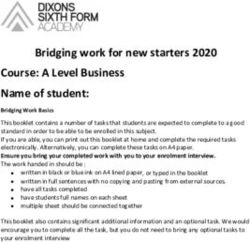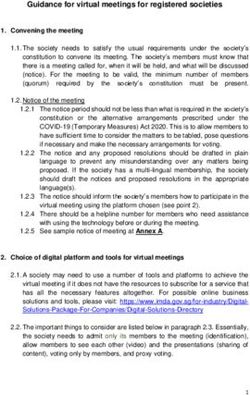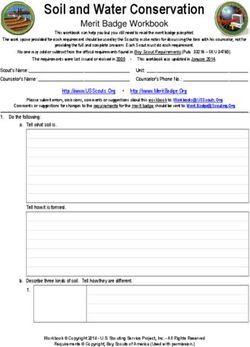How to Register and Set up a New Selling Account on Amazon.eg - Confidential
←
→
Page content transcription
If your browser does not render page correctly, please read the page content below
Benefits of Selling on Amazon
Reach out to millions of customers easily without creating a website.
Leverage our brand awareness and the trust of our customers.
Cancel any time, no commitment.
Use our fulfilment network.
Maximize your potential with Amazon free analysis tools.Table of Content 1) Introduction on how to create a seller account. 2) Tell us about your business: • Account Type. • Business Information. • Pickup Address. • Payment Method. • Product Information. 3) Identity Verification: • Identity Verification Information. • Uploading the documents of the account owner. 4) Introduction to Seller Central and getting Started.
Requirements for registering a seller account
Individual Account Business Account Legal Representative of a
Business Account
National/Resident ID of the owner National/Resident ID of the owner National/Resident ID of the Legal
(Must Be Valid). (Must Be Valid). Representative (Must Be Valid).
Bank/ Credit Card Statement or a Business Trade License which must Business Trade License and Power
Utility Bill to confirm the Address of contains the name of the owner in of Attorney Both Attached in the
the owner in PDF format. PDF form. same file in PDF form.
Business Email Address or Amazon Business Email Address or Amazon Business Email Address or Amazon
Customer Account. Customer Account. Customer Account.
Active Phone Number (where we Active Phone Number (where we Active Phone Number (where we
can reach you directly). can reach you directly). can reach you directly).Introduction on how to create a seller account To begin the process of creating a seller account on Amazon you need to: • Go to sell.amazon.eg • Click on [Register Now] The Sell Dot website gives the selling partners the needed information to understand the process and requirements of Selling on Amazon. It offers different education resources and tools that you can utilize to improve your business on Amazon. The main tabs of the website are: Sell Online: an overview on how to sell on Amazon, what to sell, selling costs the shipping and fulfillment, in addition to the beginner’s guide. Grow Your Business: Amazon tools and programs to support tracking and optimizing your business on Amazon. Fees & Pricing: Amazon selling fee structure for different fulfillment channels. Learn: an access to some of the Seller University materials, FAQ’s and the upcoming and recorded webinars.
Getting started is simple!
When you’re creating a new seller account on Amazon, you need to add the
following information:
1. Your name as in the ID card.
2. The email address that you want to use to register or you can use you
Amazon customer account, if available.
3. A Password (must have 6 characters at least).
4. Re-enter your Password for confirmation purposes.
Finally, click on “Create your Amazon account” to complete your login
information and move to the next step.Account Type
Choose your account type as follows:
• Individual seller account
If you register as an individual and you do not own/
represent a company.
• Business seller account
If you own/represent a registered business and have a
business license or commercial registration documents.
Read the Amazon Services Business Solutions Agreement then
Click on “Agree and Continue” to accept it.Business
Information
Enter all required information about the
business
• Country, city, area and address line.
• Business display name (It refers to the
store name that will appear on the
website and will be shown to the
customers).
• Phone number
When entering the phone number,
make sure to choose the country of
your cellular company, and based on
the verification option of your choice
you will either receive a phone call or
an SMS to verify your phone number.
Then click "Save and Continue“.Pick Up Address Double check the pickup address and then click "Save and Continue“.
Payment Information Please add your credit card* information (The credit card will be required as a charging method that will be used to charge you for any services you ask for) and click “Save” and then “Save and Continue”. Or You can skip this step by clicking "Skip for now" if you don’t have this information available and you can add it later. *Note that Debit cards are not accepted on Amazon.
Product information
Adding more information about your
products will help for us provide the needed
support along the onboarding and selling
process.
In this step we’re asking you whether your
products contains a barcode or not.
1. If Yes or Some of them: you need to
choose how would you like to list your
products.
2. If No: you need to tell us if you brand
your products and then choose how
would you like to list your products.
*You can skip this page by clicking on “Skip
for now”, but it’s highly recommended to
add sufficient information about your
products..Set up your store In this step we’re asking you about the type of products that you want to sell, you can choose your categories from this page. *Kindly note that choosing a category in here will not stop you from adding other categories in the future.
Seller Identity Verification It’s no secret: At Amazon, we obsess over customers, and our customers want a trusted destination where they can purchase a wide variety of goods—which is what makes sellers like you so important. We’re always looking for ways to add value for our customers and be Earth’s most customer-centric company. As an Amazon seller, you take part in offering those customers better selection, better prices, and a top-notch customer experience.
Identity Verification Information In this step we want you to verify the type of account that you want to create, which will decide what type of information and documents we will ask you to provide. Select the country where your business is located and choose one of the two options available to verify the identity of the owner of the account. *Make sure to choose the correct option as this can’t be changed once submitted.
Identity Verification Information for Individual
sellers
If you select “I am the sole owner or the contact of this
account”, then you need to enter the following information:
1. National or Residence ID number that matches the
number on the ID.
2. Expiration date (ID must be valid).
3. Country of Issue.
4. First, Middle (optional), and Last name (as written in the
ID).
5. Date of Birth (Must be 18 or older).
6. Confirm your Residential Address.
7. After confirming all the information, click “Submit”.
*Note those information are only required for verification
purposes.Identity Verification Information for Individual
sellers
For individual accounts, attach the following:
• A copy of the National ID or Resident ID, that
matches the information that you added in
the previous step, Makes sure to add the
front side in the front side field and the back
side in the back side field.
• A recent bank statement/credit card
statement to verify your address, you can
hide any confidential information such as
transactions, as we need these information to
verify the address of the owner of the
account.
Or
You can upload a recent (maximum within
the last 90 days) Utility bill (e.g. water or
electricity).
Click on “Submit”.Identity Verification Information for business
sellers
If you select “I manage this account on behalf of a company or
business”, enter the following information and make sure the
information matches the card and the company documents you will
attach, and then submit.
1. National or Residence ID number that matches the number on
the ID.
2. Expiration date (ID must be valid).
3. Country of Issue.
4. First, Middle (optional), and Last name (as written in the ID).
5. Date of Birth (Must be 18 or older).
6. Business name as written on the business trade license.
7. Business License number as written on the business trade
license.
8. Confirm your business address.
9. After confirming all the information, click “Submit”.
A Director or a Representative refers to the owner of the company
or one of the managers/partners whose name is mentioned on the
business trade license.
A Legal Representative refers to someone with a legal
authorization from the company to use the Business Trade License
for the purpose of selling on Amazon.
Click on “Submit”.Identity Verification Documents for Business
Sellers
For Business accounts, you need to attach the
following Documents:
• A copy of the National/Resident ID of the
company’s owner or the Legal representative.
• A clear copy of the business trade license in
PDF form.
• If you are a legal representative of the
company, attach the business trade license
and Power of Attorney POA (a copy of the
authorization certificate from the company)
both in one file in PDF form.
• Click on “Submit”.Top Do’s & Don’ts
Do’s Don’ts
1. ID and either of bank/credit card statements, 1. Bank or credit card statement should not be password
utility bill or business license are mandatory protected.
depending on type of account. Please ensure you 2. Do not send photo of credit, account or debit card via
submit both documents. email.
2. Documents submitted should be issued by the 3. Do not upload a photo of credit, debit or bank
country where your business is located in, as account card.
mentioned here. 4. Telephone & Internet bills are not accepted. Please
3. ID should have both sides. submit only electricity or water bills.
4. ID and Bank or credit card statement should be 5. Date of birth or expiry on the ID should match what
valid. has been submitted.
5. ID should have name, date of birth, ID no, expiry 6. ID and Bank statement should not be screenshot.
date and signature. 7. ID and Bank statement should not be illegible.
6. ID and bank statement should be clear. 8. ID and Bank statement should not be tampered.
7. ID should be government issued photo ID.
8. We accept bank or credit card statement that are
not older than 180 days.
9. Bank or credit card statement should have
complete info.
10. Bank statement or credit card statement should *You can click on Help for additional information about
have bank name, logo, address and account
the Seller Identity Verification.
holder's name.
11. Bank statement or credit card statement and
Business Trade License must be in PDF form.Account Activation Once you have added all the required information and uploaded all the needed documents, Amazon’s Seller Identity Verification team will review all of the information and documents and this process usually takes between 2-3 business days. *You will receive an email within 3 business days, that will tell you about the status of your application. Please make sure to check your inbox within the mentioned period. *In case of rejection check the email you have received then login to your account through Seller Central, and make sure to fix the mentioned rejection reasons. *For any inquiries or additional information, make sure to contact the seller support through the “Get Support” option at the bottom of the screen.
Congratulations on
completing your seller
account.
Now, let’s introduce you to Amazon Seller CentralIntroduction to Seller Central and Getting Started
Seller Central (online & mobile) Once you complete the registration as an Amazon Seller and verify your identity, you’ll have access to your own Seller Central account. Seller Central is the portal for everything related to selling on Amazon. This is the main Dashboard for your account, in which you can find all the tools and widgets to help you to manage your account. Here you will be able to create listings, manage orders, corresponds with buyers, get information about your performance as a seller, and more.
Amazon Seller Mobile App
Managing your Seller account anywhere, anytime
Available on Google Play and Apple Store
Analyze Sales Performance
Manage Listings & Pricing
Maintain Account Health
Add & Enhance Listings
Manage Buyer-Seller MessagesTop Things to Check After Your Seller Account is Activated 1- Seller Account Information: here you can update your: • Bank account information. • Business information shipping and returns information. • Tax information and other seller profile features. • Vacation settings. 2- Login Settings: Here you can update or change your Login credentials. 3- Your Info & Policies: Here you can customize pages about your business. 4- Fulfillment by Amazon Settings: Here you can edit the Inbound settings and the Products support settings.
Account Info Account info is an option that will help you to update the following information: 1. Payment Information: you can update your Deposit Methods (Bank Statement), Charge Methods (Credit Card), Charge Methods for Advertising (Alternate Credit Card for advertising services). 2. Business Information: you can update any information related to your business like: Business Address, Display Name (Store Name), etc…,. 3. Shipping Settings: you can update your Shipping settings, Easy Shipping settings.
Account Info 1. Tax Information: As a domestic seller, under Egyptian VAT Laws, you are required to register for VAT if the total value of your supplies (taxable as well as exempt) and imports made within Egypt exceeds the registration threshold of EGP 500,000 in any fiscal year or part thereof, then you must register for VAT, no later than 30 days from the date of reaching the registration threshold 2. If you are unable to fulfill orders for any reason (for example, family emergency, inclement weather, going on holiday or vacation, and so on), you can change your Listings Status to Inactive. This will remove all of your listings from Amazon product detail pages and search results within one hour. If you have any Fulfillment by Amazon listings, they will remain active on Amazon. * You can still create and edit listings while your listings are Inactive. Additions and changes will be reflected on Amazon when you change your Listings Status back to Active. * When you are ready to sell again, change your Listings Status back to Active, and your listings will reappear within one hour.
Login Settings: Login Settings: if you wish to change your login credentials like the email or password, you can go to settings- Login settings and update the information from there. *Note if you forgot your password, you can click on the forgot your password option, and then in the password assistance page you can enter the email address or mobile number associated with your account and you will receive a code that you can enter to reset the password.
Your Info & Policies Use these pages to add custom content about your business and policies to the Amazon website. Fulfillment by Amazon Settings Here you can edit the Inbound settings and the Products support settings.
Support
Support & Help
Service
Service Provider Network (SPN) is a marketplace of trusted 3rd party service
Provider providers who will help you launch, manage and grow your business on
Network Amazon.Start selling today sell.amazon.eg
You can also read