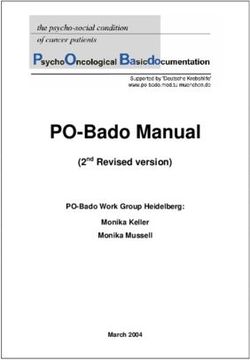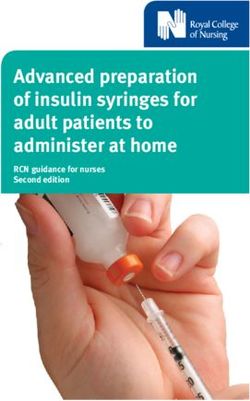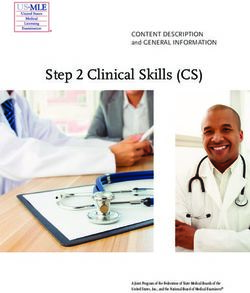Help Manual - Monitoring Devices
←
→
Page content transcription
If your browser does not render page correctly, please read the page content below
Monitoring Devices Merlin™ Patient Care System For the following devices: SJM Confirm™ Implantable Cardiac Monitor Confirm Rx™ Insertable Cardiac Monitor Jot Dx™ Insertable Cardiac Monitor Help Manual
™ Indicates a trademark of the Abbott group of companies. ‡ Indicates a third-party trademark, which is property of its respective owner. Pat. http://www.abbott.com/patents © 2021 Abbott. All Rights Reserved.
Contents
Tools Menu. . . . . . . . . . . . . . . . . . . . . . . . . . . . . . . . . . . . . . . . . . . . . . . . . . . . . . . . . . . . . . . . . . . . . . . . . . . . . . . . . . . . . . . . . . . . . . . . . . . 1
? Button. . . . . . . . . . . . . . . . . . . . . . . . . . . . . . . . . . . . . . . . . . . . . . . . . . . . . . . . . . . . . . . . . . . . . . . . . . . . . . . . . . . . . . . . . . . . . . . . . . . . . . . . . . . . . . . . . 1
Tools. . . . . . . . . . . . . . . . . . . . . . . . . . . . . . . . . . . . . . . . . . . . . . . . . . . . . . . . . . . . . . . . . . . . . . . . . . . . . . . . . . . . . . . . . . . . . . . . . . . . . . . . . . . . . . . . . . . . 1
Session Records. . . . . . . . . . . . . . . . . . . . . . . . . . . . . . . . . . . . . . . . . . . . . . . . . . . . . . . . . . . . . . . . . . . . . . . . . . . . . . . . . . . . . . . . . . . . . . . . . . . . . . . . . . . 1
PDFs. . . . . . . . . . . . . . . . . . . . . . . . . . . . . . . . . . . . . . . . . . . . . . . . . . . . . . . . . . . . . . . . . . . . . . . . . . . . . . . . . . . . . . . . . . . . . . . . . . . . . . . . . . . . . . . . . . . . 2
Preferences. . . . . . . . . . . . . . . . . . . . . . . . . . . . . . . . . . . . . . . . . . . . . . . . . . . . . . . . . . . . . . . . . . . . . . . . . . . . . . . . . . . . . . . . . . . . . . . . . . . . . . . . . . . . . . 2
Audio Preferences. . . . . . . . . . . . . . . . . . . . . . . . . . . . . . . . . . . . . . . . . . . . . . . . . . . . . . . . . . . . . . . . . . . . . . . . . . . . . . . . . . . . . . . . . . . . . . . . . . . . . . . . . 2
Printer Preferences. . . . . . . . . . . . . . . . . . . . . . . . . . . . . . . . . . . . . . . . . . . . . . . . . . . . . . . . . . . . . . . . . . . . . . . . . . . . . . . . . . . . . . . . . . . . . . . . . . . . . . . . 2
Print Screen. . . . . . . . . . . . . . . . . . . . . . . . . . . . . . . . . . . . . . . . . . . . . . . . . . . . . . . . . . . . . . . . . . . . . . . . . . . . . . . . . . . . . . . . . . . . . . . . . . . . . . . . . . . . . . 3
Export Screen. . . . . . . . . . . . . . . . . . . . . . . . . . . . . . . . . . . . . . . . . . . . . . . . . . . . . . . . . . . . . . . . . . . . . . . . . . . . . . . . . . . . . . . . . . . . . . . . . . . . . . . . . . . . . 3
New Device . . . . . . . . . . . . . . . . . . . . . . . . . . . . . . . . . . . . . . . . . . . . . . . . . . . . . . . . . . . . . . . . . . . . . . . . . . . . . . . . . . . . . . . . . . . . . . . . . . . 4
Rhythm Display. . . . . . . . . . . . . . . . . . . . . . . . . . . . . . . . . . . . . . . . . . . . . . . . . . . . . . . . . . . . . . . . . . . . . . . . . . . . . . . . . . . . . . . . . . . . . . . . 4
Rhythm Display. . . . . . . . . . . . . . . . . . . . . . . . . . . . . . . . . . . . . . . . . . . . . . . . . . . . . . . . . . . . . . . . . . . . . . . . . . . . . . . . . . . . . . . . . . . . . . . . . . . . . . . . . . . 4
ECG. . . . . . . . . . . . . . . . . . . . . . . . . . . . . . . . . . . . . . . . . . . . . . . . . . . . . . . . . . . . . . . . . . . . . . . . . . . . . . . . . . . . . . . . . . . . . . . . . . . . . . . . . . . . . . . . . . . . . 5
Markers. . . . . . . . . . . . . . . . . . . . . . . . . . . . . . . . . . . . . . . . . . . . . . . . . . . . . . . . . . . . . . . . . . . . . . . . . . . . . . . . . . . . . . . . . . . . . . . . . . . . . . . . . . . . . . . . . 5
EGM. . . . . . . . . . . . . . . . . . . . . . . . . . . . . . . . . . . . . . . . . . . . . . . . . . . . . . . . . . . . . . . . . . . . . . . . . . . . . . . . . . . . . . . . . . . . . . . . . . . . . . . . . . . . . . . . . . . . 7
Rhythm Display Setup Instructions. . . . . . . . . . . . . . . . . . . . . . . . . . . . . . . . . . . . . . . . . . . . . . . . . . . . . . . . . . . . . . . . . . . . . . . . . . . . . . . . . . . . . . . . . . . 8
Adjust Display. . . . . . . . . . . . . . . . . . . . . . . . . . . . . . . . . . . . . . . . . . . . . . . . . . . . . . . . . . . . . . . . . . . . . . . . . . . . . . . . . . . . . . . . . . . . . . . . . . . . . . . . . . . . 8
Freeze Capture. . . . . . . . . . . . . . . . . . . . . . . . . . . . . . . . . . . . . . . . . . . . . . . . . . . . . . . . . . . . . . . . . . . . . . . . . . . . . . . . . . . . . . . . . . . . . . . . . . . . . . . . . . . . 9
Adjust Channels. . . . . . . . . . . . . . . . . . . . . . . . . . . . . . . . . . . . . . . . . . . . . . . . . . . . . . . . . . . . . . . . . . . . . . . . . . . . . . . . . . . . . . . . . . . . . . . . . . . . . . . . . . . 9
FastPath™ Summary Screen. . . . . . . . . . . . . . . . . . . . . . . . . . . . . . . . . . . . . . . . . . . . . . . . . . . . . . . . . . . . . . . . . . . . . . . . . . . . . . . . . . . . . 10
FastPath™ Summary. . . . . . . . . . . . . . . . . . . . . . . . . . . . . . . . . . . . . . . . . . . . . . . . . . . . . . . . . . . . . . . . . . . . . . . . . . . . . . . . . . . . . . . . . . . . . . . . . . . . . . 10
Alerts. . . . . . . . . . . . . . . . . . . . . . . . . . . . . . . . . . . . . . . . . . . . . . . . . . . . . . . . . . . . . . . . . . . . . . . . . . . . . . . . . . . . . . . . . . . . . . . . . . . . . . . . . . . . . . . . . . 10
Patient Information. . . . . . . . . . . . . . . . . . . . . . . . . . . . . . . . . . . . . . . . . . . . . . . . . . . . . . . . . . . . . . . . . . . . . . . . . . . . . . . . . . . . . . . . . . . . . . . . . . . . . . . 10
Note. . . . . . . . . . . . . . . . . . . . . . . . . . . . . . . . . . . . . . . . . . . . . . . . . . . . . . . . . . . . . . . . . . . . . . . . . . . . . . . . . . . . . . . . . . . . . . . . . . . . . . . . . . . . . . . . . . . 10
On-Screen Keyboard. . . . . . . . . . . . . . . . . . . . . . . . . . . . . . . . . . . . . . . . . . . . . . . . . . . . . . . . . . . . . . . . . . . . . . . . . . . . . . . . . . . . . . . . . . . . . . . . . . . . . . 10
Episodes. . . . . . . . . . . . . . . . . . . . . . . . . . . . . . . . . . . . . . . . . . . . . . . . . . . . . . . . . . . . . . . . . . . . . . . . . . . . . . . . . . . . . . . . . . . . . . . . . . . . . 12
EGMs Directory. . . . . . . . . . . . . . . . . . . . . . . . . . . . . . . . . . . . . . . . . . . . . . . . . . . . . . . . . . . . . . . . . . . . . . . . . . . . . . . . . . . . . . . . . . . . . . . . . . . . . . . . . . 12
Episodes Directory . . . . . . . . . . . . . . . . . . . . . . . . . . . . . . . . . . . . . . . . . . . . . . . . . . . . . . . . . . . . . . . . . . . . . . . . . . . . . . . . . . . . . . . . . . . . . . . . . . . . . . . 12
Episode Statistics. . . . . . . . . . . . . . . . . . . . . . . . . . . . . . . . . . . . . . . . . . . . . . . . . . . . . . . . . . . . . . . . . . . . . . . . . . . . . . . . . . . . . . . . . . . . . . . . . . . . . . . . . 13
Print EGMs. . . . . . . . . . . . . . . . . . . . . . . . . . . . . . . . . . . . . . . . . . . . . . . . . . . . . . . . . . . . . . . . . . . . . . . . . . . . . . . . . . . . . . . . . . . . . . . . . . . . . . . . . . . . . . 13
Episode Detail. . . . . . . . . . . . . . . . . . . . . . . . . . . . . . . . . . . . . . . . . . . . . . . . . . . . . . . . . . . . . . . . . . . . . . . . . . . . . . . . . . . . . . . . . . . . . . . . . . . . . . . . . . . 13
Retrieve EGMs from the Device. . . . . . . . . . . . . . . . . . . . . . . . . . . . . . . . . . . . . . . . . . . . . . . . . . . . . . . . . . . . . . . . . . . . . . . . . . . . . . . . . . . . . . . . . . . . . 14
Episodes and Stored EGMs. . . . . . . . . . . . . . . . . . . . . . . . . . . . . . . . . . . . . . . . . . . . . . . . . . . . . . . . . . . . . . . . . . . . . . . . . . . . . . . . . . . . . . . . . . . . . . . . . 14
Episode Description. . . . . . . . . . . . . . . . . . . . . . . . . . . . . . . . . . . . . . . . . . . . . . . . . . . . . . . . . . . . . . . . . . . . . . . . . . . . . . . . . . . . . . . . . . . . . . . . . . . . . . . 14
Diagnostics. . . . . . . . . . . . . . . . . . . . . . . . . . . . . . . . . . . . . . . . . . . . . . . . . . . . . . . . . . . . . . . . . . . . . . . . . . . . . . . . . . . . . . . . . . . . . . . . . . 15
Heart Rate. . . . . . . . . . . . . . . . . . . . . . . . . . . . . . . . . . . . . . . . . . . . . . . . . . . . . . . . . . . . . . . . . . . . . . . . . . . . . . . . . . . . . . . . . . . . . . . . . . . . . . . . . . . . . . 15
AF Diagnostics. . . . . . . . . . . . . . . . . . . . . . . . . . . . . . . . . . . . . . . . . . . . . . . . . . . . . . . . . . . . . . . . . . . . . . . . . . . . . . . . . . . . . . . . . . . . . . . . . . . . . . . . . . . 15
Tests. . . . . . . . . . . . . . . . . . . . . . . . . . . . . . . . . . . . . . . . . . . . . . . . . . . . . . . . . . . . . . . . . . . . . . . . . . . . . . . . . . . . . . . . . . . . . . . . . . . . . . . . 16
Real-Time Measurements. . . . . . . . . . . . . . . . . . . . . . . . . . . . . . . . . . . . . . . . . . . . . . . . . . . . . . . . . . . . . . . . . . . . . . . . . . . . . . . . . . . . . . . . . . . . . . . . . . 16
R-Wave Amplitude Measurements. . . . . . . . . . . . . . . . . . . . . . . . . . . . . . . . . . . . . . . . . . . . . . . . . . . . . . . . . . . . . . . . . . . . . . . . . . . . . . . . . . . . . . . . . . 16
SJM Confirm™ Monitor Settings. . . . . . . . . . . . . . . . . . . . . . . . . . . . . . . . . . . . . . . . . . . . . . . . . . . . . . . . . . . . . . . . . . . . . . . . . . . . . . . . . 17
Detection. . . . . . . . . . . . . . . . . . . . . . . . . . . . . . . . . . . . . . . . . . . . . . . . . . . . . . . . . . . . . . . . . . . . . . . . . . . . . . . . . . . . . . . . . . . . . . . . . . . . . . . . . . . . . . . 17
Tachy Criteria. . . . . . . . . . . . . . . . . . . . . . . . . . . . . . . . . . . . . . . . . . . . . . . . . . . . . . . . . . . . . . . . . . . . . . . . . . . . . . . . . . . . . . . . . . . . . . . . . . . . . . . . . . . . 17
Sensing. . . . . . . . . . . . . . . . . . . . . . . . . . . . . . . . . . . . . . . . . . . . . . . . . . . . . . . . . . . . . . . . . . . . . . . . . . . . . . . . . . . . . . . . . . . . . . . . . . . . . . . . . . . . . . . . . 18
Detection Inhibitors. . . . . . . . . . . . . . . . . . . . . . . . . . . . . . . . . . . . . . . . . . . . . . . . . . . . . . . . . . . . . . . . . . . . . . . . . . . . . . . . . . . . . . . . . . . . . . . . . . . . . . . 20
Confirm Rx™ and Jot Dx™ Parameter Settings. . . . . . . . . . . . . . . . . . . . . . . . . . . . . . . . . . . . . . . . . . . . . . . . . . . . . . . . . . . . . . . . . . . . . . 21
Episode & Alert Type . . . . . . . . . . . . . . . . . . . . . . . . . . . . . . . . . . . . . . . . . . . . . . . . . . . . . . . . . . . . . . . . . . . . . . . . . . . . . . . . . . . . . . . . . . . . . . . . . . . . . 21
Detection Qualifiers. . . . . . . . . . . . . . . . . . . . . . . . . . . . . . . . . . . . . . . . . . . . . . . . . . . . . . . . . . . . . . . . . . . . . . . . . . . . . . . . . . . . . . . . . . . . . . . . . . . . . . 22
Sensing. . . . . . . . . . . . . . . . . . . . . . . . . . . . . . . . . . . . . . . . . . . . . . . . . . . . . . . . . . . . . . . . . . . . . . . . . . . . . . . . . . . . . . . . . . . . . . . . . . . . . . . . . . . . . . . . . 22
SJM Confirm™ Episode Settings. . . . . . . . . . . . . . . . . . . . . . . . . . . . . . . . . . . . . . . . . . . . . . . . . . . . . . . . . . . . . . . . . . . . . . . . . . . . . . . . . . 25
Auto Activated Settings. . . . . . . . . . . . . . . . . . . . . . . . . . . . . . . . . . . . . . . . . . . . . . . . . . . . . . . . . . . . . . . . . . . . . . . . . . . . . . . . . . . . . . . . . . . . . . . . . . . . 25
Patient Activated Settings. . . . . . . . . . . . . . . . . . . . . . . . . . . . . . . . . . . . . . . . . . . . . . . . . . . . . . . . . . . . . . . . . . . . . . . . . . . . . . . . . . . . . . . . . . . . . . . . . . 26
Confirm Rx™ and Jot Dx™ Stored EGM Settings. . . . . . . . . . . . . . . . . . . . . . . . . . . . . . . . . . . . . . . . . . . . . . . . . . . . . . . . . . . . . . . . . . . . . 28
Auto Activated Settings. . . . . . . . . . . . . . . . . . . . . . . . . . . . . . . . . . . . . . . . . . . . . . . . . . . . . . . . . . . . . . . . . . . . . . . . . . . . . . . . . . . . . . . . . . . . . . . . . . . . 28
Symptom Settings . . . . . . . . . . . . . . . . . . . . . . . . . . . . . . . . . . . . . . . . . . . . . . . . . . . . . . . . . . . . . . . . . . . . . . . . . . . . . . . . . . . . . . . . . . . . . . . . . . . . . . . . 29
Wrap-Up™ Overview. . . . . . . . . . . . . . . . . . . . . . . . . . . . . . . . . . . . . . . . . . . . . . . . . . . . . . . . . . . . . . . . . . . . . . . . . . . . . . . . . . . . . . . . . . 31
Restore Initial Values. . . . . . . . . . . . . . . . . . . . . . . . . . . . . . . . . . . . . . . . . . . . . . . . . . . . . . . . . . . . . . . . . . . . . . . . . . . . . . . . . . . . . . . . . . . . . . . . . . . . . . 31
Clear Trend. . . . . . . . . . . . . . . . . . . . . . . . . . . . . . . . . . . . . . . . . . . . . . . . . . . . . . . . . . . . . . . . . . . . . . . . . . . . . . . . . . . . . . . . . . . . . . . . . . . . . . . . . . . . . . 31
Export Data. . . . . . . . . . . . . . . . . . . . . . . . . . . . . . . . . . . . . . . . . . . . . . . . . . . . . . . . . . . . . . . . . . . . . . . . . . . . . . . . . . . . . . . . . . . . . . . . . . . . . . . . . . . . . 31
iClear Diagnostics. . . . . . . . . . . . . . . . . . . . . . . . . . . . . . . . . . . . . . . . . . . . . . . . . . . . . . . . . . . . . . . . . . . . . . . . . . . . . . . . . . . . . . . . . . . . . . . . . . . . . . . . . 31
Additional Programming Information. . . . . . . . . . . . . . . . . . . . . . . . . . . . . . . . . . . . . . . . . . . . . . . . . . . . . . . . . . . . . . . . . . . . . . . . . . . . . 32
Technical Support. . . . . . . . . . . . . . . . . . . . . . . . . . . . . . . . . . . . . . . . . . . . . . . . . . . . . . . . . . . . . . . . . . . . . . . . . . . . . . . . . . . . . . . . . . . . . . . . . . . . . . . . 32
Supported Devices. . . . . . . . . . . . . . . . . . . . . . . . . . . . . . . . . . . . . . . . . . . . . . . . . . . . . . . . . . . . . . . . . . . . . . . . . . . . . . . . . . . . . . . . . . . . . . . . . . . . . . . . 32
Main Programming Window. . . . . . . . . . . . . . . . . . . . . . . . . . . . . . . . . . . . . . . . . . . . . . . . . . . . . . . . . . . . . . . . . . . . . . . . . . . . . . . . . . . . . . . . . . . . . . . 32
Monitor Enable/Disable. . . . . . . . . . . . . . . . . . . . . . . . . . . . . . . . . . . . . . . . . . . . . . . . . . . . . . . . . . . . . . . . . . . . . . . . . . . . . . . . . . . . . . . . . . . . . . . . . . . 32
Device Parameters and Settings Selection. . . . . . . . . . . . . . . . . . . . . . . . . . . . . . . . . . . . . . . . . . . . . . . . . . . . . . . . . . . . . . . . . . . . . . . . . . . . . . . . . . . . . 33
Console Buttons. . . . . . . . . . . . . . . . . . . . . . . . . . . . . . . . . . . . . . . . . . . . . . . . . . . . . . . . . . . . . . . . . . . . . . . . . . . . . . . . . . . . . . . . . . . . . . . . . . . . . . . . . . 33
Print Menu. . . . . . . . . . . . . . . . . . . . . . . . . . . . . . . . . . . . . . . . . . . . . . . . . . . . . . . . . . . . . . . . . . . . . . . . . . . . . . . . . . . . . . . . . . . . . . . . . . . . . . . . . . . . . . 33
Reports. . . . . . . . . . . . . . . . . . . . . . . . . . . . . . . . . . . . . . . . . . . . . . . . . . . . . . . . . . . . . . . . . . . . . . . . . . . . . . . . . . . . . . . . . . . . . . . . . . . . . . . . . . . . . . . . . 33
Settings. . . . . . . . . . . . . . . . . . . . . . . . . . . . . . . . . . . . . . . . . . . . . . . . . . . . . . . . . . . . . . . . . . . . . . . . . . . . . . . . . . . . . . . . . . . . . . . . . . . . . . . . . . . . . . . . . 33
Hardware Reset. . . . . . . . . . . . . . . . . . . . . . . . . . . . . . . . . . . . . . . . . . . . . . . . . . . . . . . . . . . . . . . . . . . . . . . . . . . . . . . . . . . . . . . . . . . . . . . . . . . . . . . . . . 33
SJM Confirm™ Devices Technical Data. . . . . . . . . . . . . . . . . . . . . . . . . . . . . . . . . . . . . . . . . . . . . . . . . . . . . . . . . . . . . . . . . . . . . . . . . . . . 34
Physical Specifications. . . . . . . . . . . . . . . . . . . . . . . . . . . . . . . . . . . . . . . . . . . . . . . . . . . . . . . . . . . . . . . . . . . . . . . . . . . . . . . . . . . . . . . . . . . . . . . . . . . . . 34
Battery Specifications. . . . . . . . . . . . . . . . . . . . . . . . . . . . . . . . . . . . . . . . . . . . . . . . . . . . . . . . . . . . . . . . . . . . . . . . . . . . . . . . . . . . . . . . . . . . . . . . . . . . . 34
Reset Settings. . . . . . . . . . . . . . . . . . . . . . . . . . . . . . . . . . . . . . . . . . . . . . . . . . . . . . . . . . . . . . . . . . . . . . . . . . . . . . . . . . . . . . . . . . . . . . . . . . . . . . . . . . . . 34
X-ray Identification. . . . . . . . . . . . . . . . . . . . . . . . . . . . . . . . . . . . . . . . . . . . . . . . . . . . . . . . . . . . . . . . . . . . . . . . . . . . . . . . . . . . . . . . . . . . . . . . . . . . . . . 35
SJM Confirm™ Devices Clinician Use Information. . . . . . . . . . . . . . . . . . . . . . . . . . . . . . . . . . . . . . . . . . . . . . . . . . . . . . . . . . . . . . . . . . . 35
Patient Selection. . . . . . . . . . . . . . . . . . . . . . . . . . . . . . . . . . . . . . . . . . . . . . . . . . . . . . . . . . . . . . . . . . . . . . . . . . . . . . . . . . . . . . . . . . . . . . . . . . . . . . . . . 35
Patient Counseling Information. . . . . . . . . . . . . . . . . . . . . . . . . . . . . . . . . . . . . . . . . . . . . . . . . . . . . . . . . . . . . . . . . . . . . . . . . . . . . . . . . . . . . . . . . . . . . 35
Implanting The Device. . . . . . . . . . . . . . . . . . . . . . . . . . . . . . . . . . . . . . . . . . . . . . . . . . . . . . . . . . . . . . . . . . . . . . . . . . . . . . . . . . . . . . . . . . . . . . . . . . . . 35
Patient Follow-up. . . . . . . . . . . . . . . . . . . . . . . . . . . . . . . . . . . . . . . . . . . . . . . . . . . . . . . . . . . . . . . . . . . . . . . . . . . . . . . . . . . . . . . . . . . . . . . . . . . . . . . . . 37
Explanting the Device. . . . . . . . . . . . . . . . . . . . . . . . . . . . . . . . . . . . . . . . . . . . . . . . . . . . . . . . . . . . . . . . . . . . . . . . . . . . . . . . . . . . . . . . . . . . . . . . . . . . . 37
SJM Confirm™ External Patient Activator. . . . . . . . . . . . . . . . . . . . . . . . . . . . . . . . . . . . . . . . . . . . . . . . . . . . . . . . . . . . . . . . . . . . . . . . . . 37
Reading Transmitted Data. . . . . . . . . . . . . . . . . . . . . . . . . . . . . . . . . . . . . . . . . . . . . . . . . . . . . . . . . . . . . . . . . . . . . . . . . . . . . . . . . . . . . . . . . . . . . . . . . . 37
Sensing and Detection Performance. . . . . . . . . . . . . . . . . . . . . . . . . . . . . . . . . . . . . . . . . . . . . . . . . . . . . . . . . . . . . . . . . . . . . . . . . . . . . . 38
QRS Detection Performance. . . . . . . . . . . . . . . . . . . . . . . . . . . . . . . . . . . . . . . . . . . . . . . . . . . . . . . . . . . . . . . . . . . . . . . . . . . . . . . . . . . . . . . . . . . . . . . . 38
Atrial Fibrillation Detection Algorithm and Performance Statistics . . . . . . . . . . . . . . . . . . . . . . . . . . . . . . . . . . . . . . . . . . . . . . . . . . . . . . . . . . . . . . . . 38
Clinical Studies . . . . . . . . . . . . . . . . . . . . . . . . . . . . . . . . . . . . . . . . . . . . . . . . . . . . . . . . . . . . . . . . . . . . . . . . . . . . . . . . . . . . . . . . . . . . . . . 39
SJM Confirm™ IDE Study. . . . . . . . . . . . . . . . . . . . . . . . . . . . . . . . . . . . . . . . . . . . . . . . . . . . . . . . . . . . . . . . . . . . . . . . . . . . . . . . . . . . . . . . . . . . . . . . . . . 39
Holter Data Collection. . . . . . . . . . . . . . . . . . . . . . . . . . . . . . . . . . . . . . . . . . . . . . . . . . . . . . . . . . . . . . . . . . . . . . . . . . . . . . . . . . . . . . . . . . . . . . . . . . . . . 40
Patient Population. . . . . . . . . . . . . . . . . . . . . . . . . . . . . . . . . . . . . . . . . . . . . . . . . . . . . . . . . . . . . . . . . . . . . . . . . . . . . . . . . . . . . . . . . . . . . . . . . . . . . . . . 41
Patient Cohort. . . . . . . . . . . . . . . . . . . . . . . . . . . . . . . . . . . . . . . . . . . . . . . . . . . . . . . . . . . . . . . . . . . . . . . . . . . . . . . . . . . . . . . . . . . . . . . . . . . . . . . . . . . 41
Study Objectives and Results. . . . . . . . . . . . . . . . . . . . . . . . . . . . . . . . . . . . . . . . . . . . . . . . . . . . . . . . . . . . . . . . . . . . . . . . . . . . . . . . . . . . . . . . . . . . . . . 41
Conclusion. . . . . . . . . . . . . . . . . . . . . . . . . . . . . . . . . . . . . . . . . . . . . . . . . . . . . . . . . . . . . . . . . . . . . . . . . . . . . . . . . . . . . . . . . . . . . . . . . . . . . . . . . . . . . . 41
Confirm Rx™ and Jot Dx™ Devices Technical Data. . . . . . . . . . . . . . . . . . . . . . . . . . . . . . . . . . . . . . . . . . . . . . . . . . . . . . . . . . . . . . . . . . . 41
Physical Specifications. . . . . . . . . . . . . . . . . . . . . . . . . . . . . . . . . . . . . . . . . . . . . . . . . . . . . . . . . . . . . . . . . . . . . . . . . . . . . . . . . . . . . . . . . . . . . . . . . . . . . 42
Battery Specifications. . . . . . . . . . . . . . . . . . . . . . . . . . . . . . . . . . . . . . . . . . . . . . . . . . . . . . . . . . . . . . . . . . . . . . . . . . . . . . . . . . . . . . . . . . . . . . . . . . . . . 42
Reset Settings. . . . . . . . . . . . . . . . . . . . . . . . . . . . . . . . . . . . . . . . . . . . . . . . . . . . . . . . . . . . . . . . . . . . . . . . . . . . . . . . . . . . . . . . . . . . . . . . . . . . . . . . . . . . 42
X-ray Identification. . . . . . . . . . . . . . . . . . . . . . . . . . . . . . . . . . . . . . . . . . . . . . . . . . . . . . . . . . . . . . . . . . . . . . . . . . . . . . . . . . . . . . . . . . . . . . . . . . . . . . . 43
Confirm Rx™ and Jot Dx™ Devices Clinician Use Information. . . . . . . . . . . . . . . . . . . . . . . . . . . . . . . . . . . . . . . . . . . . . . . . . . . . . . . . . . 43
Patient Counseling Information. . . . . . . . . . . . . . . . . . . . . . . . . . . . . . . . . . . . . . . . . . . . . . . . . . . . . . . . . . . . . . . . . . . . . . . . . . . . . . . . . . 43
Implanting The Device. . . . . . . . . . . . . . . . . . . . . . . . . . . . . . . . . . . . . . . . . . . . . . . . . . . . . . . . . . . . . . . . . . . . . . . . . . . . . . . . . . . . . . . . . 43
Choosing an Insertion Site. . . . . . . . . . . . . . . . . . . . . . . . . . . . . . . . . . . . . . . . . . . . . . . . . . . . . . . . . . . . . . . . . . . . . . . . . . . . . . . . . . . . . . . . . . . . . . . . . 43
Inserting the Device. . . . . . . . . . . . . . . . . . . . . . . . . . . . . . . . . . . . . . . . . . . . . . . . . . . . . . . . . . . . . . . . . . . . . . . . . . . . . . . . . . . . . . . . . . . . . . . . . . . . . . 43
Confirm Parameter Settings. . . . . . . . . . . . . . . . . . . . . . . . . . . . . . . . . . . . . . . . . . . . . . . . . . . . . . . . . . . . . . . . . . . . . . . . . . . . . . . . . . . . . . . . . . . . . . . . 44
Patient Follow-Up. . . . . . . . . . . . . . . . . . . . . . . . . . . . . . . . . . . . . . . . . . . . . . . . . . . . . . . . . . . . . . . . . . . . . . . . . . . . . . . . . . . . . . . . . . . . . . . . . . . . . . . . 44
Out-of-Service/Explant/Patient Death Form. . . . . . . . . . . . . . . . . . . . . . . . . . . . . . . . . . . . . . . . . . . . . . . . . . . . . . . . . . . . . . . . . . . . . . . . . . . . . . . . . . . 44
Index. . . . . . . . . . . . . . . . . . . . . . . . . . . . . . . . . . . . . . . . . . . . . . . . . . . . . . . . . . . . . . . . . . . . . . . . . . . . . . . . . . . . . . . . . . . . . . . . . . . . . . . 45
iiTools Menu
Contents:
▪ ? Button (page 1)
▪ Tools (page 1)
▪ Session Records (page 1)
▪ Preferences (page 2)
▪ Customer Support. Provides contact information for Technical Support representatives. See also Technical Support (page 32).
▪ Print Screen (page 3)
▪ Export Screen (page 3)
? Button
The ? button opens a window that provides access to the Help manual. You can also access the manual if you select Tools (page 1) > Educational
Materials > Help.
Accessed From: Help button
Tools
The Tools menu provides access to a number of programmer tools, including:
▪ PSA. Opens the PSA application (not supported within this software application).
▪ Session Records:
■ Session Records. Opens archived data.
■ PDFs (page 2). Opens the PDFs window to manage the reports stored as PDFs on the programmer’s hard disk.
■ Data Management. Opens a window where you can choose to export or delete all patient data.
▪ Educational Materials:
■ Help. Opens links for on-line Help for all supported devices.
■ Demos. Opens device demonstrations.
▪ Maintenance. Opens utilities for programmer maintenance (for use by Abbott Medical personnel only).
▪ Clinical Studies. Opens information for studies (not supported by monitoring devices).
▪ Preferences (page 2). Opens the programmer settings.
▪ Customer Support. See Technical Support (page 32).
▪ Print Screen (page 3)
▪ Export Screen (page 3). Exports an image to a USB flash drive.
Accessed From: Tools menu
Session Records
From the Session Records window, you can review data acquired during previous programming sessions.
▪ View Session Records Stored on the Merlin™ PCS Instructions (page 1)
▪ View Session Records on External Media Instructions (page 1)
Accessed From: Tools menu > Session Records button
View Session Records Stored on the Merlin PCS Instructions
To view data acquired during previous programming sessions and stored on the Merlin™ PCS:
1. Select Tools > Session Records.
2. Select a device to review.
Session records can be sorted by model number, serial number, or patient name. To sort the available data, select a column heading.
To copy all of the stored session records for the selected device to an external storage device, select the Export All button. Follow the
instructions in the window to save comments with the session data.
3. Select a session to view.
To view a session, select the session record. To view the most recent session, select the Review Most Recent button.
4. Select a file to review.
The session file information is displayed at the top of the screen. Review the stored session data using standard parameter and diagnostic
screens. To print reports, see Print Menu (page 33).
View Session Records on External Media Instructions
To view data acquired during previous programming sessions and stored on external media:
11. Select Tools > Session Records.
2. Select the Read Ext. Media button.
3. Select the media device that contains session data.
4. Select a session to view.
To copy all of the stored session records for the selected session from an external storage device, select the Copy to Merlin™ PCS button.
5. Select a file to review.
The session file information is displayed at the top of the screen. Review the stored session data using standard parameter and diagnostic
screens. To print reports, see Print Menu (page 33).
PDFs
Every time you select any Print button to create a report, the Merlin™ PCS programmer saves the report as a PDF (portable document file). 1 This
file can be exported to a flash drive connected to one of the programmer’s USB ports. You must install Adobe‡ Acrobat™ Reader or Adobe Reader‡
on your PC to view the PDF.
From the PDFs window, you can:
▪ Check the number of PDFs stored on the programmer’s hard disk that have not been exported
▪ Export all the stored PDFs.
▪ Export the Most Recent PDFs (created in the last actual session or demo session, including your current session).
▪ Delete all PDFs.
When you select one of the Export buttons, the Export Data screen appears. The file naming and storing of the PDFs are as follows:
▪ Folder Name: "Date of PDF creation"
▪ Sub Folder Name: "Patient Name" (read from the Patient Data)
▪ File Name: "Device name_Device Model Number_Device Serial Number_Reportname.pdf"
Example: In the folder called "2008-03-22", a subfolder exists called "John Smith." Inside the sub folder is a file titled
"PromoteRF_3207-36_201399_TestResults.pdf"containing the test results for John Smith on 3/22/2008.
Accessed From: Tools menu > Session Records > PDFs
Preferences
The Preferences windows set the following for the programmer:
▪ Date and Time
▪ Language for Display and Help
▪ Date, Time, and Number Formats
▪ ECG Notch Filter Frequency. The ECG Notch Filter Frequency reduces ECG interference from the programmer’s AC power line frequency. Check
with your local authorities for your power line frequency.
▪ Audio Preferences (page 2)
▪ Printer Preferences (page 2)
Accessed From: Tools menu > Preferences button
NOTE: It is important to set an accurate date and time because the device’s diagnostics, tests, and other functions use the date and time from the
programmer.
Audio Preferences
This screen contains two panels:
▪ General Audio. Select the On button to allow audio cues for programmer activity. You can also select a volume level. The Off button turns all
sounds off (except Charging Audio).
▪ Charging Audio (Tachy devices only). Select the On button for an audio cue when the capacitors charge during a programming session.
Accessed From: Tools menu > Preferences button > Audio tab
Printer Preferences
Every time you select any Print button to create a report, the Merlin™ PCS programmer saves the report as a PDF (portable document file). 2 This
file can be exported to a flash drive connected to one of the programmer’s USB ports. You must install Adobe‡ Acrobat™ Reader or Adobe Reader‡
on your PC to view the PDF.
To view the number of stored PDFs and to export or delete PDFs, select Tools > Session Records > PDFs (page 2). This window contains two panels:
▪ Selected Printer. You have three choices:
■ PDF Only (Paperless). Sends reports to the programmer’s hard disk as a PDF (paperless printing) with no paper documents.
1
The programmer does not create a PDF for Freezes printed from the Start-Up screen, real-time printing or when Session Record snapshots are
printed.
2
The programmer does not create a PDF for Freezes printed from the Start-Up screen, real-time printing or when Session Record snapshots are
printed.
2■ Internal & PDF. Sends the report to the programmer’s internal printer and simultaneously creates a PDF on the hard disk.
■ External & PDF. Sends the report to an external USB printer and simultaneously creates a PDF on the hard disk. Before reports can be
sent to an external printer, you must first connect the external printer to any one of the USB ports on the programmer. For more
information on connecting an external printer, see the Merlin PCS User’s Manual.
▪ Number of Paper Copies. This selects how many reports are printed whenever a Print button is selected.
NOTE: Supported Printers. The Merlin PCS can print to many laser jet printers. For a list of compatible printers, contact your Abbott Medical
Representative or Technical Support (page 32).
Accessed From: Tools menu > Preferences > Printer tab
Print Screen
The Print Screen button prints an image of the current screen. To send the image to an external printer, go to the Tools Menu > Preferences >
Printer tab and select the External button.
This function does not create a PDF.
For more information on printing, see Print Menu (page 33).
Accessed From: Tools menu > Print Screen
Export Screen
The Export Screen button opens the Export Data window (page 31), which allows you to save the current screen as an electronic (.png) file and
send the file to any storage device (flash drive) connected to one of the programmer’s USB ports. The Merlin™ PCS detects all connected devices
and asks you to select the device to receive the data.
Accessed From: Tools menu > Export Screen
3New Device
The first time you interrogate a Confirm Rx™ or Jot Dx™ device, the New Device window 3 appears. Use the tabs of this window to enter the Reason
for Monitoring and other required information. The selections for the Reason for Monitoring include the following:
▪ Syncope
▪ Seizures
▪ Palpitations
▪ Ventricular Tachycardia
▪ Suspected AF
▪ Post AF Ablation
▪ AF Management
▪ Cryptogenic Stroke
▪ Other
Certain device parameters are automatically programmed based on your selection for the Reason for Monitoring and the patient's date of birth.
These parameters include the following:
▪ AF Duration
▪ AF EGM Trigger Priority
▪ Pause EGM Trigger Priority
▪ Tachy EGM Trigger Priority
▪ Brady EGM Trigger Priority
▪ Tachy Cutoff Rate
You can change the Reason for Monitoring and the device parameters at any time.
Accessed From: Main Programming window
Rhythm Display
Contents:
▪ Rhythm Display (page 4), Rhythm Display (page 4)
▪ ECG (page 5)
▪ Markers (page 5)
▪ EGM (page 7)
▪ Rhythm Display Setup Instructions (page 8)
▪ Adjust Display (page 8)
▪ ECG Configuration (page 8)
▪ EGM Configuration (page 8)
▪ Freeze Capture (page 9)
Rhythm Display
The Rhythm Display, seen on the Main Programming Window (page 32), shows up to five concurrent channels that can be individually configured,
repositioned, and adjusted. You can also freeze the display or print it in real time.
Three types of waveforms can be shown in the Rhythm Display:
▪ ECG (page 5) (electrocardiogram)
▪ Markers (page 5)
▪ EGM (page 7) (subcutaneous electrogram)
The controls for the Rhythm Display include the:
Channel Configuration labels, which identify the source shown on each
channel
Adjust Display button (page 8)
3
Available in Confirm Rx and Jot Dx devices only.
4Freeze Capture button (page 9)
See Rhythm Display Setup Instructions (page 8).
ECG
The Rhythm Display can show up to five ECG waveforms simultaneously from seven possible ECG vectors. Select the Adjust Display button (page 8)
to select the ECG waveform source and configuration.
A typical ECG setup is shown in the Merlin™ PCS User’s Manual. See ECG Configuration (page 8).
Markers
Markers are symbols that represent events, intervals, refractory periods, and algorithm activity.
You can choose markers as one of the five waveforms. Markers can be configured from the Adjust Display window (page 8) either as:
▪ Basic. Basic Event Markers (page 5) appear along a time line.
▪ Full. In addition to the Basic Event Markers, the Activity and Noise Markers (page 6) and Interval and Refractory Markers (page 6) appear.
The following markers always appear in both the Basic and Full marker configurations:
▪ Programmer Communication Markers (page 7)
▪ Waveform Channel Markers (page 7)
Basic Event Markers
Table 1. Basic event markers
Marker Description Example
AF Entry AF entry AF markers are only shown in stored EGMs and not on the real-time
In AF AF ongoing display.
AF Exit AF exit
T Binned interval: Tachycardia
B Binned interval: Bradycardia
A or P Binned interval: Asystole or Pause
VS Ventricular sensed event
Episode Exit Episode exit
Tachy Tachy episode diagnosis If an event triggers EGM storage, a vertical bar with a "Trigger" flag
Brady Brady episode diagnosis appears at the trigger point.
Asystole or Pause Asystole or pause episode diagnosis
Patient Activated or Patient activated or symptom EGM storage
Symptom
The Patient Activated or Symptom marker is only shown in stored
EGMs and not on the real-time display.
5Table 1. Basic event markers
Marker Description Example
BAQ Inhibit or Bigeminy Diagnosis inhibited due to bigeminal rhythm
DISC Inhibit or SVT Diagnosis inhibited
– Unbinned interval (dash)
Activity and Noise Markers
Table 2. Activity and noise markers
Markers Description Example
ACT or Act. Activity Sensor Marker
Act., Noise 4
Activity and noise response ongoing
Act., Noise Recovery 5
Activity and noise response recovery
Noise Entry Noise response entry
Noise Noise response ongoing
Noise Recovery Noise response recovery
Noise Exit Noise response exit
Interval and Refractory Markers
Interval and refractory markers are shown in the following diagram. These markers are available in Full marker configurations only.
4
Available in Confirm Rx and Jot Dx devices only.
5
Available in Confirm Rx and Jot Dx devices only.
6Figure 1. Interval and refractory markers
1. Refractory Period (Line)
2. R-R Interval
Programmer Communication Markers
Table 3. Programmer communication markers
Marker Description Example
Programmed Device programming The marker is a vertical bar with a flag.
Interrogating Device interrogation
Waveform Channel Markers
Table 4. Waveform channel markers
Marker Description Example
[New Configuration] The ECG or EGM channel configuration was
changed
+ Gain An increase in the gain setting
- Gain A decrease in the gain setting
Dynamic Range A change in the dynamic range
EGM
EGMs (electrograms) show the heart’s electrical activity as sensed by the device. The shape and size of the waveform depend on the available
EGM Configuration (page 8) and the Gain setting.
The Rhythm Display can show up to two EGM waveforms simultaneously in a variety of configurations. Select the Adjust Display button (page 8)
to select the waveform source, configuration, and gain as well as the ECG Filter.
When episode retrieval is in progress for Confirm Rx™ or Jot Dx™ devices, the EGM display will be suspended. It will resume automatically once
the episode retrieval is completed.
7Rhythm Display Setup Instructions
1. Select the Adjust Display button to the right of the Rhythm Display.
The Adjust Display window (page 8) appears.
2. Locate position 1.
3. Select the Source you want to see in position 1 (ECG (page 5), EGM (page 7), Markers (page 5), or Off).
The programmer selects a default Configuration for the Source.
4. Select the Configuration button.
If you select ECG or EGM for the Source, the ECG Configuration (page 8) or EGM Configuration (page 8) window opens. If you select Markers
(page 5), select the Basic or Full button.
5. Choose the configuration.
6. Choose the Gain setting.
The default setting for each Gain control is Auto.
7. Repeat these steps for the remaining waveforms.
8. To change the default sweep speed, select the Sweep Speed button and choose a speed.
9. To invert an EGM, select the Invert EGM button. 6
10. To set the ECG filter (to reduce electromagnetic interference), select the ECG Filter button.
11. To refresh the Autogain settings, select the Update Auto Gains button.
NOTE: The Rhythm Display settings for monitoring devices are stored in the programmer. The same Rhythm Display settings are used for the
next monitoring device session, until you readjust the Rhythm Display settings.
Adjust Display
From the Adjust Display window, you can change the:
▪ Source for each waveform in the Rhythm Display window (ECG (page 5), Markers (page 5), or EGM (page 7))
▪ Configuration of the waveform
▪ Gain to adjust the height of the waveform. The default setting is Auto.
▪ Sweep Speed
▪ ECG Filter to reduce electromagnetic interference
▪ Invert EGMs 7 to invert the peaks of the EGM.
The following buttons are also available:
▪ Update AutoGains. Recalculates the gain of waveforms currently displayed in the Rhythm Display and that are set to Auto.
▪ ? Marker Help. See Markers (page 5).
See also:
▪ ECG Configuration (page 8)
▪ EGM Configuration (page 8)
▪ Rhythm Display Setup Instructions (page 8)
Accessed From: Rhythm Display > Adjust Display button or window
ECG Configuration
The ECG Configuration window changes the ECG vector on the Rhythm Display (page 4), Rhythm Display (page 4). See ECG (page 5) for a typical ECG
setup.
To achieve the ECG vectors, select the following electrodes:
▪ I. LA(+) – RA(-)
▪ II. LL(+) – LA(-)
▪ III. LL(+) – RA(-)
▪ aVR. RA(+) – LA(-) + LL(-)
▪ aVL. LA(+) – RA(-) + LL(-)
▪ aVF. LL(+) – RA(-) + LA(-)
▪ Chest. V
Accessed From: Adjust Display > Configuration button
EGM Configuration
The EGM Configuration window changes the EGM source on the Rhythm Display (page 4), Rhythm Display (page 4). The following EGM
configurations are available depending on the device:
6
Available in Confirm Rx and Jot Dx devices only.
7
Available in Confirm Rx and Jot Dx devices only.
8▪ VEGM. The ventricular EGM using a can to header vector.
▪ ZOOM 8. The VEGM configuration with 3x amplification.
▪ VSENSE. A filtered VEGM configuration used for sensing.
▪ ASC 9. The sensing threshold determined by the automatic sensitivity control algorithm.
Accessed From: Adjust Display > Configuration button
Freeze Capture
In SJM Confirm™ devices, the Freeze button captures the most recent 64 seconds of the waveform and shows the data in the Freeze Capture
window. Once you close the Freeze Capture window, only the most recent 16 seconds of the waveform data are stored. The Presenting Rhythm
(page 9) and up to 49 of the most recent Freeze Captures are stored.
In Confirm Rx™ and Jot Dx™ devices, the Freeze button captures the most recent 30 seconds of the waveform and shows the data in the Freeze
Capture window. The most recent 15 seconds of the waveform data are stored, and you can view up to 6 of the most recent Freeze Captures in a
session record.
The controls on the Freeze Capture window include the:
▪ Adjust Channels button 10. Adjusts the characteristics of the Freeze Capture window. In Confirm Rx and Jot Dx devices, these adjustments are
done through the EGM configuration.
▪ Update AutoGains button. Recalculates the gain of waveforms currently displayed in the Freeze Capture window and that are set to Auto
▪ Center Vertical button 11. Centers the waveforms currently displayed in the Freeze Capture window
▪ Sweep Speed button
▪ Show Calipers button. Shows calipers that can be moved with button controls to display time measurements for a portion of the freeze
▪ Hide Calipers button. Toggles to the Show Calipers button
▪ Reset Calipers button. Resets the calipers to their default positions
▪ Print button. Prints the channel information and the portion of the frozen waveform data displayed in the Freeze Capture window. The amount
of EGM data printed is determined by the Sweep Speed setting.
▪ Scroll buttons
▪ Restore Channels button. Restores the hidden waveforms.
Select the Select for Printing button to print the most recent 16 seconds of the Freeze Capture at the end of the session.
See also Wrap-up™ Overview (page 31).
Accessed From: Freeze button
Presenting Rhythm
The Freeze Capture labeled Presenting Rhythm includes up to 16 seconds of waveform data captured immediately following the initial device
interrogation. You can view the Presenting Rhythm in the Freeze Capture (page 9) window.
Accessed From: Freeze button
Adjust Channels
You can adjust certain characteristics of the Freeze Capture window. These characteristics include:
▪ Display 12 or Restore Channels button 13. Shows or hides each channel
▪ Configuration. Displays the source shown on each channel. You can set the Markers (page 5) to basic or full.
▪ Gain buttons. Adjusts the size of each waveform
▪ Sweep Speed button
▪ ? Marker Help button. See Markers (page 5).
▪ Invert EGM button 14
▪ ECG Filter button. Reduces electromagnetic interference.
Accessed From: Freeze button > Freeze Capture window
8
Available in SJM Confirm devices only.
9
Available in SJM Confirm devices only.
10
Available in SJM Confirm devices only.
11
Available in SJM Confirm devices only.
12
Available in SJM Confirm devices only.
13
Available in Confirm Rx and Jot Dx devices only.
14
Available in Confirm Rx and Jot Dx devices only.
9FastPath™ Summary Screen
Contents:
▪ FastPath™ Summary (page 10)
▪ Alerts (page 10)
▪ Patient Information (page 10)
▪ Note (page 10)
FastPath™ Summary
Select any button on the FastPath™ Summary window for more detail.
▪ Alerts (page 10). Opens a list of conditions requiring attention.
▪ Battery Status. Shows the estimated longevity and a battery capacity status bar in SJM Confirm™ devices. You can retrieve the battery voltage
measurement from the Real-Time Measurements window (page 16).
Shows the battery capacity estimate in Confirm Rx™ and Jot Dx™ devices.
▪ Parameters. Shows the settings of parameters. In SJM Confirm™ devices, this button opens the Monitor Settings window (page 17). In Confirm
Rx and Jot Dx devices, this button opens the Parameters Workspace window.
▪ EGM Count. 15 Shows a summary of EGMs and the percentage of EGM storage remaining in the device. In SJM Confirm Model DM2102, this
button opens the Episode Statistics window (page 13). In SJM Confirm Model DM2100, this button opens the EGMs Directory window
(page 12). See also Episode Description (page 14).
▪ Episode Count. 16 Shows a summary of detected episodes. An alert appears when episode data needs to be cleared. Opens the Episodes
Directory window (page 12).
▪ AF Burden. Shows a trend of the AF Burden diagnostics. Opens the AF Diagnostics window (page 15).
▪ Test Results 17. Shows the current and last session signal amplitude measurements and the date of the last session in SJM Confirm devices.
Opens the Real-Time Measurements window (page 16).
▪ Sense Test Results. 18 Shows the most recent R-wave measurement and the date that the measurement was obtained in Confirm Rx and Jot Dx
devices. Opens the R-Wave Amplitude Measurement window (page 16).
▪ Ventricular Heart Rate Histogram. Shows the Ventricular Heart Rate Histogram. Opens the Heart Rate window (page 15).
▪ End Session. Opens a window to print Reports (page 33) that have not been printed and to end the session.
▪ Print button. Prints a Summary Report which includes all of the information on the Summary screen.
Accessed From: FastPath Summary button
Alerts
The Alerts window lists conditions detected in the current session. The list contains buttons that open related windows. In SJM Confirm devices,
alerts that have not been viewed are listed in a red font with a red border around the alert box; alerts that have been viewed are listed in a black
font with a green border around the alert box.
In Confirm Rx™ and Jot Dx™ devices, the border of the alert box corresponds to the type of alert that is detected. Red borders are for device alerts,
yellow borders are for clinical alerts, and blue borders are for informational alerts.
Accessed From: FastPath Summary button
Patient Information
The Patient Information window displays device information and allows you to save additional data in the device’s memory. In Confirm Rx™ and Jot
Dx™ devices, you can also view the Reason for Monitoring (page 4) from here.
There are two types of patient information buttons:
▪ Parameter Style. A list of available settings.
▪ Data Entry. Type information using either the On-Screen Keyboard (page 10), which opens when you select a data entry button, or a USB
keyboard connected to one of the USB ports. The data entry buttons have a keyboard icon on the button.
Accessed From: Main Programming window
Note
The Note window allows you to enter additional information about the patient. When you select the Highlight At Every Follow-up check-box, the
pencil icon on the main programming window is highlighted and the information appears as an alert at the next programming session.
Accessed From: Main Programming window
On-Screen Keyboard
Use the On-Screen Keyboard to enter data.
15
Available in SJM Confirm devices only.
16
Available in Confirm Rx and Jot Dx devices only.
17
Available in SJM Confirm devices only.
18
Available in Confirm Rx and Jot Dx devices only.
10▪ Special Char key. Select the Special Char key and then select another key to display the special character (labeled in green on the key).
▪ Inactive Keys. Inactive keys mean that the device does not support the character.
▪ Repeating Keys. If you press and hold most keys on the on-screen keyboard, they are not repeatedly typed. The exceptions are the arrow keys,
the Space key, the Enter key, and the Backspace key.
▪ External Keyboard. You can use an external keyboard connected to the programmer through any of its USB ports. Both keyboards can operate
simultaneously.
11Episodes
In SJM Confirm™ devices, the Episodes button opens a window that contains the:
▪ EGMs Directory (page 12)
▪ Episode Statistics (page 13)
In Confirm Rx™ and Jot Dx™ devices, the Episodes button opens a window that contains the:
▪ Episodes Directory (page 12)
▪ Episode Statistics (page 13)
See also:
▪ Episode Description (page 14)
Accessed From: Episodes button
EGMs Directory
The EGMs window lists all EGMs recorded by the device since diagnostic data were last cleared, the date of the last programmer session, the date
of the last device interrogation, and the date that diagnostic data were last cleared. Each item in the list is a button that opens an Episode Detail
window.
From the EGMs window, you can:
▪ View an EGM. Select an EGM from the list. Each EGM in the list is a button that opens the Episode Detail window (page 13).
▪ Sort the Directory. Select a column heading.
▪ Update the Directory. Select the Update Directory button to retrieve data from the device and update the data shown. See Retrieve EGMs
from the Device (page 14).
▪ Print EGMs (page 13). Select the Print Selected button to print a detailed report for EGMs selected for printing.
When an EGM is uploaded to the SJM Confirm™ patient activator (PA), the Uploaded to PA column shows it.
The Status column displays stored EGMs that have been retrieved from the device. As EGMs are retrieved, the EGM Retrieved icon is displayed.
See also:
▪ EGM Trigger Priority (page 25), EGM Trigger Priority (page 26)
▪ Episodes and Stored EGMs (page 14)
▪ Clear Diagnostics (page 31)
▪ Retrieve EGMs from the Device (page 14)
▪ Episode Description (page 14)
Available In: SJM Confirm™ devices
Accessed From: Episodes button > EGMs window
Episodes Directory
The Episodes window lists the episodes detected by the device since episode data were last cleared. It also gives the date of the last programmer
session, the date that episode data were last read and cleared, and the date of the last remote session for Confirm Rx™ and Jot Dx™ devices. By
default, the window lists all episodes with SEGMs since the last programmer session. Episodes without SEGMs can be viewed by selecting the
Include All (old and non-EGM) checkbox. Each item in the list is a button that opens an Episode Detail window.
From the Episodes window, you can:
▪ View an Episode. Select an episode from the list. Each episode in the list is a button that opens the Episode Detail window (page 13).
▪ Sort the Directory. Select a column heading.
▪ Update the Directory. Select the Update Directory button to retrieve data from the device and update the data shown.
▪ Print Episodes. Select the Print Selected button to print a detailed report for episodes selected for printing.
The Additional Information column shows additional information about an episode. The additional information listed depends on the type of
episode.
The Uploaded to Merlin.net column shows if that episode was uploaded to Merlin.net.
The Status column displays stored EGMs that have been retrieved from the device. As EGMs are retrieved, the EGM Retrieved icon is displayed.
See also:
▪ Episodes and Stored EGMs (page 14)
▪ Clear Diagnostics (page 31)
▪ Episode Description (page 14)
Available In: Confirm Rx and Jot Dx devices
Accessed From: Episodes button > Episodes window
12Episode Statistics
The Episode Statistics window lists statistical data for all episodes recorded by the device since episodes and stored EGMs were last cleared, the
number of inhibited VT diagnoses due to the bigeminal rhythm qualifier and rhythm discriminators, the date of the last programmer session, the
date that episode data were last read, and the date that episodes and stored EGMs were last cleared.
In Confirm Rx™ and Jot Dx™ devices, the Episode Statistics window also lists the last remote session time stamp.
From the Episode Statistics window, you can:
▪ View Episodes. Select an episode type from the list to open the Episode Detail window (page 13) for the most recent episode of that type.
See also:
▪ Alerts (page 10)
▪ Episodes and Stored EGMs (page 14)
▪ Clear Diagnostics (page 31)
▪ Retrieve EGMs from the Device (page 14)
▪ Print EGMs (page 13)
▪ Episode Description (page 14)
Accessed From: Episodes button > Episode Statistics window
Print EGMs
You can print from the EGMs Directory window (page 12) (Print Selected button), from the Episode Detail window (page 13) (Print button), from the
Wrap-up™ Overview window (page 31) (Print Reports button), and from the Print Menu (page 33).
To print all episodes or EGMs, select the Select All for Printing button from the Episodes or EGMs Directory. To print individual episodes or EGMs
while viewing the directory, select the Print Selected button. The episode or EGMs can also be printed at a later time from the Wrap-Up Overview
window.
To print a single episode or EGM:
1. Select the episode or EGM from the directory.
The Select for Printing button is unchecked by default.
2. Close the episode or EGM to return to the Episodes or EGMs Directory.
3. To print the episode or EGM immediately, select the Print Selected button.
If the episode or EGM is not printed from the Episodes or EGMs Directory window, it is stored in the print queue.
Accessed From: Episodes button > Episodes or EGMs window > Print Selected button
Episode Detail
The Episode Detail window shows the EGM (page 7) and Markers (page 5) data that precede and follow the recorded episode.
The Episode Details window also includes the:
▪ Date, Time, and Type of episode
▪ Duration of the episode
▪ Caliper Controls
■ Show Calipers button. Shows calipers that can be moved with button controls to display time measurements.
■ Hide Calipers button. Toggles to the Show Calipers button
■ Reset Calipers button. Resets the calipers to their default positions.
▪ Scroll buttons
▪ Sweep Speed button
▪ Adjust Channels button
▪ Update Auto Gains button. Recalculates the gain for each source with Auto selected. This button is available if at least one displayed source is
set to Auto gain.
▪ Select for Printing button. The EGM is stored for printing with the Wrap-up Summary Report.
▪ Previous/Next controls. Shows the previous or next EGM.
▪ Print button
Accessed From: Episodes button > EGMs window > Specific EGM button
Adjust Channels
You can adjust certain characteristics of the Episode Detail window (page 13). These characteristics include:
▪ Display button. Shows or hides each channel
▪ Markers configuration. Displays the basic or full markers
▪ Gain buttons. Adjusts the size of each waveform
▪ Sweep Speed button
13▪ ? Marker Help button. See Markers (page 5)
Accessed From: Episodes button > EGMs window > Specific EGM button
Retrieve EGMs from the Device
The device stores EGMs according to programmed criteria (see Episode Settings (page 25)) and transmits them to the programmer. The retrieval of
stored EGMs begins after the initial interrogation. EGMs are retrieved beginning with the most recent EGM and continuing until the oldest EGM has
been retrieved. EGMs are retrieved in the "background", which means that the real-time ECG and markers are active and limited navigation and
telemetry operations function normally.
The background retrieval of EGMs pauses when:
▪ Telemetry is lost
▪ Another telemetry operation, such as retrieving measured data, is performed
▪ Manual EGM retrieval is initiated
The background retrieval of EGMs continues once the other telemetry operations are complete. The background retrieval of EGMs eventually
retrieves all of the EGMs from the device. Once background retrieval is complete:
▪ Printing from the EGMs Directory becomes available
▪ Parameters may be programmed
▪ Wrap-Up Overview and Print Menu functions become available.
Stored EGMs can be retrieved individually when you select an EGM from the EGMs Directory window (page 12).
Episodes and Stored EGMs
A stored EGM includes the EGM, as well as episode date, time, and type of episode if available. EGM storage is dependent upon the Episode
Settings (page 25) and the EGM Trigger Priority (page 25), EGM Trigger Priority (page 26).
In SJM Confirm™ Model DM2102 devices, up to 147 auto activated (Tachy, Brady, Asystole) and patient activated EGMs can be stored and an
additional 147 AF episodes can be stored, with a total of 48 minutes of EGM storage time. Patient activated episodes have a higher storage priority
than auto activated episodes and are stored first. Once the storage capacity is reached, patient activated episodes are retained and newer auto
activated EGMs replace older auto activated EGMs.
In Confirm Rx™ and Jot Dx™ devices, up to 250 AF episodes and 250 auto activated (Tachy, Brady, Pause) and symptom episodes can be stored with
a total of 60 minutes of EGM storage time. Symptom episodes have a higher storage priority than auto activated episodes and are stored first. Once
the storage capacity is reached, symptom episodes are retained and newer auto activated EGMs replace older auto activated EGMs.
See also Episode Description (page 14).
Episode Description
▪ AF Episode 19. An algorithm determines when an AF episode begins and ends. The EGM shows the beginning of the episode only.
▪ Tachy Episode. A tachy episode begins when the intrinsic rate exceeds the Tachy Cutoff Rate (page 17) for the programmed number of intervals
(Tachy Count (page 17)) and ends with the detection of five sinus intervals or another rhythm.
▪ Brady Episode. A brady episode begins when the intrinsic rate is slower than Brady Cutoff Rate (page 17) for four intervals and ends with the
detection of five sinus intervals or another rhythm.
▪ Asystole or Pause Episode. An asystole or pause episode begins when the Asystole (page 17) or Pause Duration (page 21) is exceeded without
R-wave detection and ends with the detection of four consecutive non-asystole or non-pause binned intervals.
▪ Patient Activated or Symptom Episode. A patient activated 20 or symptom episode 21 captures the time surrounding manually activated
recording using the external patient activator or myMerlin™ mobile application (app).
NOTE: In Confirm Rx™ and Jot Dx™ devices, the symptom episode details include the symptoms selected by the patient in the app.
19
Available in SJM Confirm (DM2102), Confirm Rx, and Jot Dx devices only.
20
Available in SJM Confirm devices only.
21
Available in Confirm Rx and Jot Dx devices only.
14Diagnostics
Contents:
▪ Heart Rate (page 15)
▪ AF Diagnostics (page 15)
See also:
▪ Clear Diagnostics (page 31)
Accessed From: Diagnostics button
Heart Rate
The Heart Rate window contains the following:
▪ Ventricular Heart Rate Histogram. A bar graph of all recorded events by rate since the diagnostic data were last cleared. Shows the Tachy
Cutoff Rate (page 17), Brady Cutoff Rate (page 17), and Pause Cutoff Rate 22 settings.
▪ Read Diagnostics button. Retrieves data from the device and updates the data shown.
▪ View Counts button 23. Shows the diagnostic data in a table.
▪ Last Session. The date and time of the last programmer session.
▪ Last Remote Session 24. The date and time of the last remote session.
▪ Last Read. The date and time that the diagnostic data were last read.
▪ Last Cleared. The date and time that the diagnostic data were last cleared.
Accessed From: Diagnostics button > Heart Rate tab
AF Diagnostics
The AF Diagnostics window contains the following:
▪ AF Burden. Shows the percentage of time that the patient was in AF since the AF diagnostics data were last cleared (see Clear Trend (page 31)).
In Confirm Rx™ and Jot Dx™ devices, it shows the daily percentage over a 31 day period.
▪ AF Summary. Histograms of the Mean Ventricular Heart Rate and the Duration of AF episodes since AF diagnostic data were last cleared.
▪ AF Statistics. Statistical data for AF episodes stored since AF diagnostic data were last cleared.
▪ Read Diagnostics button. Retrieves diagnostic data from the device and updates the data shown.
▪ Last Session. The date and time of the last programmer session.
▪ Last Remote Session. 25 The date and time of the last remote session.
▪ Last Read. The date and time that the diagnostic data were last read.
▪ Last Cleared. The date and time that the diagnostic data were last cleared.
Available In: SJM Confirm™ (DM2102), Confirm Rx and Jot Dx devices
Accessed From: Diagnostics button > AF Diagnostics tab
22
Available in Confirm Rx and Jot Dx devices only.
23
Available in SJM Confirm devices only.
24
Available in Confirm Rx and Jot Dx devices only.
25
Available in Confirm Rx and Jot Dx devices only.
15Tests
The Tests window contains the following:
▪ Real-Time Measurements (page 16) in SJM Confirm™ devices
▪ R-wave Amplitude Measurements (page 16) in Confirm Rx™ and Jot Dx™ devices
Accessed From: Tests button
Real-Time Measurements
The Real-Time Measurements window contains:
▪ Battery Voltage. The battery voltage and the date of the last valid measurement are shown. Select the checkbox next to the last valid
measurement to update the battery voltage measurement. Battery specifications are listed with the Technical Data for each of the Supported
Devices (page 32).
▪ R-Wave Amplitude. The median filtered R-wave amplitude from baseline to peak is shown. "N/A" appears until a successful measurement is
made.
▪ Number of Cycles button (page 16)
▪ Retrieve Selected button
The real-time measurements are also shown on the FastPath™ Summary window (page 10).
Available In: SJM Confirm™ devices
Accessed From: Tests button > Real-Time Measurements tab
Number of Cycles
The Number of Cycles parameter determines the number of intervals used to evaluate the signal amplitude.
Settings: 3; 5 (Nominal: 3)
Accessed From: Tests button > Real-Time Measurements tab
R-Wave Amplitude Measurements
The R-wave Amplitude Measurements window contains:
▪ R-Wave Amplitude. The median filtered R-wave amplitude from baseline to peak is shown. "No Previous Result" appears until a
successful measurement is made.
▪ Number of Cycles. The number of cycles is fixed at 5.
▪ Measure Amplitude button
The R-wave amplitude measurements are also shown on the FastPath™ Summary window (page 10).
Available In: Confirm Rx™ and Jot Dx™ devices
Accessed From: Tests button > R-Wave Amplitude Measurements tab
16SJM Confirm™ Monitor Settings
The Monitor Settings window shows most of the programmable monitor parameters divided into groups. Select a button to change parameter
settings. The buttons are:
▪ Detection (page 17)
▪ Tachy Criteria (page 17)
▪ Sensing (page 18)
▪ Detection Inhibitors (page 20)
Available In: SJM Confirm™ devices
Accessed From: Parameters button > Monitor Settings tab
Detection
From the Detection window, you can change the settings for the following parameters:
▪ AF Duration (page 17)
▪ Tachy Cutoff Rate (page 17)
▪ Tachy Count (page 17)
▪ Brady Cutoff Rate (page 17)
▪ Asystole Duration (page 17)
Available In: SJM Confirm™ devices
Accessed From: Parameters button > Monitor Settings tab > Detection button
AF Duration
The AF Duration parameter determines the shortest AF episode that will be stored.
Available In: SJM Confirm™ (DM2102) devices Settings: (min) 0.5; 1; 2; 5; 10 (Nominal: 2)
Accessed From: Parameters button > Monitor Settings tab > Detection button
Tachy Cutoff Rate
The Tachy Cutoff Rate parameter determines the rate that must be exceeded for a programmed number of intervals (Tachy Count (page 17)) to
trigger episode storage.
Settings: (bpm) 120; 125; … 250 (Nominal: 180)
Available In: SJM Confirm™ devices
Accessed From: Parameters button > Monitor Settings tab > Detection button
Tachy Count
The Tachy Count parameter sets the number of intervals that must be faster than the Tachy Cutoff Rate (page 17) to trigger episode storage.
Settings: 8; 9; … 25; 30; … 50 (Nominal: 12)
Available In: SJM Confirm™ devices
Accessed From: Parameters button > Monitor Settings tab > Detection button
Brady Cutoff Rate
The Brady Cutoff Rate parameter determines the rate at which four intervals at slower rates trigger episode storage.
Settings: (bpm) 30; 40; 50 (Nominal: 50)
Available In: SJM Confirm™ devices
Accessed From: Parameters button > Monitor Settings tab > Detection button
Asystole Duration
The Asystole Duration parameter determines the length of time allowed without the detection of intrinsic rhythm before episode storage is
triggered.
Settings: (s) 3.0; 3.5; … 5.0 (Nominal: 3.0)
Available In: SJM Confirm™ devices
Accessed From: Parameters button > Monitor Settings tab > Detection button
Tachy Criteria
From the Tachy Criteria window, you can change the settings for the following parameters:
▪ Bigeminy Qualifier (page 18)
▪ Sudden Onset (page 18)
▪ Onset Delta (page 18)
▪ Interval Stability (page 18)
17▪ Stability Delta (page 18)
▪ Stability Window (page 18)
Available In: SJM Confirm™ (DM2102) devices
Accessed From: Parameters button > Monitor Settings tab > Tachy Criteria button
Bigeminy Qualifier
The Bigeminy Qualifier parameter enables an algorithm that requires more intervals to be identified as tachyarrhythmia intervals than sinus
intervals before episode storage is triggered.
Available In: SJM Confirm™ (DM2102) devices Settings: On; Off (Nominal: Off)
Accessed From: Parameters button > Monitor Settings tab > Tachy Criteria button
Sudden Onset
The Sudden Onset parameter enables a discriminator that distinguishes between VT (abrupt onset) and sinus tachycardia (gradual onset) in
patients whose maximum sinus rates can exceed their slowest ventricular tachyarrhythmia rates ("rate overlap").
Available In: SJM Confirm™ (DM2102) devices Settings: Off; On (Nominal: Off)
Accessed From: Parameters button > Monitor Settings tab > Tachy Criteria button
Onset Delta
The Onset Delta parameter determines the abruptness of a tachycardia’s onset. When the percentage of change in the measured interval is equal
to or greater than the programmed Onset Delta setting, the Sudden Onset discriminator (page 18) classifies the rhythm as VT and the event triggers
episode storage.
Available In: SJM Confirm™ (DM2102) devices Settings: (%) 4; 6; … 86 (Nominal: 18)
Accessed From: Parameters button > Monitor Settings tab > Tachy Criteria button
NOTE: A larger Onset Delta percentage decreases the chance that the device indicates tachycardia.
Interval Stability
The Interval Stability parameter enables a discriminator that distinguishes between atrial fibrillation (AF) (more rate-variability) and VT (less rate-
variability).
Available In: SJM Confirm™ (DM2102) devices Settings: Off; On (Nominal: Off)
Accessed From: Parameters button > Monitor Settings tab > Tachy Criteria button
Stability Delta
The Stability Delta parameter defines the acceptable difference between the second longest and the second shortest ventricular intervals in a
recent group of intervals defined by the Stability Window (page 18). When the measured interval is shorter than the programmed Stability Delta
setting, the Interval Stability discriminator (page 18) classifies the rhythm as VT.
Available In: SJM Confirm™ (DM2102) devices Settings: (ms) 30; 35; … 500 (Nominal: 80)
Accessed From: Parameters button > Monitor Settings tab > Tachy Criteria button
NOTE: A shorter Stability Delta interval decreases the chance that the device indicates tachycardia.
Stability Window
The Stability Window parameter determines the number of intervals prior to the detection of an arrhythmia that are used to evaluate the stability
of an arrhythmia. The Interval Stability Window Size setting must be less than or equal to the selected Tachy Count (page 17).
Available In: SJM Confirm™ (DM2102) devices Settings: 8; 9; … 20 (Nominal: 12)
Accessed From: Parameters button > Monitor Settings tab > Tachy Criteria button
Sensing
From the Sensing window, you can change the settings for the following parameters:
▪ EGM Dynamic Range (page 18)
▪ Max Sensitivity (page 19)
▪ Sense Refractory Period (page 19)
▪ Decay Delay (page 19)
▪ Threshold Start (page 19)
See also:
▪ Ventricular Sensing Example (page 20)
Available In: SJM Confirm™ devices
Accessed From: Parameters button > Monitor Settings tab > Sensing button
EGM Dynamic Range
The EGM Dynamic Range parameter determines the maximum amplitude displayed when VEGM is the EGM source configuration setting.
See EGM Configuration (page 8) and Ventricular Sensing Example (page 20).
18You can also read