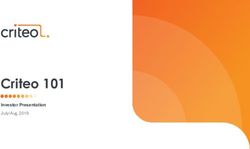Hi! Let's get started - 6-Series R635 - TCL
←
→
Page content transcription
If your browser does not render page correctly, please read the page content below
DO NOT RETURN TO STORE
WE ARE
READY TO TCL SUPPORT:
HELP contact us first support.tclusa.com
with any questions 1-877-300-9509
TAKE CARE WHEN
REMOVING THE TVImportant Information
This symbol indicates that this product incorporates
CAUTION double insulation between hazardous main voltage
RISK OF ELECTRIC SHOCK. and user accessible parts. When servicing, use only
DO NOT OPEN. identical replacement parts.
Caution: To reduce the risk of electric shock, do not remove cover (or back). No user serviceable parts
inside. Refer servicing to qualified service personnel.
This symbol indicates “dangerous voltage” This symbol indicates important instructions
inside the product that presents a risk of accompanying the product.
electric shock or personal injury.
WARNING WARNING
To reduce the risk of fire or electric shock, do The TV is unstable if it is not properly attached
not expose this product to rain or moisture. to the base or mounted to the wall. Please
This product should not be exposed to dripping follow the base or wall mounting instructions
or splashing. No objects filled with liquids, such provided in the User’s Guide to ensure your
as vases, should be placed on the apparatus. safety.
Warning: The batteries shall not be exposed to excessive heat such as sunshine, fire or the like.
Refer to the identification/rating label located on the back panel of your product for its proper operating
voltage.
Cable TV Installer: This reminder is provided to call your attention to Article 820-40 of the National
Electrical Code (Section 54 of the Canadian Electrical Code, Part 1) which provides guidelines for proper
grounding and, in particular, specifies that the cable ground should be connected to the grounding system
of the building as close to the point of cable entry as practical.
Important: This television is a table model and is designed to sit on a firm, flat surface. Don’t place
the TV on soft carpeting or similar surface because the ventilation slots on the bottom of the unit will
be blocked, resulting in reduced lifetime from overheating. To assure adequate ventilation for this
product, maintain a spacing of 1 inch from the top and side of the TV receiver and 2 inches from the
rear of the TV receiver and other surfaces.
Also, make sure the stand or base you use is of adequate size and strength to prevent the TV from
to the TV. Refer to the Important Safety Instructions on the next page.
The Power button on this TV and your remote control puts the TV into a very low-power standby
mode
need to disconnect the power cord from the outlet. The mains plug/appliance coupler is used to
TV in a manner that allows you to disconnect the power cord when desired.
Product Registration
Please register your TCL TV purchase on-line at www.tclusa.com. It will make it easier to contact you
should it ever be necessary. Registration is not required for warranty coverage.
Product Information
Keep your sales receipt to obtain warranty parts and service and for proof of purchase. Attach it here
and record the serial and model numbers in case you need them. These numbers are located on the
product.
Warning: Changes or modifications to this unit not expressly approved by the party responsible for
compliance could void the user’s authority to operate the equipment. Keep the apparatus at least 8
inches away from the human body.
Input Signal Compatibility
Antenna/Cable 480i, 480p, 720p, 1080i (NTSC, ATSC, and QAM formats)
Composite Video 480i
HDMI 480i, 480p, 720p/60Hz, 1080i/60Hz, 1080p/60Hz, 2160p/24/30/60Hz
For the best viewing experience, remove the energy guide label from the TV front panel or TV screen
before use.
Model No. Serial No.
Purchase Date Dealer/Address/Phone
1Important Safety Instructions
1. Read these instructions.
2. Keep these instructions.
3. Heed all warnings.
4. Follow all instructions.
5. Do not use this apparatus near water.
6. Clean only with dry cloth.
7. Do not block any ventilation openings. Install in accordance with the manufacturer’s instructions.
8. Do not install near any heat sources such as radiators, heat registers, stoves, or other apparatus (including
amplifiers) that produce heat.
9. Protect the power cord from being walked on or pinched particularly at plugs, convenience receptacles,
and the point where they exit from the apparatus.
10. WARNING: Please refer the information on exterior bottom enclosure for electrical and safety information
before installing or operating the apparatus.
11. WARNING: The mains plug is used as disconnect device, the disconnect device shall remain readily
operable.
12. When not in use and during movement, please take care of the power cordset, e.g. tie up the power
cordset with cable tie or something like that. It shall be free from sharp edges and the like that can
cause abrasion of the power cordset. When put into use again, please make sure the power cordset
being not damaged. If any damages found, please look for the service person to replace the power
cordset specified by the manufacturer or have the same characteristics as the original one.
13. No naked flame sources, such as lighted candles, should be placed on the apparatus.
14. Unplug this apparatus during lightning storms or when unused for long periods of time.
15. Only use attachments/accessories specified by the manufacturer.
16. Use only with the cart, stand, tripod, bracket, or table specified by the manufacturer,
or sold with the apparatus. When a cart is used, use caution when moving the
cart/apparatus combination to avoid injury from tip-over.
17. Refer all servicing to qualified service personnel. Servicing is required when the apparatus has been
damaged in any way, such as power-supply cord or plug is damaged, liquid has been spilled or objects
have fallen into the apparatus, the apparatus has been exposed to rain or moisture, does not operate
normally, or has been dropped.
18. For safe operation of the apparatus, observe these installation requirements:
Keep at least 2 inches of ventilation space between the rear cover of the apparatus and the wall.
Keep at least 1 inch of ventilation space between the apparatus and all other surfaces. Do not allow
any of the apparatus’ ventilation openings to be blocked by objects that might obstruct them, such
as newspapers, curtains, table-cloths or any other objects. Do not expose the apparatus to any external
heat sources. Do not place any heat sources such as candles, lamps, etc. on the apparatus. Do not expose
the device to high levels of humidity or to any possible sources of moisture. When disposing of used
batteries from the remote control, consult local regulations regarding proper disposal.
19. If an outside antenna or cable system is connected to the product, be sure the antenna or cable system
is grounded so as to provide some protection against voltage surges and built-up static charges. Section
810 of the National Electrical Code, ANSI/NFPA No. 70-2011 (Section 54 of Canadian Electrical Code,
Part 1) provides information with respect to proper grounding of the mast and supporting structure,
grounding of the lead in wire to an antenna-discharge unit, size of grounding conductors, location of
antenna discharge unit, connection to grounding electrodes, and requirements for the grounding electrode.
See following example:
ANTENNA LEAD IN WIRE
GROUND CLAMP
ANTENNA DISCHARGE UNIT
(NEC SECTION 810-20)
GROUNDING CONDUCTORS
(NEC SECTION 810-21)
GROUND CLAMPS
ELECTRIC SERVICE POWER SERVICE GROUNDING
EQUIPMENT ELECTRODE SYSTEM (NEC ART
250, PART H)
2The terms HDMI, HDMI High-Definition Multimedia Interface, and the
HDMI Logo are trademarks or registered trademarks of HDMI Licensing
Administrator, Inc.
Dolby, Dolby Vision, Dolby Atmos, Dolby Audio and the double-D symbol
are trademarks of Dolby Laboratories. Manufactured under license from
Dolby Laboratories. Confidential unpublished works.
Copyright © 1992-2019 Dolby Laboratories. All rights reserved.
FCC Information
This equipment has been tested and found to comply with the limits for a Class B digital device, pursuant to Part
15 of the FCC Rules. These limits are designed to provide reasonable protection against harmful interference in a
residential installation. This equipment generates, uses, and can radiate radio frequency energy and, if not installed
and used in accordance with the instructions, may cause harmful interference to radio communications. However,
there is no guarantee that interference will not occur in a particular installation. If this equipment does cause
harmful interference to radio or television reception, which can be determined by turning the equipment o and
on, the user is encouraged to try to correct the interference by one or more of the following measures:
Reorient or relocate the receiving antenna.
Increase the separation between the equipment and receiver.
Connect the equipment into an outlet on a circuit di erent from that to which the receiver is connected.
Consult the dealer or an experienced radio/TV technician for help.
This Class B digital apparatus complies with Canadian ICES-003.
6-series, include models (R635)
This device complies with part 15 of the FCC Rules. Operation is subject to the following two conditions:
(1) This device may not cause harmful interference, and
(2) this device must accept any interference received, including interference that may cause undesired operation.
Supplier Name: TTE Technology, Inc. (dba TCL North America)
Supplier Address: 1860 Compton Ave, Corona, CA 92881, USA
Supplier phone number and internet contact information: 1-877-300-9509 support.tclusa.com
Battery Caution & Disposal Information
1. For best results, use alkaline type batteries.
2. Install only new batteries of the same type in your product.
3. Failure to insert batteries in the correct polarity, as indicated in the battery compartment, may
shorten the life of the batteries or cause batteries to leak.
4. Do not mix old and new batteries.
5. Do not use Rechargeable (Nickel Cadmium or Nickel Metal Hydride) batteries.
6. Do not mix Alkaline, Standard (Carbon-Zinc) or Rechargeable (Nickel Cadmium or Nickel Metal
Hydride) batteries.
7. Do not dispose of batteries in fire.
8. Batteries should be recycled or disposed of as per state and local guidelines.
ELECTRONICS RECYCLING INFORMATION FOR CONSUMERS
TCL strives to provide a high level of service to our customers and in the communities we serve, and
recommends that consumers always look for a recycling or reuse alternative to throwing away televisions and
other electronics. We encourage customers to recycle end-of-life electronic devices using one of the many
convenient methods available today. In many states TCL has programs in place to enable consumers to
www.tclusa.com.
3What’s in the box
TCL Roku TV Power cable 2 x AAA batteries
for remote
4 x Stand screws TV stands TV remote
(M5x20mm)
What you need
Make the most of your Smart TV
Phillips head
screwdriver Router + Internet Connection
(needed for streaming)
For additional support , please see User Manual at: support.tclusa.com
Key things to know: A paid subscription or other payments may be required for some streaming channels.
Channel availability subject to change and varies by country.
4Step 1 Set up your TV
Ready for the step-by-step? You’re only minutes away from TV bliss!
Remove your TV from the box
Be careful, it’s heavy!
To mount your TV on a wall, skip to page 6.
To use the stand
A To prevent damage to the screen, carefully place your TV on a soft, cushioned surface.
B Put the column of the stands into the TV, align the stands with the screw holes located on the TV.
Secure the stands to the TV with four (4) screws.
1 2
A
Screws
M5x20mm
B
Optional
For 65” and 75” models, you have another option to mount the stands to the middle of the
TV bottom.
1 2
A
Screws
M5x20mm
B
Warning:
Never place a television set in an unstable location. A television set may fall, causing serious
personal injury or death. Many injuries, particularly to children, can be avoided by taking simple
precautions such as:
- Using cabinets or stands recommended by the manufacturer of the television set.
- Only using furniture that can safely support the television set.
- Ensuring the television set is not overhanging the edge of the supporting furniture.
- Not placing the television set on tall furniture (for example, cupboards or bookcases)
without anchoring both the furniture and the television set to a suitable support.
- Not placing the television set on cloth or other materials that may be located between
the television set and supporting furniture.
- Educating children about the dangers of climbing on furniture to reach the television
set or its controls.
If your existing television set is being retained and relocated, the same considerations as
above should be applied.
5Optional - To mount on a wall
(wall mount not included)
To mount on a wall
Preparation must be done before mounting your TV on a wall.
1 2
Place your TV on a soft, Remove the 4 screws
cushioned surface. on the back of the TV.
3 4
Screw the VESA bracket Follow the instructions that
tightly onto the back cover come with the wall mount to
with 4 VESA screws. hang the TV on the wall.
If you are mounting your TV to the wall, don’t attach the stands.
To mount your TV to the wall, purchase a VESA wall mount
55” Models Purchase a VESA 300x300, 4 M6x20mm screws
65” Models Purchase a VESA 300x300, 4 M6x20mm screws
75” Models Purchase a VESA 400x300, 4 M6x20mm screws
The VESA number is the horizontal and vertical measurement of the mounting holes. For
example, 300X300 refers to the fact that the mounting measurements are 300mm horizontally
and 300mm vertically.
Follow the instructions that come with the wall mount.
Your wall mount must be able to bear a minimum of five times the TV’s net weight to avoid
causing damage.
6Step 2 Power up
In this step, we’ll make sure all systems are GO!
Power your TV remote by inserting
the included batteries.
Connect your power cable to the TV,
then plug it in to the wall outlet.
Connect other devices by referencing port label Insert batteries in the correct polarity
as indicated in the battery compartment.
and descriptions on the bottom of page 8.
Power Tip! Always replace depleted batteries with two same brand-new
batteries from the same manufacturer. Never use damaged batteries.
a
If your remote gets warm/hot during use, discontinue use and contact
customer support immediately at support.tclusa.com
Step 3 Grab your remote
The TV remote should feel right at home in your hand. We designed it to be
incredibly intuitive for watching TV and navigating on-screen menus.
Here's a fun-fact about your Roku TV enhanced
remote.
Using your remote’s voice search feature lets you search through A
the widest selection of channels — by actor, title, or director.
B C
Here’re some buttons you should know about.
D
A POWER Turn TV on and off
I
B BACK Return to previous screen
E F
G H
C HOME Return to Roku Home screen
D VOLUME Raise and lower volume
E INSTANT REPLAY Replay the last few seconds of streaming video
Tip! The button gives
F OPTIONS View more options you easy access to picture
settings, display options, and
G RWD SCAN Rewind streaming video, scroll left one page at a time more. Try it on every screen!
H FWD SCAN Fast forward streaming video, scroll right one page at a time
I VOICE SEARCH Search content through your voice by holding down
the microphone button and waiting for the TV to prompt “Speak Now”
7Step 4 Get to know your TV
A IR RECEIVER Receives signal from the
TV FRONT TV remote.
STATUS LIGHT Glows when the TV is
A in standby, flashes when the TV is busy,
flashes once with each button press of
the remote control.
B POWER and OPTIONS BUTTON
Press once to open the menu. Press and
hold to turn off the TV.
C POWER PORT Connect your TV to the
power source with the included power
TV BACK cable.
TV SIDE
C
B
D
D ETHERNET Connect an Ethernet cable to your
home Internet router or switch.
E RESET
E RESET BUTTON Press once to restart your TV.
Press and hold for factory reset, and careful,
you will lose all your settings!
F HDMI PORT Highest quality audio/video
connection. Connect cable box, Blu-ray player, F
gaming console, or other devices to your TV
using HDMI cables.
G HDMI ARC PORT Connect HDMI ARC (audio
return channel) capable audio devices like
sound bars or AV receivers.
H ANTENNA/CABLE IN Connect an outdoor VHF/
UHF antenna or Cable TV feed.
G/F ARC
I USB PORT Connect a USB device to access
photos, music and movies. CABLE/ANT
J AV IN adapter AV Input (analog audio/video). H
The AV Input can be used to connect older
devices that use analog audio/video outputs.
Compatible adapter (not included) connects
to the RCA cable (video - yellow and audio - I
white and red) that you normally use to connect
to that device. AV IN
K HEADPHONE OUT Connect headphones or J
other external speakers.
K
AUDIO OUT
L OPTICAL (DIGITAL AUDIO OUT) Connect an
optical cable to an external digital audio system. L
8Step 5 Complete guided setup and activation
It’s the final stretch—hurray!
Let’s Connect
Your TV will automatically detect wireless networks in your area. Have your network name and
password handy and follow the easy on-screen instructions.
Your Roku account: Activate your TCL Roku TV using your computer,
smartphone, or tablet to link to a Roku account. You need a Roku
account to activate your TV and access entertainment across
thousands of streaming channels.
in y o ur c re dit c a rd in fo rm a ti o n e a c h tim e . A uniq ue P IN c a n b e a dded to the
Roku accounts
ac c ount to p reventare unauthori
free, and while
z ed pua rchases.
valid credit card is recommended, it is not
r equired. If you choose to register with a credit card, you will be able to
seamlessly rent movies, TV shows and download apps without having to enter
in your credit card information each time. A unique PIN can be added to the
accountIMPORTANT:
to preventMakeRoku doesn't
su re you charge
unauthorized type roku.com/link
purchases.for activationinsupport
to the b -row
beware
ser beingof ca
scams.reful
not to mi sspell or add ext ra cha rac ters. Typing this in c or rectly m ay ta ke you to
Roku accounts are free and while a valid credit card number is not required
fraudulent w ebsi tes.
to create a Roku account, saving your credit card information makes renting,
purchasing,
IMPORTANT:and Makesubscribing
sure you typeto entertainment
roku.com/link from
intothe
theRoku Channel
browser beingStore
careful
fast
not and convenient.
On c e you’ reto misspell
c onnec ted,oryour
add will aucharacters.
TVextra tom aticallyTyping
upd atethiswith
incorrectly may
the l atest softtake you to you can
w are—plus
fraudulent
start streaming
Once websites.
the en
connected tertainment you kn ow
to your account, andTV
your l ove.
willUnli ke other T Vupdate
automatically s, your nwith
ew Tthe R oku TV
au tom atically rec ei ves regular
latest software, and yousoft canw are
startupdstreaming
ates in the immediately.
bac kg round when i t’s c onnec ted to the
internet. T his all ow s it to gi ve you a bet ter and bet ter experien c e.
Once you’reIf youconnected,
connected aren’t ready
to your to TV
connect
account,
your your
will your TV automatically
TV will
automatically to aupdate
wireless network,
withupdate yousoftware—plus
with
the latest can latest
the still use
software,
you can
and
If youyou
start itcan
as ready
streaming
a ren’t astart
regular
to cTV.
thestreaming
onnect immediately.
entertainmentyour you
TV to knowa wi and
rele love.
ss net Unlike
w ork, other
you canTVs,
stillyour
use itnew
as a T regular
Roku TV
T V.
automatically receives regular software updates in the background when it’s connected to the
internet. This allows it to give you a better and better experience.
If you aren’t ready to connect your TV to a wireless network, you can still use it as a regular TV.
A nd s etup is done…congratulations!
And setup
C ontinue using the
is done…congratulations!
remo te to personali z e your Home sc reen and channel line-u p, stream m ovies,
and so much
Continue mo the
using re. remote to personalize your Home screen and channel line-up, stream movies,
and
If yousoh much
ave an more.
an tenna or cable c onnec ted, ju st click the tuner tile to w atch b roadca st TV channels.
T he
If funhave
you has juanst begun! or cable connected, just click the tuner tile to watch broadcast TV channels.
antenna
The fun has just begun!
WE ARE READY TO HELP
WE ARE
contac READY
t us first with anyTO HELP
q uestions
contact us first with any questions
T CL SUPPO R T :
TCL SUPPORT:
support.tclusa.com
support.tclusa.com
1-8 77-300-8837
1-877-300-9509
9Viewing 4K Ultra HD Content
4K Spotlight Channel
The Roku 4K UHD Spotlight channel features many movies and TV shows available in 4K UHD resolution
from streaming services such as Netflix, Prime Video, VUDU, and more.
Key things to know: A paid subscription or other payments may be required for some channels. Channel availability subject to change and varies
by country. 4K content will not be available on all channels.
Next Generation 4K HDR Devices
With HDMI inputs supporting the latest HDMI standards, connect next-gen game systems, Ultra HD blu-ray
players and more to enjoy highest-quality 4K high dynamic range sources.
Upscale 1080p HD to 4K Ultra HD
Enjoy your favorite shows upscaled to near 4K Ultra HD quality with TCL Creative Pro upscaling.
Roku TV menu may vary and subject to change.
Connecting brings out your TV’s full potential!
Access thousands of streaming channels*.
Make any night a movie night Explore your passions
Access more than 500,000 movies and TV In addition to popular streaming channels like
episodes across major streaming services like SHOWTIME® and ESPN, your TCL Roku TV also
Netflix, Google Play, VUDU, and more. offers hundreds of streaming channels to fuel your
Choose from free, rental, and subscription passions- including fitness, cooking, religion, outdoors,
services.* international programming, and much more.
Stream live news and sports Free movies, TV and more
Choose from over 140 sports channels like Stream hit movies, shows, live news, and more for free.
ESPN and WWE Network. And stay up to date Plus, add Premium Subscriptions like SHOWTIME®,
with live news from channels like ABC News. STARZ and dozens more on The Roku Channel.**
*Subscription or other payment may be required to access certain channels. Content may not be available in all areas in which the TCL Roku TVs are sold and channel
availability is subject to change.
10TCL North America Limited Warranty
All LCD/LED Models.
What your warranty covers: Defects in materials or workmanship to the original owner of this TCL
product when purchased as new from an Authorized Dealer of TCL brand products in the United States and
packaged with this warranty statement.
New LCD/LED Televisions (Non-Commercial Use)
For how long after your purchase:
One (1) year from date of purchase for parts and labor for non-commercial use.
New LCD/LED Televisions (Commercial Use)
For how long after your purchase:
Six (6) months from date of purchase for parts and labor for commercial use.
Commercial use includes, but is not limited to, the use of this product in a commercial or business
environment, the use of this product in an institution or for institutional purposes, or other commercial
purposes including rental purposes.
What we will do:
At TCL North America’s discretion, (1) pay an Authorized TCL Service Center for both labor charges and
parts to repair your television, or (2) replace your television with a new or refurbished / remanufactured
equivalent value product. The decision to repair or replace will be made solely by TCL North America.
See “How to get service”.
How to get service:
Call 1-877-300-9509.
Please have your original purchase receipt or proof of purchase (bill of sale or receipted invoice), the unit’s
date of purchase, place of purchase and model/serial number ready. The model/serial number information
can be found on the back of your unit.
A representative will troubleshoot your problem over the telephone. If it is determined that your unit
requires service, the service location will be at the sole discretion of TCL North America based upon the
TCL North America Limited Warranty Statement.
At the sole discretion of TCL North America, television screen sizes 43’’ and smaller will either be repaired at an
Authorized TCL Service Center or directly exchanged for a new or refurbished/remanufactured unit. At the sole
discretion of TCL North America, television screen sizes 44’’ or larger will either be repaired at an Authorized
TCL Service Center or repaired in-home.
If repaired at an Authorized TCL Service Center, a pre-paid shipping label will be provided and TCL North
America will pay for return shipping.
Proof of purchase in the form of a bill of sale or receipted invoice from an Authorized Dealer which is
evidence that the product is within the warranty period must be presented to obtain warranty service.
PRE-AUTHORIZATION MUST BE OBTAINED BEFORE (1) SENDING ANY PRODUCT TO AN AUTHORIZED
TCL SERVICE CENTER, OR (2) OBTAINING ANY IN-HOME REPAIR/REPLACEMENT/RENTAL SERVICES.
What your warranty does not cover:
Customer instruction. (Your Owner’s Manual describes how to install, adjust, and operate your unit. Any
additional information should be obtained from your Authorized Dealer).
Installation and related adjustments, or damage resulting from installation.
Damage resulting from non-approved installation methods.
Signal reception problems not caused by your unit.
Damage from misuse, abuse, neglect, normal wear and tear, cosmetic damage, mishandling, faulty
installation, or power line surges.
Markings or images on the television’s panel resulting from viewing fixed images (including but not limited
to certain 4:3 images on wide screen televisions, or data or images in fixed screen locations from banners,
video games, or certain broadcast networks).
A television that has been modified or incorporated into other products.
A unit purchased or serviced outside the USA.
A unit sold in “As-Is”, “Factory Reconditioned”, “Factory Re-Certified”, or “Refurbished” condition or with
faults.
Acts of nature or God, such as but not limited to earthquake or lightning damage.
Special, incidental or consequential damages.
Product Registration:
Please register your TCL TV purchase on-line at www.tclusa.com. It will make it easier to contact you should it
ever be necessary. Registration is not required for warranty coverage.
11TCL North America Limited Warranty
LIMITATION OF WARRANTY
THE WARRANTY STATED ABOVE IS THE ONLY WARRANTY APPLICABLE TO THIS PRODUCT. NO
VERBAL OR WRITTEN INFORMATION GIVEN BY TCL NORTH AMERICA, ITS AGENTS OR EMPLOYEES
SHALL CREATE A GUARANTEE OR IN ANY WAY INCREASE OR MODIFY THE SCOPE OF THIS WARRANTY.
REPAIR OR REPLACEMENT AS PROVIDED UNDER THIS WARRANTY IS THE EXCLUSIVE REMEDY OF
THE CONSUMER. TCL NORTH AMERICA SHALL NOT BE LIABLE FOR SPECIAL, INCIDENTAL, OR
CONSEQUENTIAL DAMAGES RESULTING FROM THE USE OF THIS PRODUCT OR ARISING OUT OF ANY
BREACH OF ANY EXPRESS OR IMPLIED WARRANTY ON THIS PRODUCT. THIS DISCLAIMER OF
WARRANTIES AND LIMITED WARRANTY ARE GOVERNED BY THE LAWS OF THE STATE OF
CALIFORNIA. EXCEPT TO THE EXTENT PROHIBITED BY APPLICABLE LAW, ANY IMPLIED WARRANTY
OF MERCHANTABILITY OR FITNESS FOR A PARTICULAR PURPOSE ON THIS PRODUCT IS LIMITED TO
THE APPLICABLE WARRANTY AND WARRANTY PERIOD SET FORTH ABOVE. THIS WARRANTY IS
SUBJECT TO CHANGE WITHOUT NOTICE. PLEASE VISIT WWW.TCLUSA.COM TO VIEW THE MOST
CURRENT VERSION.
How State Law relates to this warranty:
Some states do not allow the exclusion or limitation of incidental or consequential damages, or limitations
on how long an implied warranty lasts, so the above limitations or exclusions may not apply to you.
This warranty gives you specific legal rights, and you also may have other rights that vary from state to
state.
If you purchased your unit outside the United States or seek warranty coverage
outside the United States:
This warranty does not apply. Contact your dealer for warranty information.
Service calls which do not involve defective materials or workmanship are not
covered by this warranty. Costs of such service calls are the sole responsibility
of the purchaser.
Broadcasting & Operating Environment
Broadcasting system US System NTSC-M
ATSC standard (8VSB), QAM
Receiving Channels VHF2-13
UHF14-69
CATV 14-36 (A)-(W)
37-59 (AA)-(WW)
60-85 (AAA)-(ZZZ)
86-94 (86)-(94)95-99 (A-5)-(A-1)
100-135 (100)-(135)
01 (4A)
Tuner type Frequency synthesized
Operating Temperature 5°C to 35°C (41°F to 95°F)
Operating Humidity 20% to 80%, non-condensing
Storage Temperature -15°C to 45°C (5°F to 113°F)
Storage Humidity 10% to 90%, non-condensing
12Troubleshooting
Having trouble completing the guided setup? Don’t worry, it’s usually an easy fix.
4K Picture Quality Cannot connect to wireless network (Wi-Fi)
• 4K picture quality is largely dependent on the • Select the correct wireless network name and
source. Make sure your source content is 4K. verify the password entered (case sensitive).
• To stream 4K, we recommend a broadband • Relocate the router from objects that interfere
speed of 25Mbps for optimum viewing. with performance (cordless phones, baby
monitors, etc.).
• For Cable, Satellite, Gaming Consoles, and
Blu-Ray players, we recommend using • Reboot the router by disconnecting the power
“High-Speed HDMI cables.” for more than 2 minutes and reconnect.
My picture is too small (black bars on the side) Problems connecting my cable/satellite
• Play your movie/video and press the (*) box or antenna through a coax cable
asterisk button.
• For best performance, use the HDMI connection.
• Select Picture Size, select the picture size of If not available, then:
your preference. • Make sure the cable connections to the TV and
your device are securely fastened.
How to install the Remote Control
• Select cable/satellite box or antenna TV input.
Mobile App
• Select “start finding channels” and follow the
The free Roku app allows you to use your mobile
on-screen instructions to perform a full
device as a full functioning remote control with
channel scan.
voice search & keypad.
• Download the Roku app to your phone or tablet
through Google Play or iTunes.
What is the remote code for programming
my Universal or Cable/Satellite box
• Simply search for “Roku App” and choose the remote control
Roku app by Roku Inc.
• Follow the onscreen prompts and you’re on Providers Codes for TCL Roku TVs
your way!
ATT U-verse 1346
How do I turn the Text-to-Speech (TTS)
audio guide on or off? Charter 2/ Spectrum 11756
• Press “*” key on the remote controller four times to Comcast 3 11756
Or DIRECTV 11756
1. Select “Settings” at home screen
2. Select “Accessibility”
DISH 1756, 535
3.
* http://support.tclusa.com/televisions-faqs/how-to- Time Warner / Spectrum 387, 1566, 268
enable-and-disable-text-to-speech-on-my-tcl-roku-tv
Don’t see your provider listed, visit http://support.tclusa.com/
tv-remote-codes/roku-tv-remote-codes
Need more help?
support.tclusa.com
1-877-300-9509
13Complete your Home Theater Experience
with a TCL Sound Bar!
STUNNING SOUND. MADE SIMPLE.
TCL’s Alto Sound Bar Lineup
ALTO 7 / 7+
ALTO 5 / 5+
Offering a truly immersive home theater experience, TCL Alto Sound
Bars are simple to setup and easy to use. With specialized sound modes,
available wireless subwoofers, and everything you need to connect to
your TCL TV, Alto Sound Bars provide stunning sound, made easy.
To learn more visit TCLUSA.com or your favorite retailer.
Copyright © 2020 by Roku, Inc. and TCL. All rights reserved.
Roku, Roku TV, and the Roku logo are trademarks or registered
trademarks of Roku, Inc. TCL and the TCL Logo are owned by
TCL Corporation and under license to TCL North America.
Other brand and product names are the trademarks or
registered trademarks of their respective owners.
TTE Technology, Inc. (dba TCL North America)
1860 Compton Ave, Corona, CA 92881, USA
To read the End User License Agreement (for Roku TV),
visit: tclusa.com/roku-tv/eula Part No.: 70-R6RT73-QSG1CYou can also read