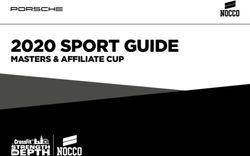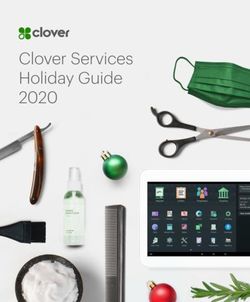Integration Guide Nexus Certificate Manager 7.18.1
←
→
Page content transcription
If your browser does not render page correctly, please read the page content below
Imprint
Copyright 2020 Utimaco IS GmbH
Germanusstr. 4
D-52080 Aachen
Germany
Phone +49 (0)241 / 1696-200
Fax +49 (0)241 / 1696-199
Internet http://hsm.utimaco.com
e-mail hsm@utimaco.com
Document Version 1.0.0
Date March 2020
Document No. IG_Nexus
Author Utimaco IS GmbH
All Rights reserved No part of this documentation may be reproduced in any form (printing, photocopy or
according to any other process) without the written approval of Utimaco IS GmbH or be
processed, reproduced or distributed using electronic systems.
Utimaco IS GmbH reserves the right to modify or amend the documentation at any time
without prior notice. Utimaco IS GmbH assumes no liability for typographical errors and
damages incurred due to them.
All trademarks and registered trademarks are the property of their respective owners.Integration Guide: Error! Reference source not found.
Contents
1 Introduction ................................................................................................................................ 5
1.1 About this Guide ......................................................................................................................... 5
1.1.1 Target Audience for this Guide ............................................................................................. 5
1.1.2 Contents of this Guide .......................................................................................................... 5
1.1.3 Document Conventions ........................................................................................................ 5
1.1.4 Abbreviations........................................................................................................................ 6
2 Overview ..................................................................................................................................... 8
3 Prerequisites and Requirements.................................................................................................. 9
3.1 Software Requirements .............................................................................................................. 9
3.2 Hardware Requirements ............................................................................................................. 9
4 Nexus Certificate Manager ........................................................................................................ 11
4.1 Executing Nexus CM as a System Service ............................................................................... 12
4.2 Executing Nexus CM as Service User ....................................................................................... 14
5 Configuring PKCS#11 ................................................................................................................ 15
5.1 Introduction and Prerequisites ................................................................................................. 15
5.2 Installing PKCS#11 on the Workstation ................................................................................... 15
5.3 Generating an MBK................................................................................................................... 16
5.4 Importing the MBK ................................................................................................................... 17
5.5 Initializing PKCS#11 on the HSM ............................................................................................. 17
5.6 Configuring PKCS#11 Connectivity on Nexus Manager ........................................................... 19
6 Creating the CA Keys ................................................................................................................. 20
6.1 Creating the CA......................................................................................................................... 22
7 Backup and Restore .................................................................................................................. 23
7.1 Backing up and Restoring Key Database ................................................................................. 23
7.2 Backing up and Restoring a Key Database with P11CAT ......................................................... 24
8 FIPS Requirements.................................................................................................................... 25
9 Further Information ................................................................................................................... 26
References ........................................................................................................................................ 27
Page 3Page 4
Integration Guide: Error! Reference source not found.
1 Introduction
Thank you for purchasing our CryptoServer Security System. We hope you are satisfied with
our product. This paper provides an integration guide explaining how to integrate an Utimaco
CryptoServer Hardware Security Module (HSM) with Nexus Certificate Manager.
Please do not hesitate to contact us if you have any complaints or comments.
1.1 About this Guide
This guide describes how to enable HSM integration with Nexus Certificate Manager server,
including Nexus Certificate Manager server installation. For more detailed information
regarding Nexus Certificate Manager, please refer to the documentation provided by Nexus.
1.1.1 Target Audience for this Guide
This guide is primarily intended for Nexus Certificate Manager administrators and HSM
administrators.
1.1.2 Contents of this Guide
Chapter 2 describes an overview of Nexus Certificate Manager and CryptoServer.
Chapter 3 describes the prerequisites and requirements for the installation of Nexus Certificate
manager.
Chapter 4 provides an overview of the installation of the Nexus Certificate Manager on Linux.
Chapter 5 describes the necessary configuration steps for how to setup PKCS#11 on Linux
and connecting Nexus to the HSM.
Chapter 6 shows how to create CA keys.
Chapter 7 shows how to backup and restore the keys stored on the HSM.
1.1.3 Document Conventions
We use the following conventions in this guide:
Convention Use Example
Items of the Graphical User
Bold Press the OK button.
Interface (GUI), e.g., menu options
Page 5Convention Use Example
File names, folder and directory
You will find the file example.conf in the
Monospaced names, commands, file outputs,
/exmp/demo/ directory.
programming code samples
See Chapter 3, "Sample Chapter", in the
Italic References and important terms CryptoServer - csadm Manual or Error! R
eference source not found..
Table 1: Document conventions
Special icons are used to highlight the most important notes and information.
Here you find important safety information that should be followed.
Here you find additional notes or supplementary information
1.1.4 Abbreviations
We use the following abbreviations in this guide:
Abbreviation Meaning
HSM Hardware Security Module
PKI Public Key Infrastructure
CA Certificate Authority
MBK Master Backup Key
eID e-Identity
CM Certificate Manager
Page 6Integration Guide: Error! Reference source not found.
Abbreviation Meaning
CMDB Certificate Manager database
JDBC Java Database Connectivity
CIS Certificate Issuing System
CF Certificate Factory
CMSNMP Certificate Manager: Simple Network Management Protocol
CXI Cryptographic eXtended Interface
Table 2: List of Abbreviations
Page 72 Overview Nexus Certificate Manager is a flexible certificate authority (CA) platform with support for multitenancy and multiple use cases. It creates, issues, and manages the life-cycle of eIDs for people, infrastructure and things. The product manages certificates as well as private and public keys in public key infrastructures (PKI). If the security of keys and certificates generated needs to be enhanced, the Nexus Certificate Manager needs to be configured to use a Hardware Security Module (HSM). When the HSM module is enabled with Nexus, this strengthens the protection of keys and certificates. CryptoServer is a hardware security module developed by Utimaco IS GmbH. CryptoServer is a physically protected specialized computer unit designed to perform sensitive cryptographic tasks and to securely manage as well as store cryptographic keys and data. It can be used as an universal, independent security component for heterogeneous computer systems. Page 8
Integration Guide: Error! Reference source not found.
3 Prerequisites and Requirements
Ensure that the system environment you will be using, meets the following hardware and
software requirements.
3.1 Software Requirements
Software Software Requirements
Windows Server: 2012 R2, 2016, 2019
CentOS 7,8
Operating system Red Hat Enterprise Linux: 7,8
SUSE Linux Enterprise Desktop 15.1
OpenSUSE Leap 15
Microsoft SQL Server Express and Enterprise editions: 2012, 2017, 2019
Oracle Express and Enterprise editions:18.3, 19
Database PostgreSQL: 11, 11.5, 12
MySQL: 8.0
SQLite: 3.31
Java Oracle Java SE JRE 11, OpenJDK 11. (64 bit)
Web application
Apache Tomcat version 9.0
server
Nexus Certificate Nexus Certificate Manager 7.18.1
Manager Nexus Personal Desktop 5.2.1
Table 3: List of Software Requirements
3.2 Hardware Requirements
Hardware Hardware Requirements
Utimaco LAN HSM CryptoServer CSe-Series/Se-Series LAN with firmware SecurityServer 4.30.0
Page 9Hardware Hardware Requirements
Utimaco PCI-e HSM CryptoServer CSe-Series/Se-Series PCI-e with firmware SecurityServer
4.30.0
Table 4: List of Hardware Requirements
Page 10Integration Guide: Error! Reference source not found.
4 Nexus Certificate Manager
The following instructions closely follow those given in [NIGCM]. That is also where more
details on the installation of the Nexus Certificate Manager can be found, if needed.
1. Make sure that you have access to the license file, before starting the installation.
2. Make install_server.sh executable. Execute the command:
›_ Console
chmod a+x install_server.sh
3. Execute install_server.sh.
4. Enter the full installation path, e.g. /opt/cm/server.
If CM clients are already installed on this computer, the server installation should not be
made to the same directory.
5. Confirm the path.
6. Enter the name of the license file.
7. Confirm the file name.
8. Enter the number or name of each server component, for which you have the license,
separated by a space character (" ").
The CMDB database should already exist and the JDBC component should be included to
create the database connection parameters.
Install all server components at the same time. It is not possible to add new components
later. To do this, the existing components should be uninstalled, before they can be
reinstalled. (See Section 3.11.2 in [NIGCM]”.) If you have a license for the Key Archive and
Recovery or Card Production Manager functions, but you are not going to use them, you
should set the following parameters in cm.conf.
CardProductionManager.start=false
KARFactory.start=false
Page 119. Select a database engine.
10. Select the machine, where the database is installed. The default is localhost.
11. Select the JDBC port for the database.
12. Enter the database instance name.
13. Enter the name of the database CM user. The default is lcmreq.
14. Enter the password for the lcmreq user.
15. Await a message from the installation program, confirming a successful installation. If an
error message occurs, correct the indicated error and restart the installation by using the
setup.sh shell script located in the /install directory.
16. Optionally start the CMSNMP monitor:
/bin/cmsnmp start
If the CM SNMP monitor is installed, the *.agent.connectToSupervisor configuration
parameter should be set to true in the configuration files cis.conf and cm.conf.
*.agent.connectToSupervisor = true
17. Start CIS: /bin/cis start
18. Start CF: /bin/cf start
19. Check that the two processes have started and that the two instances of the Java process
have started as well.
20. Check the log files in /logs to see that the start was successful.
21. Continue with the configuration as described in the following chapters.
4.1 Executing Nexus CM as a System Service
1. The /bin/cmservices script can be used to install or remove the CF, CIS and
CMSNMP services as system services. To install them as system services, run the
following command:
/bin/cmservices install
Page 12Integration Guide: Error! Reference source not found.
/bin/cmservices script can also be used to start, stop or check the
status of all services (e.g. ./cmservices status).
2. Start the services:
service cmsnmp start
service cis start
service cf start
3. Check the log files in /logs to see that the services started successfully. If not,
see the following step for further troubleshooting.
4. The CM server components will use the first found Java executable file available on the
$PATH. To use a specific Java version, or if the $PATH does not include a directory, where
Java can be found, you can explicitly specify, which Java version should be used by
setting a parameter like the following in /bin/*_launch.conf:
JAVA=/usr/jvm/jdk-default/bin/java
When installing the CM services on a system that uses a systemd, it is possible that the
default $PATH, as seen by the systemd service wrappers, does not include the expected
Java version. If this is the case, then calling, for example, the service cis start, might not start
the service - it will instead be reported as active (exited) by service cis status. To correct this,
see the previous step of how to explicitly set the Java executable file? to use.
Page 134.2 Executing Nexus CM as Service User It is recommended to execute the CM services as a separate non-root service user. This can be configured by performing the following steps: 1. Make sure that the CM services are stopped. 2. Create a user (for example, useradd cmuser). 3. Create the service user owner of the directory . For example, by executing the following command: chown -R cmuser:cmuser /opt/cm/server/ 4. Update the /bin/*_launch.conf files, so that they specify the line with the "SERVICEUSER" for example: SERVICEUSER=cmuser Page 14
Integration Guide: Error! Reference source not found.
5 Configuring PKCS#11
5.1 Introduction and Prerequisites
Before the PKCS#11 interface and library can be used, some manual actions have to be
performed. Follow the steps below to configure the PKCS#11 library and initialize a PKCS#11
slot. For further information about the PKCS#11 setup, please refer to [CSPKCSDG].
5.2 Installing PKCS#11 on the Workstation
The installation file for the PKCS#11 is located on the Product CD. The installer creates an
environment variable called CS_PKCS11_R2_CFG. It contains the path to Utimaco’s PKCS#11
configuration file. By default, we have to copy the file to /etc/utimaco in Linux. We have to set
the CS_PKCS11_R2_CFG environment variable to point to this location.
In order to be able to access the HSM via PKCS#11, the configuration file needs to be
modified.
1. Set the path to the logfile and set the desired log level.
[Global]
# For unix:
Logpath = /tmp
# For windows:
# Logpath = C:/ProgramData/Utimaco/PKCS11_R2
# Loglevel (0 = NONE; 1 = ERROR; 2 = WARNING; 3 = INFO; 4 = TRACE)
Logging = 4
2. Set the IP address of the HSM.
[CryptoServer]
# Device specifier (here: CryptoServer is CSLAN with IP address 127.0.0.1)
Device = 127.0.0.1
3. Optionally, make additional modifications to the configuration file, such as setting up an
external store as described in [CSPKCSM]. We suggest to modify the PKCS#11 config file
to KeepAlive flag active.
[Global]
# Prevents expiring session after inactivity of 15 minutes
Page 15KeepAlive = true
5.3 Generating an MBK
One of the steps of the HSM initialization is generating a new MBK, which can be used for
creating backups, for using an external storage and for synchronizing HSM clusters. By
default, MBK is an AES256 key, though it is also possible to generate a DES MBK by using the
csadm tool for backward compatibility reasons.
It is required to generate an MBK for the HSM to become operational. Without an MBK no
cryptographic operations can be run.
To generate an MBK:
1. Open the Crypto Administration Tool.
2. Achieve the permission level of at least 02000000.
3. Click Manage MBK to access the Remote Master Backup Key Management window and
select the Generate tab.
4. Type the name of the MBK in the MBK Name section.
5. Select the backup mode of the MBK shares as either XOR or m out of n.
▣ If m out of n was selected it is necessary to select the number of m (shares) and n
(shares) by using the drop-down menus, set by default as 2 and 3.
6. In case that this MBK also needs to be imported at the same time into the HSM, select the
Automatic MBK Import option.
7. Click Generate.
8. Select whether the MBK shares should be saved on smartcards or as keyfiles by selecting
either the Smartcard Token or the Keyfile Token option.
▣ If you chose to export the MBK shares on smartcards, follow the instructions on the
smart card reader to export all of the m parts.
Page 16Integration Guide: Error! Reference source not found.
5.4 Importing the MBK
In case the MBK was not imported, when it was generated, or if you want to upload it to
another HSM, you need to import it from the keyfiles or smartcards that carry its parts. The
MBK was divided into multiple parts by using Shamir’s Secret Sharing or XOR and can be
restored by using the “m out of n” or XOR principle.
1. Make sure that at least m out of n smart cards/keyfiles are available.
2. Open the CryptoServer Administration Tool.
3. Achieve the permission level of at least 02000000.
4. Click Manage MBK to access the Remote Master Backup Key Management window and
select the Import tab.
5. Select the type of MBK that will be imported and the value m.
6. Click Import.
7. Select whether to save the MBK parts on smartcards or as keyfiles by selecting either
Smartcard Token or Keyfile Token option.
8. Follow the instructions to import all of the m parts.
5.5 Initializing PKCS#11 on the HSM
In addition to PKCS#11, the PKCS#11 graphical interface tool (P11CAT) and the PKCS#11
command line interface (p11tool2) are installed as well. This chapter shows how to use the
P11CAT in order to initialize the PKCS#11 Slot 0. There are 10 active PKCS#11 slots by
default. The number of PKCS#11 slots can be modified in the PKCS#11 configuration file.
1. Make sure that the PKCS#11 configuration file contains the IP address of your HSM and
that the HSM is running.
2. Open the P11CAT tool on your workstation. When opening the tool for the first time, the
slots should be as shown in the Figure 3.
Page 17Figure 1: PKCS#11 slots before initialization
3. Select the row 0000 0000 under the Slot ID on the top left-hand side in the Slot List.
4. Click on Login/Logout.
5. Click on Login Generic.
6. Login as a user with the permission mask at least 20000000 (User Manager permission).
7. Click on Slot Management.
8. Create a Security Officer (SO) for Slot 0.
Click on Init Token. Write the Token Label. Set the SO PIN. Confirm the SO PIN. Click on Init
Token. Observe the changed Token Init. status for the Slot 0.
9. Logout the ADMIN user.
Click on Login/Logout. Click on Logout All.
10. Login as the SO.
Click on Login/Logout. Click on Login SO. Enter the SO PIN. Click on Login.
11. Click on Slot Management.
12. Create the User for the Slot 0.
Select Init PIN. Enter the Normal User PIN. Confirm the Normal User PIN. Click on Init PIN.
Observe the changed PIN Init. status for the Slot 0.
13. Logout the SO.
Click on Login/Logout. Click on Logout All.
The Slot 0 is now initialized. An application or a user can now connect to the PKCS#11 Slot 0
and create or store objects on the slot. Find further information on creating or deleting objects
and users in [CSPKCSM] and [LPKCSHD].
Page 18Integration Guide: Error! Reference source not found.
5.6 Configuring PKCS#11 Connectivity on Nexus Manager
To integrate the HSM cryptographic engine with the safe key storage, configuration of the
Certificate Issuing System (CIS) is necessary. Add the following lines to the
/opt/cm/server/config/cis.conf configuration file. Then restart the CIS service to make the
changes to become effective.
cis.crypto.device.5.name = Utimaco HSM (RSA)
cis.crypto.device.5.type = PKCS11
;cis.crypto.device.5.label = insert Label
cis.crypto.device.5.slotid = insert Slot ID
cis.crypto.device.5.library = /etc/utimaco/libcs_pkcs11_R2
cis.crypto.device.5.algorithm = RSA
cis.crypto.device.5.algorithmOID = 1.2.840.113549.1.1.1
cis.crypto.device.5.keysize = 1024 2048 4096 8192 16384
cis.crypto.device.5.rsaPubExp = 65537
;cis.crypto.device.5.pinPad = false
cis.crypto.device.5.pin = 123456
cis.crypto.device.5.hashInCis = false
cis.crypto.device.6.name = Utimaco HSM (ECDSA)
cis.crypto.device.6.type = PKCS11
;cis.crypto.device.6.label = insert Label
cis.crypto.device.6.slotid = insert Slot ID
cis.crypto.device.6.library = /etc/utimaco/libcs_pkcs11_R2
cis.crypto.device.6.algorithm = EC
cis.crypto.device.6.algorithmOID = EC
cis.crypto.device.6.parameter = secp192r1, secp224r1 secp256r1, secp384r1, secp521r1
cis.crypto.device.6.rsaPubExp = 65537
;cis.crypto.device.6.pinPad = false
cis.crypto.device.6.pin = 123456
cis.crypto.device.6.hashInCis = false
Page 196 Creating the CA Keys
1. Set the basic configuration for creating the CA keys. Carefully check that all settings are
correct and click OK.
Figure 2: Creating a CA key
Be careful to select the Utimaco device!
Page 20Integration Guide: Error! Reference source not found.
2. Select the Nexus security office user and enter the pin, which was previously set in a
configuration file.
Figure 3: Key creation
Page 216.1 Creating the CA
When creating a root ca/CA, set the self-signed and the basic configuration for creating a root
ca/CA. Then carefully check that all settings are correct and click OK.
Figure 4: Root ca/CA create
Be sure to select the issuing CA if you are creating a sub-ca.
Page 22Integration Guide: Error! Reference source not found.
7 Backup and Restore
The Utimaco HSM enables different ways of making backups of either the entire database of
keys or just groups of keys. All the backups are encrypted by using the Master Backup Key
(MBK), generated by the system administrator, when setting up the HSM. More information
about the MBK can be found in [CSADMIN].
7.1 Backing up and Restoring Key Database
All of the keys inside the HSM are stored in a CXI database and it is possible to backup the
entire database at once. In the same way, the user database can be backed up as well. In FIPS
mode this feature is not supported.
1. Open the Crypto Administration Tool.
2. Make sure that the HSM is connected and in the operational mode.
3. Click on Login/Logoff to open the Login/Logoff User window.
4. Login the appropriate users to achieve the permission level of at least 22000000.
5. Click on Backup/Restore to open the CryptoServer Database Backup/Restore Wizard
window.
a) In the Command section select either to:
□ Backup databases from source CryptoServer to backup directory,
□ Restore databases from backup directory to target CryptoServer,
□ Copy databases from source CryptoServer to target CryptoServer.
b) In the Settings section:
□ Select the appropriate Source CryptoServer,
□ If available select the appropriate Target CryptoServer,
□ In the Backup directory section type the appropriate backup directory path (set to
C:\Program Files\Utimaco\CryptoServer\Administration as default), or click … to browse
for the appropriate directory.
6. Select the databases to backup or restore.
7. Click Execute.
8. A confirmation window appears.
Page 23For a FIPS backup, please use the P11CAT or the P11tool2 tools
7.2 Backing up and Restoring a Key Database with P11CAT
It is possible to backup separate PKCS#11 slots by using either the P11CAT or the p11tool2.
In this guide we use the P11CAT for the backup procedure. Please refer to [CSP11TOOL2] for
the backup procedure with the p11tool2.
1. Open the PKCS#11 CryptoServer Administration (P11CAT).
2. Login to the slot you wish to backup as the Cryptographic User (achieve the permission
level of at least 00000002).
3. Click on Backup/Restore.
4. Click on Backup/Restore Keys.
5. Select one among the 4 options. Click the one that corresponds to your case. The
possibilities are to perform either:
▣ Backup Internal Keys,
▣ Backup External Keys,
▣ Restore Key Backup to Internal Key Store,
▣ Restore Key Backup to External Key Store.
6. A popup window opens.
a) Select the directory where the key database will be backed up and type the name of the
key database in the section File name.
b) If you chose to restore a key backup to an internal or an external key store, select the
directory, where your backup is located.
c) To confirm your choice, click on Save.
7. In the Status window a log of the performed action is displayed.
Page 24Integration Guide: Error! Reference source not found.
8 FIPS Requirements
All the steps are indentical for the HSM in FIPS 140-2 approved mode. The only difference is
that the backup of the entire key database is not possible. In this case the P11CAT or the
p11tool2 are used for backing up the keys.
Note that although the integration does not require extra steps, the HSM running in FIPS
mode will accept ONLY FIPS compliant parameters. Be careful to select FIPS compliant
algorithms, key lengths and elliptic curves when generating new keys. For more information
about the FIPS compliant algorithms please refer to the CryptoServer User and
Administration Guides.
Page 259 Further Information This document forms a part of the information and support which is provided by the Utimaco IS GmbH. Additional documentation can be found on the product CD in the Documentation directory. All CryptoServer product documentation is also available at the Utimaco IS GmbH website: http://hsm.utimaco.com Page 26
References
Reference Title/Company Document No.
[CSPKCSM] CryptoServer - PKCS#11 P11CAT Manual M013-0001-en
[LPKCSHD] Learning PKCS#11 in Half a Day 2015-0008
[CSPKCSDG] CryptoServer PKCS#11 R2 Developer Guide 2012-0007
[NIGCM] Nexus Installation Guide Certificate Manager 7.18.1 2018-12-14
Page 27Contact Utimaco IS GmbH Germanusstr. 4 D-52080 Aachen Germany Phone: +49 241 1696 – 200 Fax: +49 241 1696 – 199 Web: http://hsm.utimaco.com E-mail: hsm@utimaco.com
You can also read