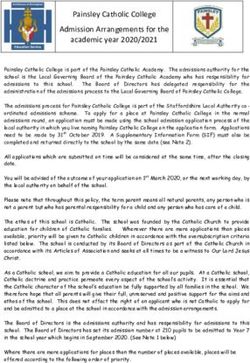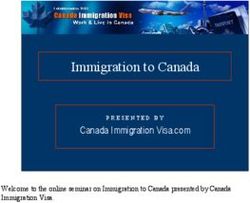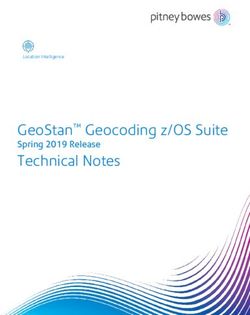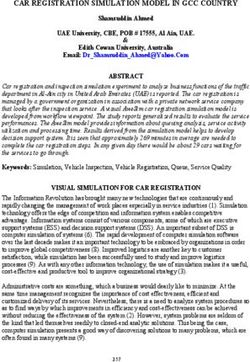ANDROID COURSE By: Mr Adnane Ayman - courses
←
→
Page content transcription
If your browser does not render page correctly, please read the page content below
Chapter I Chapter II Chapter III
• Android • User • Advanced &
Basics Interface Useful Concepts
(Practical Work)
4 hours 2 hours 12 hoursChapter I: Android Basics
4 hours
1. Overview [What is android ? / why android? /features]
2. Environment Setup ( IDEs ):
3. Architecture
4. Application Components
5. Running my first application
6. Resources
7. Activities
8. IntentsChapter III: Advanced &
Useful Concepts: Practical Work
12 hours
1. Alert Dialogs
2. Auto Complete
3. Sending SMS
4. Sending Emails
5. Google maps (TP markers)
6. Progress Bars
7. Shared Preferences
8. SQLite / ORMs (Sugar)
9. Text to speech
10.Firebase(FirebaseAuthenticationManager + FirebaseData
baseManagerWhat Will We Learn Today
Android Basics:
Overview [What is android ? / why android? /features]
Environment Setup ( IDEs ):
Architecture
Application Components
Running my first application
Resources
Activities
IntentsWhat is android ? Android is the world’s most popular and dominant mobile operating system. It’s based on Linux and is open-source. It runs on a wide variety of hardware, including smartphones, smart watches, cars, televisions, digital cameras, game consoles and more. It was founded by Andy Rubin and three others in October 2003 and got acquired by Google in August 2005.
Distribution
dashboard
2011
2018Worlwide Market Share
With Over 2.5 Billion monthly active usersWhy Android?
Open Source
Distribute your
app anywhere Larger Developer
(Playstore, and community
Amazon,Appstor reach
e …)
Android
Rich
Free SDK ,IDE
development
and emulator
EnvironmentFeatures
Feature & Description Feature & Description
Beautiful UI Multi-touch
Android OS basic screen provides a Android has native support for multi-
beautiful and intuitive user interface. touch which was initially made available in
Connectivity handsets.
GSM/EDGE, IDEN, CDMA, EV-DO, UMTS,
Multi-tasking
Bluetooth, Wi-Fi, LTE, NFC and WiMAX.
User can jump from one task to another
Storage and same time various application can run
SQLite, a lightweight relational database, is simultaneously.
used for data storage purposes.
GCM
Media support Google Cloud Messaging (GCM) is a
MP3, MIDI, Ogg Vorbis, WAV, JPEG, PNG, service that lets developers send short
GIF, SVG … message data to their users on Android
Messaging devices, without needing a proprietary
SMS and MMS sync solution.
Web browser
Android Beam
Based on the open-source WebKit layout
A popular NFC-based technology that lets
engine, coupled with Chrome's V8
users instantly share, just by touching two
JavaScript engine supporting HTML5 and
NFC-enabled phones together.
CSS3.Android Plateform Overview
Android Plateform Overview Android is actually a system of the Linux family, for once without the GNU tools. The OS is based on: A Linux kernel (and its drivers) a virtual machine: Dalvik Virtual Machine applications (browser, contact management, telephony application ...) [Dalvik] is the name of the open-source virtual machine used on Android systems. This virtual machine is running .dex files and is not compatible with a JVM of the type Java SE or even Java ME
What Do I Need To Build An
Android App?
• Java Programming Language & XML
• Android SDK & SDK Tools
• Android Studio
• The desire to learnEnvironment Setup ( IDEs ): You can start the development of your Android application on one of the following operating systems: • Microsoft Windows XP or later. • Mac OS X 10.5.8 or later with Intel chip. • Linux, including GNU C Library 2.7 or later. Second, all the tools needed to develop Android apps are available for free and can be downloaded from the web. Below is a list of the software you will need before you start programming your Android application. • Java JDK5 or later • Android Studio
Environment Setup ( IDEs ): You can download the latest version of Java JDK from Oracle's Java site − Java SE Downloads. You will find instructions for installing JDK in downloaded files, follow the given instructions to install and configure the setup. Finally set PATH and JAVA_HOME environment variables to refer to the directory that contains java and javac, typically java_install_dir/bin and java_install_dir respectively. Android IDEs There are so many sophisticated Technologies are available to develop android applications, the familiar technologies, which are predominantly using tools as follows • Android Studio • Eclipse IDE(Deprecated)
Architecture • Java: Java class files containing app logic • Res: Different resource files • Anim: Animation resource files • Drawable: Images • Drawable-Xdpi: Images depending on screen density • Layout: App layout files • Menu: Layout menu files • Values: Value files (strings, colors, arrays, etc) • Values-vX: Value files depending on API level • Values-Xdp: Value files depending on screen density • XML: XML files • AndroidManifest.xml: App metadata file • build.gradle: Build related settings
Application Components Application components are the essential building blocks of an Android application. These components are loosely coupled by the application manifest file AndroidManifest.xml that describes each component of the application and how they interact. There are following four main components that can be used within an Android application :
Activities They dictate the UI and handle the user interaction to the smart phone screen Every app has at least one activity Activities can be full-screen, floating or embedded inside another activity
Services
A service is a long running
operation in the background
There are two types of services
in Android – Bounded (which
runs as long as components
which bind to it run) and
Unbounded (which runs
indefinitely)
Services run on the main
thread of the application by
defaultBroadcastReceiver
A broadcast is a system or app
event that can be “broadcasted”
so other apps/services can listen
for it
Broadcasts are handled by a
BroadcastReceiver, which is a
component that allows you to
listen for broadcasts
A BroadcastReceiver can be
implemented in
AndroidManifest.xml, or
dynamically by calling
registerReceiver(), or bothContent Providers/Resolvers
A content provider allows you to
store data in your app in a
Update
structured way, similar to a
relational database like SQL, for
the purpose of providing it to
other apps. Example usage:
App
Contacts app, SMS app, etc
Insert Delete
Database A content resolver allows you to
get data from a content provider
or manipulate its data (modify,
delete, update, etc)
You cannot request to read data
Fetch
from a content provider at
runtime, it has to be declared in
AndroidManifest.xmlAdditional Components
Intents
• An intent is an abstract description of
an operation to be performed. Think
of it as an “intention” to do
something
• Intents can be used to start activities,
services or send a broadcast
• Intents are of two types – Explicit
(when you know what exactly you
want to do), and Implicit (when
you’re not sure what you want to do)AndroidManifest.XML
• Is the file which describes the
fundamental characteristics
of the app and defines each
of its components.Layouts • A layout defines the visual structure for a user interface, such as the UI for an activity or app widget • Layouts can be defined both in XML or programmatically using View and ViewGroup objects • There are 5 different types of Layouts in Android: LinearLayout, RelativeLayout, FrameLayout, TableLayout and AbsoluteLayout
Life cycle of Android application
Workflow
Running my first application The first step is to create a simple Android Application using Android studio. When you click on Android studio icon, it will show screen as shown here:
Running my first application The next level of installation should contain selecting the activity to mobile, it specifies the default layout for Applications.
Running my first application A new installation frame should ask Application name, package information and location of the project. You need to specify Minimum SDK, and declare as API:17 Android 4.2(Jelly Bean)
At the final stage it going to be open development tool to write the application code.
Anatomy of Android Application
1. Java => Contains the .java source
files for your project.
2. res/drawable => A directory for
drawable objects
3. res/layout => A directory for files
that define your app's UI
4. res/values => A directory for other
various XML files that contain a
collection of strings and colours
definitions…
5. AndroidManifest.xml
6. Build.gradle => contains
compileSdkVersion,
buildToolsVersion, applicationId,
minSdkVersion, targetSdkVersion,
versionCode and versionNameThe Main Activity File The main activity code is a Java file MainActivity.java. This is the actual application file which ultimately gets converted to a Dalvik executable and runs your application. Following is the default code generated by the application wizard for Hello World! application Here, R.layout.activity_main refers to the activity_main.xml file located in the res/layout folder. The onCreate() method is one of many methods that are figured when an activity is loaded.
The Manifest File Following is the list of tags which you will use in your manifest file to specify different Android application components : elements for activities; elements for services ; elements for broadcast receivers ; elements for content providers
The Strings File The strings.xml file is located in the res/values folder and it contains all the text that your application uses. For example, the names of buttons, labels, default text, and similar types of strings go into this file.
The Layout File The activity_main.xml is a layout file available in res/layout directory, that is referenced by your application when building its interface
Running the application Congratulations!!! you have developed your first Android Application
Friendly reminder
Accessing Resources in Code When your Android application is compiled, a R class gets generated, which contains resource IDs for all the resources available in your res/ directory. You can use R class to access that resource using sub-directory and resource name or directly resource ID Example 1 : To access res/drawable/myimage.png and set an ImageView you will use following code: ImageView imageView = (ImageView) findViewById(R.id.myimageview); imageView.setImageResource(R.drawable.myimage); Example 2: Consider next example where res/values/strings.xml has following definition Now you can set the text on a TextView object with ID msg using a resource ID as follows : TextView msgTextView = (TextView) findViewById(R.id.msg); msgTextView.setText(R.string.hello);
Accessing Resources in Code Example 3 : Consider the following resource XML res/values/strings.xml file that includes a color resource and a string resource: Now you can use these resources in the following layout file to set the text color and text string as follows :
The Application
life cycle
Click hereLayouts
Layouts
When the content for your layout is dynamic or not pre-determined, you
can use a layout that subclasses AdapterView to populate the layout
with views at runtime.UI Controls
Input controls are the interactive components in your app's
user interface. Android provides a wide variety of controls
you can use in your UI, such as buttons, text fields, seek bars,
check box, zoom buttons, toggle buttons, and many more.UI Controls
Input controls are the interactive components in your app's user interface.
Android provides a wide variety of controls you can use in your UI, such as
buttons, text fields, seek bars, check box, zoom buttons, toggle buttons, and
many more.
Example 1: Button with id = myButton
Step 1:
Public class MainActivity extends AppCompatActivity implements
View.OnClickListener
Step 2:
Private Button button;
(inside on create)=>
button = (Button) findViewById(R.id.myButton);
button.setOnClickListener(this);UI Controls
Example 1: Button with id = myButton
Step 3:
@override
Public void onClick(View view) {
if(view == myButton){
//traitement+ toast
Toast.makeText(getApplicationContext(),“click!!",Toast.LENGTH_SHORT
).show();
}
}UI Controls Example 2: Button style https://angrytools.com/android/button/ Step 1: paste the xml generated code in layout.xml Step 2: paste the buttonShape.xml generated code in the drawable folder Example 3 : changing case of textview TP ; help (getText,setText , toLowerCase, toUpperCase)
UI Controls
num1 OP num2
+
Example 4 : Basic calculator
Result -
: XX
x
/Intents An Android Intent is an abstract description of an operation to be performed. Example 1 : // Explicit Intent by specifying its class name Intent i = new Intent(FirstActivity.this, SecondActivity.class); // Starts TargetActivity startActivity(i); These intents (explicit) designate the target component by its name and they are typically used for application- internal messages - such as an activity starting a subordinate service or launching a sister activity.
Intents Example 1 : Implicit Intent String q = “Tesla"; Intent intent = new Intent(Intent.ACTION_WEB_SEARCH ); intent.putExtra(SearchManager.QUERY, q); startActivity(intent);
Login Page Login
**********
Case user
unknown
Connect
Login
Example 4 :
Main Screen **********
Connect
Case user New
known Activity
+
greetingsNotifications
Android Toast class provides a handy way to show users alerts but problem
is that these alerts are not persistent which means alert flashes on the screen
for a few seconds and then disappears.
Example :
Step 1: Create Notification Builder
NotificationCompat.BuildermBuilder=new NotificationCompat.Builder(this);
Step 2: Once you have Builder object, you can set its Notification properties
using Builder object as per your requirement. But this is mandatory to set at
least following −
A small icon, set by setSmallIcon()
A title, set by setContentTitle()
Detail text, set by setContentText()
=>
mBuilder.setSmallIcon(R.drawable.notification_icon);
mBuilder.setContentTitle("Notification Alert, Click Me!");
mBuilder.setContentText("Hi, This is Android Notification Detail!");Notifications
Example :
Step 3: Attach Actions
This is an optional part and required if you want to attach an action with
the notification. An action allows users to go directly from the
notification to an Activity in your application
Intent resultIntent = new Intent(this, MainActivity.class);
TaskStackBuilder stackBuilder = TaskStackBuilder.create(this);
stackBuilder.addParentStack(MainActivity.class);
// Adds the Intent that starts the Activity to the top of the stack
stackBuilder.addNextIntent(resultIntent);
PendingIntent resultPendingIntent =
stackBuilder.getPendingIntent(0,PendingIntent.FLAG_UPDATE_CURREN
T); mBuilder.setContentIntent(resultPendingIntent);Notifications
Example :
Step 4: Issue the notification
Finally, you pass the Notification object to the
system by calling NotificationManager.notify() to
send your notification.
NotificationManager mNotificationManager =
(NotificationManager)
getSystemService(Context.NOTIFICATION_SERVICE
);
// notificationID allows you to update the notification
later on.
mNotificationManager.notify(notificationID,
mBuilder.build());Sugar ORM (SQLite) Step 1: Download via Gradle : implementation 'com.github.satyan:sugar:1.5‘ Step 2: Manifest File inside Application : android:name="com.orm.SugarApp“ outside
Sugar ORM (SQLite) Step 3: Create the Model : Step 4: Create the Layout / Activity:
Sending a Mail
Example .
// You will use ACTION_SEND action to launch an email client installed on your
Android device
Intent email = new Intent(Intent.ACTION_SEND, Uri.parse("mailto:"));
email.putExtra(Intent.EXTRA_EMAIL, recipients);
email.putExtra(Intent.EXTRA_SUBJECT, subject.getText().toString());
email.putExtra(Intent.EXTRA_TEXT, body.getText().toString());
startActivity(Intent.createChooser(email, "Choose an email client from..."));Tests
Example 1 : Robolectric
http://robolectric.org/
Example 2 : Espresso
https://developer.android.com/training/testing/espressoAny Questions?
YO
Is coding an instrument?You can also read