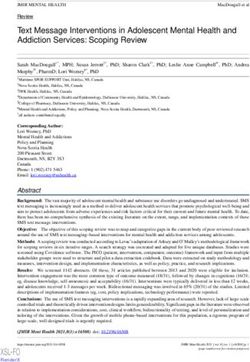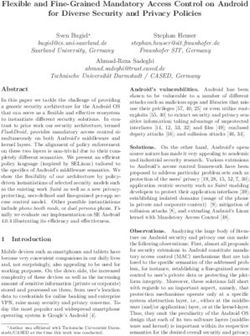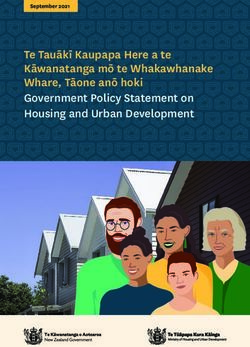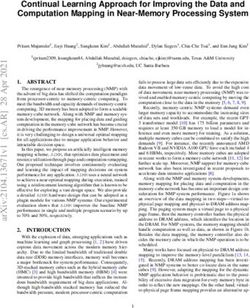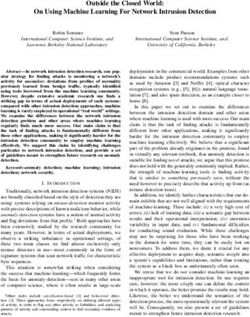Isabelle/jEdit b elle =Is a - TUM
←
→
Page content transcription
If your browser does not render page correctly, please read the page content below
Abstract Isabelle/jEdit is a fully-featured Prover IDE, based on Isabelle/Scala and the jEdit text editor. This document provides an overview of general principles and its main IDE functionality.
i
Isabelle’s user interface is no advance over LCF’s, which is widely
condemned as “user-unfriendly”: hard to use, bewildering to begin-
ners. Hence the interest in proof editors, where a proof can be con-
structed and modified rule-by-rule using windows, mouse, and menus.
But Edinburgh LCF was invented because real proofs require millions
of inferences. Sophisticated tools — rules, tactics and tacticals, the
language ML, the logics themselves — are hard to learn, yet they are
essential. We may demand a mouse, but we need better education and
training.
Lawrence C. Paulson, “Isabelle: The Next 700 Theorem Provers”
Acknowledgements
Research and implementation of concepts around PIDE and Isabelle/jEdit
has started in 2008 and was kindly supported by:
• TU München https://www.in.tum.de
• BMBF https://www.bmbf.de
• Université Paris-Sud https://www.u-psud.fr
• Digiteo https://www.digiteo.fr
• ANR https://www.agence-nationale-recherche.frContents
1 Introduction 1
1.1 Concepts and terminology . . . . . . . . . . . . . . . . . . . . 1
1.2 The Isabelle/jEdit Prover IDE . . . . . . . . . . . . . . . . . . 2
1.2.1 Documentation . . . . . . . . . . . . . . . . . . . . . . 3
1.2.2 Plugins . . . . . . . . . . . . . . . . . . . . . . . . . . . 4
1.2.3 Options . . . . . . . . . . . . . . . . . . . . . . . . . . 4
1.2.4 Keymaps . . . . . . . . . . . . . . . . . . . . . . . . . . 5
1.3 Command-line invocation . . . . . . . . . . . . . . . . . . . . 5
1.4 GUI rendering . . . . . . . . . . . . . . . . . . . . . . . . . . . 8
1.4.1 Look-and-feel . . . . . . . . . . . . . . . . . . . . . . . 8
1.4.2 Displays with high resolution . . . . . . . . . . . . . . 8
2 Augmented jEdit functionality 11
2.1 Dockable windows . . . . . . . . . . . . . . . . . . . . . . . . 11
2.2 Isabelle symbols . . . . . . . . . . . . . . . . . . . . . . . . . 12
2.3 Scala console . . . . . . . . . . . . . . . . . . . . . . . . . . . 15
2.4 Physical and logical files . . . . . . . . . . . . . . . . . . . . . 16
2.4.1 Local files and environment variables . . . . . . . . . . 16
2.4.2 PIDE resources via virtual file-systems . . . . . . . . . 17
2.5 Indentation . . . . . . . . . . . . . . . . . . . . . . . . . . . . 18
2.6 SideKick parsers . . . . . . . . . . . . . . . . . . . . . . . . . 18
3 Prover IDE functionality 20
3.1 Document model . . . . . . . . . . . . . . . . . . . . . . . . . 20
3.1.1 Editor buffers and document nodes . . . . . . . . . . . 20
3.1.2 Theories . . . . . . . . . . . . . . . . . . . . . . . . . 21
3.1.3 Auxiliary files . . . . . . . . . . . . . . . . . . . . . . . 22
3.2 Output . . . . . . . . . . . . . . . . . . . . . . . . . . . . . . 24
3.3 Proof state . . . . . . . . . . . . . . . . . . . . . . . . . . . . 25
iiCONTENTS iii
3.4 Query . . . . . . . . . . . . . . . . . . . . . . . . . . . . . . . 27
3.4.1 Find theorems . . . . . . . . . . . . . . . . . . . . . . . 29
3.4.2 Find constants . . . . . . . . . . . . . . . . . . . . . . 29
3.4.3 Print context . . . . . . . . . . . . . . . . . . . . . . . 30
3.5 Tooltips and hyperlinks . . . . . . . . . . . . . . . . . . . . . 30
3.6 Formal scopes and semantic selection . . . . . . . . . . . . . . 31
3.7 Completion . . . . . . . . . . . . . . . . . . . . . . . . . . . . 32
3.7.1 Varieties of completion . . . . . . . . . . . . . . . . . 33
3.7.2 Semantic completion context . . . . . . . . . . . . . . 36
3.7.3 Input events . . . . . . . . . . . . . . . . . . . . . . . 37
3.7.4 Completion popup . . . . . . . . . . . . . . . . . . . . 37
3.7.5 Insertion . . . . . . . . . . . . . . . . . . . . . . . . . 38
3.7.6 Options . . . . . . . . . . . . . . . . . . . . . . . . . . 39
3.8 Automatically tried tools . . . . . . . . . . . . . . . . . . . . 40
3.9 Sledgehammer . . . . . . . . . . . . . . . . . . . . . . . . . . 42
4 Isabelle document preparation 44
4.1 Document outline . . . . . . . . . . . . . . . . . . . . . . . . . 44
4.2 Markdown structure . . . . . . . . . . . . . . . . . . . . . . . 45
4.3 Citations and BibTEX entries . . . . . . . . . . . . . . . . . . 45
4.4 Document preview and printing . . . . . . . . . . . . . . . . . 46
5 ML debugging within the Prover IDE 48
6 Miscellaneous tools 51
6.1 Timing . . . . . . . . . . . . . . . . . . . . . . . . . . . . . . . 51
6.2 Low-level output . . . . . . . . . . . . . . . . . . . . . . . . . 52
7 Known problems and workarounds 53
Bibliography 55
Index 57List of Figures
1.1 The Isabelle/jEdit Prover IDE . . . . . . . . . . . . . . . . . . 3
1.2 Metal look-and-feel with custom fonts for high resolution . . . 10
2.1 The Isabelle NEWS file with SideKick tree view . . . . . . . . 19
3.1 Theories panel with an overview of the document-model, and
jEdit text areas as editable views on some of the document
nodes . . . . . . . . . . . . . . . . . . . . . . . . . . . . . . . . 21
3.2 Multiple views on prover output: gutter with icon, text area
with popup, text overview column, Theories panel, Output panel 24
3.3 Proof state display within the regular output panel . . . . . . 26
3.4 Separate proof state display (right) and other output (bottom). 27
3.5 An instance of the Query panel: find theorems . . . . . . . . . 28
3.6 Tooltip and hyperlink for some formal entity . . . . . . . . . . 30
3.7 Nested tooltips over formal entities . . . . . . . . . . . . . . . 31
3.8 Scope of formal entity: defining vs. referencing positions . . . 32
3.9 The result of semantic selection and systematic renaming . . . 32
3.10 Result of automatically tried tools . . . . . . . . . . . . . . . . 41
3.11 An instance of the Sledgehammer panel . . . . . . . . . . . . . 43
4.1 Isabelle document outline via SideKick tree view . . . . . . . . 44
4.2 Markdown structure within document text . . . . . . . . . . . 45
4.3 Semantic completion of citations from open BibTEX files . . . 46
4.4 BibTEX mode with context menu, SideKick tree view, and
semantic output from the bibtex tool . . . . . . . . . . . . . . 47
5.1 ML debugger session . . . . . . . . . . . . . . . . . . . . . . . 49
ivChapter 1
Introduction
1.1 Concepts and terminology
Isabelle/jEdit is a Prover IDE that integrates parallel proof checking [6, 11]
with asynchronous user interaction [7, 10, 12, 13], based on a document-
oriented approach to continuous proof processing [8, 9, 14, 15]. Many concepts
and system components are fit together in order to make this work. The main
building blocks are as follows.
Isabelle/ML is the implementation and extension language of Isabelle, see
also [4]. It is integrated into the logical context of Isabelle/Isar and
allows to manipulate logical entities directly. Arbitrary add-on tools
may be implemented for object-logics such as Isabelle/HOL.
Isabelle/Scala is the system programming language of Isabelle. It extends
the pure logical environment of Isabelle/ML towards the outer world
of graphical user interfaces, text editors, IDE frameworks, web ser-
vices, SSH servers, SQL databases etc. Special infrastructure allows to
transfer algebraic datatypes and formatted text easily between ML and
Scala, using asynchronous protocol commands.
PIDE is a general framework for Prover IDEs based on Isabelle/Scala. It
is built around a concept of parallel and asynchronous document pro-
cessing, which is supported natively by the parallel proof engine that
is implemented in Isabelle/ML. The traditional prover command loop
is given up; instead there is direct support for editing of source text,
with rich formal markup for GUI rendering.
jEdit is a sophisticated text editor1 implemented in Java2 . It is easily ex-
tensible by plugins written in any language that works on the JVM. In
the context of Isabelle this is always Scala3 .
1
http://www.jedit.org
2
https://adoptopenjdk.net
3
https://www.scala-lang.org
1CHAPTER 1. INTRODUCTION 2
Isabelle/jEdit is the main application of the PIDE framework and the de-
fault user-interface for Isabelle. It targets both beginners and experts.
Technically, Isabelle/jEdit consists of the original jEdit code base with
minimal patches and a special plugin for Isabelle. This is integrated as
a desktop application for the main operating system families: Linux,
Windows, Mac OS X.
End-users of Isabelle download and run a standalone application that exposes
jEdit as a text editor on the surface. Thus there is occasionally a tendency
to apply the name “jEdit” to any of the Isabelle Prover IDE aspects, without
proper differentiation. When discussing these PIDE building blocks in public
forums, mailing lists, or even scientific publications, it is particularly impor-
tant to distinguish Isabelle/ML versus Standard ML, Isabelle/Scala versus
Scala, Isabelle/jEdit versus jEdit.
1.2 The Isabelle/jEdit Prover IDE
Isabelle/jEdit (figure 1.1) consists of some plugins for the jEdit text editor,
while preserving its general look-and-feel as far as possible. The main plugin
is called “Isabelle” and has its own menu Plugins / Isabelle with access to
several actions and add-on panels (see also §2.1), as well as Plugins / Plugin
Options / Isabelle (see also §1.2.3).
The options allow to specify a logic session name, but the same selector is also
accessible in the Theories panel (§3.1.2). After startup of the Isabelle plu-
gin, the selected logic session image is provided automatically by the Isabelle
build tool [3]: if it is absent or outdated wrt. its sources, the build process
updates it within the running text editor. Prover IDE functionality is fully
activated after successful termination of the build process. A failure may re-
quire changing some options and restart of the Isabelle plugin or application.
Changing the logic session requires a restart of the whole application to take
effect.
The main job of the Prover IDE is to manage sources and their changes,
taking the logical structure as a formal document into account (see also §3.1).
The editor and the prover are connected asynchronously without locking.
The prover is free to organize the checking of the formal text in parallel
on multiple cores, and provides feedback via markup, which is rendered in
the editor via colors, boxes, squiggly underlines, hyperlinks, popup windows,
icons, clickable output etc.CHAPTER 1. INTRODUCTION 3
Figure 1.1: The Isabelle/jEdit Prover IDE
Using the mouse together with the modifier key CONTROL (Linux, Windows)
or COMMAND (Mac OS X) exposes formal content via tooltips and/or hyperlinks
(see also §3.5). Output (in popups etc.) may be explored recursively, using
the same techniques as in the editor source buffer.
Thus the Prover IDE gives an impression of direct access to formal content of
the prover within the editor, but in reality only certain aspects are exposed,
according to the possibilities of the prover and its add-on tools.
1.2.1 Documentation
The Documentation panel of Isabelle/jEdit provides access to some exam-
ple theory files and the standard Isabelle documentation. PDF files are
opened by regular desktop operations of the underlying platform. The sec-
tion “Original jEdit Documentation” contains the original User’s Guide of
this sophisticated text editor. The same is accessible via the Help menu
or F1 keyboard shortcut, using the built-in HTML viewer of Java/Swing.
The latter also includes Frequently Asked Questions and documentation ofCHAPTER 1. INTRODUCTION 4 individual plugins. Most of the information about jEdit is relevant for Isabelle/jEdit as well, but users need to keep in mind that defaults sometimes differ, and the official jEdit documentation does not know about the Isabelle plugin with its support for continuous checking of formal source text: jEdit is a plain text editor, but Isabelle/jEdit is a Prover IDE. 1.2.2 Plugins The Plugin Manager of jEdit allows to augment editor functionality by JVM modules (jars) that are provided by the central plugin repository, which is accessible via various mirror sites. Connecting to the plugin server-infrastructure of the jEdit project allows to update bundled plugins or to add further functionality. This needs to be done with the usual care for such an open bazaar of contributions. Arbitrary combinations of add-on features are apt to cause problems. It is advisable to start with the default configuration of Isabelle/jEdit and develop a sense how it is meant to work, before loading too many other plugins. The Isabelle plugin is responsible for the main Prover IDE functionality of Isabelle/jEdit: it manages the prover session in the background. A few addi- tional plugins are bundled with Isabelle/jEdit for convenience or out of neces- sity, notably Console with its Scala sub-plugin (§2.3) and SideKick with some Isabelle-specific parsers for document tree structure (§2.6). The Navigator plugin is particularly important for hyperlinks within the formal document- model (§3.5). Further plugins (e.g. ErrorList, Code2HTML) are included to saturate the dependencies of bundled plugins, but have no particular use in Isabelle/jEdit. 1.2.3 Options Both jEdit and Isabelle have distinctive management of persistent options. Regular jEdit options are accessible via the dialogs Utilities / Global Options or Plugins / Plugin Options, with a second chance to flip the two within the central options dialog. Changes are stored in $JEDIT_SETTINGS/properties and $JEDIT_SETTINGS/keymaps. Isabelle system options are managed by Isabelle/Scala and changes are stored in $ISABELLE_HOME_USER/etc/preferences, independently of other jEdit properties. See also [3], especially the coverage of sessions and command-line tools like isabelle build or isabelle options.
CHAPTER 1. INTRODUCTION 5 Those Isabelle options that are declared as public are configurable in Isabelle/jEdit via Plugin Options / Isabelle / General. Moreover, there are various options for rendering document content, which are config- urable via Plugin Options / Isabelle / Rendering. Thus Plugin Options / Isabelle in jEdit provides a view on a subset of Isabelle system options. Note that some of these options affect general parameters that are rele- vant outside Isabelle/jEdit as well, e.g. threads or parallel_proofs for the Isabelle build tool [3], but it is possible to use the settings variable ISABELLE_BUILD_OPTIONS to change defaults for batch builds without af- fecting the Prover IDE. The jEdit action isabelle.options opens the options dialog for the Isabelle plugin; it can be mapped to editor GUI elements as usual. Options are usually loaded on startup and saved on shutdown of Isabelle/jEdit. Editing the generated $JEDIT_SETTINGS/properties or $ISABELLE_HOME_USER/etc/preferences manually while the application is running may cause lost updates! 1.2.4 Keymaps Keyboard shortcuts are managed as a separate concept of keymap that is configurable via Global Options / Shortcuts. The imported keymap is derived from the initial environment of properties that is available at the first start of the editor; afterwards the keymap file takes precedence and is no longer affected by change of default properties. Users may modify their keymap later, but this can lead to conflicts with shortcut properties in $JEDIT_HOME/src/jEdit.props. The action isabelle.keymap-merge helps to resolve pending Isabelle keymap changes wrt. the current jEdit keymap; non-conflicting changes are applied implicitly. This action is automatically invoked on Isabelle/jEdit startup. 1.3 Command-line invocation Isabelle/jEdit is normally invoked as a single-instance desktop application, based on platform-specific executables for Linux, Windows, Mac OS X. It is also possible to invoke the Prover IDE on the command-line, with some extra options and environment settings. The command-line usage of isabelle jedit is as follows: Usage: isabelle jedit [OPTIONS] [FILES ...]
CHAPTER 1. INTRODUCTION 6
Options are:
-A NAME ancestor session for options -R and -S (default: parent)
-D NAME=X set JVM system property
-J OPTION add JVM runtime option
(default $JEDIT_JAVA_SYSTEM_OPTIONS $JEDIT_JAVA_OPTIONS)
-R NAME build image with requirements from other sessions
-S NAME like option -R, with focus on selected session
-b build only
-d DIR include session directory
-f fresh build
-i NAME include session in name-space of theories
-j OPTION add jEdit runtime option
(default $JEDIT_OPTIONS)
-l NAME logic image name
-m MODE add print mode for output
-n no build of session image on startup
-p CMD ML process command prefix (process policy)
-s system build mode for session image (system_heaps=true)
-u user build mode for session image (system_heaps=false)
Start jEdit with Isabelle plugin setup and open FILES
(default "$USER_HOME/Scratch.thy" or ":" for empty buffer).
The -l option specifies the session name of the logic image to be used for
proof processing. Additional session root directories may be included via
option -d to augment the session name space (see also [3]). By default, the
specified image is checked and built on demand, but option -n bypasses the
implicit build process for the selected session image. Options -s and -u
override the default system option system_heaps: this determines where to
store the session image of isabelle build.
The -R option builds an auxiliary logic image with all theories from other
sessions that are not already present in its parent; it also opens the session
ROOT entry in the editor to facilitate editing of the main session. The -S
option is like -R, with a focus on the selected session and its descendants:
the namespace of accessible theories is restricted accordingly. This reduces
startup time for big projects, notably the “Archive of Formal Proofs”. The
-A option specifies and alternative ancestor session for options -R and -S:
this allows to restructure the hierarchy of session images on the spot.
The -i option includes additional sessions into the name-space of theories:
multiple occurrences are possible.
The -m option specifies additional print modes for the prover process. Note
that the system option jedit_print_mode allows to do the same persis-
tently (e.g. via the Plugin Options dialog of Isabelle/jEdit), without requiringCHAPTER 1. INTRODUCTION 7
command-line invocation.
The -J and -j options pass additional low-level options to the JVM or jEdit,
respectively. The defaults are provided by the Isabelle settings environment
[3], but note that these only work for the command-line tool described here,
and not the desktop application.
The -D option allows to define JVM system properties; this is passed directly
to the underlying java process.
The -b and -f options control the self-build mechanism of Isabelle/jEdit.
This is only relevant for building from sources, which also requires an auxil-
iary jedit_build component from https://isabelle.in.tum.de/components.
The official Isabelle release already includes a pre-built version of
Isabelle/jEdit.
It is also possible to connect to an already running Isabelle/jEdit process via
isabelle jedit_client:
Usage: isabelle jedit_client [OPTIONS] [FILES ...]
Options are:
-c only check presence of server
-n only report server name
-s NAME server name (default Isabelle)
Connect to already running Isabelle/jEdit instance and open FILES
The -c option merely checks the presence of the server, producing a process
return-code.
The -n option reports the server name, and the -s option provides a different
server name. The default server name is the official distribution name (e.g.
Isabelle2019). Thus isabelle jedit_client can connect to the Isabelle
desktop application without further options.
The -p option allows to override the implicit default of the system option
ML_process_policy for ML processes started by the Prover IDE, e.g. to
control CPU affinity on multiprocessor systems.
The JVM system property isabelle.jedit_server provides a different
server name, e.g. use isabelle jedit -Disabelle.jedit_server=name
and isabelle jedit_client -s name to connect later on.CHAPTER 1. INTRODUCTION 8
1.4 GUI rendering
1.4.1 Look-and-feel
jEdit is a Java/AWT/Swing application with the ambition to support “na-
tive” look-and-feel on all platforms, within the limits of what Java provider
and major operating systems allow (see also §7).
Isabelle/jEdit enables platform-specific look-and-feel by default as follows.
Linux: The platform-independent Metal is used by default.
The Linux-specific GTK+ often works, but the overall GTK theme and
options need to be selected to suite Java/AWT/Swing. Note that the
Java Virtual Machine has no direct influence of GTK rendering.
Windows: Regular Windows is used by default.
Mac OS X: Regular Mac OS X is used by default.
The bundled MacOSX plugin provides various functions that are ex-
pected from applications on that particular platform: quit from menu
or dock, preferences menu, drag-and-drop of text files on the applica-
tion, full-screen mode for main editor windows. It is advisable to have
the MacOSX plugin enabled all the time on that platform.
Users may experiment with different Swing look-and-feels, but need to keep
in mind that this extra variance of GUI functionality often causes problems.
The platform-independent Metal and Nimbus should always work on all plat-
forms, although they are technically and stylistically outdated. The historic
CDE/Motif should be ignored.
Changing the look-and-feel in Global Options / Appearance may update the
GUI only partially: a proper restart of Isabelle/jEdit is usually required.
1.4.2 Displays with high resolution
In 2019, we usually see displays with high resolution like “Ultra HD” / “4K”
at 3840 × 2160, or more. Old “Full HD” displays at 1920 × 1080 pixels are
still being used, but Java 11 font-rendering might look bad on it (see §7) —
this is a good opportunity to upgrade to current 4K or 5K technology. GUI
layouts are lagging behind the high resolution trends, and implicitly assume
very old-fashioned 1024 × 768 or 1280 × 1024 screens and fonts with 12 or
14 pixels. Java and jEdit do provide reasonable support for high resolution,
but this requires manual adjustments as described below.CHAPTER 1. INTRODUCTION 9
The operating-system often provides some configuration for global scaling
of text fonts, e.g. to enlarge it uniformly by 200%. This impacts regular
GUI elements, when used with native look-and-feel: Linux GTK+, Windows,
Mac OS X, respectively. Alternatively, it is possible to use the platform-
independent Metal look-and-feel and change its main font sizes via jEdit
options explained below. The Isabelle/jEdit application provides further
options to adjust font sizes in particular GUI elements. Here is a summary
of all relevant font properties:
• Global Options / Text Area / Text font: the main text area font, which
is also used as reference point for various derived font sizes, e.g. the
Output (§3.2) and State (§3.3) panels.
• Global Options / Gutter / Gutter font: the font for the gutter area left
of the main text area, e.g. relevant for display of line numbers (disabled
by default).
• Global Options / Appearance / Button, menu and label font as well as
List and text field font: this specifies the primary and secondary font
for the Metal look-and-feel (§1.4.1).
• Plugin Options / Isabelle / General / Reset Font Size: the main text
area font size for action isabelle.reset-font-size, e.g. relevant for
quick scaling like in common web browsers.
• Plugin Options / Console / General / Font: the console window font,
e.g. relevant for Isabelle/Scala command-line.
In figure 1.2 the Metal look-and-feel is configured with custom fonts at 36
pixels, and the main text area and console at 40 pixels. This leads to fairly
good rendering quality, despite the old-fashioned appearance of Metal.CHAPTER 1. INTRODUCTION
Figure 1.2: Metal look-and-feel with custom fonts for high resolution
10Chapter 2
Augmented jEdit functionality
2.1 Dockable windows
In jEdit terminology, a view is an editor window with one or more text areas
that show the content of one or more buffers. A regular view may be sur-
rounded by dockable windows that show additional information in arbitrary
format, not just text; a plain view does not allow dockables. The dockable
window manager of jEdit organizes these dockable windows, either as floating
windows, or docked panels within one of the four margins of the view. There
may be any number of floating instances of some dockable window, but at
most one docked instance; jEdit actions that address the dockable window
of a particular kind refer to the unique docked instance.
Dockables are used routinely in jEdit for important functionality like Hyper-
Search Results or the File System Browser. Plugins often provide a central
dockable to access their main functionality, which may be opened by the user
on demand. The Isabelle/jEdit plugin takes this approach to the extreme:
its plugin menu provides the entry-points to many panels that are managed
as dockable windows. Some important panels are docked by default, e.g.
Documentation, State, Theories Output, Query. The user can change this
arrangement easily and persistently.
Compared to plain jEdit, dockable window management in Isabelle/jEdit is
slightly augmented according to the the following principles:
• Floating windows are dependent on the main window as dialog in the
sense of Java/AWT/Swing. Dialog windows always stay on top of the
view, which is particularly important in full-screen mode. The desktop
environment of the underlying platform may impose further policies on
such dependent dialogs, in contrast to fully independent windows, e.g.
some window management functions may be missing.
• Keyboard focus of the main view vs. a dockable window is carefully
managed according to the intended semantics, as a panel mainly for
output or input. For example, activating the Output (§3.2) or State
11CHAPTER 2. AUGMENTED JEDIT FUNCTIONALITY 12
(§3.3) panel via the dockable window manager returns keyboard focus
to the main text area, but for Query (§3.4) or Sledgehammer §3.9 the
focus is given to the main input field of that panel.
• Panels that provide their own text area for output have an additional
dockable menu item Detach. This produces an independent copy of the
current output as a floating Info window, which displays that content
independently of ongoing changes of the PIDE document-model. Note
that Isabelle/jEdit popup windows (§3.5) provide a similar Detach op-
eration as an icon.
2.2 Isabelle symbols
Isabelle sources consist of symbols that extend plain ASCII to allow infinitely
many mathematical symbols within the formal sources. This works without
depending on particular encodings and varying Unicode standards.1 See [8].
For the prover back-end, formal text consists of ASCII characters that
are grouped according to some simple rules, e.g. as plain “a” or symbolic
“\”. For the editor front-end, a certain subset of symbols is rendered
physically via Unicode glyphs, to show “\” as “α”, for example.
This symbol interpretation is specified by the Isabelle system distribution
in $ISABELLE_HOME/etc/symbols and may be augmented by the user in
$ISABELLE_HOME_USER/etc/symbols.
The appendix of [5] gives an overview of the standard interpretation of finitely
many symbols from the infinite collection. Uninterpreted symbols are dis-
played literally, e.g. “\”. Overlap of Unicode characters used in
symbol interpretation with informal ones (which might appear e.g. in com-
ments) needs to be avoided. Raw Unicode characters within prover source
files should be restricted to informal parts, e.g. to write text in non-latin
alphabets in comments.
Encoding. Technically, the Unicode interpretation of Isabelle symbols is
an encoding called UTF-8-Isabelle in jEdit (not in the underlying JVM). It
is provided by the Isabelle Base plugin and enabled by default for all source
files in Isabelle/jEdit.
1
Raw Unicode characters within formal sources compromise portability and reliability
in the face of changing interpretation of special features of Unicode, such as Combining
Characters or Bi-directional Text.CHAPTER 2. AUGMENTED JEDIT FUNCTIONALITY 13 Sometimes such defaults are reset accidentally, or malformed UTF-8 se- quences in the text force jEdit to fall back on a different encoding like ISO-8859-15. In that case, verbatim “\” will be shown in the text buffer instead of its Unicode rendering “α”. The jEdit menu operation File / Reload with Encoding / UTF-8-Isabelle helps to resolve such problems (after repairing malformed parts of the text). If the loaded text already contains Unicode sequences that are in conflict with the Isabelle symbol encoding, the fallback-encoding UTF-8 is used and Isabelle symbols remain in literal \ form. The jEdit menu op- eration Utilities / Buffer Options / Character encoding allows to enforce UTF-8-Isabelle, but this will also change original Unicode text into Isabelle symbols when saving the file! Font. Correct rendering via Unicode requires a font that contains glyphs for the corresponding codepoints. There are also various unusual symbols with particular purpose in Isabelle, e.g. control symbols and very long arrows. Isabelle/jEdit prefers its own font collection Isabelle DejaVu, with families Serif (default for help texts), Sans (default for GUI elements), Mono Sans (default for text area). This ensures that all standard Isabelle symbols are shown on the screen (or printer) as expected. Note that a Java/AWT/Swing application can load additional fonts only if they are not installed on the operating system already! Outdated versions of Isabelle fonts that happen to be provided by the operating system prevent Isabelle/jEdit to use its bundled version. This could lead to missing glyphs (black rectangles), when the system version of a font is older than the appli- cation version. This problem can be avoided by refraining to “install” a copy of the Isabelle fonts in the first place, although it might be tempting to use the same font in other applications. HTML pages generated by Isabelle refer to the same Isabelle fonts as a server- side resource. Thus a web-browser can use that without requiring a locally installed copy. Input methods. In principle, Isabelle/jEdit could delegate the problem to produce Isabelle symbols in their Unicode rendering to the underlying oper- ating system and its input methods. Regular jEdit also provides various ways to work with abbreviations to produce certain non-ASCII characters. Since none of these standard input methods work satisfactorily for the mathemati- cal characters required for Isabelle, various specific Isabelle/jEdit mechanisms are provided.
CHAPTER 2. AUGMENTED JEDIT FUNCTIONALITY 14
This is a summary for practically relevant input methods for Isabelle symbols.
1. The Symbols panel: some GUI buttons allow to insert certain symbols
in the text buffer. There are also tooltips to reveal the official Isabelle
representation with some additional information about symbol abbrevi-
ations (see below).
2. Copy/paste from decoded source files: text that is already rendered as
Unicode can be re-used for other text. This also works between different
applications, e.g. Isabelle/jEdit and some web browser or mail client,
as long as the same Unicode interpretation of Isabelle symbols is used.
3. Copy/paste from prover output within Isabelle/jEdit. The same prin-
ciples as for text buffers apply, but note that copy in secondary
Isabelle/jEdit windows works via the keyboard shortcuts C+c or
C+INSERT, while jEdit menu actions always refer to the primary text
area!
4. Completion provided by the Isabelle plugin (see §3.7). Isabelle sym-
bols have a canonical name and optional abbreviations. This can be
used with the text completion mechanism of Isabelle/jEdit, to replace
a prefix of the actual symbol like \, or its name preceded by
backslash \lambda, or its ASCII abbreviation % by the Unicode render-
ing.
The following table is an extract of the information provided by the
standard $ISABELLE_HOME/etc/symbols file:
symbol name with backslash abbreviation
λ \lambda %
⇒ \Rightarrow =>
=⇒ \Longrightarrow ==>
V
\And !!
≡ \equiv ==
∀ \forall !
∃ \exists ?
−→ \longrightarrow -->
∧ \and &
∨ \or |
¬ \not ~
6 = \noteq ~=
∈ \in :
∈
/ \notin ~:CHAPTER 2. AUGMENTED JEDIT FUNCTIONALITY 15
Note that the above abbreviations refer to the input method. The
logical notation provides ASCII alternatives that often coincide, but
sometimes deviate. This occasionally causes user confusion with old-
fashioned Isabelle source that use ASCII replacement notation like !
or ALL directly in the text.
On the other hand, coincidence of symbol abbreviations with ASCII re-
placement syntax syntax helps to update old theory sources via explicit
completion (see also C+b explained in §3.7).
Control symbols. There are some special control symbols to modify the
display style of a single symbol (without nesting). Control symbols may be
applied to a region of selected text, either using the Symbols panel or key-
board shortcuts or jEdit actions. These editor operations produce a separate
control symbol for each symbol in the text, in order to make the whole text
appear in a certain style.
style symbol shortcut action
superscript \ C+e UP isabelle.control-sup
subscript \ C+e DOWN isabelle.control-sub
bold face \ C+e RIGHT isabelle.control-bold
emphasized \ C+e LEFT isabelle.control-emph
reset C+e BACK_SPACE isabelle.control-reset
To produce a single control symbol, it is also possible to complete on \sup,
\sub, \bold, \emph as for regular symbols.
The emphasized style only takes effect in document output (when used with
a cartouche), but not in the editor.
2.3 Scala console
The Console plugin manages various shells (command interpreters), e.g.
BeanShell, which is the official jEdit scripting language, and the cross-
platform System shell. Thus the console provides similar functionality than
the Emacs buffers *scratch* and *shell*.
Isabelle/jEdit extends the repertoire of the console by Scala, which is
the regular Scala toplevel loop running inside the same JVM process as
Isabelle/jEdit itself. This means the Scala command interpreter has access
to the JVM name space and state of the running Prover IDE application.CHAPTER 2. AUGMENTED JEDIT FUNCTIONALITY 16 The default environment imports the full content of packages isabelle and isabelle.jedit. For example, PIDE refers to the Isabelle/jEdit plugin object, and view to the current editor view of jEdit. The Scala expression PIDE.snapshot(view) makes a PIDE document snapshot of the current buffer within the current editor view: it allows to retrieve document markup in a timeless / stateless manner, while the prover continues its processing. This helps to explore Isabelle/Scala functionality interactively. Some care is required to avoid interference with the internals of the running application. 2.4 Physical and logical files File specifications in jEdit follow various formats and conventions accord- ing to Virtual File Systems, which may be also provided by plugins. This allows to access remote files via the https: protocol prefix, for example. Isabelle/jEdit attempts to work with the file-system model of jEdit as far as possible. In particular, theory sources are passed from the editor to the prover, without indirection via the file-system. Thus files don’t need to be saved: the editor buffer content is used directly. 2.4.1 Local files and environment variables Local files (without URL notation) are particularly important. The file path notation is that of the Java Virtual Machine on the underlying platform. On Windows the preferred form uses backslashes, but happens to accept forward slashes like Unix/POSIX as well. Further differences arise due to Windows drive letters and network shares: thus relative paths (with forward slashes) are portable, but absolute paths are not. File paths in Java are distinct from Isabelle; the latter uses POSIX no- tation with forward slashes on all platforms. Isabelle/ML on Windows uses Unix-style path notation, with drive letters according to Cygwin (e.g. /cygdrive/c). Environment variables from the Isabelle process may be used freely, e.g. $ISABELLE_HOME/etc/symbols or $POLYML_HOME/README. There are special shortcuts: ~ for $USER_HOME and ~~ for $ISABELLE_HOME. Since jEdit happens to support environment variables within file specifica- tions as well, it is natural to use similar notation within the editor, e.g. in the file-browser. This does not work in full generality, though, due to the bias of jEdit towards platform-specific notation and of Isabelle towards
CHAPTER 2. AUGMENTED JEDIT FUNCTIONALITY 17
POSIX. Moreover, the Isabelle settings environment is not accessible when
starting Isabelle/jEdit via the desktop application wrapper, in contrast to
isabelle jedit run from the command line (§1.3).
Isabelle/jEdit imitates important system settings within the Java pro-
cess environment, in order to allow easy access to these important places
from the editor: $ISABELLE_HOME, $ISABELLE_HOME_USER, $JEDIT_HOME,
$JEDIT_SETTINGS. The file browser of jEdit also includes Favorites for these
locations.
Path specifications in prover input or output usually include formal markup
that turns it into a hyperlink (see also §3.5). This allows to open the corre-
sponding file in the text editor, independently of the path notation. If the
path refers to a directory, it is opened in the jEdit file browser.
Formally checked paths in prover input are subject to completion (§3.7): par-
tial specifications are resolved via directory content and possible completions
are offered in a popup.
2.4.2 PIDE resources via virtual file-systems
The jEdit file browser is docked by default, e.g. see figure 1.2 (left dock-
ing area). It provides immediate access to the local file-system, as well as
important Isabelle resources via the Favorites menu. Environment variables
like $ISABELLE_HOME are discussed in §2.4.1. Virtual file-systems are more
special: the idea is to present structured information like a directory tree.
The following URLs are offered in the Favorites menu, or by corresponding
jEdit actions.
• URL isabelle-export: or action isabelle-export-browser shows
a toplevel directory with theory names: each may provide its own tree
structure of session exports. Exports are like a logical file-system for
the current prover session, maintained as Isabelle/Scala data structures
and written to the session database eventually. The isabelle-export:
URL exposes the current content according to a snapshot of the doc-
ument model. The file browser is not updated continuously when the
PIDE document changes: the reload operation needs to be used explic-
itly. A notable example for exports is the command export_code
[5].
• URL isabelle-session: or action isabelle-session-browser show
the structure of session chapters and sessions within them. What looks
like a file-entry is actually a reference to the session definition in itsCHAPTER 2. AUGMENTED JEDIT FUNCTIONALITY 18
corresponding ROOT file. The latter is subject to Prover IDE markup, so
the session theories and other files may be browsed quickly by following
hyperlinks in the text.
2.5 Indentation
Isabelle/jEdit augments the existing indentation facilities of jEdit to take
the structure of theory and proof texts into account. There is also special
support for unstructured proof scripts (apply etc.).
Syntactic indentation follows the outer syntax of Isabelle/Isar.
Action indent-lines (shortcut C+i) indents the current line according
to command keywords and some command substructure: this approxi-
mation may need further manual tuning.
Action isabelle.newline (shortcut ENTER) indents the old and the
new line according to command keywords only: leading to precise align-
ment of the main Isar language elements. This depends on option
jedit_indent_newline (enabled by default).
Regular input (via keyboard or completion) indents the current line
whenever an new keyword is emerging at the start of the line. This
depends on option jedit_indent_input (enabled by default).
Semantic indentation adds additional white space to unstructured proof
scripts via the number of subgoals. This requires information of on-
going document processing and may thus lag behind when the user
is editing too quickly; see also option jedit_script_indent and
jedit_script_indent_limit.
The above options are accessible in the menu Plugins / Plugin Options /
Isabelle / General. A prerequisite for advanced indentation is Utilities /
Buffer Options / Automatic indentation: it needs to be set to full (default).
2.6 SideKick parsers
The SideKick plugin provides some general services to display buffer structure
in a tree view. Isabelle/jEdit provides SideKick parsers for its main mode
for theory files, ML files, as well as some minor modes for the NEWS file (see
figure 2.1), session ROOT files, system options, and BibTEX files (§4.3).CHAPTER 2. AUGMENTED JEDIT FUNCTIONALITY 19
Figure 2.1: The Isabelle NEWS file with SideKick tree view
The default SideKick parser for theory files is isabelle: it provides a tree-
view on the formal document structure, with section headings at the top
and formal specification elements at the bottom. The alternative parser
isabelle-context shows nesting of context blocks according to begin . . .
end structure.
Isabelle/ML files are structured according to semi-formal comments that are
explained in [4]. This outline is turned into a tree-view by default, by using
the isabelle-ml parser. There is also a folding mode of the same name, for
hierarchic text folds within ML files.
The special SideKick parser isabelle-markup exposes the uninterpreted
markup tree of the PIDE document model of the current buffer. This is
occasionally useful for informative purposes, but the amount of displayed
information might cause problems for large buffers.Chapter 3
Prover IDE functionality
3.1 Document model
The document model is central to the PIDE architecture: the editor and the
prover have a common notion of structured source text with markup, which
is produced by formal processing. The editor is responsible for edits of doc-
ument source, as produced by the user. The prover is responsible for reports
of document markup, as produced by its processing in the background.
Isabelle/jEdit handles classic editor events of jEdit, in order to connect the
physical world of the GUI (with its singleton state) to the mathematical
world of multiple document versions (with timeless and stateless updates).
3.1.1 Editor buffers and document nodes
As a regular text editor, jEdit maintains a collection of buffers to store text
files; each buffer may be associated with any number of visible text areas.
Buffers are subject to an edit mode that is determined from the file name
extension. The following modes are treated specifically in Isabelle/jEdit:
mode file name content
isabelle *.thy theory source
isabelle-ml *.ML Isabelle/ML source
sml *.sml or *.sig Standard ML source
isabelle-root ROOT session root
isabelle-options Isabelle options
isabelle-news Isabelle NEWS
All jEdit buffers are automatically added to the PIDE document-model as
document nodes. The overall document structure is defined by the theory
nodes in two dimensions:
1. via theory imports that are specified in the theory header using con-
crete syntax of the theory command [5];
20CHAPTER 3. PROVER IDE FUNCTIONALITY 21
2. via auxiliary files that are included into a theory by load commands,
notably ML_file and SML_file [5].
In any case, source files are managed by the PIDE infrastructure: the physical
file-system only plays a subordinate role. The relevant version of source text
is passed directly from the editor to the prover, using internal communication
channels.
3.1.2 Theories
The Theories panel (see also figure 3.1) provides an overview of the status
of continuous checking of theory nodes within the document model.
Figure 3.1: Theories panel with an overview of the document-model, and
jEdit text areas as editable views on some of the document nodes
Theory imports are resolved automatically by the PIDE document model:
all required files are loaded and stored internally, without the need to open
corresponding jEdit buffers. Opening or closing editor buffers later on has
no direct impact on the formal document content: it only affects visibility.CHAPTER 3. PROVER IDE FUNCTIONALITY 22 In contrast, auxiliary files (e.g. from ML_file commands) are not resolved within the editor by default, but the prover process takes care of that. This may be changed by enabling the system option jedit_auto_resolve: it en- sures that all files are uniformly provided by the editor. The visible perspective of Isabelle/jEdit is defined by the collective view on theory buffers via open text areas. The perspective is taken as a hint for document processing: the prover ensures that those parts of a theory where the user is looking are checked, while other parts that are presently not required are ignored. The perspective is changed by opening or closing text area windows, or scrolling within a window. The Theories panel provides some further options to influence the process of continuous checking: it may be switched off globally to restrict the prover to superficial processing of command syntax. It is also possible to indicate theory nodes as required for continuous checking: this means such nodes and all their imports are always processed independently of the visibility status (if continuous checking is enabled). Big theory libraries that are marked as required can have significant impact on performance! The Purge button restricts the document model to theories that are re- quired for open editor buffers: inaccessible theories are removed and will be rechecked when opened or imported later. Formal markup of checked theory content is turned into GUI rendering, based on a standard repertoire known from mainstream IDEs for programming languages: colors, icons, highlighting, squiggly underlines, tooltips, hyper- links etc. For outer syntax of Isabelle/Isar there is some traditional syntax- highlighting via static keywords and tokenization within the editor; this buffer syntax is determined from theory imports. In contrast, the painting of inner syntax (term language etc.) uses semantic information that is reported dynamically from the logical context. Thus the prover can provide additional markup to help the user to understand the meaning of formal text, and to produce more text with some add-on tools (e.g. information messages with sendback markup by automated provers or disprovers in the background). 3.1.3 Auxiliary files Special load commands like ML_file and SML_file [5] refer to auxiliary files within some theory. Conceptually, the file argument of the command extends the theory source by the content of the file, but its editor buffer may be loaded / changed / saved separately. The PIDE document model prop- agates changes of auxiliary file content to the corresponding load command
CHAPTER 3. PROVER IDE FUNCTIONALITY 23 in the theory, to update and process it accordingly: changes of auxiliary file content are treated as changes of the corresponding load command. As a concession to the massive amount of ML files in Isabelle/HOL itself, the content of auxiliary files is only added to the PIDE document-model on demand, the first time when opened explicitly in the editor. There are further tricks to manage markup of ML files, such that Isabelle/HOL may be edited conveniently in the Prover IDE on small machines with only 8 GB of main memory. Using Pure as logic session image, the ex- ploration may start at the top $ISABELLE_HOME/src/HOL/Main.thy or the bottom $ISABELLE_HOME/src/HOL/HOL.thy, for example. It is also possible to explore the Isabelle/Pure bootstrap process (a virtual copy) by opening $ISABELLE_HOME/src/Pure/ROOT.ML like a theory in the Prover IDE. Initially, before an auxiliary file is opened in the editor, the prover reads its content from the physical file-system. After the file is opened for the first time in the editor, e.g. by following the hyperlink (§3.5) for the argument of its ML_file command, the content is taken from the jEdit buffer. The change of responsibility from prover to editor counts as an update of the document content, so subsequent theory sources need to be re-checked. When the buffer is closed, the responsibility remains to the editor: the file may be opened again without causing another document update. A file that is opened in the editor, but its theory with the load command is not, is presently inactive in the document model. A file that is loaded via multiple load commands is associated to an arbitrary one: this situation is morally unsupported and might lead to confusion. Output that refers to an auxiliary file is combined with that of the corre- sponding load command, and shown whenever the file or the command are active (see also §3.2). Warnings, errors, and other useful markup is attached directly to the posi- tions in the auxiliary file buffer, in the manner of standard IDEs. By using the load command SML_file as explained in $ISABELLE_HOME/src/Tools/ SML/Examples.thy, Isabelle/jEdit may be used as fully-featured IDE for Standard ML, independently of theory or proof development: the required theory merely serves as some kind of project file for a collection of SML source modules.
CHAPTER 3. PROVER IDE FUNCTIONALITY 24 3.2 Output Prover output consists of markup and messages. Both are directly attached to the corresponding positions in the original source text, and visualized in the text area, e.g. as text colours for free and bound variables, or as squiggly underlines for warnings, errors etc. (see also figure 3.2). In the latter case, the corresponding messages are shown by hovering with the mouse over the highlighted text — although in many situations the user should already get some clue by looking at the position of the text highlighting, without seeing the message body itself. Figure 3.2: Multiple views on prover output: gutter with icon, text area with popup, text overview column, Theories panel, Output panel The “gutter” on the left-hand-side of the text area uses icons to provide a summary of the messages within the adjacent text line. Message priorities are used to prefer errors over warnings, warnings over information messages; other output is ignored. The “text overview column” on the right-hand-side of the text area uses similar information to paint small rectangles for the overall status of the
CHAPTER 3. PROVER IDE FUNCTIONALITY 25 whole text buffer. The graphics is scaled to fit the logical buffer length into the given window height. Mouse clicks on the overview area move the cursor approximately to the corresponding text line in the buffer. The Theories panel provides another course-grained overview, but without direct correspondence to text positions. The coloured rectangles represent the amount of messages of a certain kind (warnings, errors, etc.) and the execution status of commands. The border of each rectangle indicates the overall status of processing: a thick border means it is finished or failed (with color for errors). A double-click on one of the theory entries with their status overview opens the corresponding text buffer, without moving the cursor to a specific point. The Output panel displays prover messages that correspond to a given com- mand, within a separate window. The cursor position in the presently active text area determines the prover command whose cumulative message output is appended and shown in that window (in canonical order according to the internal execution of the command). There are also control elements to mod- ify the update policy of the output wrt. continued editor movements: Auto update and Update. This is particularly useful for multiple instances of the Output panel to look at different situations. Alternatively, the panel can be turned into a passive Info window via the Detach menu item. Proof state is handled separately (§3.3), but it is also possible to tick the corresponding checkbox to append it to regular output (figure 3.3). This is a globally persistent option: it affects all open panels and future editor sessions. Following the IDE principle, regular messages are attached to the original source in the proper place and may be inspected on demand via popups. This excludes messages that are somehow internal to the machinery of proof checking, notably proof state and tracing. In any case, the same display technology is used for small popups and big output windows. The formal text contains markup that may be explored recursively via further popups and hyperlinks (see §3.5), or clicked directly to initiate certain actions (see §3.8 and §3.9). 3.3 Proof state The main purpose of the Prover IDE is to help the user editing proof docu- ments, with ongoing formal checking by the prover in the background. This can be done to some extent in the main text area alone, especially for well- structured Isar proofs.
CHAPTER 3. PROVER IDE FUNCTIONALITY 26
Figure 3.3: Proof state display within the regular output panel
Nonetheless, internal proof state needs to be inspected in many situations
of exploration and “debugging”. The State panel shows exclusively such
proof state messages without further distraction, while all other messages
are displayed in Output (§3.2). Figure 3.4 shows a typical GUI layout where
both panels are open.
Another typical arrangement has more than one State panel open (as float-
ing windows), with Auto update disabled to look at an old situation while
the proof text in the vicinity is changed. The Update button triggers
an explicit one-shot update; this operation is also available via the action
isabelle.update-state (keyboard shortcut S+ENTER).
On small screens, it is occasionally useful to have all messages concatenated
in the regular Output panel, e.g. see figure 3.3.
The mechanics of Output versus State are slightly different:
• Output shows information that is continuously produced and already
present when the GUI wants to show it. This is implicitly controlled
by the visible perspective on the text.CHAPTER 3. PROVER IDE FUNCTIONALITY 27
Figure 3.4: Separate proof state display (right) and other output (bottom).
• State initiates a real-time query on demand, with a full round trip
including a fresh print operation on the prover side. This is controlled
explicitly when the cursor is moved to the next command (Auto update)
or the Update operation is triggered.
This can make a difference in GUI responsibility and resource usage within
the prover process. Applications with very big proof states that are only
inspected in isolation work better with the State panel.
3.4 Query
The Query panel provides various GUI forms to request extra information
from the prover, as a replacement of old-style diagnostic commands like
find_theorems. There are input fields and buttons for a particular query
command, with output in a dedicated text area.
The main query modes are presented as separate tabs: Find Theorems, Find
Constants, Print Context, e.g. see figure 3.5. As usual in jEdit, multipleCHAPTER 3. PROVER IDE FUNCTIONALITY 28
Query windows may be active at the same time: any number of floating
instances, but at most one docked instance (which is used by default).
Figure 3.5: An instance of the Query panel: find theorems
The following GUI elements are common to all query modes:
• The spinning wheel provides feedback about the status of a pending
query wrt. the evaluation of its context and its own operation.
• The Apply button attaches a fresh query invocation to the current
context of the command where the cursor is pointing in the text.
• The Search field allows to highlight query output according to some
regular expression, in the notation that is commonly used on the Java
platform.1 This may serve as an additional visual filter of the result.
• The Zoom box controls the font size of the output area.
1
https://docs.oracle.com/en/java/javase/11/docs/api/java.base/java/util/regex/
Pattern.htmlCHAPTER 3. PROVER IDE FUNCTIONALITY 29
All query operations are asynchronous: there is no need to wait for the eval-
uation of the document for the query context, nor for the query operation
itself. Query output may be detached as independent Info window, using a
menu operation of the dockable window manager. The printed result usually
provides sufficient clues about the original query, with some hyperlink to its
context (via markup of its head line).
3.4.1 Find theorems
The Query panel in Find Theorems mode retrieves facts from the theory or
proof context matching all of given criteria in the Find text field. A single
criterion has the following syntax:
name : name
- intro
elim
dest
solves
simp : term
term
See also the Isar command find_theorems in [5].
3.4.2 Find constants
The Query panel in Find Constants mode prints all constants whose type
meets all of the given criteria in the Find text field. A single criterion has
the following syntax:
name : name
- strict : type
type CHAPTER 3. PROVER IDE FUNCTIONALITY 30
See also the Isar command find_consts in [5].
3.4.3 Print context
The Query panel in Print Context mode prints information from the theory
or proof context, or proof state. See also the Isar commands print_context,
print_cases, print_term_bindings, print_theorems, described in [5].
3.5 Tooltips and hyperlinks
Formally processed text (prover input or output) contains rich markup that
can be explored by using the CONTROL modifier key on Linux and Windows,
or COMMAND on Mac OS X. Hovering with the mouse while the modifier is
pressed reveals a tooltip (grey box over the text with a yellow popup) and/or
a hyperlink (black rectangle over the text with change of mouse pointer); see
also figure 3.6.
Figure 3.6: Tooltip and hyperlink for some formal entity
Tooltip popups use the same rendering technology as the main text area, and
further tooltips and/or hyperlinks may be exposed recursively by the same
mechanism; see figure 3.7.
The tooltip popup window provides some controls to close or detach the
window, turning it into a separate Info window managed by jEdit. The
ESCAPE key closes all popups, which is particularly relevant when nested
tooltips are stacking up.You can also read