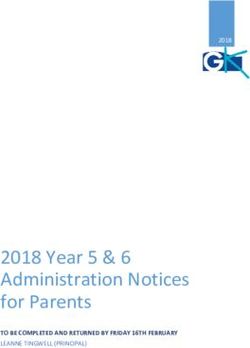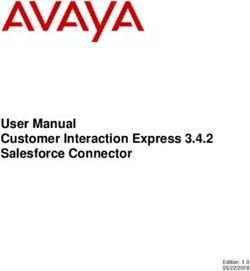Jolly logic The altitude recorder controlled by your smartphone or tablet
←
→
Page content transcription
If your browser does not render page correctly, please read the page content below
QuickStart Welcome! Our goal with AltimeterThree was to design an altitude recorder that would help you study flight performance in scientific detail, push your flying to a new level, and to let you share what you learn with others. To do that, we decided to put your smartphones and tablets to good use. The hardest part will probably be setting up your mobile device to communicate with AltimeterThree. I know that setting up wireless connections can sometimes be frustrating, but this guide and our website should get you up and running quickly, and we’ve tried to make things as easy and automatic as possible. As your software is updated over time the website will always serve as the most up-to-date and accurate guide on to how to use AltimeterThree and your mobile AltimeterThree app. When you get a chance, wander over to www.jollylogic.com and check out our support resources. We’d love to hear from you. Happy flying! John Beans Founder, Jolly Logic Danville, California 2 jolly logic
The Basics
All of these steps are explained in this guide.
First, pair your phone/tablet
Before using AltimeterThree, it needs to be “paired” with your phone/tablet.
This gives permission for the two devices to communicate via Bluetooth.
You only have to do this once, but it’s important!
Install the App
Install the AltimeterThree app from the Apple App StoreSM or Google PlayTM,
then launch it. You should give permission for GPS usage so that your flights
can be stamped with their location.
Connect to AltimeterThree
You must already be paired (from step 1) to connect. You can connect in
the app, but sometimes it’s best to do it on your phone’s Settings>Bluetooth.
Customize your settings
Select a mode for the type of flying you are doing (quadcopter, rocket, plane,
etc.), choose feet or meters for measurement, and enter a phone number
that the altimeter can display in case it is lost and found.
Charge your altimeter battery
Make a flight recording
Press Record to start, and Stop to finish.Your flight will be automatically
uploaded to your phone or tablet. Practice before your first flight.
View your flight
Share your flight
Keep your app updated!
jolly logic 3AltimeterThree App Install the free AltimeterThree app from either the Apple App StoreSM or Google PlayTM. GPS Permission: Say Yes When you first launch the app, it will ask permission to allow AltimeterThree to use the GPS on your phone.You should allow this so that AltimeterThree can save the location of your flights. You can still use AltimeterThree without GPS, but your Map page will be blank. Bluetooth Is Required AltimeterThree needs Bluetooth to communicate, so you’ll need to have Bluetooth turned on whenever you are using AltimeterThree. Keep Your Mobile App Updated Jolly Logic will release new enhancements and fix any bugs which pop up from time to time. Please keep your app updated to the latest version by searching for “altimeterthree “(all one word) in the appropriate app store. Altimeter Software Updates Your app will periodically update the firmware on your altimeter. You will see “Updating Firmware...” when that’s happening. Just be patient and the software on the altimeter will be automatically updated and re-started. 4 jolly logic
jolly logic 5
Bluetooth Setup
You must "pair" your altimeter with your phone or tablet.
Your mobile device and your altimeter must BOTH give permission
for pairing.
You only need to do this once when you first get your altimeter.
Turn on AltimeterThree (it should say it is searching)
On your mobile device, go to Settings > Bluetooth
Turn Bluetooth ON
You should see a list of nearby Bluetooth devices (in
Android™, you may need to press Search for Devices)
Apple iOS Google Android
Click on the name of your altimeter in the list of
available Bluetooth devices
6 jolly logic !!! IMPORTANT !!!
Approve the pairing on your altimeter FIRST and
THEN on your mobile device within 20 seconds
Apple iOS Google Android
If pairing is successful, AltimeterThree will show that it is
connected, and your phone/tablet will list it as one of your
paired devices in Bluetooth Settings.
Problems?
If for some reason you get “stuck” on a step, hold down the
altimeter button until you see “Resetting”, ask your phone to
“forget” it in Settings>Bluetooth, and start over.
See www.jollylogic.com/support for more help.
jolly logic 7Controlling AltimeterThree Connect Before Flight When you first use your altimeter, the app may say “Not Connected.” The best way to connect is from the list of devices in the Settings>Bluetooth area on your mobile device. If your altimeter never appears on the list, make sure it’s turned on and already paired. Reconnect After the Flight During flight, you will lose your Bluetooth connection—that’s normal. After the flight, go to your mobile device Settings>Bluetooth to reconnect. 8
Settings
Available from most parts of the app.
Last Flight
The most recent flight that was recorded.
All Flights
A list of all of your flights, sorted by date.
Start and Stop Recording
You must start recording using your mobile
device.You can stop recording using your
mobile device OR by pressing the button on
the altimeter.
While recording, your mobile device will
display the length of the current recording as
long as you are within Bluetooth range (about
30 feet) of your altimeter.
It is normal for the controls to disappear
when your altimeter travels out of range.
Don’t worry—it’s still recording!
NOTE: Some phones and tablets do not
reconnect well after your altimeter travels
out of range. Try turning off Bluetooth right
after you begin the recording. Turn it back on
right before you need to stop recording. This
will save power as well.
9Settings
Units
Feet or meters.
If found...
This will be shown on
the altimeter when it
is turned on to help
someone contact you
if you lose it. About 15
characters will fit on the
altimeter display.
Repair Database
If you have problems
opening a corrupted
flight, try this utility
feature.
Email Flight Log
Send you or a teammate
your entire list of
flights and stats in a
spreadsheet.
10 jolly logicMode
Each mode has
appropriate recording
settings for each activity.
Higher sample rates use
more memory and take
longer to download and
display.
Acceleration is not
useful for types of
flying that include a
lot of vibration and
shaking, so it’s disabled
in those modes to save
memory and speed
up downloads. Use
Experimental mode if
you’d like to examine
acceleration.
Acceleration is sampled
at the rates shown, then
compressed for display
and storage at the same
frequency as altitude.
jolly logic 11Flight Review
When you select a flight, the first page you’ll
see is Info, but there are other pages you
can view as well.
Apple iOS Version Google Android Version
12 jolly logicInfo Page
You can rename each flight, as well as add notes.
You’ll also see some automatically-calculated flight statistics,
which depend on the recording mode when the flight was
made. We add new statistics from time to time.
You can also mark a flight as a favorite to make it easier to
find in the flight list later.
Chart Page
You can see a graph of the altitude and (depending on the
mode) acceleration.
Map Page
If the GPS on your phone or tablet was turned on when you
started recording, the location of the start of your flight will
be shown on a map.
Share Page
You can share your flight via email or social media networks.
You can email a Microsoft ExcelTM spreadsheet that contains
all of the flight data in a handy format for further analysis.
You’ll need to have email set up on your mobile device, and
you’ll need the appropriate social media accounts.
jolly logic 13Chart Page 14 jolly logic
Chart Features
Drag, Pinch and Zoom
The chart is interactive; you can drag with your finger to
move it around, and pinch to zoom in and out to examine
your flight in close-up detail.
Refresh
Returns your chart to its original appearance.
Chart Settings
You can:
1. Change the display units (feet or meters)
2. Change various graph display options
3. Show or hide acceleration data and climb/sink rates
(depending on recording mode)
Hidden Data
If you recorded a flight in Rocket mode, you may see a
notice below the graph that some ground data is hidden.
In Rocket mode, the app attempts to hide the parts of
the graph that are just the rocket sitting on the pad or on
the ground after flight. To show all of this data, tap the link
shown here, or in Chart Settings.
jolly logic 15Marking Your Chart
Data Start Selected Point Data End
Flight Start Point Inspector Flight End
Special Chart Markers
A quick tap near any chart point will select the chart point. You will then
see a flag icon in the toolbar that you can press to mark the point.
A longer hold will bring up an point inspector that displays the data
behind each point. Drag your finger to examine different points. Tap
quickly anywhere on the chart to dismiss the inspector.
There are several important marks that control how the flight is analyzed
and shared:
Flight Start and Flight End
These round markers indicate when then flight began and when it ended.
The flight duration is calculated from these points, and the chart page
will be sized to show the entire flight properly. The app tries to set these
points automatically, but sometimes you have to set them yourself.
Data Start and Data End
Sometimes you may not want to include all of the data in your
spreadsheet. These two lines mark the start and the end of the data that
you want to include in spreadsheets.
16 jolly logicAcceleration Data
Not every mode records acceleration data. See the
Settings page for more information.
Acceleration and Direction
Acceleration data is collected using a highly sensitive,
3-axis accelerometer. This means that you can sense
the direction that acceleration occurs, and view the
acceleration that occurs in the X,Y, and Z directions. The
positive directions for each axis are shown in the diagram
below.
Total Acceleration
Total acceleration is the non-directional combined
magnitude of acceleration, calculated using this formula:
jolly logic 17Sharing
Share important flights with your friends and colleagues, using email
or popular social media networks.
Flights that you share will be
marked in your flight list with a
character for each service.
18 jolly logicEmail
Using email you can share flight statistics, the flight graph, and a
spreadsheet of flight data. This feature uses your existing email account
and email client software on your mobile device.
Social Networks
You can share flight graphs and flight statistics with friends in your social networks.
You’ll need to already have your own account with these services to use them.
In some cases, AltimeterThree may launch the social network’s own app to share
your flight. Usually this is because the native app for that network has special
features (like photo filtering) that you can use to enhance the post.
These services evolve over time, so as new networks are added or as networks
add new features this list may change.
The first time that you share via each network, you’ll be required to enter your
user credentials. AltimeterThree does not keep a copy of your credentials (they
are authenticated using Auth0 so that our app never sees them), and only you (not
Jolly Logic) can post to your accounts. Please see the privacy policy on our site if
you want more details.
jolly logic 19Mounting Your AltimeterThree
Using the Tether Point
The slot at the nose of the altimeter can be used with string, plastic ties,
leather straps, rubber bands, or Velcro® fasteners to hold the altimeter in
place during flight.
Here are some things you should keep in mind as you mount
AltimeterThree:
1. Protect the altimeter from moisture (it is NOT water-resistant). Put it
in a plastic bag if it might rain or encounter water.
2. Shelter it from strong direct airflow.You will notice more “bumpiness”
in your altitude graphs when pressure waves caused by turbulence
disturb the altimeter. Consider wrapping it with a bit of fabric to
buffer it somewhat from airflow.
3. If the altimeter is completely enclosed in a fuselage or airframe, add
air vent holes to allow AltimeterThree to sense outside air pressure.
4. Make sure it’s secure. Don’t tie it to something that might also fall off.
Give it its own secure attachment.
It may take a little trial-and-error to achieve the optimal mounting method
for your AltimeterThree. Look for best practices on online bulletin boards
and social media sites; people often share setups which have worked well
for them.
Using Optional Mounts
Jolly Logic and selected resellers also offer optional mounts (like the Jolly
Logic Snap Mount) for AltimeterThree.
20 jolly logicRecharging
Plug the AltimeterThree cable into any USB port to recharge, or (if you
have one) you can use your own Micro-B USB charger. If you don’t see a
light when you plug it in, the USB port must not have power. Try another
one.
Red Light
Your altimeter is charging correctly. Recharging
should be complete in less than 2 hours.
Green Light
Your altimeter is 100% charged.
Red + Green Light
Problem! Either this USB port is not providing
enough power, or your battery has a problem.
1. Try another USB port.
2. Open your altimeter and make sure the
battery connector is snapped in. See our
website for instructions on how to do this.
3. Contact support@jollylogic.com.
jolly logic 21Repairing Your Altimeter Parts of your altimeter are replaceable. • Plastic case • Battery • LCD display Repair Instructions You’ll need to open the plastic case to replace parts. One handy tool for doing this is a thin wooden coffee stirrer, because they are soft enough not to scratch the case and usually narrow enough to press in the plastic tabs on the side of the altimeter case. See www.jollylogic.com/support for a visual repair guide. 22 jolly logic
Support and Troubleshooting
For More Support
More info is available at www.jollylogic.com, including helpful repair
instructions, tutorials, FAQs, and troubleshooting guides.
Have questions or suggestions? Contact us at support@jollylogic.com.
We’d love to hear from you, including your experiences with AltimeterThree.
Legal Notices
Copyright © 2018 Jolly Logic, LLC.
iPad and iPhone, are trademarks of Apple Inc., registered in the U.S. and other countries.
“Made for iPhone,” and “Made for iPad” mean that an electronic accessory has been designed to
connect specifically to iPhone, or iPad, respectively, and has been certified by the developer to
meet Apple performance standards. Apple is not responsible for the operation of this device or its
compliance with safety and regulatory standards. Please note that the use of this accessory with iPod,
iPhone, or iPad may affect wireless performance.
Android is a trademark of Google Inc.
The Android robot is reproduced or modified from work created and shared by Google and used
according to terms described in the Creative Commons 3.0 Attribution License.
Microsoft and Excel are either registered trademarks or trademarks of Microsoft Corporation in the
United States and/or other countries.
Velcro is a registered trademark of Velcro Industries B.V.
jolly logic 23jolly logic
ALTIMETERTHREe
• Graph flight altitude to 29,500 feet (9000 meters)
• Record acceleration in three axes up to 24 Gs
• Examine data in a Microsoft ExcelTM spreadsheet
• Share flight reports via email and social networks
• Modes for quadcopters, rockets, planes,
helicopters, gliders, kites, and falconry.
• Recharge from any common USB port
Requires an Apple or
Android compatible
smartphone or tablet
with Bluetooth®
Made for iPhone X, iPhone Xs, iPhone XR, iPhone 8 Plus, iPhone
8, iPhone 7 Plus, iPhone 7, iPhone 7s Plus, iPhone 7s, iPhone 6 Plus,
iPhone 6, iPhone 5s, iPhone 5c, iPhone 5, iPad Air 2, iPad mini 3, iPad
with Retina display, iPad Air, iPad mini 2, iPad (4th generation), iPad
mini, iPad (3rd generation), iPad 2
iPad and iPhone are trademarks of Apple Inc., registered in the U.S.
and other countries.
For Google Android™ 4.4 or higher
ATTENZIONE! Rischio di soffocamento! Contiene piccole parti.
Non adatto a bambini di eta’ inferiore a 3 anni.
jolly logic
AVERTISSEMENT! Risque de suffocation! Petite piéces. Ne ALTIMETERTHREE
convient pas à un enfant de moins de 3 ans.
WARNUNG! Erstickungsgefahr! Vershluckbare Kleinteile. Nicht
geeignet für Kinder unter 3 Jahren.
WARNING! Choking Hazard! Small parts. Not for children under
3 years.
ADVERTENCIA! Peligro de asfixia! Contiene partes pequeñas.
Inadecuado para niños menores de 3 años.
A PARTIRE DAI 14 ANNI
14+
14 ANS ET PLUS Jolly Logic, LLC
AB 14 JAHREN info@jollylogic.com
FOR AGES 14 UP
A PARTIR DE 14 AÑOSYou can also read