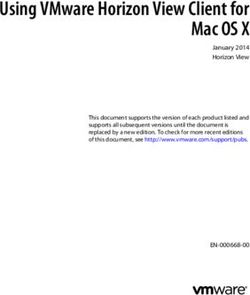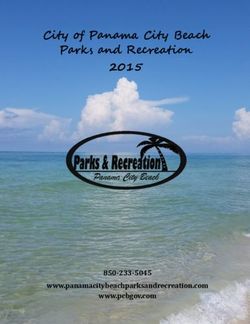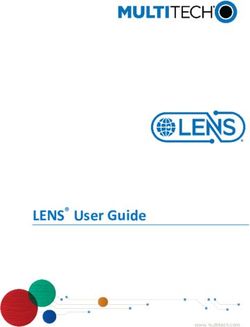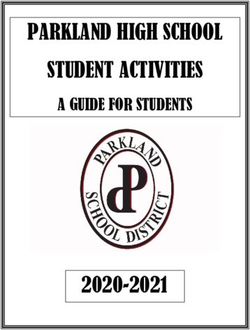LOGIX 5000 CONTROLLERS INFORMATION AND STATUS - 1756 CONTROLLOGIX, 1756 GUARDLOGIX, 1769 COMPACTLOGIX, 1769 COMPACT GUARDLOGIX, 1789 SOFTLOGIX ...
←
→
Page content transcription
If your browser does not render page correctly, please read the page content below
Programming Manual Logix 5000 Controllers Information and Status 1756 ControlLogix, 1756 GuardLogix, 1769 CompactLogix, 1769 Compact GuardLogix, 1789 SoftLogix, 5069 CompactLogix, 5069 Compact GuardLogix, Studio 5000 Logix Emulate
Important user information
Read this document and the documents listed in the additional resources section about installation, configuration, and operation of this
equipment before you install, configure, operate, or maintain this product. Users are required to familiarize themselves with installation and
wiring instructions in addition to requirements of all applicable codes, laws, and standards.
Activities including installation, adjustments, putting into service, use, assembly, disassembly, and maintenance are required to be carried
out by suitably trained personnel in accordance with applicable code of practice. If this equipment is used in a manner not specified by the
manufacturer, the protection provided by the equipment may be impaired.
In no event will Rockwell Automation, Inc. be responsible or liable for indirect or consequential damages resulting from the use or
application of this equipment.
The examples and diagrams in this manual are included solely for illustrative purposes. Because of the many variables and requirements
associated with any particular installation, Rockwell Automation, Inc. cannot assume responsibility or liability for actual use based on the
examples and diagrams.
No patent liability is assumed by Rockwell Automation, Inc. with respect to use of information, circuits, equipment, or software described
in this manual.
Reproduction of the contents of this manual, in whole or in part, without written permission of Rockwell Automation, Inc., is prohibited.
Throughout this manual, when necessary, we use notes to make you aware of safety considerations.
WARNING: Identifies information about practices or circumstances that can cause an explosion in
a hazardous environment, which may lead to personal injury or death, property damage, or
economic loss.
ATTENTION: Identifies information about practices or circumstances that can lead to personal
injury or death, property damage, or economic loss. Attentions help you identify a hazard, avoid a
hazard, and recognize the consequence
Important: Identifies information that is critical for successful application and understanding of the product.
Labels may also be on or inside the equipment to provide specific precautions.
SHOCK HAZARD: Labels may be on or inside the equipment, for example, a drive or motor, to
alert people that dangerous voltage may be present.
BURN HAZARD: Labels may be on or inside the equipment, for example, a drive or motor, to alert
people that surfaces may reach dangerous temperatures.
ARC FLASH HAZARD: Labels may be on or inside the equipment, for example, a motor control
center, to alert people to potential Arc Flash. Arc Flash will cause severe injury or death. Wear
proper Personal Protective Equipment (PPE). Follow ALL Regulatory requirements for safe work
practices and for Personal Protective Equipment (PPE).
Allen-Bradley, Rockwell Software, Rockwell Automation, and TechConnect are trademarks of Rockwell Automation, Inc.
Trademarks not belonging to Rockwell Automation are property of their respective companies.Summary of Changes
This manual includes new and updated information. Use these reference tables to
locate changed information.
Grammatical and editorial style changes are not included in this summary.
Global changes
This table identifies changes that apply to all information about a subject in
the manual and the reason for the change. For example, the addition of new
supported hardware, a software design change, or additional reference
material would result in changes to all of the topics that deal with that
subject.
Subject Reason
Updated screen shots The Studio 5000 Logix Designer® interface has
throughout. been modified in versions 31 and later.
New or enhanced features
This table contains a list of topics changed in this version, the reason for the change,
and a link to the topic that contains the changed information.
Topic Name Reason
Cover Added 5069 CompactGuardLogix to the list of
supported controllers.
Rockwell Automation Publication 1756-PM015I-EN-P - February 2018 3Table of contents
Summary of Changes Studio 5000 environment ................................................................................ 7
Additional Resources ...................................................................................... 8
Legal notices ................................................................................................... 8
Preface
Chapter 1
Connections Introduction................................................................................................... 11
Inhibit a Connection ..................................................................................... 12
Manage a Connection Failure ....................................................................... 14
Configure a Major Fault to Occur .......................................................... 15
Monitor the Health of a Module ............................................................. 15
Chapter 2
Determine Controller Introduction................................................................................................... 19
View data usage ............................................................................................ 20
Memory Information Capacity tab for controllers that divide memory .................................... 20
Capacity tab for controllers with common memory area ....................... 20
Estimate memory information offline for controllers with divided
memory .................................................................................................. 21
View run-time memory information for controllers with divided memory
................................................................................................................ 22
View the maximum and used Ethernet nodes for a controller ............... 23
Write logic to get memory information ........................................................ 24
Get memory information from the controller ......................................... 25
Choose the memory information ............................................................ 26
Convert INTs to a DINT ........................................................................ 27
Chapter 3
Controller Logging Introduction................................................................................................... 29
Controller log ................................................................................................ 29
Controller log header.............................................................................. 30
Controller log entry ................................................................................ 30
Entries captured in the controller log ..................................................... 31
Controller Log Buffer............................................................................. 32
Controller Log Files and the Removable Media .................................... 32
Writing the Controller Log to the SD Card ............................................ 33
Automatic Save................................................................................ 33
Save On Demand ............................................................................. 34
Controller Logging Counters ................................................................. 35
Total Entry Count ............................................................................ 35
Unsaved Entry Count ....................................................................... 36
Execution Modification Count......................................................... 37
Log File Storage ..................................................................................... 40
Log File Format...................................................................................... 41
Rockwell Automation Publication 1756-PM015I-EN-P - February 2018 5Table of contents
Create Custom Log Entries .................................................................... 42
Sample Ladder Logic File ...................................................................... 44
Controller Log Events ............................................................................ 44
Chapter 4
Change Detection Introduction................................................................................................... 53
Controller Change Detection ........................................................................ 53
ChangesToDetect ................................................................................... 54
AuditValue ............................................................................................. 55
ChangesToDetect Format ....................................................................... 56
Change Detection in the Logix Designer Application .................................. 57
Component tracking...................................................................................... 58
Track the state of components and constant tags ................................... 59
View tracked components ...................................................................... 60
Retrieve the tracked state value using a Message instruction ................ 60
Chapter 5
Access Status Introduction................................................................................................... 63
Status of S:FS When the Project Has an SFC ............................................... 64
Information Get and Set System Data .............................................................................. 64
Index
6 Rockwell Automation Publication 1756-PM015I-EN-P - February 2018Preface
This manual describes how Logix 5000 controllers use connections with
other devices. This manual also describes status keywords and how to get
controller information, such as memory resources. This manual is one of a
set of related manuals that show common procedures for programming and
operating Logix 5000™ controllers.
For a complete list of common procedures manuals, refer to the Logix 5000
Controllers Common Procedures Programming Manual , publication 1756-
PM001 .
• The term Logix 5000 controller refers to any controller that is based on
the Logix 5000 operating system.
Studio 5000 The Studio 5000 Automation Engineering & Design Environment®
environment combines engineering and design elements into a common environment. The
first element is the Studio 5000 Logix Designer® application. The Logix
Designer application is the rebranding of RSLogix 5000® software and will
continue to be the product to program Logix 5000™ controllers for discrete,
process, batch, motion, safety, and drive-based solutions.
The Studio 5000® environment is the foundation for the future of
Rockwell Automation® engineering design tools and capabilities. The Studio
5000 environment is the one place for design engineers to develop all
elements of their control system.
Rockwell Automation Publication 1756-PM015I-EN-P - February 2018 7Preface
Additional These documents contain additional information concerning related
Rockwell Automation products.
Resources
Resource Description
Industrial Automation Wiring and Provides general guidelines for
Grounding Guidelines, publication,1770- installing a Rockwell Automation
4.1 . industrial system.
Product Certifications website, Provides declarations of conformity,
http://www.ab.com certificates, and other certification
details.
You can view or download publications at
http://www.rockwellautomation.com/literature . To order paper copies of
technical documentation, contact your local Rockwell Automation distributor
or sales representative.
Legal notices Copyright notice
Copyright © 2018 Rockwell Automation Technologies, Inc. All Rights
Reserved. Printed in USA.
This document and any accompanying Rockwell Software products are
copyrighted by Rockwell Automation Technologies, Inc. Any reproduction
and/or distribution without prior written consent from Rockwell Automation
Technologies, Inc. is strictly prohibited. Please refer to the license agreement
for details.
End User License Agreement (EULA)
You can view the Rockwell Automation End-User License Agreement
("EULA") by opening the License.rtf file located in your product's install
folder on your hard drive.
Other Licenses
The software included in this product contains copyrighted software that is
licensed under one or more open source licenses. Copies of those licenses are
included with the software. Corresponding Source code for open source
packages included in this product can be located at their respective web
site(s).
You may alternately obtain complete Corresponding Source code by
contacting Rockwell Automation via our Contact form on the Rockwell
Automation website: http://www.rockwellautomation.com/global/about-
us/contact/contact.page .
Please include "Open Source" as part of the request text.
8 Rockwell Automation Publication 1756-PM015I-EN-P - February 2018Preface
The following open source software is used in this product:
Software Copyright License Name License Text
AngularJS Copyright 2010-2017 Google, Inc. MIT License AngularJS 1.5.9 License
Bootstrap Copyright 2011-2017 Twitter, Inc. MIT License Bootstrap 3.3.7 License
Copyright 2011-2017 The Bootstrap Authors
jQuery Copyright 2005, 2014 JS Foundation and MIT License jQuery 2.1.1 License
other contributors
OpenSans Copyright 2017 Google, Inc. Apache License, OpenSans License
Version 2.0
Trademark Notices
Allen-Bradley, ControlBus, ControlFLASH, Compact GuardLogix, Compact
I/O, ControlLogix, CompactLogix, DCM, DH+, Data Highway Plus,
DriveLogix, DPI, DriveTools, Explorer, FactoryTalk, FactoryTalk
Administration Console, FactoryTalk Alarms and Events, FactoryTalk Batch,
FactoryTalk Directory, FactoryTalk Security, FactoryTalk Services Platform,
FactoryTalk View, FactoryTalk View SE, FLEX Ex, FlexLogix, FLEX I/O,
Guard I/O, High Performance Drive, Integrated Architecture, Kinetix,
Logix5000, Logix 5000, Logix5550, MicroLogix, DeviceNet, EtherNet/IP,
PLC-2, PLC-3, PLC-5, PanelBuilder, PowerFlex, PhaseManager, POINT
I/O, PowerFlex, Rockwell Automation, RSBizWare, Rockwell Software,
RSEmulate, Historian, RSFieldbus, RSLinx, RSLogix, RSNetWorx for
DeviceNet, RSNetWorx for EtherNet/IP, RSMACC, RSView, RSView32,
Rockwell Software Studio 5000 Automation Engineering & Design
Environment, Studio 5000 View Designer, SCANport, SLC, SoftLogix,
SMC Flex, Studio 5000, Ultra 100, Ultra 200, VersaView, WINtelligent,
XM, SequenceManager are trademarks of Rockwell Automation, Inc.
Any Rockwell Automation logo, software or hardware product not
mentioned herein is also a trademark, registered or otherwise, of Rockwell
Automation, Inc.
Other Trademarks
CmFAS Assistant, CmDongle, CodeMeter, CodeMeter Control Center, and
WIBU are trademarks of WIBU-SYSTEMS AG in the United States and/or
other countries. Microsoft is a registered trademark of Microsoft Corporation
in the United States and/or other countries. ControlNet is a trademark of
ControlNet International. DeviceNet is a trademark of the Open DeviceNet
Vendors Association (ODVA). Ethernet/IP is a trademark of ControlNet
International under license by ODVA.
All other trademarks are the property of their respective holders and are
hereby acknowledged.
Rockwell Automation Publication 1756-PM015I-EN-P - February 2018 9Preface
Warranty
This product is warranted in accordance with the product license. The
product’s performance may be affected by system configuration, the
application being performed, operator control, maintenance, and other related
factors. Rockwell Automation is not responsible for these intervening factors.
The instructions in this document do not cover all the details or variations in
the equipment, procedure, or process described, nor do they provide
directions for meeting every possible contingency during installation,
operation, or maintenance. This product’s implementation may vary among
users.
This document is current as of the time of release of the product; however,
the accompanying software may have changed since the release. Rockwell
Automation, Inc. reserves the right to change any information contained in
this document or the software at any time without prior notice. It is your
responsibility to obtain the most current information available from Rockwell
when installing or using this product.
Environmental compliance
Rockwell Automation maintains current product environmental information
on its website at
http://www.rockwellautomation.com/rockwellautomation/about-
us/sustainability-ethics/product-environmental-compliance.page
Contact Rockwell Automation
Customer Support Telephone — 1.440.646.3434
Online Support — http://www.rockwellautomation.com/support/
10 Rockwell Automation Publication 1756-PM015I-EN-P - February 2018Chapter 1
Connections
Introduction A Logix 5000 controller uses connections for most, but not all, of its
communication with other devices.
Term Definition
Connection A communication link between two devices, such as between
a controller and an I/O module, PanelView terminal, or another
controller.
Connections are allocations of resources that provide more
reliable communication between devices than unconnected
messages. The number of connections that a single controller
can have is limited.
You indirectly determine the number of connections the
controller uses by configuring the controller to communicate
with other devices in the system. These communication types
use the following connections:
• I/O modules
• Produced and consumed tags
• Program parameters
• Certain types of Message (MSG) instructions (not all types
use a connection)
Requested packet The RPI specifies the period at which data updates over a
interval (RPI) connection. For example, an input module sends data to a
controller at the RPI that you assign to the module.
• Typically, you configure an RPI in milliseconds (ms). The
range is 0.2 ms (200 microseconds)…750 ms.
• If a ControlNet network connects the devices, the RPI
reserves a slot in the stream of data flowing across the
ControlNet network. The timing of this slot may not coincide
with the exact value of the RPI, but the control system
guarantees that the data transfers at least as often as the
RPI.
Path The path describes the route that a connection takes to get to
the destination.
Typically, you automatically define the path for a connection
when you add the devices to the I/O Configuration folder of the
controller.
Rockwell Automation Publication 1756-PM015I-EN-P - February 2018 11Chapter 1 Connections
Inhibit a Connection In some situations, such as when initially commissioning a system, it is
useful to disable portions of a control system and enable them as you
physically connect the control system. The controller lets you inhibit
individual modules or groups of modules, which prevents the controller from
trying to communicate with the modules.
Inhibiting a module breaks the connection to the module and prevents communication of I/O data.
When you configure an I/O module, it defaults to not inhibited. You can
change an individual module’s properties to inhibit a module.
If you want to Then
Communicate with the module Do not inhibit the module. Clear the
Inhibit Module check box.
Prevent communication with the module Inhibit the module. Select the Inhibit
Module check box.
When you inhibit a communication bridge module, the controller shuts down
the connections to the bridge module and to all the modules that depend on
that bridge module. Inhibiting a communication bridge module lets you
disable an entire branch of the I/O network.
When you inhibit the module, the Controller Organizer displays a yellow
attention symbol over the module.
If you are And you And Then
Offline ------------------------------> --------> The inhibit status is stored in the project. When you download the
project, the module still is inhibited.
Online Inhibit a module while you --------> The connection to the module is closed. The module's outputs go
are connected to the module to the last configured Program mode.
Inhibit a module but a --------> The module is inhibited. The module status information changes
connection to the module to indicate that the module is inhibited and not faulted.
was not established (perhaps
due to an error condition or
fault)
12 Rockwell Automation Publication 1756-PM015I-EN-P - February 2018Connections Chapter 1
If you are And you And Then
Uninhibit a module (clear the No fault A connection is made to the module and the module is
check box) occurs dynamically reconfigured (if the controller is the owner-controller)
with the configuration you created for that module. If the controller
is configured for listen-only, it cannot reconfigure the module.
Fault occurs A connection is not made to the module. The module status
information changes to indicate the fault condition.
Follow these steps to inhibit or uninhibit a module from logic.
1. Use a Get System Value (GSV) instruction to read the Mode attribute
for the module.
2. To inhibit the module, set bit 2. To uninhibit the module, clear bit 2.
3. Use a Set System Value (SSV) instruction to write the Mode attribute
back to the module.
Example: Inhibit a Connection
If Module_1_Inhibit = 1, then inhibit the operation of the I/O module named Module_1.
1. The GSV instruction sets Module_1_Mode = value of the Mode attribute for the module.
2. The OTE instruction sets bit 2 of Module_1_Mode = 1. This means inhibit the connection.
3. The SSV instruction sets the Mode attribute for the module = Module_1_Mode.
Rockwell Automation Publication 1756-PM015I-EN-P - February 2018 13Chapter 1 Connections
Manage a If the controller loses communication with a module, data from that device
does not update. When this occurs, the logic acts on the data in ways that
Connection Failure may or may not be correct. You can program the controller to manage faults
safely and efficiently.
Outputs respond to the last, non-faulted state of the controlling inputs. To avoid potential injury and damage to
machinery, make sure this does not create an unsafe operation. Configure critical I/O modules to generate a
controller major fault when they lose their connections to the controller, or monitor the status of I/O modules.
Example: Loss of Communication
Controller B requires data from controller A. If communication fails between the controllers, controller B
continues to act on the last data that it received from controller A.
If communication with a device in the I/O configuration of the controller
does not occur for 100 ms, the communication times out. If this occurs, you
have the following options.
If you want the controller to Then
Fault (major fault) Configure a Major Fault to Occur on
page 15
Continue operating Monitor the Health of a Module on page
15
14 Rockwell Automation Publication 1756-PM015I-EN-P - February 2018Connections Chapter 1
Configure a Major You can configure modules to generate a major fault in the controller if they
lose their connection with the controller. This interrupts the execution of
Fault to Occur logic and runs the Controller Fault Handler. If the Controller Fault Handler
does not clear the fault, the controller shuts down.
When you select Major Fault On Controller…Run Mode, the controller:
• Must be connected to the module during the Program transition to Run
mode. During the Program to Run mode transition, there can be a 20-
second delay.
During this delay, the controller makes one attempt to connect to a
module. If you select Major Fault On Controller…Run Mode and
you cannot connect during the 20-second delay, a fault occurs because
at least one required connection is not established before going to Run
mode. This is a 3/23 type fault code. This fault can occur in large
systems with networked I/O.
• Registers a fault if the connection is dropped while in Run mode. A
required I/O module connection failed, creating a 3/16 type fault.
For fault codes, see the Logix 5000 Controllers Major and Minor Faults
Programming Manual , publication 1756-PM014 .
Monitor the Health of a If you do not configure the major fault to occur, you should monitor the
module status. If a module loses its connection to the controller, outputs go
Module to their configured faulted state. The controller and other I/O modules
continue to operate based on old data from the module.
If communication with a module times out, the controller produces the
following warnings.
• The I/O status indicator on the front of the controller flashes green.
• A Warning ( ) icon shows over the I/O configuration folder and over
the device that has timed out.
• A module fault code is produced, which you can access through:
Rockwell Automation Publication 1756-PM015I-EN-P - February 2018 15Chapter 1 Connections
• Module Properties window for the module.
• GSV instruction.
To monitor the health of your connections, use a Get System Value (GSV)
instruction to monitor the Module object for either the controller or a specific
module.
If you want to Get this attribute Data Type Description
Determine if LEDStatus INT Current state of the I/O status indicator on the front of the
communication has For efficiency, controller.
timed out with any use a DINT as You do not enter an instance name with this attribute. This
device the destination attribute applies to the entire collection of modules.
data type.
Value Meaning
0 Status Indicator off. No Module objects are
configured for the controller (there are no modules in
the I/O Configuration section of the controller
organizer).
1 Flashing red. None of the Module objects are
Running.
2 Flashing green. At least one Module object is not
Running.
3 Solid green. All the Module objects are Running.
Determine if FaultCode INT A number that identifies a module fault, if one occurs.
communication has For efficiency, In the Instance Name, choose the device whose connection you
timed out with a use a DINT as want to monitor. Make sure to assign a name to the device in
specific device the destination the I/O Configuration folder of the project.
data type.
If Module_Status is any value other than 4, the controller is not
communicating with the module. See the following example.
16 Rockwell Automation Publication 1756-PM015I-EN-P - February 2018Connections Chapter 1
Example: This rung checks the status of an I/O connection. The controller checks the entry status of the connection; any
value other than 4 indicates that the connection is not functioning correctly. When the controller detects an error,
the error code and information is trapped, and the controller tries to re-establish the connection.
Rockwell Automation Publication 1756-PM015I-EN-P - February 2018 17Chapter 2
Determine Controller Memory
Information
Introduction Depending on your type of controller, the memory of the controller may be
divided into several areas.
If you have this controller Then it stores this In this memory
ControlLogix 5570 I/O tags I/O memory
GuardLogix 5570S Produced / Consumed tags
CompactLogix 5370
Compact GuardLogix 5370S Communication via Message
(MSG) instructions
ControlLogix 1756-L5x, L6x
GuardLogix 1756-L6xS Communication with workstations
Communication with polled
(OPC/DDE) tags that use RSLinx
software1
Tags other than I/O, produced, or Data and logic
consumed tags memory2
Logic routines
Communication with polled
(OPC/DDE) tags that use RSLinx
software1
CompactLogix 1769-L2x, These controllers do not divide their memory. They
L3x store all elements in one common memory area.
SoftLogix5800
CompactLogix 5380
CompactGuardLogix 5380
CompactLogix 5480
ControlLogix 5580
GuardLogixlLogix 5580
(1) To communicate with polled tags, the controller uses both I/O data and
logic memory.
(2) 1756-L55M16 controllers have an additional memory section for logic.
Rockwell Automation Publication 1756-PM015I-EN-P - February 2018 19Chapter 2 Determine Controller Memory Information
View data usage In Logix Designer application, the Capacity tab (formerly the Memory tab)
on the Controller Properties dialog box shows data usage in the controller.
The data displayed on the Capacity tab depends on the controller.
Tip: Refer to the table on page 19 to see whether a controller divides its memory or has one common memory area.
Capacity tab for The Capacity tab for controllers that divide memory shows I/O memory and
Data and Logic memory separately. For each area of controller memory, the
controllers that divide tab shows the consumed and available memory in bytes.
memory
The tab provides an estimation tool to estimate the amount of controller
memory your project requires for I/O, Data, and Logic. It also includes a
Max Used field for each type of memory to show peak memory usage as
communication occurs.
Capacity tab for The Capacity tab for controllers that store elements in one common area
differs slightly from the Capacity tab for other controllers.
controllers with
common memory area Instead of describing consumed memory in bytes, the Capacity tab shows
logical program blocks which represent units of executable code. The
Capacity tab shows project size in blocks compared to the specified product
capacity in blocks to determine if the project can be downloaded to the
controller. If the size of the project exceeds the controller capacity available,
a message appears that states the overage size in blocks. When the project
20 Rockwell Automation Publication 1756-PM015I-EN-P - February 2018Determine Controller Memory Information Chapter 2
size exceeds the memory available, the project does not download to the
controller.
Block units are only used for application source code sizes. Data structures
and messages are still described in bytes.
Important: Although block sizes are not physically equivalent to the bytes measured in controllers
with divided memory controllers, in general, applications that fit in a divided memory
controller should fit in the same controller with one common memory area.
Estimate memory For controllers with divided memory, the applications in the project have a
close correlation between the size of the source code and the physical
information offline for memory in the controller. To estimate how much controller memory your
controllers with project requires, use the Estimate button on the Capacity tab. It estimates
divided memory the number of bytes of:
• Free (unused) memory.
• Used memory.
Rockwell Automation Publication 1756-PM015I-EN-P - February 2018 21Chapter 2 Determine Controller Memory Information
• Largest free contiguous block of memory.
Tip: This section only applies to controllers with divided memory. Refer to the table on page 19
for a list of controllers with divided memory. Refer to Capacity tab for controllers with
common memory area on page 20 for information about the other controllers.
Use the following steps to estimate the controller memory:
1. On the Online toolbar, click the Controller Properties icon.
2. On the Controller Properties dialog box, click the Capacity tab.
3. In the Estimated Data and Logic Memory area, view the memory
information since the last estimate.
4. Click Estimate to re-estimate the amount of controller memory.
5. Click OK.
View run-time memory When you are online with a controller with divided memory, the Capacity
tab shows the actual memory usage of the controller. While the controller is
information for running, it uses additional memory for communication. The amount of
controllers with memory the controller needs varies depending on the state of the
divided memory communication.
The Capacity tab of the controller includes a Max Used entry for each type
of memory. The Max Used values show the peak memory usage as
communication occurs.
22 Rockwell Automation Publication 1756-PM015I-EN-P - February 2018Determine Controller Memory Information Chapter 2
Tip: This section applies only to controllers with divided memory. Refer to the table on page
19 for a list of controllers with divided memory. Refer to Capacity tab for controllers with
common memory area on page 20 for information about the other controllers.
Use the following steps to reset memory usage:
1. On the Online toolbar, click the Controller Properties icon.
2. On the Controller Properties dialog box, click the Capacity tab.
3. Click Reset All Max to reset values.
4. Click OK.
View the maximum and Some controllers have limits on the number of Ethernet nodes they support
in the I/O Configuration tree. When a device is added directly to the Ethernet
used Ethernet nodes I/O configuration, it is counted toward the node limitation of the controller.
for a controller
The Capacity tab of the Controller Properties dialog box shows the current
number of used Ethernet nodes in the I/O Configuration tree and the
maximum number of Ethernet nodes supported by the controller.
When the controller is online and the controller enforces the node count, the
following occurs when the node count exceeds the limit:
• An error dialog box appears.
• The I/O module cannot be added to the I/O Configuration tree.
When the controller is offline and the controller enforces the node count, the
following occurs when the node count exceeds the limit when the project is
verified or the controller attempts to go online:
• An error message is generated on the Error tab of the Output
window.
• The project cannot be downloaded to the controller.
Rockwell Automation Publication 1756-PM015I-EN-P - February 2018 23Chapter 2 Determine Controller Memory Information
Tip: The 1756-L85E controllers do not enforce the node count, meaning the
system does not prohibit you from connecting additional nodes, and it may be
possible to download the project. The system provides a warning when the
recommended node limit has been exceeded.
To view the maximum and used Ethernet nodes for a controller:
1. On the Online toolbar, click the Controller Properties icon.
2. On the Controller Properties dialog box, click the Capacity tab.
3. In the Ethernet Node group, view the information about the Ethernet
nodes.
• Maximum/Recommended Maximum - shows the maximum or
recommended maximum number of Ethernet nodes for the
controller
• Used - shows the current number of Ethernet nodes in the I/O
Configuration tree
If the number of used Ethernet nodes exceeds the maximum
number, appears next to the Used parameter when controller
is offline.
For the 1756-L85E controllers, if the node count exceeds the
recommended limit, appears next to the Used parameter and
the following message appears:
The recommended node limit has been exceeded. It may be
possible to connect additional nodes depending on the node type
and system architecture.
Write logic to get Use a Message (MSG) instruction to get memory information from the
controller.
memory information
Tip: This procedure applies to controllers with divided memory. The Logix
Designer application determines capacity information for controllers that
store elements in one common area.
24 Rockwell Automation Publication 1756-PM015I-EN-P - February 2018Determine Controller Memory Information Chapter 2
Get memory To get memory information from the controller, execute a Message (MSG)
instruction. The following table lists configuration information for the
information from the instruction.
controller
On this tab For this item Type or select Which means
Configuration Message Type CIP Generic Execute a Control and Information Protocol command.
Service Type Custom Create a CIP Generic message that is not available in the list.
Service Code 3 Read specific information about the controller (GetAttributeList
service).
Class 72 Get information from the user memory object.
Instance 1 This object contains one instance.
Attribute 0 Null value.
Source source_array of type SINT[12]
Element
In this element Enter Which means
source_array[0] 5 Get 5 attributes.
source_array[1] 0 Null value.
source_array[2] 1 Get free memory.
source_array[3] 0 Null value.
source_array[4] 2 Get total memory.
source_array[5] 0 Null value.
source_array[6] 5 Get largest contiguous block of additional free logic
memory.
source_array[7] 0 Null value.
source_array[8] 6 Get largest contiguous block of free I/O memory.
source_array[9] 0 Null value.
source_array[10] 7 Get largest contiguous block of free data and logic
memory.
source_array[11] 0 Null value.
Source Length 12 Write 12 bytes (12 SINTs).
Destination INT_array of type INT[29]
Communication Path 1, slot_number_of_controller
Rockwell Automation Publication 1756-PM015I-EN-P - February 2018 25Chapter 2 Determine Controller Memory Information
Choose the memory The MSG instruction returns the following information to INT_array
(destination tag of the MSG).
information
Tip: This procedure applies to controllers with divided memory. The Logix
Designer application determines capacity information for controllers that
store elements in one common area.
Important: The controller returns the values in 32-bit words. To see a value in
bytes, multiply it by 4. If your controller does not divide its memory,
the values show up as I/O memory. For the 1756-L55M16 controller,
the MSG instruction returns two values for each logic memory
category. To determine the free or total logic memory of a 1756-
L55M16 controller, add both values for the category.
If you want the Then copy these Description
array elements
Amount of free I/O memory INT_array[3] Lower 16 bits of the 32 bit value
(32-bit words)
INT_array[4] Upper 16 bits of the 32 bit value
Amount of free data and INT_array[5] Lower 16 bits of the 32 bit value
logic memory (32-
bit words) INT_array[6] Upper 16 bits of the 32 bit value
1756-L55M16 controllers INT_array[7] Lower 16 bits of the 32 bit value
only—amount of additional
free logic memory (32- INT_array[8] Upper 16 bits of the 32 bit value
bit words)
Total size of I/O memory INT_array[11] Lower 16 bits of the 32 bit value
(32-bit words)
INT_array[12] Upper 16 bits of the 32 bit value
Total size of data and logic INT_array[13] Lower 16 bits of the 32 bit value
memory (32-bit words)
INT_array[14] Upper 16 bits of the 32 bit value
1756-L55M16 controllers INT_array[15] Lower 16 bits of the 32 bit value
only—additional logic
memory (32-bit words) INT_array[16] Upper 16 bits of the 32 bit value
1756-L55M16 controllers INT_array[19] Lower 16 bits of the 32 bit value
only—largest contiguous
block of additional free INT_array[20] Upper 16 bits of the 32 bit value
logic memory (32-
bit words)
Largest contiguous block of INT_array[23] Lower 16 bits of the 32 bit value
free I/O memory (32-
bit words) INT_array[24] Upper 16 bits of the 32 bit value
Largest contiguous block of INT_array[27] Lower 16 bits of the 32 bit value
free data and logic memory
(32-bit words) INT_array[28] Upper 16 bits of the 32 bit value
26 Rockwell Automation Publication 1756-PM015I-EN-P - February 2018Determine Controller Memory Information Chapter 2
Convert INTs to a DINT The MSG instruction returns each memory value as two separate INTs.
• The first INT represents the lower 16 bits of the value.
• The second INT represents the upper 16 bits of the value.
To convert the separate INTs into one usable value, use a
Copy (COP) instruction.
In this operand Specify Which means
Source First INT of the 2 Start with the lower 16 bits.
element pair (lower 16
bits)
Destination DINT tag in which to Copy the value to the DINT tag.
store the 32-bit value
Length 1 Copy 1 times the number of bytes in the
Destination data type. In this case, the
instruction copies 4 bytes (32 bits),
which combines the lower and upper 16
bits into one 32-bit value.
In the following example, the COP instruction produces the 32-bit value that
represents the amount of free I/O memory, in 32-bit words.
Example: Convert INTs to a DINT.
• Elements 3 of INT_array is the lower 16 bits of the amount of free I/O
memory. Element 4 is the upper 16 bits.
• Memory_IO_Free is a DINT tag (32 bits) in which to store the value
for the amount of free I/O memory.
• To copy all 32 bits, specify a Length of 1. This tells the instruction to
copy 1 times the size of the Destination (32 bits). This copies both
element 3 (16 bits) and element 4 (16 bits) and places the 32-bit
result in Memory_IO_Free.
Rockwell Automation Publication 1756-PM015I-EN-P - February 2018 27Chapter 3
Controller Logging
Introduction You use the controller logging feature to detect and log changes made to
Logix5000 controllers without adding any auditing software. With controller
logging, the controllers:
• Detect changes and create logs entries containing information about the
changes.
• Store the log entries to removable media for later review.
• Provide programmatic access to log entry counters to provide change
detection information remotely.
Note the following logging considerations:
• The 1769-L3x and 1769-L4x CompactLogix Controllers do not support
storing log entries to removable media, and the audit value is not
populated.
• The Audit Value is not supported in versions 19 and earlier.
Controller log A controller log is a record of interactions that have occurred in the
controller due to physical conditions such as keyswitches, changes to
removable media, fault conditions, and programming changes configured in
the application. Up to 100 log entries are buffered in the controller memory.
The controller can save these buffered entries to the removable media by
using a message instruction. Additionally, you can configure the controller to
automatically write buffered entries to the removable media after 80 entries
have accumulated.
In the example table below, Record Numbers 4-6 are part of the Change
Detection feature. See Change Detection on page 53.
Record Time Entry User Workstat FactoryT Extended Change Detection
Number Description Name ion Name alk ID Information Audit Value
1 12-Feb 03:39:34 Project download John Laptop FT\JDoe Project L71 16#FD60_CB89_029
Doe F_3500
2 12-Feb 04:05:12 Forces Enabled Jones USMAYL FT\Jones
T
3 12-Feb 04:22:03 Online edits John Laptop FT\JDoe
modified Doe
controller
program
4 12-Feb 04:42:12 Change Log entry FT\JDoe 16#FD60_CB89_029
added F_3521
Rockwell Automation Publication 1756-PM015I-EN-P - February 2018 29Chapter 3 Controller Logging
Record Time Entry User Workstat FactoryT Extended Change Detection
Number Description Name ion Name alk ID Information Audit Value
5 12-Feb 04:50:43 Change detection None None Old mask 16#FD60_CB89_029
mask modified 16#FFFF_FFFF F_3566
_FFFF_FFFF,
New mask
16#FFFF_FFFF
_FFFC_FFFF
6 12-Feb 04:58:29 Change Log entry None None 16#FD60_CB89_029
added F_35BF
Controller log header When the controller creates a log file on the removable media, it includes
some header information. This header information includes the following
items.
• Date the log file was created.
• Controller model number.
• Controller serial number.
• Version of firmware running on the controller.
Controller log entry Each entry in the log can include the following information.
• Record Number
• Time of Occurrence (UTC - 24 hour clock)
• Entry Description
• Windows User Name
• Workstation Name
• FactoryTalk User ID (if available)
• Extended Information
• Change Detection Audit Value (Refer to Controller Change Detection
on page 53.)
The following example shows controller log entries in a spreadsheet.
Controller log files are stored in plain text files in TSV format, so no special
30 Rockwell Automation Publication 1756-PM015I-EN-P - February 2018Controller Logging Chapter 3
tools are required to read them. You can open them in any text editor, or in a
spreadsheet application such as Microsoft Excel.
Entries captured in the The following entries are detected and logged by the controller. These events
controller log are described in more detail in Controller Log Events on page 44.
Tip: In Logix Designer versions 30 and later, audit log entries also appear in the
controller log. Audit log entries describe events such as changes to
component properties, edits in a routine, and changes to tag values. The
audit log is used for auditing by the FactoryTalk® AssetCentre.
• Project downloaded
• Project loaded from removable media
• Project stored to removable media
• Online edits modified controller program
• Partial import online completed or Transaction committed
• I/O forces enabled, disabled, removed, or modified
• SFC forces enabled, disabled, removed, or modified
• Firmware update
• Constant tag data changed
• Multiple constant tag data changed
Rockwell Automation Publication 1756-PM015I-EN-P - February 2018 31Chapter 3 Controller Logging
• Change to constant tag configuration reset
• Mode change
• Major fault, major fault cleared
• Program properties modified
• Task properties modified
• Controller timeslice modified
• Removable media inserted or removed
• Safety signature created or deleted
• Safety locked or unlocked
• Custom entry: User-defined logic to create a log entry, with user-
defined entry description and extended information
• Safety signature delete inhibited in Run mode
• Safety signature delete allowed in Run mode
• The Changes To Detect value has changed
• Log Collected Data Cleared
• Program Connection Modified
Controller Log Buffer The controller keeps up to 100 log entries buffered in its internal memory.
You can configure the controller to write the buffered entries to the
removable media when its internal buffer is 80% full. Additionally, you can
command the controller to write the buffered entries to the removable media
with a message instruction. This procedure is detailed below. Once a log
entry is written to the removable media, it is removed from the buffer.
If the removable media is not present, is full, or if the controller is not
configured to automatically write buffered entries to the removable media,
and the internal buffer becomes full, entries continue to be saved in the
buffer in a circular fashion. As new entries are stored, the oldest entries are
discarded.
Controller Log Files When written to the removable media, controller logs are stored in plain text
files in the Tab Separated Value (TSV) format. Each time the controller
and the Removable writes entries to the CompactFlash card, the entries are appended to the text
Media file until the file reaches 1 MB in size. At this point, the controller creates a
new text file.
The controller does not attempt to write log entries to a full removable media
card. If the removable media becomes full, the system behaves as if the
removable media is not present.
Controller log files are stored in plain text files in the TSV format, so no
special tools are required to read them. You can open them in any text editor,
or in a spreadsheet application such as Microsoft Excel.
32 Rockwell Automation Publication 1756-PM015I-EN-P - February 2018Controller Logging Chapter 3
Writing the Controller The controller log can be written to the Secure Digital (SD) card either
automatically or on demand.
Log to the SD Card
Tip: Some Logix 5000 controllers support additional types of removable media that can be used to write the controller log
entries. Refer to the Logix 5000 controller documentation for information regarding the type of removable media your
controller supports.
Automatic Save
You can configure the controller to automatically write buffered log entries
to the SD card when the controller's internal log entry buffer becomes 80%
full. You can also configure the controller to write the buffered entries before
a firmware update. To write buffered entries before a firmware update, send
a message instruction to the controller using a CIP Generic message type and
a service type of Controller Log Automatic Write Set. Sending a value of 0
turns off automatic writes, and sending a value of 1 turns on automatic
writes. By default, entries are not automatically written.
A rung of logic that performs this configuration and the configuration dialog
box of the message instruction are shown in the following examples.
Example: Automatic Save Set ladder instruction and configuration dialog box
Rockwell Automation Publication 1756-PM015I-EN-P - February 2018 33Chapter 3 Controller Logging
You can retrieve the current state of the automatic write setting by using a
CIP Generic message type and a service type of Controller Log Automatic
Write Get. Use the following rung of ladder logic and message instruction
configuration to get this value.
Example: Automatic Save Get ladder instruction and configuration dialog box
Save On Demand You can command the controller to write buffered entries to the SD card by
using a message instruction with a CIP Generic message type and a service
type of Controller Log Write To Media.
A rung of ladder logic that sends this message and the configuration of the
message instruction are shown in the following examples.
34 Rockwell Automation Publication 1756-PM015I-EN-P - February 2018Controller Logging Chapter 3
Example: Write Buffered Entries to the SD Card ladder instruction and configuration dialog box
Controller Logging Three counters, listed in the following table, provide real-time statistics
about modifications to the controller.
Counters
Counter Name Description Access
Total Entry Count Number of entries added to the log since the GSV/SSV
last firmware update.
Unsaved Entry Number of entries in controller RAM not yet GSV
Count written to the CompactFlash card.
Modify Execution Count that specifically tracks modifications GSV/SSV
Count that can change behavior of a running
controller. A subset of entries increment this
count.
Total Entry Count
Total Entry Count is the number of controller entries that have been added
since the last firmware update. This counter increments after any entry is
added to the log, and it is written to the log in the Record Number field. You
can use a Set System Value (SSV) instruction to set it to a known value. This
can be useful, for example, for monitoring system changes during a
production run.
Rockwell Automation Publication 1756-PM015I-EN-P - February 2018 35Chapter 3 Controller Logging
The following rung of ladder logic shows how to retrieve the Total Entry
Count by using a Get System Value (GSV) instruction.
Example: Total Entry Count by using a Get System Value (GSV) ladder instruction
The following rung of ladder logic shows how to set the Total Entry Count to
a known value (in this example, 0) by using an SSV instruction.
Example: Set the Total Entry Count to a Known Value ladder instruction
Unsaved Entry Count The Unsaved Entry Count is the number of log entries that are in controller
memory but have not yet been stored to the CompactFlash card.
This counter value is available via a GSV instruction, and can range from
0…100, the maximum number of entries that the controller can buffer.
The following rung of ladder logic shows how to retrieve the Unsaved Entry
Count by using a Get System Value (GSV) instruction.
36 Rockwell Automation Publication 1756-PM015I-EN-P - February 2018Controller Logging Chapter 3
Example: Retrieve the Unsaved Entry Count using a Get System Value (GSV) ladder instruction
Execution Modification The Execution Modification Count tracks the number of changes that occur
Count that can change the behavior of a running controller. You can configure the
counter to include or exclude force changes.
The events that cause the Execution Modification Count to increment include
the following.
• Online edits tested or assembled
• Forces enabled or disabled (if so configured)
• Program properties modified
• Task properties modified
• Controller timeslice modified
You can set this counter to a known value using an SSV instruction.
The following example rung of ladder logic shows how to retrieve the
Execution Modification Count by using a GSV instruction.
Example: Retrieve the Execution Modification Count by using a GSV ladder instruction
Rockwell Automation Publication 1756-PM015I-EN-P - February 2018 37Chapter 3 Controller Logging
The following rung of ladder logic shows how to set the Execution
Modification Count to a known value.
Example: Ladder instruction to set the Execution Modification Count to a known value
You use a message instruction of message type CIP Generic and a service
type of Controller Log Config Execution Set to configure whether the
Execution Modification Count includes forces.
If it is sent a value of 1, forces are included in the counter. If it is sent a value
of 0, forces are not included.
The following rung of ladder logic shows how to send the message
instruction, followed by the configuration dialog box of the message
instruction.
38 Rockwell Automation Publication 1756-PM015I-EN-P - February 2018Controller Logging Chapter 3
Example: Controller Log Config Execution Set ladder instruction and configuration dialog box
The Source Element should be of data type DINT.
You also use a message instruction to retrieve the current value of this
configuration. This message uses a message type of CIP Generic and a
service type of Controller Log Config Execution Get.
The following rung of ladder logic shows how to send the message
instruction, followed by the configuration dialog box of the message
instruction.
Rockwell Automation Publication 1756-PM015I-EN-P - February 2018 39Chapter 3 Controller Logging
Example: Controller Log Config Execution Get ladder instruction and configuration dialog box
The Destination tag should be of type DINT.
Log File Storage When a log file is written to the CompactFlash card, it is stored at
\Logix\XXXXXXXX\Logs\VYY_ZZ, where XXXXXXXX is the eight-digit
serial number of the controller and YY_ZZ is the revision number of the
firmware (major_minor revision).
40 Rockwell Automation Publication 1756-PM015I-EN-P - February 2018Controller Logging Chapter 3
Log File Location
The file is named ControllerLog_yyy.txt, where yyy is a sequential number
from 000…999. The controller adds to the log file until it reaches a size
greater than 1 MB. At that point, the next write of the controller log causes a
new file to be created with the next sequence number.
When there are 1000 files larger than 1 MB, no more logs are created.
However, the controller searches for the file name with the smallest possible
sequence number that it can create or write to. For example, if a user deletes
files 001…100 but leaves the rest, the controller starts creating logs again
starting at a sequence number of 001. If there are already 1000 log files and a
user deletes log entries out of file 005, the controller writes the next log
entries to that file. The controller starts at 000 and looks for the first file that
does not exist or is less than 1 MB in size.
Each time the controller opens a log file for writing, it creates a back-up file
that is a copy of the log file before the write. This file is called Backup.txt.
The controller overwrites the backup every time it opens a log file is opened
for writing.
Note that you should periodically clear space on the card for new log files.
The controller does not delete any files off the card to create more space for
new log files.
Log File Format The following table lists the information that is contained in the controller
log file.
Content Description Format
Time Controller's GMT time MMM-DD-YY HH:MM:SS
24-hour time
Entry Entry Description (defined in
Entry List section)
User Name User's login ID Windows domain name with
display name if available
Rockwell Automation Publication 1756-PM015I-EN-P - February 2018 41You can also read