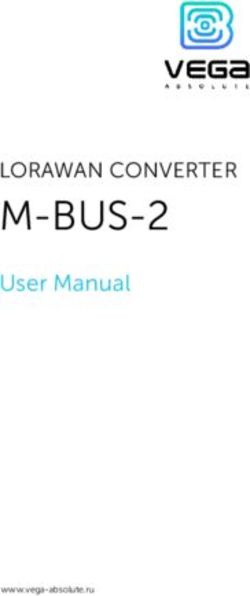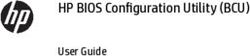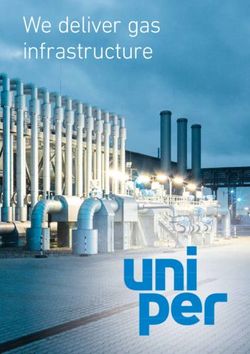MAIN MANUAL RADICAL T8 SOFTWARE - RADICAL Android Autoradios
←
→
Page content transcription
If your browser does not render page correctly, please read the page content below
TABLE OF CONTENTS
Safety…….. 4-5 Steering Wheel Buttons 34-35
Switching on/off Settings 36
Automatic on/off 5 WiFi Functions 36
Home Screen 6 WiFi Settings 37
Home Screen Navigation 7-9 38
Apps and widgets 10 39
Apps 10-12 40
Widgets 13 41
Tuner app 14 42
Abbreviations 15 43-44
16-17 45-46
18 47
19 48
20
49
Pairing a Bluetooth Device 20 50-51
Device Manager Functions 21
Phone Book Functions 22
Bluetooth Music (A2DP) Functions 23
Call History Functions 24
Number Pad Functions 25
Bluetooth Settings 26
Easy Connect 27
Selection Screen 27
Android USB Connection (initial connection) 28
Android / iPhone WiFi 29
Equalizer/ Zone 30
Equalizer Functions 30
Zone Functions 31
APK Installer 32-33
2 3SAFETY SWITCHING ON/OFF
WARNING CAUTION
Driver distraction can lead to accidents and injuries. Charging and connecting cables for mobile devices may cause an
Operating the RADICAL system may distract the driver’s attention from the obstruction to the driver.
prevailing traffi conditions! These should be positioned to ensure that the driver’s movement is not
Connecting, changing or inserting data carriers may equally distract the impeded.
driver’s attention from the prevailing traffi conditions.
CAUTION
WARNING The driving recommendations and traffi signs displayed on the RADICAL
Always ensure that loudspeaker volume allows sounds from outside the system may differ from the actual situation. Traffi signposts and traffi
vehicle to be heard at all times (e.g. signal horns or sirens). regulations take precedence over the driving recommendations and signs
displayed on the RADICAL system.
WARNING
Incorrect assembly or installation of the RADICAL system may result in Adapt your driving behaviour and speed to the prevailing visibility, weather,
damage to the RADICAL system or to the vehicle electronics. The device road and traffi conditions.
should only be installed by qualifie personnel, authorized by RADICAL.
CAUTION
This RADICAL system is intended solely for operation with an on-board
voltage of 12 V DC. Operating the RADICAL system at any other on- AUTOMATIC ON/OFF
board voltage may result in damage to the RADICAL system or to the The RADICAL system is switched on with vehicle ignition.
vehicle electrical system. The RADICAL system is switched off when the ignition is turned off or
when the ignition key is removed.
CAUTION
Dismantling or modifying the RADICAL system may result in damage to NOTE
the device or the vehicle. Opening or modifying the device by personnel Pressing the power button on the front of the device does not switch it
not authorized by RADICAL will invalidate the warranty. off. This only turns the screen off; the power connection to the device is
maintained.
In the event of a malfunction or fault, please contact an authorized
RADICAL dealer.
Repairs carried out by unauthorized personnel will invalidate the warranty.
4 5HOME SCREEN
HOME SCREEN NAVIGATION
You can flic through the pages of the home screen by swiping to the left
or right.
1. Back
2. Home
3. Task manager
4. USB connection status
5. Bluetooth connection status Tap on the relevant icon on the home screen to access the desired function.
6. WiFi connection status
7. Time The wallpaper can be
changed by pressing and
holding on a blank area
of the home screen.
6 7HOME SCREEN You can access the quick menu by swiping downwards. The task manager icon opens the task manager Many settings can be quickly accessed through the quick menu, such as the brightness of the screen. 8 9
APPS AND WIDGETS
APPS By pressing and holding on an app icon, the app icon can be pinned to the
home screen.
You can open the apps list page by tapping the apps icon.
All installed apps are displayed on the apps list page.
10 11APPS AND WIDGETS
To remove the app icon from the home screen, press and hold the icon and WIDGETS
drag it to the trash.
All installed widgets are displayed on the widget list page.
You can open an app by tapping on it.
12 13TUNER APP
Information Fields
16. Band display Shows the current band
17. Frequency display Shows the current frequency
ABBREVIATIONS
REG Activates search for regional stations with a strong signal
DX Stands for distance or distant exchange: means that
stations in the wider vicinity will be searched for. These
stations usually have a weaker signal.
LOC Stands for local: means that stations in the closer
proximity will be searched for. These stations usually
have a very strong signal.
Functions TA Stands for traffi announcements.
AF Stands for alternative frequency: means that the same
1. FM Tap to switch between the different bands (FM1 > station will be searched for on another frequency.
FM2). PTY Stands for program type: describes the division of stations
2. Scale Slide to change the frequency according to categories.
3. Preset Tap to chose the preset
4. EQ Tap to open the equalizer
5. DX/LOC Tap to switch between DX and LOC
6. Auto scan Tap to start automatic scanning for stations
PREV/ Downward
adjustment Press to search in lower frequencies
8. NEXT/ Upwards adjustment Press to search in higher frequencies
9. PREV/ Downward adjustment Press to decrease by 50 kHz
10. NEXT/ Upwards adjustment Press to increase by 50 kHz
11. RDS Tap to activate/deactivate RDS functions
12. REG Tap to switch on regional function
13. AF Tap to activate alternative frequency
14. PTY Tap to activate search by program type
15. TA Tap to activate/deactivate traffi announcements
14 15MEDIA/MUSIC
Functions
8 1. Play/pause Tap to play or pause the current track.
2. Previous track Tap to start the current track from the beginning
again, tap again to go back to the previous track.
3. Next track Tap to go to the next track.
15 4. Repeat Tap once: repeat all tracks► tap again: repeat a
single track► tap again: repeat off
5. Shuffle Tap once: shuffl on► tap again: shuffl off
6. Equalizer Tap to open the equalizer
7. Favourites Tap to add to favourites list
16 10 17 8. Browse Tap to switch to the fil view
9. Internal memory Tap to see the internal memory file
5 4 2 1 3 7 10. Progress bar Tap to move to a specifi position
6
11. Playlist Tap to see the fil currently playing
12. Ext SD Tap to see the fil for the connected SD card
13. USB Tap to see the fil for the connected USB stick
14. Favourites Tap to open the favourites list
8
Information Fields
11 15. ID3 tag and album cover
ID3 tag and album cover display
(if available)
13 16. Time played
17. Entire length
12
9
14
16 17DAB+ APP VIDEO
8 9
4
6 5
1 3
2
7
Functions Functions
1. PREV Tap to play previous Station in same Ensemble 1. Play/pause
Tap to play or pause the current video
2. Scan Tap to start scan 2. Rewind Tap to rewind
3. Fast forward Tap to fast forward
3. NEXT Tap to play next Station in same Ensemble list 4. Progress bar Tap to move to a specifi position
4. List change Tap to change between Station/Preset list 5. Zoom Tap to switch to full screen display
5. Comfort scan Tap to start comfort scan 6. Favourites Tap to add to favourites list
6. Station List Tap to select Preset/Station Tap & hold to save 7. List Tap to open the list
current station as Preset
Press and hold to delete preset from the list Information Fields
8. Time played
9. Entire length
Information Fields
7. DSL-Text/slideshow DSL-text/slideshow view
8. Played Station Shows actual played station
SignalQuality Shows signal strength
18 19BLUETOOTH
PAIRING A BLUETOOTH DEVICE DEVICE MANAGER FUNCTIONS
1. Tap
on the Bluetooth icon to start the Bluetooth function.
2. Press the settings icon to see the device names and password for 8
Bluetooth pairing.
3. Activate Bluetooth on your mobile phone and check that your device is 5
set to visible. 1 2 3 4
4. Select the BT devices icon on your RADICAL device.
6
5. Tap the search icon to look for Bluetooth devices in your vicinity. 11 12
6. The name of your mobile device should now be shown in the list. Tap on
the name of your device to start the pairing process. 7
If your device is not listed, try searching again for Bluetooth devices in
your vicinity.
9
7. You should now see a pairing message on your mobile phone. Enter
the password for Bluetooth pairing into your mobile phone (RADICAL
standard-password: 1234). 10
8. When your mobile phone has been paired, tap on the phone book icon
and then on the import icon to import your contacts. (N.B. Android users
will see a message on their mobile phone requesting authorization. 1. Device manager list Tap to open the list of paired devices
Confir with ‘authorize’.) 2. Search Tap to start the search for Bluetooth devices in
(N.B. iOS users must manually activate synchronization in the the vicinity
connection menu of their mobile phone.) 3. Unpair Tap to unpair the devices connected by
Bluetooth
4. Delete Tap to delete all paired devices
5. Number pad Tap to call up the number pad
6. Call history Tap to open call history
7. Phone book Tap to open the phone book
8. BT music Tap to open BT music
9. Device manager Tap to open the device manager
10. Settings Tap to open Bluetooth settings
Device Manager Information Fields
11. Paired devices
12. Connection symbol
20 21BLUETOOTH
PHONE BOOK FUNCTIONS BLUETOOTH MUSIC (A2DP) FUNCTIONS
4
1 2 3 4
5
5
2 1 3
1. Phone
book Tap to open the phone book stored in the internal 1. Play/pause
Tap to play or pause the current track
(internal memory) memory of the connected smartphone 2. Previous track Tap to start the current track from the beginning
2. Phone book Tap to open the phone book stored on the SIM card again, tap again to go back to the previous track
(SIM card) of the connected smartphone 3. Next track Tap to go to the next track
3. Import Tap to manually update the phone book 4. Bluetooth Tap to switch to Bluetooth
4. Delete Tap to delete the entries in the phone book
(only from the RADICAL device)
Bluetooth Music Information Fields
Phone book Information Fields 5. Artist and track details
5. Phone book entries Slide up or down to scroll through entries.
22 23BLUETOOTH
CALL HISTORY FUNCTIONS NUMBER PAD FUNCTIONS
5
6
2 3 1 4
1
5
4
2
3
1. Missed calls Tap to see missed calls 1. Dial
Tap to make a call
2. Received calls Tap to see received calls 2. Hang up Tap to end a call
3. Outgoing calls Tap to see outgoing calls 3. Switch output Tap during call to switch output between mobile
4. Delete Tap to delete the entries (only from the RADICAL phone and vehicle loudspeakers
device) 4. Numbers Tap to enter a number
5. Delete Tap to delete the last entry
Call History Information Fields
5. Entries Slide up or down to scroll through entries. Call History Information Fields
6. Display
24 25BLUETOOTH EASY CONNECTION BLUETOOTH SETTINGS SELECTION SCREEN This is where you can change your device name and password for Bluetooth This is where you can choose the type of connection. connections. 26 27
EASY CONNECTION
ANDROID USB CONNECTION SELECTION SCREEN
(INITIAL CONNECTION)
1. Go to the connection settings on your smartphone.
1. to settings on your smartphone.
Go
2. Activate mobile hotspot.
2. Activate the developer options on your Android smartphone.
3. Open the Easy Connection function.
3. Activate USB debugging.
4. Select Android WiFi if you use an Android smartphone, or iPhone WiFi
4. Open the Easy Connection function.
if you use an iOS smartphone.
5. Select Android USB.
5. Connect your RADICAL device to your smartphone’s WiFi hotspot.
6. Connect your smartphone to your RADICAL device via USB.
6. Activate the Airplay function on your iPhone. This will enable mirroring
(For first-tim connections, your smartphone must be connected to the
and the device can be operated through your smartphone. For Android
internet.)
devices, connect your smartphone to the RADICAL device via USB (first
7. Download and install the Easy Connection App from the Google Play
time connection via USB must already have been done see pg. 28),
Store.
maintain the USB connection until the Easy Connection APP has started
8. The Easy Connection App is automatically started after connecting to
on your smartphone and can be seen on your RADICAL device. You can
the RADICAL device, thus establishing the connection.
now disconnect the USB; the smartphone is mirrored, and the device can
be operated through the RADICAL device, or if preferred, through your
smartphone.
28 29EQUALIZER/ZONE
EQUALIZER FUNCTIONS ZONE FUNCTIONS
4 5 6 7
1 2 1
3 4
2
5
3
1. Presets
Tap the desired preset to load the corresponding 1. Presets
Tap the desired preset to load the corresponding
equalizer preset settings equalizer preset settings
2. Frequencies Slide up or down to adjust 2. Subw. Slide up or down to adjust
3. Loud Tap to activate/deactivate loudness 3. Loud Slide up or down to adjust
4. EQ Tap to open the equalizer page 4. Balance point Move position to change the balance
5. Zone Tap to open the zone page 5. Balance Tap to position balance in the centre
6. EQ Tap to open the equalizer page
7. Zone Tap to open the zone page
30 31APK INSTALLER
1. Download
the desired APK and copy onto an external medium of your 7. The APK will now be installed.
choice.
2. Connect the external medium to your RADICAL device.
3. Open the APK installer.
4
8. After
the APK has been installed, you can either open the APK directly,
or complete the process by pressing FINISHED.
5
4. Select the external medium tab.
5. Tap on the APK that you wish to install.
6. Then
press
install.
9. You will now see the APK in the apps list.
32 33STEERING WHEEL BUTTONS
Please note: Only for vehicles with analog steering wheel remote 3. N
ow select the function that you wish to configur (the function will light
controls such as Hyundai i30 up in yellow).
1. Open the steering wheel app.
4. Press the corresponding steering wheel remote control button.
2. Press start (the operation will light up in yellow).
5. Then
press End. The steering wheel remote control button is now
configured
34 35SETTINGS
WIFI WIFI SETTINGS
1. Available WiFi networks. Tap on the appropriate network to 1. Turn on Wi-Fi Tap to automatically activate the WiFi
establish a connection automatically connection. If it is in the vicinity of a
2. Add network Tap to manually add a network "powerful saved network" - provided
that WLAN was previously
3. WiFi preferences Tap to open WiFi preferences deactivated.
2. Open network Tap to activate the open network
4. Saved networks Tap to view the saved networks notification notification
5. ON / OFF Tap to turn WiFi on/off
3. ON / OFF Tap to turn on or off
WiFi Information Fields WiFi Information Fields
6. Menu display Indicates which menu you are in 4. Menu display Indicates which menu you are in
7. Connection status
36 37SETTINGS APPS & NOTIFICATIONS DISPLAY In the settings, select "Apps & notifications" and then "Show all apps". Under "Display" you can make settings such as brightness, night light You will find a list of all installed apps, from here you can stop or uninstall Mode (easy on the eyes), edit background, font size and individual apps. Furthermore, the access rights for all applications can be regulate adjusted there. 38 39
SETTINGS
SOUND SECURITY & LOCATION
Under "Sound" volume for the various operating scenarios, notification Settings for device security can be edited under "Security & Location".
and alarm tones, as well as other device tones can be edited. Furthermore, the location transfer for the device and the associated
permissions for apps can be controlled.
40 41SETTINGS
ACCOUNTS VEHICLE SETTINGS
Under "Accounts" you can, among other things, manage all other PARK ASSIST
accounts that you will later use on your device, such as your email You can set the display source in Park Assist.
account. Log into your existing account, if one already exists. You can choose between All OFF, CAM+OPS, and OPS. (Please note that
display source OPS is only possible with RADICAL devices that support
this, along with an original equipment installed OPS.)
FRONT OPS
Front OPS switches the front OPS display on/off. (Please note that display
source OPS is only possible with RADICAL devices that support this, along
with an original equipment installed OPS.)
STEERING WHEEL BUTTONS
Steering wheel buttons opens the steering wheel app (see chapter 13.0).
42 43SETTINGS CLIMATE CONTROL DISPLAY LANGUAGES AND INPUT The climate control display button allows you to turn it on/off. (Please note Here you can change or add the keyboard and/or dictionary language. that climate control display is only available with RADICAL devices that support this, along with an original equipment installed automatic climate control system.) OPEN NAVIGATION ON START-UP Under open navigation on start-up, you can select if the navigation system should automatically open when the device is turned on. UPDATING THE MCU You can start a software update of the MCU by selecting MCU Update. Note: Software Updates are published at and can be downloaded from my-radical.com. SYSTEM UPDATE You can start a system software update by selecting this option. Note: Software Updates are published at and can be downloaded from Change or add language my-radical.com. Press on language to open the language list. FACTORY SETTINGS By selecting restore factory settings, you can reinstate the device’s original settings. This may delete any changes to settings that have been made. If you press on restore factory settings, you will be asked to submit a password (0120). Enter the password and confir with OK to reinstate the device’s factory settings. CAUTION: If the factory settings are restored on the device, all pre-installed apps will be deleted. These must then be installed again manually. You can fin the APKs for the preinstalled apps at: http://my-radical.com/radical-support/apk-s/ 44 45
SETTINGS
You can add a new language to the list by selecting ‘add language’. DATE AND TIME
All date and time settings can be managed here.
Select the language that you wish to add to the list.
The position of the languages shows the order in which the languages are
placed: The primary language which is also the display language is placed
first
To use a different language as the display language, press on the desired
language and drag it into the firs place.
46 4715.TROUBLESHOOTING
DEVICE INFORMATION Problem Cause Solution
No power supply Device not properly Check cable connection,
Here you can see all the details of the software that is installed on the device.
(Cannot switch device on) connected if necessary, contact
dealer
Faulty fuse Check cable connection
and swap fuse, if
necessary, contact
dealer
No sound from vehicle Loudspeakers not Check cable connection,
loudspeakers connected properly if necessary, contact
dealer
External amplifier not Check cable connection,
connected properly if necessary, contact
dealer
Operation no longer System software has Press reset pin and
possible been modified restore device to factory
settings (see chapter
14.12.G)
Third party installed app Press reset pin and
has caused system restore device to factory
software settings (see chapter
crash 14.12.G)
Vehicle functions not CAN module not Check cable connection
available (e.g. steering connected properly, or to CAM module, if
wheel remote controls, defective necessary, contact
hand brake signal, dealer
reverse signal, etc.)
Note:
If you have any further questions or problems please check the FAQs for your
RADICAL device.
You can find these at www.my-radical.com
48 49STATUTORY RIGHTS AND WARRANTY
Dear customer,
Please read the warranty terms below carefully. or components in the dashboard caused by the device directly or indirectly,
Should your RADICAL product require warranty service, please return it are excluded.
to the retailer from whom it was purchased or else, the distributor of your Not covered by the manufacturer are consequential costs arising from
country. Do not send-in any product to RADICAL directly. handling of product to conduct warranty service labor like for example the
This RADICAL product is protected against defective materials and/or un-installation and re-installation of devices, to cure a hardware failure or
improper workmanship by a manufacturer warranty for the period of other defect.
2 years from date of purchase at retail, to the original buyer.
The statutory consumer protection regulation („EU statutory warranty“)
remains unaffected by the provided manufacturer product warranty.
For the treatment of warranty related claims, the dealer / importer needs to My-Radical.com
register the device with an RMA number and provide a valid product serial
number together with the original slip of purchase or the invoice, showing EU Legal Representative:
the purchase date. ACR S & V GmbH ∙ Industriestraße 35 ∙ D-79787 Lauchringen ∙ Germany
RADICAL ∙ Bohrturmweg 1 ∙ CH-5330 Bad Zurzach ∙ Switzerland
Not covered by the manufacturer warranty are damages due to:
Hereby, ACR Brändli + Vögeli AG declares that the type of radio equipment of
1. Unauthorized or unapproved installation, incorrect audio or mains the listed devices complies with the 2014/53/EU Directive. The full text of the
connection(s). EU Declaration of Conformity is available at the following Internet address:
2 Defects caused by exposure of product to moisture, water and organic http://www.my-radical.com (see link „Product Conformity Documents“ in the
fluids (“solvents”), excessive heat and prolonged exposure to sun rays, footer area of the page).
as well as excessive dirt or dust.
3. Mechanical defects caused by accidents, fall or impact.
4. Damage due to unauthorized repair attempts and modifications of
product not explicitly authorized by the manufacturer. R-C11VW1, R-C11BM1, R-C11BM2, R-C11BM3,
5. Damage caused by normal “wear and tear” over time. R-C11FD1, R-C11FD2, R-C11HY1
This warranty is limited to the repair or the replacement of the defective R-C11MB1, R-C11MB2, R-C11AD1, R-C11AD2
product at the manufacturer‘s option and does not include any other form
of damage, whether incidental, consequential or otherwise.
Damages caused by improper packaging during transportation of product R-C11OP2
back to dealer or importer are not covered under the warranty. Any
compensation claims of consequential damages to other auxiliary devices R-C11VW2, R-C11SK1, R-C11MT2
50 51You can also read