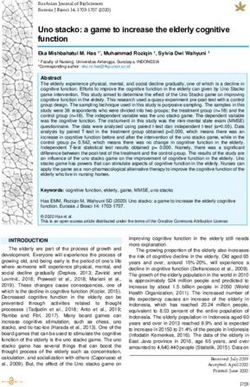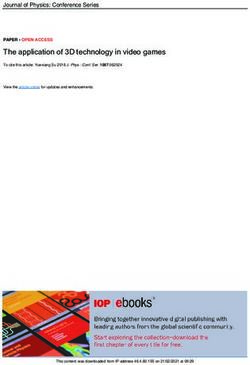MATLAB Instrument Driver - for PicoScope 5000A/B Series Programmer's Guide
←
→
Page content transcription
If your browser does not render page correctly, please read the page content below
MATLAB Instrument Driver ® for PicoScope® 5000A/B Series Programmer's Guide ps5000ab.matlab.en r2 Copyright © 2013–2014 Pico Technology Limited. All rights reserved.
MATLAB Instrument Driver for PicoScope 5000 A/B Series Function Guide I
Contents
1 Introduction....................................................................................................................................1
1 License agreement ........................................................................................................................................1
2 Trademarks ........................................................................................................................................1
3 Company details ........................................................................................................................................2
2 MATLAB® ....................................................................................................................................3
Driver Package
1 Prerequisites ........................................................................................................................................3
........................................................................................................................................4
2 Installation procedure
3 Selecting C Compiler........................................................................................................................................5
for MATLAB
........................................................................................................................................5
4 Running the examples
3 MATLAB Generic
....................................................................................................................................6
Instrument Driver
1 Properties ........................................................................................................................................6
2 Functions ........................................................................................................................................7
......................................................................................................................................................................7
1 'handle' parameter
2 Function return......................................................................................................................................................................8
values
......................................................................................................................................................................8
3 Function descriptions
......................................................................................................................................................................10
4 Connecting to/disconnecting from a PicoScope 5000A/B Oscilloscope
........................................................................................................................................11
3 Enumerations and structures
1 Enumerations......................................................................................................................................................................11
2 Structures ......................................................................................................................................................................11
4 Sampling modes and........................................................................................................................................11
signal generation
1 Block mode ......................................................................................................................................................................11
2 Rapid block ......................................................................................................................................................................12
......................................................................................................................................................................12
3 ETS (equivalent-time sampling)
4 Streaming ......................................................................................................................................................................12
......................................................................................................................................................................13
5 Signal generator
........................................................................................................................................13
5 Test and Measurement Tool
1 Connecting to......................................................................................................................................................................14
the PicoScope device
......................................................................................................................................................................16
2 Getting and setting properties
......................................................................................................................................................................17
3 Calling functions
4 Disconnecting......................................................................................................................................................................19
from the PicoScope device
4 Troubleshooting
....................................................................................................................................20
Index ....................................................................................................................................21
Copyright © 2013–2014 Pico Technology Limited. All rights reserved. ps5000ab.matlab.en r2MATLAB Instrument Driver for PicoScope 5000 A/B Series Function Guide 1
1 Introduction
This document outlines the functions defined in the MATLAB® Instrument Driver for
the PicoScope® 5000A/B Series oscilloscopes.
Driver version: 1.1.16
1.1 License agreement
Grant of license. The material contained in this release is licensed, not sold. Pico
Technology Limited ('Pico') grants a license to the person who installs this software,
subject to the conditions listed below.
Access. The licensee agrees to allow access to this software only to persons who have
been informed of and agree to abide by these conditions.
Usage. The software in this release is for use only with Pico products or with data
collected using Pico products.
Copyright. The software in this release is for use only with Pico products or with data
collected using Pico products. You may copy and distribute the SDK without restriction,
as long as you do not remove any Pico Technology copyright statements. The example
programs in the SDK may be modified, copied and distributed for the purpose of
developing programs to collect data using Pico products.
Liability. Pico and its agents shall not be liable for any loss or damage, howsoever
caused, related to the use of Pico equipment or software, unless excluded by statute.
Fitness for purpose. No two applications are the same, so Pico cannot guarantee
that its equipment or software is suitable for a given application. It is therefore the
user's responsibility to ensure that the product is suitable for the user's application.
Mission-critical applications. Because the software runs on a computer that may be
running other software products, and may be subject to interference from these other
products, this license specifically excludes usage in 'mission-critical' applications, for
example life-support systems.
Viruses. This software was continuously monitored for viruses during production.
However, the user is responsible for virus checking the software once it is installed.
Support. No software is ever error-free, but if you are dissatisfied with the
performance of this software, please contact our technical support staff.
Upgrades. We provide upgrades, free of charge, from our web site at
www.picotech.com. We reserve the right to charge for updates or replacements sent
out on physical media.
1.2 Trademarks
Pico Technology and PicoScope are internationally registered trademarks of Pico
Technology. Pico Technology is registered at the U.S. Patents and Trademarks Office.
MATLAB is a registered trademark of The Mathworks, Inc. Instrument Control Toolbox
is a trademark of The Mathworks, Inc. Windows is a trademark or registered trademark
of Microsoft Corporation.
Copyright © 2013–2014 Pico Technology Limited. All rights reserved. ps5000ab.matlab.en r22 Introduction
1.3 Company details
You can obtain technical assistance from Pico Technology at the following address:
Address: Pico Technology
James House
Colmworth Business Park
ST NEOTS
Cambridgeshire
PE19 8YP
United Kingdom
Phone: +44 (0) 1480 396 395
Fax: +44 (0) 1480 396 296
Email:
Technical Support: support@picotech.com
Sales: sales@picotech.com
Web site: www.picotech.com
ps5000ab.matlab.en r2 Copyright © 2013–2014 Pico Technology Limited. All rights reserved.MATLAB Instrument Driver for PicoScope 5000 A/B Series Function Guide 3
2 MATLAB® Driver Package
MATLAB is a numerical computing environment and high-level language developed by
MathWorks that is used in industry and academia for a wide variety of applications.
This package is provided in two ways:
A zip file (PS5000a_MATLAB_IC_Generic_Driver.zip) downloaded from the
MathWorks File Exchange site:
http://www.mathworks.com/matlabcentral/fileexchange/42820-picoscope%C2%
AE-5000-series-matlab%C2%AE-generic-instrument-driver
In the MATLAB folder in the root directory of the Software Development Kit (SDK) for
the PicoScope 5000 Series (A API).
The package contains the following:
a MATLAB Generic Instrument Driver that is used with Instrument Control Toolbox
scripts that demonstrate how to call various functions in order to capture data in
block and streaming mode, as well as using the signal generator
For MATLAB product information, please contact:
The MathWorks
3 Apple Hill Drive
Natick, MA, 01760-2098
USA
Tel: +1 508-647-7000
Fax: +1 508-647-7101
E-mail: info@mathworks.com
Web: www.mathworks.com
2.1 Prerequisites
The following hardware and software will be required:
Hardware:
One of the following devices:
PicoScope 5000A or 5000B Series device
Software:
MATLAB v8.0 (R2012b or later) – 32-bit or 64-bit version for Microsoft Windows
Instrument Control Toolbox (v3.2 or later)
Latest version of PicoScope PS5000A Software Development Kit (filename
beginning PS5000asdk) – available to download from http://www.picotech.com/
software.html
Note: Be careful not to confuse this with the PS5000 SDK for the original PicoScope
5000 Series oscilloscopes (PicoScope 5203 and 5204) which has a filename
beginning PS5000sdk).
Copyright © 2013–2014 Pico Technology Limited. All rights reserved. ps5000ab.matlab.en r24 MATLAB® Driver Package
Microsoft Windows SDK 7.1 (for 64-bit MATLAB only) - please also refer to "How do I
install Microsoft Windows SDK 7.1?" on MATLAB CENTRAL (http://
www.mathworks.com/matlabcentral/answers/101105).
Testing has been carried out with 32-bit and 64-bit versions of MATLAB R2012b.
2.2 Installation procedure
Extract the contents of the PS5000a_MATLAB_IC_Generic_Driver.zip file or copy the
MATLAB directory from the SDK to a directory on the computer.
The following dynamic link library (DLL) files from the SDK will also be required:
ps5000a.dll (rename from PS5000a.dll to ps5000a.dll if necessary)
ps5000aWrap.dll
PicoIpp.dll
For 64-bit versions, please ensure that you obtain these DLL files from the x64
directories in the root and Wrapper directories in the SDK. The following files from the
ps5000a/x64 directory in the Instrument Driver Package will also be required:
ps5000a_thunk_pcwin64.dll
ps5000aWrap_thunk_pcwin64.dll
In the root directory are two folders:
Functions
ps5000A
In addition to the above two folders there are two script files in the root directory:
PicoConstants.m – contains common constant values used across Pico Technology
devices.
PicoStatus.m – contains common status codes and information ID numbers used
between various PicoScope ranges as well as the PicoLog 1000 devices.
The locations of the DLL files and the above folders (including their contents) must be
added to the MATLAB Path (use the addpath command if necessary).
The folder Functions contains the following files:
adc2mv.m – converts ADC counts to millivolts.
freq2delta.m - Converts frequency to a delta value for PicoScope AWG.
importAWGFile.m – Allows a PicoScope AWG comma-separated values (CSV) file to
be imported
mv2adc.m – converts millivolt values to ADC counts.
j2m.m – converts a Java object to a MATLAB object.
normalise.m - Normalise a vector (used for the AWG).
The ps5000a folder contains the generic instrument driver, prototype files, and a
number of scripts:
Driver
picotech_ps5000a_generic.mdd
Prototype Files
ps5000aMFile.m
ps5000ab.matlab.en r2 Copyright © 2013–2014 Pico Technology Limited. All rights reserved.MATLAB Instrument Driver for PicoScope 5000 A/B Series Function Guide 5
ps5000aWrapMFile.m
The prototype files are used in place of the C header files in the SDK to define
functions, enumerations and structures.
The prototype files to use with 64-bit MATLAB can be found in the ps5000a/x64
directory in the Instrument Driver package. Copy these files into the same directory as
the Instrument Driver file or add them to the MATLAB path, ensuring that the
prototype files generated using the 32-bit DLL are moved elsewhere.
Example Scripts
The files below provide examples of using the driver to capture data using different
modes and simple triggering:
PS5000a_IC_Generic_Driver_Block.m
PS5000a_IC_Generic_Driver_FFT.m
PS5000a_IC_Generic_Driver_Rapid_Block.m
PS5000a_IC_Generic_Driver_Rapid_Block_Plot3D.m
PS5000a_IC_Generic_Driver_Streaming.m
PS5000a_IC_Generic_Driver_Sig_Gen.m
Some of the scripts are modified versions of scripts generated using the Instrument
Control Toolbox Test and Measurement Tool.
2.3 Selecting C Compiler for MATLAB
Before using the Instrument Driver, you must select a C compiler.
1. At the MATLAB command prompt type:
mex -setup
and press Enter.
2. Press 'y' when prompted for mex to locate installed compilers.
3. Select the following compiler:
32-bit MATLAB: lcc-win32 C 2.4.1
64-bit MATLAB: Microsoft Software Development Kit (SDK) 7.1
4. Verify the choice selected.
2.4 Running the examples
The example scripts can be run either from the MATLAB command window or from the
script Editor window.
To run a script, either:
Type the script name in the MATLAB command window and press ENTER
or
Open the script in the MATLAB Editor and click Run.
NOTE: The m files are structured in cells allowing you to run a small set of functions at
a time.
Copyright © 2013–2014 Pico Technology Limited. All rights reserved. ps5000ab.matlab.en r26 MATLAB Generic Instrument Driver
3 MATLAB Generic Instrument Driver
The MATLAB Generic Instrument Driver for the PicoScope 5000A/B Series consists of a
number of properties and functions which are listed below.
3.1 Properties
Beside the standard Instrument Control Device properties, the following additional
properties are stored internally within the driver for each instance of an object:
Property Name Data type Default value Can be
changed
by user
autoStop Double - 1
Y
enumeration
A flag to specify if streaming should stop when all of
maxSamples have been taken.
awgBufferSize Double Device-dependent N
Size of the AWG waveform buffer ('B' models only).
bandwidth Double Device/resolution-
N
dependent
Represents the maximum bandwidth (3 dB cut-off point) of the
oscilloscope in hertz (Hz).
bufferMemory Double Device-dependent N
Defines the size of the memory buffer on the device (in
samples).
channelCount Double Device-dependent N
The number of analog input channels on the device.
channelSettings Any N/A N
Represents a set of arrays containing the channel settings for
analog channels.
dacFrequency Double Device-dependent
N
(20e6)
dacFrequency is the update frequency of the arbitrary waveform
generator.
digitalPorts Double N/A N
Not used
digitalSettings Any (struct) N/A N
Not used
firstRange Double - 0
N
enumeration
Enumeration corresponding to the lowest voltage range
supported by the device (10 mV).
hasHardwareEts Double - Device-dependent
N
enumeration
Indicates if the device has hardware-based equivalent time
sampling.
lastRange Double - 11
N
enumeration
Enumeration corresponding to highest voltage range supported
by device (20 V).
maxADCValue Double Resolution-dependent
N
(32512)
The maximum ADC count value for the device.
maxSamplingRate Double Device-dependent N
ps5000ab.matlab.en r2 Copyright © 2013–2014 Pico Technology Limited. All rights reserved.MATLAB Instrument Driver for PicoScope 5000 A/B Series Function Guide 7
The maximum single shot sampling rate for the device (samples
per second).
minADCValue Double Resolution-dependent
N
(–32512)
The minimum ADC count value for the device.
numPostTriggerSamples Double 1024 Y
The number of samples to be taken after a trigger event.
numPreTriggerSamples Double 0 Y
The number of samples to return before the trigger event.
resolution Double - 8
N
enumeration
The resolution of the device, in bits.
sigGenType Double - Device-dependent
N
enumeration
The type of signal generator on the device:
0 - None
1 - Function generator
2 - Arbitrary waveform generator
startFrequency Double 1000 Y
The frequency that the signal generator will initially produce
(hertz).
stopFrequency Double 1000 Y
The frequency at which the sweep reverses direction or returns
to the initial frequency (hertz).
streamingInterval Double 1e–6 Y
The requested time interval between samples (in seconds) when
capturing data in streaming mode.
timebase Double 65 Y
The timebase used for the scope when capturing data in block
mode.
unitHandle Double 0 – handle assigned
N
by the driver.
The handle assigned by the underlying driver for the device.
unitSerial String Device-dependent N
The device batch/serial number.
Further information for a property where applicable, may be found using the
instrhelp function. For example:
instrhelp(ps5000aDeviceObj, ‘autoStop’)
3.2 Functions
The PicoScope 5000 MATLAB Instrument Driver provides a number of functions to
control the device from within the MATLAB environment. Most of the functions mirror
the core API functions defined in the PicoScope 5000 Series (A API) Programmer’s
Guide.
3.2.1 'handle' parameter
Note that as Instrument Control Toolbox makes use of device objects to represent an
instance of a device, the handle parameter defined in the core API and wrapper
functions is not required as this is stored internally as the unitHandle property in the
Instrument Driver.
Instead of the handle parameter, the argument obj, which represents the device
object, is used.
Copyright © 2013–2014 Pico Technology Limited. All rights reserved. ps5000ab.matlab.en r28 MATLAB Generic Instrument Driver
3.2.2 Function return values
The status values returned from some function calls or through an error message
correspond to PICO_STATUS values defined in the PicoStatus.m file. Use the
dec2hex() MATLAB function to convert the value to a hexadecimal value, the
definitions of which may be found in the main PicoScope 5000 Series (A API)
Programmer’s Guide.
In addition to the status, the output from a function call in MATLAB may consist of a
number of parameters – this is due to the fact that MATLAB outputs variables
corresponding to arguments that are pointers in the API function call.
For further information on functions in the Instrument Driver, please call the
instrhelp function from the MATLAB command window e.g.
instrhelp(ps5000aDeviceObj, ‘runBlock’);
3.2.3 Function descriptions
3.2.3.1 Core API functions
The following core API functions are available within the Instrument Driver. Unless
otherwise stated, the parameters match those defined in the main Programmer’s
Guide.
ps5000aChangePowerSource
ps5000aCurrentPowerSource
ps5000aFlashLed
ps5000aGetAnalogueOffset
maximumVoltage and minimumVoltage input arguments not required.
ps5000aGetChannelInformation
info, probe, ranges and length input arguments are not required.
ps5000aGetDeviceResolution
resolution input argument not required, the resolution output argument is in bits.
ps5000aGetMaxDownSampleRatio
maxDownSampleRatio input argument not required.
ps5000aGetMaxSegments
maxsegments input argument not required.
ps5000aGetNoOfCaptures
nCaptures input argument not required.
ps5000aGetNoOfProcessedCaptures
nProcessedCaptures input argument not required.
ps5000aGetTimebase
noSamples, timeIntervalNanoseconds and maxSamples input arguments are not
required.
ps5000aGetTimebase2
noSamples, timeIntervalNanoseconds and maxSamples input arguments are not
required.
ps5000aGetTriggerTimeOffset
timeUpper, timeLower and timeUnits input arguments are not required.
ps5000aGetTriggerTimeOffset64
time and timeUnits input arguments are not required.
ps5000aGetValues
overflow input argument is not required.
ps5000aGetValuesBulk
overflow input argument is not required.
ps5000aGetValuesOverlapped
overflow input argument is not required.
ps5000ab.matlab.en r2 Copyright © 2013–2014 Pico Technology Limited. All rights reserved.MATLAB Instrument Driver for PicoScope 5000 A/B Series Function Guide 9
ps5000aGetValuesOverlappedBulk
overflow input argument is not required.
ps5000aGetValuesTriggerTimeOffsetBulk
timesUpper, timesLower and timeUnits input arguments are not required.
ps5000aGetValuesTriggerTimeOffsetBulk64
times and timeUnits input arguments are not required.
ps5000aIsReady
ready argument is not required.
ps5000aIsTriggerOrPulseWidthQualifierEnabled
triggerEnabled and pulseWidthQualifierEnabled input arguments are not
required.
ps5000aMaximumValue
value input argument is not required.
ps5000aMemorySegments
nMaxSamples input argument is not required.
ps5000aMinimumValue
value input argument is not required.
ps5000aNoOfStreamingValues
noOfValues input argument is not required.
ps5000aPingUnit
ps5000aRunStreaming
sampleInterval, sampleIntervalTimeUnits, maxPreTriggerSamples,
maxPostTriggerSamples and autoStop input parameters are not required.
ps5000aSetBandwidthFilter
ps5000aSetChannel
ps5000aSetDataBuffer
ps5000aSetDataBuffers
ps5000aSetDeviceResolution
The resolution input argument is specified in bits. This function will also return
the actual resolution set (determined by the number of channels enabled).
ps5000aSetEts
sampleTimePicoseconds input argument is not required.
ps5000aSetEtsTimeBuffer
buffer input argument is not required.
ps5000aSetEtsTimeBuffers
timeUpper and timeLower input arguments are not required.
ps5000aSetNoOfCaptures
ps5000aSetPulseWidthQualifier
ps5000aSetTriggerChannelDirections
aux input argument not required.
ps5000aSigGenSoftwareControl
ps5000aStop
3.2.3.2 Wrapper functions
A number of functions are provided in ps5000aWrap.dll which is loaded by the
Instrument Driver. These provide a method of obtaining streaming data and
information without having to use the callback function required by the
ps5000aGetStreamingLatestValues function in the core API. Additionally there are
functions that avoid the need to use structures for advanced trigger functionality.
autoStopped
availableData
clearTriggerReady
getStreamingLatestValues
isReady
Copyright © 2013–2014 Pico Technology Limited. All rights reserved. ps5000ab.matlab.en r210 MATLAB Generic Instrument Driver
isTriggerReady
setAppAndDriverBuffers
setMaxMinAppAndDriverBuffers
setPulseWidthQualifer
setTriggerConditions
setTriggerProperties
3.2.3.3 Other functions
The following functions are either additional functions or modifications of the core API
functions:
getBlockData
getRapidBlockData
getUnitInfo - replaces ps5000aGetUnitInfo
resetDevice
runBlock - replaces the need to call ps5000aRunBlock and ps5000aIsReady
setAdvancedTrigger
setChannelDefaults
setSigGenArbitrary - replaces ps5000aSetSigGenArbitrary
setSigGenArbitrarySimple
setSigGenBuiltIn - replaces ps5000aSetSigGenBuiltIn
setSigGenBuiltInSimple
setSigGenOff
setSimpleTrigger - replaces ps5000aSetSimpleTrigger
setTriggerOff
Note that the changes include the use of millivolts as opposed to ADC counts to define
trigger thresholds and the use of frequency in hertz as opposed to a delta phase for
the arbitrary waveform generator.
3.2.4 Connecting to/disconnecting from a PicoScope 5000A/B Oscilloscope
Connecting to a device
Prior to establishing a connection, load the PS5000aConfig.m file into the MATLAB
environment.
Use the icdevice command to create an instance of an object representing the
PicoScope 5000A/B device. This loads the required library files.
It is possible to specify the batch/serial number of the device to connect to when
creating the device object:
ps5000aDeviceObject = icdevice('picotech_ps5000a_generic',
'TEST/001');
Alternatively, to proceed without specifying a batch/serial number:
ps5000aDeviceObject = icdevice('picotech_ps5000a_generic', '');
To connect to the device, use the connect command:
connect(ps5000aDeviceObject);
Connecting to multiple units
Connecting to multiple units is not fully supported in this release – it may be possible
for block and rapid-block mode captures and signal generator operation.
ps5000ab.matlab.en r2 Copyright © 2013–2014 Pico Technology Limited. All rights reserved.MATLAB Instrument Driver for PicoScope 5000 A/B Series Function Guide 11
Disconnecting from a device
To disconnect a device from the PC use the disconnect command:
disconnect(ps5000aDeviceObject);
For further information on the process of creating as well as connecting and
disconnecting to/from a device object, please refer to the MATLAB Help files.
3.3 Enumerations and structures
The prototype files supplied provide the user with the ability to access the
enumerations and structures defined in the ps5000aApi.h header file provided in the
Software Development Kit.
The example scripts show that the prototype file is loaded and assigned to a number of
variables via the PS5000aConfig script:
[ps5000aMethodinfo, ps5000aStructs, ps5000aEnuminfo,
ps5000aThunkLibName] = PS5000aMFile;
3.3.1 Enumerations
Enumerations are accessed from the ps5000aEnuminfo structure e.g.:
channelSettings(1).range = ps5000aEnuminfo.enPS5000ARange.PS5000A_1V;
3.3.2 Structures
Structures are accessed from the structs structure:
trigger_channel_a_properties =
ps5000aStructs.tPS5000ATriggerChannelProperties.members;
3.4 Sampling modes and signal generation
As described in the main PicoScope 5000 Series (A API) Programmer’s Guide, the
oscilloscopes can run in various sampling modes.
Below are descriptions of the sequence of function calls to use in order to acquire data
or control the signal generator.
3.4.1 Block mode
The sequence of steps to follow is as in the Using block mode section of the
Programmer's Guide with the following exceptions:
Step 1 – connect to the oscilloscope as described above or using the Test and
Measurement Tool.
Step 4 – Advanced Triggering is not fully supported. Use the setSimpleTrigger
function.
Steps 5 and 6 – use the runBlock function which calls the underlying
ps5000aRunBlock function and polls the driver using the ps5000aIsReady function.
Steps 7 and 8 – if non-aggregated data is required call getBlockData instead which
takes care of setting up the data buffers and returns the data values in arrays.
Copyright © 2013–2014 Pico Technology Limited. All rights reserved. ps5000ab.matlab.en r212 MATLAB Generic Instrument Driver
3.4.2 Rapid block
The sequence of steps to follow is as in the 'Using rapid block' section of the
Programmer's Guide with the following exceptions:
Without aggregation:
Step 1 – connect to the oscilloscope as described above or using the Test and
Measurement Tool.
Step 4 – Advanced Triggering is not fully supported. Use the setSimpleTrigger
function.
Steps 6 and 7 – Use the runBlock function which calls the underlying
ps5000aRunBlock function and polls the driver using the ps5000aIsReady function.
Steps 8 and 9 – call getRapidBlockData instead which takes care of setting up the
data buffers and returns the data values in arrays.
3.4.3 ETS (equivalent-time sampling)
The sequence of steps to follow is as in the ‘Using ETS mode’ section of the
Programmer's Guide with the following exceptions:
Step 1 – connect to the oscilloscope as described above or using the Test and
Measurement Tool.
Step 4 – Advanced Triggering is not fully supported. Use the setSimpleTrigger
function.
Steps 5 and 6 – use the runBlock function which calls the underlying
ps5000aRunBlock function and polls the driver using the ps5000aIsReady function.
Steps 7 and 8 – if non-aggregated data is required call getBlockData instead,
which takes care of setting up the data buffers and returns the data values in arrays.
3.4.4 Streaming
The sequence of steps to follow is as in the ‘Using streaming mode’ section of the
Programmer's Guide with the following exceptions:
Step 1 – connect to the oscilloscope as described above
Prior to step 5, call setAppAndDriverBuffers or setAppAndDriverBuffers to
inform the wrapper driver of the driver buffer from step 4, and the application
buffer into which the data should be copied into. The length of the driver and
application buffer must be the same. This ensures that data is correctly copied
inside the streaming callback function in the wrapper driver.
Step 6 – call getStreamingLatestValues then poll the driver using the isReady
function
Once the driver indicates that it is ready, call availableData to verify if any data
has been collected, and if so:
o Call isTriggerReady to verify if the scope has triggered (if a trigger has been
setup) and the zero-based index in the buffer where the first sample is located.
ps5000ab.matlab.en r2 Copyright © 2013–2014 Pico Technology Limited. All rights reserved.MATLAB Instrument Driver for PicoScope 5000 A/B Series Function Guide 13
o Call autoStopped if the autoStop property has been set to 1 to verify if the scope
has stopped automatically.
3.4.5 Signal generator
Once a connection to the device has been established, the following functions may be
used to output waveforms from the signal generator:
setSigGenArbitrary
setSigGenArbitrarySimple
setSigGenBuiltIn
setSigGenBuiltInSimple
Calling the setSigGenOff function will output a 0V DC signal.
The setSigGenArbitrarySimple and setSigGenBuiltInSimple functions allow you
to output a waveform at constant frequency, minimising the number of parameters to
provide to the function.
The trigger functions may be called if a trigger source has been specified and the
ps5000aSigGenSoftwareControl function may be called to provide a software trigger.
Arbitrary Waveforms
Arbitrary waveforms may be created as an array of data values in the MATLAB
environment as in the Signal Generator example script. Data values must be in the
range +1 to –1 where these correspond to the maximum and minimum peak values
for the signal, although the supplied normalise function may be used to convert the
data values.
Additionally, files generated using the PicoScope 6 software may be read in using the
supplied importAWGfile function or through the MATLAB Import tool.
Note that only the models with a ‘B’ suffix, e.g. the PicoScope 5242B, have an
arbitrary waveform generator.
3.5 Test and Measurement Tool
The MATLAB Instrument and Control Toolbox Test and Measurement Tool can be used
to control the device and is suited for the following modes:
Block data capture
Rapid block data capture
Equivalent time sampling (ETS) data capture
Signal generator operation
Data in the MATLAB Workspace may be used as arguments (for example a defined
waveform for the AWG) – use the following syntax in the inputs field:
evalin(‘base’, ‘variable name’)
The variable name should be entered in quotes.
Copyright © 2013–2014 Pico Technology Limited. All rights reserved. ps5000ab.matlab.en r214 MATLAB Generic Instrument Driver
3.5.1 Connecting to the PicoScope device
1. Load the PS5000aConfig.m file in MATLAB.
2. At the command prompt, type tmtool or with MATLAB R2012b or later, click the
Instrument Control App from the Apps toolbar.
3. In the Test & Measurement Tool window that appears, expand the Instrument
Object in the Test & Measurement pane and left-click on Device Objects.
4. Click the New Object… button at the bottom of the Existing Objects tab in the
Device Objects pane on the right.
5. In the New Object Creation dialog that appears, ensure that the parameters are
shown as in the figure below. The batch/serial number of the device may be entered
in the Resource Name field.
New Object Creation dialog
6. Click OK.
7. Click the ‘scope-picotech_ps5000a_generic’ item that appears under the Device
Objects, and then click Connect.
ps5000ab.matlab.en r2 Copyright © 2013–2014 Pico Technology Limited. All rights reserved.MATLAB Instrument Driver for PicoScope 5000 A/B Series Function Guide 15
Device connected
Copyright © 2013–2014 Pico Technology Limited. All rights reserved. ps5000ab.matlab.en r216 MATLAB Generic Instrument Driver
3.5.2 Getting and setting properties
1. Click on the Properties tab in the scope-picotech_ps5000a_generic pane.
2. Select an instrument property, such as numPostTriggerSamples.
3. To retrieve the value, click Get – the value will appear in the Response pane to the
right.
Retrieving a property
4. To set a value for the property, enter a value in the textbox and click Set.
ps5000ab.matlab.en r2 Copyright © 2013–2014 Pico Technology Limited. All rights reserved.MATLAB Instrument Driver for PicoScope 5000 A/B Series Function Guide 17
Setting a property
3.5.3 Calling functions
1. Click the Functions tab.
2. Select an instrument function from the list, such as ps5000aSetDeviceResolution
3. Set the input and output arguments - note that only the basic data types are
supported by the Test and Measurement Tool.
Copyright © 2013–2014 Pico Technology Limited. All rights reserved. ps5000ab.matlab.en r218 MATLAB Generic Instrument Driver
Setting function parameters
4. Click Execute.
ps5000ab.matlab.en r2 Copyright © 2013–2014 Pico Technology Limited. All rights reserved.MATLAB Instrument Driver for PicoScope 5000 A/B Series Function Guide 19
Completed function execution
Data returned from the function can be exported to the MATLAB workspace using the
Export… button.
3.5.4 Disconnecting from the PicoScope device
1. Click the Disconnect button at the top right of the scope-
picotech_ps5000a_generic pane – the Connection status should change to
Disconnected.
Copyright © 2013–2014 Pico Technology Limited. All rights reserved. ps5000ab.matlab.en r220 Troubleshooting
4 Troubleshooting
This section covers some troubleshooting information for common errors that may be
encountered.
Unable to connect to a device
Check that the device is connected to the PC and listed in the Windows Device
Manager.
Confirm that the LED on the front of the device is illuminated.
Ensure that no other instance of a device object corresponding to a previous
connection is present – if so, delete it.
Ensure that the PS5000aConfig file has been loaded.
Attempt to connect to a device having previously terminated a script with
Ctrl-C results in a lockup
Disconnect the USB cable from the oscilloscope and close MATLAB using the Windows
Task Manager.
Connect the USB lead again.
‘Not a valid Win32 application’ error when loading the DLLs
Ensure that the correct 32-bit or 64-bit DLLs are on your MATLAB path or in the same
directory as the Instrument Driver file depending on whether using 32-bit or 64-bit
MATLAB.
Warnings relating to FcnPtr when running a script
This is expected and refers to the C-style callback functions for block and streaming
mode.
General
NOTE: Always call the disconnect function on the device object on completion of data
acquisition/signal generator output
If assistance is still required, please contact support@picotech.com or call using the
Pico Technology contact details provided earlier in this guide.
ps5000ab.matlab.en r2 Copyright © 2013–2014 Pico Technology Limited. All rights reserved.MATLAB Instrument Driver for PicoScope 5000 A/B Series Function Guide 21
Index
M
MATLAB 3
A Mission-critical applications 1
Access to software 1
P
B Properties 6
getting and setting 16
Block mode 11
R
C
Rapid block mode 12
Connecting 10, 14
Contact details 2
Copyright 1
S
Core API functions 8 Scripts 5
Signal generator 13
D Software 3
Streaming 12
Disconnecting 10, 19 Structures 11
Support 1
E
Enumerations 11 T
Equivalent-time sampling 12
Test and Measurement Tool 13
ETS 12
Trademarks 1
Examples 3, 5 Troubleshooting 20
F U
Fitness for purpose 1 Upgrades 1
Functions 7
Usage 1
calling 17
other 10
return values 8 V
Viruses 1
G
Generic Instrument Driver 6, 13
W
Wrapper functions 9
H
handle parameter 7
Hardware 3
I
Installation procedure 4
L
Legal information 1
Liability 1
Copyright © 2013–2014 Pico Technology Limited. All rights reserved. ps5000ab.matlab.en r2MATLAB Instrument Driver for PicoScope 5000 A/B Series Function Guide 23 Copyright © 2013–2014 Pico Technology Limited. All rights reserved. ps5000ab.matlab.en r2
Pico Technology
James House
Colmworth Business Park
ST. NEOTS
Cambridgeshire
PE19 8YP
United Kingdom
Tel: +44 (0) 1480 396 395
Fax: +44 (0) 1480 396 296
www.picotech.com
ps5000ab.matlab.en r2 24/07/2014
Copyright © 2013–2014 Pico Technology Limited. All rights reserved.You can also read