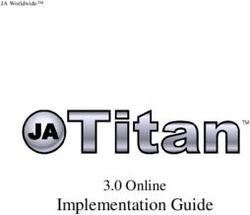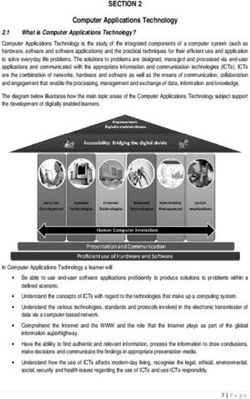Messaging Apps Guide eServices 9.0.0 9/1/2018 - Genesys Documentation
←
→
Page content transcription
If your browser does not render page correctly, please read the page content below
Table of Contents Messaging Apps Guide 3 Apple Business Chat 4 Deploying the Apple Business Chat Driver 5 Apple Business Chat Hub Driver Attributes 9 Sample Business Process for Apple Business Chat 11 Using the Apple Business Chat Plugin for Workspace Desktop Edition 14 WeChat 26 Deploying the WeChat Driver 27 Sample Business Processes for WeChat 31 Using the WeChat Plugin for Workspace Desktop Edition 34
Messaging Apps Guide
Messaging Apps Guide
Published: March 29, 2018
9.0 eServices is part of 9.0, which can include component releases from both 9.0.x and
8.5.x code streams. See eServices to check which component releases are part of
9.0.
This document describes how to install and use messaging applications in a Genesys environment.
The following messaging applications are supported:
Apple Business Chat WeChat
This chapter describes how to deploy and use This chapter describes how to deploy and use
Apple Business Chat. WeChat.
Deploying the Apple Business Chat Driver Deploying the WeChat Driver
Using the Apple Business Chat Plugin for Using the WeChat Plugin for Workspace Desktop
Workspace Desktop Edition Edition
Messaging Apps Guide 3Apple Business Chat Apple Business Chat This section includes the following pages: • Deploying the Apple Business Chat Driver • Sample Business Process for Apple Business Chat • Using the Workspace Desktop Edition Plugin Messaging Apps Guide 4
Apple Business Chat Deploying the Apple Business Chat Driver
Deploying the Apple Business Chat Driver
Prerequisites
• Computer with access to the Genesys Hub REST API
• Java 8 or above
• Chat Server 8.5.201.07 or later
• Universal Contact Server 8.5.300.09
• Workspace Desktop Edition 8.5.122.08 or later
• Digital Messaging Server 9.0.000.23 or later
• eServices Manager 8.5.301.08 or later
• Create an Apple Business Chat channel in Genesys Hub
Deploy Digital Messaging Server
Follow the installation procedure for Digital Messaging Server.
Install the channel driver
The following steps describe how to use Genesys Administrator Extension (GAX) deploy the Genesys Driver for use
with Apple Business Chat via Hub.
Upload the driver installation package and template
1. Log in to GAX.
2. Go to Administration > Installation Packages.
3. Click + (New) to upload a new installation package.
4. In the Software Installation Wizard panel, select Installation Package Upload (includes templates).
5. Click Next.
6. The panel updates. Click Choose File to select the file to upload.
7. Click Finish.
8. The file begins uploading from your file system to GAX. When the upload is complete, the IP will be displayed in the
Installation Packages list.
Messaging Apps Guide 5Apple Business Chat Deploying the Apple Business Chat Driver
Deploy the driver installation package and template
1. In GAX, go to Administration > Installation Packages.
2. Click the Apple Business Chat driver installation package to view its properties.
3. Verify the Status field has a value of Complete.
4. Click and select Install to open the IP Deployment Wizard panel.
5. Run the installation for Genesys Driver for use with Apple Business Chat via Hub, selecting the desired Digital
Messaging Server object.
6. Locate the AbcHubDriver.cfg configuration file in the \\media-channel-
drivers\channel-abc-hub directory.
7. In GAX, open your Digital Messaging Server Application, go to the Options tab, and import options from the
AbcHubDriver.cfg file.
Configuring the Channel
All options are documented in the Options Reference.
Chat Server
You must use a separate Chat Server for Apple Business Chat messages. Set the following Chat Server options:
• stop-abandoned-interaction = never
• transcript-auto-save = 1
Ensure that the following Chat Server options are set to their default values:
• use-contact-server = true
• session-restoration-mode = none
Review the Interaction Server handling-timeout option. Genesys recommends that you set this to a higher level than
its default setting of 180; to 600, for example. This helps the system handle scenarios in which the Apple Business
Chat session goes offline and the agent cannot reply to the customer.
There is a limit on the concurrent chat sessions Chat Server can support at a time. It depends on the hardware and
chat session scenario, but as a rule of thumb you can expect a maximum of 1,000 concurrent sessions on one Chat
Server.
Messaging Apps Guide 6Apple Business Chat Deploying the Apple Business Chat Driver
Deploy Apple Business Chat Plug-in for Workspace Desktop Edition
1. Configure Workspace Desktop Edition. Note that to use role-based access control, you must use Genesys
Administrator to configure Workspace Desktop Edition and the plugin.
2. Install Workspace using the non-ClickOnce deployment procedure, also known as "installing the Workspace
Application" (the Apple Business Chat plugin does not support ClickOnce deployment).
3. Configure and install the plugin, being sure that your configuration procedure includes importing the template and
metadata for the plugin (see Genesys Administrator 8.1 Help for information on importing metadata). This makes roles
and other required items available.
4. If you are using role-based access control,
• You must assign all Workitem privileges. The plugin does not support unassigned Workitem privileges.
• Assign InteractionWorkspace.AppleBusinessChat.canUse privileges. This allows agents to load the
Apple Business Chat plugin. If this permission is not set, the plugin will not load.
5. Provide values for the configuration options that you added to your Workspace Application, as described in the next
section.
Configuring the Plugin
Plugin Options
All options for the Apple Business Chat plugin are located in the [interaction-workspace] section. Options are
documented in the Options Reference.
Workspace Desktop Edition Options
Workspace Desktop Edition options are documented in the Configuration Options Reference section of the
Workspace Desktop Edition Deployment Guide. The following settings are recommended:
• contact.directory-displayed-columns = LastName,FirstName,PhoneNumber,EmailAddress,
_msg_ProfileNickname
• contact.directory-search-attributes = LastName,FirstName,PhoneNumber,EmailAddress,
_msg_ProfileNickname
• contact.displayed-attributes = Title,FirstName,LastName,PhoneNumber,EmailAddress,
_msg_ProfileNickname
• display-format.case-name-format = $Contact._msg_ProfileNickname$|$Contact.FirstName$
$Contact.LastName$|$Interaction.MainParty$
• display-format.customer-name-format = $Contact._msg_ProfileNickname$|$Contact.FirstName$
$Contact.LastName$|$Party.DisplayName$
• interaction.window-title = ($Contact.FirstName$ $Contact.LastName$
$Interaction._msg_ProfileNickname$|$Interaction.MainParty$) - $Interaction.Type$ -
$Window.Title$
• toast.window-title = ($Contact._msg_ProfileNickname$|$Contact.FirstName$
$Contact.LastName$|$Interaction.MainParty$) - $Window.Title$
Messaging Apps Guide 7Apple Business Chat Deploying the Apple Business Chat Driver
Important
The plugin supports only the Default and HighContrast themes. If any other theme is specified,
the plugin icons will be missing.
Other configuration
• Create the following media type in the Configuration Server database: applebcsession.
• Genesys recommends that you increase the default value of the session-shutdown-timeout option in DMS to 1800 (30
minutes).
• Genesys recommends that you increase the default value of the xml-request-max-size option in Chat Server to 100
(kilobytes).
Messaging Apps Guide 8Apple Business Chat Apple Business Chat Hub Driver Attributes
Apple Business Chat Hub Driver Attributes
The following is a list of attributes ABC HUB Driver adds to the interaction.
Simple Text Message
Attribute Type Descriptiion
_umsMediaType String Always "applebc"
_umsMediaTypeChat String Always "applebcsession" value
_umsChannel String Channel name
_umsChatPossible String Always "true" value
_umsMsgId String Message indentifier. Apple's data
_umsMsgType String Always "text" value
Unique identifier of Apple's user or
_umsFromAddr String
"SYSTEM" for notification messages
Unique identifier of dialog (pair
_umsToAddr String
AppleUserId + businessId)
Unique identifier of dialog (pair
_umsConversationId String
AppleUserId + businessId)
"False" for messages without
_umsDriverDataWithAttachment String attachment. "True" for messages with
attachment
_umsMsgPlainText String Text of message
_msg_PlainText String Text of message
Subject String Subject of message
Timestamp of message receive
_msg_CreatedAt String
moment
_msg_MsgId String Message indentifier. Apple's data
_msg_MsgType String Always "text" value
_msg_FromUserId String Unique identifier of Apple's user
Unique identifier of dialog (pair
_msg_ToAddr String
AppleUserId + businessId)
_msg_ProfileServiceName String Always "ABC" value
_msg_ProfileUserId_ABC String Unique identifier of Apple's user
Messaging Apps Guide 9Apple Business Chat Apple Business Chat Hub Driver Attributes
Attachment Message
Attribute Type Description
_umsMediaType String Always "applebc"
_umsMediaTypeChat String Always "applebcsession" value
_umsChannel String Channel name
_umsChatPossible String Always "true" value
_umsMsgId String Message indentifier. Apple's data
_umsMsgType String Always "text" value
Unique identifier of Apple's user or
_umsFromAddr String
"SYSTEM" for notification messages
Unique identifier of dialog (pair
_umsToAddr String
AppleUserId + businessId)
Unique identifier of dialog (pair
_umsConversationId String
AppleUserId + businessId)
"False" for messages without
_umsDriverDataWithAttachment String attachment. "True" for messages with
attachment
_umsMsgPlainText String Text of message
_msg_PlainText String Text of message
Subject String Subject of message
Timestamp of message receive
_msg_CreatedAt String
moment
_msg_MsgId String Message indentifier. Apple's data
_msg_MsgType String Always "text" value
_msg_FromUserId String Unique identifier of Apple's user
Unique identifier of dialog (pair
_msg_ToAddr String
AppleUserId + businessId)
_msg_ProfileServiceName String Always "ABC" value
_msg_ProfileUserId_ABC String Unique identifier of Apple's user
_umsDriverDataWithAttachment String Always "true" value
Information about attachment.
_umsDriverData Binary
Attachment Id, contentType, size
Messaging Apps Guide 10Apple Business Chat Sample Business Process for Apple Business Chat
Sample Business Process for Apple Business
Chat
Important
Although the sample Business Process is provided in installation packages (IPs) for both Linux
and Windows, installing it makes use of Interaction Routing Designer (IRD), which is available on
Windows only.
Configuration
Configure the following:
Endpoints
• Chat Server: in the [endpoints] section, add a queue called AppleBC inbound queue.
• Digital Messaging Server: in the [channel-*any name*] section for your Apple Business Chat channel, add an
endpoint called session-ABC.
Contact Attributes
• In Genesys Administrator or Configuration Manager, create the following Business Attributes of the Contact Attribute
type:
• _msg_ProfileUserId_ABC, with these options in its [settings] section (Annex tab):
• is-searchable = true
• is-sortable = true
• search-order-level = 1
• _msg_ProfileNickname, with these options in its [settings] section (Annex tab):
• is-searchable = false
Messaging Apps Guide 11Apple Business Chat Sample Business Process for Apple Business Chat
• is-sortable = false
Installation
This sample Business Process is delivered as part of the installation of the Genesys Driver for use with Apple
Business Chat. After installing the driver:
1. Launch IRD. In the main window, click Interaction Design, then Business Processes.
2. Double-click any existing Business Process to open the Interaction Design window. From the File menu, select
Import.
3. Browse to the folder \media-channel-drivers\channel-abc-hub and
select Sample-BP-for-Apple-Business-Chat.wie.
4. Still in IRD, create a queue called AppleBC inbound queue and connect it to Chat Server.
5. Activate the new Business Process strategies: Right-click ABC Simple Apple Business Chat BP and select Activate
Strategies.
6. Verify that all strategy objects are associated with the correct Application objects.
Sample Business Process
The sample Business Process contains the single strategy AppleBC inbound strategy, shown below (click to
enlarge):
Messaging Apps Guide 12Apple Business Chat Sample Business Process for Apple Business Chat
Apple Business Chat inbound strategy
The strategy proceeds as follows.
1. Check how long the interaction has been waiting for the agent. If it's more than 150 seconds, terminate the interaction
with a message to the customer to try later.
2. Initialize the _msg_ProfileNickname interaction attribute to ensure the desktop application correctly shows a
nickname for new contacts and contacts that have already been created in UCS.
3. Use the resulting data to update the attributes of the identified contact in UCS.
4. Check whether the interaction is online; if it is, notifiy the customer with the message “An agent will be with you shortly
….”.
5. Deliver the interaction to an available agent in the agent group Chat distribution for processing.
Messaging Apps Guide 13Apple Business Chat Using the Apple Business Chat Plugin for Workspace Desktop Edition Using the Apple Business Chat Plugin for Workspace Desktop Edition This section describes using Workspace Desktop Edition to receive and handle interactions coming from the Apple Business Chat channel of Genesys Messaging Apps. Link to video Receiving and Handling an Inbound Apple Business Chat Interaction If you are the selected internal target of an inbound Apple Business Chat interaction, you receive a notice on your workstation desktop. You can decide to accept or reject the interaction. If you accept it, the Apple Business Chat Interaction window is displayed. The Apple Business Chat Interaction window contains information about the interaction and the controls that you need to complete the interaction. Messaging Apps Guide 14
Apple Business Chat Using the Apple Business Chat Plugin for Workspace Desktop Edition The message area appears similar to a smartphone-based messaging app client: • Client messages are left-aligned. • Agent messages are right-aligned. • Errors are centered. • The date for when the session started is centered. • The customer sees a typing notification when the agent is writing a message, as shown below. Messaging Apps Guide 15
Apple Business Chat Using the Apple Business Chat Plugin for Workspace Desktop Edition
If the customer's contact information matches an entry in your contact database, the customer's name appears in
the message area. Otherwise, a default nickname appears.
Additionally, if the customer previously contacted your company using Apple Business Chat, these previous
interactions appear in the message area. Depending on your settings and the number of previous messages, you
might need to click see older messages... to see previous Apple Business Chat messages from the current
contact. Records of previous Apple Business Chat interactions, as well as records of other interaction types, also
appear in the Contact History view in Workspace.
Important
• Administrators can configure colors and text size. See the configuration options page for more
information.
• Administrators can configure the option applebcsession.transcript-interactions-count to specify how
many messages from previous interactions appear in the chat message window.
Lesson: Handling an inbound Apple Business Chat interaction
Purpose: To handle an inbound Apple Business Chat interaction properly.
Prerequisites
• You are logged in to Workspace (see Lesson: Logging in to Workspace).
• Your status is Ready for the Apple Business Chat media channel (see Lesson: Going Ready in the Workspace Main
window).
• You are the internal target of the inbound interaction.
Messaging Apps Guide 16Apple Business Chat Using the Apple Business Chat Plugin for Workspace Desktop Edition
Start
1. A preview of the inbound interaction is displayed on your workstation desktop in an interactive-notification view. The
Interaction Preview contains a summary of information that pertains to the interaction, including contact information
and type of interaction. The Interaction Preview might also contain Case Information, which is part of the case data
about the interaction.
2. You can choose to accept or reject the interaction in the Interaction Preview by performing one of the following steps:
• Click Accept to display the interaction.
• Click Reject to return the interaction to the queue.
• Do nothing. The interaction will time out and be redirected.
3. To reply to the message, just enter text in the message area. You can copy and paste selected text.
4. (Optional) If necessary, you can transfer the conversation to another agent.
1. Click to select the type of target.
2. Click the magnifying glass to search by name or phone number.
Tip
For more information on transfers, refer to the Workspace documentation topic Lesson: Starting
an instant SMS transfer, which is similar to the Apple Business Chat procedure.
End
Next Steps
• You may wish to use some of the the features in described in Apple Business Chat Functionality and Workspace
Functionality below. When you are finished, click Done to stop the current interaction.The information is saved in the
contact history and the Apple Business Chat Interaction window is closed. You can also set a disposition code.
Standard Response Library
You can use the Workspace Standard Response Library to insert prepared replies into your conversation. Text is
sent first in a separate message, followed by attachments (if any). You can click the X above an attachment file to
remove it from the response.
You can also use standard responses to insert interactive messages that use Apple Business Chat-specific
features, such as
• Apple Pay
• Custom Extensions
• Date Pickers
• List Pickers
Messaging Apps Guide 17Apple Business Chat Using the Apple Business Chat Plugin for Workspace Desktop Edition
These features are described in more detail below.
Tip
• See Using The Standard Response Library in the Workspace Desktop Edition documentation for
more general information on using standard responses.
• Administrators can refer to the eServices Manager documentation for information on configuring
interactive messages for Apple Business Chat.
• Refer to the Apple Business Chat documentation for more information on using interactive
messages.
Apple Pay
This response allows customers to pay for a purchase using Apple Pay.
You use this feature in the same way you would use a standard response. In the Responses tab, select the
standard response that uses the Apple Pay feature.
The customer receives the message and provides a response.
Customizing the Apple Pay message
Select the Apple Pay message to access the following tabs and settings:
• Payment Request tab
• Label—This column contains one or more line items for which the customer must pay.
• Amount—This column specifies the price for each line item.
• Total Label—The name of the field that shows the total price.
• Total Amount—The total amount of the line items for which the customer must pay.
• Shipping Methods tab
Important
This tab is hidden if your administrator has not configured shipping methods in eServices Manager.
• Label—This column contains one or more shipping methods that the customer can choose.
• Detail—This column provides more information about each shipping method.
• Amount—The cost for each shipping method.
• Extra Information tab
Messaging Apps Guide 18Apple Business Chat Using the Apple Business Chat Plugin for Workspace Desktop Edition
• Information in this tab might vary depending on your configuration. Ask your administrator for additional
information.
• Received Message tab
• These settings are typically pre-configured in the standard response. Only change these settings if directed to do
so by a supervisor or manager.
Custom Extensions
Important
Custom extensions are unique to each customer. Therefore, the information in this section might
not apply to all customers.
Custom extensions are custom-built iMessage or iOS apps that provide extended functionality. For example, your
company might have an app that helps customers to access additional information on your server, such as account
information.
You use this feature in the same way you would use a standard response. In the Responses tab, select the
standard response that uses the Custom Extension.
The customer receives the message and selects a response.
Configuring the Custom Extension
Select the Custom Extension to access the following tabs and settings:
• Custom Extension tab—The information on this tab is specific to your custom extension. At a high level, the
information you see here specifies the parameters and values used by the custom extension. Do not modify this
information unless directed to do so by a manager or supervisor.
• Received Message tab—These settings are typically pre-configured in the standard response. Only change these
settings if directed to do so by a supervisor or manager.
Date Picker
The Date Picker feature enables you to provide the customer with a list of dates from which to make a selection. For
example, you might provide a list that prompts the customer to choose a date for scheduling a service call.
You use this feature in the same way you would use a standard response. In the Responses tab, select the
standard response that uses the Date Picker feature.
The customer receives the message and selects a response.
Messaging Apps Guide 19Apple Business Chat Using the Apple Business Chat Plugin for Workspace Desktop Edition
Customizing the Date Picker
Select the Date Picker to access the following tabs and settings:
• Event tab
• Title—Provide a title for the Date Picker message.
• Location—(Optional) Describe a location for the Date Picker event.
• Latitude—(Optional) Provide a latitude for the location.
• Longitude—(Optional) Provide a longitude for the location.
• Radius—(Optional) The location radius, in meters. If the latitude and longitude fields are missing or empty, this
field is ignored.
• Timeslots tab
• Click Add to add a timeslot. In the StartTime field, select a date and time for the timeslot. Go to the Duration
section to specify the length of the timeslot.
• You can click Add to add another timeslot. To delete a timeslot, select the timeslot and click Remove.
• Received Message tab
Messaging Apps Guide 20Apple Business Chat Using the Apple Business Chat Plugin for Workspace Desktop Edition
• These settings are typically pre-configured in the standard response. Only change these settings if directed to do
so by a supervisor or manager.
• Reply Message tab
• These settings are typically pre-configured in the standard response. Only change these settings if directed to do
so by a supervisor or manager.
Important
The Title and Duration fields are only presented to customers when they add the event to their
calendar.
List Picker
The List Picker feature enables you to provide the customer with a list of options from which to make a selection.
For example, you might provide a list that prompts the customer to choose a reward or a particular type of credit
card.
You use this feature in the same way you would use a standard response. In the Responses tab, select the
standard response that uses the List Picker feature.
The customer receives the message and selects a response.
Messaging Apps Guide 21Apple Business Chat Using the Apple Business Chat Plugin for Workspace Desktop Edition
Customizing the List Picker
Select the List Picker to access the following tabs and settings:
• List Picker tab
• Multiple Selection—Select this option to allow the customer to choose more than one item from the list.
• Right-click on an object in the list section to access a contextual menu with the following options:
• Add Section—Add a new section to the list.
• Add Item—Add a new item to the selected section.
• Remove Section or Remove Item—Remove the selected section or item.
• Move Up—Move the selected object higher in the list.
• Move Down—Move the selected object lower in the list.
• Title—Provide a title for the List Picker message.
• Received Message tab
• These settings are typically pre-configured in the standard response. Only change these settings if directed to do
so by a supervisor or manager.
Messaging Apps Guide 22Apple Business Chat Using the Apple Business Chat Plugin for Workspace Desktop Edition
• Reply Message tab
• These settings are typically pre-configured in the standard response. Only change these settings if directed to do
so by a supervisor or manager.
Attachments
Click to attach a file. You can also receive attachments.
• Click the corresponding icon in the transcript area to display or play the attachment.
• Right-click the icon and select Save as... to save the attachment.
Important
• The file size of an attached file must be smaller than 100 MB.
• The size and type of file that you can attach or receive might be further limited by your configuration.
The following attachment types are supported:
• Non-multimedia files—Non-multimedia files are opened by the default application for that file type.
• Audio—An audio attachment icon appears in the message area. Select the icon to open the audio file.
• Images—A preview of the image appears in the message area. Select the image to open the image.
• Videos—A video attachment icon appears in the message area. Select the icon to open the video.
Messaging Apps Guide 23Apple Business Chat Using the Apple Business Chat Plugin for Workspace Desktop Edition
Emojis
Apple Business Chat provides a set of emojis that you can use in chat interactions.
1. Click the smiley-face icon to get a selection window.
2. Select an emoji.
3. When you select an emoji, it appears in the message area.
Important
The emoji offering is determined by the setting of the applebcsession.emojis-business-attribute
option. If there are no emojis configured or no section specified in applebcsession.emojis-
business-attribute option, the ABC plugin displays a default set of emojis.
Web links
All URL links are shown as hyperlinks in the chat window. Click on a link to open it in the system default web
browser.
Messaging Apps Guide 24Apple Business Chat Using the Apple Business Chat Plugin for Workspace Desktop Edition
Other Workspace Functionality
While you are interacting with your Apple Business Chat contact, you can use the general
Workspace functionality in the Apple Business Chat Interaction window.
Important
Some of the procedures and tasks below are media-specific, but you can apply the information
when working with Apple Business Chat interactions.
• Use the Note to attach a note to the interaction history. See Managing Contact History.
• View Case Information for the current interaction.
• View and manage contact history. See Managing Contact History
• View and manage contact information. See Lesson: Finding and viewing an interaction in the contact database.
• Your account might be configured to let you assign an interaction with an unknown contact to a known contact in the
contact database by using the Manual Contact Assignment feature.
• Use the Standard Response Library for pre-written text for replies and comments. Click the vertical Responses button,
as shown in the Using The Standard Response Library lesson.
• Cross over into another media channel. If, as an agent, you learn other contact information, such as a contact's phone
number or email address, you can manually enter this information on the Information tab. The corresponding choice
for other media channels is then displayed when you click the Party Action menu that is next to the name of the
contact. You can then reply by using a voice call, an email, an SMS message, or any other supported media channel
for a Apple Business Chat contact. Workspace displays a drop-down list of available channels to access a contact.
• If you want to transfer the interaction to another internal target or consult with another internal target about the
interaction, you can perform the following functions:
• Instant-transfer the interaction to another internal target. See Lesson: Starting an instant SMS transfer, which is
similar to the Apple Business Chat procedure.
• Start a consultation with another party:
• Start an Instant Messaging consultation. See Lesson: Initiating an Instant Messaging session.
• Start a Voice consultation. See Starting a Voice Consultation.
Messaging Apps Guide 25WeChat Using the Apple Business Chat Plugin for Workspace Desktop Edition WeChat This section includes the following pages: • Deploying the WeChat Driver • Sample Business Process for WeChat • Using the WeChat Plugin for Workspace Desktop Edition Messaging Apps Guide 26
WeChat Deploying the WeChat Driver
Deploying the WeChat Driver
Prerequisites
• A computer with:
• Public IP/URL and port 80 (HTTP) accessible from the Internet (for inbound messages sent by WeChat).
• Port 443 (HTTPS) opened (for outbound messages sent to WeChat).
• JRE or JDK version 8 or above with "Unlimited Strength Java Cryptography Extension Policy" files installed (see
http://www.oracle.com/technetwork/java/javase/downloads/jce8-download-2133166.html).
• Supported platforms are Windows Server 2012 (x64) and Linux 7 (x64).
• Genesys components:
• Chat Server version 8.5.109.06 or later
• Workspace Desktop Edition 8.5.117.18 or later
• A WeChat account of the Verified Service type. Some directions on doing this are available here.
Deploy Digital Messaging Server
Follow the installation procedure for Digital Messaging server.
Install the Channel Driver
Run the installation for Genesys Driver for Use with WeChat, selecting the desired Digital Messaging Server object.
Configuring the Channel
All options are documented in the Options Reference.
Driver Options
The Genesys Options Reference provides documentation of all options for Digital Messaging Server, including the
options provided by the WeChat Driver.
Messaging Apps Guide 27WeChat Deploying the WeChat Driver
Before setting options you must record some information associated with your WeChat account:
1. Sign in to your WeChat account at https://mp.weixin.qq.com. See the following figure.
WeChat Account Basic Configuration Page
2. The resulting page presents a QR code; scan it with a smartphone.
3. On the resulting basic configuration page, make a note of the following:
• Application ID
• Application Secret
• Public IP/URL
• Access Token
• AES Key (Cryptography key)
Then set or review the following options:
• x-debug-mode—Required value: false
• driver-classname—Required value: com.genesyslab.mcr.smserver.channel.wechat.WeChatDriver
• inbound-route—Example: ,1:wechat_session
• reconnection-timeout—Required value: 60
• ucs-in-use—Required value: true
• x-acc-token—(Access Token value from your WeChat account)
• x-aes-key—(AES Key from your WeChat account)
• x-app-id—(Application ID value from your WeChat account)
• x-app-secret—(Application Secret value from your WeChat account)
• x-media-type-chat—Required value: wechatsession
• x-media-subtype-chat—No value
Chat Server
You must use a separate Chat Server for WeChat messages. Set the following Chat Server options:
Messaging Apps Guide 28WeChat Deploying the WeChat Driver
• stop-abandoned-interaction = never
• transcript-auto-save = 1 or 2.
Ensure that the following Chat Server options are set to their default values:
• use-contact-server = true
• session-restoration-mode = none
Review the Interaction Server handling-timeout option. Genesys recommends that you set this to a higher level than
its default setting of 180; to 600, for example. This helps the system handle scenarios in which the WeChat session
goes offline and the agent cannot reply to the customer.
There is a limit on the concurrent chat sessions Chat Server can support at a time. It depends on the hardware and
chat session scenario, but as a rule of thumb you can expect a maximum of 1,000 concurrent sessions on one Chat
Server.
Other Configuration
• Create media types in the Configuration Server database:
• Type wechatsession
• Subtype wechat
• Configure role permissions.
Deploy WeChat Plug-in for Workspace Desktop Edition
1. Configure Interaction Workspace. Note that to use role-based access control, you must use Genesys Administrator to
configure Workspace Desktop Edition and the plugin.
2. Install Interaction Workspace using the non-ClickOnce deployment procedure, also known as "installing the Interaction
Workspace Application" (the WeChat plugin does not support ClickOnce deployment).
3. Configure and install the plugin, being sure that your configuration procedure includes importing the template and
metadata for the plugin (see Genesys Administrator 8.1 Help for information on importing metadata). This makes roles
and other required items available.
4. If you are using role-based access control,
• You must assign all Workitem privileges. The plugin does not support unassigned Workitem privileges.
• Assign InteractionWorkspace.WeChat.canUse privileges. This allows agents to load the WeChat plugin. If
this permission is not set, the plugin will not load.
5. Provide values for the configuration options that you added to your Interaction Workspace Application, as described in
the next section.
Messaging Apps Guide 29WeChat Deploying the WeChat Driver
Configuring the Plugin
Plugin Options
All options for the WeChat plugin are located in the [interaction-workspace] section. Options are documented in
the WeChat Plug-in for Workspace Desktop Edition section of the eServices Options Reference.
Workspace Desktop Edition Options
Workspace Desktop Edition options are documented in the Configuration Options Reference section of the
Workspace Desktop Edition Deployment Guide. The following settings are recommended:
• contact.directory-displayed-columns = LastName,FirstName,PhoneNumber,EmailAddress,
_msg_ProfileNickname,_msg_ProfileUserId_WeChat
• contact.directory-search-attributes = LastName,FirstName,PhoneNumber,EmailAddress,
_msg_ProfileNickname,_msg_ProfileUserId_WeChat
• contact.displayed-attributes = Title,FirstName,LastName,PhoneNumber,EmailAddress,
_msg_ProfileNickname,_msg_ProfileUserId_WeChat
• display-format.case-name-format = $Contact._msg_ProfileNickname$|$Contact.FirstName$
$Contact.LastName$|$Interaction.MainParty$
• display-format.customer-name-format = $Contact._msg_ProfileNickname$|$Contact.FirstName$
$Contact.LastName$|$Party.DisplayName$
• interaction.window-title = ($Contact.FirstName$ $Contact.LastName$
$Interaction._msg_ProfileNickname$|$Interaction.MainParty$) - $Interaction.Type$ -
$Window.Title$
• toast.window-title = ($Contact._msg_ProfileNickname$|$Contact.FirstName$
$Contact.LastName$|$Interaction.MainParty$) - $Window.Title$
Important
The plugin supports only the Default theme. If any other theme is specified, the plugin icons will
be missing.
Messaging Apps Guide 30WeChat Sample Business Processes for WeChat
Sample Business Processes for WeChat
Important
Although the sample Business Process is provided in installation packages (IPs) for both Linux
and Windows, installing it makes use of Interaction Routing Designer (IRD), which is available on
Windows only.
Configuration
Configure the following:
Endpoints
• Chat Server: in the [endpoints] section, add a queue called WeChat inbound queue VS.
• Digital Messaging Server: in the [channel-*any name*] section for your WeChat channel, add an endpoint called
session-VS.
See the figure (click to expand):
Endpoint Configuration
Contact Attributes
• In Genesys Administrator or Configuration Manager, create the following Business Attributes of the Contact Attribute
type:
• _msg_ProfileUserId_WeChat, with these options in its [settings] section (Annex tab):
• is-searchable = true
• is-sortable = true
• search-order-level = 1
• _msg_ProfileNickname, with these options in its [settings] section (Annex tab):
• is-searchable = false
Messaging Apps Guide 31WeChat Sample Business Processes for WeChat
• is-sortable = false
Installing
This sample Business Process is delivered as part of the installation of the Genesys Driver for use with WeChat.
After installing the driver:
1. Launch IRD. In the main window, click Interaction Design, then Business Processes.
2. Double-click any existing Business Process to open the Interaction Design window. From the File menu, select
Import.
3. Browse to the folder \media-channel-drivers\
channel-wechat and select ABC_Simple_WeChat_BP.wie.
4. Still in IRD, create a queue called WeChat inbound queue VS and connect it to Chat Server.
5. Activate the new Business Process strategies: Right-click ABC_Simple_WeChat_BP and select Activate Strategies.
6. Verify that all strategy objects are associated with the correct Application objects.
Sample Business Process for WeChat
The sample Business Process contains the single strategy WeChat inbound strategy, shown below (click to
enlarge):
WeChat inbound strategy
The strategy proceeds as follows.
1. Check how long the interaction has been waiting for the agent. If it's more than 150 seconds, terminate the interaction
with a message to the customer to try later.
2. Initialize a variable from the user data key: _msg_ProfileUserId_ABC.
Messaging Apps Guide 32WeChat Sample Business Processes for WeChat
3. Send an additional request to get more User profile data from WeChat (Get UserInfo from WeChat).
4. Use the resulting data to update the attributes of the identified contact in UCS.
5. Check whether the interaction is online; if it is, notifiy the customer with the message “An agent will be with you shortly
….”.
6. Deliver the interaction to an available agent in the agent group Chat distribution for processing.
Messaging Apps Guide 33WeChat Using the WeChat Plugin for Workspace Desktop Edition
Using the WeChat Plugin for Workspace Desktop
Edition
This section describes using Interaction Workspace Desktop Edition to receive and handle interactions coming from
the WeChat channel of Genesys Messaging Apps.
Receiving and Handling an Inbound WeChat Interaction
If you are the selected internal target of an inbound WeChat interaction, you receive a notice on your workstation
desktop. You can decide to accept or reject the interaction. If you accept it, the WeChat Interaction window is
displayed. The WeChat Interaction window contains information about the interaction and the controls that you
need to complete the interaction.
Lesson: Handling an inbound WeChat interaction
Purpose: To handle an inbound WeChat interaction properly.
Prerequisites
• You are logged in to Workspace (see Lesson: Logging in to Workspace).
• Your status is Ready for the WeChat media channel (see Lesson: Going Ready in the Workspace Main window).
• You are the internal target of the inbound interaction.
Start
1. A preview of the inbound interaction is displayed on your workstation desktop in an interactive-notification view (see
Figure—WeChat Interaction Notification).
WeChat Interaction Notification
The Interaction Preview contains a summary of information that pertains to the interaction, including contact information and type of interaction. The
Interaction Preview might also contain Case Information, which is part of the case data about the interaction.
2. You can choose to accept or reject the interaction in the Interaction Preview by performing one of the following steps:
Messaging Apps Guide 34WeChat Using the WeChat Plugin for Workspace Desktop Edition
• Click Accept to display the interaction.
• Click Reject to return the interaction to the queue.
• Do nothing. The interaction will time out and be redirected.
3. If you accept the interaction, the inbound WeChat Interaction window is displayed, as shown in the Figure—WeChat
Interaction Window (click to enlarge).
WeChat Interaction Window
Legend:
1. Interactions in progress
2. Recent interactions
3. Transcript area
4. Message area
5. Emoji selector
6. Attachment button
4. To reply to the message, just enter text in the message area. You can copy and paste selected text.
End
Warning
The WeChat service responds with an error message in the following situations:
• The "Official account" (agent) sends the WeChat client too many messages (the limit is about 20)
while the WeChat client is inactive.
• The "Official account" (agent) sends the WeChat client multiple messages within a very short time
interval.
Messaging Apps Guide 35WeChat Using the WeChat Plugin for Workspace Desktop Edition
• The "Official account" (agent) sends the WeChat client text messages with more than 3000
characters.
Next Steps
• You may wish to use some of the the features in described in WeChat Functionality and Workspace Functionality
below. When you are finished, click Done to stop the current interaction.The information is saved in the contact history
and the WeChat Interaction window is closed. You can also set a disposition code.
WeChat Functionality
Attachments
Click the paperclip icon (6 in the figure WeChat Interaction Window) to attach a file. You can also receive
attachments.
• Click the corresponding icon in the transcript area to display or play the attachment.
• Right-click the icon and select Save as... to save the attachment.
Tip
The size and type of file that you can attach or receive may be limited by your configuration.
Emojis
WeChat provides a basic set of emojis (technically these are stickers). Click the smiley-face icon (5 in the figure
WeChat Interaction Window) to get a selection window. When you select an emoji, it appears in the message
area as a bracketed expression (for example, [grimace]), but once you click Send (or type Enter), the emoji
appears in the transcript area in its full form. The bracketed expression also appears when you mouse-over the
emoji.
The language of the bracketed expression is determined by the setting of the wechatsession.emoji-selector-mode
option.
Previous Messages
Click see older messages... (shown in the figure) to see previous messages from the current contact.
Messaging Apps Guide 36WeChat Using the WeChat Plugin for Workspace Desktop Edition
See Older Messages
Workspace Functionality
While you are interacting with your WeChat contact, you can use the general Workspace functionality in the
WeChat Interaction window.
Important
Some of the procedures and tasks below are media-specific, but you can apply the information
when working with WeChat interactions.
• Use the Note to attach a note to the interaction history. See Managing Contact History.
• View Case Information for the current interaction.
• View and manage contact history. See Managing Contact History
• View and manage contact information. See Lesson: Finding and viewing an interaction in the contact database.
• Your account might be configured to let you assign an interaction with an unknown contact to a known contact in the
contact database by using the Manual Contact Assignment feature.
• Use the Standard Response Library for pre-written text for replies and comments. Click the vertical Responses button,
as shown in the Using The Standard Response Library lesson.
• Cross over into another media channel. If, as an agent, you learn other contact information, such as a contact's phone
number or email address, you can manually enter this information on the Information tab. The corresponding choice
for other media channels is then displayed when you click the Party Action menu that is next to the name of the
contact. You can then reply by using a voice call, an email, an SMS message, or any other supported media channel
for a WeChat contact. Workspace displays a drop-down list of available channels to access a contact.
• If you want to transfer the interaction to another internal target or consult with another internal target about the
interaction, you can perform the following functions:
• Instant-transfer the interaction to another internal target. See Lesson: Starting an instant SMS transfer, which is
similar to the WeChat procedure.
• Start a consultation with another party:
• Start an Instant Messaging consultation. See Lesson: Initiating an Instant Messaging session.
• Start a Voice consultation. See Starting a Voice Consultation.
Messaging Apps Guide 37You can also read