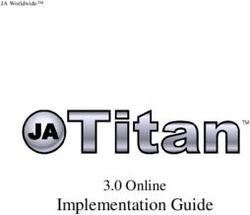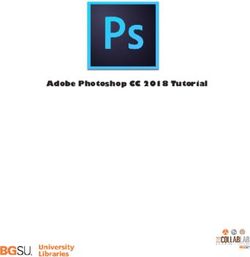Maryland E-Reporting with FACTS - dnr.maryland.gov 04/2020 - Commercial Harvester User Manual for Daily Charter Boat Electronic Reporting
←
→
Page content transcription
If your browser does not render page correctly, please read the page content below
Maryland E-Reporting with FACTS™
Commercial Harvester User Manual for Daily
Charter Boat Electronic Reporting
dnr.maryland.gov
04/2020TROUBLESHOOTING
AND GETTING ASSISTANCE
Call Toll Free Helpline Available 24 Hours a Day
1-877-979-1820
Some common problems that the helpline can assist with are listed below:
Issues with your device or the FACTS™ system
Forgetting your password
Forgetting to report your trip hails daily
For additional details on troubleshooting or how to provide feedback,
please refer to Section 13 on Page 34.
Further E-Reporting information and training videos can be found at
dnr.maryland.gov/fisheries/Pages/e-reporting/index.aspx
The use of the term “fishing” and “fished” throughout this manual is used to describe charter boat trips.
2Table of Contents
1 – Reporting Options................................................................................................................. 5
Reporting Platform Options: ......................................................................................................................... 5
2 – How to Set Up Your Account ................................................................................................. 6
3 – Pilot Program Permits ........................................................................................................... 9
What is a Pilot Program Permit? ................................................................................................................... 9
How to Request a Charter Pilot Program Permit .......................................................................................... 9
Requesting a Pilot Program Permit from a smartphone or mobile device................................................. 11
4 – Daily E‐Reporting Process and Best Reporting Practices .....................................................13
5 – E‐Reporting Flexibilities that Increase Business Opportunities ...........................................15
6 – Operators ............................................................................................................................16
What is a vessel owner? ............................................................................................................................. 16
What is a vessel operator?.......................................................................................................................... 16
How do I become an operator? .................................................................................................................. 16
Reporting as an operator ............................................................................................................................ 16
How do I assign an Operator to the vessel(s) I own?.................................................................................. 16
7 – How to Start a Fishing Trip in FACTS™ (Trip Start Hail) ..........................................................19
8 – How to Submit Your Charter Harvest (Trip End Hail) .............................................................21
9 – How to Revise Trip Start Hails and Harvest Reported (Trip End Hails) ...................................27
Making Hail Revisions ................................................................................................................................. 27
10 – How to Back‐Enter Missing Trip End Hails ........................................................................29
Submitting Missing Trip End Hails............................................................................................................... 29
11 – Harvest Verification ...........................................................................................................30
Onboard Observers ..................................................................................................................................... 30
Dockside Monitors ...................................................................................................................................... 30
12 – How to Access Your Records and Messages .......................................................................31
My Trips ...................................................................................................................................................... 31
Harvest Summary ........................................................................................................................................ 32
Accessing Your Messages............................................................................................................................ 33
13 – How to Troubleshoot, Get Assistance and Provide Feedback ..............................................34
Error Message ............................................................................................................................................. 34
Device or Reporting Problems .................................................................................................................... 35
Forgetting Passwords .................................................................................................................................. 35
Forgetting to Report Daily Harvest ............................................................................................................. 35
Alternative Reporting Methods .................................................................................................................. 36
Regulation Issue or Question ...................................................................................................................... 36
31 – Reporting Options
You can choose between three different reporting platform options to report your harvest electronically
using FACTS™.
Reporting Platform Options:
1. Mobile Website (Smartphone or Tablet): maryland.fisheryfacts.com/mobile.com
Best for reporting using mobile devices
while fishing.
Drop-down menus for quick and simple
reporting.
Allows access to “My Account”
preference settings and received
messages in “View Messages.”
2. Portal Website (Laptop and Desktop Computer): maryland.fisheryfacts.com
Can be used to submit daily trip
hails/harvest information, but the mobile
website is better suited for these tasks.
Allows access to trip and harvest history
records.
Allows access to “My Account”
preference settings and received
messages in “Messages.”
3. Call Center: Call 1-855-390-2722 to have an electronic reporting representative enter your daily
trip and harvest information for you.
52 – How to Set Up Your Account
To make the reporting process faster and more streamlined, you can set up preferences within your
account that will create drop-down menus or auto-fill information for you when you report.
To do this, please go to maryland.fisheryfacts.com or maryland.fisheryfacts.com/mobile, log in using
your username and password and click on “My Account” (located below “Enter/Revise Trip Hails” on
the mobile site and in the upper right corner on the portal website).
In Portal:
In Mobile:
6This page allows you to do the following functions:
Change your username and password
o We recommend your username be something clear and easy to say over the phone.
This will make it easier for assistance from the Helpline and the Call Center.
Enter your mobile phone number to enable text message reminders.
Enter an email address to receive important messages from FACTS™.
View vessel information
o The Maryland Department of Natural Resources will add charter registered vessels to
the owner’s account.
o Assign vessels to operators who captain your vessel for you (refer to Section 6)
o If you get a new vessel, provide DNR with the vessel name and registration number so
that they can add it into FACTS™.
Save landing locations you commonly use during fishing
o A list of public water access for use in determining landing locations can be accessed at:
dnr.maryland.gov/Boating/Pages/water-access/boatramps.aspx
Fishery dependent information: Save fields consistent in your daily fishing routine (remember to
update if your routine changes)
o Area you fish (NOAA Code)
o Gear information
o Commonly caught species information
Click on the “Add New” button to add new information and click the “Edit” and/or “Delete” to remove.
In mobile these buttons appear as a pencil to edit and an X to delete.
You must click the “Update Account Details” button on the bottom of the page to save changes.
In Portal:
7In Mobile:
In mobile you have to click on the option you would like to look at before editing. The example below
shows the “My Account” page, and what the page looks like when we click on the plus sign next to the
vessel ‘Hold Fast’ to expand. The “x” sign lets you delete and the pencil sign lets you edit.
83 – Pilot Program Permits
What is a Pilot Program Permit?
In order to participate in the electronic reporting program, you must first have a valid Charter Pilot
Program permit. The permit outlines the requirements and benefits of participating in the E-Reporting
with FACTS™ program. This permit must be obtained prior to harvesting and will continue to be in
effect as long as you wish to participate in the E-Reporting with FACTS™ program. Participation in the
program is completely voluntary and you may return to using weekly paper reports at any time by
completing the Opt Out process.
How to Request a Charter Pilot Program Permit
You can request a Charter Pilot Program permit through your FACTS™ online account. Please follow the
steps outlined in the following images to request and obtain your Pilot Program permit. After you have
requested your permit, you will receive a notification once Maryland DNR has authorized the permit. If
you have any questions, please call the Program Coordinator (Stephanie Richards, 410‐260‐8314).
9Requesting a Pilot Program Permit using a Laptop or PC
1. Log on to your account maryland.fisheryfacts.com
2. You may get a message prompt to request a charter permit when you log in, then click “Ok”. If
you do not get the prompt (or have dismissed this prompt before), go to the “My Account”
button in the upper right.
3. Click “Request Permit” under Charter Pilot Permit.
4. Agree to the terms by clicking the check box at the bottom of the permit.
10Requesting a Pilot Program Permit from a smartphone or mobile device
1. Log on to your account maryland.fisheryfacts.com/mobile
2. Go to “My Account”
3. Select “Pilot Program Permits” from “My Account”. If you have a commercial license(s), more
buttons will be present.
114. Review and select “Request Permit” for your fishery (charter).
5. Agree to the terms by checking the box and click “Request Permit”
124 – Daily E‐Reporting Process and Best Reporting Practices
Daily E‐Reporting Process
Includes three required steps (Trip Start Hail, Trip End Hail, and Harvest Verification) and two additional
steps, if applicable (Revise or Cancel for both Trip Start Hail and Trip End Hail).
Daily E-Reporting Process
Optional: Optional:
Trip Start
Revise trip Trip End Revise trip Harvest
Hail
Start Hail or Hail End Hail or Verification
cancel trip cancel trip
Descriptions
Start Hail The Start Hail includes the vessel you are using, your angler count, the time
you will return to dock (termed “landing time”), and your landing location
Optional: Revise trip At any point in the day you can revise and update your trip Start Hail. You
Start Hail or cancel can also cancel the trip after you have submitted a Start Hail.
trip
End Hail The End Hail includes all of the information from your Start Hail, this can be
updated if changes were made during the trip. Additionally, it includes the
gear you were using, the area you were fishing in, the fishing method (if you
were using hook and line), as well as the harvest details.
Optional: Revise trip At any point in the day you can revise and update your trip End Hail. You can
End hail or cancel trip also cancel the trip after you have submitted an End Hail.
Harvest Verification A dockside monitor may meet you at your landing location to verify your
harvest. This would be an unplanned visit. Therefore, it is important that
your landing time and landing location are accurate. Furthermore, you may
have an onboard observer join your trip. This would be planned with you in
advance of the trip.
13Best Reporting Practices
When reporting electronically with FACTS™, it is recommended that you follow a set of established
“Best Reporting Practices” (listed in the table below).
“Best Reporting Practices” when Reporting Harvest using FACTS™
Sending a Trip Start Hail The trip Start Hail should be sent in the morning before you leave the
dock.
Revising a Trip Start Hail The trip Start Hail should be revised if your angler count or anticipated
landing time or location changes. Revisions should be sent right away if
there is a change in angler count and at least 30 minutes prior to a new
landing time and landing location.
Sending a Trip End Hail The trip End Hail should be sent any time after you have stopped actively
harvesting for the day but before you return to the dock. Please send your
End Hail at least 30 minutes prior to landing at the dock.
Revising a Trip End Hail The trip End Hail should be revised if any information changes from the
original trip End Hail. Revisions can be made before midnight of the day
you went fishing. If you need to correct harvest information after the day
you went fishing, contact the helpline.
Canceling a Trip Trips submitted in FACTS™ should only be canceled if fishing did not occur
(example: boat breaks down). If you accidentally cancel a trip, then start
the trip over and re-enter your information as soon as possible.
145 – E‐Reporting Flexibilities that Increase Business Opportunities
Real-time, accurate, and verifiable data makes flexibilities possible. For those using FACTS™ to report
harvest electronically, the Maryland Department of Natural Resources (DNR) is offering several fishery
dependent flexibilities. For all FACTS™ available fisheries, only report on the days you go out to actively
harvest. Striped Bass charter specific flexibilities are outlined below:
a. Except as provided in section b), pilot participants operating under a Resident Fishing Guide
License (FGR), Nonresident Fishing Guide License (FGN), Master Fishing Guide License (FGM) or
Unlimited Tidal Fish License (TFL) will have the flexibility to possess up to two striped bass per
passenger per fishing trip, including one striped bass greater than 28 inches, within the open
recreational striped bass season after May 15. Due to restrictions in COMAR 08.02.01.10, all
other fishing guides operating in Maryland waters are not eligible for this flexibility.
b. Pilot participants may only possess one striped bass per passenger per fishing trip when fishing
on open areas of the Susquehanna River, Susquehanna Flats and Northeast River from May 16
through 31.
156 – Operators
What is a vessel owner?
A vessel owner is the individual that the vessel is registered to through the Maryland Department of
Natural Resources (DNR). The department will use the vessel’s name and registration or documentation
number to add the vessel to your account in FACTS™.
What is a vessel operator?
A vessel operator will be the one captaining a vessel that they do not own. The owner will assign the
operator in FACTS™ to the vessel they will be operating.
How do I become an operator?
If you do not have a DNR ID, you will need to go to the COMPASS licensing system
(compass.dnr.maryland.gov), to create an account and have one assigned to you. Make sure to talk with
DNR to create a FACTS™ charter account for you if you do not already have one. Once you have a
FACTS™ account and DNR ID, the owner will assign you to a vessel using the operator’s DNR ID.
Reporting as an operator
Owners and operators report trips in the same way. See section 7 for how to report a trip. If you are an
operator for more than one vessel, make sure to choose the correct vessel when reporting.
How do I assign an Operator to the vessel(s) I own?
The directions that follow will explain how to add or delete an operator from an owner’s vessel. Please
make sure that the operator you choose is permitted in FACTS™ and assigned to a vessel so that they
are able to a trip for you. The operator cannot start a trip if (1) the owner has not linked them to a vessel
and/or (2) the operator has not requested and received a charter pilot permit in FACTS™.
If you see an error message (see image below) when searching for the DNR ID of an Operator, please
check with the operator to confirm that they have already contacted DNR to have a Charter account
created for them.
16Assigning an Operator ‐ In Portal:
Go to “My Account” and “Charter Preferences as Owner”. Under “Vessel Operators” you would click
the “Add New” button, search for the DNR ID of the operator you would like to add and click “Save”.
You would then click the “Operators” button next to the vessel you want to assign within the “Vessels”
section of your Charter Preferences. Select the checkbox in the “Enabled” column of the pop-up next to
the operator’s name and click “Confirm”.
17Assigning an Operator ‐ In Mobile:
Go to “My Account” and “Charter Preferences as Owner”. Under “Vessel Operators”, you would click
the “Add New” button, search for the DNR ID of the operator you would like to add and click “Save”.
Next go to the “Vessels” section of your Charter Preferences. You would then click the plus sign under
“Operators” next to the vessel you want to assign the operator to. Select the checkbox next to the
operator’s name and click “Confirm”.
Step 1 Step 2 Step 3
Step 4 Step 5 Step 6
187 – How to Start a Fishing Trip in FACTS™ (Trip Start Hail)
Before you start fishing for the day you will submit a trip start hail, which includes your vessel
information, angler count, gear type used for fishing and anticipated landing information. Please see
below for trip start hail examples.
Call Center:
Call 1-855-390-2722. The operator will ask which fishery you are reporting for and then your username.
The operator will then ask you questions about what you would like to enter in your Trip Start Hail. If
you have saved your Account Preferences, the operator will see that information as they help you start
your trip.
Trip Start Hail ‐ Mobile Website:
1) First click “Enter/Revise Hails” which will direct you to a fishery selection page for you to select the
fishery you are fishing in for the day, 2) select the correct fishery, 3) click “Start a New Trip” and 4) fill
out the required fields and select “Send Trip Start Hail.” See images below for details.
19Trip Start Hail ‐ Portal Website:
1) Click on the “Trips” menu tab in the top left corner of the home page and select “Enter/Revise Hails”
from the drop-down menu, 2) select the fishery you will be fishing in for the day, 3) select “Start a New
Trip” and 4) fill out the required fields and select “Send Trip Start Hail.” See images below for details
(layout and design of portal website is slightly different from the mobile website, however the
information required is the same).
208 – How to Submit Your Charter Harvest (Trip End Hail)
As part of the funding grant with the National Oceanographic and Atmospheric Administration (NOAA)
and to make the flexibilities possible, we are asking for additional details on the trip End Hail report.
This includes information about discards and gear types/methods that can help us better understand
fishing behavior.
When you open the End Hail to fill it out, all of the information from your Start Hail will be populated
into the form for you. If any of the information has changed since the Start Hail, please update it. Based
on the gear you reported using, there will be questions about the gear details (e.g. number of rods). If
you are using hook and line there will be an additional question about the fishing method used
(chumming, jigging, live lining, bottom fishing, or trolling).
As part of the harvest report, you will always have to report the species, count, and catch disposition
(kept, kept fileted, kept as bait, or released). Based on the combination of these answers, you may be
asked to fill in additional information. If a fish is kept, then you will list its weight. If a fish is released you
can estimate the weight or click a check box to say that there was no weight recorded. If any fish are
released you will choose the size class (Not Legal (undersized), Legal, or Not Legal (oversized)). If a
striped bass is released, then you will also list the hooking location (shallow or deep). This helps estimate
mortality. If a striped bass is released and it is of legal size you will also provide a reason why (reached
catch limit, catch and release fishing, or the fish was in poor condition).
Trip End Hail: Mobile Website:
1. Select 2. Select “Send Trip 3. Select “Fishing 4. Fill out “Gear
“Enter/Revise Hails”. End Hail”. Area”. Details” Section.
215. Select “Add New 6. Select the “Catch 7. If you have more than one disposition for the
Species”. Select the Disposition” and “Count” of same species, use the species drop-down menu to
correct fish from the drop- the species. If harvested, add another line of that species. For released fish,
down menu. Species saved also report their “Weight”. you will also need to report “Size of Fish”. Any
in preferences will auto striped bass that are released will also need
populate. “Hooking” position.
8. When reporting released fish 9. Fish harvested for bait should 10. Report remaining catches,
that are of legal size, “Discard also be recorded and review logged information, then
Reason” should also be recorded. distinguished as “Kept for Bait”. select “Send Trip End Hail”.
22Trip End Hail ‐ Portal Website:
1) First go to “Trips” and click “Enter/Revise Hails” which will direct you to a fishery selection page for
you to select the fishery you are fishing in for the day. Select the correct fishery, click “Send Trip End
Hail”.
2) You will first need to fill out the NOAA code region where you fished during this trip under “Fishing
Area”. If you have saved a single area where you always fish in your preferences this will autofill for
you in the box. If you have multiple areas where you typically fish saved in your preferences, these will
float to the top of the drop-down list for easy access.
233) Next, enter “Gear Details”, including the amount of gear used and the method of fishing (e.g. live
lining, trolling, etc.) if using hook and line as the gear. Select “Add New Species” if there are fish to
report. If you have species saved in your Account Preferences, they will be listed for you to use as part
of your End Hail.
4) To report each species caught during a trip, select the correct fish from the drop-down menu. Next,
select the “Catch Disposition” of the species, as well as the “Count”. If the fish were
harvested, also report their “Weight”.
245) If you have more than one disposition for the same species, (example: Kept some and Released
others), use the species drop-down menu to add another line of that species and enter the second
disposition. For released fish, you will also need to report “Size of Fish” (e.g. undersize, legal) as well as
“Discard Reason” if the fish was of legal size. For any striped bass that are released, you will also need to
select a “Hooking” position.
6) Fish harvested for bait should also be reported and distinguished as “Kept for Bait”.
257) Once all catches and discards from the trip have been reported, review the information and then
select “Send Trip End Hail”.
8) After your End Hail has been submitted, a pop-up message will confirm the successful submission of
the report. If running doubles, another trip can immediately be started by selecting “START ANOTHER
TRIP”. If the new trip’s Start Hail information is the same as the first trip of the day, select “Start trip
based on previous trip” to preload the information. Otherwise, choose “Start fresh new trip”.
269 – How to Revise Trip Start Hails and Harvest Reported (Trip End Hails)
Making Hail Revisions
You have the option to revise and/or cancel all hails when necessary, before midnight on the same day
as the harvest. All revisions must be made before midnight. You can also cancel the entire trip by
selecting “Cancel Trip.” Please refer to Section 4, Daily E-Reporting Process and Best Reporting
Practices, for more details on when to revise and cancel a trip.
Examples of how to provide revised trip hails using the portal and mobile are shown below. Note that if
you are running doubles (multiple trips in one day), you will still be able to revise the hails from previous
trips in the same day.
How to Revise Hails ‐ In Portal:
1) First go to “Trips” and click “Enter/Revise Hails” which will direct you to a fishery selection page for
you to select the fishery you are fishing in for the day, 2) select the correct fishery, 3) click “Revise Trip
Start Hail” or “Revise Trip End Hail”
27How to Revise Hails ‐ In Mobile:
1) First click “Enter/Revise Hails” which will direct you to a fishery selection page for you to select the
fishery you are fishing in for the day, 2) select the correct fishery, 3) click “Revise Trip Start Hail” or
“Revise Trip End Hail”
2810 – How to Back‐Enter Missing Trip End Hails
Submitting Missing Trip End Hails
If you have forgotten to submit a trip End Hail for any prior fishing trips, FACTS™ will prompt you to
back- enter the missing trip End Hail information when you go to start a new trip Start Hail. A missing
trip End Hail can be back entered on either the mobile or portal sites. To submit the information, select
the “Submit End Hail” button (see image below).
After selecting the button, a new page will open where you can enter your prior trip’s information. The
process for back-entering missing Trip End Hail information is the same as submitting a trip End Hail (see
your fishery specific Trip End Hail Section).
2911 – Harvest Verification
Onboard Observers
There is the possibility that an onboard observer will coordinate with you to ride along on one of your
trips. These trips will be scheduled in advance. If you need to cancel with an onboard observer, please
do so in advance of the trip. Onboard observers will pay their way for the trip. They will be recording all
the same harvest activity and information you will be reporting on in FACTS™.
Dockside Monitors
Dockside monitors may randomly meet you at your landing location and observe the harvest you have
collected for that day’s fishing trip. Your trip must have a trip end hail before harvest can be verified.
Reports will require your confirmation using your username and password and will be visible in the trip
details of your trip records, accessible under “My Trips” (refer to Section 12 for complete guide). If you
have any questions or concerns while working with a dockside monitor, please call:
24-hour Helpline at 1-877-979-1820
3012 – How to Access Your Records and Messages
Accessing Your Records
By accessing the portal version of FACTS™ on a computer (maryland.fisheryfacts.com) using your
username and password, you will be able to view past trip/harvest information in the “Trips” menu,
under “My Trips”. Additionally you can go to the “Reports” button and “Harvest Summary” to see this
information summarize. You can also view past messages by clicking the “Messages” button, then “View
History”.
My Trips
How to view past trip and harvest information from each of your trips:
1. Click on the “Trips” menu tab in the top left corner of the page and select “My Trips” from the
drop- down.
2. Initially, you will see all your trips. You can narrow your search results by selecting a specific
date range, trip number, area you fished, vessel, or fishery and then click “Search”.
3. To view the details of a particular trip, click on the magnifying glass icon in the “Action” column
of the table.
Trip details will display your trip information (when and where you landed) as well as your harvest
information. On this same page, you will be able to see a dockside monitor report if one occurred. If any
of these reports have been revised, you can still view the original report (indicated by the word
‘replaced’ next to it) by clicking on the arrow in the circle on the right side of the header bar. This will
expand the hidden information that was replaced.
31Harvest Summary
You can also view your all of your harvest history submitted in FACTS™ by accessing
maryland.fisheryacts.com on a computer via your username and password.
To view your harvest summary:
1. Click on the “Reports” menu option at the top of the page and select “Harvest Summary” from
the drop down.
2. Next, select the fishery that you are trying to view the harvest summary for.
3. You will then be able to select a date range of the harvest history you wish to view, as well as
the harvest for a specific gear type or area fished.
If you wish to view your entire harvest summary for a given date range, leave the “Gear Type” and
“Area” fields filled in with “All”, and select “Generate Report” at the bottom right of the page.
After generating the report, your harvest summary will be displayed below the search criteria fields.
You will then be able to download and save a copy of this report for your records as either a CSV
spreadsheet file or a PDF by clicking the respective download button (see above). A green “Success” box
will pop up where you can download the report and save it to your computer
32Accessing Your Messages
To view messages on the portal website, navigate to the “Messages” button. You can view messages
from Maryland DNR and FACTS™ notifications by selecting the “Messages” and then “View History”
options. You can search past messages using a specific date range.
To view messages on the mobile website, navigate to the “View Messages” button. You can search past
messages using a specific date range or sort by changing the status to “Read” or “Unread”.
3313 – How to Troubleshoot, Get Assistance and Provide Feedback
If you ever encounter an issue while reporting, have a question or concern, or would just like to provide
feedback on the FACTS™ E-Reporting system or process, please call the Helpline at 1-877-979-1820. A
member of the electronic reporting team staffs this toll-free helpline (24/7). If you leave a voicemail,
please include your name, phone number and a short message describing the problem or feedback, and
someone will return your call shortly.
Additional E-Reporting information and training videos can be found at
dnr.maryland.gov/fisheries/Pages/e-reporting/index.aspx
Below are some commonly encountered problems and how you can go about resolving them.
Error Message
When Submitting a Trip Hail If you encounter an error or have incomplete data when trying to submit a
trip hail, FACTS™ will display an error message.
Click “OK” and FACTS™ will provide instructions as to where the error occurred and how to fix the error.
Instructions will be listed at the top of the page in a red box.
34An example of an error message is shown below.
Once all errors have been corrected on the form, click the “Send” button at the bottom of the page. If
errors still occur, FACTS™ will display another red error box with instructions. If no errors occurred,
FACTS™ will display a green box stating that the trip hail was submitted successfully.
Device or Reporting Problems
If you encounter a problem with reporting your harvest using FACTS™, you can call the toll-free Helpline
at 1-877-979-1820 for assistance.
Forgetting Passwords
If you have forgotten your password and you had previously set up your security question in “My
Account”, you can retrieve your password by selecting “Forgot Password?” on the home page of the
mobile or portal website. You will be prompted to answer the security question. If you answer the
question correctly, your password will be shown to you on the screen. If you did not set up your security
question in your account preferences or are unsure, you can receive help retrieving your password by
contacting the Helpline (toll free) at 1-877-979-1820.
Forgetting to Report Daily Harvest
If you have forgotten to start a daily trip and report harvest for the day, you can still submit your daily
harvest up until midnight of the night of your trip. If you forget to submit a trip end hail and harvest
information before midnight, you must fill in the missing trip end hail form that appears when you go to
start a new trip. You must submit all missing trip end hails from all fisheries before starting a new trip in
any fishery. A missing trip end hail notification will display and direct you to fill in the required
information (refer to Section 10). In the instance that you do not submit your harvest report via FACTS™
during the day of harvest, you will have to follow the procedures outlined in the “Alternative Reporting
Methods” section that follows.
35Alternative Reporting Methods
If your problem cannot be resolved during the day of harvest, then you should call the Helpline and let
the support staff know about the problem and document any harvest that you are unable to report
using the paper report until the problem can be resolved. A Maryland DNR representative will contact
you to collect any harvest information that you could not submit electronically. You will not be
submitting the paper report to DNR, but will be using it to provide the DNR representative with your
accurate harvest details for back-entry. Paper forms are provided for your convenience at:
dnr.maryland.gov/fisheries/Pages/e-reporting/index.aspx
Regulation Issue or Question
If you have a regulation issue or question, please contact Jacob Holtz with the department's Regulatory
and Legislative Review group at the phone number or email listed below:
Phone Number: 410-260-8262
Email: jacob.holtz@maryland.gov
36You can also read