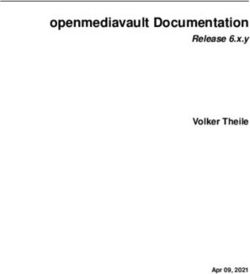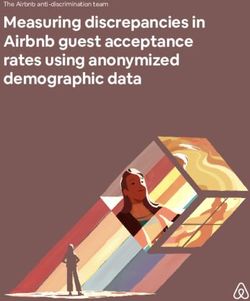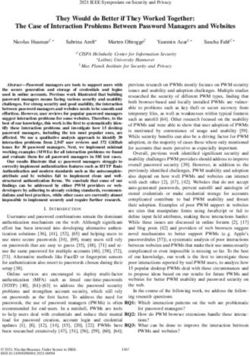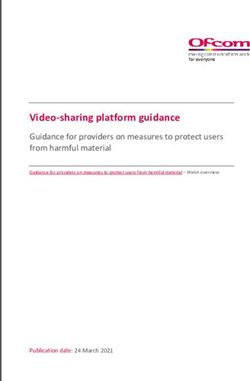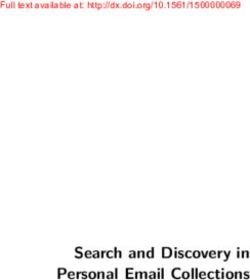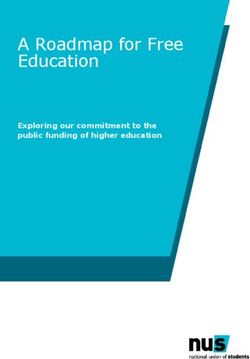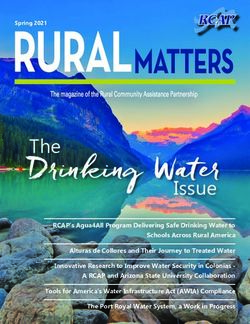Openmediavault Documentation - Release 6.x.y Volker Theile - Read the Docs
←
→
Page content transcription
If your browser does not render page correctly, please read the page content below
openmediavault Documentation
Release 6.x.y
Volker Theile
Feb 22, 2021Contents:
1 Releases 3
2 Prerequisites 5
3 Installation 7
4 Features 9
4.1 System . . . . . . . . . . . . . . . . . . . . . . . . . . . . . . . . . . . . . . . . . . . . . . . . . . 9
4.2 General settings . . . . . . . . . . . . . . . . . . . . . . . . . . . . . . . . . . . . . . . . . . . . . 9
4.3 Storage . . . . . . . . . . . . . . . . . . . . . . . . . . . . . . . . . . . . . . . . . . . . . . . . . . 10
4.4 Access Right Management . . . . . . . . . . . . . . . . . . . . . . . . . . . . . . . . . . . . . . . . 10
4.5 Services . . . . . . . . . . . . . . . . . . . . . . . . . . . . . . . . . . . . . . . . . . . . . . . . . . 10
4.6 Diagnostics . . . . . . . . . . . . . . . . . . . . . . . . . . . . . . . . . . . . . . . . . . . . . . . . 10
5 Administration 13
5.1 General . . . . . . . . . . . . . . . . . . . . . . . . . . . . . . . . . . . . . . . . . . . . . . . . . . 13
5.2 Storage . . . . . . . . . . . . . . . . . . . . . . . . . . . . . . . . . . . . . . . . . . . . . . . . . . 21
5.3 Access Rights Management . . . . . . . . . . . . . . . . . . . . . . . . . . . . . . . . . . . . . . . 28
5.4 Services . . . . . . . . . . . . . . . . . . . . . . . . . . . . . . . . . . . . . . . . . . . . . . . . . . 32
5.5 Custom Configuration . . . . . . . . . . . . . . . . . . . . . . . . . . . . . . . . . . . . . . . . . . 41
6 Plugins 43
6.1 Benefits . . . . . . . . . . . . . . . . . . . . . . . . . . . . . . . . . . . . . . . . . . . . . . . . . . 43
6.2 Overview . . . . . . . . . . . . . . . . . . . . . . . . . . . . . . . . . . . . . . . . . . . . . . . . . 43
6.3 3rd party . . . . . . . . . . . . . . . . . . . . . . . . . . . . . . . . . . . . . . . . . . . . . . . . . 44
7 FAQ 45
8 Troubleshooting 49
9 Development 51
9.1 Coding Guideline . . . . . . . . . . . . . . . . . . . . . . . . . . . . . . . . . . . . . . . . . . . . . 51
9.2 Contribute . . . . . . . . . . . . . . . . . . . . . . . . . . . . . . . . . . . . . . . . . . . . . . . . 54
9.3 Internal Tools . . . . . . . . . . . . . . . . . . . . . . . . . . . . . . . . . . . . . . . . . . . . . . . 55
10 Support 61
11 Press releases, reviews and external references 63
i12 Contributors 65 13 Copyright 69 ii
openmediavault Documentation, Release 6.x.y
openmediavault is a complete network attached storage (NAS) solution based on Debian Linux.
• It’s available for x86-64 and ARM platforms.
• Features a full Web Administration interface.
• Can be controlled via SSH, if enabled.
• Access to file storage is possible with a variety of different protocols such as FTP, SMB/CIFS or NFS and can
be controlled with Access Right Management for users and groups.
openmediavault is primarily designed to be used in home environments or small home offices, but is not limited to
those scenarios. It is a simple and easy to use out-of-the-box solution that everyone can install and administer without
needing expert level knowledge of Networking and Storage Systems.
The system is built on a modular design and can be easily extended with plugins available right after installation of the
base system. Additional 3rd-party plugins are available via the OMV-Extras repository.
Contents: 1openmediavault Documentation, Release 6.x.y 2 Contents:
CHAPTER 1
Releases
Table 1: openmediavault historical releases
VersionCodename Base Distro Status Date Released
0.2 Ix Debian 6 EOL Oct 2011
0.3 Omnious Debian 6 EOL Jul 2012
0.4 Fedaykin Debian 6 EOL Sep 2012
0.5 Sardoukar Debian 6 EOL Aug 2013
1.0 Kralizec Debian 7 EOL Sept 2014
2.0 Stoneburner Debian 7 EOL Jun 2015
3.0 Erasmus Debian 8 EOL Jun 2016
4.0 Arrakis Debian 9 EOL Apr 2018
5.0 Usul Debian 10 Stable Mar 2020
6.0 Shaitan Debian 1x In Development est. Q2/2021
3openmediavault Documentation, Release 6.x.y 4 Chapter 1. Releases
CHAPTER 2
Prerequisites
Before installing openmediavault make sure your hardware is supported.
• CPU: Any x86-64 or ARM compatible processor
• RAM: 1 GiB capacity
• HDD:
– System Drive: min. 4 GiB capacity (but more than the capacity of the RAM)
– Data Drive: capacity according to your needs
Note: The whole disc will be occupied by the system and swap space1 , so size doesn’t matter so much. Data storage
on the system disc is not supported.
Spinning Harddisk, SSD2 , Disk-on-Module3 , CompactFlash4 or USB thumb drive5 type drives can be used as system
drive.
If you use a Flash Drive, select one with static wear leveling6 , without this the drive will have a very short lifetime. It
is also recommended to install and activate the Flash Memory plugin. The entire disk is used as system disk and can
not be used to store user data.
1 https://en.wikipedia.org/wiki/Paging
2 https://en.wikipedia.org/wiki/Solid-state_drive
3 https://en.wikipedia.org/wiki/Solid-state_drive#DOM
4 https://en.wikipedia.org/wiki/CompactFlash
5 https://en.wikipedia.org/wiki/USB_flash_drive
6 https://en.wikipedia.org/wiki/Wear_leveling
5openmediavault Documentation, Release 6.x.y 6 Chapter 2. Prerequisites
CHAPTER 3
Installation
Before you begin:
• Check if your hardware is supported on the system requirements page.
• Download an installation image file for your system. openmediavault provides ISO installers for x86
architecture and several preconfigured images for ARM devices.
• Disconnect all disk devices except the one for the system drive. This way you avoid an accidental install
on a storage drive (which will be configured after installation anyway).
Installation variants: Choose your installation variant and follow the instructions.
• Dedicated drive - Advised method via ISO image. This runs OMV from its own drive.
• USB flash drive - This runs openmediavault from a USB flash drive.
• Debian Operating System - This runs openmediavault as a services on top of a Debian OS.
• Debian Operating System via debootstrap. Use this as a last resort in case the installer does not recognize a
specific essential hardware component like hard disk (NVME) or a network card that needs a higher kernel
(backport).
• SD card - This runs openmediavault from a SD card.
First time use: If you have a screen attached, KVM or IMPI console the login screen will display the current IP
address assigned for the web interface. Open your browser and type that IP address. The default web interface
login credential is admin:openmediavault, the root password is the one you setup during installation.
For ARM images the root password is the same as admin password.
Note: openmediavault will enable SSH access for the user root by default to be able to access a headless system
in case of a broken installation or other maintenance situations. You can disable this behaviour in the Services |
SSH page.
To still get root access you need to create a non-privileged user and add them to the ssh and sudo groups. After
that you can SSH into the system with this non-privileged user and run sudo su.
7openmediavault Documentation, Release 6.x.y 8 Chapter 3. Installation
CHAPTER 4
Features
4.1 System
4.2 General settings
General settings: Change web interface listening port, SSL and force SSL. Change admin password.
Notification system: Integrated into several services in the form of email using Postfix1 backend as MTA, these in-
clude scheduled tasks, services monitoring, S.M.A.R.T., MDADM and cron-apt. Since openmediavault 3.0 is possible
to add also third party notification systems by using scripts, more information here and real example on how to use it
here.
Network configuration: The web interface provides configuration options for ethernet, WiFi (only WPA/WPA2
supported), bond and vlan interfaces. This also includes a panel for firewall configuration.
Certificates: Create or import existing SSL and SSH certificates. This certificates can be used for securing the web
interface or SSH access. Plugins can use the backend framework to select the available certificates.
Power Management: Scheduled power management for hibernation (S5), suspend (S3), shutdown and/or reboot.
Service Discovery: Using avahi-daemon2 is possible to announce the following services Samba, NFS, AFP, FTP, web
admin panel, to any Linux desktop with file browser that supports it (GNOME, KDE or XFCE for example). OS X can
recognise AFP and Samba services in the Finder sidebar. To announce SMB to windows clients, samba uses NetBios,
not avahi.
Scheduled Tasks: Based on cron the webUI can define tasks for running specific commands or custom scripts at
certain time or regular intervals.
Update Manager: Displays all available packages for upgrade.
1 http://postfix.org
2 https://www.avahi.org/
9openmediavault Documentation, Release 6.x.y 4.3 Storage S.M.A.R.T.: Based on smartmontools3 , It can display advanced information of S.M.A.R.T values in the webUI. It can also schedule health tests as well as send notifications when S.M.A.R.T. attributes values change. RAID Management: Based Linux RAID4 , create arrays in 6 different configurations. Levels available are linear, 0, 1, 10, 5 and 6. The array can have disks removed or expanded using the web interface. File Systems: Volume format, device mount and unmount. More information in the filesystem section. LVM: Enhanced by the LVM2 plugin, the system has the capability of formatting disks or partitions as LVM that can be used in volume groups to create logical partitions. 4.4 Access Right Management Users: User and group managing. Using privileges is possible to restrict access/login to shares on network sharing services (FTP, Samba and AFP) without interfering Unix permissions. Groups: Create and manage custom groups. System groups cannot be manipulated here. Shared Folders: Simple shared folder administration. Within this section is also possible to assign ACLs and/or privileges to the shared folders. 4.5 Services SMB/CIFS: SMB sharing protocol using Samba5 as standalone server by default. FTP: Service based on proftpd6 . Intended for accessing shares from remote or local. RSync: Server daemon. Shared folders can be defined as rsyncd modules. With scheduled tasks, rsync client can be configured for push or pull jobs. NFS: Network file system protocol7 . SSH: Remote shell access using openssh8 . TFTP: A basic configuration panel is provided. This can complement a PXE server to deploy local network installa- tions. Note: In openmediavault version 4 the TFTP has been removed from core, and now it can be installed as an official plugin. 4.6 Diagnostics Dashboard: By default the server comes with four information widgets. Network interfaces, System, Filesystem and service/daemon status. The dashboard panel can have widgets added using the plugin framework. 3 https://www.smartmontools.org/ 4 https://raid.wiki.kernel.org/index.php/RAID_setup 5 https://www.samba.org/ 6 http://www.proftpd.org/ 7 http://nfs.sourceforge.net/ 8 https://www.openssh.com/ 10 Chapter 4. Features
openmediavault Documentation, Release 6.x.y System information: The panel displays four tabs with system information and statistics graphs. System Logs: Interface to view and download logs from syslog, journalctl, message, auth, ftp, rsync and samba. Plugins can attach their logs here using the framework. Services: View status (enabled/disabled and running/not running) of services. Detailed information is provided by default for Samba, FTP and SSH. Plugins can use this tab to integrate their service information also. 4.6. Diagnostics 11
openmediavault Documentation, Release 6.x.y 12 Chapter 4. Features
CHAPTER 5
Administration
Configuration changes are not applied immediately, instead you can determine when this happens. This enables several
changes to be activated at the same time, which reduces unnecessary waiting times.
Note: openmediavault does not display the submodules that are affected by the configuration changes. If you still want
to know which submodules are affected, simply run cat /var/lib/openmediavault/dirtymodules.
json in the CLI.
5.1 General
5.1.1 Network
In this section you can set several system network related settings.
General
Hostname and domain settings.
Interfaces
The grid displays only network interfaces configured through the web interface. It is normal to see this panel empty
if your default interface was configured by DHCP or static IP address during installation. The installer does not setup
the network using openmediavault, it just configures /etc/network/interfaces.
The dashboard contains a network widget that displays current status of interfaces.
13openmediavault Documentation, Release 6.x.y
Ethernet
Just select DHCP or static. openmediavault is a server so the recommended setting is to have static IP address, if you
have a proper network infrastructure (separate router and switch ). In a reboot, if the router fails to boot you can still
access the web interface through the switch bridge. If the switch also fails you can use a direct Ethernet connection
with the static IP address assigned to the server NIC.
When using static configuration, be aware that the configuration window does not expand completely. Scroll down for
the IPv6 fields and DNS fields.
Do not leave DNS setting empty; it is essential for fetching updates. A common value is to use the same IP address as
the gateway. If unsure, just use google DNS 8.8.8.8.
Wake on LAN (WOL) This enables WOL in the kernel driver, make sure the NICs supports this and the feature is
enabled in BIOS.
Wireless
Support for wireless network was added in openmediavault 3.0. The configuration window displays the same IP
configuration fields as Ethernet, plus the relevant wireless values: SSID (the wireless network name) and the password.
Whenever possible, use Ethernet for a NAS server. Wireless should not be used in a production server; this feature is
intended for extreme cases only.
VLAN
If your network supports VLAN, just add the parent interface and the VLAN id.
Bond
The configuration window provides all available modes for the bond driver. To configure bonding, is necessary at
least two physical network interfaces. The web interface allows the selection of less than two. This is by design for
configuration purposes. The workflow is as follow for dual NICs:
• If the primary NIC is already working either by the installer, configure it through the web interface as static. If
set as static using the same IP address given by DHCP, it should not be necessary to re-login to the web interface.
• Click Network | Interfaces | Add | Bond, select the second available NIC, select the bond mode,
fill the IP field and subnet mask values, leave gateway and DNS empty. Save and hit apply.
• Log out and access the web interface using the new IP address assigned to the bond interface created.
• Now select the primary interface configured through web interface in the first step, and delete it. Save and hit
apply.
• Select the newly created bond interface, click edit add now the physical nic that was deleted from the step before
should be available to select. Save and hit apply.
• The dashboard should now report the bond interface information (including speed).
Note:
• 802.3ad LACP (Link Aggregation) mode only works if physical interfaces are connected to a managed switch
that supports aggregation.
14 Chapter 5. Administrationopenmediavault Documentation, Release 6.x.y
• Is not possible to achieve 2GBit bandwidth (or more depending on the number of NICs) in a single client using
LACP, even if the client also has a LACP-bonded NIC or 10Gbit card; there is no multipath support in Samba
or other openmediavault services in the way Windows Server has for file sharing using SMB.
• Higher speeds using link aggregation are limited by disk speed. When serving simultaneous clients make sure
the physical media is capable of reaching the speed of the bonded NIC (e.g. SSD or RAID array).
Advanced Interface Configuration
Proxy
This panel configures the server proxies using system wide environmental variables. All software that obeys Linux
proxy environmental variables should be able to use the proxy. This is useful for example if there are many Debian
servers in the network, when performing apt operations, packages can be cached in the proxy if this configured
appropiatly to reduce download bandwidth.
The variables name are:
http_proxy
https_proxy
ftp_proxy
This settings do not configure openmediavault to act as a proxy server.
Service Discovery
This panel configures avahi-daemon announce services. You can disable selectively by service and/or change the
common name announce. Plugins can add their service here. Avahi announces are recognized by Linux file browsers
by default. Mac OSX only recognizes SMB and AFP protocol in their sidebar.
Windows does not understand Avahi announces. Samba announces to windows client using the NetBIOS daemon
(nmbd). If windows network section does not display the samba server, this setting does not change that behaviour.
Firewall
This is grid panel for adding iptables rules. This can be useful if you need to secure access in your local net-
work. Currently it is only possible to add rules to the OUTPUT and INPUT chains in the filter table. The
configuration to load the rules at boot or network restart is located in this file /etc/network/if-pre-up.
d/openmediavault-iptables. The mkconf openmediavault script uses a run-parts folder /usr/share/
mkconf/iptables.d where is possbile to store custom scripts to add rules to the NAT and RAW table or the
FORWARD chain.
Tip:
• To avoid locking yourself out while testing, create a cron command to run every five minutes that flushes the
OUTPUT/INPUT chain.
*/5 * * * * root /sbin/iptables -F INPUT && /sbin/iptables -F OUTPUT
• Before adding the last rule to reject all, add a rule before the reject all, to LOG everything. This will help
understand why some rules do not work. The log is saved in dmesg or syslog.
5.1. General 15openmediavault Documentation, Release 6.x.y
Tip:
When seeking support please avoid posting screenshots of the grid panel, this is useless because it does
not give the full overview of your firewall ruleset. Instead use:
$ iptables-save > /tmp/file.txt
If you have no sensitive information in the ruleset then you can create a text link:
$ iptables-save | curl -F 'sprunge=openmediavault Documentation, Release 6.x.y
Mail will delivered to rootthe@gmail.com because user john does not have an email address defined in canoni-
cal_recipients, so it goes to the catch all address.
Warning: openmediavault stores the configuration values in the database (including the password). Before
posting information for support please sanitize the values.
Events
The server will send notifications for this events:
• Log in from browser (If cookies are allowed, then it just sends once).
• Use of sudo by a user not in allowed group.
• Summary of locked users by pam_tally22 . This happens when a user or admin attempts fails to log in for more
than three times.
• MD RAID events: degraded, reshape, etc. [D]
• Monit software: php-fpm, nginx, netatalk, rrdcached, collectd and omv-engined. [D]
• Monit filesystem: usage and mount points. [D]
• Monit system: CPU, Load and memory usage. [D]
• Scheduled tasks. [D]
• Rsync jobs. [D]
• Cron-apt: Summary of upgrade packages available. [D]
• SMART: Report of attribute changes. [D]
Options marked with [D] can be disabled selectively. The rest only when the whole notification backend is disabled.
Gmail
Gmail can be used in notifications. If you have 2FA enabled for the account, then is necessary to create an app
password. Please use the following settings:
SMTP Server: smtp.gmail.com
SMTP Port: 587
Encryption mode: STARTTLS
Sender email: rootthe@gmail.com (include domain)
Authentication required: Yes
Username: rootthe@gmail.com (include domain)
Password:
Primary email: rootthe@gmail.com
Secondary email: optional
Note: Aliases are allowed. This is good for filtering later in gmail. rootthe@gmail.com can be
rootthe+server1@gmail.com or rootthe+whatever@gmail.com.
2 http://www.linux-pam.org/Linux-PAM-html/sag-pam_tally2.html
5.1. General 17openmediavault Documentation, Release 6.x.y
Note: Gmail requires “access for less secure applications” to be enabled, in order for openmediavault to send notifi-
cations using smtp.gmail.com. Enable access for less secure applications.
Third Party Notifications
Whenever a mail is dispatched by the MTA, postfix will execute a run-parts of this directory /usr/share/
openmediavault/notification/sink.d, passing the following environmental variables:
OMV_NOTIFICATION_FROM
OMV_NOTIFICATION_RECIPIENT
OMV_NOTIFICATION_SUBJECT
OMV_NOTIFICATION_DATE
OMV_NOTIFICATION_MESSAGE_FILE
Also the following positional arguments are passed:
$1 The path of the file containing the message text (OMV_NOTIFICATION_MESSAGE_FILE)
$2 The FROM email address (OMV_NOTIFICATION_FROM)
$3 The TO recipient email adresses (OMV_NOTIFICATION_RECIPIENT)
Most modern non mail notifications systems have a documented API, where you can send text using curl payloads
with a secret TOKEN. So most common case would be to use OMV_NOTIFICATION_MESSAGE_FILE variable only
in your script.
Your script’s filename must adhere to the following standards:
• Must belong to one or more of the following namespaces:
– The LANANA-assigned namespace (^[a-z0-9]+$)
– The LSB hierarchical and reserved namespaces (^_?([a-z0-9_.]+-)+[a-z0-9]+$)
– The Debian cron script namespace (^[a-zA-Z0-9_-]+$)
• Start with a number like this: pushnotification
Note:
• Do not add an extension to your script in the run-parts directory, otherwise it will get excluded.
• Make sure the script file is executable. In this case also make sure the script is not a symlink to a mounted
filesystem with noexec flag.
5.1.3 Scheduled Jobs
Overview
You can configure common and repetitive command(s) or scripts in this section. Is based on cron using the minute
hour day Week month crontab syntax1 . Due to web framework limitation, ranges are not supported. If you need
a range you can configure a task for each day or simply use terminal with:
1 https://linux.die.net/man/5/crontab
18 Chapter 5. Administrationopenmediavault Documentation, Release 6.x.y
$ crontab -e
The grid panel reflects all current created cron jobs done via the web interface. The second field reflects the schedule
in crontab language.
Options
Username: Under what user should the command/script be executed. You can select root, system accounts and
openmediavault users.
Mail Notification: Send all the command/script output to the mail defined in the username profile. If the task is
running as root, the mail recipient will be the one defined in notifications for primary and secondary delivery. If
openmediavault user is defined in the task and has an email configured in their profile the notification will be sent to
that mail address.
Configuration
The server configures all tasks done in the web interface creating this file /etc/cron.d/
openmediavault-userdefined on demand as single lines per job.
SHELL=/bin/sh
PATH=/usr/local/sbin:/usr/local/bin:/sbin:/bin:/usr/sbin:/usr/bin
# m h dom mon dow user command
12 18 * * * root /var/lib/openmediavault/cron.d/userdefined-04dc9701-881f-4440-93e2-
˓→66c385df4068 | mail -E -s "Cron - Movies" -a "From: Cron Daemon " root >/dev/
˓→null 2>&1
50 18 * * * root /var/lib/openmediavault/cron.d/userdefined-69a1cf21-3099-4d37-bb8f-
˓→df3fecfac988 >/dev/null 2>&1
@daily root /var/lib/openmediavault/cron.d/userdefined-f04f0bbb-03d3-4d45-9efb-
˓→e1e980cbbaf3 >/dev/null 2>&1
First is the cron time or interval, then username finally the command. The actual command is wrapped in a shell script
located in this folder /var/lib/openmediavault/cron.d/. All files in there are prefixed with username
and the internal database uuid.
Warning:
• When using a single command to be executed, make sure this does not have any bashism. This because the
cron wrapper script gets executed in pure shell #!/bin/sh. If you need to use something in bash wrap your
command(s) in a bash script.
• @hourly, @daily, @weekly and @monthly are just nicknames. If you select @daily and your computer is
shutdown at midnight the task will not run1 .
5.1.4 Power Management
Monitoring
Configures cpufrequtils and sets the default options for the governor to be conservative by default in x86 architectures
if enabled. If architecture is different then governor is set as ondemand.
/etc/default/cpufrequtils
5.1. General 19openmediavault Documentation, Release 6.x.y
ENABLE="true"
GOVERNOR="conservative"
MAX_SPEED="0"
MIN_SPEED="0"
/etc/default/loadcpufreq
ENABLE="true"
All values above can be changed via environmental variables.
Power button
Configures the action to take when pressing the mechanical power button of the server.
Scheduled
Based on cron, is possible to define shutdown, hibernation or suspend times for the server.
5.1.5 Certificates
This section allows you to create or import SSH keys or SSL certificates.
SSH (Secure Shell)
The public/private pair keys created or imported here are for using in the RSync client (jobs) service section. Plugins
can use the internal database if they want to use these keys using the SSH certificates combo class. The key pair will be
stored in the internal database, but only the public key will be available for display just by clicking edit. Not displaying
the private key is basic ssh security as it never has to leave the host where it was created. The public key can be copied
to clipboard or any other transport to be added to a remote server. Add a comment as this will be appended to the
public key, this is important if you need to revoke the key pair in the remote server in case the server that generated
the pair is compromised. The keys are stored beside the database in these two files:
• Public key: /etc/ssh/openmediavault-.pub
• Private key: /etc/ssh/openmediavault-
The suffix is the internal openmediavault reference number.
Note: The public key is not displayed in RFC 4716. In case the remote server is also openmediavault based, you need
to convert it the appropiate format.
SSL (Secure Socket Layer)
The SSL certificates created or imported here can be used by the web interface or FTP server. Plugins can also use
them by adding the SSL certificate combo class. The create window has the most common SSL certificates fields. The
certificate/private pair is stored in the internal database and as files in the Linux standard SSL location. Certificate file
with a suffix, which is the internal database number:
/etc/ssl/certificates/openmediavault-.cert
20 Chapter 5. Administrationopenmediavault Documentation, Release 6.x.y
Private key file with the same suffix as their certificate pair.
/etc/ssl/private/openmediavault-.key
When importing existing ssl certificates make sure they are formatted/converted appropriately.
The command that creates the certificate runs in the PHP backend and is documented here. This certificates are self
signed, without root CA.
LetsEncrypt
Lets Encrypt certificates can be imported directly, just locate your /etc/letsencrypt/live//fullchain,privkey.pem files and copy their contents in their respective field. No need to convert.
5.2 Storage
5.2.1 Disks
An overview of all physical disks attached to the server. Displays basic information to identify disks, such as: man-
ufacturer, model, serial number and capacity. A hidden column also displays the linux block device identification
symlinks /dev/disk/by-id,by-path,by-uuid.
Be aware that when attaching disks via USB (a docking station, cage, adapter, etc.) the internal disk information will
not pass, the backend will display probably the USB-SATA controller information. The capacity should remain the
same. This is a response given by the backend with DiskMgnt::getList service-method using a rock64 SBC
board with a docking station attached via the USB 3.0 port:
{
"response":{
"total":3,
"data":[
{
"devicename":"mmcblk1",
"devicefile":"/dev/mmcblk1",
"devicelinks":[
"/dev/disk/by-id/mmc-SL16G_0x0091d901",
"/dev/disk/by-path/platform-ff500000.dwmmc"
],
"model":"",
"size":"15931539456",
"description":"n/a [/dev/mmcblk1, 14.83 GiB]",
"vendor":"",
"serialnumber":"",
"israid":false,
"isroot":true
},
{
"devicename":"sda",
"devicefile":"/dev/sda",
"devicelinks":[
"/dev/disk/by-path/platform-xhci-hcd.8.auto-usb-0:1:1.0-scsi-0:0:0:0",
"/dev/disk/by-id/usb-USB_3.0_HDD_Docking_Station_2017101701E0-0:0"
],
"model":"",
"size":"500107862016",
(continues on next page)
5.2. Storage 21openmediavault Documentation, Release 6.x.y
(continued from previous page)
"description":"n/a [/dev/sda, 465.76 GiB]",
"vendor":"USB 3.0",
"serialnumber":"2017101701E0",
"israid":false,
"isroot":false
},
{
"devicename":"sdb",
"devicefile":"/dev/sdb",
"devicelinks":[
"/dev/disk/by-id/usb-USB_3.0_HDD_Docking_Station_2017101701E0-0:1",
"/dev/disk/by-path/platform-xhci-hcd.8.auto-usb-0:1:1.0-scsi-0:0:0:1"
],
"model":"",
"size":"2000398934016",
"description":"n/a [/dev/sdb, 1.81 TiB]",
"vendor":"USB 3.0",
"serialnumber":"2017101701E0",
"israid":false,
"isroot":false
}
]
},
"error":null
}
Notice here sdb and sda both disks show same serial number and that is incorrect. There is no vendor and model
shows as “USB 3.0”.
In this cases you can access the disk information in the SMART section, not the grid but the information button.
External portable USB hard drives should display information normally.
Power Options
Pressing the edit button with a selected disk will give the following options available to set:
• Advanced power management (APM)
• Automatic accoustic management (Not all drives support this)
• Spindown time (ST)
• Write cache
All the above options are configured using hdparm1 . The APM values from the interface are resumed in seven steps
with a small description to make it easier for the user to select. If you want to experiment with intermediate values then
you can edit /etc/openmediavault/config.xml find this xpath /storage/hdparm, change the values for
the disk, finally run:
$ omv-salt deploy run hdparm
Reboot, check if APM has been set with:
$ hdparm -I /dev/sdX
1 https://linux.die.net/man/8/hdparm
22 Chapter 5. Administrationopenmediavault Documentation, Release 6.x.y When setting a spindown time make sure APM is set bellow 128, otherwise it will not work. The web framework does not narrow the APM options if spin down time is set, or disables the spindown menu when a value higher than 128 is selected. Note: For changes to be permanent, settings are stored in this file /etc/hdparm.conf, however those settings are applied using a UDEV ADD+ that executes /lib/udev/hdparm which parses that file. For changes to be applied inmediatly server needs to be suspended/resumed or rebooted. Wipe If you need to erase data from your disks, you can use this button. It gives the secure or quick option. The quick option basically erases the partition table and signatures (MBR or GPT) by using this command: $ sgdisk --zap-all /dev/sdX After that it ensures is clean by using dd: $ dd if=/dev/zero of=/dev/sdX bs=4M count=1 Which erases the beginning of the disk. The secure mode will rewrite the block device entirely. This process takes a long time and is only one iteration. It uses this command: $ shred -v -n 1 /dev/sdX 5.2.2 SMART Modern hard disks drives (and SSD’s) have firmware inside that reports several attributes (usually called S.M.A.R.T values) through sensors that are relevant to assess the device condition. Those values and what they mean are explained by here. Not all drives report the same amount of attributes, but all of them report some common ones which are known to be the best for assessing health1 . There are several tools for accessing those attributes. openmediavault reads and monitors hard drives smart values using smartmontools2 . Notifications are integrated with smartmontools. Changes in S.M.A.R.T values are reported via mail. General This enables smartd (SMART daemon). The daemon will periodically check disks attributes and compare them with previous check. You can select the daemon not to poll information if the disks are in certain power state. Temperature is a very critical attribute. Select the desired limits for smart monitoring to report on changes3 . 1 https://www.backblaze.com/blog/what-smart-stats-indicate-hard-drive-failures/ 2 https://www.smartmontools.org/ 3 https://www.backblaze.com/blog/hard-drive-temperature-does-it-matter/ 5.2. Storage 23
openmediavault Documentation, Release 6.x.y
Devices
The grid displays all current block devices in the system with SMART capabilities. From this grid by selecting a drive
you can configure if you want smartmontools to watch and inform for any SMART attributes changes during uptime
using the edit button.
Smartmontools is configured in this file /etc/smartd.conf.
The information button displays several tabs which provide friendly parsed information about the drive. The last tab
has all the information in raw text.
The grid columns shows different identification values for the drive, the last one (Status) reports a green icon if drive
is in good condition or red if drive needs some attention, if you hover on the icon a tooltip that will report more details.
The code that reports the red icon is based on this function here and here, so basically the red icon will be triggered
only on attributes with the prefailure (P) flag when:
• Any attribute (P) current value is equal or less than threshold –> Bad attribute now
• The attribute (P) worst value is equal or less the threshold value –> Bad attribute in the past
• Reallocated_Sector_Ct (id=5) and Current_Pending_Sector (`id=197) raw attributes values report more than
1 –> Bad sector
Note: Do not enable SMART for a virtual block device (Virtualbox, Proxmox or ESXi) and expect to get reports of
SMART values.
Scheduled tests
Gives an option to select four different scheduled tests:
• Short self-test
• Long self-test
• Conveyance self-test
• Offline inmediate
These tests and what they do are explained here and here.
SMART only reallocates a bad sector on write. A manual method to force reallocating the pending(s) sector(s) is
described here.
5.2.3 RAID
openmediavault uses linux software RAID driver (MD) and the mdadm utility to create arrays1 . Arrays created in any
other linux distro should be recognized immediately by the server. In most cases you can skip to the filesystem array
and proceed to mount to integrate the filesystem into the database.
Overview
The grid panel shows all currently available MD arrays. There is no internal database section for RAID arrays, so
every array that is assembled in the server should be displayed here.
1 https://raid.wiki.kernel.org/index.php/Linux_Raid
24 Chapter 5. Administrationopenmediavault Documentation, Release 6.x.y
Create The following table displays levels available in the web interface:
Table 1: RAID
Level Name Min. Disks Redundancy Growable
Linear JBOD 2 No No
0 Stripe 2 No No
1 Mirror 2 Yes Yes
5 RAID5 3 Yes Yes
6 RAID6 4 Yes Yes
10 Stripped Mirror 4 Yes No
Note:
• RAID4 and FAULTY levels are not supported in the web interface.
• RAID1+0 is possible by stripping two mirrors. The create window should display both mirrors if they do not
have any filesystem signatures yet.
Detail Displays extended information of the array, the output comes from mdadm -detail /dev/mdX
Grow Add disk(s) into the array.
Recover If the array comes from another linux server you can use this button to reassemble the array in the current
server
Remove This is used to remove failed disks, in case one needs be replaced.
Delete Stop the array and zero the superblock of all devices conforming the array (script /usr/sbin/
omv-rmraid). Use with caution.
Mdadm works better with unpartitioned disks, plain raw block devices. Before creating MD RAID in your system
make sure disks are clean before. In the physical disk section you can perform a quick or full wipe. Quick wipe is
enough to delete partition tables.
Degraded array creation in not possible in the web interface, however the array can be created in terminal using mdadm
if you want for example to convert a RAID from level 1 to 5 or 6.
Mail notifications are integrated for mdadm, these are sent everytime an array enters degraded state.
Growing
Before growing array is better to clean the partition table of the new disk, specially if the disk was used before in
another mdadm array, erase also the superblock:
$ mdadm --zero-superblock /dev/sdX
After adding a disk to the array, the re-synching process will begin immediately. Depending on the size of the disks
this process can take several hours or even days, this is because mdadm tries to balance resources and keep usability
of the system not using high CPU and RAM. To speed the process:
$ echo ${value} > /proc/sys/dev/raid/speed_limit_min #value is interpreted as kbytes/
˓→seconds
After synching is finish is necessary to expand the filesystem using the resize button.
5.2. Storage 25openmediavault Documentation, Release 6.x.y
Warning:
• If your MD array and filesystem was created with openmediavault or Debian before December 2014, then
please read here.
• Do not use RAID arrays in production with drives connected via USB, neither hubs or different ports. This
includes low power devices that do not have a SATA controller, e.g. Raspberry Pi, Pogoplugs and any low
entry ARM SBC.
5.2.4 Filesystems
Overview The filesystem section of the openmediavault web interface is where you integrate disk volumes to be part
of the server. Drives/filesystems that are not mounted through the web interface are not registered in the backend
database, this means you cannot use volumes to create shared folders if they were not mounted properly. This
is very important, users that come from an existing debian installation with filesystems already present in their
fstab file will see that no volumes will be available for creating shared folders even if they are mounted. For the
disks to be properly integrated it is better to delete all fstab lines except rootfs and swap, reboot your server and
start mounting the disks through the web interface.
The mount process acts like many other services in openmediavault, first it writes a database entry in config.
xml, this entry contains essential information:
• UUID of the database object
• Predictable device path of the filesystem
• Target mount directory
• Filesystem options
• Filesystem type (EXT3, EXT4, etc.)
You can inspect a mntent entry in config.xml it should look like this:
f767ee54-eb3a-44c5-b159-1840a289c84b
/dev/disk/by-label/VOLUME1
/srv/dev-disk-by-label-VOLUME1
ext4
defaults,nofail,user_xattr,usrjquota=aquota.user,grpjquota=aquota.
˓→group,jqfmt=vfsv0,acl
0
2
0
With the mntent entry in config.xml, omv-salt deploy run fstab script writes the appropriate
line in /etc/fstab. You can identify entries in /etc/fstab created by the web interface by looking at
«openmediavault» tags. It is important to mention to not alter the information in between these tags. If you
delete or modify a fstab option (noexec or quota for example) the next time you mount a new disk into the
server, omv-salt deploy run fstab will deploy the original value there again. If you need persistent
change use environmental variables. Finally the backend will proceed to mount the filesystem. After this the
volume is ready for creating shared folders.
Resize The resize button is used for expanding filesystems. This can occur if you decide to resize a disk partition or
you have grown a RAID array by adding one or more disks.
26 Chapter 5. Administrationopenmediavault Documentation, Release 6.x.y
Warning:
Filesystems greater than 16TB in ext4 The default mkfs.ext4 of Debian Wheezy does not use the 64bit flag
for filesystems under 16TB, this is a serious problem since RAID arrays without that flag won’t be able
to expand and there is no workaround more than reformat. Version 1.8 introduced the flag as default for
newly created ext4 filesystems, independent of the size. However the current resize2fs tool in Debian
Wheezy cannot handle the flag for expanding the size. To overcome this a newer version of e2fsprogs is
necessary. For avoiding recompiling the package, you can boot systemrescuecd and perform the expansion
using gparted.
Delete The delete button actually deletes filesystems, using wipefs -a. This will flush filesystem, raid or partition-
table signatures (magic strings). Be careful using this. The button is disabled until the filesystem is actually
unmounted.
Unmount Disabled until you have deleted all shared folders associated with that volume. Unmount will remove the
entry from config.xml and /etc/fstab.
Supported Filesystems openmediavault supports the following filesystems that can be mounted through the web
interface:
Table 2: openmediavault supported filesystems
Type Format Mount
ext4 yes yes
ext3 yes yes
jfs yes yes
xfs yes yes
btrfs yes yes
zfs no no
ntfs no yes
hfsplus no yes
ufs no yes
vfat no yes
Note:
BTRFS
• Creating multi device filesystems is not supported in the web interface. However you can add devices to
your btrfs array in CLI and it will not present any problems.
• No extra features of btrfs are available in the webui like snapshots or subvolumes. Additional subvolumes
will have either be mounted outside of the OMV fstab tags or manually add mntent entries to config.xml
or use advanced configuration
Note:
ZFS Support for zfs is available through ZoL an uses a third party plugin provided by omv-extras. The development
of the plugin was done in conjunction with core of openmediavault, so new code was added in the filesystem
backend to improve support for zfs. The plugin registers datasets and pools in the internal database so you can
create shared folders for zfs volumes. The creation of zvols is automatically recognized by openmediavault
so you can format them and mount them in the web interface. The iscsiplugin can also use these zvols block
devices to export LUN’s.
5.2. Storage 27openmediavault Documentation, Release 6.x.y
5.3 Access Rights Management
In this section you can create, edit and access information of openmediavault users, groups and shared folders.
5.3.1 User
Create or modify users information and configuration of home folders.
Add
Information The configuration panel gives you options to add, edit or remove users. The grid displays all openmedi-
avault current users.
When a user is created openmediavault backend executes useradd in non-interactive mode with all the in-
formation passed from the web text fields, this command also creates an entry in /etc/passwd, a hashed
password in /etc/shadow. Samba service is watching any changes in users database section so it also sets
the password in the samba tdbsam storage backend.
The mail field is used for cron jobs when the task is selected to run as specific user. By default users are created
with /bin/nologin shell, this will prevent local and remote console access.
Group Add or remove users from specific groups. In linux groups can be used to control access to certain features
and also for permissions.
Adding a user to the sudo group will give them root privileges, adding a user to saned will give access to
scanners, etc. By default all users created using the web interface are added to the users group (gid=100).
Public Key Add or remove public keys for granting remote access for users.
Note:
• The user profile information (except password) is also stored in the internal openmediavault database, along
with the public keys.
• The grid shows information from internal database and also parses information from /etc/passwd lines with
a UID number higher than 1000. A user created in terminal is not in the internal database. This causes trouble
with samba, as there is no user/password entry in the tdbsam file. Just click edit for the user, enter the same or
new password, now the user has the linux and samba password synced.
• A user can log into the web interface to see their own profile information. Depending if the administrator has
setup the username account to allow changes, they can change their password and mail account.
• A non-privileged user can become a web interface administrator by adding them to the
openmediavault-admin group.
Import
Designed for bulk user creation. Create a spreadsheet with the corresponding data as described in the import dialog
window, save it as CSV (make sure the field separator is semicolon ;), then just simply:
$ cat usersfile.csv
Example outputs:
28 Chapter 5. Administrationopenmediavault Documentation, Release 6.x.y
# ;;;;;;;
˓→
user1;1001;user1;user1@myserver.com;password1;/bin/bash;sudo;1
user2;1002;user2;user2@my.com;password2;/bin/sh;;0
user3;1003;user3;user3@example.com;password3;/bin/false;;1
user4;1004;user4;user4@test.com;password4;;;1
Note:
• /etc/shells will give you a list of valid shells.
• The last field is a boolean for allowing the user to change their account.
Paste the contents into the import dialog.
Privileges
The button opens a window that displays all current existing shared folder and their privileges for selected user from
the grid. How the privileges are stored is described further down in the shared folder section.
Settings
Option to select a shared folder as root for home folders for new users created in the web interface. Previously
existing users created before enabling this setting will not have their home folders moved to this new location. You
can manually edit /etc/passwd to point them to the new location. Also existing users data in default linux location
/home has to be moved manually.
5.3.2 Group
Add
Create groups and select the members. You can select current openmediavault users and system accounts. Information
is stored in config.xml and /etc/group.
Import
Bulk import works in similar as user account import. Just a csv text, delimited with a semicolon ;. The dialog displays
the necessary fields.
Edit
Just to add or remove members from groups. Default groups created in the web interface have a GID greater than
1000. Same as usernames, groups created in terminal are not stored in the internal database. Just edit, insert a
comment and their information should now be stored in config.xml.
5.3.3 Shared Folder
Shared folder in openmediavault is an internal database object configuration that has been created using the web
interface.
5.3. Access Rights Management 29openmediavault Documentation, Release 6.x.y
Add
When a shared folder is created using the add button, the window form displays the following options:
• Name: The logical name. This can override the path name. Typing a name here will fill the path
with the same string.
• Device: The parent filesystem associated with the shared folder.
• Path: The relative path to the mounted device. To share the whole disk just type /.
• Permissions: The default descriptive text will create the shared folder with root:users owner-
ship and 775 permission mode.
Available modes
Logical name Octal mode
Administrator: read/write, Users: no access, Others: no access 700
Administrator: read/write, Users: read only, Others: no access 750
Administrator: read/write, Users: read/write, Everyone: no access 770
Administrator: read/write, Users: read only, Everyone: read-only 755
Administrator: read/write, Users: read/write, Everyone: read-only 775 (Default)
Everyone: read/write 777
This is how a shared folder looks inside the config.xml database:
9535a292-11e2-4528-8ae2-e1be17cf1fde
videos
4adf0892-cf63-466f-a5aa-80a152b8dea6
data/videos/
user
john
7
user
mike
5
Some of the elements explained:
• uuid: Internal database reference number.
• name: logical name given to the shared folder.
• mntent: the associated filesystem reference. The number is in the uuid format, the fstab section in config.
xml should contain a reference with this number.
• reldirpath: Path relative to the parent filesystem.
• privileges: Users associated with the shared folder and their access level.
When a plugin or a service uses a shared folder it stores the uuid value only. Later on using helper scripts or internal
openmediavault functions the full path can be obtained just by using the uuid. An example in shell:
30 Chapter 5. Administrationopenmediavault Documentation, Release 6.x.y
$ . /usr/share/openmediavault/scripts/helper-functions && omv_get_sharedfolder_path
˓→9535a292-11e2-4528-8ae2-e1be17cf1fde
This returns:
$ /srv/dev-disk-by-label-VOLUME1/data_general/videos
More information about helper functions.
A shared folder can be used across all over the system backend. Is available to select it in sharing services (FTP,
Samba, RSync, etc.) at the same time. Plugins can use them also just by using the shared folder combo class.
Note:
• A shared folder belongs to an internal openmediavault database filesystem entry. Is not possible to unmount the
filesystem without deleting the folder configuration from the web interface.
• If a shared folder is being used by a service (FTP, plugins, etc.) is not possible to delete it. Is necessary to
disengage the shared folder from the service(s) or section(s) that is holding it before proceeding with removal.
This will also prevent to unmount a device from the web interface in the filesystem section if there is still a
shared folder associated with it.
• Due to the design of the software is not possible at the moment to know what section or service is holding which
shared folder.
Edit
Edit shared folder is possible, but it has some limitations. You can only change the parent device volume. Once the
parent device is changed the backend will reconfigure every service that is using a shared folder and stop/start daemons
accordingly.
Be aware that changing the parent device volume will not move the data from one filesystem to another.
Warning: NFS Server: Editing the parent device will not descent into /etc/fstab. Make sure you edit the
share in the NFS section so the bind can be remounted.
Privileges
Same as in the user section, the window here is relative to the shared folder. It will display for the selected shared
folder all the openmediavault users/groups and their corresponding privileges.
As you can see from the code block in the add section privileges are expressed in the internal database in the same
manner as permissions in Linux, simplified using the octal mode: read/write(7), read-only(5) and no access(0).
If a privilege is changed, it means a change in the shared folder database section. This database event will trigger a
reconfiguration of SMB, FTP and AFP, it will also restart all the above daemons. A plugin using shared folder, but
not the privilege information from the database entry should not get reconfigured/restarted if a change occurs just in
privileges.
Privileges can be edited from shared folder or users section. But it is also possible to edit privileges from the shared
folder combo selection, just click the to left side of the drop down menu.
5.3. Access Rights Management 31openmediavault Documentation, Release 6.x.y
ACL (Access Control List)
Provides fine grained permission control besides the standard POSIX permissions. The usage of ACL is not recom-
mended for the average home user. If a server is using an extensive list of users then ACL could suit better12 .
The expanded ACL window displays three panels. Left one is a browser of the selected shared folder, so you can see
the apply ACL to the current folder or a subdirectory and so on.
The left panel displays all current openmediavault users and system accounts and their current ACL of the selected
folder. This panel actually reads ACL from the selected folder.
The bottom panel displays the standard POSIX permission of the selected folder or subfolders in a user friendly
interface.
If you want just to reset linux permissions, just use the recursive checkbox and change options only in the bottom
panel, and not selecting any ACL user/group in left panel.
The ACL is applied using setfacl3 and read with getfacl4 .
Note:
• openmediavault mounts all Linux filesystems with ACL enabled. Only native linux POSIX filesystems support
ACL. The button gets disabled for HFS+, NTFS, FAT, etc.
• ZFS provides ACL support, just need to enable the pool/dataset property.
5.4 Services
5.4.1 Samba
Samba server comes from Debian software repositories. openmediavault developer does not mantain this package, all
bug, hotfixes and features come from Debian. Advanced features like spotlight server or time machine support is not
available because they have not reach yet stable Debian or the Debian developers have not made it available in their
build.
General
The server configures Samba as standalone mode. The default global section
[global]
workgroup = HOME
server string = %h server
dns proxy = no
log level = 0
syslog = 0
log file = /var/log/samba/log.%m
max log size = 1000
syslog only = yes
panic action = /usr/share/samba/panic-action %d
encrypt passwords = true
(continues on next page)
1 https://help.ubuntu.com/community/FilePermissionsACLs
2 http://vanemery.net/Linux/ACL/linux-acl.html
3 https://linux.die.net/man/1/setfacl
4 https://linux.die.net/man/1/getfacl
32 Chapter 5. Administrationopenmediavault Documentation, Release 6.x.y
(continued from previous page)
passdb backend = tdbsam
obey pam restrictions = no
unix password sync = no
passwd program = /usr/bin/passwd %u
passwd chat = *Enter\snew\s*\spassword:* %n\n *Retype\snew\s*\spassword:* %n\n
˓→*password\supdated\ssuccessfully* .
pam password change = yes
socket options = TCP_NODELAY IPTOS_LOWDELAY
guest account = nobody
load printers = no
disable spoolss = yes
printing = bsd
printcap name = /dev/null
unix extensions = yes
wide links = no
create mask = 0777
directory mask = 0777
use sendfile = yes
aio read size = 16384
aio write size = 16384
null passwords = no
local master = yes
time server = no
wins support = no
A default share example:
[MyDocuments]
path = /media//dev/disk/by-label/VOLUME1/Documents/
guest ok = no
read only = no
browseable = yes
inherit acls = yes
inherit permissions = no
ea support = no
store dos attributes = no
printable = no
create mask = 0755
force create mode = 0644
directory mask = 0755
force directory mode = 0755
hide dot files = yes
valid users = "john"
invalid users =
read list =
write list = "john"
Is possible to add extra options in the general and share configuration at the bottom with a multi line text field. This
options are hardcoded in the mkconf script but they can be changed using environmental variables.
Privileges
The login access in Samba is configured using privileges. This means they will not act in the file system layer, they will
run in the Samba authentication layer. From there the access can be controlled to be read only or read/write access and
guest account access. This is done with the PRIVILEGES button in the shared folder section, not the ACL. Privileges
5.4. Services 33openmediavault Documentation, Release 6.x.y
only gets login access and from there determines if user can read or write. If write access is enabled but files/folders
have restricted permissions then write access is not possible using Samba.
Important: Samba does not use PAM for login, it has a different password database. When the admin changes
a username password (or the user changes their own) using the web interface what openmediavault does is that it
changes both the linux login password and the Samba internal database. If a username changes their password using
shell, this will not be reflected in Samba log in.
Share types
Non-public (Private): Login always required, Guest Allowed denied
guest ok = no
valid users = User1, User2, @Group1, @Group2 ## this will deny all none authorized
˓→users
read list = User1, @Group1
write list = User2, @Group2
This means that every user will have to provide valid OMV credentials to access that share. Also this type of shares
requires at least one definition of a valid user, otherwise the directive would be empty.
Note: This will allow every user to log into the share.
Semi-public: When login is not provided, the guest user is used. This is the “guest allowed” option from the Samba
share option
guest ok = yes
read list = User1, @Group1
write list = User2, @Group2
Notice here if users are not set up privileges (that means blank tick boxes) anyone will be able to login anyway and
have write access.
Public only: The guest user is always used. This is the Guest Only option in the Samba share configuration.
guest ok = yes
guest only = yes
With these options valid, read only and write user directives will be ignored when mkconf regenerates the /etc/
samba/smb.conf file.
Note:
• The guest account is mapped to system account nobody, it doesn’t belong to group users, thus it has, by default,
NO WRITE ACCESS just READ. This can be reverted modifying the POSIX permissions of the share to 777.
• These directives are NOT ACL.
Questions
How do I enter credentials in a semi-public share? In most cases the user will always be logged as guest. Use
Windows map network drive feature to provide other login credentials different from guest. In Mac OS X use
34 Chapter 5. AdministrationYou can also read