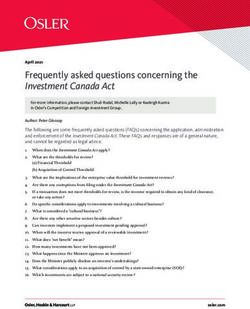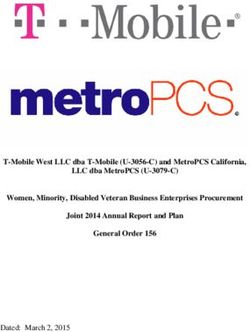P332 RDS Encoder Quick Installation Guide - Pira.cz
←
→
Page content transcription
If your browser does not render page correctly, please read the page content below
P332 RDS Encoder
Quick Installation Guide
Product Site: https://pira.cz/rds/ Technical Support: https://pira.cz/forum/2
Table of Contents
1 Using This Guide ............................................................................................................................................................................................... 3
1.1 Purpose .......................................................................................................................................................................................................... 3
1.2 Additional Documentation .............................................................................................................................................................................. 3
1.3 Disclaimer....................................................................................................................................................................................................... 3
2 Physical Description ......................................................................................................................................................................................... 4
2.1 Front Panel ..................................................................................................................................................................................................... 4
2.1.1 Status LCD ........................................................................................................................................................................................... 4
2.1.2 LED indicators ...................................................................................................................................................................................... 5
2.2 Rear Panel ..................................................................................................................................................................................................... 5
3 Hardware Installation ........................................................................................................................................................................................ 6
3.1 Connecting the RDS Encoder ........................................................................................................................................................................ 6
3.2 Hardware Settings .......................................................................................................................................................................................... 7
3.2.1 On-board adjustable elements ............................................................................................................................................................. 7
3.2.2 Loop/Side switch .................................................................................................................................................................................. 7
3.3 Power Supply ................................................................................................................................................................................................. 8
3.4 Connecting the RDS Encoder to a Local PC or a DCE Device ..................................................................................................................... 8
3.4.1 Connection to a serial port of the PC ................................................................................................................................................... 8
3.4.2 Connection to a DCE device ................................................................................................................................................................ 8
3.4.3 Connection to a USB port of the PC ..................................................................................................................................................... 8
3.5 RDS Level Adjustment ................................................................................................................................................................................... 9
3.6 Low Power Operation ..................................................................................................................................................................................... 9
4 Software Installation ........................................................................................................................................................................................ 10
4.1 Establishing a First Communication with the RDS Encoder ........................................................................................................................ 10
4.2 Remote Configuration of the RDS Encoder ................................................................................................................................................. 11
4.2.1 Finding out actual RDS encoder’s IP address .................................................................................................................................... 11
4.2.2 Remote configuration of the RDS encoder using internal website ..................................................................................................... 11
4.2.3 Remote configuration of the RDS encoder using the Windows control software ............................................................................... 11
4.3 Device Setup ................................................................................................................................................................................................ 12
4.3.1 Device Setup from the Magic RDS ..................................................................................................................................................... 12
4.4 Setting Basic RDS Data ............................................................................................................................................................................... 14
4.4.1 PI (Program Identification) .................................................................................................................................................................. 14
4.4.2 PS (Program Service name)............................................................................................................................................................... 14
4.4.3 PTY (Program Type) .......................................................................................................................................................................... 14
4.4.4 TP (Traffic Program) ........................................................................................................................................................................... 15
4.4.5 MS (Music/Speech) ............................................................................................................................................................................ 15
4.4.6 AF (Alternative Frequencies) .............................................................................................................................................................. 15
5 Broadcast Automation System Link-up ........................................................................................................................................................ 16
5.1 Indirect Link .................................................................................................................................................................................................. 16
5.2 Direct Link .................................................................................................................................................................................................... 16
5.2.1 Physical port connection setup procedure ......................................................................................................................................... 16
5.2.2 Data format ......................................................................................................................................................................................... 17
5.2.3 Compatibility commands .................................................................................................................................................................... 17
5.2.4 Radiotext Plus (RT+ tagging) ............................................................................................................................................................. 17
5.2.5 X-Command for RDS encoders .......................................................................................................................................................... 173
1 Using This Guide
1.1 Purpose
This guide covers P332-based RDS encoders (both module and boxed versions). It provides the information needed to install the equipment
and set basic RDS services in order to get your station RDS enabled quickly in a few steps.
Please read this entire guide and familiarize yourself with the controls before attempting to use this equipment.
Where not otherwise indicated, any information mentioned in relation to the RDS (Radio Data System) applies in full also to the RBDS (Radio
Broadcast Data System).
If you have any questions or comments regarding this document, please contact us via email.
We welcome your feedback.
1.2 Additional Documentation
Browse the installation CD or visit the Website for the latest documentation version and the following additional documentation:
P132 RDS Encoders - Communication Ports and Internet Functions (http://pira.cz/rds/p132com.pdf)
P332 RDS Encoder Technical Manual (includes troubleshooting on the last page) (http://pira.cz/rds/p332man.pdf)
Magic RDS Help
Magic RDS Guide – How to... (http://pira.cz/rds/show.asp?art=magic_rds_how_to)
Support section (http://pira.cz/rds/show.asp?art=rds_encoder_support)
X-Command for RDS Encoders (http://pira.cz/rds/xcmd.pdf)
1.3 Disclaimer
The equipment has been thoroughly tested and found to be in proper operating condition when shipped. The manufacturer is not liable for any
damages, including but not limited to, lost profits, lost savings, or other incidental or consequential damages arising out of the use of this product.
No part of this manual may be reproduced or transmitted in any form or by any means, electronic or mechanical, including photocopying, recording
or information storage and retrieval systems, for any purpose other than the purchaser's personal use.
Information in this document is subject to change without notice.
Revision 2021-01-24
Copyright © 1999-2020 PlRA DigitaI s.r.o.4
2 Physical Description
2.1 Front Panel
2.1.1 Status LCD
The LCD area is divided into two lines.
The first line shows key RDS services which require quick access. These services are PS (incl. dynamic), PI, TP and TA.
PS PI TP TA
The second line shows the most important status values and RDS services in a loop. Depending on the configuration, some values may be
omitted. For example if the internal clock source is set for the RDS subcarrier, the PILOT value is not showed. Some events may affect the
order. For example if Radiotext changes, it's showed in the next cycle regardless of previous order.
Status value or
Order Meaning Default value
RDS service
1 RDSGEN ON = RDS generator enabled (1), OFF = no RDS output (0). ON
255
2 LEVEL Output RDS signal level (0 = min., 255 = max.).
(4000 mVpp)
3 PROGRAM Current program set selected. 1
4 PTY, MS, DI Program Type code; Music/Speech; Decoder Identification code.
5 ADR The UECP address list. 0,0
6 SITE The UECP site list. 0,0
ON = The RDS encoder accepts both ASCII and UECP commands,
7 UECP OFF
OFF = the RDS encoder accepts ASCII commands only.
Shows actual IP address of the encoder, assigned either manually or by the
8 IPA
DHCP function.
9 SPEED Current RS-232 port speed on which the control commands are expected.
10 PILOT ON = pilot tone present, OFF = no pilot tone.
11 CT ON = CT enabled, OFF = CT disabled; RDS encoder’s local time.
12 GRPSEQ First 16 items of RDS group sequence. 022E1022EA022XYR
13 RT Current Radiotext (sequence of 4 x 16 characters).5
2.1.2 LED indicators
Two LED diodes are used to indicate operating status of the RDS encoder:
Pilot LED Operation LED Status
on off Initialization
Start-up
off on Firmware update in progress
· · · · · Normal operation
----- An error occurred (encoder’s hw failure)
on Receiving data on some port
Operation on External pilot synchronization is active
off Internal clock source is selected
Stereo encoder error - pilot tone present but does not meet
----- the specification required.
Solution: Switch the RDS encoder to internal clock source.
2.2 Rear Panel
12V D C ETH ER N ET R S-232 O U TPU T IN PU T G PIO
LO O P SID E
Connector or element Desctiption
12V DC Power Supply Power supply connector. See section 3.3 for details.
Ethernet Ethernet RJ-45 connector.
Use a standard (direct) cat 5 Ethernet cable for connection to the Ethernet switch, router or wall-socket.
The Ethernet control includes internal website (referenced as “Port 2”) and two independent user
configurable general purpose ports (referenced as “Port 3” and “Port 4”) designated for remote control via
TCP or UDP protocol.
The encoder operates also with no cable connected.
RS-232 RS-232 standard male type connector. This port is referenced as “Port 1”.
If you cannot reach the RDS encoder over the LAN, use the RS-232 for initial setup of the encoder or for its
local control. For wiring, see the section 3.4.
The port is internally optically isolated from the rest of the encoder’s circuitry to prevent ground
loops and to keep high ESD immunity and EMC.
The encoder operates also with no cable connected.
Output BNC RDS signal output, modulated at 57 kHz subcarrier.
If the Loop/Side switch is set to the LOOP position, the Output is a sum of the RDS signal and the signal fed
to the Input BNC connector.
Input BNC Optional input for synchronization to the pilot tone or for mixing the RDS signal with existing modulation
signal.
Loop/Side switch Allows the input signal to be added to the output signal. See sections 3.1 and 3.2 for details.
GPIO Optional logical inputs for direct control of some RDS services (TA, PROGRAM).
See the Technical manual for details. The connector is a standard 6-pin PS/2 type.6
3 Hardware Installation
3.1 Connecting the RDS Encoder
Basic rules applying for any RDS encoder’s connection:
The RDS signal must be fed into modulation input (added to MPX signal if stereo encoder is used).
If stereo encoder is used, one of its outputs (MPX or pilot tone) must be fed into the RDS encoder input to meet the synchronization
requirement.
Following figures show various situations and corresponding methods of connection. Use shielded cables (e.g. RG58) terminated by BNC male
connectors. The cables should be kept short in length. Where necessary, use a BNC ‘T-piece’ for splitting the signal.
R D S Encoder
Stereo encoder M PX output Pilot/M PX output
FM Transm itter R D S/SC A /M PX input M PX input
Separate stereo encoder - default connection.
R D S Encoder
Stereo encoder M PX output
FM Transm itter R D S/SC A /M PX input M PX input
Stereo encoder with only one MPX output provided.
R D S Encoder
Stereo encoder R D S/SC A input M PX output
FM Transm itter M PX input
FM transmitter with only one MPX input provided.7
R D S Encoder
Stereo encoder M PX output
FM Transm itter M PX input
Both stereo encoder and FM transmitter with only one MPX connector provided - loopthrough mode.
Use this mode only if no of the previous connections is possible.
R D S Encoder
FM Transm itter w ith
integrated stereo encoder R D S/SC A/M PX input Pilot/M PX output
FM transmitter with integrated stereo encoder.
In case of mono transmission (no stereo encoder used) the RDS encoder input may be left unconnected (since there is no need of external
synchronization) or it may be used for the audio signal injection in the case that the FM transmitter has only one input connector.
3.2 Hardware Settings
3.2.1 On-board adjustable elements
Due to completely DSP-based solution there’s no adjustable element on the board affecting the RDS or MPX signal.
3.2.2 Loop/Side switch
Select the LOOP position only if it’s necessary to pass the input signal to the output of the RDS encoder (loopthrough mode).
In all other cases the switch must be fixed in the SIDE position!
Always make sure that the switch is securely fixed in the position desired and eliminate possibility of unwanted change of its state!8
3.3 Power Supply
The RDS encoder can be supplied from any power supply, which delivers a stabilized DC 12 V voltage and a current of at least 500 mA.
Commonly available switching wall adapters are usually suitable for that purpose. The RDS encoder includes polarity and short-circuit
protection. The central conductor of the power supply connector is positive (+).
Note: After first power-up, there is no need to configure anything to turn on the RDS subcarrier. The RDS encoder will immediately start to
generate the RDS signal with factory default values (PS: * RDS *, PI: FFFF, RDS level: set to maximum 4000 mV p-p).
3.4 Connecting the RDS Encoder to a Local PC or a DCE Device
For the purpose of initial configuration and local or special control requirements the RDS encoder is equipped with standard RS-232 interface
provided on D-SUB9 male connector on the rear panel of the RDS encoder. This connector allows direct connection to a PC using a standard
serial laplink cable (null-modem, crossed) or USB cable with built-in RS-232 converter.
3.4.1 Connection to a serial port of the PC
On the PC side locate an unused COM port. If the free port exists in the form of a 25-pin connector, use a standard D-SUB9 (male) to D-
SUB25 (female) adapter. Make sure the COM port is enabled in the PC’s BIOS Setup.
RDS Encoder PC
2 (RxD) 3 (TxD)
3 (TxD) 2 (RxD)
4 (DTR) 6 (DSR) 1 2 3 4 5 1 2 3 4 5
5 (GND) 5 (GND) 6 7 8 9 6 7 8 9
6 (DSR) 4 (DTR) D B9 m ale D B9 m ale
7 (RTS) 8 (CTS)
8 (CTS) 7 (RTS)
It’s preferable to use standard serial laplink cable terminated with 9-pin female connector on the PC side and 9-pin female connector on the
RDS encoder side. The table above represents the full connection diagram. In most cases (no flow control) the three highlighted wires are
enough for the connection.
3.4.2 Connection to a DCE device
This kind of connection applies to most data sources equipped with D-SUB9 female connector.
RDS Encoder DCE
2 (RxD) 2 (TxD)
3 (TxD) 3 (RxD)
4 (DTR) 6 (DSR) 1 2 3 4 5 5 4 3 2 1
6 7 8 9 9 8 7 6
5 (GND) 5 (GND)
D B9 m ale D B9 fem ale
6 (DSR) 4 (DTR)
7 (RTS) 8 (CTS)
8 (CTS) 7 (RTS)
It’s preferable to use standard direct RS-232 cable terminated with 9-pin female connector on the DCE side and 9-pin male connector on the
RDS encoder side. The table above represents the full connection diagram. In most cases (no flow control) the three highlighted wires are
enough for the connection.
3.4.3 Connection to a USB port of the PC
Connection to USB port of your PC is possible via standard USB to RS-232 cable. It is also known
as USB to RS-232 adapter. A serial laplink cable is also required to be present in the chain.
USB driver must be installed prior to start communicating. Virtual COM port feature provides
seamless compatibility with broadcast automation software.9
3.5 RDS Level Adjustment
Important note: There is no universal setting for the RDS level. Due to different input sensitivity of various FM broadcast equipment it's
necessary to check and adjust the RDS level each time you connect a new FM transmitter to the RDS encoder!
The correct level should be between 2 and 11 % of the audio multiplex signal, measured by oscilloscope in peak-to-peak values on the
modulator input. Recommended value is such that results in 3.4 kHz deviation of the FM carrier. Don’t forget that the maximum total FM carrier
deviation with RDS and MPX signal is 75 kHz. It is much easier to use an FM broadcast analyzer for setting the RDS level precisely.
The deviation range of the FM carrier caused by RDS/RBDS is 1.0 to 7.5 kHz.
The deviation range of the FM carrier caused by stereo pilot tone is 6.0 to 7.5 kHz.
The overall peak frequency deviation shall not exceed 75 kHz.
The RDS level can be adjusted after establishing a connection to the encoder, using one of these three methods:
In the Windows software
The control is available in Device Setup section, page Analog Control.
Enter the RDS level directly in mV p-p unit or check the ‘Track’ box and adjust the level as desired. Finally confirm by the Apply button.
In the embedded website
Click on menu item Setup – Signal Control and enter the RDS level directly in mV p-p unit.
In terminal, using ASCII command LEVEL=
The P332 RDS encoder allows direct adjusting of the RDS level in 256 steps, in range 0 to 255, by assigning a corresponding value to the
LEVEL parameter. Each step represents approx. 15.6 mV increase.
Desired step count can be calculated as
Output RDS level
LEVEL 256 1
4000
Actual output RDS level (in mV p-p) can be calculated as
LEVEL 1
Output RDS level 4000
256
3.6 Low Power Operation
Although the RDS encoder’s power consumption is usually negligible compared to the FM transmitter, there are some tips how to reduce it
furthermore:
Using 9 V power supply instead of 12 V
Saves about 25 % of energy. This option is applicable only if the analogue signal (Pilot/MPX/Output) does not exceed 5 Vpp.
Disconnecting of the LCD backlight
Saves about 30 % of energy. The LCD is still well readable in daily or artificial lighting.
The LCD backlight connector (marked as J19 on the main board) is accessible after opening the case using the four screws at the
bottom side of the cover.10
4 Software Installation
4.1 Establishing a First Communication with the RDS Encoder
The RDS encoder should be configured via local port (Port 1) before first use. Alternatively, the configuration can be made using the embedded
website.
The encoder comes initialized from the factory. The encoder is pre-configured in order to obtain the IP address from DHCP. Thus, in the
DHCP enabled environment, the first connection with the encoder can be established using a web-browser and typing the assigned IP address
into the address field. See more details in section 3.1 of the document ‘P132 RDS Encoders – Communication Ports and Internet Functions’.
For local configuration via Port 1, please follow these steps:
1. Install the Windows control software called ‘Magic RDS 4’, run the setup
exe file and go through the simple installation wizard.
2. In the case of USB connection install the USB driver now.
3. Make sure the RDS encoder is connected and powered, all connectors
are seated completely.
4. Run the Magic RDS software using Windows Start button.
5. Double-click on the ‘Add new connection’ icon.
6. Select your device model (P332). Choose the Serial/USB connection
and select the COM port the RDS encoder is connected to.
Note: You may find/change the assigned COM port number in Windows
Control Panels - System – (Hardware) - Device Manager.
7. Finally click on the Add button. You should see "Connected" or
"Opened" in the Recent Events box. Now you are ready. The settings
are saved automatically.
8. Configure the basic RDS settings.
Especially check the pages RDS Content – Program, Device Setup –
Analog Control and Device Setup – LAN Settings.
9. The Recent Events box and status bar at the bottom of the window
show whether the data was sent successfully. If an error is shown,
check the connection to the RDS encoder, its power supply and
whether a correct COM port is selected in the connection setup.
10. Follow the Magic RDS help for further details, tools and configuration
options. P332
Note: The RDS encoder contains two types of memory. These are marked as
RAM and EEPROM. Like any other computing system the RAM holds all
operational data which are also used for transmission whilst the EEPROM is used for the data storage during power-off. By default the button
Test will fill the RAM only. The button Apply or Store saves the data into EEPROM.
If the user forgets to store the data into EEPROM, that settings will be lost when the power is disconnected.11
4.2 Remote Configuration of the RDS Encoder
4.2.1 Finding out actual RDS encoder’s IP address
Knowing of the RDS encoder’s IP address is necessary for its remote configuration. By default, in typical network, the RDS encoder obtains
IP address automatically via DHCP function.
Actual IP address can be determined from several sources, including front panel LCD display, Device Setup dialogue box in Magic RDS or your
network router’s configuration website, section ‘DHCP, List of clients’.
If the IP address is unknown or not assigned (indicated as ‘No LAN or No IP’ on the LCD), follow the section 4.1 and 4.3.
4.2.2 Remote configuration of the RDS encoder using internal website
The RDS encoder includes HTTP server and a complex web-based user interface. An internet browser may be directed to the encoder’s IP
address to bring up the encoder’s configuration website.
To access the embedded website, type the RDS encoder’s IP address into the web-browser:
4.2.3 Remote configuration of the RDS encoder using the Windows control software
The Magic RDS control software supports remote control of the RDS encoder over TCP protocol. For security reasons, the RDS encoder
comes from the factory with the remote control disabled. Thus, the RDS encoder must be configured first (either via local port or using the
embedded website):
1. Configure either Port 3 or Port 4 as follows: Enabled, TCP Protocol – Server, TCP port as required.
2. Confirm the settings and reset the device.
3. In Magic RDS, open the Options – Preferences, select Ethernet connection type and fill the encoder’s IP address and TCP port from
the step 1.12
4.3 Device Setup
4.3.1 Device Setup from the Magic RDS
For setting of some additional communication parameters, first open the Device Setup card. Depending on version, you’ll see following or
similar window:
Here’s the port setup, Ethernet setup and UECP setup at one place. A description of each item follows:
Port 1
Port speed Here you may change the RS-232 port speed if it is required by the application.
Default speed is 2400 bps.
Embedded Web-Server Control (Port 2)
Port number Specifies the embedded web-server port number.
Default port number is 80. Such number may be omitted when typing the URL in web browser.
Password If a password is filled, it is required in order to enable any configuration changes using the
embedded website.
Default password is * (that means ‘no password required’).13
Ethernet Configuration
Use DHCP Embedded DHCP client allows for automated configuration of the Ethernet parameters like IP
address or DNS server.
This option should be set to Yes. Choose No if you want to enter the parameters manually or if
there’s no DHCP function contained in your network.
Time synchronization Enable this option in order to keep the RDS encoder’s internal time accurate, using the SNTP
server specified.
Disable this option if internet is not accessible from your network or if there’s other time keeping
method applied (for example via UECP commands).
SNTP time server Fill an active SNTP server.
Default value is time.nist.gov
Local time offset Your local time offset (the value added to UTC).
Daylight saving transition rule Leave empty if there’s no daylight saving time applied in your country or if this function is not
required.
Follow the instructions in the document ‘P132 RDS Encoders - Communication Ports and
Internet Functions’.
UECP Settings
UECP Enable/Disable Enable the UECP if your broadcast automation system or RDS data provider uses this protocol.
Leave disabled otherwise.
Site List Up to two site address numbers in range 0 to 1023, separated by comma.
Encoder Address List Up to two encoder address numbers in range 0 to 63, separated by comma.
The PSN for main program can be set in RDS Content – System – Miscellaneous.
The PSN for EON service can be set in RDS Content – Networking – EON.
Note: The PSN (Program Service Number) settings have effect for UECP control only. Selectable PSN for each program set allow easier
integration of the RDS encoder into existing networks.
Port 3 / Port 4
Port 3/4 Enable Check this box to enable the port.
Protocol Select the protocol regarding to the protocol that is used by the RDS data provider. If the
protocol is not specified, it is probably TCP.
Port number Fill the port number in range 1 to 65535. It must match the port number of the RDS data
providing application.
TCP Server/Client For TCP protocol, the user may specify if the RDS encoder is a server (waiting for a client
application connection) or a client (actively connects to the specified RDS data providing server).
If host name or IP address needs to be specified in the RDS data providing application, the RDS
encoder will be a server (most frequent option).
The server side must be visible in the network. In internet that means the server requires public
IP address and/or correct port forwarding setting on router (if present).
Host/IP address Available only if the encoder is configured as a client. Specifies the remote server the encoder
will connect to.
Prioritize new connections Available only if the encoder is configured as a server. If enabled, new connection can be
established immediately, although previous connection has not yet been released.
Requires firmware version 2.1e or later. Disabled by default.14
4.4 Setting Basic RDS Data
Before getting on-air with the RDS signal, you will need to decide on the settings to be used. The following RDS services must be set as the
first. Use the Windows control software and its GUI. For more experienced users or those without a Windows PC, any terminal programme or
integrated web site can be used as well.
4.4.1 PI (Program Identification)
Tip: The internal website includes a wizard that calculates the PI automatically.
This is very important information that enables the receiver to distinguish between countries, areas in which the same program is transmitted,
and the identification of the program itself. The code is not intended for direct display and is assigned to each individual radio program, to
enable it to be distinguished from all other programs.
The PI code consists of four characters (hexadecimal numbers).
The first character identifies the country:
0 Cannot be assigned. 8 CR, SR, GA, GM, NE, SC, PS, BG, NL, PT, IR, PH, CN
1 AI, BO, GT, CM, NA, SL, DE, GR, MA, ME, MD, KI,KW, LA 9 CU, PA, UY, GN, BI,TD, AL, DK, LI, LV, SI, SA, NZ, JP, PG
2 AG, CO, HN, CF, LR, ZW, DZ, CY, CZ, IE, EE, BT, QA, TH A AR, DM, KN, ZA, AC, GW, MU, AT, GI, IS, LB, AM, AF, SB, SG
3 EC, JM, AW, DJ, GH, MZ, EH, AD, SM, PL, TR, KG, BD, KH, TO B BR, DO, LC, MX, BF, BW, CD, HU, IQ, MC, AZ, UZ, MM, BN, MV, YE
4 FK, MQ, MG, MR, UG, AO, IL, CH, VA, MK, PK, WS C BM, CL, SV, VC, CG, KM, CI, SD, MT, GB, LT, HR, GE, CN, LK, ID
5 BB, GF, MS, ML, ST, SZ, RW, IT, JO, SK, TJ, FJ, IN D AN, GD, HT, MX, TG, TZ, DE, LY, RS, KZ, KP, TW, AE
6 BZ, PY, TT, AO, CV, KE, LS, BE, FI, SY, UA, OM, MO E GP, TC, VE, MX, BJ, ET, ZM, ES, RO, SE, TM, BH, KR, NP, FM
7 KY, NI, PE, GQ, SN, SO, RU, LU, TN, KS, NR, VN F GL, BS, GY, VG, PM, NW, NG, ER, EG, FR, NO, BY, BA, MY, HK, VU, MN
Note: AU, CA and US are not included in the table above due to specific rules in the PI assign.
The second character identifies the program type in terms of area coverage:
0 Local Local program transmitted via a single transmitter only during the whole transmitting time.
1 International The same program is also transmitted in other countries.
2 National The same program is transmitted throughout the country.
3 Supra-regional The same program is transmitted throughout a large part of the country.
The program is available only in one location or region over one or more frequencies, and there
4 to F Regional
exists no definition of its frontiers.
The third and fourth characters are used to clearly identify different stations within the area of coverage.
Important note: Meaning of some PI digits may be different for US RBDS.
Important note: If the station has only one transmitter, second PI digit must be zero (x0xx).
Important note: Factory default PI value is FFFF and it's needed to change it as soon as possible to avoid the situation that two different
stations with common area of coverage have the same PI. For each station in the same location the unique PI must be assigned. Stations that
carry different program must be unambiguously identified by the last two PI digits. In other case they are recognized as one station by car
radios, regardless of any other service settings. If the broadcaster hasn't received the 4-digit PI from regulatory office, he must choose such
number that is not in conflict with other stations in the location.
4.4.2 PS (Program Service name)
The PS name is max. 8 character long radio station name that will be shown most of the time on the radio display. Advanced use of the PS
(Dynamic/Scrolling PS) is discussed in Technical Manual or Windows software Help.
4.4.3 PTY (Program Type)
The PTY code defines the type of the programme broadcast within 31 possibilities. See chapter 12.2 of the Technical Manual for a complete
list. This code could be used for search tuning.
Important note: PTY number 1 (News) should never be left on all the time. Use PTY number 3 (Info) for this purpose.15 4.4.4 TP (Traffic Program) This is a flag to indicate that the tuned program carries traffic announcements. The TP flag should only be set on programs which dynamically switch on the TA identification during traffic announcements. The flag shall be taken into account during automatic search tuning. 4.4.5 MS (Music/Speech) This is a two-state signal to provide information on whether music or speech is being broadcast. The signal would permit receivers to be equipped with two separate volume controls, one for music and one for speech, so that the listener could adjust the balance between them to suit his individual listening habits. 4.4.6 AF (Alternative Frequencies) The Alternative Frequencies are used to tell receivers what frequencies they can receive the radio station on. This facility is particularly useful in the case of car and portable radios. For this to work, each transmitter must have RDS with the same PI code. Important note: If second PI digit is set to zero (x0xx), this indicates that the station has only one transmitter and the AF list is ignored on most receivers. For further RDS service description visit the Website, section Support.
16
5 Broadcast Automation System Link-up
To send dynamic data via the RDS it's very useful to link the RDS encoder with your broadcast automation system. This results in a possibility
of sending commercials, current song information, program announcements and other kind of information. All broadcast systems can be linked
with the P332. The link may be either indirect or direct.
5.1 Indirect Link
In this configuration, the broadcast automation system does not communicate directly in the RDS encoder’s language but rather it updates the
text information in a specific file on the disk. That file is periodically read and processed by the RDS encoder’s control software.
Broadcast automation system
RDS software
External
text RDS Encoder
12V D C ETH ER N ET R S-232 O U TPU T IN PU T G PIO
Text
output LO O P SID E
Default Windows control software for the P332 RDS encoder is the Magic RDS 4. This application including documentation, tutorials and
examples of use can be downloaded from the Website, at the product page. The text processing is accessible through menu item Tools –
External text sources.
Since probably hundreds of automation systems are used around the world and new versions are released often, information in this manual
cannot be full-scale. For information about how to configure the broadcast automation system text output please follow its documentation or
contact the software vendor.
5.2 Direct Link
In this configuration, the broadcast automation system drives the RDS encoder directly via its communication port, either physical or virtual.
Broadcast automation system
RDS Encoder
RDS
12V D C ETH ER N ET R S-232 O U TPU T IN PU T G PIO
plugin LO O P SID E
5.2.1 Physical port connection setup procedure
1. For the present turn off the RDS encoder support in the broadcast automation system.
2. Connect the RDS encoder and configure all basic parameters like PI, default PS, text setup, enable appropriate text services (usually
Radiotext 1). Use the Windows control software or the internal website or a terminal application. Store all setting into EEPROM. Exit the
Windows control software or the terminal.
3. Find out the baudrate (speed) or network protocol that is used by the broadcast automation system for communicating with the RDS
encoder. Configure the connection parameters, using Device setup dialogue box or a terminal. Follow the instructions in the document
‘P132 RDS Encoders - Communication Ports and Internet Functions’.
4. Reset the RDS encoder if necessary for the network settings to take effect.
5. Turn on the RDS encoder support in the broadcast automation system.
Important note: By default only one software application can access one communication port at the same time!
For detailed information about how to control the RDS encoder contact your broadcast software vendor.17 5.2.2 Data format The P332 RDS encoder supports several formats (protocols) for input data and it’s designed to be compatible with all broadcast automation software which allows direct RDS encoder control. The support includes: • ASCII commands • UECP protocol (format given by UECP specification) • X-Command (described later in this chapter) Basic data format for ASCII command is as follows: Prefix (ASCII command): RT1= Terminating character : (Carriage return). accepted as well. Example: RT1=Now Playing: Julia Michaels - Issues See section 12 for complete list of all ASCII commands. 5.2.3 Compatibility commands To reach the best possible compatibility with broadcast automation systems, the P332 includes a special set of compatibility commands. In the systems where the P332 is not directly supported (or the system is older version) the user may try to select another RDS encoder model to send text messages. Where possible, set the communication as unidirectional. Command Translated to TEXT= RT1= DPS= DPS1= PS_SCROLL= DPS1ENQ= 5.2.4 Radiotext Plus (RT+ tagging) The RT+ feature is designed to let the listener take additional benefit from the Radiotext service by enabling receivers to offer direct access to specific elements of Radiotext. Typically the RT+ feature supports song artist and song title elements. These elements anyway carried in the Radiotext, are identified by their class type, length and location within the Radiotext. The receiver must be equipped with the RT+ function (also called "tagging") to take advantage of this feature. The RDS encoder includes full support for the RT+ and its handling is highly automated. For direct use your broadcast automation system must support X-Command or the RT+ function either by means of user defined groups or by the command RTP=. In other cases the Windows control software used in the indirect link configuration can provide the RT+ service. 5.2.5 X-Command for RDS encoders The X-Command is the newest and preferred method how to forward text information (incl. tagging) from the broadcast automation system to the RDS encoder. It is based on simplified markup language. The X-Command is fully supported by the P332 RDS Encoder. Example: XCMD=3Now Playing: Julia Michaels - Issues For more details follow the information in the document ‘X-Command for RDS Encoders’.
You can also read