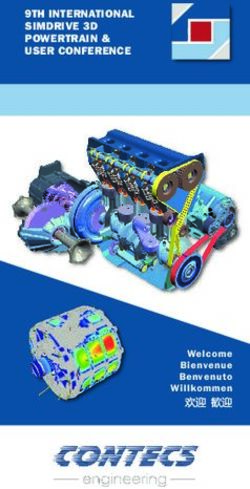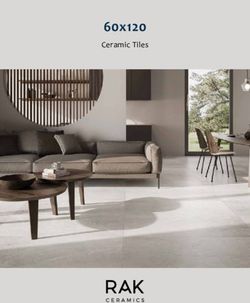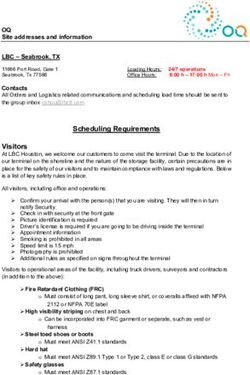PAC: PDF Accessibility Checker - Quick Guide
←
→
Page content transcription
If your browser does not render page correctly, please read the page content below
Quick Guide
PAC: PDF Accessibility
Checker
Version 1.2
PAC is a free tool to review of the
accessibility of PDF documents and Forms. It
serves as a tool for experts and testers.
Internet: www.access-for-all.ch
Author: Roberto Bianchetti, xyMedia GmbH
3nd Edition of 20. April 2011
Internet: www.xymedia.ch
Translation:
Quick Guide: René Jaun, “Access for all”
PAC (Draft): Adam Spencer, accessibil-ITCopyright © 2011 xyMedia. All rights reserved. No part of this work may in any possible way (print, photo copy, micro film or other techniques) and without the author's written permission be reproduced or by means of electronic systems be processed, copied or distributed. This documentation has been created and verified with great care. Nevertheless, possible errors can't be out ruled completely. The publisher, the editor and the authors can neither take any legal responsibility nor any liability for incorrect information and its consequences. For the content and presentation of links to third-party websites mentioned within this documentation, responsibility belongs with the corresponding providers. The publisher, the editor as well as the authors do not have any influencial power over them. All software names mentioned in this book are registered trademarks or should be treated as such.
1 Overview “PAC – PDF Accessibility Checker”
1 Overview “PAC – PDF Accessibility Checker”
Congratulations on using “PAC: PDF Accessibility Checker”. You have
chosen an evaluation tool which will support you when creating high
quality accessible PDF documents and PDF forms and which will make
your work much easier.
1.1 Tagged PDF documents
Tags are the foundation of accessible PDF documents. They deliver the
structural information, which enables assistive technology, such as
screen readers, to
• Properly recognise different text elements, such as headings, lists,
graphics and tables.
• Read the document following the correct reading order.
Many authoring systems are capable of producing tagged PDF
documents. Unfortunately, however, the quality of those
automatically generated tagged documents is often insufficient,
which makes additional visual as well as technical checks inevitable.
1.2 Checking PDF-Accessibility using PAC
The most important features of “PDF Accessibility Checker” are:
1 The BUTTON: START TESTING runs the most important accessibility
Copyright © 2011 xyMedia GmbH 11 Overview “PAC – PDF Accessibility Checker”
checks on the PDF document:
See Chapter 3: ”Accessibility Checks (Page 8)”for a detailed
explanation.
2 The BUTTON: PREVIEW displays the document the way a blind person
would read it:
See Chapter 4: ”Preview as the blind would read (Page 13)” for a
detailed explanation.
3 The BUTTON: REPORT creates a test report:
See Chapter 5: ”Report (Page 16)”for details.
Copyright © 2011 xyMedia GmbH 22 Installation instructions
2 Installation instructions
2.1 System requirements
The following system requirements have to be met:
• Windows XP, Vista, Windows 7
• Adobe® Reader Version 8 or later
• Mozilla Firefox 3 or later, Interner Explorer 6 or later or Google
Chrome
• Microsoft .NET Framework 2.0 SP2 or later
2.2 Installation
You do not need to have administrative privileges to install this
software.
Just extract the contents of "PAC_EN.zip" in a folder of your
choice. Then, Double-clicking “PAC.exe” will start the “PAC: PDF
Accessibility Checker” application.
2.3 Uninstallation
To uninstall "PDF Accessibility Checker", simply delete the application
executable.
Copyright © 2011 xyMedia GmbH 32 Installation instructions
2.4 Further settings
2.4.1 Microsoft Internet Explorer
In order to fully use PAC with Internet Explorer, you have to associate
PDF files with either “Adobe Reader” or “Acrobat Professional” in
windows.
2.4.1.1 Associating in Windows XP
Step 1: Go to CONTROL PANEL > FOLDER OPTIONS
Step 2: In the WINDOW: FOLDER OPTIONS, select the PAGE: FILE TYPES.
Copyright © 2011 xyMedia GmbH 42 Installation instructions
Step 3: The BUTTON: CHANGE… will allow you to associate the
corresponding application to the file.
2.4.1.2 Associating in Windows Vista
Step1: Go to CONTROL PANEL > DEFAULT PROGRAMS.
Copyright © 2011 xyMedia GmbH 52 Installation instructions
Step2: Select MAKE A FILE TYPE ALWAYS OPEN IN A SPECIFIC PROGRAM
Step3: The BUTTON: CHANGE PROGRAM… will allow you to associate the
corresponding application with the file.
Copyright © 2011 xyMedia GmbH 62 Installation instructions
2.4.2 Mozilla Firefox
For Mozilla Firefox, additional settings have to be configured. Under
TOOLS > SETTINGS and by selecting the PROGRAMS TAB, configure the
browser according to the figure below:
2.4.3 Adobe Reader
Use the menu bar and go to EDIT > PREFERENCES > GENERAL... and select
the CATEGORY: INTERNET. Then, configure the program according to the
figure below.
Copyright © 2011 xyMedia GmbH 73 Accessibility Checks
3 Accessibility Checks
3.1 Check 1: Document is marked as tagged
This check evaluates if the document is marked as containing tags.
This is necessary because some viewers and screen readers don't
recognise tags within a PDF document unless it specifically contains
this flag.
WCAG 2.0 Principle 1: Perceivable
ISO 32000-1:2008 Table 321, Key 'Marked'
3.2 Check 2: Document Title available
This check evaluates if a title has been set for the PDF document.
A title helps the user to gain better orientation.
Principle 2: Operable
WCAG 2.0 Guideline 2.4: Navigable
Success Criterion 2.4.2: Page Titled
ISO 32000-1:2008 Table 317, Key 'Title'
3.3 Check 3: Document Language defined
This check evaluates if a language has been assigned to the PDF
document.
This is necessary for screen readers to use the correct pronunciation
when reading the PDF document.
Principle 3: Understandable
WCAG 2.0 Guideline 3.1: Readable
Success Criterion 3.1.1: Language of Page
ISO 32000-1:2008 Table 28, Key 'Lang'
3.4 Check 4: Accessible Security Settings
This check evaluates if the security settings of the PDF document allow
assistive technology to access the tag structure.
If the security settings of a PDF document are too restrictive, assistive
technology can't access the document anymore and thus are useless.
WCAG 2.0 Principle 1: Perceivable
ISO 32000-1:2008 Table 22, Bit-Position 5 und 10
Copyright © 2011 xyMedia GmbH 83 Accessibility Checks
3.5 Check 5: Tab follows Tag-Structure
This check evaluates if all pages of the PDF document are configured
so that when using the Tab key, the performed jumps follow the tag
structure.
This ensures that the user, when sequentially navigating through the
document using the Tab key, will get the information consistently in
the same order as they're defined in the document structure.
Principle 2: Operable
WCAG 2.0 Guideline 2.4: Navigable
Success Criterion 2.4.3: Focus Order
ISO 32000-1:2008 Table 30, Key 'Tabs'
3.6 Check 6: Consistent Heading Structure
This check evaluates the structure of the document. The following
three cases will produce a warning:
• if the document has no assigned headings
• if the structure of the document does not begin with heading
level 1
• if heading levels are skipped over in the document structure
A consistent structure helps the user to navigate through the
document more specifically. Also, an inconsistent structure may
confuse assistive technology, presenting an illogical hierarchy of
headings to the user.
Principle 4: Robust
WCAG 2.0
Guideline 4.1: Compatible
ISO 32000-1:2008 Table 335, Key 'H1-H6'
3.7 Check 7: Bookmarks available
This check evaluates if the document contains bookmarks.
Bookmarks provide the user with an easier way to navigate the
document.
Principle 2: Operable
WCAG 2.0
Guideline 2.4: Navigable
ISO 32000-1:2008 Table 28, Key 'Outlines'
Copyright © 2011 xyMedia GmbH 93 Accessibility Checks
3.8 Check 8: Accessible Font Encodings
This check evaluates if all font characters within tagged text blocks can
be converted into distinct Unicode characters.
In PDF documents, fonts can use a variety of encodings. As for assistive
technologies, the used fonts are of no relevance, they are not familiar
with the various encodings. Therefore, Adobe Reader / Adobe Acrobat
converts all font characters into the Unicode system before passing
them to the assistive technology. If a translation table is missing for a
certain font, non-interpretable characters are passed to the assistive
technology.
WCAG 2.0 Principle 1: Perceivable
Section 9.10.2: Mapping Character Codes to Unicode
ISO 32000-1:2008
Values
3.9 Check 9: Content completely tagged
This check evaluates if all contents of the PDF document are tagged.
Contents which specifically have been set as background (and thus
won't be interpreted or read by a screen reader) are also accepted as
tagged content.
Not tagged content are not or wrongly interpreted by assistive
technologies. Therefore, all content has to be tagged.
WCAG 2.0 Principle 1: Perceivable
ISO 32000-1:2008 Section 14.8: Tagged PDF
3.10 Check 10: Logical Reading Order
This check evaluates the logic of the PDF document's reading order
and warns when possible errors are detected. Not every warning,
however, necessarily means that there's really an error.
The logical reading order defines the sequence in which the content
of the document is passed to the assistive technologies. If set
incorrectly, a screen reader will read the text in the wrong order.
Principle 1: Perceivable
WCAG 2.0 Guideline 1.3: Adaptable
Success Criterion 1.3.2: Meaningful Sequence
ISO 32000-1:2008 Section 14.7: Logical Structure
Copyright © 2011 xyMedia GmbH 103 Accessibility Checks
3.11 Check 11: Alternative Text available
This check evaluates if all tagged non-text elements contain an
alternative text.
In order for non-text contents, such as graphics, to be perceived by the
blind, an alternative text containing an appropriate description has to
be made available.
Principle 1: Perceivable
WCAG 2.0 Guideline 1.1: Text Alternatives
Success Criterion 1.1.1: Non-text Content
ISO 32000-1:2008 Section 14.9.3: Alternate Descriptions
3.12 Check 12: Correct Syntax Tags / Rolls
This check evaluates if all tags and rolls within the PDF document
correspond to the ISO standard and if they have been used correctly.
Assistive technologies follow the defined ISO standards. The tag
structure, therefore, can only be interpreted correctly if those
standards are being followed.
Principle 4: Robust
WCAG 2.0 Guideline 4.1: Compatible
Success Criterion 4.1.1: Parsing
ISO 32000-1:2008 Section 14.8.4: Standard Structure Types
3.13 Check 13: Sufficient contrast for Text
This check evaluates if the visual presentation of tagged text has a
sufficient contrast ratio according to the WCAG 2.0 standard.
Due to the high complexity of colour value calculations transparency,
shadings, patterns and soft masks are currently excluded from this
check. Only the ICC profile sRGB is completely supported. For all other
ICC profiles, the alternative colour space is used.
Principle 1: Perceivable
WCAG 2.0 Guideline 1.4: Distinguishable
Success Criterion 1.4.3: Contrast (Minimum)
Copyright © 2011 xyMedia GmbH 113 Accessibility Checks
3.14 Check 14: Spaces existent
This check evaluates if the visual spaces in a PDF document are also
contained within the content and the tag tree.
Some PDF Generators think it not necessary to include invisible spaces
to be passed into the PDF document. For assistive technologies,
however, those spaces are inevitable.
Principle 3: Understandable
WCAG 2.0
Guideline 3.1: Readable
Copyright © 2011 xyMedia GmbH 124 Preview as the blind would read
4 Preview as the blind would read
This view
• Shows how a screen reader interprets the document and in which
order the text would be read.
• Is useful for Service providers and customers to visually evaluate
how the content, the tags and the reading order of the accessible
PDFs have been established.
4.1 Displaying without tags
This view shows the document's tagged text elements and in which
order the screen reader will present it to blind readers.
Copyright © 2011 xyMedia GmbH 134 Preview as the blind would read
4.2 Displaying with tags
If you activate the CHECKBOX: SHOW SEMANTICS, the corresponding icons
are shown alongside the tagged text elements.
Copyright © 2011 xyMedia GmbH 144 Preview as the blind would read
4.3 Displaying without tags with PDF Document
If you activate the link SHOW PDF, the corresponding PDF Document
will appear on the right.
Copyright © 2011 xyMedia GmbH 155 Report
5 Report
In the PAC Test Report, every checkpoint, along with its status and
corresponding detailed messages, is being displayed. The included
links make it possible to easily navigate within the test report. Clicking
the linked error messages will open the tested document in your web
browser where the most probable location of the error is shown.
Note: The settings have to be configured according to the instructions
given in Chapter 2.4: ”Further settings Page 4)”.
Copyright © 2011 xyMedia GmbH 166 Icons for Standard PDF tags
6 Icons for Standard PDF tags
6.1 Grouping Elements
Icon Standard PDF tags Description
Document
Part
Article
Section
Division
Block Quote
Caption
Table of Contents
Table of Contents Item
Index
Copyright © 2011 xyMedia GmbH 176 Icons for Standard PDF tags
6.2 Block-Level Structure Elements
6.2.1 Paragraphlike Elements
Icon Standard PDF tags Description
Heading
Heading 1
Heading 2
Heading 3
Heading 4
Heading 5
Heading 6
Paragraph
6.2.2 List Elements
Icon Standard PDF tags Description
List
List Item
Label Element
List Body
Copyright © 2011 xyMedia GmbH 186 Icons for Standard PDF tags
6.2.3 Table Elements
Icon Standard PDF tags Description
Table
Table Row
Table Header
Table Data
Table Head
Table Body
Table Foot
6.3 Inline-Level Structure Elements
Icon Standard PDF tags Description
Span
Quote
Note
Reference
Bibliography Entry
Code
Link
Ruby
Warichu
Copyright © 2011 xyMedia GmbH 196 Icons for Standard PDF tags
6.3.1 Ruby Elements
Icon Standard PDF tags Description
Ruby annotation text
Ruby punctuation
Ruby base text
6.3.2 Warichu Elements
Icon Standard PDF tags Description
Warichu text
Warichu punctuation
6.4 Illustration Elements
Icon Standard PDF tags Description
Figure
Formula
Form
6.5 Unknown Tag
Icon Standard PDF tags Description
unknown Tag
Copyright © 2011 xyMedia GmbH 207 Support and Feedback
7 Support and Feedback
Support and further information can be found at:
www.access-for-all.ch
Please send your bug reports as well as suggestions for improvements
directly to:
pac@access-for-all.ch
Copyright © 2011 xyMedia GmbH 218 Donation
8 Donation
If you like PAC and if you find it useful, we'd appreciate your
consideration to donate any amount of your choice. This will support
its continuing development and improvement.
Postal Account: 85-710652-0
IBAN: CH96 0900 0000 8571 0652 0
“Access for all” Foundation
Seefeldstrasse 65
CH-8008 Zürich
Switzerland
Copyright © 2011 xyMedia GmbH 22You can also read