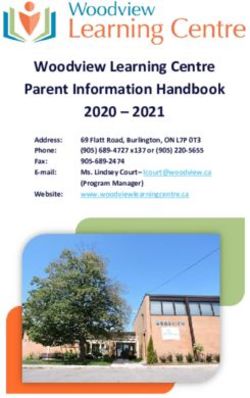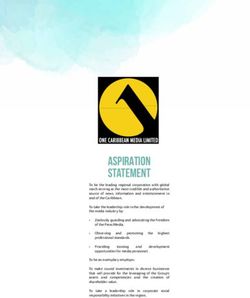Pale Moon Commander User's guide
←
→
Page content transcription
If your browser does not render page correctly, please read the page content below
Pale Moon Commander - User's Guide (v1.3.2)
Pale Moon Commander
User's guide
Page 1 of 20
© 2013 M.C. Straver, all rights reserved.Pale Moon Commander - User's Guide (v1.3.2)
Table of contents:
Pale Moon Commander - General information 3
Introduction 3
How to access the add-on's settings 3
There be dragons here! 3
Pale Moon Commander and Firefox 3
Structure of this document 3
Category: Graphics 4
General 4
Rendering 4
3D 4
Fonts 5
Color Management System (CMS) 5
Category: Network 7
Domain Names 7
HTTP 7
Pipelining 8
Miscellaneous 8
Category: Performance 9
Javascript 9
Browser Chrome 9
Page Content 9
Other Options 9
Garbage collection 9
Cache 10
Category: User Interface 12
General 12
Tabs 12
Task Bar 13
Full Screen 13
Category: Security 15
General 15
Padlock (Pale Moon only) 15
DOM 16
SSL 16
Ciphers 1 and 2 17
Privacy 17
Category: Other 18
Tools 18
Reset 18
Other 18
Miscellaneous 20
Support 20
Contacting the author/developer 20
Licensing 20
Page 2 of 20
© 2013 M.C. Straver, all rights reserved.Pale Moon Commander - User's Guide (v1.3.2)
Pale Moon Commander - General information
Introduction
Pale Moon Commander is a Mozilla Firefox compatible extension designed for
the Pale Moon web browser. It is a configurator, meaning it will provide a user-
friendly interface to advanced preferences that would otherwise require manual
editing of parameters, which can be cumbersome and time-consuming to do.
How to access the add-on's settings
The add-on, when installed, adds a menu item "Advanced Options..." in two
locations:
• In the Application Menu (Pale Moon/Firefox button) under Options ->
Advanced Options...
• In the classic menu under Tools -> Advanced Options...
Clicking this menu item will open the preferences window that has been added
by installing the add-on.
There be dragons here!
Using Pale Moon Commander to change advanced preferences is potentially
dangerous and can leave your browser profile in a potentially unusable state. If
you don't know what a setting is for, don't touch it. A number of the preferences
made accessible through the add-on can prevent proper operation of the browser.
Because all the add-on does is change preferences, you can, at all times, reset
the preferences by starting Pale Moon with the SHIFT key depressed, and
selecting "Reset preferences to Pale Moon defaults". Of course this will also
reset any other modified preferences you may have.
Use of this add-on is at all times at your own risk. I do not give warranty or
guarantees, and it is provided "as-is" although I've done my best to make sure it
works as-intended.
Pale Moon Commander and Firefox
Pale Moon Commander is written first and foremost for Pale Moon, and a few
features are available in the add-on that have no effect when used in Firefox, for
example:
• Anything in the "padlock" tab of the Security category
• The setting "for domain-verified secure sites, display:" in the SSL tab of
the Security category
Anything that is Pale Moon specific will be indicated in this User's Guide with
(Pale Moon only).
Structure of this document
This document is laid out in the same order, from left to right, of the preferences
window of the add-on.
Page 3 of 20
© 2013 M.C. Straver, all rights reserved.Pale Moon Commander - User's Guide (v1.3.2)
Category: Graphics
General
Use workarounds for specific driver bugs: The Mozilla code base has a
number of workarounds implemented in the rendering engine for a few specific
driver bugs that would severely break the browser if present. Selecting this option
will enable these workarounds (default). Deselecting this could potentially
increase performance, but can obviously be dangerous if your driver is buggy.
Use azure for content: Enable the Azure rendering back-end for page content
which off-loads more rendering tasks to the graphics processor.
Initial paint delay: Wait this many ms before trying to render the web page for
the first time. This delay prevents wasting processor time trying to render a page
that does not have a sufficient amount of content downloaded yet to display
anything. The default value of 150 ms is strongly recommended. Values less
than 100 ms are not recommended, regardless of your connection speed.
Rendering
Enable Direct2D acceleration: Selecting this will use Direct2D accelerated
rendering for page elements. This feature requires the use of DirectX 10
(Available on Windows Vista SP2 and later)
Force the use of Direct2D: Enforce the use of Direct2D even if your graphics
driver has been blacklisted because of known issues. Enabling this is normally
not recommended.
Layers acceleration enabled: Selecting this will use a hardware accelerated
drawing method for page layers which can speed up page rendering significantly.
You can switch this off if you run into strange graphical glitches in page rendering.
Layers acceleration forced: Enforce the use of hardware accelerated drawing
of layers even if your graphics driver has been blacklisted because of known
issues. Enabling this is normally not recommended.
Layers acceleration mode: Hardware accelerated drawing of layers is normally
done using DirectX 10, which is the fastest and most complete acceleration
method. If you run into issues because of poor DirectX 10 support in your drivers,
you can select either DirectX 9 mode (works well on certain Intel embedded
graphics) or the use of OpenGL (this has known issues).
3D
Prefer OpenGL for WebGL: Normally, 3D hardware-accelerated rendering for
WebGL is done using DirectX. Selecting this option tells the renderer to use
OpenGL for 3D rendering instead of DirectX.
Force antialiasing on: This enforces the use of anti-aliasing for WebGL 3D
graphics, even if it's normally switched off in your driver settings.
Level of antialiasing: This sets the level (strength) of antialiasing used. A higher
value means smoother edges and less jagged looks at the expense of rendering
speed.
Page 4 of 20
© 2013 M.C. Straver, all rights reserved.Pale Moon Commander - User's Guide (v1.3.2)
Fonts
Use GDI table loading for DirectWrite: Turns on software GDI rendering engine
for compatibility with older graphics cards. Switching this off lets the graphics
processor also render GDI fonts.
Enable graphite font rendering: Enables the use of graphite font rendering for
special accents on non-western fonts true to the intended looks of those accents
(a form of advanced hinting). See
http://scripts.sil.org/cms/scripts/page.php?site_id=projects&item_id=graphite_font
demo
Always use ClearType for content: This applies ClearType font rendering to all
fonts on a web page, which may improve legibility.
Use ClearType for downloadable fonts: Apply ClearType font rendering to
custom fonts that have been downloaded on-the-fly through CSS.
ClearType rendering mode: This selects one of the different available rendering
modes for ClearType rendering of fonts. Each mode has different effects for font
rendering and edge smoothing of fonts. Automatic is recommended to
automatically adjust the rendering mode based on font face and font size (see
also below).
ClearType level: This is the level (strength) of ClearType effect applied to
ClearType rendered fonts. -1 means using the default level. Other values are 0
(none) to 100 (full).
ClearType contrast: Adds enhanced contrast between the text and surrounding
background. -1 means using the default level (50). Possible other values are 0 to
1000.
ClearType gamma: gamma correction applied to ClearType rendered font edges
(luminance curve). -1 means using the default level and is recommended.
Possible other (sane) values are between 1000 and 2200 (= factor 1.0 - 2.2)
Subpixel rendering: this sets the type of subpixel rendering to apply for font
edges. Automatic is recommended, with other values being Flat (greyscale),
RGB (for RGB ordered LCD matrices) or BGR (for BGR ordered LCD matrices -
uncommon). What works best of the manual selections is very much hardware
dependent.
Render with GDI Classic up to font size: This selects the font size (in pt) up to
which GDI classic font rendering is used, which looks better for small size fonts
and keeps them more legible. The default of 15 pt is recommended for most
screens.
Color Management System (CMS)
Mozilla applications have an integrated color management system (CMS) that
allows you to display images visually "as-intended" if they were designed for
media other than a computer screen and have an embedded color profile (ICC
profile). The options on this tab allow you to enable/disable this system and to
specify how to render the colors.
Important: If you make any changes to the settings in this tab, you need to
completely shut down and restart the browser for the changes to come into effect.
Page 5 of 20
© 2013 M.C. Straver, all rights reserved.Pale Moon Commander - User's Guide (v1.3.2)
Enable ICC version 4 profiles: This enables the parsing and use of ICC version
4 profiles, in addition to version 2. As a result, more images will display "as-
intended" and on occasion more accurately correct the colors than if version 2
profiles are used. Keeping this enabled (default) is strongly recommended,
because version 4 profiles are commonplace these days.
CMS Mode: This allows you to choose when to apply color correction to images.
You can either switch the CMS Off entirely, force the color conversion on all
images (not recommended), or use the CMS only for images which have
embedded ICC profiles.
Rendering intent (color conversion): Determines what color conversion to use.
Perceptual is the default, which tries to match the colors as close to perceptually
accurate as possible. The other color conversion modes have specific uses
which go beyond the scope of this document. If you are interested in knowing
more about color conversion and ICC profiles, check out the International Color
Consortium website at www.color.org.
Page 6 of 20
© 2013 M.C. Straver, all rights reserved.Pale Moon Commander - User's Guide (v1.3.2)
Category: Network
Domain Names
Automatically try to fix incomplete addresses: If you are typing an incomplete
address in the address bar, the browser can attempt to automatically fix this for
you by adding a prefix and/or suffix to what you typed to try and make a complete
host name. Selecting this option (on by default) attempts this automatic fixing,
deselecting turns it off.
Prefix and Suffix: the specific fixups to apply to try and complete a hostname.
e.g. www. prefix and .com suffix will, when you type "example" in the address
bar, try "example.com" and "www.example.com" as fixups.
Enable IPv6 lookups: Perform name lookups for using the IP version 6 protocol.
If you don't use an IPv6 router or internet connection, you can disable this, which
will give you a small performance win.
Prefetch DNS lookups: Enabling this will perform DNS lookups on all addresses
found in web pages. The idea behind this is to speed up browsing by having all
name lookups done before you even click a link, but in practice this causes a lot
of extra and unnecessary traffic that can hang up routers. Name lookups are
usually very fast so this is not needed.
Cached DNS entries: Remember this many name-to-IP lookups.
Cached DNS expiration: Remember name-to-IP lookups for this many seconds.
(default 3600 seconds = 1 hour)
HTTP
Use fast IPv6 to IPv4 fallback: If you have support for the IPv6 protocol on your
network, it will be attempted first to make a connection. If the connection using
that protocol fails or takes too long, IPv4 connections will be used instead. This
option makes sure there are minimal delays for trying IPv6 before using IPv4.
HTTP connection timeout: After this much time has passed, it is assumed that
the web server is not responding, and the browser gives up trying to connect.
HTTP connection retry after xxx ms: If a connection is not yet established after
this many milliseconds, a second connection attempt is made in parallel.
HTTP persistent connection timeout: Persistent HTTP connections (so-called
"keep-alive" connections) will close after they have been idle for this many
seconds. The default of 115 seconds is a recommended maximum, because IIS
servers don't properly handle a timeout like this server-side and the IIS timeout is
120 seconds - you want to make sure to close the connection on the browser
side before that happens.
Total maximum HTTP connections: Open no more than this many concurrent
HTTP connections. Setting this number too high will saturate most wireless and
residential routers. The default of 48 is highly recommended.
Maximum HTTP connections per server/proxy: Open no more than this many
concurrent, persistent HTTP connections to a single web server or proxy server.
Enable HTTP protocol diagnostics: Enable this for detailed debugging
information about the HTTP protocol. Not recommended as it will cause a severe
Page 7 of 20
© 2013 M.C. Straver, all rights reserved.Pale Moon Commander - User's Guide (v1.3.2)
loss of performance, but may in some cases be useful if there are connectivity
problems.
Pipelining
Enable pipelining: Pipelining is a way of transporting multiple files over a single
persistent HTTP connection without waiting for the previous transfer to finish
before the next item is requested. This can increase page load speed and
efficiency, especially over slow networks. This option enables the use of
pipelining for HTTP requests.
Enable pipelining over SSL: This option enables the use of pipelining when a
secure connection is established to a server (https://)
Enable pipelining over proxy connections: This option enables pipelining
when using a web proxy. By default this option is disabled because there are a
number of commonly used pieces of web proxy server software that are broken
in this respect and which will cause severe issues (pages not loading or not
completing, etc.)
Use aggressive pipelining: This option tells the browser to use pipelining of
requests whenever possible. The more lax method (option off) doesn't use
pipelining for all requests and opens more concurrent connections.
Maximum number of requests in the pipeline: The maximum number of
outstanding requests for page elements for each pipelined connection (request
sent without waiting for receipt of the element).
Maximum optimistic pipelining requests: The maximum number of requests
that are put in the pipeline which could have been sent over a separate
connection instead.
Maximum size of elements to pipeline: The maximum size (in Bytes) of
elements to request pipelined. If an element is larger than this, a separate
connection will be made to the server to request the element.
Pipelining read time-out before requesting it non-pipelined: Wait at most this
many milliseconds for an element to be served through a pipeline before
considering it lost and re-requesting it over a separate connection.
Reschedule slow pipelining requests to another pipeline: If an element takes
too long (see next option) to receive through a pipeline (e.g. because a
larger/slower element is "ahead of it in the line") then the request for the same
element will be made in another pipeline so it doesn't get hung up.
Time before rescheduling requests to another pipeline: This is the time to
wait in milliseconds after a request is made before it is moved to a different
pipeline (see previous option).
Miscellaneous
Enable the SPDY protocol: Enables the use of Google's SPDY protocol over
SSL if the server supports it.
Number of network layer buffers and size of network layer buffers: This
determines the amount and size of buffers used for network data transfer. Default
size is 32 KB per buffer, and up to 24 buffers of that size.
Page 8 of 20
© 2013 M.C. Straver, all rights reserved.Pale Moon Commander - User's Guide (v1.3.2)
Category: Performance
Javascript
Browser Chrome
These options affect the Browser's "chrome", i.e. the user interface and
Javascript parts of the browser and add-on functionality.
Enable Baseline JIT compiler for UI scripts: Enable the use of the JIT (Just-In-
Time) compiler for chrome elements to speed up code execution for often-used
("hot") scripts in the user interface.
Page Content
These options affect Javascript in web pages.
Enable MethodJIT: Enable the use of the JIT compiler for page scripts to speed
up code execution for often-used ("hot") scripts.
Enable XML parsing: Enable the parsing of Javascript that is embedded in XML
files (also called ECMAScript for XML, or E4X for short). Off by default. Note that
this kind of scripting is obsolete and will be removed from the browser.
Enable IonMonkey: Use the IonMonkey Javascript engine (Firefox 18/Pale
Moon 19 and later) for page scripts.
Other Options
Completely disable JavaScript: This is a "master kill switch" for the use of
JavaScript in web pages. WARNING: This will cripple your browsing experience
and will make many websites dysfunctional. Note that disabling JavaScript
completely this way for security reasons is also not recommended and will not
mitigate much (if any) malicious content.
Enable JavaScript type inference: This is a whole-program, hybrid static and
dynamic analysis that attempts to find the set of possible types for stack slots,
arguments, and local variables. It is strongly recommended to keep this enabled
because it greatly speeds up JavaScript execution.
Garbage collection
Garbage collection (GC) is a form of programmatic maintenance to clear and
reclaim memory that is no longer in use by scripts, e.g. when a script temporarily
uses a number of variables but is done with them.
Perform GC on memory pressure: This option tells the browser to perform a
GC run immediately if it's running low on free scripting memory.
Perform GC per compartment: This options tells the browser to use individual
maintenance runs for different compartments (e.g. tabs)
Enable explicit GC for compartments: This option tells the browser to honor
explicit requests for a GC run on a compartment (i.e. explicitly triggered by a
running script)
Page 9 of 20
© 2013 M.C. Straver, all rights reserved.Pale Moon Commander - User's Guide (v1.3.2)
Use dynamic GC memory heap and Use dynamic GC memory slices: This
allows for the browser to dynamically allocate memory for the storage of
Javascript data and GC on it. it is strongly recommended to leave these options
enabled.
Enable incremental GC: To prevent pauses in the browser during the GC
maintenance runs, a method has been implemented to cut these GC runs up into
small chunks that are processed each time slice (see next option). This is called
Incremental Garbage Collection. Enabling this option will enable the use of this
method to reduce noticeable pauses in the browser while doing GC.
Time slice used for incremental GC: This is the time interval with which an
incremental GC chunk is processed. You would want to keep this number low to
prevent a drop in frame rate, but not too low to prevent unnecessary overhead for
the chunk dispatcher (especially important on slower machines). The default of
20 ms in Pale Moon has been based on trials with general use on a wide range
of systems and is an optimal compromise.
Cache
Enable Disk Cache: Enables the use of disk space to cache previously
requested items on web pages.
Automatically size the Disk Cache: automatically determines the maximum
size on the disk to use for caching.
Disk Cache capacity if not automatically sized: Lets you configure the
maximum size of the disk cache manually, for when the previous option is not
used. Remember that this is an upper limit, and the cache will use "up to" this
amount of disk space to cache items. The maximum is 1GB.
Maximum element size in Disk Cache: Individual files in the disk cache can not
be larger than this size. This prevents the disk cache from discarding cached
items to make room for very large files that are normally not desirable to cache
(downloads, large media files, etc.)
Cache compression: Determines if, and to what extent, items in the cache
should be compressed to more efficiently use disk space. No compression
means files are stored as-is (the default). Low, Medium and High compression
are a tradeoff: Low is minimal compression but very fast, Medium is a balanced
setting between CPU usage/speed and disk space saved, and High applies
maximum compression which uses more processing power but less disk space.
Changing this setting will immediately empty your disk cache.
Enable Memory Cache: Enables the use of memory to cache previously
requested items on web pages.
Memory Cache capacity: How much memory to reserve for caching items in
memory. Keep in mind that the memory cache is conservative by nature, so
manually selecting a large capacity here will not necessarily speed up your
browsing, but just increase the amount of memory the browser uses.
Maximum element size in Memory Cache: Similar to element size in the Disk
Cache explained above.
Compare cached pages to pages on the network: Determines when the
browser compares items in the disk/memory cache to items on the network. The
default is "when expired".
Page 10 of 20
© 2013 M.C. Straver, all rights reserved.Pale Moon Commander - User's Guide (v1.3.2)
Possible settings are:
• When expired: The browser will re-check if the item on the network has
changed if the expiration date/time has passed for the item. This is
strongly recommended.
• Once per session: The browser checks once per browsing session
(complete browser shutdown/restart) if the item has changed, and will
serve files from the cache after this initial check, regardless.
• Always: Always compares a cached item against the copy on the network,
even if it's not expired yet. This uses more bandwidth and will be slower,
but you will always have the latest version of pages.
• Never: Always serves cached items when they are available. This uses
less bandwidth and may be faster, but the websites you are seeing may
not be the latest versions and have stale content.
Page 11 of 20
© 2013 M.C. Straver, all rights reserved.Pale Moon Commander - User's Guide (v1.3.2)
Category: User Interface
General
Automatically complete addresses: enables the URL text in the address bar to
be automatically completed from history when typing.
Also use previously typed addresses: automatic completion of text in the
address bar also includes text that has previously been typed, in addition to
looking up matches in history and bookmarks.
Enable domain highlighting: this highlights the top domain of the address
URLs visited by dimming the rest of the address. This is useful for quickly seeing
the top domain you are currently visiting, but may potentially make the rest of the
address hard to read.
Enable protocol trimming: removes the protocol prefix from the displayed
address in the address bar (e.g. http:// or ftp://). Disabled by default in Pale Moon
since it is considered essential information.
Display the feed indicator in the address bar (Pale Moon only): This will
enable the web feed indicator in the address bar when the website visited offers
web feeds.
Use custom error pages: enable this to display user-friendly error pages
instead of raw errors when there is a problem browsing to a page.
Background color for stand-alone images (Pale Moon only): The background
color to use for stand-along images (also called top-level images), e.g. when
opening a .jpg image directly in the browser. This determines the background
color for the displayed image, including the color for any transparent parts of an
image. The default value is #2E3B41 in Hex, but you can use named colors as
well, e.g. "maroon" or "black".
Hide UI placeholder text when focusing input: Some UI elements have so-
called placeholder text. E.g.: the name of the search engine in the search box, or
the generic text in the address bar when it's empty. If this option is checked, the
placeholder will be hidden the moment the box gets focus; if unchecked, the text
stays in place until you start typing something.
Tabs
Animate tabs: Animate the moving, scrolling, opening and closing of tabs.
Draw tabs in the title bar: Allows tabs to be drawn in the title bar of the window
(e.g. next to the Pale Moon application button).
When I open a bookmark in a new tab, switch to it immediately: If enabled,
then if you open a bookmark in a new tab, e.g. by Ctrl+clicking or clicking with the
mouse wheel on a bookmark/-toolbar entry, the new tab will immediately get
focus. If disabled, the bookmark will be loaded in a new tab but will load in the
background (the active tab retains focus).
Show tab close button: Controls when and where the close button (X) for tabs
is shown:
• On the active tab only: Only shows a close button on the tab that
currently has focus
Page 12 of 20
© 2013 M.C. Straver, all rights reserved.Pale Moon Commander - User's Guide (v1.3.2)
• On all tabs if wide enough: Shows a close button on all tabs as long as
the tabs are wide enough (default)
• Don't show close buttons: Doesn't show close buttons on tabs at all.
You will have to close tabs with the right-click menu or by using the
keyboard shortcut.
• On the end of the tab strip: Shows a single close button on the far end of
the tab strip, like in the first versions of Firefox.
Don't show close button if tab width is less than: If the previous setting is set
to "On all tabs if wide enough", then this setting controls what is considered "wide
enough" to display the close buttons on non-active tabs, in pixels.
Use graphical tab switching with Ctrl-Tab: Uses a graphical "quick switch"
panel when pressing Ctrl+Tab (showing a limited number of tabs) or
Ctrl+Shift+Tab (showing all tabs with search). If you disable this, Ctrl+Tab will
immediately page forward through the open tabs and Ctrl+Shift+Tab will page
backward through the open tabs.
Prioritize recently used tabs for Ctrl-Tab: This will prioritize display of tabs in
the Ctrl-Tab pane that have recently been used, making switching between
actively used tabs quicker by allowing you to jump between tabs that are far
apart.
Use graphical pane when listing all tabs: Uses a graphical panel with search
to display all tabs. Disabling this will switch the "all tabs" button to a drop-down
menu of tabs.
Task Bar
Jump List features (application control from the task bar button with a right-click)
are available on Windows 7 or later only.
Enable jump lists: Enable the use of jump lists for the browser taskbar buttons.
Show frequently used sites in jump list: Lists the most frequently used web
pages in the jump list.
Show recently visited sites in jump list: Lists the web pages you most recently
visited in the jump list.
Show browser tasks in jump list: Lists common browser tasks in the jump list
(open new tab, open new window, etc.).
Limit the number of jump list items to: Tells the browser not to display more
than this number of items in the jump list for recently/frequently visited sites.
Full Screen
Auto-hide the Navigation and Tab toolbars in full screen mode:
Automatically hides the toolbars when switching the browser to full screen mode,
allowing page content to fill the entire screen. Moving the pointer to the edge of
the screen will call up the toolbars.
Animate the hiding of toolbars: Animates (slides) the toolbars off the screen
when in full screen mode. Possible values are:
• Never: Never animates the hiding of toolbars, they are always instantly
hidden/shown.
• First time only: Only animated the hiding animation of the toolbars the
first time after switching to full screen, to indicate the toolbars are there.
Page 13 of 20
© 2013 M.C. Straver, all rights reserved.Pale Moon Commander - User's Guide (v1.3.2)
Subsequent mouse-overs and mouse-outs will have the toolbars
shown/hidden instantly.
• Always: Always animates the showing and hiding of the toolbars in full
screen mode.
HTML5 Full Screen relates to the options for HTML5 web pages/web applications
to request and use full screen mode.
Enable full screen mode for HTML5 applications: Allow HTML5 applications
to switch the browser to full screen mode.
Require per-site approval for full screen: Requires that the user approves the
use of full screen mode by an HTML5 application on a site-by-site basis. You will
be asked for site approval when an application switches the browser to full
screen.
Exit full screen when the application deactivates: If focus is shifted from the
HTML5 application to something else, or when the application finishes for a
limited-run application, the browser will automatically leave full screen mode.
Lock the pointer to the full screen window: This will lock the pointer to the full
screen window and full screen running application, useful for e.g. games.
Only allow user interaction to switch to full screen: Does not allow scripted
events to switch the browser to full screen mode (e.g. by just surfing to a page)
and requires some form of user interaction to initiate full-screen mode.
Page 14 of 20
© 2013 M.C. Straver, all rights reserved.Pale Moon Commander - User's Guide (v1.3.2)
Category: Security
General
Enable Javascript JIT hardening: Enables additional security measures to
make the JIT JavaScript compiler more resilient to potential "JIT spraying"
attacks.
Allow JavaScript to: This controls whether page scripts are allowed to do
certain things or not. The specific choices are:
• Change image source attributes: Enable this to allow scripts to change
the content of images loaded in a page.
• Raise or lower windows: Enable this to allow scripts to bring windows to
the front or send them to the back.
• Move or resize windows: Quite self-explanatory; allows scripts to change
the dimensions and location of the browser window(s).
• Close windows: Enable this to allow scripts to close browsing
windows/tabs. Commonly used for popup windows on pages.
• Manipulate the clipboard: Enable this to allow scripts to manipulate
clipboard data: add or remove data when you copy or paste, prevent
copying of text, determine which text a user has selected, etc. etc.
• Disable or change the right-click menu: Some websites will want to use
the right-click menu to add additional options specific to the website (extra
functionality or removal of irrelevant or unwanted functions). This setting
controls whether websites are allowed to change this menu for the page
visited or not.
Use strict origin policy for file://: Applies the "strict origin policy", a security
measure to prevent cross-domain exploits, to files opened locally in the browser.
It is strongly recommended to leave this enabled because it would potentially
make your browser vulnerable and expose your local file system to a malicious
website by using a local file on your computer. Disabling this setting allows
developers to use local files for testing code more easily.
Require a click to enable plug-ins (Click-to-Play): Enables the option to
"Always ask" if a plugin should be allowed or not on a site-by-site basis. If
disabled, control of plugins can only be done globally (either enabled or disabled
everywhere).
Padlock (Pale Moon only)
Show the padlock: Display the padlock on secure sites.
Where to show the padlock: Controls where to display the padlock in the browser.
Possible values are:
• In the identity panel, right side: Shows the padlock icon in the identity
panel (in front of the URL) on the right side of the panel (to the right of
domain names or vendor names). This is the default setting.
Page 15 of 20
© 2013 M.C. Straver, all rights reserved.Pale Moon Commander - User's Guide (v1.3.2)
•In the identity panel, left side: Shows the padlock icon in the identity
panel (in front of the URL) on the left side of the panel (right next to the
web site's icon).
• At the end of the address bar: On the right of the address bar, next to
the bookmark star.
• In the status bar: At the bottom of the browser window in the browser's
status bar, like old versions of Firefox and a number of other browsers.
• In the tabs bar, right side: Displays the padlock on the strip with tabs on
the far right side.
• Classic (the other 5 choices): These are the same locations as above,
but using the "classic" style padlock.
Address bar effect for secure sites: Determines the effect to use on the
address bar to further improve visibility of the status of secure sites.
DOM
Scripts on websites can change or hide certain user elements to provide custom
functionality or to prevent unnecessary controls in pop-up windows. These
options control what scripts on pages are allowed to do in that respect.
When a popup window is opened, allow the script to: These checkboxes
allow you to control what scripts are allowed to do when opening a pop-up
window. For security reasons (to prevent spoofing), removing the address bar
and removing the status bar are not allowed by default. This way you can always
verify that the pop-up is on the intended domain and allows you to check where
any potential links in the popup will take you.
SSL
For domain-verified secure sites, display (Pale Moon only): If you visit
domain-verified secure sites (blue padlock), Pale Moon allows you to control
what to show in the identity panel for the site:
• No text: Just displays the padlock.
• Top domain only: Displays the top domain name of the site you are
visiting (e.g. google.com).
• The entire host name: Displays the full name of the host system you are
connected to (e.g. accounts.google.com).
Mixed content sites are web pages that have elements that are retrieved from
sites over an encrypted connection (https) as well as elements retrieved from
sites over a regular connection (http). This is usually unsafe because there is no
indication which elements are received encrypted and which are not encrypted
(and originate from a non-secure site). This state can potentially be abused, as
non-secure scripts can snoop on the content received securely. The browser has
a few features to help mitigate this snooping. Both of these options may cause
issues if you are using a restored session with cached items/pages, because
cached items are not considered secure.
Block non-SSL scripts: this will block scripts and other active content that has
been received non-encrypted. This is the most common way that mixed-content
sites can be abused.
Page 16 of 20
© 2013 M.C. Straver, all rights reserved.Pale Moon Commander - User's Guide (v1.3.2)
Block non-SSL display items: this will block visual items (images, etc.) that
have been received non-encrypted. Selecting this in addition to the previous
option makes you more secure as it prevents maliciously configured websites
from serving active content disguised as images, but will also prevent the display
of externally linked images on secure sites, e.g. when viewing an e-mail with an
image attached/embedded that is on a non-encrypted file host (e.g. common
photo sharing sites) while on a secure webmail server, the image will be blocked.
SSL hardening further improves the security of SSL connections, but this is
usually not required unless you are using the browser for corporate, internal or
specifically set up high-security sites and this may possibly break normal
browsing to secure sites on the Internet.
Require safe SSL negotiation: If set to true, Pale Moon will reject all connection
attempts to servers that are still using the old SSL/TLS protocol. Setting this to
true will break all secure sites that do not support enhanced SSL/TLS versions.
Treat unsafe SSL negotiation as broken: A visual feedback option: if old
protocols are used for the initial negotiation of encrypted connections, Pale Moon
will treat the website as having "broken" SSL. The connection is still established
and encrypted but will display as having broken encryption. This is not
recommended for normal use and should only be used by people understanding
the potential issue with old protocols and the information outlined on the
Security:Renegotiation Wiki page.
Enable false starts for SSL handshakes: Allows for slightly faster negotiation
of encrypted connections, but is potentially vulnerable to attacks.
Ciphers 1 and 2
These two tabs allow you to select which encryption methods (ciphers) the
browser uses to negotiate a secure connection to websites. It is recommended to
leave all of the listed ciphers enabled as disabling them (even if some are
deprecated for use) may break secure websites.
Privacy
Do not cache pages received over secure connections: This prevents any
page received over an encrypted connection from being permanently cached.
Always accept session cookies: Always accept cookies that will expire when
the browser session is closed. This can help web pages to function if you are
using a strict cookie retention policy.
Clear 3rd party cookies when closing the browser: Clear cookies that are set
by third parties when you close your browser. By default, if you accept third party
cookies, they will be retained until their set expiration time (by default). This
setting allows you to treat all third party cookies differently and have them
removed when the browser closes.
Enable browser location awareness: Enable geolocation functionality in the
browser. You will still be asked for confirmation to share your location if a website
requests geolocation. Disabling this makes any request for your location
automatically fail.
Page 17 of 20
© 2013 M.C. Straver, all rights reserved.Pale Moon Commander - User's Guide (v1.3.2)
Category: Other
Tools
This section allows you to enable/disable specific modules included in the
browser. Pale Moon includes these developer tools as-is and any support
for them will have to be directed to the Mozilla developers of these tools
directly.
Any changes to the tools listed here being enabled or disabled requires that you
completely exit the browser and restart it.
Developer tools: The different web developer tools that are part of the
underlying Firefox code can be individually enabled or disabled. Not all
combinations make sense, and if enabled may increase resource use by the
browser.
Enable built-in PDF viewer: Enables the built-in, JavaScript based PDF
document viewer. This viewer is disabled by default because it is very limited in
its functionality and will not display a large number of PDF documents correctly
or as-intended. Use of the built-in PDF viewer may also subject you to security
vulnerabilities through malicious PDF documents and is always at your own risk.
It is strongly recommended you use this feature for emergencies only, when you
don't have access to a full PDF reader but still need to quickly open a PDF
document.
Reset
If the browser has become misconfigured in such a way that it causes problems,
one click on the reset button here will clear all preferences, and restore all factory
defaults of the browser. Be aware of the following before you use this feature:
• You will lose all user-set preferences, including preferences set that are
not apart of this add-on. If you have set other options to non-defaults (e.g.
showing previous windows and tabs when the browser starts), these will
be reset as well and you will have to reconfigure those options.
• You will lose any configuration you have done in add-ons. Extension
preferences will be reset to their supplied factory defaults as well.
Other
Make this many bookmark backups: Pale Moon will make backups of your
bookmarks whenever you close a session. This setting controls how many
backups of the bookmarks library should be retained by the browser before the
oldest one is removed to make room for a new one.
Export a bookmark backup as HTML upon shutdown: Enable this to also
export your bookmarks as an html file when you close the browser. Regular
backups are made in .json format which is less readable and less compatible for
third party software than html would be.
Enable HTML5 local storage: Enables the use of HTML5 "local storage" by the
browser. This is a space-limited storage area that can be used by websites to
Page 18 of 20
© 2013 M.C. Straver, all rights reserved.Pale Moon Commander - User's Guide (v1.3.2)
save settings and other data in your browser profile with more flexibility than
cookies offer.
Default limit for the amount of data stored per domain: HTML5 storage is
space-limited. This setting controls up to how much data a single top domain is
allowed to store on your system. Default setting is 5MB.
Page 19 of 20
© 2013 M.C. Straver, all rights reserved.Pale Moon Commander - User's Guide (v1.3.2)
Miscellaneous
Support
For support, please visit the pale Moon forum: http://forum.palemoon.org/
Contacting the author/developer
The author (Moonchild) can also best be reached through the forum, although if
needed e-mail is an option. moonchild [at] palemoon [dot] org
Licensing
The extension is released as Copyrighted Freeware with disclosed source.
Note that the extension is not an open-source product and is not subject to GPL,
MPL or other common licenses. The source may only be used for educational
purposes and may not be copied verbatim to other software.
See: http://www.palemoon.org/freeware-license.shtml
Page 20 of 20
© 2013 M.C. Straver, all rights reserved.You can also read