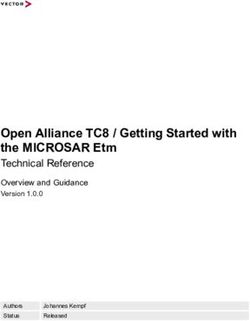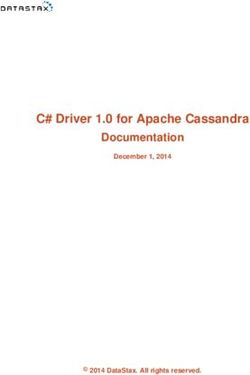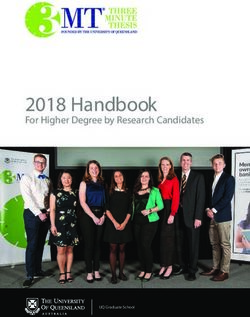Pexip Infinity v20 Release Notes - Software Version 20 Document Version 20.a December 2018 - Pexip Docs
←
→
Page content transcription
If your browser does not render page correctly, please read the page content below
Pexip Infinity v20 Release Notes
Contents
Introduction 3
Upgrading to version 20 4
Upgrading from version 16 or later to version 20 4
Upgrading from version 15 or earlier to version 20 5
New features and improvements in this release 6
Pexip Infinity platform 6
Changes in functionality in this release 7
Pexip Infinity platform 7
Infinity Connect web app new features and changes 9
Issues fixed in version 20 10
Pexip 10
Microsoft 10
Microsoft Skype for Business and Lync 10
Known limitations 11
Pexip 11
Cisco 11
Polycom 11
Microsoft 12
Microsoft Skype for Business and Lync 12
Microsoft Edge browsers 12
Chrome browsers 12
© 2018 Pexip AS Version 20.a December 2018 Page 2 of 12Pexip Infinity v20 Release Notes Introduction Introduction This document contains the release notes for Pexip Infinity version 20. Complete information about how to install and operate Pexip Infinity is available from the Pexip technical documentation website at docs.pexip.com . The website also contains comprehensive documentation on all aspects of deploying the Pexip Infinity platform. This includes how to use the Infinity Connect client suite, and how to integrate Pexip Infinity with other third-party systems and call control solutions including Microsoft Lync, Cisco Unified Communications Manager, Cisco VCS and Polycom DMA. Management Node host server sizing information You must ensure that the Management Node host server has 2 cores and 4 GB of RAM for any deployments with more than 10 Conferencing Nodes. We recommend 4 cores and 6 GB of RAM for any deployments with more than 30 Conferencing Nodes. © 2018 Pexip AS Version 20.a December 2018 Page 3 of 12
Pexip Infinity v20 Release Notes Upgrading to version 20
Upgrading to version 20
Upgrading from version 16 or later to version 20
When the upgrade process starts, the Management Node is upgraded first. Then up to 5 Conferencing Nodes are selected and are
automatically placed into maintenance mode. When all calls have finished on a node that is in maintenance mode, that node is
upgraded and then put back into active service. Another Conferencing Node is then selected, placed into maintenance mode and
upgraded, and so on until all Conferencing Nodes have been upgraded.
If all of the calls on a Conferencing Node that is in maintenance mode have not cleared after 1 hour, the node is taken out of
maintenance mode and put at the back of the queue of nodes to be upgraded. A further attempt to upgrade that node will be made
after all other nodes have been upgraded (or had upgrade attempts made). Up to 5 Conferencing Nodes may simultaneously be in
maintenance mode or in the process of being upgraded at any one time.
Alternatively, to avoid unpredictable system behavior due to Conferencing Nodes running conflicting software versions, you may
want to manually put all of your Conferencing Nodes into maintenance mode before initiating the upgrade process. This will allow
all existing calls to finish, but will not admit any new calls. You should then actively monitor your Conferencing Nodes' status and
manually take each node out of maintenance mode after it has been upgraded to the new software version, so that the system can
start taking new calls again on those upgraded nodes.
To upgrade Pexip Infinity software from v16 or later to v20:
1. Before upgrading an on-premises deployment, we recommend that you use your hypervisor's snapshot functionality to take a
full VMware/Hyper-V snapshot of the Management Node. You may also want to take a snapshot of each Conferencing Node,
although depending on the size and complexity of your deployment it may be easier to simply redeploy these from the
Management Node (after it has been rolled back) in the unlikely event that this is required.
Before upgrading a cloud-based deployment (Azure, AWS or GCP), you should backup the Management Node via Pexip Infinity's
inbuilt mechanism (Utilities > Backup/Restore).
2. Download the Pexip Infinity upgrade package for v20 from the Pexip support site.
3. From the Pexip Infinity Administrator interface, go to Utilities > Upgrade.
4. Select Choose File and browse to the location of the upgrade package.
5. Select Continue. There will be a short delay while the upgrade package is uploaded.
After the upgrade package has been uploaded, you are presented with a confirmation page showing details of the existing
software version and the upgrade version.
6. To proceed, select Start upgrade.
You are taken to the Upgrade Status page, showing the current upgrade status of the Management Node and all Conferencing
Nodes. This page automatically refreshes every 5 seconds.
7. When the upgrade completes, all nodes will show a status of No upgrade in progress and have the new Installed version.
If a Conferencing Node fails to upgrade, for example if it remains on a Waiting for calls to clear status, it should be rebooted.
The upgrade process will then continue as expected.
If you are using VMware snapshots for backup purposes, we recommend that you delete those snapshots after approximately two
weeks, providing your upgraded system is operating as expected. This is because Virtual Machines, in general, should not run with
snapshots over time.
For full details on upgrading Pexip Infinity, see Upgrading the Pexip Infinity platform .
© 2018 Pexip AS Version 20.a December 2018 Page 4 of 12Pexip Infinity v20 Release Notes Upgrading to version 20 Upgrading from version 15 or earlier to version 20 Upgrading from versions 13-15 to version 20 If you are running a Pexip Infinity software version between v13 and v15 inclusive, you must first upgrade to version 16 and then upgrade again to version 20. To do this: 1. Download the Pexip Infinity v16 upgrade file. 2. Follow the steps outlined in Upgrading from version 16 or later to version 20, but when asked to Choose File browse to the location of the v16 upgrade file. 3. Verify that the upgrade has completed successfully. 4. Download the Pexip Infinity v20 upgrade file. 5. Follow the steps outlined in Upgrading from version 16 or later to version 20, and when asked to Choose File browse to the location of the v20 upgrade file. Upgrading from versions 8-12 to version 20 If you are running a Pexip Infinity software version between v8 and v12 inclusive, you must first upgrade to version 13 (using the v13 upgrade file), upgrade again to version 16, and then finally upgrade again to version 20 as described above. Note that if you are upgrading from v8, due to incompatibilities resolved in v8.1, ensure that you take a non-quiescing snapshot when backing up your Management Node prior to upgrade. Upgrading from versions 3-7 to version 20 If you are running a Pexip Infinity software version between v3 and v7 inclusive, you must first upgrade to version 8 (contact your Pexip authorized support representative for the link to the v8 upgrade file), then upgrade to v13, upgrade again to v16, and then finally upgrade again to v20 as described above. © 2018 Pexip AS Version 20.a December 2018 Page 5 of 12
Pexip Infinity v20 Release Notes New features and improvements in this release
New features and improvements in this release
You can go to https://docs.pexip.com/admin/whats_new.htm and follow the relevant links for more information about all of
these features.
This topic covers the Pexip Infinity platform; for new features in the Infinity Connect web app for v20 see Infinity Connect web app
new features and changes.
Pexip Infinity platform
Feature Description
Video interoperability with Pexip Infinity provides any-to-any video interoperability with Microsoft Teams.
Microsoft Teams
It enables any video conferencing system to join Microsoft Teams meetings and allows authenticated
systems to join as trusted participants without additional user interaction (i.e. lobby by-pass), including:
l H.323 & SIP room-based videoconferencing systems, including Cisco, Polycom, LifeSize, and others
l Browser-based video (WebRTC / RTMP)
Third-party systems can connect to Teams meetings via the Pexip Distributed Gateway either via a Virtual
Reception (IVR) or by dialing the conference directly.
Conference participant Conference participants and directory contacts within Pexip Infinity can be represented by an avatar or
avatars image.
You can configure user records to represent those participants/contacts and associate each user with an
avatar URL that points to an external service (such as Gravatar) which can be used to retrieve that user's
avatar/image. Then, when that user is participating in a conference, their avatar can be shown to any of the
other conference participants who are using an Infinity Connect client.
User records can be created manually (Users & Devices > Users), or they can generated from directory
information contained in an AD/LDAP server via the existing VMR and device provisioning mechanism
(Utilities > LDAP Sync Templates).
Administrative This release contains the following administrative improvements:
improvements l New brandingURL Infinity Connect provisioning parameter that can be used to instruct the Infinity
Connect client to use the same branding that has been uploaded to Pexip Infinity (and which is being
used automatically by the web app).
l You can specify the maximum number of days of logs and call history to retain on Pexip nodes (Platform
Configuration > Global Settings > Maximum Log Age).
l Improved diagnostics, including the ability to create custom graphs, to make it easier to identify system
dynamics such as call rate and participant creation times.
l The Enable distributed database setting for a Conferencing Node can be modified via the Administrator
interface after a node has been deployed.
l New pex_md5 and pex_to_uuid filters that can be used in LDAP sync templates.
l New conference participant status attributes that indicate if mute, disconnect and transfer actions are
supported for that participant.
© 2018 Pexip AS Version 20.a December 2018 Page 6 of 12Pexip Infinity v20 Release Notes Changes in functionality in this release
Changes in functionality in this release
This topic covers the Pexip Infinity platform; for changes in the Infinity Connect web app for v20 see Infinity Connect web app new
features and changes.
Pexip Infinity platform
Feature Description
Updated base theme The base theme built into Pexip Infinity has been updated:
l The background image is now a fjord (previously clouds).
l The +n participant indicator overlay is now white on dark gray (previously orange on dark gray).
l The default conference avatar, which is used in the contact list in Microsoft Skype for Business and Lync
clients and in the legacy Infinity Connect clients, is now (previously an orange Pexip logo).
When customizing your own themes:
l There are three new splash screens: no_main_video, no_incoming_video and no_presentation which
are used when there is no video or presentation stream.
l All of the in-conference indicators now use SVG files (previously PNG files).
l There are new settings, audio files and indicators for Google Hangouts Meet interoperability as
described below.
© 2018 Pexip AS Version 20.a December 2018 Page 7 of 12Pexip Infinity v20 Release Notes Changes in functionality in this release
Feature Description
Updated themes and trusted This contains important information for administrators who have configured Google Hangouts Meet
device rules for Google interoperability in v19 and are upgrading v20.
Hangouts Meet integration
Updated themes
There are new and updated theme settings, audio files and indicators that are used by default for callers
who are gatewayed via Pexip Infinity into a Hangouts Meet conference:
l New "conference recording stopped/started" audio files and new content for the existing "conference
streaming stopped/started" audio files.
l New recording_indicator.svg visual indicator.
l New recording_indicator_text setting in the themeconfig.json file, which is set to "Recording".
Previously in v19 we recommended that you use a customized theme (hangouts-theme.zip) supplied by
Pexip for your Call Routing Rules used to route callers into Hangouts Meet conferences. In v20 the audio file
and indicator customizations contained in that theme are now included by default in the base theme that is
supplied automatically with Pexip Infinity. Therefore if you have used the Pexip-supplied hangouts-
theme.zip in your deployment, to ensure that it does not conflict with the new base theme built into v20,
we recommend that you delete that custom theme:
1. In Pexip Infinity, go to Service Configuration > Themes.
2. Select your existing "Hangouts theme" you created previously.
3. Select Delete and confirm.
Any services that were using that theme will now revert to using the default theme instead. If that
theme was the default theme, then the default theme will revert to the base theme.
Note that if you had applied further personalized customizations to the "Hangouts theme", you should
create and use a new theme that only contains those extra customizations.
Call Routing Rules into Hangouts Meet conferences
When integrating with Google Hangouts Meet you must explicitly set a new Treat as trusted flag on your Call
Routing Rules if you want the devices routed via that rule to be trusted in Hangouts Meet.
Previously in v19 the devices were automatically treated as trusted from Pexip Infinity's perspective if they
were registered to Pexip Infinity. You must still also associate the rule with a trusted access token.
On upgrade to version 20, any existing rules with a Call target of Google Hangouts Meet meeting will
automatically have the new Treat as trusted flag enabled if that rule has Match incoming calls from
registered devices only selected.
Administrative modifications This release contains the following administrative modifications:
l The Users top-level menu is now called Users & Devices. The Device Aliases option has moved from
Service Configuration to Users & Devices.
l Policy profiles include a new Use local avatar configuration option.
l "Connectivity lost between nodes" alarms are now only raised once per node which has been lost, and
the alarm contains details of all of the other nodes that have reported it as lost.
Grayscale removed Video participants who are on hold, or who are experiencing connectivity issues, are still represented by a
frozen image, but this is no longer converted to grayscale.
© 2018 Pexip AS Version 20.a December 2018 Page 8 of 12Pexip Infinity v20 Release Notes Infinity Connect web app new features and changes
Infinity Connect web app new features and changes
The Infinity Connect web app is embedded in the Infinity Connect software, so its features are updated with each release of Infinity
Connect.
Following are the new features and changes in the Infinity Connect web app in Pexip Infinity version 20:
Feature Description
New features
New join flow The way in which users place a call as video, audio or presentation and control-only has changed.
Pairing with an alternative Users now have the option to pair their Infinity Connect client with another audio/video device. When
video/audio device paired, the Infinity Connect client will be in presentation and control-only mode and the other device will
be used for audio and video.
Stop sending presentation to An option to stop and start sending presentation to a particular participant is now available.
endpoint
Recents and Favorites in call The Recents call list now includes failed and missed calls, and the ability to edit the address before placing a
panel call. Users can also add addresses to their Favorites list.
Additional language support Administrators can now enable additional languages.
If a browser or device's default language is supported by the Infinity Connect client, that language will be
used automatically. Alternatively, administrators can specify a default language to use.
Timeline zoom Users can now use the timeline to select and zoom in on the events during a specific 10-minute period.
Software version information Information about the software version of the client and the Pexip Infinity deployment it is connected to is
now available during a call.
Changes in functionality
Disabling camera prior to Users are no longer able to disable their camera prior to placing a video call. If users wish to receive but not
placing a video call send video, they must place a video call first and then disable their camera.
However, the muteCamera=true parameter can be added to a meeting URL to disable the camera prior to
placing a call.
Presentation-only Hosts In v19, a presentation and control-only Host joining a conference would automatically trigger Guests to
starting conference join. Now, when a presentation and control-only Host joins a conference they must manually start the
conference before any Guests can join.
© 2018 Pexip AS Version 20.a December 2018 Page 9 of 12Pexip Infinity v20 Release Notes Issues fixed in version 20
Issues fixed in version 20
Pexip
Ref # Limitation
14722 Fixes an issue with new themes caused by a change in DTMF input methods (e.g. from tone to RFC2833) after one or more DTMF
digit tones had been heard. Legacy themes were unaffected.
13982 Jitter is now displayed on the conference graph.
13779 Fixes an issue where, if an RTMP participant connected to the Test Call Service via a Proxying Edge Node, audio tokens were reserved
but were not subsequently released when the call finished. This meant that the node may have eventually reported that it had run
out of capacity if a lot of RTMP test calls were placed through it. The workaround was to restart the node.
13705 Fixes an issue where occasionally, when a participant in a Virtual Reception entered DTMF tones, the corresponding digit was not
shown on the screen.
13432 Pexip Infinity will no longer demonstrate stability issues if there are more than 10 locations configured and restricted routing for
Proxying Edge Nodes is enabled.
13409 Fixes an issue where local policy scripts which forced (or passed-through) service configurations with call_type of auto will have
incorrectly overwritten the value of call_type to video.
13367 Deployments can now have more than 256 nodes created during the lifetime of the deployment.
13325 Fixes an issue where Pexip Distributed Gateway calls to RTMP destinations would not send any video.
13027 In all versions prior to v20, configuration will stop synchronizing after 5 years since initial installation. Upgrading to version 20
resolves this issue.
12619 When using RTMP dual streaming, the second presentation stream/camera now sends the "no_presentation" splash screen if there
is no current presentation. If a legacy theme is in use, an image of an easel is sent.
12149 If a conference was being streamed to an RTMP service, and a conference participant started a presentation but the device did not
send any presentation content, a "frozen" conference image was sent to the RTMP service. Now, the "no_presentation" splash
screen is sent to the RTMP service. If a legacy theme is in use, an image of an easel is sent.
11351 Fixes an issue where, when a cloud bursting Conferencing Node starts or stops, the other nodes might temporarily show a warning
that they cannot communicate to the node that is starting/stopping.
Microsoft
Microsoft Skype for Business and Lync
Ref # Limitation
13168 In a situation where VbSS is enabled, and a Skype for Business client is connected to a VMR and is currently receiving a presentation
from another participant, then if the SfB client starts presenting its own desktop, it takes control of the presentation stream as
expected. But, if the same SfB client then switches to presenting an application window, the new presentation is not sent, and the
other endpoints in the conference continue to see the last frame of the desktop sharing. This issue is now fixed.
© 2018 Pexip AS Version 20.a December 2018 Page 10 of 12Pexip Infinity v20 Release Notes Known limitations
Known limitations
Pexip
Ref # Limitation
15137 When a default theme is specified, and a VMR theme is also specified, and both themes specify background image files, the
background image file from the default theme is incorrectly used instead of the VMR-specific theme's background file, unless the
filenames in both themes are identical. If you use the Pexip branding portal to create your themes, your background image files will
typically have different filenames and will be susceptible to this issue. The workaround is to manually configure your themes and to
use the same filename e.g. background.jpg in all themes.
13708 In very busy systems, conference status history may occasionally report some conferences as having a negative duration i.e. an end
time that is earlier than the start time.
13305 The G.719 codec is not currently supported for SIP.
12929 The "Insufficient video licenses" screen is sometimes shown for the first 1-2 seconds of an RTMP stream.
12878 Infinity Connect calls may be dropped if the client sends a token refresh request to a different Proxying Edge Node from the
proxying node that handled the original connection request, if Enable restricted routing for Proxying Edge Nodes is enabled and
there is no direct connectivity between the two proxying nodes. The workaround for this is to disable Global Settings > Enable
Restricted Routing For Proxying Edge Nodes.
12314 In the Participant Details for RTMP streams, the bandwidth is reported as 2000 kbps, even when the bandwidth has been limited to
a lower value.
10337 Pexip Infinity will only latch for incoming media once, unless there has been a re-INVITE. This means that in some cases, when the
NAT binding at the client has timed out and the source port has changed, Pexip Infinity will continue to send presentation media to
the old port.
7906 If a caller dials into a Virtual Reception and enters the number of the conference they want to join, but there are insufficient
hardware resources available to join the caller to that conference, the caller is disconnected from the Virtual Reception.
6739 Any changes made to VMR configuration — such as updating the participant limit — while the conference is ongoing do not take
immediate effect, and may result in conference separation (i.e. new participants will join a separate VMR from those that are
currently connected). All participants must disconnect from the conference for the change to take effect.
5601 When changing the certificates in a chain, a reboot of the associated Conferencing Nodes may be required if the changes do not
produce the desired effect.
4312 Occasionally, group chat messages may not be displayed to Infinity Connect web app participants who are using Internet Explorer.
Cisco
Ref # Limitation
4142 If the presentation channel already active from an MXP is taken by another connected participant, the MXP may not properly
receive presentation content.
Polycom
Ref # Limitation
13541 When a Polycom Trio is registered to Skype for Business, and has dialed in to Pexip Infinity, it will receive presentation as main video
from Pexip Infinity. However, when the same endpoint is dialed out to from Pexip Infinity, it will receive presentation as RDP.
© 2018 Pexip AS Version 20.a December 2018 Page 11 of 12Pexip Infinity v20 Release Notes Known limitations
Microsoft
Microsoft Skype for Business and Lync
Ref # Limitation
15103 VTCs that are gatewayed into a Skype for Business meeting may experience slow loading of RDP presentation frames from other
participants in that meeting, if the Pexip administrator has configured a low "Maximum inbound call bandwidth" limit on the
gateway rule used for routing VTCs into Skype for Business meetings. The workaround is to remove the "Maximum inbound call
bandwidth" limit on the rule.
13201 When a Skype for Business client is presenting PowerPoint slides in a Skype for Business meeting, sometimes only the first slide is sent
to standards-based endpoints that are gatewayed into that meeting.
13026 At certain window sizes the video shown by a Skype for Business / Lync client may appear to pulse. Changing the size of the window
resolves the issue.
9390 If a Skype for Business client running on Windows 7 attempts to record a Skype for Business / Lync meeting, the recording will not
include any content from Pexip participants calling into the meeting through the Pexip Distributed Gateway.
8171 If a Lync 2010 client in a call with Pexip Infinity puts the call on hold, video does not properly resume when the call is resumed.
5100 If a Conferencing Node being used as a gateway into a SfB/Lync meeting is near processor capacity and another endpoint in the
SfB/Lync meeting starts sending content, a participant may be inadvertently disconnected from the conference. To resolve this, the
endpoint can dial back into the conference.
4926 Participants calling into Skype for Business / Lync through the Pexip Distributed Gateway may experience inconsistent call rejection
messages if a Conferencing Node is placed into maintenance mode.
4812 In some instances, one of two messages sent to a VMR from two SfB/Lync clients not previously connected may not be properly
retained by the VMR. To resolve, re-send the message.
4195 Participants connected via the Pexip Distributed Gateway into a SfB/Lync meeting may not receive presentation content from
SfB/Lync participants. This occurs if the SfB/Lync user has a screen resolution where the width is an odd number of pixels, such as a
resolution of 1437x758. If this occurs, one workaround is for the user to share an application rather than their full desktop.
Microsoft Edge browsers
Ref # Limitation
6411 Microsoft Edge browsers (which are WebRTC-compatible) cannot currently use STUN and thus cannot send media to Pexip Infinity
via a TURN server. This means that Microsoft Edge users connecting to a conference from outside your network (via a reverse proxy)
will not be able to send or receive audio/video.
Chrome browsers
Ref # Limitation
15074 From Chrome version 71 onwards the "Share screen" option is not shown in the conference toolbar when using the legacy Infinity
Connect web app. The workaround is to use the next-generation web app instead, or contact your Pexip authorized support
representative.
10545 Network connection interruptions of longer than 10 seconds may require Chrome participants to manually reconnect to a
conference.
© 2018 Pexip AS Version 20.a December 2018 Page 12 of 12You can also read