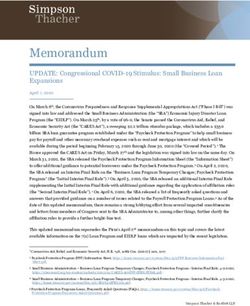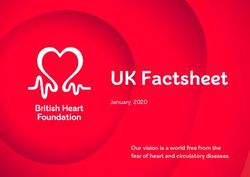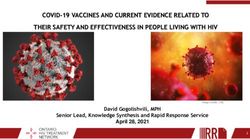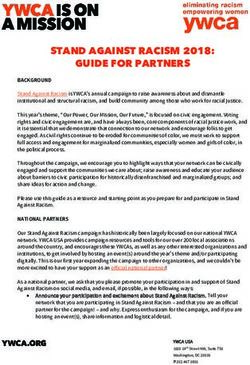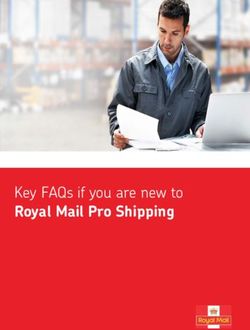Pinterest Ads Manager Guide - Pinterest Help Center
←
→
Page content transcription
If your browser does not render page correctly, please read the page content below
Pinterest
Ads Manager
Guide
Create and manage ads using the
Pinterest Ads Manager and see how
your ads help your business grow.
Promoted Pins are ads that you pay for
so they can reach a specific audience
and meet your marketing goals.
business.pinterest.com winter 2018What’s inside
Getting Creating & Reporting for
started managing ads your campaigns
Business profile Selecting your Measuring your
4 campaign goals performance
12 26
Setting up your
ad accounts Creating & editing Exporting
5 campaigns in Ads your ads data
Manager 30
Implementing 13
the Pinterest Tag
8 Bulk Editor
20
Creating
Audiences
10Getting started We’re excited you want to start advertising on Pinterest! In this section you’ll find the basics of what you’ll need to get set up and running.
Business To run ads on Pinterest, you’ll need to create a new business profile or convert
your existing profile. When you setup a business profile we’ll automatically
profile
create an ad account associated with that profile. You can create more ad
accounts and assign other business profiles to work on that ad account.
Another benefit of having a business profile is you can create protected boards
that aren’t visible to people on Pinterest. You can use these boards to keep the
Pins to test and promote.
Pins are what people save on Pinterest and what we use to create ads. You can
learn more about how to make great Pins for your business category by visiting:
https://business.pinterest.com/en/how-to-make-great-pins.
Set up your
business account
Step 1
Go to business.pinterest.com and
click on ‘Join as a business’. Or, if
you have an existing account, you
can convert it to a business profile.
Step 2
If you create a new business profile:
• Use your work email address
to set up the business profile.
This will make it easier to identify
you for access if you need to be
added to different ad accounts.
• Enter your Business name
under ‘Business name’.
• Select your business type.
• Select three interests that you’d like
to follow. This simply helps determine
what content shows in your home
feed when you log in.
• You can add the browser extension,
or skip it if want to do it at a later time.
business.pinterest.com Getting started 4Setting up your ad accounts Billing You’ll need to add payment method and have the right address for the business you’re going to run ads for. Have your payment information on hand when you’re setting up your first campaign. Your billing address should match the country you’ve selected for your ad account. It will determine the currency you get billed in. If you’re set up on invoicing, your information will be entered by the Pinterest team. Creating multiple ad accounts If you need multiple accounts, go to ads.pinterest.com and select ‘Create new’ in the menu next to your business profile. You can set up different billing information for each ad account, and assign different access to different ad accounts. If you’re set up on invoicing, you can work with your Pinterest team to get this set up. business.pinterest.com Getting started 5
Assigning access Ad account 1
to ad accounts (unique billing)
User 1
Step 1
(agency 1)
Log into your business profile and go to
ads.pinterest.com/accounts_manager, User 2
or click on the edit icon next to the (agency 1)
account your give people access to. Business profile
owns boards, Pins, Ad account 2
Note: the people you add must have and ad accounts (unique billing)
a business profile.
Step 2
Under the ‘Access’ tab, select ‘Add
User 1
people to this account’ and enter the
(agency 2)
email addresses of people who should
be added to the account and enter the
email addresses associated with the Ad account 3 User 2
business profiles of the individuals who (unique billing) (agency 2)
should be added to the account.
User 3
To add multiple people, you can add a list
(agency 2)
of comma-separated email addresses.
You’ll be able to see who has access to
the account under the ‘Access’ tab. Click
‘Remove’ to take them off your ad account.
If you’re viewing accounts shared with Did you know?
you, you can also choose to ‘Leave’ the
account. People will need a business profile to
access your ad accounts. Here are
All users are added as ‘Admins’ to the ad some best practices for individuals
account for now, giving them read/write setting up a business profile:
access to the ad account. This means
they can create and edit ads. They can • Use your work email address to
also add/remove other admins. set up the business profile. This
will make it easier to identify you
Note: People added to an ad account will for access.
not be able to access the business profile.
This means people with access to an ad • Enter your name under
account will not be able to save organic ‘Business name’.
Pins to the advertiser’s profile.
• Select ‘Other’ for business type.
• Select three interests that you’d
like to follow. This helps determine
what content shows in your home
feed when you log in.
• You can ‘Skip’ browser extension step.
• You’ll need to select a country for
tax and billing purposes; select US,
unless you are located elsewhere and
plan to run ads out of this account.
business.pinterest.com Getting started 6Navigating your
ad accounts
Step 1
Log into your new business profile
and go to ads.pinterest.com.
Step 2
In the top right, next to your profile
picture, you’ll see a menu that allows
you to select which ad account you view.
You can toggle between the ad accounts
that you own, or flip to the ‘Shared with me’
tab for ad accounts you’ve been added to.
Step 3
Clicking on ‘View all’ brings you to
the view (ads.pinterest.com/accounts_
manager) where you can see all of the
accounts shared with you and respective
billing information.
Tips
• You can only create ad accounts
under ‘My ad accounts’. If you need
to create a new ad account under
the advertiser profile and you are
oninvoicing, please reach out to your
Pinterest team. Otherwise, the advertis-
ers can create a new ad account
and assign you access.
• You will only be able to promote
existing Pins, or create new
Pins via bulk editor. You won’t
be able to save organic Pins to
the advertiser’s public boards.
business.pinterest.com Getting started 7Implementing The Pinterest Tag is code on your site that helps you
measure the effectiveness of your ads. The Pinterest
the Pinterest Tag
Tag can also help you define specific audiences to retarget.
If you’re thinking you want to measure certain events on
your site then you’ll want to create the Pinterest Tag and
set it up before you start running ads.
The Pinterest Tag
Conversion event What it can measure
Track conversions beyond clicks
Saves and close ups are actions that
Page visit Measure how many people visited
are unique to Pinterest. They are strong
different pages on your site.
signals of consideration and demonstrate
the influence your ads can have.
View category Measure how many people visited
Better understand your a category page.
customer journey
Track cross-device actions Search Measure how many people searched
and understand where engagement on your site.
with your Pins took place—and where
any related conversions took place.
Add to cart Measure how many items were
added to a shopping cart.
With the Pinterest Tag, you can track
up to 9 different events and specify
different attribution windows for Checkout Measure how many people
conversion reporting. You can also purchased from your site.
export conversion reporting at the
time of the ad event (default) versus
conversion event, and get access to Watch Video Measure how many people
hourly conversion reporting. viewed your video.
Signup Measure how many people
signed up on your site.
Lead Measure how many people are
interested in your products or services.
business.pinterest.com Getting started 8Creating a tag
Select ‘Conversion tracking’ in the Ads
menu and click on ‘Generate tag.’ This
generates the base code that should go
on each page.
Additionally, you can add event codes to
track specific events. Use the implementa-
tion guide to help guide pixel formatting.
https://developers.pinterest.com/docs/ad-
tools/conversion-tag/.
• The base code must fire before any
event code, so base codes should be
placed in the of all web pages.
• Event code names need to match
the exact spelling provided in the
technical implementation guide—
ttherwise the events won’t be
reported correctly.
• Pinterest Tag Helper: install the Chrome
extension to verify that the tag was
implemented and sending back the
right information.
Help center: https://help.pinterest.com/en/
articles/website-conversion-tracking
Did you know?
People take time to make decisions
about what’s next—that’s why measuring
success on Pinterest is different.
Attribution and campaign timing
Because people come to Pinterest to plan,
they’re here earlier than they might be on
other platforms. Sometimes they’re think-
ing 3 to 4 months in advance of a big event,
so getting in front of them early matters
and can help you influence their decisions.
Earning more
Because people on Pinterest save ideas
for later, your Pins can generate more
impressions, clicks and conversions when
people come back to their own Pins or are
viewing other people’s boards. Pulling
your reports over a longer time period
can show you how these earned impres-
sions and costs per action change.
business.pinterest.com Getting started 9Creating You can create an audience to target your ads to specific groups
of people or exclude them from campaigns. You can use a few
audiences
different sources to create different kinds of audiences.
It can be helpful to create your audience in advance because it
can take up to 24 hours to finish creating an audience. You need
at least 100 people in each audience. You can see the number of
active Pinners that are in your audience in the ‘Size’ column.
Creating an audience
Creating different kinds of audiences
To create an audience, select ‘Audiences’
in the Ads menu, or go to ads.pinterest. Visitors Use the Pinterest Tag to retarget ads to people
com/audiences. From here, you can create who visited your site. You can create specific
different kinds of audiences to help you segments. For example, create a segment consist-
reach the people you care about. Target ing of people who added to cart but didn’t check
your ad groups to reach or exclude these out.
audiences.
Customer lists Upload a list of your customers and reach them
when they visit Pinterest. Segment your CRM list in
a way that makes sense for your message.
Engagement Retarget ads to people who engaged with your Pins.
Reach people who may have never visited your site,
but are engaging with your content.
Actalikes Create an audience that behaves like some of your
other audiences. People on Pinterest are actively con-
sidering new ideas and their behaviors on Pinterest
are a strong signal of similar tastes and/or life stages.
business.pinterest.com Getting started 10Creating &
managing ads
There are three ways to create and
edit ads on Pinterest. We’ll review
two ways we recommend for
creating campaigns with more than
one ad group and ad.
Ads Manager Bulk Editor Quick create
Use Ads Manager to create a hand- Use bulk editor to create hundreds Use quick create to promote a single,
ful of campaigns, ad groups and Pins. (and more!) campaigns, ad groups organic Pin that is resonating with
and Pins at once. your audience.
Benefits:
Benefits: Benefits:
• Get recommended keywords
and interests • Create keyword level bids & • Quickly promote a top performing
match types Pin to reach more people
• See bid guidanceSelecting your Pinterest has a comprehensive suite of ad products
to help advertisers reach their goals. In this section
campaign goals
you’ll learn about what we offer and see how to create
and manage your advertising to reach the right Pinners
at the right time.
Goals
Awareness Consideration
Your campaign objective determines
how you bid in the auction and what
ad formats are available to promote. Reach people to drive awareness Influence people to evaluate your prod-
Choose from the options listed here. of your business: ucts or services and get people to your
site or app to complete a purchase:
• You can set frequency caps to
control how many times people • Reach people who are looking for
see your ads. new products and ideas, and help
them take action (learn more, or
• Use the autoplay video format for sign up).
a more immersive storytelling
experience. • Reach people who are actively
considering products and get the
right people to shop on your site.
business.pinterest.com Creating & managing ads 12Creating & editing
campaigns in
Ads Manager
Step 1
Creating a campaign
The first thing you’ll do is choose your
objective for your campaign. A campaign
is how we organize different ad groups
and ads. You can use campaigns to
organize your overall budgets, product
lines or even seasonal initiatives.
Select your campaign objective and
select ‘Create a new campaign’.
Here you can:
• Set an optional daily or lifetime spend
limit. Spend limits help ensure that you
don’t exceed a specific budget amount.
They are not used for pacing out your
delivery.
• Select where your ads show. If you
select ‘Browse’, your ads will reach
users as they browse in home feed
and related Pins. If you select ‘Search’,
your ads will reach users in search
results and related Pins.
• If you are set up on invoicing, you
will need to specify which order line
to associate your campaign to.
This determines which invoice this
campaign spend is billed against.
Note: you cannot edit order lines.
• Click on ‘Add more details’ on the Tip
bottom right once you’ve filled out
your campaign information. We recommend targeting all placements,
to maximize your chances of reaching
people across all areas of Pinterest.
business.pinterest.com Creating & managing ads 13Step 2
Create an ad group
Ad groups organize all your ads for a
specific campaign so it is easier to control
your budgets across ads and test differ-
ent targeting options. Ad groups contain
targeting, budget, bids and run dates.
1. Add your ad group details
Here, you can name your ad group,
specify flight dates and budget type.
The budget type determines how your
ad group is paced. If you select daily
budget, we’ll aim to deliver that amount
each day. If you select lifetime budget,
we’ll aim to deliver the total budget by
the end date you’ve specified.
2. Add Targeting details
Targeting is at the ad group level. All
the ads you create in this ad group will
share the targeting options you set. You
can customize your targeting details to
make sure your Pins are relevant to them.
Here are the following targeting options:
• Audiences: find your customers on
Pinterest via customer list targeting,
retarget people who have visited
your site or engaged with your Pins,
or create actalikes from people who
behave similarly.
• Interests: reach people based
on their interests.
• Keywords: find people who are looking
for specific ideas or products.
• Dynamic targeting: let Pinterest find Tips
people to reach based on the content of
your Pin and what we know about users. • Name your ad group in a way that
reflects the targeting you used so
• Other targeting options: it’s easy to find and sort later.
location, languages, device, and gender.
• Leaving your run date open ended
is recommended for always-on cam-
paigns; you can only specify a daily
budget in this instance.
• For ad groups with clear start/end dates,
a lifetime budget is recommended, so
our systems can help pace efficiently.
business.pinterest.com Creating & managing ads 143. Add your bid Your bid determines how much you’re willing to pay for your ad to get placed on Pinterest. We’ll recommend a bid for you based on the keywords, interests, locations, languages, devices and genders you’ve specified. This number is based on what other advertisers are bidding to reach people with similar interests, etc. Aim to start with a ‘Strong bid.’ This helps you get a faster understanding about how your ad is performing in the auction and with people on Pinterest— then you can edit your bids or turn off ads that aren’t performing. business.pinterest.com Creating & managing ads 15
Step 3
Finally, pick a Pin from your boards that
you want to use as an ad in this ad group.
If you know what Pin you want to promote,
you can search by Pin URL or ID in the top
right corner.
Note: you can only promote Pins from
public or protected boards. If you can’t
find a Pin, check to make sure it’s not
on a secret board.
Step 4
After you click ‘Promote Pin’, your
campaign will go into review to ensure
the ads meet our Pinterest Ads Policy.
Did you know?
Here are some common reasons
why an ad might not get approved:
• Irrelevant targeting
• Promotional material
• Excessive symbology
• Price in Pin description
• No content on destination
landing page
• Calls to action in
the Pin image
For more information, visit
https://policy.pinterest.com/en/
advertising-guidelines
business.pinterest.com Creating & managing ads 16Editing your
campaign
You can use Ads Manager to edit an ex-
isting campaign, ad group, ad or keyword.
You can edit by clicking on the pencil icon
or make your changes inline.
Editing
Select a specific campaign, ad group or ad
to edit right in the reporting table. Click the
pencil icon next to the campaign, ad group
or Promoted Pin name.
Editing single rows
When you hover over editable fields, a
small pencil icon appears. Click on the
pencil to edit.
• For campaigns: edit name and
spend limit.
• For ad groups: edit name, bids,
budgets and dates (start date
must be in the future).
• For ads: edit name or
destination URL.
• To edit status, toggle ‘Off/On.’
Editing multiple rows
Use the boxes on the left under ‘Actions’
to select the rows you want to edit. You
can edit status, by toggling ‘Off/On’.
• For ad groups, edit bids and/or budgets:
- Increase or decrease by a set
amount or percentage of existing
amount.
- Overwrite your existing amount
with a new amount.
• Set a min/max threshold
to apply to all changes.
• Preview the changes before
you apply them.
business.pinterest.com Creating & managing ads 17Editing keywords To manage keywords, you must select the ‘Keywords’ tab. At the campaign level, you can view or add negative keywords. At the ad group level, you can view or add keywords, as well as add negative keywords. You can add, delete or change the bid of an existing keyword. To edit match types or the term itself, you need to delete the existing keyword and add the keyword with new match type or edits. business.pinterest.com Creating & managing ads 18
Managing your campaigns Viewing your changes Use change history to view the changes that were made for a specific campaign, ad group or ad, or see all changes that were made in the ad account. To view ad account history, select ‘Account history’ under the Ads dropdown. You can see new campaign, ad group or Pin creation, which changes were made and when. If you have assigned multiple people access to your ad account, you can also see who made the changes. To view the history for a specific campaign, ad group or ad, simply select the object from the reporting table, and click on ‘See history’. Streamline your account Archive old campaigns, ad groups and ads that are no longer useful. This helps get rid of the clutter so you can focus on what’s most important. To archive, select the campaigns, ad groups or ads and click on ‘Archive.’ It’s important to note that archiving is permanent; once an something has been archived, you will not be able to restart it, but you can recreate it with the same details. business.pinterest.com Creating & managing ads 19
Bulk Editor Using bulk editor is a way for you to efficiently
create and manage thousands of campaigns.
You can download a CSV file, create new ads
or edit existing ones, and upload the spreadsheet
to implement all of your changes at once.
How to use
bulk editor
To access bulk editor, go to the
Ads dropdown and select ‘Bulk Editor’
or go to ads.pinterest.com/bulk_editor.
Get your bulk sheet template
You can download a sample sheet,
or download your existing data by
selecting ‘Download existing campaigns’.
Select ‘Bulk sheet for editing or duplicat-
ing’ under your export options, for
‘Editing’ and ‘Selected rows’
Your file will begin downloading in
the ‘Download’ tab of your History of
Changes. All downloads within the last
24 hours will be tracked here. Make sure
you click ‘Download results’ to view the
bulk sheet.
business.pinterest.com Creating & managing ads 20Bulk sheets for
specific sets
If you only want to download a subset
of information—for example, you only want
to make edits to 3 campaigns—you can
specify which to download from the Ads
Manager reporting interface.
Go to the interface, select the specific
campaigns, ad groups, ad or keywords that
you want to edit. Select ‘Bulk sheet for edit-
ing or duplicating’ under your export options
and select for ‘Editing’ and ‘Selected rows’
in the modal.
If you only want to make changes to the
campaigns or ad groups, you can choose
to export the file without information for
ads and keywords. This helps make the file
a little easier to read.
Duplicating
If you have campaigns, ad groups or ads
that are performing well and you want to
clone them, you can select ‘Bulk sheet for
editing or duplicating,’ for ‘Duplicating’
and ‘Selected rows’.
The bulk sheet will automatically build
out new copies of what you selected and
specify a ‘Create’ action. All you need to
do is update the name and specify any oth-
er changes (to dates, bids, budgets, etc)
and upload the file.
Whether you are downloading a sheet to
edit or duplicate, you’ll find your file under
‘Downloads’ in your History of Changes.
Did you know?
With the bulk editor you can create
campaign or ad group that are empty.
This allows you to set up campaigns or ad
groups ahead of time in case you don’t
have your ads ready to go.
business.pinterest.com Creating & managing ads 21Filling out the
bulk template
You’ll need to nest the rows to mirror
the campaign structure, with ads
underneath ad groups, and ad groups
under campaigns, etc.
Step 1
Indicate the action (create, edit or
archive) that you’re going to take in
column A. Remember, adding new
keywords to existing ad groups is
the same as creating a new keyword.
Did you know?
Some things to keep in mind when
navigating the bulk template:
• Row 2 in every bulk sheet is a reference
row that includes a description of the
columns, and includes eligible param-
eters and special formatting required
for each entry. This row should not be
deleted.
• Every row must have an ‘Action’ filled out
(column A). If there is no action specified,
we ignore the row.
• You can use basic ‘sort’ and ‘filter’ func-
tions in Excel to help you quickly identify
what you want to optimize.
business.pinterest.com Creating & managing ads 22Step 2
Fill in the relevant columns:
• If you’re creating a new campaign,
ad group, ad or keyword, leave the
ID fields blank. We’ll create an ID for
them once they’ve been uploaded.
• If you’re editing something that is exist-
ing or creating something new within an
existing campaign or ad group, make
sure you specify the ID of the campaign
or ad group you are editing or adding the
object to. This is how we know where
it goes or how it changes the existing
structure.
• Creating keywords:
- If you’re setting the same bid and
match type across all keywords, simply
paste a list of comma-separated terms
into a single row and they’ll be created
as the individual keywords.
- If you want greater control and have
keyword-level bids and match types,
you can enter each keyword into a
single row. If you leave a keyword-level
bid blank, we’ll simply use the ad group bid.
- When you download your ad groups
to edit, you will see individual keywords
assigned to a single row. This makes it
easier to optimize. If you’re only making
edits at the campaign or ad group levels,
simply filter out the keywords or download Tips
a bulk sheet without Promoted Pins or
keywords data. What are protected boards?
• Editing or deleting keywords: • Protected boards act similarly to secret
boards. The only difference is you can’t
- To delete a keyword, set the action promote Pins from secret boards.
(column A) to ‘Archive’. The keywords
will continue to show in reporting, but • Protected boards are great when you
will not continue to serve. want to test different creative. Protected
boards are not public, so Pinners won’t
- To edit keyword match types, you will be able to find the board unless they
need to archive the existing keyword, have the specific URL. Protected boards
and create the same keyword with a live in a specific section on your profile,
new match type. and you can Pin to them from pinterest.
com as you would any other board.
• When creating ads, you can specify the
Pin ID of an existing organic Pin. Find • We recommend that you rename the
this by navigating to the Pin, and select- protected boards you create in bulk
ing the string of numbers at the end of editor to reflect the content on these
the URL (https://www.pinterest.com/ boards. This is an important signal that
pin//). You can also create a helps us increase the relevance for ad
brand new Pin that will live on a protect- serving. Do this by going to your profile
ed board. Each upload that has a new and editing the board.
Pin will create a new protected board.
business.pinterest.com Creating & managing ads 23Uploading your
bulk sheet
Upload your bulk sheet to implement
your changes. You can track all uploaded
sheets from the last 30 days under
‘Uploads’ tab in your History of Changes.
If you have multiple people uploading bulk
sheets to your account, keep in mind a
single file is processed at a time. The order
in which files are processed is reflected
in the History of Changes queue.
Step 1
Upload your bulksheet and images
(if you’re creating new Pins). You can
see a list of file names you’re about to
upload before submitting your changes.
Step 2
Click on ‘Preview’ to see a summary
of the changes you’re making, and then
select ‘Process’. Your file will show up un-
der ‘Uploads’ in your History of Changes.
Step 3
If the status of the upload switches to
‘Succeeded’, your sheet was implemented
without any errors. If the status shows ‘Er-
rors’, click on the ‘Download results’ button
and view the Status column (column AO).
Rows with a ‘Success’ status have been
successfully processed, and the corre-
sponding ‘Action’ for that row has been
cleared out. There are no action to take
for these rows.
Rows that were not successfully pro-
cessed will reflect specific errors, and
the corresponding ‘Action’ row still
contains an action to take. These are Tip
the rows you need to address. Go to the
Help Center for a list of common errors: Successful rows in the bulk sheet are
https://help.pinterest.com/en/articles/ processed, even if there are errors in
bulk-editor?qa=5. the file. For this reason, do NOT edit your
original sheet to upload, as this may cause
Make changes in this new downloaded you to accidentally recreate campaigns,
sheet and reupload—successful rows ad groups, Pins or keywords that were
have already been processed and will successfully uploaded the first time. In-
not be re-processed. stead, make changes on the downloaded
results file and reupload. We’ll ignore the
successful rows because they no longer
have an ‘Action’ status.
business.pinterest.com Creating & managing ads 24Reporting for your campaigns Reporting is an important part of campaign management and optimization, and can help you understand how your ads are per- forming.
Measuring your You can create and download different
reports to help you understand how
performance
your ads are performing.
Reading your data
In Ads Manager, you can use the graphs
and metrics in the table to measure
your performance or you can export
data to view in an Excel workbook.
• Use the graph in Ads Manager to
view performance over time and learn
how different metrics affect each other.
• Use a reporting preset, or create
a custom view, to see different
metrics in Ads Manager and
optimize quickly inline.
• Export the metrics that are most
important to you and view the
data in an Excel workbook.
business.pinterest.com Reporting for your campaigns 26Using the graph
Select two metrics to graph against each
other, allowing you to track metrics over
time and see how variables are correlat-
ed. This graph can help you see changes
in delivery or performance. You can also
edit the timeframe and see how changes
impacted delivery.
You can view graphs for all campaigns
within the same objective type, or graphs
for a specific campaign, ad group or ads.
Keep in mind, the graph reflects all activity
for your particular view, rather than only
active. This allows you to get a compre-
hensive view of the activity over the full
timeframe.
Tip
The variables on the graph depend
on the reporting view you have selected.
Select delivery preset to see paid and
earned breakdowns and the performance
preset to see conversion metrics.
business.pinterest.com Reporting for your campaigns 27Data available in Ads Manager There are different views of data in Ads Manager: delivery metrics, conversion metrics and a view of delivery and performance by targeting criteria. Delivery metrics If you want to see delivery metrics, includ- ing a breakout of paid and earned metrics, use the delivery preset or customize your own view to see data in the interface. This view can help you understand how you’re pacing against your budget and helps you understand the earned impact or your ads. Export this data into a spreadsheet if you want to work offline. Conversion metrics If you want to see conversion metrics from the Pinterest Tag, use the performance preset or customize your own view to see data in Ads Manager. The performance preset helps you understand how your campaigns are performing and includes information from certain events tracked by the Pinterest Tag. You can export the data from the interface or customize your export from the conversion tracking dashboard. Delivery & performance by different targeting criteria If you want to see delivery and perfor- mance by different targeting criteria then use the ‘Targeting breakdown’ options at the ad group and ad level. This can help you identify trends across your target audi- ence, and help you identify which targeting subsets are performing the best. You can see breakdowns by Gender, Location, Interests, Keywords, Device. business.pinterest.com Reporting for your campaigns 28
Customize conversion settings You can customize the conversion settings by clicking on the tool icon next to conver- sion settings and selecting the parameters you want to see. Variable attribution windows and additional event types are available only with the Pinterest Tag. We recommend an attribu- tion window of 30/30/1 or longer. Here you can also select reporting on conversions at the time of the conversion event or at the time of the ad event. business.pinterest.com Reporting for your campaigns 29
Exporting your
ads data
You can export different reports in the
Ads Manager. The available exports will
depend on what you’re viewing (objective,
campaign, ad group or ad).
Current table view
Export the exact view you see displayed
on the screen. This view is available
across all entities.
• Select timeframe, reporting preset,
conversion settings and targeting
breakdown in the reporting tool.
• Get data aggregated over the
timeframe.
• You can export from the delivery
and performance presets, as well
as export your custom view.
business.pinterest.com Reporting for your campaigns 30Conversion tracking dashboard
You can also export comprehensive
conversion reporting across different
objective types. Select ‘conversion
tracking’ in the Ads dropdown and
click on ‘Export data’ under the
reporting section.
Here, you can:
• Specify objective types, conversion
types, conversion settings and
timeframe
• Get data by day, by Promoted
Pin over the specific timeframe
• You can export CPA and ROAS
summaries, detailed daily reporting,
aggregated cross-device reporting
by conversion type, as well as daily
device reporting.
Still have questions?
Check out
https://help.pinterest.com/
en/help-topic/Businesses%
20and%20websites
Or contact us at
https://help.pinterest.com/en/contact
business.pinterest.com Reporting for your campaigns 31You can also read