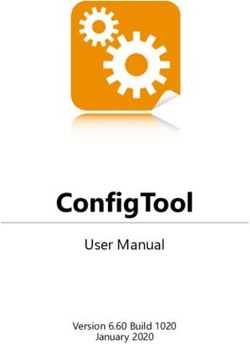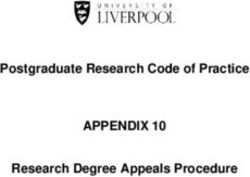PYPORTAL YOUTUBE VIEWS AND SUBSCRIBERS DISPLAY - CREATED BY JOHN PARK - LAST UPDATED ON 2019-05-12 02:24:29 AM UTC - ADAFRUIT INDUSTRIES
←
→
Page content transcription
If your browser does not render page correctly, please read the page content below
PyPortal YouTube Views and Subscribers Display
Created by John Park
Last updated on 2019-05-12 02:24:29 AM UTCOverview
It's not all about the stats, right? Well, in YouTube land, maybe it is sometimes! If you're a little bit obsessed with
tracking your stats, read on!
This PyPortal YouTube Views and Subscribers Display runs on CircuitPython and uses the Google APIs to grab JSON
data and display your view count and subscriber count. And it does so through the thin air with its on-board WiFi
ESP32 co-processor.
The text is displayed on top of a custom background graphic and mounted to a 3D printed stand with a matching retro-
style red bezel!
Plus, you'll hear a satisfying "ba-ding!" each time you gain a new subscriber.
Parts
Adafruit PyPortal - CircuitPython Powered Internet Display
$54.95
IN STOCK
ADD TO CART
© Adafruit Industries https://learn.adafruit.com/pyportal-youtube-views-and-subscribers-display Page 3 of 35USB cable - USB A to Micro-B
$2.95
IN STOCK
ADD TO CART
Materials
You may want to create the optional, stylish mounting stand for your PyPortal. For this you'll need:
3D printer (https://adafru.it/zef)
Filament (https://adafru.it/EcM)
M2.5 screws (https://adafru.it/wsc)
If you don't have access to a 3D printer you can optionally use an online service such as 3D Hubs to have it printed for
you on demand.
White Nylon Screw and Stand-off Set – M2.5 Thread
$14.95
OUT OF STOCK
OUT OF STOCK
PLA Filament for 3D Printers - 1.75mm Diameter
$46.00
IN STOCK
ADD TO CART
© Adafruit Industries https://learn.adafruit.com/pyportal-youtube-views-and-subscribers-display Page 4 of 35PLA Filament for 3D Printers - 1.75mm Diameter - 1KG
$39.95
OUT OF STOCK
OUT OF STOCK
© Adafruit Industries https://learn.adafruit.com/pyportal-youtube-views-and-subscribers-display Page 5 of 35Install CircuitPython
CircuitPython (https://adafru.it/tB7) is a derivative of MicroPython (https://adafru.it/BeZ) designed to simplify
experimentation and education on low-cost microcontrollers. It makes it easier than ever to get prototyping by
requiring no upfront desktop software downloads. Simply copy and edit files on the CIRCUITPY "flash" drive to iterate.
The following instructions will show you how to install CircuitPython. If you've already installed CircuitPython but are
looking to update it or reinstall it, the same steps work for that as well!
Set up CircuitPython Quick Start!
Follow this quick step-by-step for super-fast Python power :)
https://adafru.it/Egk
https://adafru.it/Egk
Click the link above to download the latest version of
CircuitPython for the PyPortal.
Download and save it to your desktop (or wherever is
handy).
Plug your PyPortal into your computer using a known-
good USB cable.
A lot of people end up using charge-only USB cables
and it is very frustrating! So make sure you have a USB
cable you know is good for data sync.
Double-click the Reset button on the top in the middle
(magenta arrow) on your board, and you will see the
NeoPixel RGB LED (green arrow) turn green. If it turns
red, check the USB cable, try another USB port,
etc. Note: The little red LED next to the USB connector
will pulse red. That's ok!
If double-clicking doesn't work the first time, try again.
Sometimes it can take a few tries to get the rhythm right!
© Adafruit Industries https://learn.adafruit.com/pyportal-youtube-views-and-subscribers-display Page 6 of 35You will see a new disk drive appear called
PORTALBOOT.
Drag the adafruit-circuitpython-pyportal-
.uf2 file to PORTALBOOT.
The LED will flash. Then, the PORTALBOOT drive will
disappear and a new disk drive called CIRCUITPY will
appear.
If you haven't added any code to your board, the only
file that will be present is boot_out.txt. This is absolutely
normal! It's time for you to add your code.py and get
started!
That's it, you're done! :)
PyPortal Default Files
© Adafruit Industries https://learn.adafruit.com/pyportal-youtube-views-and-subscribers-display Page 7 of 35Click below to download a zip of the files that shipped on the PyPortal.
https://adafru.it/Env
https://adafru.it/Env
© Adafruit Industries https://learn.adafruit.com/pyportal-youtube-views-and-subscribers-display Page 8 of 35PyPortal CircuitPython Setup
To use all the amazing features of your PyPortal with CircuitPython, you must first install a number of libraries. This
page covers that process.
Adafruit CircuitPython Bundle
Download the Adafruit CircuitPython Library Bundle. You can find the latest release here:
https://adafru.it/y8E
https://adafru.it/y8E
Download the adafruit-circuitpython-bundle-4.x-mpy-*.zip bundle zip file, and unzip a folder of the same name. Inside
you'll find a lib folder. You have two options:
You can add the lib folder to your CIRCUITPY drive. This will ensure you have all the drivers . But it will take a
bunch of space on the 8 MB disk
Add each library as you need it, this will reduce the space usage but you'll need to put in a little more effort.
At a minimum we recommend the following libraries, in fact we more than recommend. They're basically required. So
grab them and install them into CIRCUITPY/lib now!
adafruit_esp32spi - This is the library that gives you internet access via the ESP32 using (you guessed it!) SPI
transport. You need this for anything Internet
adafruit_pyportal - This is our friendly wrapper library that does a lot of our projects, displays graphics and text,
fetches data from the internet. Nearly all of our projects depend on it!
adafruit_touchscreen - a library for reading touches from the resistive touchscreen. Handles all the analog
noodling, rotation and calibration for you.
adafruit_imageload - an image display helper, required for any graphics!
adafruit_display_text - not surprisingly, it displays text on the screen
adafruit_bitmap_font - we have fancy font support, and its easy to make new fonts. This library reads and parses
font files.
adafruit_slideshow - for making image slideshows - handy for quick display of graphics and sound
neopixel - for controlling the onboard neopixel
adafruit_adt7410 - library to read the temperature from the on-board Analog Devices ADT7410 precision
temperature sensor
adafruit_sdcard - support for reading/writing data from the onboard SD card slot.
adafruit_bus_device - low level support for I2C/SPI
© Adafruit Industries https://learn.adafruit.com/pyportal-youtube-views-and-subscribers-display Page 9 of 35Internet Connect!
Once you have CircuitPython setup and libraries installed we can get your board connected to the Internet. Note that
access to enterprise level secured WiFi networks is not currently supported, only WiFi networks that require SSID and
password.
To get connected, you will need to start by creating a secrets file .
What's a secrets file?
We expect people to share tons of projects as they build CircuitPython WiFi widgets. What we want to avoid is people
accidentally sharing their passwords or secret tokens and API keys. So, we designed all our examples to use a
secrets.py file, that is in your CIRCUITPY drive, to hold secret/private/custom data. That way you can share your main
project without worrying about accidentally sharing private stuff.
Your secrets.py file should look like this:
# This file is where you keep secret settings, passwords, and tokens!
# If you put them in the code you risk committing that info or sharing it
secrets = {
'ssid' : 'home ssid',
'password' : 'my password',
'timezone' : "America/New_York", # http://worldtimeapi.org/timezones
'github_token' : 'fawfj23rakjnfawiefa',
'hackaday_token' : 'h4xx0rs3kret',
}
Inside is a python dictionary named secrets with a line for each entry. Each entry has an entry name (say 'ssid' ) and
then a colon to separate it from the entry key 'home ssid' and finally a comma ,
At a minimum you'll need the ssid and password for your local WiFi setup. As you make projects you may need more
tokens and keys, just add them one line at a time. See for example other tokens such as one for accessing github or
the hackaday API. Other non-secret data like your timezone can also go here, just cause its called secrets doesn't
mean you can't have general customization data in there!
For the correct time zone string, look at http://worldtimeapi.org/timezones (https://adafru.it/EcP) and remember that if
your city is not listed, look for a city in the same time zone, for example Boston, New York, Philadelphia, Washington
DC, and Miami are all on the same time as New York.
Of course, don't share your secrets.py - keep that out of GitHub, Discord or other project-sharing sites.
Connect to WiFi
OK now you have your secrets setup - you can connect to the Internet. Lets use the ESP32SPI library - you'll need to
visit the CircuitPython bundle and install:
adafruit_bus_device
adafruit_esp32spi
neopixel
Into your lib folder. Once that's done, load up the following example using Mu or your favorite editor:
© Adafruit Industries https://learn.adafruit.com/pyportal-youtube-views-and-subscribers-display Page 10 of 35import board
import busio
from digitalio import DigitalInOut
from adafruit_esp32spi import adafruit_esp32spi
import adafruit_esp32spi.adafruit_esp32spi_requests as requests
print("ESP32 SPI webclient test")
TEXT_URL = "http://wifitest.adafruit.com/testwifi/index.html"
JSON_URL = "http://api.coindesk.com/v1/bpi/currentprice/USD.json"
# If you are using a board with pre-defined ESP32 Pins:
esp32_cs = DigitalInOut(board.ESP_CS)
esp32_ready = DigitalInOut(board.ESP_BUSY)
esp32_reset = DigitalInOut(board.ESP_RESET)
# If you have an externally connected ESP32:
# esp32_cs = DigitalInOut(board.D9)
# esp32_ready = DigitalInOut(board.D10)
# esp32_reset = DigitalInOut(board.D5)
spi = busio.SPI(board.SCK, board.MOSI, board.MISO)
esp = adafruit_esp32spi.ESP_SPIcontrol(spi, esp32_cs, esp32_ready, esp32_reset)
requests.set_interface(esp)
if esp.status == adafruit_esp32spi.WL_IDLE_STATUS:
print("ESP32 found and in idle mode")
print("Firmware vers.", esp.firmware_version)
print("MAC addr:", [hex(i) for i in esp.MAC_address])
for ap in esp.scan_networks():
print("\t%s\t\tRSSI: %d" % (str(ap['ssid'], 'utf-8'), ap['rssi']))
print("Connecting to AP...")
while not esp.is_connected:
try:
esp.connect_AP(b'MY_SSID_NAME', b'MY_SSID_PASSWORD')
except RuntimeError as e:
print("could not connect to AP, retrying: ",e)
continue
print("Connected to", str(esp.ssid, 'utf-8'), "\tRSSI:", esp.rssi)
print("My IP address is", esp.pretty_ip(esp.ip_address))
print("IP lookup adafruit.com: %s" % esp.pretty_ip(esp.get_host_by_name("adafruit.com")))
print("Ping google.com: %d ms" % esp.ping("google.com"))
#esp._debug = True
print("Fetching text from", TEXT_URL)
r = requests.get(TEXT_URL)
print('-'*40)
print(r.text)
print('-'*40)
r.close()
print()
print("Fetching json from", JSON_URL)
r = requests.get(JSON_URL)
© Adafruit Industries https://learn.adafruit.com/pyportal-youtube-views-and-subscribers-display Page 11 of 35r = requests.get(JSON_URL)
print('-'*40)
print(r.json())
print('-'*40)
r.close()
print("Done!")
And save it to your board, with the name code.py .
This first connection example doesn't use a secrets file - you'll hand-enter your SSID/password to verify
connectivity first!
Then go down to this line
esp.connect_AP(b'MY_SSID_NAME', b'MY_SSID_PASSWORD')
and change MY_SSID_NAME and MY_SSID_PASSWORD to your access point name and password, keeping them
within the '' quotes. (This example doesn't use the secrets' file, but its also very stand-alone so if other things seem to
not work you can always re-load this. You should get something like the following:
In order, the example code...
Initializes the ESP32 over SPI using the SPI port and 3 control pins:
© Adafruit Industries https://learn.adafruit.com/pyportal-youtube-views-and-subscribers-display Page 12 of 35esp32_cs = DigitalInOut(board.ESP_CS)
esp32_ready = DigitalInOut(board.ESP_BUSY)
esp32_reset = DigitalInOut(board.ESP_RESET)
spi = busio.SPI(board.SCK, board.MOSI, board.MISO)
esp = adafruit_esp32spi.ESP_SPIcontrol(spi, esp32_cs, esp32_ready, esp32_reset)
Tells our requests mimic library the name of the WiFi interface object (this is a little bit of a hack but lets us use
requests like CPython does)
requests.set_interface(esp)
Verifies an ESP32 is found, checks the firmware and MAC address
if esp.status == adafruit_esp32spi.WL_IDLE_STATUS:
print("ESP32 found and in idle mode")
print("Firmware vers.", esp.firmware_version)
print("MAC addr:", [hex(i) for i in esp.MAC_address])
Performs a scan of all access points it can see and prints out the name and signal strength:
for ap in esp.scan_networks():
print("\t%s\t\tRSSI: %d" % (str(ap['ssid'], 'utf-8'), ap['rssi']))
Connects to the AP we've defined here, then prints out the local IP address, attempts to do a domain name lookup and
ping google.com to check network connectivity (note sometimes the ping fails or takes a while, this isn't a big deal)
print("Connecting to AP...")
esp.connect_AP(b'MY_SSID_NAME', b'MY_SSID_PASSWORD')
print("Connected to", str(esp.ssid, 'utf-8'), "\tRSSI:", esp.rssi)
print("My IP address is", esp.pretty_ip(esp.ip_address))
print("IP lookup adafruit.com: %s" % esp.pretty_ip(esp.get_host_by_name("adafruit.com")))
print("Ping google.com: %d ms" % esp.ping("google.com"))
OK now we're getting to the really interesting part. With a SAMD51 or other large-RAM (well, over 32 KB) device, we
can do a lot of neat tricks. Like for example we can implement an interface a lot like requests (https://adafru.it/E9o) -
which makes getting data really really easy
To read in all the text from a web URL call requests.get - you can pass in https URLs for SSL connectivity
TEXT_URL = "http://wifitest.adafruit.com/testwifi/index.html"
print("Fetching text from", TEXT_URL)
r = requests.get(TEXT_URL)
print('-'*40)
print(r.text)
print('-'*40)
r.close()
Or, if the data is in structured JSON, you can get the json pre-parsed into a Python dictionary that can be easily queried
© Adafruit Industries https://learn.adafruit.com/pyportal-youtube-views-and-subscribers-display Page 13 of 35or traversed. (Again, only for nRF52840, M4 and other high-RAM boards)
JSON_URL = "http://api.coindesk.com/v1/bpi/currentprice/USD.json"
print("Fetching json from", JSON_URL)
r = requests.get(JSON_URL)
print('-'*40)
print(r.json())
print('-'*40)
r.close()
WiFi Manager
That simpletest example works but its a little finicky - you need to constantly check WiFi status and have many loops to
manage connections and disconnections. For more advanced uses, we recommend using the WiFiManager object. It
will wrap the connection/status/requests loop for you - reconnecting if WiFi drops, resetting the ESP32 if it gets into a
bad state, etc.
Here's a more advanced example that shows the WiFi manager and also how to POST data with some extra headers:
© Adafruit Industries https://learn.adafruit.com/pyportal-youtube-views-and-subscribers-display Page 14 of 35import time
import board
import busio
from digitalio import DigitalInOut
import neopixel
from adafruit_esp32spi import adafruit_esp32spi
from adafruit_esp32spi import adafruit_esp32spi_wifimanager
print("ESP32 SPI webclient test")
# Get wifi details and more from a secrets.py file
try:
from secrets import secrets
except ImportError:
print("WiFi secrets are kept in secrets.py, please add them there!")
raise
# If you are using a board with pre-defined ESP32 Pins:
esp32_cs = DigitalInOut(board.ESP_CS)
esp32_ready = DigitalInOut(board.ESP_BUSY)
esp32_reset = DigitalInOut(board.ESP_RESET)
# If you have an externally connected ESP32:
# esp32_cs = DigitalInOut(board.D9)
# esp32_ready = DigitalInOut(board.D10)
# esp32_reset = DigitalInOut(board.D5)
spi = busio.SPI(board.SCK, board.MOSI, board.MISO)
esp = adafruit_esp32spi.ESP_SPIcontrol(spi, esp32_cs, esp32_ready, esp32_reset)
"""Use below for Most Boards"""
status_light = neopixel.NeoPixel(board.NEOPIXEL, 1, brightness=0.2) # Uncomment for Most Boards
"""Uncomment below for ItsyBitsy M4"""
#status_light = dotstar.DotStar(board.APA102_SCK, board.APA102_MOSI, 1, brightness=0.2)
wifi = adafruit_esp32spi_wifimanager.ESPSPI_WiFiManager(esp, secrets, status_light)
counter = 0
while True:
try:
print("Posting data...", end='')
data = counter
feed = 'test'
payload = {'value':data}
response = wifi.post(
"https://io.adafruit.com/api/v2/"+secrets['aio_username']+"/feeds/"+feed+"/data",
json=payload,
headers={"X-AIO-KEY":secrets['aio_key']})
print(response.json())
response.close()
counter = counter + 1
print("OK")
except (ValueError, RuntimeError) as e:
print("Failed to get data, retrying\n", e)
wifi.reset()
continue
response = None
time.sleep(15)
© Adafruit Industries https://learn.adafruit.com/pyportal-youtube-views-and-subscribers-display Page 15 of 35You'll note here we use a secrets.py file to manage our SSID info. The wifimanager is given the ESP32 object, secrets
and a neopixel for status indication.
Note, you'll need to add a some additional information to your secrets file so that the code can query the Adafruit IO
API:
aio_username
aio_key
You can go to your adafruit.io View AIO Key link to get those two values and add them to the secrets file, which will
now look something like this:
# This file is where you keep secret settings, passwords, and tokens!
# If you put them in the code you risk committing that info or sharing it
secrets = {
'ssid' : '_your_ssid_',
'password' : '_your_wifi_password_',
'timezone' : "America/Los_Angeles", # http://worldtimeapi.org/timezones
'aio_username' : '_your_aio_username_',
'aio_key' : '_your_aio_key_',
}
Next, set up an Adafruit IO feed named test
If you do not know how to set up a feed, follow this page and come back when you've set up a feed named
test . (https://adafru.it/f5k)
We can then have a simple loop for posting data to Adafruit IO without having to deal with connecting or initializing the
hardware!
Take a look at your test feed on Adafruit.io and you'll see the value increase each time the CircuitPython board posts
data to it!
© Adafruit Industries https://learn.adafruit.com/pyportal-youtube-views-and-subscribers-display Page 16 of 35© Adafruit Industries https://learn.adafruit.com/pyportal-youtube-views-and-subscribers-display Page 17 of 35
Code PyPortal with CircuitPython CircuitPython Code In the embedded code element below, click on the Download: Project Zip link, and save the .zip archive file to your computer. Then, uncompress the .zip file, it will unpack to a folder named PyPortal_Youtube. Copy the contents of the PyPortal_Youtube directory to your PyPortal's CIRCUITPY drive, and then be sure to rename the youtube.py file to code.py so it will automatically run when the PyPortal re-starts. This is what the final contents of the CIRCUITPY drive will look like: YouTube Token To prevent unwanted bot traffic, Google requires each query of the YouTube stats to be accompanied by a YouTube token. First, you'll need to get set up with your YouTube Data API key. Follow these instructions to get this set up (https://adafru.it/Eia). © Adafruit Industries https://learn.adafruit.com/pyportal-youtube-views-and-subscribers-display Page 18 of 35
Click the dropdown menu for Select a project.
Then, click the New Project link at the upper right
corner.
On the next page, give your project a name, such as
PyPortal-YouTube-Stats and then click CREATE.
© Adafruit Industries https://learn.adafruit.com/pyportal-youtube-views-and-subscribers-display Page 19 of 35Next, click the + ENABLE APIS AND SERVICES link at
the top of the page.
Now, you'll be able to click the Library link on the left
hand side so you can select the YouTube Data API v3
from the available libraries.
Click on the YouTube Data API v3 graphic button.
© Adafruit Industries https://learn.adafruit.com/pyportal-youtube-views-and-subscribers-display Page 20 of 35On the next page, click ENABLE.
Now we'll click on the CREATE CREDENTIALS button.
Choose the YouTube Data API v3 item from the first
dropdown menu.
In the second menu, choose Other non-UI (e.g. cron
job, daemon)
© Adafruit Industries https://learn.adafruit.com/pyportal-youtube-views-and-subscribers-display Page 21 of 35Then, click the Public data radio button.
Finally, click the What credentials do I need? button to
get your API key.
One last setting to enable - click on the API restrictions
tab for your API key and set the dropdown to YouTube
Data API v3. Then click Save.
Your credentials will be generated and you should now
copy the Key value and paste it into your secrets.py
file.
Here's how to enter the token into your secrets.py file.
secrets = {
'ssid' : '_your_wifi_ssid_',
'password' : '_your_wifi_password_',
'youtube_token' : 'HUGE_LONG_YOUTUBE_API_TOKEN'
}
"""
This example will access the youtube API, grab a number like number of views
or subscribers... and display it on a screen
If you can find something that spits out JSON data, we can display it!
Requires a youtube API key!
"""
import time
import board
from adafruit_pyportal import PyPortal
# Get wifi details and more from a secrets.py file
try:
from secrets import secrets
© Adafruit Industries https://learn.adafruit.com/pyportal-youtube-views-and-subscribers-display Page 22 of 35from secrets import secrets
except ImportError:
print("WiFi secrets are kept in secrets.py, please add them there!")
raise
# Set up where we'll be fetching data from
CHANNEL_ID = "UCpOlOeQjj7EsVnDh3zuCgsA" # this isn't a secret but you have to look it up
#CHANNEL_ID = "UC6p-tjZN8s9GBSbiN4K-bwg"
CAPTION = "www.youtube.com/adafruit"
#CAPTION = "www.youtube.com/c/JohnParkMakes"
# pylint: disable=line-too-long
DATA_SOURCE = "https://www.googleapis.com/youtube/v3/channels/?part=statistics&id="+CHANNEL_ID+"&key="+secrets['youtu
DATA_LOCATION1 = ["items", 0, "statistics", "viewCount"]
DATA_LOCATION2 = ["items", 0, "statistics", "subscriberCount"]
# pylint: enable=line-too-long
# the current working directory (where this file is)
cwd = ("/"+__file__).rsplit('/', 1)[0]
pyportal = PyPortal(url=DATA_SOURCE,
json_path=(DATA_LOCATION1, DATA_LOCATION2),
status_neopixel=board.NEOPIXEL,
default_bg=cwd+"/youtube_background.bmp",
text_font=cwd+"/fonts/Collegiate-50.bdf",
text_position=((100, 129), (155, 180)),
text_color=(0xFFFFFF, 0xFFFFFF),
caption_text=CAPTION,
caption_font=cwd+"/fonts/Collegiate-24.bdf",
caption_position=(40, 220),
caption_color=0xFFFFFF)
# track the last value so we can play a sound when it updates
last_subs = 0
while True:
try:
views, subs = pyportal.fetch()
subs = int(subs)
views = int(views)
print("Subscribers:", subs)
print("Views:", views)
if last_subs < subs: # ooh it went up!
print("New subscriber!")
pyportal.play_file(cwd+"/coin.wav")
last_subs = subs
except RuntimeError as e:
print("Some error occured, retrying! -", e)
time.sleep(60)
If you run into any errors, such as "ImportError: no module named `adafruit_display_text.label`" be sure to
update your libraries to the latest release bundle!
How It Works
The PyPortal YouTube display is doing a few things to display the stats you want.
© Adafruit Industries https://learn.adafruit.com/pyportal-youtube-views-and-subscribers-display Page 23 of 35Background First, it displays a bitmap graphic named youtube_background.bmp as the screen's background. This is a 320 x 240 pixel RGB 16-bit raster graphic in .bmp format. Font Then, it displays the YouTube account's name as a caption, created with bitmapped fonts to overlay on top of the background. The fonts used here is are bitmap fonts made from the Collegiate typeface. You can learn more about converting type in this guide (https://adafru.it/E7E). Next, the PyPortal will display the current number of Views and Subscribers for the account. JSON To keep things current, the stats are grabbed from the Google APIs website itself. Google automatically generates a JSON file for each YouTube channel, in this case at the address: https://www.googleapis.com/youtube/v3/channels/? part=statistics&id=UCpOlOeQjj7EsVnDh3zuCgsA&key=YOUR_HUGE_LONG_YOUTUBE_API_TOKEN (Be sure to replace that last part with your actual token!) This file contains all sorts of information, delivered in an easy-to-parse format. If you visit that URL in Firefox, you'll see the JSON data it returns. You can look at the "beautified" version and the raw data to compare by clicking the buttons at top. © Adafruit Industries https://learn.adafruit.com/pyportal-youtube-views-and-subscribers-display Page 24 of 35
Here it is in a raw-er form, but still using indentation and carriage returns to make it readable:
{
"kind": "youtube#channelListResponse",
"etag": "\"XpPGQXPnxQJhLgs6enD_n8JR4Qk/XhYU4iTm18Eso0o_j9lmVMs5Va8\"",
"pageInfo": {
"totalResults": 1,
"resultsPerPage": 1
},
"items": [
{
"kind": "youtube#channel",
"etag": "\"XpPGQXPnxQJhLgs6enD_n8JR4Qk/Yv8z0Gjan8ixqB_gmDeXPAc--W4\"",
"id": "UCpOlOeQjj7EsVnDh3zuCgsA",
"statistics": {
"viewCount": "55355282",
"commentCount": "0",
"subscriberCount": "310178",
"hiddenSubscriberCount": false,
"videoCount": "3784"
}
}
]
}
Keys
If we look through the JSON file, we'll see a key called items with a sub-tree below it hierarchically called 0 and a
sub-tree below that called statistics . Within this key we see the two key : value pairs that we want, viewCount that
has a value of 55355282 and subscriberCount with a value of 310178
The raw JSON for these key : value pairs look like this: "viewCount": 157262
"subscriberCount" : 310178
Our CircuitPython code is able to grab and parse this data using these variables:
© Adafruit Industries https://learn.adafruit.com/pyportal-youtube-views-and-subscribers-display Page 25 of 35DATA_LOCATION1 = ["items", 0, "statistics", "viewCount"]
DATA_LOCATION2 = ["items", 0, "statistics", "subscriberCount"]
You can get your own Channel ID by logging in to YouTube and then going to your advanced account settings
page (https://adafru.it/Eib).
There, you'll see your YouTube Channel ID, which you can copy and paste into the code.py file's CHANNEL_ID
variable to track that channel's stats.
PyPortal Constructor
When we set up the pyportal constructor, we are providing it with these things:
url to query
json_path to traverse and find the key:value pair we need
status_neopixel pin
default_bg path and name to display the background bitmap
text_font path and name to the font used for displaying the follower count value
text_position on the screen's x/y coordinate system
text_color
caption_text to display statically -- in this case the name of the repo
caption_font
caption_position
caption_color
Fetch
With the pyportal set up, we can then use pyportal.fetch() to do the query and parsing of the two pieces of YouTube
data and then display them on screen along with the caption text on top of the background image.
Ba-Ding!
Additionally, we use the last_value variable's state to compare against the latest value. If they differ, we play the
coin.wav file for a satisfying ding over the PyPortal's built in speaker!
To make your own .wav files, check out this guide (https://adafru.it/BvU).
Customization
You can customize this project to make it your own and point to different website APIs as the source of your JSON
data, as well as adjust the graphics and text.
© Adafruit Industries https://learn.adafruit.com/pyportal-youtube-views-and-subscribers-display Page 26 of 35Text Position Depending on the design of your background bitmap and the length of the text you're displaying, you may want to reposition the text and caption. You can do this with the text_position and caption_position options. The PyPortal's display is 320 pixels wide and 240 pixels high. In order to refer to those positions on the screen, we use an x/y coordinate system, where x is horizontal and y is vertical. The origin of this coordinate system is the upper left corner. This means that a pixel placed at the upper left corner would be (0,0) and the lower right corner would be (320, 240). So, if you wanted to move the subscriber count text to the right and up closer to the top, your code may look like this for that part of the pyportal constructor: text_position=(250, 10) © Adafruit Industries https://learn.adafruit.com/pyportal-youtube-views-and-subscribers-display Page 27 of 35
Text Color
Another way to customize your stats trophy is to adjust the color of the text. The line text_color=0xFFFFFF in the
constructor shows how. You will need to use the hexidecimal value for any color you want to display.
You can use something like https://htmlcolorcodes.com/ (https://adafru.it/Eb7) to pick your color and then copy the hex
value, in this example it would be 0x0ED9EE
Background Image
If you would like to create your own background, awesome! You'll want to save the file with these specifications:
320 x 240 pixels
16-bit RGB color
Save file as .bmp format
You can then copy the .bmp file to the root level of the CIRCUITPY drive. Make sure you refer to this new filename in
the pyportal constructor line:
default_bg=cwd+"/youtube_background.bmp"
Change that line to use the new filename name, such as:
default_bg=cwd+"/my_new_background.bmp"
Now, we'll look at mounting the PyPortal onto a stylish stand!
© Adafruit Industries https://learn.adafruit.com/pyportal-youtube-views-and-subscribers-display Page 28 of 35PyPortal YouTube Stand We can 3D print a nice display stand for the PyPortal and add a YouTube themed TV screen-styled bezel to the front. First, 3D print the PyPortal Stand based on the Ruiz Bros. model and instructions here (https://adafru.it/EcN). © Adafruit Industries https://learn.adafruit.com/pyportal-youtube-views-and-subscribers-display Page 29 of 35
Mounting
Add nylon 2.5mm short hex standoffs and nuts to the
stand as shown here.
© Adafruit Industries https://learn.adafruit.com/pyportal-youtube-views-and-subscribers-display Page 30 of 35Next, print the PyPortal YouTube Bezel model linked here (https://adafru.it/Eic). © Adafruit Industries https://learn.adafruit.com/pyportal-youtube-views-and-subscribers-display Page 31 of 35
Attach Bezel
Align the bezel with the front of the PyPortal so that the
light sensor is visible through the bezel's side hole.
Use the four nylon M2.5 screws to fasten the bezel and
PyPortal to the hex standoffs and stand.
© Adafruit Industries https://learn.adafruit.com/pyportal-youtube-views-and-subscribers-display Page 32 of 35Now, plug it into USB power and you're ready to go! © Adafruit Industries https://learn.adafruit.com/pyportal-youtube-views-and-subscribers-display Page 33 of 35
© Adafruit Industries https://learn.adafruit.com/pyportal-youtube-views-and-subscribers-display Page 34 of 35
© Adafruit Industries Last Updated: 2019-05-12 02:24:28 AM UTC Page 35 of 35
You can also read