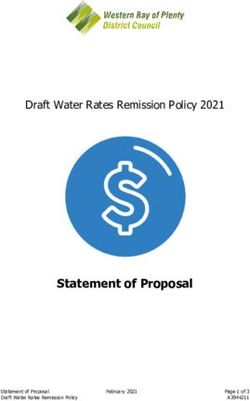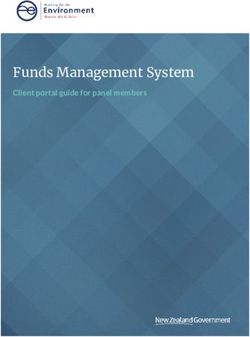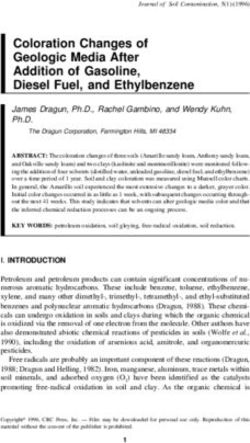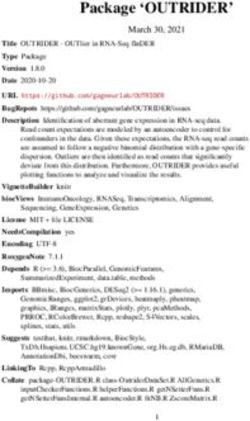Red Hat Insights 2021 - Monitoring and Reacting to Configuration Changes Using Policies
←
→
Page content transcription
If your browser does not render page correctly, please read the page content below
Red Hat Insights 2021
Monitoring and Reacting to Configuration
Changes Using Policies
How to create policies to detect inventory configuration changes and send email
notifications
Last Updated: 2021-04-25Red Hat Insights 2021 Monitoring and Reacting to Configuration Changes Using Policies How to create policies to detect inventory configuration changes and send email notifications Red Hat Customer Content Services
Legal Notice
Copyright © 2021 Red Hat, Inc.
The text of and illustrations in this document are licensed by Red Hat under a Creative Commons
Attribution–Share Alike 3.0 Unported license ("CC-BY-SA"). An explanation of CC-BY-SA is
available at
http://creativecommons.org/licenses/by-sa/3.0/
. In accordance with CC-BY-SA, if you distribute this document or an adaptation of it, you must
provide the URL for the original version.
Red Hat, as the licensor of this document, waives the right to enforce, and agrees not to assert,
Section 4d of CC-BY-SA to the fullest extent permitted by applicable law.
Red Hat, Red Hat Enterprise Linux, the Shadowman logo, the Red Hat logo, JBoss, OpenShift,
Fedora, the Infinity logo, and RHCE are trademarks of Red Hat, Inc., registered in the United States
and other countries.
Linux ® is the registered trademark of Linus Torvalds in the United States and other countries.
Java ® is a registered trademark of Oracle and/or its affiliates.
XFS ® is a trademark of Silicon Graphics International Corp. or its subsidiaries in the United States
and/or other countries.
MySQL ® is a registered trademark of MySQL AB in the United States, the European Union and
other countries.
Node.js ® is an official trademark of Joyent. Red Hat is not formally related to or endorsed by the
official Joyent Node.js open source or commercial project.
The OpenStack ® Word Mark and OpenStack logo are either registered trademarks/service marks
or trademarks/service marks of the OpenStack Foundation, in the United States and other
countries and are used with the OpenStack Foundation's permission. We are not affiliated with,
endorsed or sponsored by the OpenStack Foundation, or the OpenStack community.
All other trademarks are the property of their respective owners.
Abstract
This document provides an overview of the Policies service and explains how to create a policy to
detect system configuration changes and be notified by email. Providing Feedback: If you have a
suggestion to improve this document or find an error, submit a Bugzilla report at
http://bugzilla.redhat.com against Cloud Software Services (cloud.redhat.com) for the Policies
component.Table of Contents
Table of Contents
CHAPTER 1. RECEIVING AUTOMATIC NOTIFICATIONS FROM POLICIES ABOUT CHANGES IN YOUR
. . . . . . . . . . . INVENTORY
INSIGHTS . . . . . . . . . . . . . . . . . . . . . . . . . . . . . . . . . . . . . . . . . . . . . . . . . . . . . . . . . . . . . . . . . . . . . . . . . . . . . . . . . . . . . . . . . . . . . . . . . . 3. . . . . . . . . . . . .
1.1. POLICIES DETECTION AND NOTIFICATION OF INVENTORY CONFIGURATION CHANGES 3
.CHAPTER
. . . . . . . . . . 2.
. . USER
. . . . . . .PREFERENCES
. . . . . . . . . . . . . . . . . . . . . . . . . . . . . . . . . . . . . . . . . . . . . . . . . . . . . . . . . . . . . . . . . . . . . . . . . . . . . . . . . . . . . . . . .4. . . . . . . . . . . . .
2.1. SETTING USER PREFERENCES 4
.CHAPTER
. . . . . . . . . . 3.
. . CREATING
. . . . . . . . . . . . POLICIES
. . . . . . . . . . . . . . . . . . . . . . . . . . . . . . . . . . . . . . . . . . . . . . . . . . . . . . . . . . . . . . . . . . . . . . . . . . . . . . . . . . . . 5. . . . . . . . . . . . .
3.1. CREATING A POLICY TO ENSURE PUBLIC CLOUD PROVIDERS ARE NOT OVER PROVISIONED 5
3.2. CREATING A POLICY TO DETECT IF SYSTEMS ARE RUNNING AN OUTDATED VERSION OF RHEL 6
3.3. CREATING A POLICY TO DETECT A VULNERABLE PACKAGE VERSION BASED ON RECENT CVE 7
. . . . . . . . . . . 4.
CHAPTER . . .REVIEWING
. . . . . . . . . . . . AND
. . . . . MANAGING
. . . . . . . . . . . . .POLICIES
. . . . . . . . . . . . . . . . . . . . . . . . . . . . . . . . . . . . . . . . . . . . . . . . . . . . . . . . . . . . . . . . . 8. . . . . . . . . . . . .
.CHAPTER
. . . . . . . . . . 5.
. . APPENDIX
. . . . . . . . . . . . . . . . . . . . . . . . . . . . . . . . . . . . . . . . . . . . . . . . . . . . . . . . . . . . . . . . . . . . . . . . . . . . . . . . . . . . . . . . . . . . . . . . 9. . . . . . . . . . . . .
5.1. SYSTEM FACTS 9
5.2. OPERATORS 11
1Red Hat Insights 2021 Monitoring and Reacting to Configuration Changes Using Policies 2
CHAPTER 1. RECEIVING AUTOMATIC NOTIFICATIONS FROM POLICIES ABOUT CHANGES IN YOUR INSIGHTS INVENTORY
CHAPTER 1. RECEIVING AUTOMATIC NOTIFICATIONS FROM
POLICIES ABOUT CHANGES IN YOUR INSIGHTS INVENTORY
Policies evaluate system configurations in your environment, and can send notifications about those
changes. As soon as such changes, or potential security issues, occur, it uploads the data to
cloud.redhat.com. When conditions you have set in your policies exist, the policies trigger actions you
have defined, such as notifying you by email about the changes.
1.1. POLICIES DETECTION AND NOTIFICATION OF INVENTORY
CONFIGURATION CHANGES
Policies are applicable to all systems registered in your Insights inventory. You can create and manage
policies using the Insights user interface or via API.
Policies can assist you by managing tasks such as:
Raising an alert when particular conditions occur in your system configuration.
Emailing a team when security packages are out of date on a system.
Using policies to monitor configuration changes in your inventory and notifying by email requires:
Setting user email preferences (if not already set).
Creating a policy to detect configuration changes, and selecting email as the trigger action.
NOTE
Use the Role Based Access Control (RBAC) capability in
https://cloud.redhat.com (Settings > User access) to control user access for
Policies.
See Role Based Access Control for Red Hat Insights and cloud management
services for Red Hat Enterprise Linux for more information about this feature and
example use cases.
3Red Hat Insights 2021 Monitoring and Reacting to Configuration Changes Using Policies
CHAPTER 2. USER PREFERENCES
Update your information and set email preferences for cloud.redhat.com services in your user
preferences.
2.1. SETTING USER PREFERENCES
You can set or update your email preferences as follows.
Procedure
1. Click the user menu located on the upper-right side, then go to User preferences → Email
preferences. The Email preferences screen opens.
Alternatively, on the {PRODUCTNAME} dashboard, in the left-side navigation panel at the
top, click *Red Hat Insights*, and then click *User Preferences*. The Email preferences
screen opens.
2. Depending on your email notification preference, you can subscribe to Instant notification
emails for each system with triggered policies and/or Daily digest (summary) of all systems
with triggered policies. On this page, you can also select your preference for other
https://cloud.redhat.com emails you want to receive.
NOTE
Subscribing to instant notification can result in receiving many emails on large
inventories, that is, one email per system checking in.
3. Click Submit.
4CHAPTER 3. CREATING POLICIES
CHAPTER 3. CREATING POLICIES
The following workflow examples explain how to create several types of policies that detect system
configuration changes and send notification of the changes by email.
NOTE
When creating a policy, if you see a warning message that you have not opted in for email
alerts, set your preferences to receive email from your policies. See Chapter 2, User
preferences, for information.
3.1. CREATING A POLICY TO ENSURE PUBLIC CLOUD PROVIDERS ARE
NOT OVER PROVISIONED
Procedure
1. In the cloud.redhat.com platform, under Red Hat Insights click Policies
2. Click Create policy.
3. On the Create a policy page, click From scratch or As a copy of existing Policy as required.
Note that the As a copy of existing Policy option will prompt you to select a policy from the list
of existing policies to use as a starting point.
4. Click Next.
5. On the Conditions screen, enter a Name and Description for the policy.
6. Click Next.
7. Enter Condition. In this case, enter: facts.cloud_provider in ['alibaba', 'aws', 'azure', 'google']
and (facts.number_of_cpus >= 8 or facts.number_of_sockets >=2). This condition will detect if
an instance running on the specified public cloud providers are running with CPU hardware
5Red Hat Insights 2021 Monitoring and Reacting to Configuration Changes Using Policies
higher than the allowed limit.
NOTE
You can expand What condition can I define?and/or Review available system
facts to view an explanation of conditions you can use, and see the available
system facts, respectively. In this section are examples of syntax you can use.
8. Click Validate condition.
9. Once the condition is validated, click Next.
10. On the Trigger actions page, click Add trigger actions and select Email.
11. Click Next.
NOTE
On the Trigger actions page, you can also enable email alerts as well as open
email preferences.
12. On the Review and enable page, click the toggle switch to activate the policy and review its
details.
13. Click Finish.
Your new policy is created. When the policy is evaluated on a system check-in, if the condition in the
policy is met, Policies automatically sends an email to all users on the account with access to Policies,
depending on their email preferences.
3.2. CREATING A POLICY TO DETECT IF SYSTEMS ARE RUNNING AN
OUTDATED VERSION OF RHEL
You can create a policy that detects if systems are running outdated versions of RHEL and notifies you
by email about what it finds.
Procedure
1. In the cloud.redhat.com platform, click Policies under Red Hat Insights.
2. Click Create policy.
3. On the Create policy page, click From scratch or As a copy of existing Policy as required. Note
that the As a copy of existing Policy option prompts you to select a policy from the list of
existing policies to use as a starting point.
4. Click Next.
5. Enter a Name and Description for the policy.
6. Click Next.
7. Enter Condition. In this case, enter facts.os_release < 8.1. This condition will detect if systems
still run an outdated version of our operating system based on RHEL 8.1.
6CHAPTER 3. CREATING POLICIES
8. Click Validate condition, then click Next.
9. On the Trigger actions page, click Add trigger actions and select Email.
10. Click Next.
11. On the Review and activate page, click the toggle switch to activate the policy and review its
details.
12. Click Finish.
Your new policy is created. When the policy is evaluated on a system check-in, if the condition in the
policy is met, Policies automatically sends an email to all users on the account with access to Policies,
depending on their email preferences.
3.3. CREATING A POLICY TO DETECT A VULNERABLE PACKAGE
VERSION BASED ON RECENT CVE
You can create a policy that detects vulnerable package versions based on recent CVE and notifies you
by email about what it finds.
Procedure
1. In the cloud.redhat.com platform, under Red Hat Insights, click Policies.
2. Click Create policy.
3. On the Create Policy page, click From scratch or As a copy of existing Policy as required.
Note that the As a copy of existing Policy option will prompt you to select a policy from the list
of existing policies to use as a starting point.
4. Click Next.
5. Enter a Name and Description for the policy.
6. Click Next.
7. Enter Condition. In this case, enter facts.installed_packages contains ['openssh-4.5']. This
condition will detect if systems still run a vulnerable version of an openssh package based on
recent CVE.
8. Click Validate condition, then click Next.
9. On the Trigger actions page, click Add trigger actions and select Email.
10. Click Next.
11. On the Review and activate page, click the toggle switch to activate the policy and review its
details.
12. Click Finish.
Your new policy is created. When the policy is evaluated on a system check-in, if the condition in the
policy is met, Policies automatically sends an email to all users on the account with access to Policies,
depending on their email preferences.
7Red Hat Insights 2021 Monitoring and Reacting to Configuration Changes Using Policies
CHAPTER 4. REVIEWING AND MANAGING POLICIES
You can review and manage all created policies (enabled and disabled) by clicking Policies on the left-
side menu in Red Hat Insights.
You can filter the list of policies by name and by active state. You can click the options menu next to
a policy to perform the following operations:
Enable and disable
Edit
Duplicate
Delete
Additionally, you can perform the following operations in bulk by selecting multiple policies from the list
of policies and clicking the options menu located next to the Create policy button at the top:
Delete policies
Enable policies
Disable policies
NOTE
If you see a warning message about email alerts not opted in, set your preferences to
receive email from your policies as described in Chapter 2, User preferences.
8CHAPTER 5. APPENDIX
CHAPTER 5. APPENDIX
This appendix contains the following reference materials:
System Facts
Operators
5.1. SYSTEM FACTS
Table 5.1. System Facts and Their Functions
Fact Name Description Example Value
arch System architecture x86_64
bios_release_date BIOS release date; typically MM/DD/YYYY 01/01/2011
bios_vendor BIOS vendor name LENOVO
bios_version BIOS version 1.17.0
cloud_provider Cloud vendor. Values are google, azure , aws, google
alibaba, or empty
cores_per_socket Number of CPU cores per socket 2
cpu_flags Category with a list of CPU flags. Each name is vmx, with a value
the CPU flag (ex: vmx), and the value is always of enabled .
enabled .
enabled_services Category with a list of enabled services. Each crond , with a
name in the category is the service name (ex: value of enabled .
crond ), and the value is always enabled .
fqdn System Fully Qualified Domain Name system1.example.co
m
infrastructure_type System infrastructure; common values are virtual
virtual or physical
infrastructure_vendor Infrastructure vendor; common values are kvm, kvm
vmware, baremetal, etc.
installed_packages List of installed RPM packages. This is a bash , with a value
category. of 4.2.46-
33.el7.x86_64.
9Red Hat Insights 2021 Monitoring and Reacting to Configuration Changes Using Policies
Fact Name Description Example Value
installed_services Category with a list of installed services. Each crond , with a
name in the category is the service name (ex: value of
crond ), and the value is always installed . installed .
kernel_modules List of kernel modules. Each name in the nfs, with a value
category is the kernel module (ex: nfs), and the of enabled .
value is enabled .
last_boot_time The boot time in YYYY-MM-DDTHH:MM:SS 2019-09-
format. Informational only; we do not compare 18T16:54:56
boot times across systems.
network_interfaces List of facts related to network interfaces.
There are six facts for each interface:
ipv6_addresses, ipv4_addresses,
mac_address, mtu, state and type . The two
address fields are comma-separated lists of IP
addresses. The state field is either UP or
DOWN. The type field is the interface type
(ex: ether, loopback, bridge , etc.).
Each interface (ex: lo, em1, etc) is prefixed to
the fact name. For example, em1’s mac address
would be the fact named em1.mac_address.
Most network interface facts are compared to
ensure they are equal across systems. However,
ipv4_addresses, ipv6_addresses, and
mac_address are checked to ensure they are
different across systems. A subexception for lo
should always have the same IP and mac
address on all systems.
number_of_cpus Total number of CPUs 1
number_of_sockets Total number of sockets 1
os_kernel_version Kernel version 4.18.0
os_release Kernel release 8.1
running_processes List of running processes. The fact name is the crond , with a
name of the process, and the value is the value of 1.
instance count.
sap_instance_number SAP instance number 42
10CHAPTER 5. APPENDIX
Fact Name Description Example Value
sap_sids SAP system ID (SID) A42
sap_system Boolean field that indicates if SAP is installed True
on the system
sap_version SAP version number 2.00.052.00.1599
235305
satellite_managed Boolean field that indicates is a system is FALSE
registered to a Satellite server.
selinux_current_mode Current SELinux mode enforcing
selinux_config_file SELinux mode set in the config file enforcing
system_memory Total system memory in human-readable form 3.45 GiB
tuned_profile Current profile resulting from the command desktop
tuned-adm active
yum_repos List of yum repositories. The repository name is Red Hat
added to the beginning of the fact. Each Enterprise
repository has the associated facts Linux 7 Server
base_url,enabled , and gpgcheck. (RPMs).base_ur
l would have the
value
https://cdn.redh
at.com/content/
dist/rhel/server/
7/$releasever/$b
asearch/os
5.2. OPERATORS
Table 5.2. Available Operators in Conditions
Operators Value
Logical Operators AND
OR
Boolean Operators EQUAL
NOTEQUAL
11Red Hat Insights 2021 Monitoring and Reacting to Configuration Changes Using Policies
Operators Value
Numeric Compare Operators GT
GTE
LT
LTE
String Compare Operator CONTAINS
Array Operators IN
CONTAINS
Parser Operators OR
AND
NOT
EQUAL
NOTEQUAL
CONTAINS
NEG
12You can also read