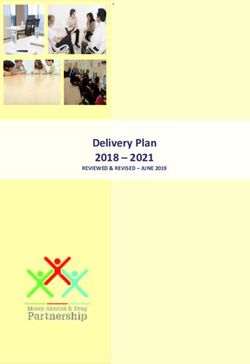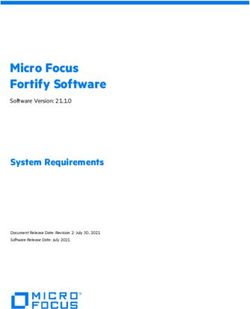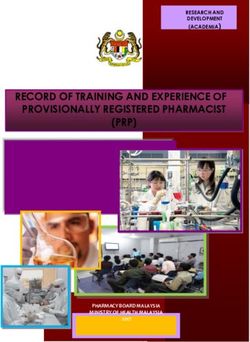Registered User Guide - Montana Prescription Drug Registry (MPDR) March 2021 - Professional Boards & Licensing
←
→
Page content transcription
If your browser does not render page correctly, please read the page content below
Registered User Guide
Montana Prescription Drug Registry (MPDR)
March 2021
Version 1.0
9901 Linn Station Road | Louisville, KY 40223 | apprisshealth.comMontana Prescription Drug Registry (MPDR)
PMP AWARxE Registered User Guide Table of Contents
Table of Contents
1 Document Overview ....................................................................................................................1
1.1 What is a Register User/Requestor? ............................................................................................ 1
2 Registration .................................................................................................................................3
2.1 Registration Overview.................................................................................................................. 3
2.2 Registering for an Account........................................................................................................... 3
2.3 Verifying Your Email Address ..................................................................................................... 18
2.4 Account Approval....................................................................................................................... 19
3 Basic System Functions .............................................................................................................. 21
3.1 Log In to PMP AWARxE .............................................................................................................. 21
3.1.1 Multi-Factor Authentication ....................................................................................... 22
3.2 My Dashboard ............................................................................................................................ 27
3.2.1 Patient Alerts............................................................................................................... 27
3.2.2 Recent Requests.......................................................................................................... 28
3.2.3 Delegates/Supervisors ................................................................................................ 28
3.2.4 Announcements and Quick Links ................................................................................ 28
3.3 Log Out of PMP AWARxE ........................................................................................................... 29
4 RxSearch.................................................................................................................................... 30
4.1 Creating a Patient Request ........................................................................................................ 30
4.1.1 Multiple Patients Identified ........................................................................................ 33
4.1.2 Partial Search Results .................................................................................................. 34
4.1.3 No Results Found ........................................................................................................ 35
4.2 Viewing a NarxCare Report ........................................................................................................ 36
4.3 Requests History ........................................................................................................................ 36
4.4 Bulk Patient Search .................................................................................................................... 37
4.4.1 Viewing Bulk Patient Search Results ........................................................................... 40
4.4.2 Incomplete Bulk Patient Search Results ..................................................................... 42
4.4.3 No Prescriptions Found in Bulk Patient Search ........................................................... 43
4.5 My Rx ......................................................................................................................................... 44
4.6 Clinical Patient Alerts ................................................................................................................. 45
5 User Profile................................................................................................................................ 46
5.1 My Profile ................................................................................................................................... 46
Copyright © 2021 Appriss, Inc. All rights reserved.
Do not copy or distribute without the express written permission of Appriss. iMontana Prescription Drug Registry (MPDR)
PMP AWARxE Registered User Guide Table of Contents
5.2 Setting Default PMP InterConnect States .................................................................................. 48
5.2.1 Using PMP InterConnect with a Patient Rx Search ..................................................... 49
5.3 Delegate Management .............................................................................................................. 49
5.3.1 Approving and Rejecting Delegates ............................................................................ 49
5.3.2 Removing Delegates.................................................................................................... 50
5.3.3 Delegate Reverification Workflow .............................................................................. 51
5.4 Password Management ............................................................................................................. 53
5.4.1 Updating a Current Password ..................................................................................... 53
5.4.2 Resetting a Forgotten Password ................................................................................. 54
6 Assistance and Support .............................................................................................................. 57
6.1 Technical Assistance .................................................................................................................. 57
6.2 Administrative Assistance .......................................................................................................... 57
6.3 Montana Statutes and Rules ...................................................................................................... 57
7 Document Information............................................................................................................... 58
7.1 Disclaimer................................................................................................................................... 58
7.2 Change Log ................................................................................................................................. 58
Appendix A: NarxCare ...................................................................................................................... 59
Copyright © 2021 Appriss, Inc. All rights reserved.
Do not copy or distribute without the express written permission of Appriss. iiMontana Prescription Drug Registry (MPDR)
PMP AWARxE Registered User Guide Document Overview
1 Document Overview
The PMP AWARxE Registered User Guide provides step-by-step instructions for healthcare
professionals and other users requesting data from the Montana Prescription Drug Registry
(MPDR) database, the state’s prescription monitoring program (PMP). The MPDR is
administered and maintained by the Montana Board of Pharmacy, within the Montana
Department of Labor and Industry. This document includes such topics as:
• Registering for an account
• Creating patient requests
• Viewing request status
• Viewing patient reports
• Appointing a delegate to request and receive information on behalf of a prescriber or
dispenser
• Managing your account
1.1 What is a Register User/Requestor?
A requestor is a PMP AWARxE account type held by those who use PMP AWARxE to
review patients’ prescription history. The MPDR provides a list of controlled substance
prescriptions dispensed to patients to healthcare professionals to use as a tool to help
improve patient safety. The information may also be used to identify possible misuse or
diversion of controlled substances.
A list of available roles that fall into the requestor category is provided below:
Healthcare Professional Registered Users
• Physician (including Resident and • Advanced Practice Registered Nurse
Compact licensees) with Prescriptive Authority
• Dentist • Pharmacist
• Optometrist • Pharmacist’s Delegate – Licensed
• Podiatrist • Pharmacist’s Delegate – Unlicensed
• Naturopathic Physician • Prescriber Delegate – Licensed
• Physician Assistant • Prescriber Delegate – Unlicensed
Note: Prescribers and Pharmacists with Emergency Healthcare Registration issued in
Montana are included in online registration and access.
In addition, authorized representatives of Medicaid, Medicare, Veterans Affairs, Indian
Health Service, and Tribal Health may apply for online access if they do not have a
Montana license.
Other Users
Users who need to register online to request information through the Law Enforcement
Insight Report access, but do not have patient search authority, include the following:
• Federal, State, Tribal, or Local Law Enforcement – pursuant to an investigative
subpoena
Copyright © 2021 Appriss, Inc. All rights reserved.
Do not copy or distribute without the express written permission of Appriss. 1Montana Prescription Drug Registry (MPDR)
PMP AWARxE Registered User Guide Document Overview
• State Licensing Board Investigators – pursuant to an active complaint and
investigation of drug misuse or drug diversion.
Copyright © 2021 Appriss, Inc. All rights reserved.
Do not copy or distribute without the express written permission of Appriss. 2Montana Prescription Drug Registry (MPDR)
PMP AWARxE Registered User Guide Registration
2 Registration
This chapter provides an overview of the PMP AWARxE registration process as well as detailed
instructions for registering for a Registered User account and registering for a Delegate account.
2.1 Registration Overview
The registration process is comprised of four sections: Register for an Account, User
Role Selection, User Demographics, and Review Profile Details. All four sections must be
completed before your registration is successfully submitted for processing.
• Register for an Account- Your email address will be your username so each
individual must register for an account with a unique and private email address.
Note: Registered Users Accounts (Prescribers and Pharmacists) from the previous system
may have been transferred. Please attempt to access your account by following the Reset
Password instructions located in this guide using the email address associated with your
previous account. All Delegates of the previous system will need to create a new account.
• User Role Selection- A user can choose the role of a delegate (licensed or
unlicensed) to generate reports on behalf of a supervisor. All queries run by
delegates are attributed to the supervisor for whom they ran the report.
More detail about each registration section is provided below.
2.2 Registering for an Account
To request a new account in PMP AWARxE:
1. Navigate to https://montana.pmpaware.net/login.
The Log In page is displayed as shown on the following page.
2. Click Create an Account.
The Register for an Account page is displayed.
Copyright © 2021 Appriss, Inc. All rights reserved.
Do not copy or distribute without the express written permission of Appriss. 3Montana Prescription Drug Registry (MPDR)
PMP AWARxE Registered User Guide Registration
Note: A tutorial describing the complete registration process is available by clicking
the Registration Process Tutorial link located in the top right corner of the page.
3. Enter your current, valid email address in the Email field, then re-enter it in the
Confirm Email field. The email address you provide will be your username for
logging in to the system.
Note: If the email addresses you entered do not match, an error message is
displayed.
4. Enter a password in the Password field, using the password requirements provided
below, then re-enter it in the Password Confirmation field.
Passwords must contain:
• At least twelve (12) characters
• One (1) uppercase letter
• One (1) lowercase letter
• One (1) special character such as !, @, #, $, etc.
• No more than 72 characters
Copyright © 2021 Appriss, Inc. All rights reserved.
Do not copy or distribute without the express written permission of Appriss. 4Montana Prescription Drug Registry (MPDR)
PMP AWARxE Registered User Guide Registration
Note that a checkmark appears next to each requirement as it is met.
If the passwords you entered do not match, an error message is displayed.
5. Click Continue.
The Account Registration: User Role Selection page is displayed.
Note: At this point in the registration process, you may click Log Out, Complete
Later to save your login credentials and complete your registration at a later time.
When you are ready to complete your registration, navigate to
https://montana.pmpaware.net, then enter the username and password you
established in the previous steps.
6. Click to select the user role category that best describes your user role type (e.g.,
Healthcare Professional or Delegate).
Copyright © 2021 Appriss, Inc. All rights reserved.
Do not copy or distribute without the express written permission of Appriss. 5Montana Prescription Drug Registry (MPDR)
PMP AWARxE Registered User Guide Registration
The list of available user roles in that category is displayed.
Notes:
• The roles displayed on this page may vary depending on your state’s
configurations.
• If you are registering as a delegate, please ensure that you select the
appropriate delegate user role (e.g., Prescriber Delegate, Pharmacist Delegate,
etc.).
• If you do not see an applicable role for your profession, the State Administrator
has not configured a role of that type and potentially may not allow users in that
profession access to PMP AWARxE. Please contact your State Administrator for
more information.
7. Click to select your user role, then click Continue.
The Account Registration: User Demographics page is displayed as shown on the
following page.
Copyright © 2021 Appriss, Inc. All rights reserved.
Do not copy or distribute without the express written permission of Appriss. 6Montana Prescription Drug Registry (MPDR)
PMP AWARxE Registered User Guide Registration
Notes:
• If you selected the wrong user role, you may click Change, located at the top of
the page next to the user role you selected, at any time to return to the previous
page and select the correct user role. Please be aware that changing your user
role will cause you to lose any information you entered on the registration form.
• The information you are required to enter on this page may vary by state.
Required fields for your state are marked with a red asterisk (*). You may use the
information provided below as a guideline; however, the same fields will not be
displayed or required for every user role.
a. The Professional Details section of this page allows you to enter such
information as your DEA number, NPI number, professional license number,
license type, and healthcare specialty.
• To add your DEA number, enter it in the DEA Number field, and then click
Add. You may add multiple DEA numbers, if permitted by your state, by
Copyright © 2021 Appriss, Inc. All rights reserved.
Do not copy or distribute without the express written permission of Appriss. 7Montana Prescription Drug Registry (MPDR)
PMP AWARxE Registered User Guide Registration
repeating this process for each DEA number you wish to add. Once you click
Add, the DEA number is displayed beneath the DEA Number field. If
necessary, you may click Remove next to a DEA number to remove it.
• If you have an NPI number, you can enter it in the National Provider ID
field, then click Autofill Form to auto-populate the form with the
demographic information associated with your NPI number.
• To search for your specialty, begin typing it in the Add a Healthcare
Specialty field. A list of specialties matching your search criteria is displayed.
Click to select your specialty from the list. You may repeat this process to
select multiple specialties.
Once you have selected your specialty from the list, it is displayed beneath
the Add a Healthcare Specialty field. If necessary, you may click the “x” to
remove it.
b. The Personal Information section of this page allows you to enter your personal
contact information such as first and last name, date of birth, last four digits of
your Social Security Number (SSN), primary contact phone number, and mobile
phone number.
Copyright © 2021 Appriss, Inc. All rights reserved.
Do not copy or distribute without the express written permission of Appriss. 8Montana Prescription Drug Registry (MPDR)
PMP AWARxE Registered User Guide Registration
c. The Employer Information section of this page allows you to enter information
about your employer such as DEA number, NPI number, name, address, phone
number, and fax number.
• To add your employer’s DEA or NPI number, enter it in the appropriate field,
and then click Add. You may add multiple DEA and/or NPI numbers, if
permitted by your state, by repeating this process for each DEA/NPI number
you wish to add. Once you click Add, the DEA/NPI number is displayed
beneath the appropriate field. If necessary, you may click Remove next to a
DEA/NPI number to remove it.
Copyright © 2021 Appriss, Inc. All rights reserved.
Do not copy or distribute without the express written permission of Appriss. 9Montana Prescription Drug Registry (MPDR)
PMP AWARxE Registered User Guide Registration
d. If you selected a delegate user role (e.g., Prescriber Delegate, Pharmacist
Delegate, etc.), you must add your supervisor(s) in the Delegate section of this
page. Note that this section is only displayed if you selected a delegate user role.
• To add a supervisor, enter their current, valid email address in the Email
field, and then click Add. You may add multiple supervisors by repeating this
process. Once you click Add, the supervisor’s email address is displayed
beneath the Email field. If necessary, you may click the “x” to remove it.
Notes:
• The supervisor must already have a registered account with your state’s
PMP.
• Ensure that you enter the supervisor’s email address correctly and that it
is a valid email address.
•
You will not be able to perform Patient Requests on behalf of a
supervisor until that supervisor has approved you as a delegate.
8. Once you have entered all required information, click Continue.
Note: At this point in the registration process, you may click Log Out, Complete
Later to save your login credentials and complete your registration at a later time.
When you are ready to complete your registration, navigate to
https://montana.pmpaware.net, then enter the username and password you
established in the previous steps.
Copyright © 2021 Appriss, Inc. All rights reserved.
Do not copy or distribute without the express written permission of Appriss. 10Montana Prescription Drug Registry (MPDR)
PMP AWARxE Registered User Guide Registration
The Account Registration: Review Profile Details page is displayed.
9. Review your information to ensure it is correct before submitting your registration.
a. If you need to change your user role, click Change, located at the top of the
page next to the role you selected. Note that changing your user role will cause
you to lose any information you entered on the registration form.
b. If you need to edit your personal information, click Edit next to the Personal
Information section header.
10. If all information is correct, click Submit & Continue.
The Set Up Multi-Factor Authentication page is displayed.
Copyright © 2021 Appriss, Inc. All rights reserved.
Do not copy or distribute without the express written permission of Appriss. 11Montana Prescription Drug Registry (MPDR)
PMP AWARxE Registered User Guide Registration
11. Verify that the mobile phone number and email address displayed on this page are
correct.
a. If both are correct, continue to step 12.
b. If you need to update your mobile phone number:
i. Click Update Number.
You will be prompted to confirm that you want to update your mobile
phone number.
Note: Updating this number will also update your primary mobile phone
number.
ii. Click Yes, Continue.
You will be prompted to enter your password to continue.
iii. Enter the password you created in step 4, then click Continue.
Note: If you no longer have the password, you can reset it by following the
instructions in the Reset Password section of this document.
Copyright © 2021 Appriss, Inc. All rights reserved.
Do not copy or distribute without the express written permission of Appriss. 12Montana Prescription Drug Registry (MPDR)
PMP AWARxE Registered User Guide Registration
Once you have successfully entered your password, you will be prompted
to enter your new mobile phone number.
iv. Enter your new mobile phone number in the New Number field, then re-
enter it in the Re-enter New Number field.
v. Click Update.
You will be returned to the Set Up Multi-Factor Authentication page. If
your phone number and email address are correct, continue to step 12; or,
if you need to update your email address, continue to step c.
c. If you need to update your email address:
i. Click Update Email.
You will be prompted to confirm that you want to update your email
address.
Note: Your email address is associated with your login credentials.
Updating your email address will also update your login credentials.
ii. Click Yes, Continue.
You will be prompted to enter your password to continue.
Copyright © 2021 Appriss, Inc. All rights reserved.
Do not copy or distribute without the express written permission of Appriss. 13Montana Prescription Drug Registry (MPDR)
PMP AWARxE Registered User Guide Registration
iii. Enter the password you created in step 4, then click Continue.
Note: If you no longer have the password, you can reset it by following the
instructions in the Reset Password section of this document.
Once you have successfully entered your password, you will be prompted
to enter your new email address.
iv. Enter your new email address in the New Email Address field, then re-
enter it in the Re-enter New Email Address field.
v. Click Update.
You will be returned to the Set Up Multi-Factor Authentication page. If
your phone number and email address are correct, continue to step 12; or,
if you need to update your mobile phone number, refer to step b.
Copyright © 2021 Appriss, Inc. All rights reserved.
Do not copy or distribute without the express written permission of Appriss. 14Montana Prescription Drug Registry (MPDR)
PMP AWARxE Registered User Guide Registration
12. Select whether you would like to receive your verification code via text message or
email.
Note: If you select both methods, you will receive two separate codes—one via each
method.
13. Click Continue.
The Enter Verification Code page is displayed.
14. Once you have received your verification code via the selected method, enter it in
the Verification Code field.
Notes:
• It may take several minutes to receive your verification code.
• If a few minutes have elapsed and you have not received a code, you can click
Try again to request a new code.
• You can use your internet browser’s back button to return to the previous page
and select a different delivery method.
15. Click Continue.
A message is displayed indicating that your multi-factor authentication has been
successfully set up.
Copyright © 2021 Appriss, Inc. All rights reserved.
Do not copy or distribute without the express written permission of Appriss. 15Montana Prescription Drug Registry (MPDR)
PMP AWARxE Registered User Guide Registration
Note: Your multi-factor authentication expires every 30 days. Upon expiration, you
will be prompted to re-validate your account when you log in.
16. Click Continue to AWARxE.
Once you have submitted your registration and completed the multi-factor
authentication process, you will be notified of your account status (Access Granted,
Pending Approval, or Not Complete – Additional Documents Needed) and instructed
to verify your email address.
Note: If you are a delegate, you must also be approved by any supervisors you have
selected before you can perform a Patient Request.
a. Access Granted: Certain user roles will be immediately granted access to the
application provided their personal DEA numbers and professional license
numbers as entered are valid and found within the registry. Once you are
approved, you can log in and begin using the system.
Notes:
• If you are a delegate, you must be approved by any supervisors you have
selected before you can perform a Patient Request.
• If configured by your state, once you are approved, you may be presented
with the End User License Agreement that you must review and accept prior
to using the application.
Copyright © 2021 Appriss, Inc. All rights reserved.
Do not copy or distribute without the express written permission of Appriss. 16Montana Prescription Drug Registry (MPDR)
PMP AWARxE Registered User Guide Registration
After accepting, you will be routed to your dashboard and can begin using
the application.
b. Pending Approval: If your account requires manual approval to complete your
registration, your registration status will be “Pending Approval.” You may click
the plus sign (+) next to Registration Details to view the information you
submitted. Note that your information may not be edited at this time. Refer to
Account Approval for more information.
c. Not Complete – Additional Documents Required: If your user role requires that
you upload validation documents to complete your registration, your
registration status will be “Not Complete – Additional Documents Required,”
and the Account Registration page displays the list of required documents.
• Click Choose File to upload the required document(s) to your account, then
click Submit Documents;
Or
Copyright © 2021 Appriss, Inc. All rights reserved.
Do not copy or distribute without the express written permission of Appriss. 17Montana Prescription Drug Registry (MPDR)
PMP AWARxE Registered User Guide Registration
• Click Log Out, Complete Later to return at a later time and upload the
required document(s). When you are ready to complete your registration,
navigate to https://montana.pmpaware.net, then enter the username and
password you established in the previous steps.
Once you have submitted your documents, you will be notified that your
account is pending approval and instructed to verify your email address. You
may click the plus sign (+) next to Verification Documents and Registration
Details to view the information you submitted. Note that your information may
not be edited at this time. Refer to Account Approval for more information.
2.3 Verifying Your Email Address
Once you have submitted your registration, PMP AWARxE sends an email to the
supplied email address for verification of an active email address.
Note: If you did not receive the email containing the verification link, you may click
Resend Email from the Account Registration page.
Copyright © 2021 Appriss, Inc. All rights reserved.
Do not copy or distribute without the express written permission of Appriss. 18Montana Prescription Drug Registry (MPDR)
PMP AWARxE Registered User Guide Registration
When you receive the email, it will contain a link to verify your email address. Click the
verify your email link.
Notes:
• The link contained within the email is valid for 20 minutes. In the event that time has
expired, clicking the link will result in a new email verification notification being sent
to you. Click the link in the new email to verify your email address.
• If you are not able to receive HTML-formatted emails or emails with hyperlinks,
please contact the help desk.
Once you click the link, you are directed to PMP AWARxE, and a message is displayed
indicating that your email address has been validated.
Note: If your account requires approval, you will not have full access to PMP AWARxE
functionality, including performing patient requests, until your account is approved.
Please refer to Account Approval for more information.
2.4 Account Approval
If your registration requires review and approval by the MPDR Administrator, you will
receive an email stating that your account has been approved and is now active.
Once you receive the account approval email, you can log in to PMP AWARxE using the
email address and password you created when you registered.
Notes:
• If you no longer have the password, you can reset it by following the instructions in
the Reset Password section of this document.
• If you are a delegate, you must be approved by any supervisors you have selected
before you can perform a Patient Request.
Copyright © 2021 Appriss, Inc. All rights reserved.
Do not copy or distribute without the express written permission of Appriss. 19Montana Prescription Drug Registry (MPDR)
PMP AWARxE Registered User Guide Registration
• If configured by your state, upon logging in, you may be presented with the End User
License Agreement that you must review and accept prior to using the application.
Copyright © 2021 Appriss, Inc. All rights reserved.
Do not copy or distribute without the express written permission of Appriss. 20Montana Prescription Drug Registry (MPDR)
PMP AWARxE Registered User Guide Basic System Functions
3 Basic System Functions
This chapter describes how to log in to PMP AWARxE, the Requestor Dashboard that is displayed
upon logging in, and how to log out.
3.1 Log In to PMP AWARxE
1. Navigate to https://montana.pmpaware.net.
The Log In page is displayed.
2. Enter the email address you provided when you registered in the Email field.
3. Enter your password in the Password field.
Note: If you have forgotten your password, click Reset Password. You will be
prompted to enter the email address registered to your account. Once you have
entered a valid, registered email address, you will receive an email with a link to
reset your password.
4. Click Log In.
The My Dashboard page is displayed. Please refer to the My Dashboard section for a
complete description of the dashboard.
Note: Your multi-factor authentication expires every 30 days. If your multi-factor
authentication has expired, you will be prompted to re-validate your account upon
logging in to AWARxE. If you click Log In and are prompted to re-validate your
account, please refer to the Multi-Factor Authentication section of this document.
Copyright © 2021 Appriss, Inc. All rights reserved.
Do not copy or distribute without the express written permission of Appriss. 21Montana Prescription Drug Registry (MPDR)
PMP AWARxE Registered User Guide Basic System Functions
3.1.1 Multi-Factor Authentication
Your multi-factor authentication expires every 30 days. If your multi-factor
authentication has expired, you will be prompted to re-verify your account upon
logging in to AWARxE.
1. Verify that the mobile phone number and email address displayed on this
page are correct.
a. If both are correct, continue to step 2.
b. If you need to update your mobile phone number:
i. Click Update Number.
You will be prompted to confirm that you want to update your
mobile phone number.
Note: Updating this number will also update your primary mobile
phone number.
ii. Click Yes, Continue.
You will be prompted to enter your password to continue.
Copyright © 2021 Appriss, Inc. All rights reserved.
Do not copy or distribute without the express written permission of Appriss. 22Montana Prescription Drug Registry (MPDR)
PMP AWARxE Registered User Guide Basic System Functions
iii. Enter the password you created in step 4, then click Continue.
Note: If you no longer have the password, you can reset it by
following the instructions in the Reset Password section of this
document.
Once you have successfully entered your password, you will be
prompted to enter your new mobile phone number.
iv. Enter your new mobile phone number in the New Number field,
then re-enter it in the Re-enter New Number field.
v. Click Update.
You will be returned to the Multi-Factor Authentication page. If
your phone number and email address are correct, continue to
step 2; or, if you need to update your email address, continue to
step c.
Copyright © 2021 Appriss, Inc. All rights reserved.
Do not copy or distribute without the express written permission of Appriss. 23Montana Prescription Drug Registry (MPDR)
PMP AWARxE Registered User Guide Basic System Functions
c. If you need to update your email address:
i. Click Update Email.
You will be prompted to confirm that you want to update your
email address.
Note: Your email address is associated with your login credentials.
Updating your email address will also update your login
credentials.
ii. Click Yes, Continue.
You will be prompted to enter your password to continue.
iii. Enter the password you created in step 4, then click Continue.
Note: If you no longer have the password, you can reset it by
following the instructions in the Reset Password section of this
document.
Once you have successfully entered your password, you will be
prompted to enter your new email address.
Copyright © 2021 Appriss, Inc. All rights reserved.
Do not copy or distribute without the express written permission of Appriss. 24Montana Prescription Drug Registry (MPDR)
PMP AWARxE Registered User Guide Basic System Functions
iv. Enter your new email address in the New Email Address field,
then re-enter it in the Re-enter New Email Address field.
v. Click Update.
You will be returned to the Multi-Factor Authentication page. If
your phone number and email address are correct, continue to
step 2; or, if you need to update your mobile phone number, refer
to step b.
2. Select whether you would like to receive your verification code via text
message or email.
Note: If you select both methods, you will receive two separate codes—one
via each method.
3. Click Continue.
Copyright © 2021 Appriss, Inc. All rights reserved.
Do not copy or distribute without the express written permission of Appriss. 25Montana Prescription Drug Registry (MPDR)
PMP AWARxE Registered User Guide Basic System Functions
The Enter Verification Code page is displayed.
4. Once you have received your verification code via the selected method,
enter it in the Verification Code field.
Notes:
• It may take several minutes to receive your verification code.
• If a few minutes have elapsed and you have not received a code, you can
click Try again to request a new code.
• You can use your internet browser’s back button to return to the
previous page and select a different delivery method.
5. Click Continue.
Your account is verified, and you will be logged in to AWARxE.
Copyright © 2021 Appriss, Inc. All rights reserved.
Do not copy or distribute without the express written permission of Appriss. 26Montana Prescription Drug Registry (MPDR)
PMP AWARxE Registered User Guide Basic System Functions
3.2 My Dashboard
Upon logging in to PMP AWARxE with an approved account, the requestor dashboard
(My Dashboard) is displayed. This dashboard provides a quick summary of pertinent
items within PMP AWARxE, including State Administrator announcements, your recent
patient searches, clinical patient alerts and, if applicable, your delegate’s or supervisor’s
status. My Dashboard can be accessed at any time by clicking Menu > Dashboard
(located under Home).
3.2.1 Patient Alerts
This section displays the most recent clinical alerts for your patients
Note: This section is user role dependent, meaning that certain roles will be
unable to view this section.
• New alerts (i.e., those that have not been viewed) are displayed in bold with
the word “NEW” next to them.
• You can download the letter associated with the alert by clicking Download
PDF.
• You can view the Patient Request associated with a patient by clicking the
patient’s name.
Copyright © 2021 Appriss, Inc. All rights reserved.
Do not copy or distribute without the express written permission of Appriss. 27Montana Prescription Drug Registry (MPDR)
PMP AWARxE Registered User Guide Basic System Functions
• You can click Patient Alerts, located at the top of the section, to access a full
listing of clinical patient alerts. You can also access clinical patient alerts at
any time by clicking Menu > Patient Alerts (located under Rx Search).
3.2.2 Recent Requests
This section displays your most recent patient searches, including those
performed by one of your delegates.
• You can view the NarxCare Report by clicking the patient’s name.
• You can view a list of all past requests by clicking View Requests History.
You can also access your request history at any time by clicking Menu >
Requests History (located under Rx Search).
Note: The report that is displayed when you click the patient’s name is a
historical report, meaning that it contains the data that was viewed when the
report was initially run. For instructions on performing new patient Rx history
searches, please refer to the Creating a Patient Request section.
3.2.3 Delegates/Supervisors
This section displays your delegates or supervisors, depending on your user role.
• If you are a supervisor, you can quickly change a delegate’s status from the
dashboard by clicking the delegate’s name. Once you click the delegate’s
name, the Delegate Management page is displayed, and you can approve,
reject, or remove a delegate from your profile.
• You can click Delegates, located at the top of the section, to access the
Delegate Management page. The Delegate Management page can also be
accessed at any time by clicking Menu > Delegate Management (located
under My Profile).
• For additional information regarding delegate management, please refer to
the Delegate Management section.
3.2.4 Announcements and Quick Links
This section displays announcements from your State Administrator as well as
links to webpages outside of AWARxE that may be of use to you.
• The quick view only displays the first few lines of text; however, you can
click PMP Announcements, located at the top of the section, to display the
full announcement text. You can access the Announcements page at any
time by clicking Menu > Announcements (located under Home).
• The announcements displayed in this section are configured by your State
Administrator. Announcements can be configured as role-specific, meaning
that a user whose role is “physician” may have an announcement, whereas
a user whose role is “delegate” may not.
• Quick links are also configured by your State Administrator. Any links
configured will be visible toward the bottom right of the dashboard in the
Quick Links section.
Copyright © 2021 Appriss, Inc. All rights reserved.
Do not copy or distribute without the express written permission of Appriss. 28Montana Prescription Drug Registry (MPDR)
PMP AWARxE Registered User Guide Basic System Functions
3.3 Log Out of PMP AWARxE
To log out of the system, click the arrow next to your username (located in the top right
corner of the page), and then click Log Out.
Copyright © 2021 Appriss, Inc. All rights reserved.
Do not copy or distribute without the express written permission of Appriss. 29Montana Prescription Drug Registry (MPDR)
PMP AWARxE Registered User Guide RxSearch
4 RxSearch
The RxSearch section of the PMP AWARxE menu contains the query functions available to you.
These functions may include:
• Creating a patient request
• Viewing a patient request
• Performing a bulk patient search
• Viewing historical requests
• Viewing a report of prescriptions attributed to you
• Viewing patient alerts
Note: You may not have access to all of the functions listed above. The functions available under
RxSearch may vary depending on your user role and the settings enabled by your State
Administrator. If you do not have access to a report and you think you should, please contact
your State Administrator.
4.1 Creating a Patient Request
The Patient Request allows you to create a report that displays the prescription drug
activity for a specific patient for the specified timeline.
1. Log in to PMP AWARxE.
2. Click Menu > Patient Request.
The Patient Request page is displayed.
Copyright © 2021 Appriss, Inc. All rights reserved.
Do not copy or distribute without the express written permission of Appriss. 30Montana Prescription Drug Registry (MPDR)
PMP AWARxE Registered User Guide RxSearch
Note: A tutorial describing the complete patient request creation process is available
by clicking the Patient Rx Request Tutorial link located in the top right corner of the
page.
3. Enter the required information, noting that required fields are marked with a red
asterisk (*). At a minimum, you must complete the following fields:
Field Name Notes
Patient Info
First Name Enter the patient’s complete first and last name;
Last Name Or
Click the Partial Spelling checkbox to search by a partial
first and/or last name. This option can be helpful when
searching hyphenated names or names that are often
abbreviated, such as “Will” vs. “William.”
Note: The Partial Spelling function requires at least three
letters. If the patient’s name contains only one or two
letters, please do not attempt a partial search.
Date of Birth Use the MM/DD/YYYY format, or select a date from the
calendar that is displayed when you click in this field.
Prescription Fill Dates
From Use the MM/DD/YYYY format, or select a date from the
To calendar that is displayed when you click in these fields.
Note: If you are a delegate, you must select a supervisor from the Supervisor field,
located above the Patient Info section of the page.
If no supervisors are available, please contact your supervisor(s) to approve your
account or add the supervisor under My Profile. Current supervisors and their
statuses are displayed on your dashboard. Refer to the Delegates/Supervisors
section of My Dashboard or the My Profile section for further instructions.
Copyright © 2021 Appriss, Inc. All rights reserved.
Do not copy or distribute without the express written permission of Appriss. 31Montana Prescription Drug Registry (MPDR)
PMP AWARxE Registered User Guide RxSearch
4. If you require information from other states, click the checkbox next to the desired
state(s) in the PMP InterConnect Search section of the page.
Notes:
• Partial search is not available when searching other states. If you have selected
partial search, the PMP InterConnect Search section will be removed from the
bottom of the page.
•If a state is not included on the list, data sharing with that state is not currently
in place, or your user role does not allow for data sharing.
5. Once you have entered all the required search criteria, click Search.
a. If your search results return a single patient, the NarxCare Report is displayed.
Refer to the Viewing a NarxCare Report section for more details regarding the
report.
Copyright © 2021 Appriss, Inc. All rights reserved.
Do not copy or distribute without the express written permission of Appriss. 32Montana Prescription Drug Registry (MPDR)
PMP AWARxE Registered User Guide RxSearch
Note: If you need a PDF or CSV version of the report, you can click Download
PDF or Download CSV, located in the top right corner of the report.
b. If the search could not determine a single patient match, a message is displayed
indicating that multiple patients were found.
• If you searched for an exact patient name and multiple patients were found,
refer to the Multiple Patients Identified section.
• If you searched for a partial patient name and multiple patients were found,
refer to the Partial Search Results section.
c. If your search does not return any results, a message is displayed indicating that
either no patient matching your search criteria could be identified or the patient
was identified but no prescriptions were found. Refer to the No Results Found
section for more information.
4.1.1 Multiple Patients Identified
1. If you searched for an exact patient name and multiple patients were found,
a message is displayed indicating that multiple patients matching your
search criteria have been identified.
2. From this window, you can:
a. Click Refine Search Criteria to return to the Patient Request page, refine
your search criteria, and re-run the report;
Or
b. Select one or more of the patient groups displayed, and then click Run
Report.
Copyright © 2021 Appriss, Inc. All rights reserved.
Do not copy or distribute without the express written permission of Appriss. 33Montana Prescription Drug Registry (MPDR)
PMP AWARxE Registered User Guide RxSearch
The NarxCare Report for the patient group(s) you selected is displayed.
4.1.2 Partial Search Results
1. If you searched for a partial patient name and multiple patients were found,
a message is displayed indicating that multiple patients match your search
criteria.
2. From this window, you can:
a. Click Refine Search to return to the Patient Request page, refine your
search criteria, and re-run the report;
Or
b. Select one or more of the patients displayed, and then click Run Report.
The NarxCare Report for the patient(s) you selected is displayed as
shown on the following page.
Copyright © 2021 Appriss, Inc. All rights reserved.
Do not copy or distribute without the express written permission of Appriss. 34Montana Prescription Drug Registry (MPDR)
PMP AWARxE Registered User Guide RxSearch
4.1.3 No Results Found
1. If your search criteria could not be matched to any patient records, a
message is displayed indicating that no matching patient could be identified.
Or
2. If your search criteria matches a patient record but the patient has no
prescriptions within the specified timeframe, a message is displayed
indicating that the patient was found but no prescriptions were found.
3. Click Change Date Range to return to the Patient Request page, enter a
different date range, and re-run the report.
Notes:
• Be sure to verify that all information entered on the request was entered
correctly (e.g., verify that the first and last names were entered in the
correct fields, verify the patient’s birthdate, etc.).
• If Partial Search was not originally selected, you can click the Partial
Search checkbox to expand your search results.
• You can enter additional demographic information, such as a ZIP code,
to perform a fuzzy search.
Copyright © 2021 Appriss, Inc. All rights reserved.
Do not copy or distribute without the express written permission of Appriss. 35Montana Prescription Drug Registry (MPDR)
PMP AWARxE Registered User Guide RxSearch
4.2 Viewing a NarxCare Report
Once your search results are returned, the NarxCare Report is automatically displayed.
For complete information on the NarxCare Reports, and for more information on the
NarxCare system, please refer to Appendix A: NarxCare.
You may also access your previously requested NarxCare Reports at any time by clicking
Menu > Requests History. Refer to the Requests History section for more information.
4.3 Requests History
1. To view a previously created NarxCare Report, click Menu > Requests History.
The Requests History page is displayed.
Notes:
• You can only view reports you or your delegate(s) have created.
•The Requests History page displays a list of patient requests created by and your
delegate(s), if applicable, in the last 365 days.
2. From this page, you can:
a. Click Advanced Options to filter the list of requests.
b. Click Download PDF or Download CSV to export your search history, if this
functionality has been configured by your State Administrator.
Copyright © 2021 Appriss, Inc. All rights reserved.
Do not copy or distribute without the express written permission of Appriss. 36Montana Prescription Drug Registry (MPDR)
PMP AWARxE Registered User Guide RxSearch
c. Click a patient name to view the details of that request in a detail card at the
bottom of the page.
From the patient detail card, you can:
• Click View to display the results of the previously submitted request. Refer
to Viewing a NarxCare Report for details regarding NarxCare Reports.
Note: The results of previous requests are not updated with new
information. The results displayed are the results at the time the original
search was performed.
• Click Refresh to generate a new NarxCare Report for the selected patient.
The Patient Request page will be displayed with the patient’s information
automatically populated. Refer to Creating a Patient Request for complete
instructions on generating new requests.
4.4 Bulk Patient Search
The Bulk Patient Search functionality is similar to the Patient Request functionality;
however, it allows you to enter multiple patients at once rather than one at a time. You
can enter patient names manually or via CSV file upload.
To perform a Bulk Patient Search:
1. Click Menu > Bulk Patient Search.
The Bulk Patient Search page is displayed.
a. If you wish to enter patients manually, continue to step 2;
Or
Copyright © 2021 Appriss, Inc. All rights reserved.
Do not copy or distribute without the express written permission of Appriss. 37Montana Prescription Drug Registry (MPDR)
PMP AWARxE Registered User Guide RxSearch
b. If you wish to enter patients via CSV file upload, continue to step 6.
2. Ensure that Manual Entry is selected in the How do you want to enter patients?
field at the top of the page.
The Manual Entry search is displayed.
3. Complete the following required fields:
• First Name – enter the patient’s complete first name
• Last Name – enter the patient’s complete last name
• DOB – enter the patient’s date of birth using the MM/DD/YYYY format, or select
a date from the calendar that is displayed when you click in this field
Note: You may also enter the patient’s ZIP code; however, it is not recommended.
4. Once you have entered the patient’s information, click Add to add an additional
patient.
5. Repeat steps 2-3 until all patients have been entered.
Note: Once you have finished entering patients, continue to step 14.
6. Click the File Upload radio button in the How do you want to enter patients? field
at the top of the page.
The File Upload search is displayed.
7. Click View Sample File to download the sample CSV file.
Copyright © 2021 Appriss, Inc. All rights reserved.
Do not copy or distribute without the express written permission of Appriss. 38Montana Prescription Drug Registry (MPDR)
PMP AWARxE Registered User Guide RxSearch
8. Open the sample CSV file and complete the required fields.
Notes:
• The patient’s complete first name, last name, and date of birth (using the
MM/DD/YYYY format) are required.
• You may enter the patient’s ZIP code; however, it is not recommended.
9. Once you have entered all patient information, save the file to your computer.
Note: When naming your file, do not include spaces.
10. Click Choose File, then select the file you created in step 9.
11. Click Validate Format to download a validation report and ensure all records were
entered correctly.
12. Once you open the validation report, any errors in your data will be listed in the
Errors column. Please correct the errors and resubmit the corrected file. Note that if
the Errors column is blank, the data is acceptable.
Examples:
• File with errors:
Copyright © 2021 Appriss, Inc. All rights reserved.
Do not copy or distribute without the express written permission of Appriss. 39Montana Prescription Drug Registry (MPDR)
PMP AWARxE Registered User Guide RxSearch
• File with no errors:
13. Repeat steps 10–12 until all errors have been corrected. Once all errors have been
corrected and your file is validated, or if your file has no errors, continue to step 14.
14. Enter a name for your search session in the Group Name field.
Note: Providing a group name will help you more easily distinguish between
searches in the Bulk Patient History tab.
15. Enter the timeframe for which you wish to search in the From and To fields using
the MM/DD/YYYY format.
16. If you wish to include other states in your search, click the checkbox next to the
desired state(s) in the PMP Interconnect Search section of the page.
17. Click Search.
A message is displayed indicating that your search is being processed.
4.4.1 Viewing Bulk Patient Search Results
1. To obtain the results of a Bulk Patient Search, or to view previous searches,
click the Bulk Search History tab (Menu > Bulk Patient Search > Bulk
Patient History).
The Bulk Search History page is displayed.
Notes:
• The Number of Patients column provides the total number of patients
included in your search.
Copyright © 2021 Appriss, Inc. All rights reserved.
Do not copy or distribute without the express written permission of Appriss. 40Montana Prescription Drug Registry (MPDR)
PMP AWARxE Registered User Guide RxSearch
• The Processing column provides the total number of searches remaining
to be processed. If the number is “0,” your search is complete.
• The Incomplete column provides the number of patient records that
could not be found.
• The Ready column provides the number of patient search results
available.
2. Click the Bulk Search Name to view the results of that search.
3. Click a patient name to display that patient’s search details.
The search details are displayed below the table.
4. From this page, you can:
• Click View to display the NarxCare Report.
Note: For more information on viewing report results, please refer to
Viewing a NarxCare Report.
• Click Refresh if you are reviewing a previous report and wish to run a
current report.
Note: If the Bulk Search History page indicates that all patient records are
ready (screenshot a), but you click the search results and a patient’s status is
displayed as “incomplete” (screenshot b), it is likely that the search returned
multiple results for that patient.
(a)
Copyright © 2021 Appriss, Inc. All rights reserved.
Do not copy or distribute without the express written permission of Appriss. 41Montana Prescription Drug Registry (MPDR)
PMP AWARxE Registered User Guide RxSearch
(b)
To resolve this and view the report:
1. Click the patient’s name.
The patient search details are displayed.
2. Click Try Again.
The Patient Request page is displayed.
3. Refer to Multiple Patients Identified to run the report.
4.4.2 Incomplete Bulk Patient Search Results
The Status column for an individual patient may indicate Incomplete for two
reasons: No Matching Patient Identified or Multiple Patient. Upon clicking the
patient’s name, the reason is listed in the Reason field of the search details.
1. No Matching Patient Identified. The system was not able to locate a patient
matching your search criteria. Click Try Again to open the Patient Request
page where you can perform a partial search or modify your search criteria.
2. Multiple Patient. The system identified multiple patients matching your
search criteria. Click Try Again to open the Patient Request page, then click
Search at the bottom of the page. The Multiple Patients Found window will
display prompting you to select the patients for whom you wish to run a
report. The Multiple Patients Found window is displayed.
Copyright © 2021 Appriss, Inc. All rights reserved.
Do not copy or distribute without the express written permission of Appriss. 42You can also read