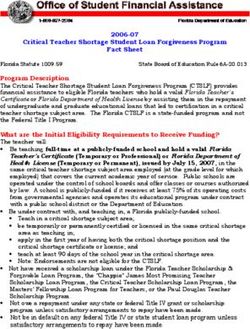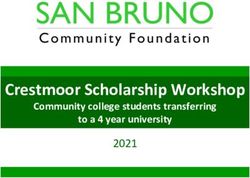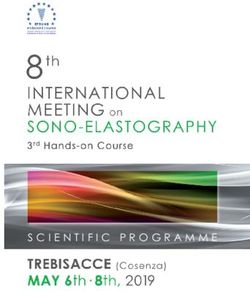Registration of Establishments under Orissa Shops & Establishments Act, 1956
←
→
Page content transcription
If your browser does not render page correctly, please read the page content below
Single Window Portal Registration of Establishments under Orissa Shops & Establishments Act, 1956 Directorate of Labour, Labour & ESI Department, Govt. of Odisha
Table of Contents Introduction ......................................................................................................................................................... 2 General Instructions ............................................................................................................................................ 2 Checklist of Documents ....................................................................................................................................... 3 Timeline ............................................................................................................................................................... 4 Field Instructions ................................................................................................................................................ 4 Application Procedure ......................................................................................................................................... 5 Approval Procedure ........................................................................................................................................... 17
Introduction
Industries Department of the Govt. of Odisha has developed the online Single Window Portal in
order to facilitate 'Ease of Doing Business' and foster a conducive business environment in the
State. It acts as a single window for clearances from 15 state departments, leveraging technology
to bring in transparency, improve efficiency and extend time-bound clearances to the investors.
The Single Window Portal allows seamless integration with portals of different government
departments thereby eliminating the need to fill forms multiple times, ensuring time-bound
clearance, as well as ensuring single login credential for all applications. It acts as a one-stop
solution for information, registration, approvals, e-payment and application tracking for
clearances/approvals. It also provides updated information relating to relevant rules, regulations,
orders and policy initiatives and schemes for guiding the investors. In addition to this, the portal
sends alerts, via email and SMS, to applicants about the progress on their submitted applications.
Other key features are:
Information regarding status of approved proposals, proposed investments and pending
applications.
An online grievance redressal and feedback mechanism, to timely address issues faced by
investors.
Existing online systems such as Land Bank (GO iPLUS), Central Inspection Framework
and Automated Post Allotment Application (APAA), and the CSR portal are integrated into
the Single Window Portal, making it a one-stop-shop for a plethora of services.
This document is intended to serve as a User Manual for grant of “Registration or Renewal of
Registration of an Establishment under the Orissa Shops & Commercial Establishments Act,
1956” service from the Directorate of Labour, Labour & ESI Department, Govt. of Odisha.
General Instructions
As per provisions of Sec. 4 of the Orissa Shops & Commercial Establishment Act, 1956, the
employer of shop or commercial establishment located within Municipal Corporation/
Municipality/ NAC area and engaging one or more employee(s) has to apply for registration of his
establishment within 30 days from its commencement.
Based on the geographical location, and the application will be routed to the designated District
Labour Officer. Prior to applying to this service, if the applicant has applied for PEAL, the first
section of the Registration or Renewal of Registration of an Establishment under the Orissa Shops
& Commercial Establishments Act, 1956 will get auto-populated from the PEAL form. Applicant
who did not fill the PEAL form, will have to fill all the fields.Fields marked with ‘*’ are mandatory and should be filled in before submitting the form on the
single window portal. Leaving fields blank in the Form is not allowed. In case applicants wish not
to enter data in a field, they can put “NA” if it is a text/description field or a “0”, if it is a numeric
field. In case of errors, the form will show an error message. The applicant may correct the data
and save the form again.
Some of the fields can accept multiple values. If the applicant wishes to furnish more than one
item, he may use the “+” button to add more rows. Similarly, if he wishes to remove a row, he may
use “x” button.
Applicants can attach documents in digital format as documentary evidences which the
department will use for verification. Clicking on the choose button will let them select the
document to be uploaded. Before submitting the document, they needs to ensure that all the
information furnished by them is satisfactory and correct to the best of their knowledge and
understanding. After checking that the information furnished in all the fields are in order, they
can submit the application by clicking on the ‘Submit’ button.
After the form is successfully submitted, applicants can pay the required fees either online or
offline. The fees prescribed for registration/renewal of registration of shop or commercial
establishment are as follows:
No. of Workers employed Fees for Registration/Renewal of Registration
(applicable from 2014 to 2019)
1 to 9 112.50
10 to 19 300.00
20 or more 450.00
If they wish to pay offline, they may choose the ‘Over the Counter’ option on the Cyber Treasury
payment gateway. A challan with the account details of the department will then be generated.
The applicant will take the hard copy of the challan to the nearest branch of the bank selected and
deposit the amount either by Cash, or by means of Demand Draft. Once the fee is processed by
the bank, the bank will send a transaction ID via SMS, which then will have to be entered on the
Cyber Treasury portal to complete the application process.
Upon payment the applicant will receive an SMS & Email notification with the application number
from the single window portal.
Checklist of Documents
The applicant will need to attach the following documents with the application:
1. Registration Certificate (in case of renewal)
2. Notice of Weekly Off-Day (Form 7)
3. Notice of Daily Hours of Employees (Form 5)Timeline
Registration of an Establishment or subsequent Renewals under the Orissa Shops & Commercial
Establishments Act, 1956 is provided within 15 working days from the date of submission of
application. The department can however raise queries on the application within 7 working days
of receipt of application.
Field Instructions
Sl.
Field Name Instructions
No.
Enter the name of the Owner/Manager/ Supervisor of the
1 Name of the Employer
establishment
Enter the name of the Father or Husband of the
2 Father’s/Husband’s Name
Owner/Manager/ Supervisor of the establishment
Enter the address of the Owner/Manager/ Supervisor of the
3 Postal Address establishment. District and Block/NAC/ Municipality can be
selected from the dropdown list.
Enter the name of the establishment for which license is
4 Name of the Establishment
sought
Postal address of
5 Enter the address for communication of the establishment
establishment
6 Category of establishment Select from the dropdown list
Enter the date of commencement of commercial activities at
7 Date of Commencement
the establishmentApplication Procedure
1. Applicants will go to the URL: https://investodisha.gov.in
2. Clicking on the SWP (Single Window Portal) block will take the applicant to the Single
Window Portal.3. Applicant will click on ‘Investor Login’ to sign-in into the Single Window Portal. The following login page opens up. 4. Existing users of APAA/CIF/GO-iPLUS/CSR Portal/eSuvishaa can log into the Single Window Portal using the same credentials. New applicants can register themselves on the portal by clicking on the ‘Register Now’ button. The users have to fill the registration form and verify themselves by entering the OTP sent to the mobile number entered.
6. In the ‘Services’ section, the applicant can view the list of services offered by the Single
Window Portal.
7. From the list of services, applicant can apply to the service “Registration or Renewal of
Registration of an Establishment under the Orissa Shops & Commercial Establishments
Act, 1956” by clicking on . The following form will open up, which allows the applicant
to fill in the required details. After filling up the form, the applicant can submit the form
by clicking on the “Submit” button.While filling up the application form, the applicant can upload scanned copies of required
documents in the respective fields. Application fee will be calculated automatically based on the
information filled by the applicant and displayed at the bottom of the form.
8. Upon submission, the applicant will confirm payment of fees by clicking on the ‘Pay Now’
button.9. The page redirects to the payment gateway. The applicant, after confirming that the amount displayed on the page is correct, can select the mode of payment from the available options. (Net Banking/Debit Card/Credit Card/Over the Counter) 10. Applicants can select the bank of their preference and proceed to payment.
11. If the mode of payment is online (Net Banking/Credit Card/Debit Card), upon clicking the ‘Make Payment’ button, the page will be redirected to the selected bank’s payment portal. 12. Applicant can fill in their details and pay the requisite amount at their selected bank’s payment portal.
13. If the mode of payment is offline (Over the Counter), the applicant can generatethe Challan for that transaction by clicking the ‘Generate Challan’ button. The page will be redirected to the selected bank’s payment portal. 14. A downloadable e-Challan receipt will be displayed mentioning the head of account and the amount to be paid.
The applicant can take the copy of the challan to the nearest branch of the bank selected and pay
the amount.
15. Upon successful payment an Application No., Transaction ID and a Challan Reference ID
will be generated and the page will be redirected the Single Window Portal. The following
acknowledgement appears on the screen. An SMS/Email notification is also be sent to the
applicant with all the details from the single window portal.16. Applicants can go to the Services button on the Menu bar and click on “Application Details” to check the status of their application. 17. Applicants can track and monitor the status of all applications done through the Single Window Portal. Departments may raise queries on the application within 7 days of its submission. As and when queries are raised, the ‘Query Status’ column gets updated. Applicant can view and reply to the queries on an application by clicking on “Query Raised”. Applicant is notified via email/SMS about the query raised at this stage.
18. Applicant can submit additional information/documents sought by the department. Multiple files can be uploaded in response. After uploading all the required documents, the query can be resolved by clicking on the “Submit” button. 19. The documents uploaded by the applicant in response to the query will be forwarded to the department for scrutiny. The query status on the ‘Application Details’ page gets updated to ‘Query Reverted’.
20. Once the application is processed and approved, the status of the application will read
“Approved” and the applicant can download the final signed certificate by clicking on the
button in the “Download Certificate” section.Approval Procedure
You can also read