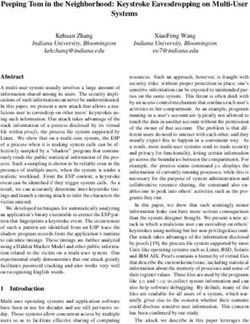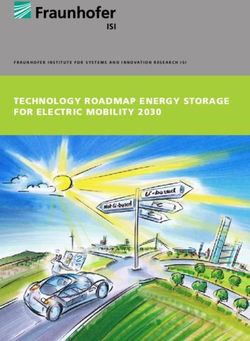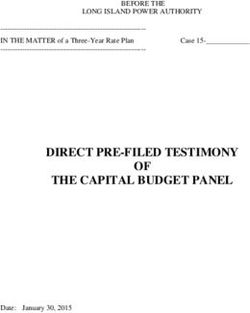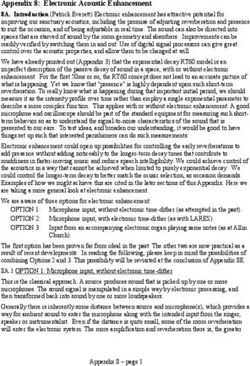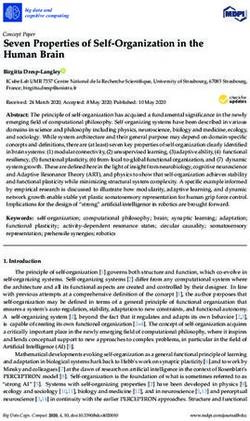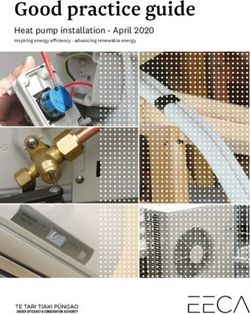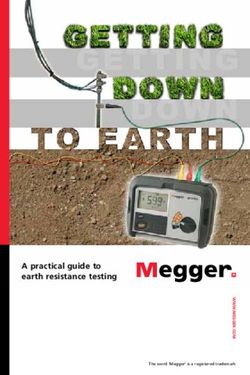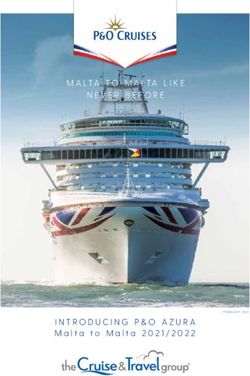Release Notes for Debian 9 (stretch), 64-bit MIPS (little endian) - October 10, 2020
←
→
Page content transcription
If your browser does not render page correctly, please read the page content below
Release Notes for Debian 9 (stretch), 64-bit MIPS (little
endian)
The Debian Documentation Project (http://www.debian.org/doc/)
October 10, 2020Release Notes for Debian 9 (stretch), 64-bit MIPS (little endian)
This document is free software; you can redistribute it and/or modify it under the terms of the GNU
General Public License, version 2, as published by the Free Software Foundation.
This program is distributed in the hope that it will be useful, but WITHOUT ANY WARRANTY; without
even the implied warranty of MERCHANTABILITY or FITNESS FOR A PARTICULAR PURPOSE. See the
GNU General Public License for more details.
You should have received a copy of the GNU General Public License along with this program; if not,
write to the Free Software Foundation, Inc., 51 Franklin Street, Fifth Floor, Boston, MA 02110-1301
USA.
The license text can also be found at http://www.gnu.org/licenses/gpl-2.0.html and /usr/
share/common-licenses/GPL-2 on Debian.
iiContents
1 Introduction 1
1.1 Reporting bugs on this document . . . . . . . . . . . . . . . . . . . . . . . . . . . . . . . . 1
1.2 Contributing upgrade reports . . . . . . . . . . . . . . . . . . . . . . . . . . . . . . . . . . 1
1.3 Sources for this document . . . . . . . . . . . . . . . . . . . . . . . . . . . . . . . . . . . . 2
2 What’s new in Debian 9 3
2.1 Supported architectures . . . . . . . . . . . . . . . . . . . . . . . . . . . . . . . . . . . . . 3
2.2 What’s new in the distribution? . . . . . . . . . . . . . . . . . . . . . . . . . . . . . . . . . 3
2.2.1 CDs, DVDs, and BDs . . . . . . . . . . . . . . . . . . . . . . . . . . . . . . . . . . . 4
2.2.2 Security . . . . . . . . . . . . . . . . . . . . . . . . . . . . . . . . . . . . . . . . . . 4
2.2.3 GCC versions . . . . . . . . . . . . . . . . . . . . . . . . . . . . . . . . . . . . . . . 4
2.2.4 MariaDB replaces MySQL . . . . . . . . . . . . . . . . . . . . . . . . . . . . . . . . 4
2.2.5 Improvements to APT and archive layouts . . . . . . . . . . . . . . . . . . . . . . . 5
2.2.6 New deb.debian.org mirror . . . . . . . . . . . . . . . . . . . . . . . . . . . . . . . 5
2.2.7 Move to ”Modern” GnuPG . . . . . . . . . . . . . . . . . . . . . . . . . . . . . . . . 5
2.2.8 A new archive for debug symbols . . . . . . . . . . . . . . . . . . . . . . . . . . . . 6
2.2.9 New method for naming network interfaces . . . . . . . . . . . . . . . . . . . . . . 6
2.2.10 News from Debian Med Blend . . . . . . . . . . . . . . . . . . . . . . . . . . . . . . 6
2.2.11 The Xorg server no longer requires root . . . . . . . . . . . . . . . . . . . . . . . . 6
3 Installation System 9
3.1 What’s new in the installation system? . . . . . . . . . . . . . . . . . . . . . . . . . . . . . 9
3.1.1 Major changes . . . . . . . . . . . . . . . . . . . . . . . . . . . . . . . . . . . . . . 9
3.1.2 Automated installation . . . . . . . . . . . . . . . . . . . . . . . . . . . . . . . . . . 10
4 Upgrades from Debian 8 (jessie) 11
4.1 Preparing for the upgrade . . . . . . . . . . . . . . . . . . . . . . . . . . . . . . . . . . . . 11
4.1.1 Back up any data or configuration information . . . . . . . . . . . . . . . . . . . . 11
4.1.2 Inform users in advance . . . . . . . . . . . . . . . . . . . . . . . . . . . . . . . . . 11
4.1.3 Prepare for downtime on services . . . . . . . . . . . . . . . . . . . . . . . . . . . 11
4.1.4 Prepare for recovery . . . . . . . . . . . . . . . . . . . . . . . . . . . . . . . . . . . 12
4.1.4.1 Debug shell during boot using initrd . . . . . . . . . . . . . . . . . . . . . 12
4.1.4.2 Debug shell during boot using systemd . . . . . . . . . . . . . . . . . . . 12
4.1.5 Prepare a safe environment for the upgrade . . . . . . . . . . . . . . . . . . . . . . 13
4.2 Checking system status . . . . . . . . . . . . . . . . . . . . . . . . . . . . . . . . . . . . . . 13
4.2.1 Review actions pending in package manager . . . . . . . . . . . . . . . . . . . . . 14
4.2.2 Disabling APT pinning . . . . . . . . . . . . . . . . . . . . . . . . . . . . . . . . . . 14
4.2.3 Checking packages status . . . . . . . . . . . . . . . . . . . . . . . . . . . . . . . . 14
4.2.4 The proposed-updates section . . . . . . . . . . . . . . . . . . . . . . . . . . . . . . 15
4.2.5 Unofficial sources . . . . . . . . . . . . . . . . . . . . . . . . . . . . . . . . . . . . 15
4.3 Preparing sources for APT . . . . . . . . . . . . . . . . . . . . . . . . . . . . . . . . . . . . 15
4.3.1 Adding APT Internet sources . . . . . . . . . . . . . . . . . . . . . . . . . . . . . . 15
4.3.2 Adding APT sources for a local mirror . . . . . . . . . . . . . . . . . . . . . . . . . 16
4.3.3 Adding APT sources from optical media . . . . . . . . . . . . . . . . . . . . . . . . 16
4.4 Upgrading packages . . . . . . . . . . . . . . . . . . . . . . . . . . . . . . . . . . . . . . . 16
4.4.1 Recording the session . . . . . . . . . . . . . . . . . . . . . . . . . . . . . . . . . . 17
4.4.2 Updating the package list . . . . . . . . . . . . . . . . . . . . . . . . . . . . . . . . 17
4.4.3 Make sure you have sufficient space for the upgrade . . . . . . . . . . . . . . . . . 17
4.4.4 Minimal system upgrade . . . . . . . . . . . . . . . . . . . . . . . . . . . . . . . . . 19
4.4.5 Upgrading the system . . . . . . . . . . . . . . . . . . . . . . . . . . . . . . . . . . 20
4.5 Possible issues during upgrade . . . . . . . . . . . . . . . . . . . . . . . . . . . . . . . . . 20
4.5.1 Dist-upgrade fails with “Could not perform immediate configuration” . . . . . . . 20
4.5.2 Expected removals . . . . . . . . . . . . . . . . . . . . . . . . . . . . . . . . . . . . 20
4.5.3 Conflicts or Pre-Depends loops . . . . . . . . . . . . . . . . . . . . . . . . . . . . . 21
iiiCONTENTS
4.5.4 File conflicts . . . . . . . . . . . . . . . . . . . . . . . . . . . . . . . . . . . . . . . 21
4.5.5 Configuration changes . . . . . . . . . . . . . . . . . . . . . . . . . . . . . . . . . . 21
4.5.6 Change of session to console . . . . . . . . . . . . . . . . . . . . . . . . . . . . . . 22
4.6 Upgrading your kernel and related packages . . . . . . . . . . . . . . . . . . . . . . . . . 22
4.6.1 Installing a kernel metapackage . . . . . . . . . . . . . . . . . . . . . . . . . . . . 22
4.7 Preparing for the next release . . . . . . . . . . . . . . . . . . . . . . . . . . . . . . . . . . 22
4.7.1 Purging removed packages . . . . . . . . . . . . . . . . . . . . . . . . . . . . . . . 23
4.8 Obsolete packages . . . . . . . . . . . . . . . . . . . . . . . . . . . . . . . . . . . . . . . . 23
4.8.1 Dummy packages . . . . . . . . . . . . . . . . . . . . . . . . . . . . . . . . . . . . . 24
5 Issues to be aware of for stretch 25
5.1 Upgrade specific items for stretch . . . . . . . . . . . . . . . . . . . . . . . . . . . . . . . . 25
5.1.1 Late mounting of /usr is no longer supported . . . . . . . . . . . . . . . . . . . . . 25
5.1.2 FTP access to Debian hosted mirrors will be removed . . . . . . . . . . . . . . . . 25
5.1.3 Noteworthy obsolete packages . . . . . . . . . . . . . . . . . . . . . . . . . . . . . 25
5.1.4 Things to do post upgrade before rebooting . . . . . . . . . . . . . . . . . . . . . . 26
5.1.5 Executables are now compiled as position independent executables (PIE) by default 26
5.1.5.1 Behavior changes of PIE for system administrators and developers . . . . 26
5.1.6 Most LSB compatibility packages have been removed . . . . . . . . . . . . . . . . 27
5.2 Limitations in security support . . . . . . . . . . . . . . . . . . . . . . . . . . . . . . . . . 27
5.2.1 Security status of web browsers . . . . . . . . . . . . . . . . . . . . . . . . . . . . . 27
5.2.2 Lack of security support for the ecosystem around libv8 and Node.js . . . . . . . . 27
5.3 Package specific issues . . . . . . . . . . . . . . . . . . . . . . . . . . . . . . . . . . . . . . 27
5.3.1 Older ciphers and SSH1 protocol disabled in OpenSSH by default . . . . . . . . . . 28
5.3.2 Possible backwards incompatible changes to APT . . . . . . . . . . . . . . . . . . . 28
5.3.2.1 APT now fetches files as an unprivileged user (_apt) . . . . . . . . . . . 28
5.3.2.2 New APT pinning engine . . . . . . . . . . . . . . . . . . . . . . . . . . . 28
5.3.2.3 New requirements for APT repository . . . . . . . . . . . . . . . . . . . . 28
5.3.3 Desktops will migrate to libinput Xorg driver . . . . . . . . . . . . . . . . . . . 29
5.3.4 Upstart removed . . . . . . . . . . . . . . . . . . . . . . . . . . . . . . . . . . . . . 29
5.3.5 The debhelper tool now generates dbgsym packages by default . . . . . . . . . . . 29
5.3.6 OpenSSL related changes . . . . . . . . . . . . . . . . . . . . . . . . . . . . . . . . 30
5.3.7 Perl changes that may break third-party software . . . . . . . . . . . . . . . . . . . 30
5.3.8 PostgreSQL PL/Perl incompatibility . . . . . . . . . . . . . . . . . . . . . . . . . . 31
5.3.9 net-tools will be deprecated in favor of iproute2 . . . . . . . . . . . . . . . . 31
5.3.10 The _netdev mount option is recommended when using AoE (ATA over ethernet)
devices . . . . . . . . . . . . . . . . . . . . . . . . . . . . . . . . . . . . . . . . . . 31
5.3.11 Harmless “Unescaped ... in regex is deprecated, ...” warnings during upgrade . . . 32
5.3.12 SELinux policy store migration . . . . . . . . . . . . . . . . . . . . . . . . . . . . . 32
5.3.13 iSCSI Enterprise Target no longer supported . . . . . . . . . . . . . . . . . . . . . . 32
6 More information on Debian 33
6.1 Further reading . . . . . . . . . . . . . . . . . . . . . . . . . . . . . . . . . . . . . . . . . . 33
6.2 Getting help . . . . . . . . . . . . . . . . . . . . . . . . . . . . . . . . . . . . . . . . . . . . 33
6.2.1 Mailing lists . . . . . . . . . . . . . . . . . . . . . . . . . . . . . . . . . . . . . . . . 33
6.2.2 Internet Relay Chat . . . . . . . . . . . . . . . . . . . . . . . . . . . . . . . . . . . 33
6.3 Reporting bugs . . . . . . . . . . . . . . . . . . . . . . . . . . . . . . . . . . . . . . . . . . 33
6.4 Contributing to Debian . . . . . . . . . . . . . . . . . . . . . . . . . . . . . . . . . . . . . . 34
7 Glossary 35
A Managing your jessie system before the upgrade 37
A.1 Upgrading your jessie system . . . . . . . . . . . . . . . . . . . . . . . . . . . . . . . . . . 37
A.2 Checking your sources list . . . . . . . . . . . . . . . . . . . . . . . . . . . . . . . . . . . . 37
A.3 Removing obsolete configuration files . . . . . . . . . . . . . . . . . . . . . . . . . . . . . 38
A.4 Upgrade legacy locales to UTF-8 . . . . . . . . . . . . . . . . . . . . . . . . . . . . . . . . 38
B Contributors to the Release Notes 39
Index 41
ivChapter 1
Introduction
This document informs users of the Debian distribution about major changes in version 9 (codenamed
stretch).
The release notes provide information on how to upgrade safely from release 8 (codenamed jessie)
to the current release and inform users of known potential issues they could encounter in that process.
You can get the most recent version of this document from https://www.debian.org/releases/
stretch/releasenotes. If in doubt, check the date on the first page to make sure you are reading
a current version.
Caution
Note that it is impossible to list every known issue and that therefore a selection
has been made based on a combination of the expected prevalence and impact of
issues.
Please note that we only support and document upgrading from the previous release of Debian (in
this case, the upgrade from jessie). If you need to upgrade from older releases, we suggest you read
previous editions of the release notes and upgrade to jessie first.
1.1 Reporting bugs on this document
We have attempted to test all the different upgrade steps described in this document and to anticipate
all the possible issues our users might encounter.
Nevertheless, if you think you have found a bug (incorrect information or information that is missing)
in this documentation, please file a bug in the bug tracking system (https://bugs.debian.org/)
against the release-notes package. You might first want to review the existing bug reports (https:
//bugs.debian.org/release-notes) in case the issue you’ve found has already been reported.
Feel free to add additional information to existing bug reports if you can contribute content for this
document.
We appreciate, and encourage, reports providing patches to the document’s sources. You will find
more information describing how to obtain the sources of this document in Section 1.3.
1.2 Contributing upgrade reports
We welcome any information from users related to upgrades from jessie to stretch. If you are willing to
share information please file a bug in the bug tracking system (https://bugs.debian.org/) against
the upgrade-reports package with your results. We request that you compress any attachments that
are included (using gzip).
Please include the following information when submitting your upgrade report:
• The status of your package database before and after the upgrade: dpkg’s status database avail-
able at /var/lib/dpkg/status and apt’s package state information, available at /var/lib/
1CHAPTER 1. INTRODUCTION 1.3. SOURCES FOR THIS DOCUMENT
apt/extended_states. You should have made a backup before the upgrade as described at
Section 4.1.1, but you can also find backups of /var/lib/dpkg/status in /var/backups.
• Session logs created using script, as described in Section 4.4.1.
• Your apt logs, available at /var/log/apt/term.log, or your aptitude logs, available at /var/
log/aptitude.
Note
You should take some time to review and remove any sensitive and/or confidential
information from the logs before including them in a bug report as the information
will be published in a public database.
1.3 Sources for this document
The source of this document is in DocBook XML format. The HTML version is generated using docbook-xsl
and xsltproc. The PDF version is generated using dblatex or xmlroff. Sources for the Release
Notes are available in the SVN repository of the Debian Documentation Project. You can use the web inter-
face (https://anonscm.debian.org/viewvc/ddp/manuals/trunk/release-notes/) to ac-
cess its files individually through the web and see their changes. For more information on how to
access SVN please consult the Debian Documentation Project SVN information pages (https://www.
debian.org/doc/cvs).
2Chapter 2
What’s new in Debian 9
The Wiki (https://wiki.debian.org/NewInStretch) has more information about this topic.
2.1 Supported architectures
Debian 9 introduces one new architecture:
• 64-bit little-endian MIPS (mips64el)
Debian 9 regrettably removes support for the following architecture:
• PowerPC (powerpc)
The following are the officially supported architectures for Debian 9:
• 32-bit PC (i386) and 64-bit PC (amd64)
• 64-bit ARM (arm64)
• ARM EABI (armel)
• ARMv7 (EABI hard-float ABI, armhf)
• MIPS (mips (big-endian) and mipsel (little-endian))
• 64-bit little-endian MIPS (mips64el)
• 64-bit little-endian PowerPC (ppc64el)
• IBM System z (s390x)
You can read more about port status, and port-specific information for your architecture at the
Debian port web pages (https://www.debian.org/ports/).
2.2 What’s new in the distribution?
This new release of Debian again comes with a lot more software than its predecessor jessie; the distri-
bution includes over 15346 new packages, for a total of over 51687 packages. Most of the software in
the distribution has been updated: over 29859 software packages (this is 57% of all packages in jessie).
Also, a significant number of packages (over 6739, 13% of the packages in jessie) have for various rea-
sons been removed from the distribution. You will not see any updates for these packages and they will
be marked as ”obsolete” in package management front-ends; see Section 4.8.
Debian again ships with several desktop applications and environments. Among others it now in-
cludes the desktop environments GNOME 3.22, KDE Plasma 5.8, LXDE, LXQt 0.11, MATE 1.16, and
Xfce 4.12.
Productivity applications have also been upgraded, including the office suites:
3CHAPTER 2. WHAT’S NEW IN DEBIAN 9 2.2. WHAT’S NEW IN THE DISTRIBUTION?
• LibreOffice is upgraded to version 5.2;
• Calligra is upgraded to 2.9.
Updates of other desktop applications include the upgrade to Evolution 3.22.
Among many others, this release also includes the following software updates:
Package Version in 8 (jessie) Version in 9 (stretch)
BIND DNS Server 9.9 9.10
Emacs 24.4 24.5 and 25.1
Exim default e-mail server 4.84 4.88
GNU Compiler Collection as
4.9 6.3
default compiler
GnuPG 1.4 2.1
Inkscape 0.48 0.91
the GNU C library 2.19 2.24
Linux kernel image 3.16 series 4.9 series
MariaDB 10.0 10.1
Nginx 1.6 1.10
OpenJDK 7 8
OpenSSH 6.7p1 7.4p1
Perl 5.20 5.24
PHP 5.6 7.0
Postfix MTA 2.11 3.1
PostgreSQL 9.4 9.6
Python 3 3.4 3.5
Samba 4.1 4.5
Vim 7 8
2.2.1 CDs, DVDs, and BDs
The official Debian distribution now ships on 12 to 14 binary DVDs (depending on the architecture) and
12 source DVDs. Additionally, there is a multi-arch DVD, with a subset of the release for the amd64 and
i386 architectures, along with the source code. Debian is also released as Blu-ray (BD) and dual layer
Blu-ray (DLBD) images for the amd64 and i386 architectures, and also for source code. Debian used to
be released as a very large set of CDs for each architecture, but with the stretch release these have been
dropped.
2.2.2 Security
For the stretch release, the Debian version of the GNU GCC 6 compiler now defaults to compiling ”po-
sition independent executables” (PIE). Accordingly the vast majority of all executables will now sup-
port address space layout randomization (ASLR) (https://en.wikipedia.org/wiki/Address_
space_layout_randomization), which is a mitigation for a number of exploits that are now prob-
abilistic rather than deterministic.
2.2.3 GCC versions
Debian stretch includes only version 6 of the GNU GCC compiler, which may impact users expecting
version 4.x or 5.x to be available. See the GCC5 (https://wiki.debian.org/GCC5) and GCC6
(https://wiki.debian.org/GCC6) wiki pages for more information about the transition.
2.2.4 MariaDB replaces MySQL
MariaDB is now the default MySQL variant in Debian, at version 10.1. The stretch release introduces a
new mechanism for switching the default variant, using metapackages created from the mysql-defaults
source package. For example, installing the metapackage default-mysql-server will install mariadb-server-10.1.
Users who had mysql-server-5.5 or mysql-server-5.6 will have it removed and replaced by the
MariaDB equivalent. Similarly, installing default-mysql-client will install mariadb-client-10.1.
4CHAPTER 2. WHAT’S NEW IN DEBIAN 9 2.2. WHAT’S NEW IN THE DISTRIBUTION?
Important
Note that the database binary data file formats are not backwards compatible, so
once you have upgraded to MariaDB 10.1 you will not be able to switch back to any
previous version of MariaDB or MySQL unless you have a proper database dump.
Therefore, before upgrading, please make backups of all important databases with
an appropriate tool such as mysqldump.
The virtual-mysql-* and default-mysql-* packages will continue to exist. MySQL contin-
ues to be maintained in Debian, in the unstable release. See the Debian MySQL Team wiki page
(https://wiki.debian.org/Teams/MySQL) for current information about the mysql-related soft-
ware available in Debian.
2.2.5 Improvements to APT and archive layouts
The apt package manager has seen a number of improvements since jessie. Most of these apply to
aptitude as well. Following are selected highlights of some of these.
On the security side, APT now rejects weaker checksums by default (e.g. SHA1) and attempts to
download as an unprivileged user. Please refer to Section 5.3.2.3 and Section 5.3.2.1 for more informa-
tion.
The APT-based package managers have also gotten a number of improvements that will remove the
annoying “hash sum mismatch” warning that occurs when running apt during a mirror synchronization.
This happens via the new by-hash layout, which enables APT to download metadata files by their
content hash.
If you use third-party repositories, you may still experience these intermittent issues, if the vendor
does not provide the by-hash layout. Please recommend them to adopt this layout change. A very
short technical description is available in the Repository format description (https://wiki.debian.
org/DebianRepository/Format).
While this may be mostly interesting for mirror administrators, APT in stretch can use DNS (SRV)
records to locate an HTTP backend. This is useful for providing a simple DNS name and then managing
backends via DNS rather than using a “redirector” service. This feature is also used by the new Debian
mirror described in Section 2.2.6.
2.2.6 New deb.debian.org mirror
Debian now provides a new additional service called deb.debian.org (https://deb.debian.org). It
provides the content of the main archive, the security archive, ports and even our new debug archive
(see Section 2.2.8) under a single easy to remember hostname.
This service relies on the new DNS support in APT, but will fall back to a regular redirect for HTTPS
access or older versions of APT. More details are provided on deb.debian.org (https://deb.debian.
org).
Thanks to Fastly and Amazon CloudFront for sponsoring the CDN backends behind this service.
2.2.7 Move to ”Modern” GnuPG
The stretch release is the first version of Debian to feature the “modern” branch of GnuPG in the gnupg
package. This brings with it elliptic curve cryptography, better defaults, a more modular architecture,
and improved smartcard support. The modern branch also explicitly does not support some older,
known-broken formats (like PGPv3). See /usr/share/doc/gnupg/README.Debian for more infor-
mation.
We will continue to supply the “classic” branch of GnuPG as gnupg1 for people who need it, but it
is now deprecated.
5CHAPTER 2. WHAT’S NEW IN DEBIAN 9 2.2. WHAT’S NEW IN THE DISTRIBUTION?
2.2.8 A new archive for debug symbols
Note
This section is mostly interesting for developers or if you wish to attach a full stack
trace to a crash report.
Previously, the main Debian archive would include packages containing debug symbols for selected
libraries or programs. With stretch, most of these have been moved to a separate archive called the
debian-debug archive. This archive contains the debug symbol packages for the vast majority of all
packages provided by Debian.
If you want to fetch such debug packages, please include the following in your APT sources:
deb http://debug.mirrors.debian.org/debian-debug/ stretch-debug main
Alternatively, you can also fetch them from snapshot.debian.org (http://snapshot.debian.org).
Once enabled, you can now fetch debug symbols for the package in question by installing pkg -dbgsym.
Please note that individual packages may still provide a pkg -dbg package in the main archive instead
of the new dbgsym.
2.2.9 New method for naming network interfaces
The installer and newly installed systems will use a new standard naming scheme for network interfaces
instead of eth0, eth1, etc. The old naming method suffered from enumeration race conditions that
made it possible for interface names to change unexpectedly and is incompatible with mounting the root
filesystem read-only. The new enumeration method relies on more sources of information, to produce
a more repeatable outcome. It uses the firmware/BIOS provided index numbers and then tries PCI card
slot numbers, producing names like ens0 or enp1s1 (ethernet) or wlp3s0 (wlan). USB devices, which
can be added to the system at any time, will have names based upon their ethernet MAC addresses.
This change does not apply to upgrades of jessie systems; the naming will continue to be enforced
by /etc/udev/rules.d/70-persistent-net.rules. For more information, see /usr/share/
doc/udev/README.Debian.gz or the upstream documentation (https://www.freedesktop.org/
wiki/Software/systemd/PredictableNetworkInterfaceNames/).
2.2.10 News from Debian Med Blend
Besides several new packages and updates for software targeting life sciences and medicine, the Debian
Med team has again put a focus on the quality of the provided packages. In a GSoC project and an
Outreachy project, two students worked hard to add Continuous Integration support to the packages
with the highest popularity-contest usage statistics. The latest Debian Med sprint in Bucharest also
concentrated on package testing.
To install packages maintained by the Debian Med team, install the metapackages named med-*,
which are at version 3.0.1 for Debian stretch. Feel free to visit the Debian Med tasks pages (http://
blends.debian.org/med/tasks) to see the full range of biological and medical software available
in Debian.
2.2.11 The Xorg server no longer requires root
In the stretch version of Xorg, it is possible to run the Xorg server as a regular user rather than as root.
This reduces the risk of privilege escalation via bugs in the X server. However, it has some requirements
for working:
• It needs logind and libpam-systemd.
• The system needs to support Kernel Mode Setting (KMS). Therefore, it may not work in some
virtualization environments (e.g. virtualbox) or if the kernel has no driver that supports your
graphics card.
6CHAPTER 2. WHAT’S NEW IN DEBIAN 9 2.2. WHAT’S NEW IN THE DISTRIBUTION?
• It needs to run on the virtual console it was started from.
• Only the gdm3 display manager supports running X as a non-privileged user in stretch. Other
display managers will always run X as root. Alternatively, you can also start X manually as a
non-root user on a virtual terminal via startx.
When run as a regular user, the Xorg log will be available from ~/.local/share/xorg/.
7Chapter 3
Installation System
The Debian Installer is the official installation system for Debian. It offers a variety of installation
methods. Which methods are available to install your system depends on your architecture.
Images of the installer for stretch can be found together with the Installation Guide on the Debian
website (https://www.debian.org/releases/stretch/debian-installer/).
The Installation Guide is also included on the first CD/DVD of the official Debian CD/DVD sets, at:
/doc/install/manual/language/index.html
You may also want to check the errata (https://www.debian.org/releases/stretch/debian-installe
index#errata) for debian-installer for a list of known issues.
3.1 What’s new in the installation system?
There has been a lot of development on the Debian Installer since its previous official release with
Debian 8, resulting in both improved hardware support and some exciting new features.
In these Release Notes we’ll only list the major changes in the installer. If you are interested in an
overview of the detailed changes since jessie, please check the release announcements for the stretch
beta and RC releases available from the Debian Installer’s news history (https://www.debian.org/
devel/debian-installer/News/).
3.1.1 Major changes
Removed ports Support for the powerpc architecture has been removed.
New ports Support for the mips64el architecture has been added to the installer.
Desktop selection Since jessie, the desktop can be chosen within tasksel during installation, and several
desktops can be selected at the same time.
New languages Thanks to the huge efforts of translators, Debian can now be installed in 75 languages,
including English. Most languages are available in both the text-based installation user interface
and the graphical user interface, while some are only available in the graphical user interface.
The languages that can only be selected using the graphical installer as their character sets cannot
be presented in a non-graphical environment are: Amharic, Bengali, Dzongkha, Gujarati, Hindi,
Georgian, Kannada, Khmer, Malayalam, Marathi, Nepali, Punjabi, Tamil, Telugu, Tibetan, and
Uyghur.
UEFI boot The stretch installer improves support for a lot of UEFI firmware and also supports installing
on 32-bit UEFI firmware with a 64-bit kernel.
Note that this does not include support for UEFI Secure Boot.
9CHAPTER 3. INSTALLATION SYSTEM 3.1. WHAT’S NEW IN THE INSTALLATION …
New method for naming network interfaces The installer and the installed systems use a new stan-
dard naming scheme for network interfaces. ens0 or enp1s1 (ethernet) or wlp3s0 (wlan) will
replace the legacy eth0, eth1, etc. See Section 2.2.9 for more information.
Multi-arch images now default to amd64 Since 64-bit PCs have become more common, the default
architecture on multi-arch images is now amd64 instead of i386.
Full CD sets removed The full CD sets are not built anymore. The DVD images are still available as
well as the netinst CD image.
Also, as the installer now gives an easy choice of desktop selection within tasksel, only Xfce CD#1
remains as a single-CD desktop system.
Accessibility in the installer and the installed system The installer produces two beeps instead of
one when booted with grub, so users can tell that they have to use the grub method of editing
entries.
MATE desktop is the default desktop when brltty or espeakup is used in debian-installer.
Added HTTPS support Support for HTTPS has been added to the installer, enabling downloading of
packages from HTTPS mirrors.
3.1.2 Automated installation
Some changes mentioned in the previous section also imply changes in the support in the installer for
automated installation using preconfiguration files. This means that if you have existing preconfigura-
tion files that worked with the jessie installer, you cannot expect these to work with the new installer
without modification.
The Installation Guide (https://www.debian.org/releases/stretch/installmanual) has
an updated separate appendix with extensive documentation on using preconfiguration.
10Chapter 4
Upgrades from Debian 8 (jessie)
4.1 Preparing for the upgrade
We suggest that before upgrading you also read the information in Chapter 5. That chapter covers
potential issues which are not directly related to the upgrade process but could still be important to
know about before you begin.
4.1.1 Back up any data or configuration information
Before upgrading your system, it is strongly recommended that you make a full backup, or at least back
up any data or configuration information you can’t afford to lose. The upgrade tools and process are
quite reliable, but a hardware failure in the middle of an upgrade could result in a severely damaged
system.
The main things you’ll want to back up are the contents of /etc, /var/lib/dpkg, /var/lib/
apt/extended_states and the output of dpkg --get-selections ”*” (the quotes are impor-
tant). If you use aptitude to manage packages on your system, you will also want to back up /var/
lib/aptitude/pkgstates.
The upgrade process itself does not modify anything in the /home directory. However, some appli-
cations (e.g. parts of the Mozilla suite, and the GNOME and KDE desktop environments) are known to
overwrite existing user settings with new defaults when a new version of the application is first started
by a user. As a precaution, you may want to make a backup of the hidden files and directories (“dot-
files”) in users’ home directories. This backup may help to restore or recreate the old settings. You may
also want to inform users about this.
Any package installation operation must be run with superuser privileges, so either log in as root
or use su or sudo to gain the necessary access rights.
The upgrade has a few preconditions; you should check them before actually executing the upgrade.
4.1.2 Inform users in advance
It’s wise to inform all users in advance of any upgrades you’re planning, although users accessing your
system via an ssh connection should notice little during the upgrade, and should be able to continue
working.
If you wish to take extra precautions, back up or unmount the /home partition before upgrading.
You will have to do a kernel upgrade when upgrading to stretch, so a reboot will be necessary.
Typically, this will be done after the upgrade is finished.
4.1.3 Prepare for downtime on services
There might be services that are offered by the system which are associated with packages that will be
included in the upgrade. If this is the case, please note that, during the upgrade, these services will
be stopped while their associated packages are being replaced and configured. During this time, these
services will not be available.
11CHAPTER 4. UPGRADES FROM DEBIAN 8 … 4.1. PREPARING FOR THE UPGRADE
The precise downtime for these services will vary depending on the number of packages being up-
graded in the system, and it also includes the time the system administrator spends answering any con-
figuration questions from package upgrades. Notice that if the upgrade process is left unattended and
the system requests input during the upgrade there is a high possibility of services being unavailable1
for a significant period of time.
If the system being upgraded provides critical services for your users or the network2 , you can reduce
the downtime if you do a minimal system upgrade, as described in Section 4.4.4, followed by a kernel
upgrade and reboot, and then upgrade the packages associated with your critical services. Upgrade
these packages prior to doing the full upgrade described in Section 4.4.5. This way you can ensure that
these critical services are running and available through the full upgrade process, and their downtime
is reduced.
4.1.4 Prepare for recovery
Although Debian tries to ensure that your system stays bootable at all times, there is always a chance
that you may experience problems rebooting your system after the upgrade. Known potential issues are
documented in this and the next chapters of these Release Notes.
For this reason it makes sense to ensure that you will be able to recover if your system should fail to
reboot or, for remotely managed systems, fail to bring up networking.
If you are upgrading remotely via an ssh link it is recommended that you take the necessary pre-
cautions to be able to access the server through a remote serial terminal. There is a chance that, after
upgrading the kernel and rebooting, you will have to fix the system configuration through a local con-
sole. Also, if the system is rebooted accidentally in the middle of an upgrade there is a chance you will
need to recover using a local console.
For emergency recovery we generally recommend using the rescue mode of the stretch Debian In-
staller. The advantage of using the installer is that you can choose between its many methods to find
one that best suits your situation. For more information, please consult the section “Recovering a Broken
System” in chapter 8 of the Installation Guide (https://www.debian.org/releases/stretch/
installmanual) and the Debian Installer FAQ (https://wiki.debian.org/DebianInstaller/
FAQ).
If that fails, you will need an alternative way to boot your system so you can access and repair it.
One option is to use a special rescue image or a Linux live CD. After booting from that, you should be
able to mount your root file system and chroot into it to investigate and fix the problem.
4.1.4.1 Debug shell during boot using initrd
The initramfs-tools package includes a debug shell3 in the initrds it generates. If for example the
initrd is unable to mount your root file system, you will be dropped into this debug shell which has
basic commands available to help trace the problem and possibly fix it.
Basic things to check are: presence of correct device files in /dev; what modules are loaded (cat
/proc/modules); output of dmesg for errors loading drivers. The output of dmesg will also show
what device files have been assigned to which disks; you should check that against the output of echo
$ROOT to make sure that the root file system is on the expected device.
If you do manage to fix the problem, typing exit will quit the debug shell and continue the boot
process at the point it failed. Of course you will also need to fix the underlying problem and regenerate
the initrd so the next boot won’t fail again.
4.1.4.2 Debug shell during boot using systemd
If the boot fails under systemd, it is possible to obtain a debug root shell by changing the kernel
command line. If the basic boot succeeds, but some services fail to start, it may be useful to add
systemd.unit=rescue.target to the kernel parameters.
1 If the debconf priority is set to a very high level you might prevent configuration prompts, but services that rely on default
answers that are not applicable to your system will fail to start.
2 For example: DNS or DHCP services, especially when there is no redundancy or failover. In the DHCP case end-users might
be disconnected from the network if the lease time is lower than the time it takes for the upgrade process to complete.
3 This feature can be disabled by adding the parameter panic=0 to your boot parameters.
12CHAPTER 4. UPGRADES FROM DEBIAN 8 … 4.2. CHECKING SYSTEM STATUS
Otherwise, the kernel parameter systemd.unit=emergency.target will provide you with a
root shell at the earliest possible point. However, this is done before mounting the root file system with
read-write permissions. You will have to do that manually with:
mount -o remount,rw /
More information on debugging a broken boot under systemd can be found in the Diagnosing Boot
Problems (http://freedesktop.org/wiki/Software/systemd/Debugging/) article.
4.1.5 Prepare a safe environment for the upgrade
The distribution upgrade should be done either locally from a textmode virtual console (or a directly
connected serial terminal), or remotely via an ssh link.
Important
If you are using some VPN services (such as tinc) they might not be available
throughout the upgrade process. Please see Section 4.1.3.
In order to gain extra safety margin when upgrading remotely, we suggest that you run upgrade
processes in the virtual console provided by the screen program, which enables safe reconnection and
ensures the upgrade process is not interrupted even if the remote connection process fails.
Important
You should not upgrade using telnet, rlogin, rsh, or from an X session managed
by xdm, gdm or kdm etc. on the machine you are upgrading. That is because each
of those services may well be terminated during the upgrade, which can result in
an inaccessible system that is only half-upgraded. Use of the GNOME application
update-manager is strongly discouraged for upgrades to new releases, as this
tool relies on the desktop session remaining active.
4.2 Checking system status
The upgrade process described in this chapter has been designed for upgrades from “pure” jessie systems
without third-party packages. For the greatest reliability of the upgrade process, you may wish to remove
third-party packages from your system before you begin upgrading.
Below there are two methods for finding such packages by using either aptitude or apt-forktracer.
Please note that neither of them are 100% accurate (e.g. the aptitude example will list packages that
were once provided by Debian but no longer are, such as old kernel packages).
$ aptitude search ’~i(!~ODebian)’
$ apt-forktracer | sort
Direct upgrades from Debian releases older than 8 (jessie) are not supported. Please follow the
instructions in the Release Notes for Debian 8 (https://www.debian.org/releases/jessie/
releasenotes) to upgrade to 8 first.
This procedure also assumes your system has been updated to the latest point release of jessie. If
you have not done this or are unsure, follow the instructions in Section A.1.
13CHAPTER 4. UPGRADES FROM DEBIAN 8 … 4.2. CHECKING SYSTEM STATUS
4.2.1 Review actions pending in package manager
In some cases, the use of apt-get for installing packages instead of aptitude might make aptitude
consider a package as “unused” and schedule it for removal. In general, you should make sure the
system is fully up-to-date and “clean” before proceeding with the upgrade.
Because of this you should review if there are any pending actions in the package manager aptitude.
If a package is scheduled for removal or update in the package manager, it might negatively impact the
upgrade procedure. Note that correcting this is only possible if your sources.list still points to jessie
and not to stable or stretch; see Section A.2.
To perform this review, launch aptitude in full-terminal mode and press g (“Go”). If it shows any
actions, you should review them and either fix them or implement the suggested actions. If no actions
are suggested you will be presented with a message saying “No packages are scheduled to be installed,
removed, or upgraded”.
4.2.2 Disabling APT pinning
If you have configured APT to install certain packages from a distribution other than stable (e.g. from
testing), you may have to change your APT pinning configuration (stored in /etc/apt/preferences
and /etc/apt/preferences.d/) to allow the upgrade of packages to the versions in the new stable
release. Further information on APT pinning can be found in apt_preferences(5).
4.2.3 Checking packages status
Regardless of the method used for upgrading, it is recommended that you check the status of all packages
first, and verify that all packages are in an upgradable state. The following command will show any
packages which have a status of Half-Installed or Failed-Config, and those with any error status.
# dpkg --audit
You could also inspect the state of all packages on your system using aptitude or with commands
such as
# dpkg -l | pager
or
# dpkg --get-selections ”*” > ~/curr-pkgs.txt
It is desirable to remove any holds before upgrading. If any package that is essential for the upgrade
is on hold, the upgrade will fail.
Note that aptitude uses a different method for registering packages that are on hold than apt-get
and dselect. You can identify packages on hold for aptitude with
# aptitude search ”~ahold”
If you want to check which packages you had on hold for apt-get, you should use
# dpkg --get-selections | grep ’hold$’
If you changed and recompiled a package locally, and didn’t rename it or put an epoch in the version,
you must put it on hold to prevent it from being upgraded.
The “hold” package state for apt-get can be changed using:
# echo package_name hold | dpkg --set-selections
Replace hold with install to unset the “hold” state.
If there is anything you need to fix, it is best to make sure your sources.list still refers to jessie
as explained in Section A.2.
14CHAPTER 4. UPGRADES FROM DEBIAN 8 … 4.3. PREPARING SOURCES FOR APT
4.2.4 The proposed-updates section
If you have listed the proposed-updates section in your /etc/apt/sources.list file, you should
remove it from that file before attempting to upgrade your system. This is a precaution to reduce the
likelihood of conflicts.
4.2.5 Unofficial sources
If you have any non-Debian packages on your system, you should be aware that these may be removed
during the upgrade because of conflicting dependencies. If these packages were installed by adding an
extra package archive in your /etc/apt/sources.list, you should check if that archive also offers
packages compiled for stretch and change the source line accordingly at the same time as your source
lines for Debian packages.
Some users may have unofficial backported “newer” versions of packages that are in Debian installed
on their jessie system. Such packages are most likely to cause problems during an upgrade as they may
result in file conflicts4 . Section 4.5 has some information on how to deal with file conflicts if they should
occur.
4.3 Preparing sources for APT
Before starting the upgrade you must set up apt’s configuration file for package lists, /etc/apt/
sources.list.
apt will consider all packages that can be found via any “deb” line, and install the package with the
highest version number, giving priority to the first line in the file (thus where you have multiple mirror
locations, you’d typically first name a local hard disk, then CD-ROMs, and then remote mirrors).
A release can often be referred to both by its codename (e.g. jessie, stretch) and by its status
name (i.e. oldstable, stable, testing, unstable). Referring to a release by its codename has the
advantage that you will never be surprised by a new release and for this reason is the approach taken
here. It does of course mean that you will have to watch out for release announcements yourself. If
you use the status name instead, you will just see loads of updates for packages available as soon as a
release has happened.
Debian provides two announcement mailing lists to help you stay up to date on relevant information
related to Debian releases:
• By subscribing to the Debian announcement mailing list (https://lists.debian.org/debian-announce
you will receive a notification every time Debian makes a new release. Such as when stretch
changes from e.g. stable to oldstable.
• By subscribing to the Debian security announcement mailing list (https://lists.debian.
org/debian-security-announce/), you will receive a notification every time Debian pub-
lishes a security announcement.
4.3.1 Adding APT Internet sources
The default configuration is set up for installation from the main Debian Internet servers, but you may
wish to modify /etc/apt/sources.list to use other mirrors, preferably a mirror that is closest to
you in network terms.
Debian mirror addresses can be found at https://www.debian.org/distrib/ftplist (look
at the “list of Debian mirrors” section). Note that FTP mirrors are being discontinued - see Section A.2.
For example, suppose your closest Debian mirror is http://mirrors.kernel.org. If you inspect
that mirror with a web browser, you will notice that the main directories are organized like this:
http://mirrors.kernel.org/debian/dists/stretch/main/binary-mips64el/...
http://mirrors.kernel.org/debian/dists/stretch/contrib/binary-mips64el/...
To use this mirror with apt, you add this line to your sources.list file:
4 Debian’s package management system normally does not allow a package to remove or replace a file owned by another
package unless it has been defined to replace that package.
15CHAPTER 4. UPGRADES FROM DEBIAN 8 … 4.4. UPGRADING PACKAGES
deb http://mirrors.kernel.org/debian stretch main contrib
Note that the “dists” is added implicitly, and the arguments after the release name are used to
expand the path into multiple directories.
After adding your new sources, disable the previously existing “deb” lines in sources.list by
placing a hash sign (#) in front of them.
4.3.2 Adding APT sources for a local mirror
Instead of using HTTP package mirrors, you may wish to modify /etc/apt/sources.list to use a
mirror on a local disk (possibly mounted over NFS).
For example, your package mirror may be under /var/local/debian/, and have main directories
like this:
/var/local/debian/dists/stretch/main/binary-mips64el/...
/var/local/debian/dists/stretch/contrib/binary-mips64el/...
To use this with apt, add this line to your sources.list file:
deb file:/var/local/debian stretch main contrib
Note that the “dists” is added implicitly, and the arguments after the release name are used to
expand the path into multiple directories.
After adding your new sources, disable the previously existing “deb” lines in sources.list by
placing a hash sign (#) in front of them.
4.3.3 Adding APT sources from optical media
If you want to use only CDs (or DVDs or Blu-ray Discs), comment out the existing “deb” lines in /etc/
apt/sources.list by placing a hash sign (#) in front of them.
Make sure there is a line in /etc/fstab that enables mounting your CD-ROM drive at the /media/
cdrom mount point. For example, if /dev/sr0 is your CD-ROM drive, /etc/fstab should contain a
line like:
/dev/sr0 /media/cdrom auto noauto,ro 0 0
Note that there must be no spaces between the words noauto,ro in the fourth field.
To verify it works, insert a CD and try running
# mount /media/cdrom # this will mount the CD to the mount point
# ls -alF /media/cdrom # this should show the CD’s root directory
# umount /media/cdrom # this will unmount the CD
Next, run:
# apt-cdrom add
for each Debian Binary CD-ROM you have, to add the data about each CD to APT’s database.
4.4 Upgrading packages
The recommended way to upgrade from previous Debian releases is to use the package management
tool apt-get. In previous releases, aptitude was recommended for this purpose, but recent versions
of apt-get provide equivalent functionality and also have proven to more consistently give the desired
upgrade results.
Don’t forget to mount all needed partitions (notably the root and /usr partitions) read-write, with
a command like:
16CHAPTER 4. UPGRADES FROM DEBIAN 8 … 4.4. UPGRADING PACKAGES
# mount -o remount,rw /mountpoint
Next you should double-check that the APT source entries (in /etc/apt/sources.list) refer
either to “stretch” or to “stable”. There should not be any sources entries pointing to jessie.
Note
Source lines for a CD-ROM might sometimes refer to “unstable”; although this
may be confusing, you should not change it.
4.4.1 Recording the session
It is strongly recommended that you use the /usr/bin/script program to record a transcript of the
upgrade session. Then if a problem occurs, you will have a log of what happened, and if needed, can
provide exact information in a bug report. To start the recording, type:
# script -t 2>~/upgrade-stretchstep.time -a ~/upgrade-stretchstep.script
or similar. If you have to rerun the typescript (e.g. if you have to reboot the system) use different
step values to indicate which step of the upgrade you are logging. Do not put the typescript file in a
temporary directory such as /tmp or /var/tmp (files in those directories may be deleted during the
upgrade or during any restart).
The typescript will also allow you to review information that has scrolled off-screen. If you are at the
system’s console, just switch to VT2 (using Alt+F2) and, after logging in, use less -R ~root/upgrade-stretch.
to view the file.
After you have completed the upgrade, you can stop script by typing exit at the prompt.
If you have used the -t switch for script you can use the scriptreplay program to replay the whole
session:
# scriptreplay ~/upgrade-stretch.time ~/upgrade-stretch.script
4.4.2 Updating the package list
First the list of available packages for the new release needs to be fetched. This is done by executing:
# apt-get update
4.4.3 Make sure you have sufficient space for the upgrade
You have to make sure before upgrading your system that you will have sufficient hard disk space when
you start the full system upgrade described in Section 4.4.5. First, any package needed for installation
that is fetched from the network is stored in /var/cache/apt/archives (and the partial/ subdi-
rectory, during download), so you must make sure you have enough space on the file system partition
that holds /var/ to temporarily download the packages that will be installed in your system. After
the download, you will probably need more space in other file system partitions in order to both install
upgraded packages (which might contain bigger binaries or more data) and new packages that will be
pulled in for the upgrade. If your system does not have sufficient space you might end up with an
incomplete upgrade that is difficult to recover from.
apt-get can show you detailed information about the disk space needed for the installation. Before
executing the upgrade, you can see this estimate by running:
17CHAPTER 4. UPGRADES FROM DEBIAN 8 … 4.4. UPGRADING PACKAGES
# apt-get -o APT::Get::Trivial-Only=true dist-upgrade
[ ... ]
XXX upgraded, XXX newly installed, XXX to remove and XXX not upgraded.
Need to get xx.xMB of archives.
After this operation, AAAMB of additional disk space will be used.
Note
Running this command at the beginning of the upgrade process may give an error,
for the reasons described in the next sections. In that case you will need to wait
until you’ve done the minimal system upgrade as in Section 4.4.4 before running
this command to estimate the disk space.
If you do not have enough space for the upgrade, apt-get will warn you with a message like this:
E: You don’t have enough free space in /var/cache/apt/archives/.
In this situation, make sure you free up space beforehand. You can:
• Remove packages that have been previously downloaded for installation (at /var/cache/apt/
archives). Cleaning up the package cache by running apt-get clean will remove all previously
downloaded package files.
• Remove forgotten packages. If you have used aptitude or apt-get to manually install packages in
jessie it will have kept track of those packages you manually installed, and will be able to mark
as redundant those packages pulled in by dependencies alone which are no longer needed due to
a package being removed. They will not mark for removal packages that you manually installed.
To remove automatically installed packages that are no longer used, run:
# apt-get autoremove
You can also use deborphan, debfoster, or cruft to find redundant packages. Do not blindly
remove the packages these tools present, especially if you are using aggressive non-default options
that are prone to false positives. It is highly recommended that you manually review the packages
suggested for removal (i.e. their contents, sizes, and descriptions) before you remove them.
• Remove packages that take up too much space and are not currently needed (you can always rein-
stall them after the upgrade). If you have popularity-contest installed, you can use popcon-
largest-unused to list the packages you do not use that occupy the most space. You can find the
packages that just take up the most disk space with dpigs (available in the debian-goodies
package) or with wajig (running wajig size). They can also be found with aptitude. Start
aptitude in full-terminal mode, select Views → New Flat Package List, press l and enter ~i, then
press S and enter ~installsize. This will give you a handy list to work with.
• Remove translations and localization files from the system if they are not needed. You can install
the localepurge package and configure it so that only a few selected locales are kept in the
system. This will reduce the disk space consumed at /usr/share/locale.
• Temporarily move to another system, or permanently remove, system logs residing under /var/
log/.
• Use a temporary /var/cache/apt/archives: You can use a temporary cache directory from
another filesystem (USB storage device, temporary hard disk, filesystem already in use, ...).
18CHAPTER 4. UPGRADES FROM DEBIAN 8 … 4.4. UPGRADING PACKAGES
Note
Do not use an NFS mount as the network connection could be interrupted
during the upgrade.
For example, if you have a USB drive mounted on /media/usbkey:
1. remove the packages that have been previously downloaded for installation:
# apt-get clean
2. copy the directory /var/cache/apt/archives to the USB drive:
# cp -ax /var/cache/apt/archives /media/usbkey/
3. mount the temporary cache directory on the current one:
# mount --bind /media/usbkey/archives /var/cache/apt/archives
4. after the upgrade, restore the original /var/cache/apt/archives directory:
# umount /media/usbkey/archives
5. remove the remaining /media/usbkey/archives.
You can create the temporary cache directory on whatever filesystem is mounted on your system.
• Do a minimal upgrade of the system (see Section 4.4.4) or partial upgrades of the system followed
by a full upgrade. This will make it possible to upgrade the system partially, and allow you to
clean the package cache before the full upgrade.
Note that in order to safely remove packages, it is advisable to switch your sources.list back to
jessie as described in Section A.2.
4.4.4 Minimal system upgrade
In some cases, doing the full upgrade (as described below) directly might remove large numbers of
packages that you will want to keep. We therefore recommend a two-part upgrade process: first a
minimal upgrade to overcome these conflicts, then a full upgrade as described in Section 4.4.5.
To do this, first run:
# apt-get upgrade
Note
The upgrade process for some previous releases recommended the use of apti-
tude for the upgrade. This tool is not recommended for upgrades from jessie to
stretch.
19CHAPTER 4. UPGRADES FROM DEBIAN 8 … 4.5. POSSIBLE ISSUES DURING UPGRADE
This has the effect of upgrading those packages which can be upgraded without requiring any other
packages to be removed or installed.
The minimal system upgrade can also be useful when the system is tight on space and a full upgrade
cannot be run due to space constraints.
If the apt-listchanges package is installed, it will (in its default configuration) show important
information about upgraded packages in a pager. Press q after reading to exit the pager and continue
the upgrade.
4.4.5 Upgrading the system
Once you have taken the previous steps, you are now ready to continue with the main part of the
upgrade. Execute:
# apt-get dist-upgrade
Note
The upgrade process for some previous releases recommended the use of apti-
tude for the upgrade. This tool is not recommended for upgrades from jessie to
stretch.
This will perform a complete upgrade of the system, installing the newest available versions of all
packages, and resolving all possible dependency changes between packages in different releases. If
necessary, it will install some new packages (usually new library versions, or renamed packages), and
remove any conflicting obsoleted packages.
When upgrading from a set of CDs/DVDs/BDs, you will probably be asked to insert specific discs at
several points during the upgrade. You might have to insert the same disc multiple times; this is due to
inter-related packages that have been spread out over the discs.
New versions of currently installed packages that cannot be upgraded without changing the install
status of another package will be left at their current version (displayed as “held back”). This can
be resolved by either using aptitude to choose these packages for installation or by trying apt-get
install package.
4.5 Possible issues during upgrade
The following sections describe known issues that might appear during an upgrade to stretch.
4.5.1 Dist-upgrade fails with “Could not perform immediate configuration”
In some cases the apt-get dist-upgrade step can fail after downloading packages with:
E: Could not perform immediate configuration on ’package’. Please see man 5 apt. ←-
conf under APT::Immediate-Configure for details.
If that happens, running apt-get dist-upgrade -o APT::Immediate-Configure=0 instead should
allow the upgrade to proceed.
Another possible workaround for this problem is to temporarily add both jessie and stretch sources
to your sources.list and run apt-get update.
4.5.2 Expected removals
The upgrade process to stretch might ask for the removal of packages on the system. The precise list of
packages will vary depending on the set of packages that you have installed. These release notes give
general advice on these removals, but if in doubt, it is recommended that you examine the package
20You can also read