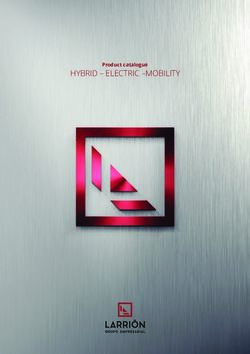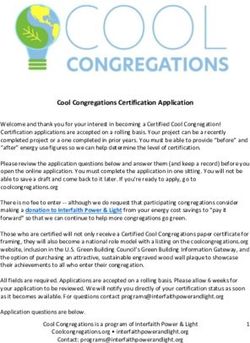Self-Install Guide for Wireless Broadband - Vodafone B315 - Vodafone NZ
←
→
Page content transcription
If your browser does not render page correctly, please read the page content below
Quick start
Step 1 Starting your Modem Step 2 Setting up your WiFi Step 3 If you’ve ordered a calling package with
your Broadband plan
• Insert the supplied SIM card into the • On your computer, mobile phone or other
SIM card slot, until it clicks in place. device, just search for the WiFi network (SSID) If you’ve purchased a wireless broadband plan
and use the WiFi key to join the network. with calling
• Connect the power supply to the
• Wireless Broadband uses Vodafone’s 3G
back of the router and it will turn on • These details can be found on
and 4G mobile network. So just like your
automatically. the bottom of your modem. B3500
Website: XXXXXXXXXXXXXXXXXXXXXXX smartphone, your Wireless Broadband
Password: XXXXXXXX IMEI: XXXXXXXXXXXXXXXXX
• The router will connect to the • You’re now online! WiFi Name (SSID): XXXXXXXXXXXXXX
WiFi Key (WPA/WPA2): XXXXXXXX
modem has a SIM card in it to connect
network and the mode light will HW Version: XXXXX
S/N: XXXXXXXXXXXXXXXXX to the network.
• Connect other devices using Model Name: B315s-22 HUAWEI TECHNOLOGIES CO., LTD.
change from Red to Blue when Power Rating: USE THE POWER ADAPTER THAT IS DELIVERED WITH THE EQUIPMENT | MADE IN CHINA
the same process. • When making a local or national call,
successfully connected.
you’ll need to dial the area code
• The signal bar light shows your (03, 04, 09 etc.) every time.
signal strength: 2 or 3 bars is good.
• If you’re switching your existing landline
• To improve signal strength, try number to a new wireless and calling plan.
positioning the modem close the number porting process may take
to a window for better signal. 5-7 days to be completed.In the box Overview of the router
Your B315 router connects your computer and other
devices to the internet using the Vodafone network.
WPS button
Antenna Port Power Button
Status lights,
B315 LTE Router Quick Start Guide Health & Safety network signal SIM card Slot
Information strength and Ethernet ports
signal mode
Telephone socket
(optional)
Power supply
socket USB port
Label with router’s web
setup and Wi-Fi®name
Telephone Cable Ethernet Cable Power Supply and passwordConnecting up your router Setting up the router
You set up and manage your router using the
web browser on your connected PC or Mac.
1 1 Make sure the router is connected to your
computer using the Ethernet cable.
2 Open the web browser on your computer
and type 192.168.1.1in the address bar, then
4
press Enter.
2
3
3 Enter the username: admin and password:
admin. It is also printed on the label on the
Make sure the router is positioned away from thick 3 You can also connect telephones to the router, bottom side of the router.
walls or devices that produce strong electrical or which can be configured using the 4 From here you can change settings on your
magnetic fields (such as microwave ovens). Web Interface. router, as well as see what position gives you
1 Insert the supplied SIM card into the SIM card 4 Connect the power supply to the back of the the best signal strength. An online help menu
slot, until it clicks in place. router and it will turn on automatically. is located in the top right corner of the screen.
2 Connect any LAN (Ethernet) devices, such as 5 The router will connect to the network and the
computers, to the router. One Ethernet cable is mode light will change from Red to Blue when
included in the box. successfully connected.Using your router What do the status lights mean?
• Once you have a good signal indicated on the POWER MODE
front of the router, you will be able to access Constant white light - router is turned on Constant yellow light - connected to GSM (GPRS)
the Internet on any Ethernet or Wi-Fi connected B3500
devices. No light - router is off Constant blue light - connected to UMTS (3G)
Website: XXXXXXXXXXXXXXXXXXXXXXX Constant cyan light - connected to LTE (4G)
• Connect Wi-Fi devices (like smartphones, Password: XXXXXXXX IMEI: XXXXXXXXXXXXXXXXX Wi-Fi
laptops, etc.) by choosing the router’s Wi-Fi WiFi Name (SSID): XXXXXXXXXXXXXX Constant white light - router has created Constant green light - connected to an Ethernet network
network (SSID), which is shown on the label WiFi Key (WPA/WPA2): XXXXXXXX a Wi-Fi network
on the bottom of the router. Then enter the Other light modes may be error warnings –
HW Version: XXXXX
password (WPA/WPA2) on the label. S/N: XXXXXXXXXXXXXXXXX No light - the Wi-Fi function is off please see Troubleshooting below
Model Name: B315s-22 HUAWEI TECHNOLOGIES CO., LTD.
• The router’s Wi-Fi network is turned on by Power Rating: USE THE POWER ADAPTER THAT IS DELIVERED WITH THE EQUIPMENT | MADE IN CHINA
WPS
default. For details about how to manually
Flashing white light - WPS pairing in progress SIGNAL BARS
enable or disable the Wi-Fi function, refer to the
WLAN settings section of the online help on the No light - when off, then no network signal is
web page. • You can use the USB 2.0 port to attach external LAN/WLAN detected. When on, more bars indicates a stronger
hard drives to the router, for use as back ups or Constant white light - LAN port is connected signal (you can use this to reposition the router to
• Devices connected by Ethernet cable should be additional storage. to a device get the best signal).
connected to the Internet automatically.
Please see over the page for FAQs and troubleshootingWPS pairing FAQs
WPS pairing What are the settings when using it as a router?
WPS (Wi-Fi Protected Setup) is The default IP address of the router is 192.168.1.1
an automatic pairing system
for enabled Wi-Fi devices. It is recommended that the IP address and the DNS
Press the WPS button on the settings are set to retrieve automatically.
router, when the icon flashes
Performing a restart or reset:
you have 2 minutes to press
the WPS button on your device To restart the router, press the Power button until it
turns off, then press it again to restart.
to pair it.
To reset the router to the default settings, press the
RESET button for more than three seconds.
Warning: this will over-ride all your previous settings.Troubleshooting Important information
(To be completed by a Vodafone staff member):
Status light error modes: Can’t access the web interface:
Account number: .................................................................. Your modem comes with an Ethernet / LAN cable. Please
The SIM card cannot be recognized. Make sure the router is turned on, and the network don’t throw this out as you may need it for any trouble
Check that it has been inserted correctly. (Ethernet) cable is connected properly to your shooting in the future. If needed, you can plug it into the
computer. Make sure that the IP address of your Account PIN number: ...........................................................
back of your modem and connect it to your computer.
The PIN number hasn’t been entered, router is entered
or has been entered incorrectly. Home Wireless Broadband Helpful links:
The router cannot access the wireless network. phone number: ......................................................................
For everything you need to know about setting up
If your phone doesn’t get a Vodafone signal your Broadband services, plus all the tools, tips
there, relocate the router to somewhere that If you are missing any of the above details please and support to get the most out of Vodafone, visit
does. Otherwise please call customer services. contact us on 0800 800 966 vodafone.co.nz/welcome/home-wireless-broadband
Wireless modem settings: For outage information visit: community.vodafone.co.nz
Need help or further assistance:
Wireless modem name: .......................................................
For an internet fault, try switching the power off to your
equipment for 30 secs and then back on again or call us
WiFi password: ........................................................................ on: 0800 800 966If you need help
Online help and information is always available
at vodafone.co.nz/help.
New to Vodafone? Visit vodafone.co.nz/welcome
for setup and use of your services.
If you need help with setting up your connection,
please call customer care on 0800 800 966.
© 2016 Vodafone Limited. All rights reserved to Vodafone or third party licensors and materials may not be used in any way or
copied in whole or part without prior written permission of Vodafone Limited. Vodafone and the Vodafone logo are trademarks
of Vodafone Group Plc or its associated companies.
Wi-Fi®, the Wi-Fi logo, the Wi-Fi CERTIFIED logo are registered trademarks of Wi-Fi Alliance.
Wi-Fi CERTIFIED™ are trademarks of Wi-Fi Alliance.You can also read