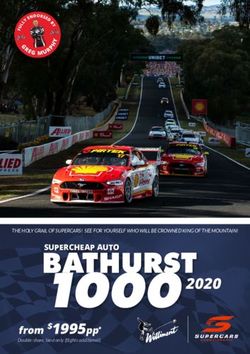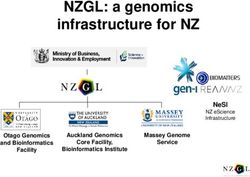Teradici Virtual Desktops for Game Developers
←
→
Page content transcription
If your browser does not render page correctly, please read the page content below
DEPLOYMENT GUIDE Teradici Virtual Desktops for Game Developers Overview This deployment guide outlines the process for deploying the Teradici Virtual Desktop for Game Developers solution available in the Microsoft Azure Marketplace. Teradici Cloud Access Software and Teradici PCoIP supports both Windows and Linux environments in a graphics (GPU-required) and non-graphics deployment. This deployment guide will provide the steps to deploy a Windows GPU NV instance in Microsoft Azure that we will install with the current supported display drivers along with Teradici Cloud Access Software Graphics Agent. The Windows OS image includes Microsoft Visual Studio (Community Edition), Chocolatey, Git, Azure CLI, and Epic Games Launcher to provide users a faster time to productivity. Teradici Cloud Access Software
Teradici Virtual Desktops for Game Developers
Readiness Checklist
Before you begin, you will want to ensure you have the following information:
Subscription – identify the Azure subscription you will use for the Game Developer virtual desktops
Resource Group – Use a current resource group name in your subscription, or create a new one
Region – You will be selection an Azure region for the virtual desktop. Choose a location closest to your users who
will be connecting remotely
VM – there are different GPU size options available and described later in this guide. You will want to research and
choose from the available NVIDIA and AMD options.
Admin Username and Password
Teradici CAS Registration Key – you will need to input your current Teradici license (registration key). If you do not
have one, you can obtain licenses at Teradici CAS License for Azure Virtual Desktops
Architecture
For the Teradici Virtual Desktops for Game Developers the following diagram shows how simple it is to deploy and use a
PCoIP enabled virtual desktop in Azure:
Microsoft Azure Subscription
Windows Server 2019
PCoIP® Agents
Remote
PCoIP® Clients workstations
Included
applications
PCoIP® connection
On-Premises Users Remote Users
DEPLOYMENT GUIDETeradici Virtual Desktops for Game Developers
The PCoIP Client is a standalone hardware device or software application that enables the user to connect to the
remote workstation. The PCoIP Client decodes a stream of PCoIP pixels from the remote workstation and presents
the results to the user. The PCoIP Client is offered in different forms, including PCoIP Zero Clients, iOS, Android and
Chrome OS mobile clients and software clients compatible with Windows, Linux and macOS operating systems.
The PCoIP Agent is a standalone software application installed on a virtual computer or remote workstation that
will securely encode the desktop and efficiently stream pixels-only to the PCoIP Client. There are different versions
of agents available for supporting both standard and graphics PC architectures. PCoIP Agents are available for
Windows and Linux platforms.
For this deployment we will use the PCoIP Graphics Agent. A PCoIP Graphics Agent leverages a discrete graphics
processor and associated 3D APIs, including OpenGL and DirectX, The PCoIP Graphics Agent is optimized for
the latest GPUs, including NVIDIA GRID GPUs supporting NVIDIA Capture SDK and AMD GPUs supporting AMD
RapidFire SDK. You can select the desired GPU enabled VM type during the deployment process.
Deployment
Getting Started
In this step you will provide all the basic information
needed to start the deployment of the VM image.
It is important to select the region and VM size
appropriate for the user’s location and needs.
1. Select a subscription, specify or create a
resource group and region where your VM
will be deployed to.
a. For the NVIDIA plan, you can choose one of
the following VM sizes:
• Standard_NV6 • NV12s_v3
• Standard_NV12 • NV24s_v3
• Standard_NV24 • NV48s_v3
b. For the AMD plan, you can choose one of the
following VM sizes:
• Standard_NV4as_v4 • Standard_NV16as_v4
• Standard_NV8as_v4 • Standard_NV32as_v4
2. Enter a Windows login username and password for your VM. These values will be used to log into your
VM using the PCoIP client.
3. Enter a Teradici CAS+ registration key. If you do not have a license, you can purchase in the Azure portal.
*Note: A Teradici license will be required to complete installation of this deployment. See the link in the ‘Readiness Checklist’ if you need a license.
DEPLOYMENT GUIDETeradici Virtual Desktops for Game Developers VM Network In this step you can define the network, existing or new, for the new VM to use. By default, an IP name, DNS prefix, virtual network and subnet are configured for you. If you prefer to create your own, you can do so on this screen. Tags In this step you can use tags to organize your Azure resources and management hierarchy. You can apply tags to your Azure resources, resource groups, and subscriptions. Each tag consists of a name and a value pair. Tag names are case-insensitive while tag values are case sensitive. Review and Create Once your inputs are validated, click "Create" to deploy your Teradici Virtual Desktop for Game Developers. Now your artists and editors can remotely access their Windows VM deployed and preloaded with Microsoft Visual Studio, Epic Game Launcher and more, and ready to customize! DEPLOYMENT GUIDE
Teradici Virtual Desktops for Game Developers
Key Benefits of PCoIP Technology
The following features and benefits are key aspects of PCoIP technology:
• Host Rendering: Pixel-level processing means corporate intellectual property remains secured within the
cloud or enterprise data center.
• Image Decomposition and Optimized Multi-codec: Highest image quality with efficient build-to-lossless
and optimized bandwidth.
• Dynamic Network Adaptation: Automatically delivers the best possible user experience under changing
network conditions.
• Encrypted Pixel Transmission: AES-256 Encrypted pixels ensures ultra-secure connections to PCoIP
endpoints.
For more information, check out teradici.com or contact us here.
© 2004 – 2021 Teradici Corporation. All rights reserved. Teradici and PCoIP are trademarks of Teradici Corporation and may be registered in the United States and/or other
countries. All other trademarks are property of their respective owners. Specifications subject to change without notice. Product availability and terms may vary by region.
For more information, visit www.teradici.com.You can also read