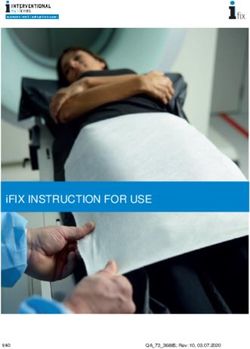UHD SMART TV - INSTRUCTION MANUAL - GR55D8850 - Graetz Italia
←
→
Page content transcription
If your browser does not render page correctly, please read the page content below
UHD SMART TV
GR55D8850
INSTRUCTION MANUAL
Please read this manual carefully before using, and keep it for future reference.IMPORTANT SAFETY INSTRUCTIONS
ATTENTION : RISQUE DE CHOC ELECTRIQUE-NE PAS OUVRIR
This lightning flash with arrowhead symbol within an equilateral triangle is intended to alert the user to the
presence of non-insulated “dangerous voltage” within the product's enclosure that may be of sufficient
magnitude to constitute a risk of electric shock.
WARNING
1.To reduce the risk of electric shock, do not remove cover (or back) as there are no user-serviceable parts
inside. Refer servicing to qualified personnel.
2.The exclamation point within an equilateral triangle is intended to alert the user to the presence of important
operating and maintenance instructions in the literature accompanying the appliance.
3.Do not install this equipment in a confined or building-in space such as a book case or similar unit, and
remain a well ventilation conditions at open site. The ventilation should not be impeded by covering the with
ventilation openings items such as newspaper, table-cloths, curtains etc.
4.Please refer the information on exterior bottom enclosure for electrical and safety information before installing or
operating the apparatus.
5.The mains plug/appliance couple is used as disconnect device, the disconnect device shall remain
readily operable.
6.To reduce the risk of fire or electric shock, do not expose this apparatus to rain or moisture. The apparatus
shall not be exposed to dripping or splashing and that objects filled with liquids, such as vases, shall not be
placed on apparatus.
7.The battery (battery or batteries or battery pack) shall not be exposed to excessive heat such as sunshine,
fire or the like.
8.Never place a television set in an unstable location. A television set may fall, causing serious personal injury
or death. Many injuries, particularly to children, can be avoided by taking simple precautions such as:
- Using cabinets or stands recommended by manufacturer of the television set.
- Only using furniture that can safely support the television set.
- Not placing the television set on tall furniture (for example, cupboards or bookcases) without anchoring
both the furniture and television set to a suitable support.
- Not placing the television set on cloth or other materials that may be located between the television set and
supporting furniture.
- Educating children about the dangers of climbing on furniture to reach the television set or its controls. If your
existing television set is being retained and located, the same consid erations are above should be applied.
9.No naked flame sources, such as lighted candles, should be placed on the apparatus.
10.Keep a minimum distance of 5 cm around all edges of the display for sufficient ventilation.Notes for battery disposal
The batteries used with this product contain chemicals that are harmful to the environment. To preserve our
environment, dispose of used batteries according to your local laws or regulations. Do not dispose of batteries
with normal household waste. For more information, please contact the local authority or your retailer where
you purchased the product. All trademarks are the property of their respective owners and all rights are
acknowledged.
This equipment is a Class II or double insulated electrical appliance. It has been designed in such
a waythat it does not require a safety connection to electrical earth.
To prevent the spread of fire, keep candles or other open flames away from this product at all times.
The European Directive on Waste Electrical and Electronic Equipment (WEEE) required that old
household electrical appliances must not be disposed of in the normal unsorted municipal waste
stream. Old appliances must be collected separately in order to optimize the recovery and recycling
of the material they contain, and reduce the impact on human health and the environment.
The crossed out “wheeled bin” symbol on the product remind you of your obligations that when you
dispose of the appliance, it must be separately collected.
Besides that, waste batteries and/or accumulator must be removed prior to delivery of WEEE,
thought the separated collection channels provided for this purpose (distributors and/or facilities
from Local Authorities)Table of Contents
Chapter 1: Introduction
Precautions ................................................................................................................................................. 4
Product ........................................................................................................................................................ 4
Power and Plug ........................................................................................................................................... 4
Power Cord and Signal Cable ................................................................................................... .................. 4
Use Environment ......................................................................................................................................... 4
Cleaning ...................................................................................................................................................... 4
Hanging the TV Set on the Wall .................................................................................................................. 4
Buttons on the TV ....................................................................................................................................... 5
Sockets ....................................................................................................................................................... 6
Remote Control Functions ...................................................................................................... .................... 8
Chapter 2: General Operation
Switching on.............................................................................................................................. ................. 10
Swi tching off ............................................................................................................................................... 10
Network connection .................................................................................................................................... 11
Menu Function ............................................................................................................................................ 12
USB Fu nction.......................................................................................................................................... ... 12
Features of product ........................................................................................................... ......................... 12
Chapter 3: Advanced Functions
Attention and Frequently Asked Questions
................................................................................................. 13
Chapter 4: Other Information
Troubleshooting .......................................................................................................................................... 14
Base Installation ......................................................................................................................................... 14
3Chapter 1 Introduction
Precautions
Use Environment
Read all of the instructions before operating the set.
Keep these instructions well for future use. Do not place the set on an unstable cart, stand,
or table.
Product Place the set on a place that allows good ventilation.
Do not block or cover the ventilation openings on Do not use the set near damp, and cold areas.
the back cover.
Protect the set from overheating.
Do not push objects of any kind into this unit through Keep the set away from direct sunlight.
the cabinet slots as they could touch the current
carrying parts or short-circuit parts, resulting in fire, Apparatus shall not be exposed to dripping or
electric shock, or damage to the unit. splashing and no objects filled with liquids, such as
vases, shall be placed on the apparatus.
Do not attempt to open the cabinet as this may
cause damage. There are no parts inside you can Do not use the set near dust place.
service by yourself.
Refer all servicing to qualified personnel. Cleaning
Do not touch the screen surface with fingers as this Dust the set by wiping the screen and the cabinet
may scratch or mar the TV screen. with a soft, clean cloth or some special liquid cleaner.
Do not impact the TV screen with hard pressure as Do not apply excessive force to the screen when
this may damage the TV screen severely. cleaning.
Do not use water or other chemical cleaner to clean
Power and Plug the screen as this may damage the surface of the TV
screen.
Unplug the set under the following conditions:
Hanging the TV Set on the Wall
- If the set will not be used for a long period of time.
Warning: This operation requires two people.
- If the power cord or the power outlet/plug is
damaged. To ensure a safe installation, observe the following
safety notes:
- Follow the instructions to install and adjust the
product. Adjust those controls that are covered Check that the wall can support the weight of the
in this operating instructions as improper adjustment TV set and wall mount assembly.
of other controls may result in damage. If this
Follow the mounting instructions provided with the
happens, unplug the set and refer to the service wall mount.
personnel.
The TV set must be installed on a vertical wall.
- If the set is subject to impact or has been dropped to
have the cabinet damaged. Make sure to use only screws suitable for the material
of the wall.
Power Cord and Signal Cable Make sure that the TV set cables are placed so that
there is not danger of tripping over them.
Do not allow anything to rest on or roll over the power
cord and the signal cable. All other safety instructions about our TV sets are also
applicable here.
Protect the power cord and the signal cable from being
trampled.
Note:
Do not overload the power cord or the power outlet. Illustrations within this publication are provided for
reference only.
Do not expose the power cord and the signal cable to
moisture.
4Introduction
Buttons on the TV
Note: The location and names of the function buttons and power button on the TV may vary according to
TV model. And some buttons may not available for some models.
Type 1:
1. PROGRAM/CHANNEL UP/DOWN button
Scans up/down through the channel list. In the menu system, they act like the up/down direction buttons
on the remote and adjust menu controls.
2. VOLUME UP /DOWN button
Increases/decreases the volume. In the menu system, they act like the right/left direction buttons on the
remoteand adjust menu controls. (Note: In some menus, VOLUME DOWN also acts like the OK button
on the remote.)
3. MENU button
Brings up the main menu or press to return to the previous menu.
4. SOURCE button
Press to select signal source.
5. POWER( ) button
Turns the TV on or standby. (Note: for some models, the button turns the TV on or off.)
Type 2:
1. / MENU button
Turns the TV on or standby.The TV is on,press it, brings up the main menu or press to return to the previous menu.
Before enter menu, long press it for three seconds to display the Source Select. Long press it, TV will be off.
Note: in some models, when the power is on, press and hold the TV Controller more than 2 seconds and then
release, the NAV menu will display on the screen; When NAV menu is visible, you can highlight the shortcuts
by moving the Controller up/down direction, and press the Controller to enter, then operate according to
the on-screen display. The shorcuts are including Source, Menu, Home, Back and Standby.And the shortcuts
may vary depending on models.
To exit the NAV menu, press the Controller up/down direction till is highlighted, then press the controller
again to confirm.
2. VOLUME UP /DOWN button
Increases/decreases the volume. In the menu system, they act like the right/left direction buttons on the
remote and adjust menu controls.
(Note: In some menus, VOLUME UP also acts like the OK button on the remote.)
3. PROGRAM /CHANNEL UP /DOWN button
Scans up/down through the channel list. In the menu system, they act like the up/down direction buttons
on the remote and adjust menu controls.
Type 3:
1. PROGRAM /CHANNEL UP /DOWN button
Scans up/down through the channel list. In the menu system, they act like the up/down direction
buttons on the remote and adjust menu controls.
2. VOLUME UP /DOWN button
Increases/decreases the volume. In the menu system, they act like the right/left direction buttons on the
remote and adjust menu controls.
(Note: In some menus, VOLUME DOWN also acts like the OK button on the remote.)
3. HOME( ) button
Return to Home menu or enter certain source from Home menu.
4. OK button
In the menu system, confirms your selection or changes settings.
5. POWER( ) button
Turns the TV on or standby. (Note: for some models, the button turns the TV on or off.)
5Introduction
Sockets
Note: The location and names of the sockets on the TV may vary according to
TV model, and some sockets may not available for some models.
USB sockets (input)
USB
These sockets can be used to connect an USB device.
Note: The number of USB sockets on the TV may vary according to TV model.
VIDEO AV audio + video mini sockets (output)
These AV out socket can be used to connect a VCR to record programs. You must
L leave the TV on the same channel you are recording. The VIDEO OUT socket
AV OUT
AUDIO provides composite video connection.
R
HDMI socket (input)
HDMI The HDMI (High-Definition Multimedia Interface) socket can be used to connect a
PC with a compatible video card installed, certain DVD players or a high-definition
compatible digital satellite decoder.This socket provides an uncompressed digital
connection that carries both video and audio data by way of an integrated
mini-plug cable.
- ARC (Audio Return Channel) function is only supported on certain HDMI (ARC)
port for some models.
- Number of HDMI ports may vary.
Note: Only HDMI sockets with the MHL identification will support the MHL function,
MHL stands for Mobile High-definition Link, and allows you to link an MHL-capable
mobile device to the television.
CI socket
CI
This CI socket can be used to put the CI card in to accept the locked programs.
E ARPHONE/ HEADPHONE socket (output)
EARPHONE/HEADPHONE
Allow you to connect earphones to listen to the sound coming from the TV.
Note: Excessive sound pressure from earphone s can cause hearing loss.
VGA/PC AUDIO IN VGA/PC AUDIO IN socket
Provides audio connection when using VGA/PC.
DIGITAL AUDIO OUTPUT DIGITAL AUDIO OUTPUT(COAXIAL)/SPDIF
(COAXIAL)/SPDIF Use a digital cable to connect your TV to a compa tible audio receiver.
ANTENNA/CABLE IN socket (input)
ANTENNA/CABLE IN Lets you connect a coaxial cable to receive the signal from your antenna, cable,
or cable box.
SCART adapter
SCART Connects to an external device, such as a VCR, set-top box, or a DVD player using
the included SCART adapter cable.
VGA/PC VGA/PC socket (input)
This socket can be used to connect a computer.
SATELLITE SATELLITE socket (input)
This socket can be used to connect the satellite receiver pot.
6AUDIO AUDIO OUT mini sockets
L/R OUT Use an audio cable to connect your TV to a compatible audio receiver.
VIDEO AV audio + video mini sockets (input)
R The AV IN sockets can be used to connect a range of equipment, including
AV IN
AUDIO video recorders, camcorders, decoders, satellite receivers, DVD players, or
L games consoles. The VIDEO IN socket provides composite video connection.
LAN/RJ45
LAN/RJ45 RJ45 plug for connecting to external modem or network access equipment.
Y YPbPr component sockets (input)
The component sockets can recognize if the device you're connecting to
Pb is Y Pb Pr compatible. The component sockets provide excellent picture
quality because the video is separated into three separate parts.
Component/ Pr
AV IN
Video Video + AV RCA audio sockets (input)
The AV IN sockets can be used to connect a range of equipment, including
L
video recorders, camcorders, decoders, satellite receivers, DVD players, or
Audio games consoles.
R Note: Component IN and AV IN share the same L/R Audio input jacks.
AC IN ~
AC In socket (input)
This socket can be used to connect a AC supply.
DC IN
DC In socket (input)
This socket can be used to connect a DC supply.
SD CARD (input)
SD CARD
The socket can be used to connect an SD card.
S-VIDEO S-VIDIO socket (input)
Allows you to connect an S-VIDEO cable from another component.
OPTICAL OUT socket
OPTICAL OUT
This output can be used to connect a compatible digital audio receiver.
LINE OUT sockets
LINE OUT
Use a 3.5mm stereo to RCA audio cable to connect your TV to a compatible
audio receiver.
7Introduction
Remote Control Functions
Most of your television's functions are available on the menu that appear on the screen. The remote control
supplied with your set can be used to navigate through the menus and to configure all the general settings.
Note: The location and names of the buttons on the remote control may vary according to TV model, and
not all buttons available on all models.
Turns the TV on or off.
To mute and un-mute the sound.
To enter channel numbers.
To bring up the favorite channel list menu.
To display the channel list.
To control the volume.
To adjust channels.
FAV LIST
TV Accesses the TV mode.
TV SMART To enter SMART function interface.
P To enter Homepage.
Enter into Quick Access Menu.
Confirms your selection,enter TV menus under the TV signal.
(up, down, left and right direction buttons) Highlights different items
in the menu system and adjusts the menu controls.
To to back to the previous menu or interface; to exit a running app.
To enter source selection interface.
To go back to the previous menu or interface; to exit a running app.
To select the picture format.
Enter into Using TV System menu.
/
AD
INFO To display program information, if available.
To toggle the Electronic Program Guide on or off under DTV source.
/AD To select a sound type available for selected analogue TV
program; to select an audio language available for selected
digital TV program. Enter AD menu, under DTV source.
USB To enter the USB mode.
To select a subtitle language available for selected digital TV program.
To toggle Teletext on or off.
To select tasks or Teletext pages.
To start fast reverse or fast forward.
To start playback.
To pause playback.
To select the previous or the next photo,music or video.
To stop playback.
Recording button.(Not available for some models.)
Goes to the NETFLIX homepage.
Goes to the YouTube homepage.
8Introduction
POWER (On/Off button)T urns the TV on or off.
To mute and un-mute the sound.
Goes to the smart TV homepage.
To access the Quick Access Menu.
( ) (up, down, left and right direction buttons) Highlights different items
in the menu system and adjusts the menu controls.
OK Confirms your selection. enter TV menus under the TV signal.
Exit the menu and return to the previous menu.
To enter source selection interface.
Bluetooth voice button
SMART To enter SMART function interface.
To pop up the virtual remote control keyboard when available.
Enter into Using TV settings.
Volume To control the volume.
Goes to the NETFLIX homepage.
Goes to the YouTube homepage.
Goes to the prime video homepage.
Goes to the TIKILIVE homepage.
9Chapter 2 General Operation
Switching on
Follow the instructions on this page on how to switch on your TV set and the remote
control before going on to following pages describing how to use the channel set-up
procedure.
1. Insert two batteries in the remote control.
Precautions on using batteries:
- Only use the battery types specified.
- Make sure you use the correct polarity.
- Do not mix new and used batteries.
- Do not use rechargeable batteries.
- Do not expose batteries to excessive heat such as sunshine, fire or the like,
throw them in a fire, recharge them or try to open them, as this could cause
them to leak or explode.
- Remove the batteries from the remote control if you are not using it for a long
period of time.
2. Connect the power cable FIRST to the television, THEN to a mains socket.
(Note: If the power cable is connected to the television, please only connect the
power cable to the mains socket.)
If your TV is connected to an AC supply
Your TV set should only be connected to an AC supply. It must not be connected
to a DC supply. If the plug is detached from the cable, do not, under any
circumstances, connect it to a mains socket, as there is a risk of electric shock.
If your TV is connected to a DC supply
Your TV set should only be connected to a DC supply. It must not be connected
to a AC supply. If the plug is detached from the cable, do not, under any
circumstances, connect it to a mains socket, as there is a risk of electric shock.
3. Connect an outside aerial to the ANTENNA IN socket at the back of the TV set.
4. When powered on, the TV will be turned on directly or be in standby.
Note: For some models, switch the TV on by pressing the power button.
If the power indicator lights up, the TV set is in standby mode. Press the
button on the remote control or on the TV set to turn on the TV.
Switching off
To put the TV set into standby mode, press the button on the remote control
or on the TV, the TV set remains powered up, but with low energy consumption.
To switch off the TV set, unplug the mains socket from the mains outlet.
Note: For some models, press the power button to switch off the TV set.
10Network Connection
To access the internet, you must subscribe high speed broadband internet service from your internet service
provider.
Your TV can be connected to your home network in two ways:
Wired, using the RJ45 (LAN) connector on the back panel.
Wireless, using the internal wireless or external wireless USB adapter and your home wireless network.
Note: This function is not available for certain models. Instructions below are just the usual ways to connect
your TV to the wired or wireless network. The connection method may be different depending on your
actual network configuration. If you have any questions about your home network, please refer to your ISP
(Internet Service Provider).
Connecting to a wired network
To connect to a wired network:
Router
1. Ensure you have:
An ethernet cable long enough to reach your TV
or
A router or modem with an available Ethernet port Modem Internet
A high-speed internet connection
An Ethernet (LAN) port on the back of the TV Ethernet
Port on the
2. Connect your ethernet cable to the router and to the back panel
Ethernet port on the back of the TV.
3. Use the Network Settings to configure the TV. TV Set
Connecting to a wireless network
To connect to a wireless network Modem Wireless
USB Adapter
1. Ensure you have:
A router broadcasting a high-speed wireless signal USB
port on the
A high-speed internet connection back panel
TV Set
A wireless USB Adapter (not need for a built-in
wireless connection) .
Wireless Router
2. The TV set with Wi-Fi Module.
3. Use the Network menu to configure the TV .
Note :Some models may have internal wireless module,
then the wireless USB adapter is unnecessary. Some
external wireless adapters cannot be campatible with
the TV.
11Menu Function USB Function
The following instructions will introduce the main menu
Connect a USB device to a USB socket and display
of the TV simply. These functions are the basic functions the main menu.
for TV, please note that some functions might be You can play movie, photo, music or text on TV.
unavailable in certain input source. And for some models,
Note: Some options may unavailable in some models.
certain options are not available.
In USB state, if no USB device connected, the USB
Note: The names of the functions on the TV may vary interface will be displayed.
according to TV model, and not all functions are available
on all models.
CHANNEL Features of product
The CHANNEL menu allows you to select all the
settings required to be able to search for and store High definition picture
all the channels you can receive. You also may edit
Ultra slim
those channels.
Note: This function is only available in TV mode. USB support movie
Energy saving
PICTURE High contrast ratio
The menus for adjusting the picture are used to obtain the
best picture setting according to your preference, the type High resolution
of programme you are watching and the ambient lighting. User-Friendly function & interface
Eye protection
SOUND
The SOUND menu allows you to adjust each option for
your listening pleasure.
TIME/TIMER
The TIME/TIMER menu allows you to set the sleep time,
turn on time, turn off time,etc..
LOCK
The LOCK menu allows you to effectively stop the desired
one without the correct password from watching TV.
SETUP/SETTING/OPTION
The SETUP/SETTING/OPTION menu allows you to set
the OSD language, Audio language, etc..
SCREEN/PC
The SCREEN/PC menu allows you to adjust the picture's
position, phase clock, etc..
Note: Only available in VGA/PC mode.
12Attention and Frequently
Asked Questions
Attention:
Some non-standard mobile storage device may
not be recognized. Please change to use the
standard device.
Note: For coding files, there are many kinds non-
standard coding method, so this system can not be
guaranteed to support the file formats using any
coding method.
Frequently Asked Questions:
1. Under the following conditions, this system cannot
decode the file and the file cannot be play normally:
-The parameters of file, such as the pixel of picture,
code rate of audio and video file, sampling rate of
audio file, exceed the limit of the system;
-The format of file is not matched or the file is harmed.
2. Hot plug: Do not disconnection when the system is
reading or transmitting data, avoid damaging the
system or the device.
3. Pay attention to the power supply of the device when
you are using a mobile hard disk or a digital camera.
If the power supply is not sufficient or not stable, you
may encounter problems during operating or can not
operate at all. In this case, please restart the device,
or unplug the device and plug it again, and ensure that
its power supply is normal.
4. The system supports standard USB1.1 and USB2.0
devices, such as standard U-disks, MP3 players,
mobile hard disks, etc..
5. For obtaining better audio and video quality, suggests
to use the external device which accords with USB2.0
standard.
6. When playing the video with high compression ratio,
these phenomenons, such as picture standstill and
menu long time response, are normal.
7. For some USB device with power supply, such as large
size hard disk, MP4, etc., suggests using itwith power
to avoid electric power shortage.
13Troubleshooting
Ignition
Most problems you encounter with your TV can be Black spots or horizontal streaks appear, or the picture
corrected by consulting the following troubleshooting list.
flutters or drifts. This is usually caused by interference
No picture, no sound from car ignition system, neon lamps, electric drills, or
1. Check if the fuse or circuit breaker is working. other electrical appliance.
2. Plug another electrical device into the outlet to make Ghost
sure it is working or turned on. Ghosts are caused by the television signal following
3. Power plug is in a bad contact with the outlet. two paths. One is the direct path, the other is
4. Check the signal source. reflected from tall buildings, hills, or other objects.
Changing the direction or position of the antenna
No color may improve the reception.
1. Change the color system.
2. Adjust the saturation. Radio frequency interference
3. T ry another channel. Black-white program may be This interference produces moving ripples or
received. diagonal streaks, and in some case, loss of
Remote control does not work contrast in the picture.
1. Change the batteries. Find out and remove the radio interference source.
2. Batteries are not installed correctly.
If the TV is crashed
3. Main power is not connected. 1. Press the Power button to turn off TV,then press the
No picture, normal sound Power button again to reset TV.
1. Adjust the brightness and contrast. 2. Unplug the power cord, then press the Power button
2. Broadcasting failure may happen. to reset T V.
Note: If these 2 methods can not be resolved, please
Normal picture, no sound contact the after-sales to solve.
1. Press the Vol+ button to increase volume.
2. Volume is set to mute, press the mute button to Base Installation
restore sound.
3. Change the sound system. To fix the double support base on the unit by screws,
4. Broadcasting failure may happen.
the installation is completed.
Unorderly ripples on the picture
Note: Illustrations below are provided for reference
It is usually caused by local interference, such as cars,
only and may differ from actual product appearance.
daylight lamps and hair driers. Adjust the antenna to
minimize the interference. Screw x 4
Blank screen in VGA mode
Perhaps the TV can not recognize the resolution set by Base x 2
the PC. Suggest to change to the best resolution or
other standard resolutions of the Windows system.
1
Snowy dots and interference
If the antenna is located in the fringe area of a television
signal where the signal is weak, the picture may be
marred by dots. When the signal is extremely weak,
it may be necessary to install a special antenna to
improve the reception.
1. Adjust the position and orientation of the indoor/
outdoor antenna.
2. Check the connection of antenna.
3. Fine tune the channel. 2
4. T ry another channel. Broadcasting failure may
happen.
14UHD SMART TV
GR55D8850
MANUALE UTENTE
Si prega di leggere attentamente e di conservare per riferimento futuro.IMPORTANTI ISTRUZIONI SULLA SICUREZZA
ATTENZIONE
RISCHIO DI SCOSSA ELETTRICA
NON APRIRE
AVVERTENZA: NON APRIRE IL COPERCHIO (O IL PANNELLO POSTERIORE) PER
EVITARE PERICOLI LEGATI A SCOSSE ELETTRICHE.
IL DISPOSITIVO NON INCLUDE PARTI CHE POSSONO ESSERE RIPARATE DALL’UTENTE.
PER LE OPERAZIONI DI MANUTENZIONE CONSULTARE IL PERSONALE AUTORIZZATO.
Il simbolo del fulmine all’interno di un triangolo significa “cautela con l’elettricità!” Indica la presenza di
informazioni sulla tensione di funzionamento e i potenziali rischi di shock elettrico.
ATTENZIONE
1. Per ridurre il rischio di incendi e di shock elettrici non rimuovere le viti. Nessuna delle parti all’interno può
essere sostituita dall’utente. Rivolgersi esclusivamente a personale qualificato.
2. Il punto esclamativo all’interno di un triangolo significa “Attenzione”. Si leggano attentamente tutte le
informazioni riportate in prossimità di questo simbolo.
3. Lasciare liberi i fori di ventilazione dell’unità. Non coprire i fori di ventilazione con giornali, tovaglie, e non
coprire con oggetti quali ad esempio tende.
4. Accertarsi che il voltaggio presente nella piastra di identificazione corrisponda al voltaggio della rete
elettrica locale.
5. Si raccomanda di scollegare il dispositivo dalla rete principale e il cavo dell’antenna in caso di temporali
per evitare il rischio di cortocircuiti o fluttuazioni elettromagnetiche. Pertanto è necessario posizionare le
prese e l'antenna in modo da essere facilmente scollegabili quando necessario.
6. L’apparecchiatura non dovrebbe essere esposta a sgocciolamenti o a spruzzi d’acqua e nessun
contenitore pieno di liquido (vasi, bottiglie, bicchieri) deve essere collocato sul dispositivo. Per ridurre il
rischio di incendio o di shock elettrico non esponete l’apparecchiatura a pioggia o a umidità.
7. Non esporre le batterie a temperature elevate, non gettare nel fuoco, caricare o lasciare all’aperto. In
caso contrario potrebbero verificarsi delle esplosioni.
8. Verificare che la superficie sulla quale si intende posizionare il dispositivo sia solida e grande quanto
basta per sopportarne il peso. Non posizionare il set TV su una superficie instabile e verificare che il lato
anteriore del set TV non penda verso il basso sulla superficie dov’è posizionato.
9. Non mettere materiali infiammabili, quali ad esempio candele accese, sull’apparecchiatura.
10. Al fine di garantire una corretta ventilazione, lasciare uno spazio libero di almeno 5 cm intorno al
prodotto, successivamente al suo posizionamento.Disposizioni sull’utilizzo delle batterie
Le batterie utilizzate con questo prodotto contengono sostanze chimiche che risultano essere dannose per
la salute e per l’ambiente. Per preservare l’ambiente smaltire adeguatamente le batterie seguendo le leggi
e i regolamenti previsti dal tuo Paese. Per informazioni più dettagliate sul riciclaggio dei prodotti, contattare
gli uffici comunali, i servizi per lo smaltimento dei rifiuti domestici oppure il rivenditore presso il quale è stato
acquistato il prodotto.
Questo apparecchio è un apparecchio elettrico di Classe II o a doppio isolamento. È stato
progettato in modo tale da non richiedere un collegamento di sicurezza a messa a terra.
Per evitare il rischio di incendi, tenere questo prodotto lontano da candele o altre fiamme libere.
Questo dispositivo è realizzato con componenti riciclabili in conformità con la direttiva WEEE.
Questo simbolo sul prodotto o sulla confezione indica che il prodotto non va gestito come
un normale rifiuto domestico. Dovrebbe invece essere consegnato presso i punti di raccolta
adeguati per il riciclaggio delle apparecchiature elettriche ed elettroniche. Smaltendo il prodotto
in modo adeguato contribuirete ad evitare potenziali effetti negativi che potrebbero insorgere.
Il riciclaggio dei materiali contribuisce alla protezione delle risorse naturali.
Per informazioni più dettagliate sul riciclaggio dei prodotti, contattare gli uffici comunali, i servizi
per lo smaltimento dei rifiuti domestici oppure il rivenditore presso il quale è stato acquistato il
prodotto.Indice
Capitolo 1: Introduzione
Avvertenze di sicurezza ..........................................................................................................................................4
Prodotto ...................................................................................................................................................................4
Alimentazione .........................................................................................................................................................4
Cavo di alimentazione e antenna .......................................................................................................................4
Ambiente di utilizzo.................................................................................................................................................4
Pulizia .......................................................................................................................................................................4
Montaggio a parete ..............................................................................................................................................4
Pulsanti ....................................................................................................................................................................5
Prese ........................................................................................................................................................................6
Telecomando .........................................................................................................................................................8
Capitolo 2: Generale
Accensione...........................................................................................................................................................10
Spegnimento ........................................................................................................................................................10
Connessione rete .................................................................................................................................................11
Funzione Menu.....................................................................................................................................................12
Funzioni USB ..........................................................................................................................................................12
Caratteristiche del prodotto ................................................................................................................................12
Capitolo 3: Funzioni Avanzate
FAQ ........................................................................................................................................................................13
Capitolo 4: Altre Informazioni
Individuazione e risoluzione dei problemi ..........................................................................................................14
Montaggio ............................................................................................................................................................15
3Capitolo 1 Introduzione
Avvertenze di sicurezza Pulizia
La invitiamo a leggere il manuale con attenzione ã Spolverare il set pulendo lo schermo e l'armadietto
prima di continuare. con un panno morbido e pulito o con uno
Conservare per riferimenti futuri. speciale detergente liquido
ã Non applicare una forza eccessiva allo schermo
durante la pulizia
Prodotto ã Non usare acqua o altri detergenti chimici
per pulire lo schermo, poiché ciò potrebbe
ã Non ostruire le aperture di ventilazione
danneggiare la superficie dello schermo del
ã Non inserite oggetti metallici all’interno del
televisore
televisore, pericolo di elettroshock
ã Non rimuovere il coperchio o il pannello
posteriore. L’apparecchio non contiene pezzi
Montaggio a parete
riparabili dall’utente. Per qualsiasi riparazione Attenzione: questa operazione richiede due
rivolgersi ad un tecnico qualificato persone
ã Evitare di toccare lo schermo o di appoggiarvi
le dita per lungo tempo. Potrebbero verificarsi Per garantire un'installazione sicura, osservare le
distorsioni temporanee sullo schermo o graffi seguenti avvertenze di sicurezza:
ã Verificare che la parete sia in grado di sostenere
Alimentazione il peso del televisore e del montaggio a parete
ã Seguire le istruzioni di montaggio fornite con il
ã Scollegare la presa quando: supporto a parete.
- Non si utilizza l’apparecchio per lunghi periodi ã Il televisore deve essere installato su una parete
di tempo verticale
- Il cavo di alimentazione o la presa sono logori ã Assicurarsi di utilizzare solo viti adatte alla
o danneggiati superficie sulla quale si intende montare
- Si presenta un temporale l’apparecchio
- Entra in contatto con liquidi ã Assicurarsi che i cavi del televisore siano
posizionati in modo che non vi sia pericolo di
Cavo di alimentazione e antenna inciampare
ã Non porre oggetti pesanti sul cavo di Tutte le altre istruzioni di sicurezza sui nostri televisori
alimentazione o sull’antenna sono applicabili anche qui
ã Proteggere il cavo di alimentazione e il cavo di
segnale da eventuali calpestii
Nota: Tutte le illustrazioni all'interno di
ã Non sovraccaricare il cavo di alimentazione o la questo manuale sono fornite solo a titolo di
presa di corrente riferimento
ã Non esporre il cavo di alimentazione e l’antenna
all'umidità
Ambiente di utilizzo
ã Non posizionare il set TV su una superficie
instabile
ã Assicuratevi che vi sia un’ adeguata ventilazione
ã Non utilizzare il set vicino a zone umide e fredde.
Proteggere da surriscaldamento
ã Tenere il set lontano dalla luce diretta del sole
ã L'apparecchio non deve essere esposto a
sgocciolamenti o spruzzi e nessun oggetto
riempito di liquidi, come i vasi, deve essere
collocato sull'apparecchio
ã Non utilizzare il set vicino alla polvere
4Introduzione
Pulsanti
Nota: La posizione e i nomi dei tasti funzione e del tasto di accensione del televisore possono variare a
seconda del modello di televisore. E alcuni pulsanti potrebbero non essere disponibili per alcuni modelli.
Tipo 1:
1. Pulsante PROGRAMMA/CANALE SU/GIÙ
Cambia canale precedente/successivo. Nel sistema di menu, fungono da tasti di direzione su/giù del
telecomando e regolano i comandi del menu.
2. Pulsante VOLUME SU/GIÙ
Aumenta/Diminuisce il volume. Nel sistema di menu, fungono da tasti di direzione destra/sinistra del
telecomando e regolano i comandi del menu. (Nota: in alcuni menu, VOLUME SU agisce anche come
il tasto OK del telecomando)
3. Pulsante MENU
Richiama il menu principale oppure premere per tornare al menu precedente
4. Pulsante SOURCE
Premere per selezionare la sorgente
5. Pulsante POWER ( )
Accende/mette in Standby il TV
Tipo 2:
1. ( )/Pulsante MENU
Accende il televisore o lo mette in standby. Se il TV è acceso, premerlo, per richiamare il menu principale
o premere per tornare al menu precedente. Prima di entrare nel menu, premerlo per tre secondi per
visualizzare la sorgente. Premendolo a lungo il TV si spegne.
Nota: In alcuni modelli, quando l’alimentatore è acceso, tenere premuto il Controller TV per più di
2 secondi e poi rilasciarlo, sullo schermo verrà visualizzato il menu NAV; Quando il menu NAV è visibile,
è possibile evidenziare le scorciatoie spostando il Controller in direzione su/giù, e premere il Controller
per entrare, quindi operare secondo la visualizzazione sullo schermo. Le scorciatoie includono Source,
Menu, Home, Home, Back e Standby. E le scorciatoie possono variare a seconda dei modelli. Per uscire
dal menu NAV, premere il controller in direzione su/giù fino a quando non viene evidenziato, quindi
premere nuovamente il controller per confermare.
2. Pulsante VOLUME SU/GIÙ
Aumenta/Diminuisce il volume. Nel sistema di menu, fungono da tasti di direzione destra/sinistra del
telecomando e regolano i comandi del menu. (Nota: in alcuni menu, VOLUME SU agisce anche come il
tasto OK del telecomando)
3. Pulsante PROGRAMMA/CANALE SU/GIÙ
Cambia canale precedente/successivo. Nel sistema di menu, fungono da tasti di direzione su/giù del
telecomando e regolano i comandi del menu.
Tipo 3:
1. Pulsante PROGRAMMA/CANALE SU/GIÙ
Cambia canale precedente/successivo. Nel sistema di menu, fungono da tasti di direzione su/giù del
telecomando e regolano i comandi del menu.
2. Pulsante VOLUME SU/GIÙ
Aumenta/Diminuisce il volume. Nel sistema di menu, fungono da tasti di direzione destra/sinistra del
telecomando e regolano i comandi del menu. (Nota: in alcuni menu, VOLUME SU agisce anche come
il tasto OK del telecomando)
3. ( ) / Pulsante HOME
Tornare al menu Home o inserire una determinata sorgente dal menu Home
4. Pulsante OK
Tornare al menu Home o inserire una determinata sorgente dal menu Home
5. Pulsante POWER ( )
Accende/mette in Standby il TV (in alcuni modelli accende/spegne il TV)
5Introduzione
Prese
Nota: la posizione e i nomi delle prese sul televisore possono variare a seconda del modello di televisore e
alcune prese potrebbero non essere disponibili per alcuni modelli.
Prese USB (ingresso)
Queste prese possono essere utilizzate per collegare un dispositivo USB. Nota:
USB
il numero di prese USB sul televisore può variare a seconda del modello di
televisore).
VIDEO Prese mini AV audio + video (uscita)
Queste prese AV out possono essere utilizzate per collegare un
L
AV OUT videoregistratore per registrare programmi. È necessario lasciare la TV
AUDIO sullo stesso canale che si sta registrando. La presa VIDEO OUT fornisce il
R collegamento video composito.
Prese HDMI (ingresso)
La presa HDMI (High-Definition Multimedia Interface) può essere utilizzata per
collegare un PC con una scheda video compatibile installata, alcuni lettori
DVD o un decoder digitale satellitare compatibile ad alta definizione. Questa
presa fornisce un collegamento digitale non compresso che trasporta sia i
HDMI dati video che quelli audio tramite un cavo mini-plug integrato.
- Il numero di porte HDMI può variare.
- La funzione ARC (Audio Return Channel) è supportata solo su alcune porte
HDMI (ARC) per alcuni modelli. Nota: solo le prese HDMI con l'identificazione
MHL supportano la funzione MHL, MHL sta per Mobile High-definition Link, e
permette di collegare un dispositivo mobile con capacità MHL al televisore.
Porta CI
CI Questa porta CI (Common Interface) può essere utilizzata per inserire le
schede utilizzate per poter visualizzare i programmi criptati.
Auricolari/ Cuffie (Uscita)
Permette di collegare gli auricolari per ascoltare i suoni prodotti dalla TV.
EARPHONE/HEADPHONE
Nota: Un livello di pressione sonora eccessivo di cuffie e auricolari può
provocare la perdita dell'udito.
VGA/Audio PC (Ingresso)
VGA/PCAUDIO IN
Fornisce la connessione audio quando si utilizza VGA/PC.
USCITA AUDIO DIGITALE (COASSIALE)/SPDIF
DIGITAL AUDIO OUTPUT
(COAXIAL)/SPDIF Utilizzare un cavo digitale per collegare il televisore ad un ricevitore audio
compatibile
INGRESSO ANTENNA
ANTENNA /CABLE IN Permette di collegare un cavo coassiale per ricevere il segnale dall'antenna,
dal cavo o dal decoder.
Adattatore SCART.
SCART Si collega a un dispositivo esterno, come un videoregistratore, un set-top box
o un lettore DVD utilizzando il cavo adattatore SCART incluso.
6Introduzione
Presa VGA/PC (ingresso)
VGA/PC
Questa presa può essere utilizzata per collegare un computer.
Presa SATELLITE (ingresso).
SATELLITE Questa presa può essere utilizzata per collegare il potenziometro del ricevitore
satellitare.
USCITA AUDIO mini prese
AUDIO
L/R OUT Utilizzare un cavo audio per collegare il televisore ad un ricevitore audio
compatibile.
VIDEO Prese mini AV audio + video (ingresso)
Le prese AV IN possono essere utilizzate per collegare una serie di
R
AV IN apparecchiature, tra cui videoregistratori, videocamere, decoder, ricevitori
AUDIO
satellitari, lettori DVD o console di gioco. La presa VIDEO IN fornisce il
L
collegamento video composito.
LAN/RJ45
LAN/RJ45 Interfaccia RJ45 per il collegamento ad un modem esterno o ad
un'apparecchiatura di accesso alla rete.
Y Prese per componenti YPbPr (ingresso)
Le prese dei componenti sono in grado di riconoscere se il dispositivo a
Pb cui si sta collegando è compatibile con Y Pb Pr. Le prese dei componenti
forniscono un'eccellente qualità dell'immagine perché il video è separato in
Component/ Pr tre parti separate
AV IN
Video
Prese video + AV RCA audio (ingresso)
L Le prese AV IN possono essere utilizzate per collegare una serie di
apparecchiature, tra cui videoregistratori, videocamere, decoder, ricevitori
Audio
satellitari, lettori DVD o console di gioco. Nota: Component IN e AV IN
R condividono gli stessi jack di ingresso L/R Audio.
AC In (ingresso).
AC IN ~ Questa presa può essere utilizzata per collegare un'alimentazione esterna
alternata alla corrente continua
DC In (ingresso)
DC IN
Questa presa può essere utilizzata per collegare un'alimentazione DC
Slot SD (Ingresso)
SD CARD
Lo slot può essere utilizzato per inserire una scheda SD
S-Video (Ingresso)
S- VIDEO
Permette di collegare un cavo S-VIDEO da un altro componente
Presa OPTICAL OUT
OPTICAL OUT Questa uscita può essere utilizzata per collegare un ricevitore audio digitale
compatibile
Line Out
LINE OUT Utilizzare un cavo audio da 3,5 mm stereo a RCA per collegare il televisore ad
un ricevitore audio compatibile.
7Introduzione
Telecomando
La maggior parte delle funzioni del vostro televisore sono disponibili nel menu che appare sullo schermo. Il
telecomando fornito con il vostro set può essere utilizzato per navigare attraverso i menu e per configurare
tutte le impostazioni generali.
Nota: La posizione e i nomi dei pulsanti sul telecomando possono variare a seconda del modello di
televisore, e non tutti i pulsanti sono disponibili su tutti i modelli.
Accende/Spegne il TV
Disattiva/Riattiva l’audio
Seleziona il canale
Configura la lista dei preferiti
Mostra la lista dei canali
Controlla il volume
Cambia il canale
FAV LIST
TV Accede alla modalità TV
SMART Accede alle funzioni SMART
TV
P Accede alla HOMEPAGE
Mostra le opzioni del MENU
Conferma; Accede al MENU in modalità TV
Naviga tra i MENU, seleziona le opzioni del MENU
Ritorna al menu precedente; Esce dall’APP
Sceglie la sorgente
Ritorna al menu precedente; Esce dall’APP
Seleziona il formato dell’immagine
Impostazioni
/
AD
INFO Mostra informazioni sul programma, se disponibili
Entra nel menu EPG della modalità DTV
/AD Seleziona una lingua audio disponibile per un programm
televisivo; Accede al MENU AD in modalità DTV
USB Accede a sorgente USB
Seleziona una lingua sottotitoli disponibile per un programma TV
Attiva/Disattiva il televideo
Seleziona obiettivi o funzioni del Televideo
Riavvolgimento/Avanzamento rapido
Play
Pausa
Seleziona l’immagine, il video o il brano precedente/successivo
Stop
Tasto di registrazione (Non disponibile per alcuni modelli)
Accede all’App NETFLIX
Accede all’App YOUTUBE
8Introduzione
POWER Accende/Spegne il TV
Disattiva/Riattiva l’audio
Accede alla HOMEPAGE
Mostra le opzioni del MENU
( ) Naviga tra i MENU, seleziona le opzioni del MENU
OK Conferma; Accede al MENU in modalità TV
Ritorna al menu precedente; Esce dall’APP
Sceglie la sorgente
Bluetooth
Accede alle funzioni SMART
SMART
Apre la tastiera virtuale, se disponibile
Impostazioni
Volume Controlla il volume
Accede all’App NETFLIX
Accede all’App YOUTUBE
Accede all’App PRIME VIDEO
Accede all’App TIKI LIVE
9Capitolo 2 Generale
Accensione
Seguire le istruzioni di questa pagina su come accendere il televisore e il telecomando, prima di passare
alle pagine seguenti che descrivono come configurare i canali.
1. Inserire due batterie nel telecomando.
Precauzioni per l'uso delle batterie:
- Utilizzare solo i tipi di batteria specificati.
- Assicurarsi di utilizzare la polarità corretta.
- Non mischiare batterie nuove e usate.
- Non utilizzare batterie ricaricabili.
- Non esporre le batterie a calore eccessivo come sole, fuoco o simili, non gettarle nel fuoco, non
ricaricarle e non cercare di aprirle, poiché ciò potrebbe causare perdite o esplodere.
- Togliere le batterie dal telecomando se non lo si utilizza per un lungo periodo di tempo.
2. Collegare il cavo di alimentazione PRIMA al televisore, POI ad una presa di corrente. (Nota: se il cavo di
alimentazione è collegato al televisore, si prega di collegare il cavo di alimentazione solo alla presa di
corrente).
ã Se il televisore è collegato ad un'alimentazione a corrente alternata (AC)
Il televisore deve essere collegato solo ad un'alimentazione a corrente alternata. Non deve essere
collegato ad un'alimentazione a corrente continua (DC). Se la spina è staccata dal cavo, non
collegarla in nessun caso ad una presa di corrente, poiché c'è il rischio di scosse elettriche.
ã Se il televisore è collegato ad un'alimentazione a corrente continua (DC)
Il televisore deve essere collegato solo ad un'alimentazione in corrente continua. Non deve essere
collegato ad un'alimentazione CA. Se la spina è staccata dal cavo, non collegarla in nessun caso ad
una presa di corrente, poiché c'è il rischio di scosse elettriche.
3. Collegare un'antenna esterna all’ Ingresso ANTENNA sul retro del televisore.
4. All'accensione, il televisore si accenderà direttamente o sarà in standby. Nota: per alcuni modelli,
accendere il televisore premendo il pulsante di accensione. Se l'indicatore di accensione si accende,
il televisore è in modalità standby. Premere il tasto sul telecomando o sul televisore per accendere il
televisore.
Spegnimento
ã Per impostare il televisore in modalità standby, premere il tasto sul telecomando o sul televisore, il
televisore rimane acceso, ma con un basso consumo energetico.
ã Per spegnere il televisore, staccare la spina dalla presa di corrente. Nota: Per alcuni modelli, è sufficiente
premere il pulsante di accensione per spegnere il televisore.
10Generale
Connessione rete
Per accedere a Internet, è necessario abbonarsi al servizio Internet a banda larga ad alta velocità dal
proprio fornitore di servizi Internet. Il televisore può essere collegato alla rete domestica in due modi:
ã Cablato, utilizzando il connettore RJ45 (LAN) sul pannello posteriore.
ã Senza fili, utilizzando l'adattatore USB wireless interno o esterno senza fili e la rete wireless domestica.
Nota: Questa funzione non è disponibile per alcuni modelli. Le istruzioni che seguono sono solo alcune
delle modalità per collegare il televisore alla rete cablata o wireless. Il metodo di connessione può essere
diverso a seconda dell'effettiva configurazione della rete. Se avete domande sulla vostra rete domestica,
rivolgetevi al vostro ISP (Internet Service Provider).
Collegamento ad una rete cablata.
Per collegarsi ad una rete cablata:
1. Assicuratevi di avere:
ã Un cavo ethernet abbastanza lungo da
raggiungere la TV
ã Un router o modem con una porta Ethernet
disponibile
ã Una connessione Internet ad alta velocità Router
ã Una porta Ethernet (LAN) sul retro della TV
2. Collegare il cavo Ethernet al router e alla porta or
Ethernet sul retro del televisore. Modem Internet
3. Utilizzare le impostazioni di rete per configurare il
televisore. Ethernet Port
on the back
pannel
Connessione ad una rete wireless.
TV Set
Per connettersi ad una rete wireless
1. Assicuratevi di avere:
ã Un router che trasmette un segnale wireless ad
alta velocità
ã Una connessione internet ad alta velocità
ã Un adattatore USB wireless (non è necessaria una Wireless USB
connessione wireless integrata). Modem Adapter
2. Il televisore con modulo Wi-Fi.
USB port on
3. Utilizzare il menu Rete per configurare il televisore. the back
panel TV Set
Nota: Alcuni modelli possono avere un modulo
wireless interno, quindi l'adattatore USB wireless Wireless Router
non è necessario. Alcuni adattatori wireless esterni
potrebbero non essere compatibili con il televisore.
11Generale
Funzione Menu Funzioni USB
Le seguenti istruzioni introdurranno semplicemente Collegare il dispositivo USB ad una presa USB per
il menu principale del televisore. Queste funzioni visualizzare il menu principale. È possibile riprodurre
sono le funzioni di base per la TV, si prega di film, foto, musica o testi in TV.
notare che alcune funzioni potrebbero non essere Nota: Alcune opzioni potrebbero non essere
disponibili per determinate sorgenti di ingresso. disponibili in alcuni modelli.
E per alcuni modelli, alcune opzioni non sono
disponibili.
Nota: I nomi delle funzioni sul televisore possono Caratteristiche del prodotto
variare a seconda del modello e non tutte le
funzioni sono disponibili su tutti i modelli. ã Immagine ad alta definizione
ã Ultra Slim
Canali ã Filmati da supporto USB
Il menu CANALE consente di selezionare tutte ã Risparmio energetico
le impostazioni necessarie per poter cercare e
memorizzare tutti i canali che si possono ricevere. ã Alto rapporto di contrasto
Potete anche modificare l’ordine dei canali. ã Alta risoluzione
Nota: Questa funzione è disponibile solo in ã Funzione e interfaccia di facile utilizzo
modalità TV ã Protezione degli occhi
Immagine
Il Menu per la regolazione dell'immagine viene
utilizzato per il miglioramento dell'immagine in base
alle proprie preferenze, al tipo di programma che si
sta guardando e all'illuminazione dell'ambiente.
Suono
Il menu SUONO consente di personalizzare l’audio
del televisore, in base alle proprie preferenze
Tempo
Il menu TEMPO permette di regolare l’orario, l'orario
di accensione, l'orario di spegnimento, ecc.
Blocco
Il menu BLOCCO consente di selezionare una
password,di impedire la visione di alcuni canali
tramite password, ecc.
Setup/Opzioni
Il menu SETUP/OPZIONI permette di impostare la
lingua OSD, la lingua audio, ecc.
Schermo/PC
Il menu SCHERMO/PC permette di regolare la
posizione dell'immagine, l'orologio, ecc.
Nota: Disponibile solo in modalità VGA/PC
12You can also read