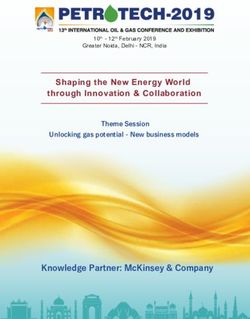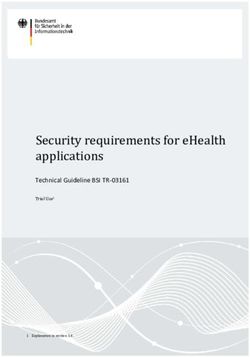MULTICONNECT CELL MTC-LEU4 USER GUIDE - MULTITECH
←
→
Page content transcription
If your browser does not render page correctly, please read the page content below
MULTICONNECT® CELL SERIES 100 USER GUIDE
MultiConnect® Cell Series 100 User Guide
Model: MTC-LEU4
Part Number: S000701 1.2
Copyright
This publication may not be reproduced, in whole or in part, without the specific and express prior written permission signed by an executive officer of
Multi-Tech Systems, Inc. All rights reserved. Copyright © 2020 by Multi-Tech Systems, Inc.
Multi-Tech Systems, Inc. makes no representations or warranties, whether express, implied or by estoppels, with respect to the content, information,
material and recommendations herein and specifically disclaims any implied warranties of merchantability, fitness for any particular purpose and non-
infringement.
Multi-Tech Systems, Inc. reserves the right to revise this publication and to make changes from time to time in the content hereof without obligation of
Multi-Tech Systems, Inc. to notify any person or organization of such revisions or changes.
Trademarks
MultiTech®, the MultiTech logo, and MultiConnect are registered trademarks of Multi-Tech Systems, Inc. All other brand and product names are trademarks
or registered trademarks of their respective companies.
Legal Notices
The MultiTech products are not designed, manufactured or intended for use, and should not be used, or sold or re-sold for use, in connection with
applications requiring fail-safe performance or in applications where the failure of the products would reasonably be expected to result in personal injury or
death, significant property damage, or serious physical or environmental damage. Examples of such use include life support machines or other life
preserving medical devices or systems, air traffic control or aircraft navigation or communications systems, control equipment for nuclear facilities, or
missile, nuclear, biological or chemical weapons or other military applications (“Restricted Applications”). Use of the products in such Restricted
Applications is at the user’s sole risk and liability.
MULTITECH DOES NOT WARRANT THAT THE TRANSMISSION OF DATA BY A PRODUCT OVER A CELLULAR COMMUNICATIONS NETWORK WILL BE
UNINTERRUPTED, TIMELY, SECURE OR ERROR FREE, NOR DOES MULTITECH WARRANT ANY CONNECTION OR ACCESSIBILITY TO ANY CELLULAR
COMMUNICATIONS NETWORK. MULTITECH WILL HAVE NO LIABILITY FOR ANY LOSSES, DAMAGES, OBLIGATIONS, PENALTIES, DEFICIENCIES, LIABILITIES,
COSTS OR EXPENSES (INCLUDING WITHOUT LIMITATION REASONABLE ATTORNEYS FEES) RELATED TO TEMPORARY INABILITY TO ACCESS A CELLULAR
COMMUNICATIONS NETWORK USING THE PRODUCTS.
Contacting MultiTech
Knowledge Base
The Knowledge Base provides immediate access to support information and resolutions for all MultiTech products. Visit http://www.multitech.com/kb.go.
Support Portal
To create an account and submit a support case directly to our technical support team, visit: https://support.multitech.com.
Support
Business Hours: M-F, 8am to 5pm CT
Country By Email By Phone
Europe, Middle East, Africa: support@multitech.co.uk +(44) 118 959 7774
U.S., Canada, all others: support@multitech.com (800) 972-2439 or (763) 717-5863
Warranty
To read the warranty statement for your product, visit https://www.multitech.com/legal/warranty. For other warranty options, visit
www.multitech.com/es.go.
World Headquarters
Multi-Tech Systems, Inc.
2205 Woodale Drive, Mounds View, MN 55112
Phone: (800) 328-9717 or (763) 785-3500
Fax (763) 785-9874
2 MultiConnect® Cell MTC-LEU4 User GuideCONTENTS
Contents
Chapter 1 – Product Overview ................................................................................................................................. 6
About the MultiConnect Cell Modem........................................................................................................................... 6
Documentation ........................................................................................................................................................... 6
Dimensions.................................................................................................................................................................... 7
Serial............................................................................................................................................................................ 7
USB.............................................................................................................................................................................. 8
Descriptions of LEDs...................................................................................................................................................... 9
Side Panels .................................................................................................................................................................. 10
MTC-LEU4 Specifications............................................................................................................................................. 11
Frequency Bands (LEU4) ............................................................................................................................................. 12
LE910 Telit Transmission Output Power ..................................................................................................................... 13
RS-232 9-Pin Female Connector ................................................................................................................................. 13
Power Measurements................................................................................................................................................. 13
Serial Model: MTC-LEU4-B01 Power Draw ............................................................................................................... 14
USB Model: MTC-LEU4-B03 Power Draw ................................................................................................................. 14
Chapter 2 – Safety Warnings.................................................................................................................................. 15
User Responsibility...................................................................................................................................................... 15
Power Supply Caution ................................................................................................................................................. 15
Device Maintenance ................................................................................................................................................... 15
Vehicle Safety.............................................................................................................................................................. 15
Radio Frequency (RF) Safety ....................................................................................................................................... 16
Interference with Pacemakers and Other Medical Devices ...................................................................................... 16
Potential interference ............................................................................................................................................... 16
Precautions for pacemaker wearers ........................................................................................................................ 16
Notice regarding Compliance with FCC, EU, and Industry Canada Requirements for RF Exposure........................... 17
Chapter 3 – Installing and Using the Device ........................................................................................................... 18
Installing the Device.................................................................................................................................................... 18
Placing Serial Devices in Power Save Mode.............................................................................................................. 18
USB Cable Recommendations................................................................................................................................... 19
Powering Down Your Device ...................................................................................................................................... 19
Installing a SIM Card ................................................................................................................................................... 19
Removing a SIM Card................................................................................................................................................ 20
Mounting Device to Flat Surface................................................................................................................................. 20
LTE Antenna Diversity ................................................................................................................................................. 20
Selecting Antennas ................................................................................................................................................... 20
Placing External Antennas ........................................................................................................................................ 20
Antenna Approvals and Safety Considerations ........................................................................................................ 20
MultiConnect® Cell MTC-LEU4 User Guide 3CONTENTS
Diversity and Power Draw ....................................................................................................................................... 21
Chapter 4 – Antenna and Activation Information................................................................................................... 22
Antenna....................................................................................................................................................................... 22
Antenna System Cellular Devices................................................................................................................................ 22
Antenna....................................................................................................................................................................... 22
Antenna Specifications ............................................................................................................................................. 22
Account Activation for Cellular Devices ..................................................................................................................... 23
Device Phone Number ................................................................................................................................................ 23
Chapter 5 – Configuring and Communicating with Your Device.............................................................................. 24
Before Using the Device.............................................................................................................................................. 24
Using Command Mode and Online Data Mode.......................................................................................................... 24
Verifying Signal Strength............................................................................................................................................. 24
Example .................................................................................................................................................................... 25
Checking Network Registration................................................................................................................................... 25
Sending and Receiving Data........................................................................................................................................ 26
Connecting Device to TCP Server as TCP Client ........................................................................................................ 26
Configuring Device as UDP Listener to Accept UDP Client Connections ................................................................. 27
Configuring Device as UDP Client to Connect to UDP Server ................................................................................... 28
Transferring FTP File to FTP Server ........................................................................................................................... 29
Downloading File from FTP Server............................................................................................................................ 30
Reading, Writing and Deleting Messages ................................................................................................................... 31
Reading Text Messages............................................................................................................................................. 31
Sending Text Messages ............................................................................................................................................. 32
Deleting Messages .................................................................................................................................................... 33
Chapter 6 – Regulatory Information....................................................................................................................... 34
EMC, Safety, and Radio Equipment Directive (RED) Compliance .............................................................................. 34
Waste Electrical and Electronic Equipment Statement .............................................................................................. 34
WEEE Directive.......................................................................................................................................................... 34
Instructions for Disposal of WEEE by Users in the European Union ........................................................................ 34
Restriction of the Use of Hazardous Substances (RoHS) ............................................................................................ 36
Information on HS/TS Substances According to Chinese Standards ......................................................................... 37
Information on HS/TS Substances According to Chinese Standards (in Chinese) ...................................................... 38
Chapter 7 – Using Connection Manager ................................................................................................................. 39
Installing Connection Manager ................................................................................................................................... 39
Setting Up a Serial Device in Windows Device Manager............................................................................................ 40
Connecting a Device.................................................................................................................................................... 42
Uninstalling Connection Manager............................................................................................................................... 43
Connection Manager User Interface........................................................................................................................... 43
Main tab.................................................................................................................................................................... 44
Settings tab ............................................................................................................................................................... 45
Connection tab.......................................................................................................................................................... 45
4 MultiConnect® Cell MTC-LEU4 User GuideCONTENTS
Details tab ................................................................................................................................................................. 45
Terminal tab.............................................................................................................................................................. 45
Charts tab.................................................................................................................................................................. 45
Troubleshooting .......................................................................................................................................................... 45
Serial COM port is not available in the Serial Modem Settings................................................................................ 45
Device is not detected ("No Device") ....................................................................................................................... 45
MultiConnect Cell USB Modem is not detected ....................................................................................................... 46
Connection Manager is not working, and a device connected to the computer is not detected............................ 46
Connection Manager displays "Device Error" status for a serial device .................................................................. 46
MultiConnect® Cell MTC-LEU4 User Guide 5PRODUCT OVERVIEW
Chapter 1 – Product Overview
About the MultiConnect Cell Modem
MultiConnect® Cell 100 Series MTC-LEU4 cellular modems are ready-to-deploy, standalone LTE Category 4 modems
that provide wireless communication. The MTC-LEU4 is a compact communications platform that provides cellular
capabilities for fixed and mobile applications. It is intended for use in energy, utility, or industrial settings. The
MTC-LEU4 is available with RS-232 or as a USB to Cellular device.
Documentation
The following documentation is available at https://www.multitech.com/brands/multiconnect-cell-100-series
Select your model to get the documentation for that device.
Document Description
MultiConnect Cell MTC-LEU4 This document provides an overview, safety and regulatory information, schematics,
User Guide and general device information.
Telit LE9x0 AT Commands You can configure the device using the LTE AT Commands. These commands are
Reference Guide documented in the Telit AT Command Reference Guide P/N: 80407ST10116a.
USB Driver Installation Guide The document provides instructions on USB driver installation for LTE devices P/N:
for LTE Devices S000616.
6 MultiConnect® Cell MTC-LEU4 User GuidePRODUCT OVERVIEW
Descriptions of LEDs
The top panel contains the following LEDs:
Power and Terminal Ready LEDs—The Power LED indicates that DC power is present and the TR LED
indicates when the unit is ready to receive data.
Modem LEDs—Two modem LEDs indicate carrier detection and link status.
Signal LEDs—Three signal LEDs display the signal strength level of the wireless connection.
LED Indicators
POWER Indicates presence of DC power when lit.
TR Terminal Ready. When lit, indicates connection to terminal emulation. When not lit,
indicates no terminal is present.
(for serial only)
CD Carrier Detect. Indicates established data connection when lit.
(for serial only)
LS Link Status.
OFF — No power to the cellular radio
Continuously lit — SIM is not installed, or no signal is present
Slow blink — Registered
PROG. SIGNAL To use these LEDS, you can control them through the Appzone program which is loaded on
the device at the factory.
MultiConnect® Cell MTC-LEU4 User Guide 9PRODUCT OVERVIEW
Side Panels
The device has connectors on either side. The figures that follow show the side panels.
Serial
USB
Note: The power-saving switch—which appears with the NORMAL and LOW POWER labels—is included
only on models that have a serial connector.
10 MultiConnect® Cell MTC-LEU4 User GuidePRODUCT OVERVIEW
MTC-LEU4 Specifications
Category Description
General
Standards LTE 3GPP Release 9
HSPA+ 21/GPRS fallback
USB interface is CDC-ACM compliant
TCP/IP Functions FTP, SMTP, SSL, TCP, UDP
Frequency Bands 4G: 800 (B20)/900 (B8)/2600 (B7)/AWS 1800 (B3)/2100 (B1)
3G: 900 (B8)/2100 (B2)
Speed
Data Speed LTE: 150 Mbps downlink/50 Mbps uplink
HSPA+: 21 Mbps downlink/5.76 Mbps uplink
Interface
USB Interface USB 2.0 high speed compatible
UART Interface RS-232 levels
Physical Description
Weight 0.4 oz. (10 g)
Dimensions Refer to mechanical drawing for dimensions.
Connectors
Antenna Connectors 2 SMA connectors for cellular, Rx diversity/MIMO
SIM 1.8V and 3V SIM holder for mini-SIM card
Environment
Operating Temperature -40° C to +60° C*
Storage Temperature -40° C to +85° C
Humidity 15%-93% RH, non-condensing
Power Requirements
Operating Voltage Serial Models: 5-32 VDC
USB Models: 5 VDC
* Applies only when using a DC-fused power cable or power supply rated for 60° C. For information regarding
extended range, please contact MultiTech.
Category Description
SMS
MultiConnect® Cell MTC-LEU4 User Guide 11PRODUCT OVERVIEW
Category Description
SMS Point-to-Point messaging
Mobile-Terminated SMS
Mobile-Originated SMS
Certifications and Compliance
EMC Compliance CE Mark, RED (EU)
Radio Compliance CE Mark, RED (EU)
Safety Compliance IEC 60950-1 2nd ED
Network Compliance GCF
Carrier EU Carriers
Frequency Bands (LEU4)
Mode Freq. TX (MHz) Freq. RX (MHz) Channels TX - RX offset
EGSM900 890 - 915 935 - 960 0 - 124 45 MHz
880 - 890 925 - 935 975 - 1023 45 MHz
DCS1800 1710 - 1785 1805 - 1880 512 - 885 95MHz
WCDMA850 (band V) 824 - 849 869 - 894 45MHz
Tx: 4132 - 4233
Rx: 4357 - 4458
WCDMA900 (band 880 - 915 925 - 960 45MHz
Tx: 2712 - 2863
VIII)
Rx: 2937 - 3088
WCDMA2100 (band 1920 - 1980 2110 - 2170 190MHz
Tx: 9612 - 9888
I)
Rx: 10562 -
10838
LTE800 (band XX) 832 - 862 791 - 821 -41MHz
Tx: 24150 -
24449
Rx: 6150 - 6449
LTE1800 (band III) 1710 - 1785 1805 - 1880 95MHz
Tx: 19200 -
19949
Rx: 1200 - 1949
LTE2600 (band VII) 2500 - 2570 2620 - 2690 120MHz
Tx: 20750 -
21449
Rx: 2750 - 3449
12 MultiConnect® Cell MTC-LEU4 User GuidePRODUCT OVERVIEW
LE910 Telit Transmission Output Power
Band Power Class
GSM 850/900 MHz 4 (2W)
DCS 1800, PCS 1900 MHz 1 (1W)
EDGE, 850/900 MHz E2 (0.5W)
EDGE, 1800/1900 MHz Class E2 (0.4W)
WCDMA/FDD 800/850/900, 1900/2100 MHz Class 3 (0.25W)
LTE FDD 700/800/850/900, 1800/1900/2100/2600 Class 3 (0.2W)
MHz
RS-232 9-Pin Female Connector
Pin Abbreviation Description In/Out
1 CD Carrier Detect O
2 RX Receive O
3 TX Transmit I
4 DTR Data Terminal Ready I
5 GND Ground --
6 DSR Data Set Ready O
7 RTS Request to Send I
8 CTS Clear to Send O
9 RI Ring Indicator O
Power Measurements
Multi-Tech Systems, Inc. recommends incorporating a 10% buffer into your power source when determining
product load.
MultiConnect® Cell MTC-LEU4 User Guide 13PRODUCT OVERVIEW
Serial Model: MTC-LEU4-B01 Power Draw
Radio Sleep mode Cellular call Average Average TX Total inrush Total inrush
Protocol current, box measured pulse charge, in charge
connected to connection, no current amplitude millicoulombs duration during
wireless data (milliamps) at current (mC) power-up (ms)
(milliamps) (milliamps) maximum (milliamps)
power
9 Volts
EGSM 13 29 160 1050 0.698 9.1
900 MHz
LTE 2535 13 33 232 312 0.698 9.1
MHz
12 Volts
EGSM 10 26 122 799 0.692 7.43
900 MHz
LTE 2535 12 26 197 260 0.692 7.43
MHz
24 Volts
EGSM 6 16 70 413 0.949 7.4
900 MHz
LTE 2535 8 16 115 180 0.949 7.4
MHz
USB Model: MTC-LEU4-B03 Power Draw
Radio Cellular call box Average measured Average TX pulse Total inrush Total inrush
Protocol connection, no current amplitude current charge in charge duration
data (milliamps) (milliamps) at (milliamps) millicoulombs during power-up
maximum power (mC) (ms)
5 Volts
EGSM 900 33 214 1,600 .449 134
MHz
LTE 33 430 512 .449 134
Note: Sleep mode is not available for USB models.
14 MultiConnect® Cell MTC-LEU4 User GuideSAFETY WARNINGS
Chapter 2 – Safety Warnings
User Responsibility
Respect all local regulations for operating your wireless device. Use the security features to block unauthorized use
and theft.
Power Supply Caution
CAUTION: Do not replace the power supply with one designed for another product; doing so can damage the
modem and void your warranty. Adapter shall be installed near the equipment and shall be easily accessible.
CAUTION: Pour garantir une protection continue contre les risques d'incendie, remplacez les fusibles
uniquement par des fusibles du même type et du même calibre. L'adaptateur doit être installé à proximité de
l'appareil et doit être facilement accessible.
Device Maintenance
Do not attempt to disassemble the device. There are no user serviceable parts inside.
When maintaining your device:
Do not misuse the device. Follow instructions on proper operation and only use as intended. Misuse could
make the device inoperable, damage the device and/or other equipment, or harm users.
Do not apply excessive pressure or place unnecessary weight on the device. This could result in damage to
the device or harm to users.
Do not use this device in explosive or hazardous environments unless the model is specifically approved for
such use. The device may cause sparks. Sparks in explosive areas could cause explosion or fire and may
result in property damage, severe injury, and/or death.
Do not expose your device to any extreme environment where the temperature or humidity is high. Such
exposure could result in damage to the device or fire. Refer to the device specifications regarding
recommended operating temperature and humidity.
Do not expose the device to water, rain, or spilled beverages. It is not waterproof. Exposure to liquids could
result in damage to the device.
Do not place the device alongside computer discs, credit or travel cards, or other magnetic media. The
information contained on discs or cards may be affected by the device.
Using accessories, such as antennas, that MultiTech has not authorized or that are not compliant with
MultiTech's accessory specifications may invalidate the warranty.
If the device is not working properly, contact MultiTech Technical Support.
Vehicle Safety
When using your device in a vehicle:
Do not use this device while driving.
Respect national regulations on the use of cellular devices in vehicles.
MultiConnect® Cell MTC-LEU4 User Guide 15SAFETY WARNINGS
If incorrectly installed in a vehicle, operating the wireless device could interfere with the vehicle’s
electronics. To avoid such problems, use qualified personnel to install the device. The installer should verify
the vehicle electronics are protected from interference.
Using an alert device to operate a vehicle’s lights or horn is not permitted on public roads.
UL evaluated this device for use in ordinary locations only. UL did NOT evaluate this device for installation in
a vehicle or other outdoor locations. UL Certification does not apply or extend to use in vehicles or outdoor
applications.
Radio Frequency (RF) Safety
Due to the possibility of radio frequency (RF) interference, it is important that you follow any special regulations
regarding the use of radio equipment. Follow the safety advice given below.
Operating your device close to other electronic equipment may cause interference if the equipment is
inadequately protected. Observe any warning signs and manufacturers’ recommendations.
Different industries and businesses restrict the use of cellular devices. Respect restrictions on the use of
radio equipment in fuel depots, chemical plants, or where blasting operations are in process. Follow
restrictions for any environment where you operate the device.
Do not place the antenna outdoors.
Switch OFF your wireless device when in an aircraft. Using portable electronic devices in an aircraft may
endanger aircraft operation, disrupt the cellular network, and is illegal. Failing to observe this restriction
may lead to suspension or denial of cellular services to the offender, legal action, or both.
Switch OFF your wireless device when around gasoline or diesel-fuel pumps and before filling your vehicle
with fuel.
Switch OFF your wireless device in hospitals and any other place where medical equipment may be in use.
Interference with Pacemakers and Other Medical Devices
Potential interference
Radio frequency energy (RF) from cellular devices can interact with some electronic devices. This is
electromagnetic interference (EMI). The FDA helped develop a detailed test method to measure EMI of implanted
cardiac pacemakers and defibrillators from cellular devices. This test method is part of the Association for the
Advancement of Medical Instrumentation (AAMI) standard. This standard allows manufacturers to ensure that
cardiac pacemakers and defibrillators are safe from cellular device EMI.
The FDA continues to monitor cellular devices for interactions with other medical devices. If harmful interference
occurs, the FDA will assess the interference and work to resolve the problem.
Precautions for pacemaker wearers
If EMI occurs, it could affect a pacemaker in one of three ways:
Stop the pacemaker from delivering the stimulating pulses that regulate the heart's rhythm.
Cause the pacemaker to deliver the pulses irregularly.
Cause the pacemaker to ignore the heart's own rhythm and deliver pulses at a fixed rate.
Based on current research, cellular devices do not pose a significant health problem for most pacemaker wearers.
However, people with pacemakers may want to take simple precautions to be sure that their device doesn't cause
a problem.
16 MultiConnect® Cell MTC-LEU4 User GuideSAFETY WARNINGS
Keep the device on the opposite side of the body from the pacemaker to add extra distance between the
pacemaker and the device.
Avoid placing a turned-on device next to the pacemaker (for example, don’t carry the device in a shirt or
jacket pocket directly over the pacemaker).
Notice regarding Compliance with FCC, EU, and Industry Canada
Requirements for RF Exposure
The antenna intended for use with this unit meets the requirements for mobile operating configurations and for
fixed mounted operations, as defined in 2.1091 of the FCC rules for satisfying RF exposure compliance. This device
also meets the European RF exposure requirements of EN 62311. If an alternate antenna is used, consult user
documentation for required antenna specifications.
Compliance of the device with the FCC, EU and IC rules regarding RF Exposure was established and is given with
the maximum antenna gain as specified above for a minimum distance of 20 cm between the devices radiating
structures (the antenna) and the body of users. Qualification for distances closer than 20 cm (portable operation)
would require re-certification.
Wireless devices could generate radiation. Other nearby electronic devices, like microwave ovens, may also
generate additional radiation to the user causing a higher level of RF exposure.
MultiConnect® Cell MTC-LEU4 User Guide 17INSTALLING AND USING THE DEVICE
Chapter 3 – Installing and Using the Device
Installing the Device
1. Connect suitable antenna(s) to the antenna connector(s).
2. If your device is the serial version:
Connect the DE9 male connector (9-pin) of the RS-232 cable to the RS-232 connector on the device, then
connect the other end to the serial port on the other desired device.
Screw-on the power lead from the power supply module into the power connection on the device.
Plug the power supply into your power source.
3. If your device is the USB version:
For information about the USB cable that helps power your device, see the section "USB Cable
Recommendations."
The USB cable uses power from the USB power line. Connect one end of the USB cable to your computer
or other USB high power device, such as a hub.
Connect the other end to the device's USB connector.
4. The POWER LED lights after the device powers up.
Placing Serial Devices in Power Save Mode
The serial devices offer a low power mode (sleep or power save mode) using the power save switch (below the
SIM card slot) on the device to change from normal or low power mode. The low power mode is intended for
battery or solar-powered, IoT applications such as outdoor remote sensors.
There are other techniques to place the device into low power mode. This example uses data terminal ready (DTR)
and the AT command +CFUN=5. For other techniques, review the AT command guide for your device, as described
in the Documentation section of this guide.
The device also wakes up from sleep mode by using the wake-on-ring feature. See the following example using the
ring indicator line to wake the host processor when the radio receives an incoming call or SMS message. Your
application then needs to act on the ring indication and wake up the device by asserting DTR.
Using Low Power Mode
Here are some different configuration options for low power mode:
To turn on low power mode, set the power-save switch to LOW.
On the RS-232 interface, ensure your application controls DTR and makes it active (on). To configure the
device for DTR control, issue either AT&D1 or AT&D2 for DTR control. The &D0 command does not allow
low power to operate.
To configure the device to enter low power (sleep) mode, issue AT+CFUN=5 to the radio.
To configure the device to wake from low power mode by using the wake-on-ring feature, issue
AT#E2SMSRI=1000. This configures the ring indicator to go active for 1000 ms when an SMS message is
received.
To have the device enter sleep mode, set DTR to inactive (off) on the RS-232 interface. The clear to send
(CTS) signal is off when the device is in sleep mode.
18 MultiConnect® Cell MTC-LEU4 User GuideINSTALLING AND USING THE DEVICE
USB Cable Recommendations
To avoid enumeration or power issues if your device has a USB connector:
Use a high-speed USB cable that is as short as possible.
Use a well-shielded cable with at least 24 AWG wire pair for power/ground and 28 AWG wire pair for data
lines.
If possible, use a USB port that connects directly to the motherboard rather than a USB port with added
cabling inside the computer chassis.
Use USB 3.0 ports if available. These ports are typically rated for more current.
You can order the USB cable through MultiTech. The part number is CA-USB-A-MINI-B-3
Powering Down Your Device
CAUTION: Failing to properly power down the device before removing power may corrupt your device's file
system.
To properly power down your device, use the following sequence :
1. Issue the AT#SHDN command.
2. Wait 30 seconds.
3. Power off or disconnect power.
Note: If you send AT#SHDN and do not remove power, the radio restarts after 60 seconds.
Installing a SIM Card
This model requires a SIM card, which is supplied by your service provider. To install the SIM card:
1. Locate the SIM card slot on the side of the modem. The slot is labeled SIM.
2. Slide the SIM card into the SIM card slot with the contact side facing down as shown. When the SIM card
is installed, it locks into place.
MultiConnect® Cell MTC-LEU4 User Guide 19INSTALLING AND USING THE DEVICE
Removing a SIM Card
To remove the SIM card, push the SIM card in. The device ejects the SIM card.
Mounting Device to Flat Surface
1. Locate the groove on the bottom of the device.
2. Slide the mounting bracket through the groove.
3. To secure the bracket to the desired surface, place and tighten two screws in the holes on either end of
the mounting bracket. The dimensions illustration in this guide shows the mounting bracket, as well as
the dimensions for placement of the screws.
LTE Antenna Diversity
Antenna diversity uses two receive antennas to improve the downlink connection (cell tower to mobile). It has no
effect on the uplink (mobile to cell tower).
Antenna diversity is useful in environments where the signal arrives at the device after bouncing off or around
buildings or other objects. The bounced signal may be attenuated by going through semi-transparent (to the
signal) objects. Each signal alteration can change its magnitude, phase, orientation, or polarization. This complex
environment can exist in cities, inside buildings or in traffic. In this environment, signal paths from the cell tower
form an interference pattern of peaks and nulls. These peaks and nulls can be very close together.
Antenna diversity provides an advantage in complex environments because if one receive antenna has a poor
signal due to an interference null pattern, the other antenna is likely not in the null and has better reception. The
radio compares the reception from both receive antennas and uses the one with the strongest signal.
Important: You must deploy with two antennas, unless your carrier has authorized you to deploy with one
antenna.
Selecting Antennas
Select an antenna based on your product and application. Typically, both antennas are the same and either can be
the main receive antenna.
Placing External Antennas
Antennas are usually a quarter wavelength apart from each other. With multiband radios where the quarter
wavelengths in each band are diverse from each other, this rule may not be practical. Choose spacing based on the
band used most often or the band with connection difficulty. Some environments are harsher on particular bands.
MultiTech products have antenna connectors at the best spacing for the product size.
Placing antennas in close proximity to each other is not optimal, but you can do it if necessary. It depends on the
signal strength to and from each antenna.
If the antennas are too close together for your application, use a similar antenna on a short cable for the second
receive only antenna.
Antenna Approvals and Safety Considerations
Note the following:
Carriers conduct antenna diversity tests.
20 MultiConnect® Cell MTC-LEU4 User GuideINSTALLING AND USING THE DEVICE
There are no EMC concerns about antenna diversity.
All antennas need to have a minimum flammability rating.
Safety requirements depend on your final product.
Unless otherwise noted, antennas certified by MultiTech are not approved for outdoor use. Do not extend
these antennas outside of any building.
Diversity and Power Draw
There are no significant power draw differences.
MultiConnect® Cell MTC-LEU4 User Guide 21ANTENNA AND ACTIVATION INFORMATION
Chapter 4 – Antenna and Activation Information
Antenna
The antenna intended for use with this unit meets the requirements for mobile operating configurations and for
fixed mounted operations, as defined in 2.1091 and 1.1307 of the FCC rules for satisfying RF exposure compliance.
If an alternate antenna is used, consult user documentation for required antenna specifications.
Antenna System Cellular Devices
The cellular/wireless performance depends on the implementation and antenna design. The integration of the
antenna system into the product is a critical part of the design process; therefore, it is essential to consider it early
so the performance is not compromised. Devices were approved with the following antenna(s) and for alternate
antennas meeting the given specifications.
Antenna
Devices were approved with the following antenna:
Manufacturer: Wieson
Description: LTE Antenna with SMA-Male Connector
Model Number GY115IE002-001
MultiTech ordering information:
Model Quantity
ANLTE4-1HRA 1
ANLTE4-2HRA 2
ANLTE4-10HRA 10
ANLTE4-50HRA 50
Antenna Specifications
Category Description
Frequency Range 0.698 - 0.96 GHz
1.710 - 2.170 GHz
2.30 - 2.69 GHz
VSWR 3:1 maximum
Gain 2.06 dBi
Impedance 50Ω nominal
Radiation Omni-directional
Polarization Linear, vertical
22 MultiConnect® Cell MTC-LEU4 User GuideANTENNA AND ACTIVATION INFORMATION Account Activation for Cellular Devices Some MultiTech devices are pre-configured to operate on a specific cellular network. To use the device, you must set up a cellular data account with your service provider. Each service provider has its own process for adding devices to their network. Device Phone Number Every device has a unique phone number. Your service provider supplies a phone number when you activate your account. Wireless service provider implementation may vary. Consult with your service provider to get the phone number for your device. MultiConnect® Cell MTC-LEU4 User Guide 23
CONFIGURING AND COMMUNICATING WITH YOUR DEVICE
Chapter 5 – Configuring and Communicating with
Your Device
Before Using the Device
Before using the device:
Install any drivers. Refer to the separate driver installation guide for your device.
Power up your device and ensure it is connected to your computer that issues AT commands.
Note: Wait 10 seconds after power-up before issuing any AT commands.
Install terminal software that can communicate with the device, such as HyperTerminal, Tera Term, Kermit,
or Putty.
For additional information, refer to the AT command guide and any related documentation for your device. The AT
command guide describes command formatting, syntax, and other basic information.
Using Command Mode and Online Data Mode
Modems have two operation modes, command and online data. After power up, the modem is in command mode
and ready to accept AT commands.
Use AT commands to communicate with and configure your modem. These commands establish, read, and modify
device parameters and control how the modem works. The device also generates responses to AT commands that
help determine the modem’s current state.
If the modem is in online data mode, it only accepts the Escape command (+++).
To send the modem AT Commands from terminal emulation software, set the software to match the modem’s
default data format, which is:
Speed: 115,200 bps
Data bits: 8
Parity: none
Stop bit: 1
Flow control: hardware
To confirm communication with the device:
Type AT and press Enter.
If the device responds with OK, it is properly communicating.
Verifying Signal Strength
To verify the device signal strength, enter:
AT+CSQ
The command indicates signal quality, in the form:
24 MultiConnect® Cell MTC-LEU4 User GuideCONFIGURING AND COMMUNICATING WITH YOUR DEVICE
+CSQ: ,
Where:
Received signal strength indication.
0 (-113) dBm or less
1 (-111) dBm
2-30 (-109) dBm - (-53) dBm / 2 dBm per step
31 (-51) dBm or greater
99 Not known or not detectable
LTE - RSRQ (in dBm):
0 -4 to -3
1 -6 to -5
2 -8 to -7
3 -10 to -9
4 -13 to -11
5 -15 to -14
6 -17 to -16
7 -19 to -18
99 Not known or not detectable
Note: Signal strength of 10 or higher is needed for successful packet data sessions.
Example
A example response to AT+CSQ:
+CSQ: 15,1
Checking Network Registration
Before establishing a packet data connection, verify the is device registered on the network. To do this enter the
network registration report read command:
AT+CEREG?
If the device returns:
AT+CEREG?: 0,1
MultiConnect® Cell MTC-LEU4 User Guide 25CONFIGURING AND COMMUNICATING WITH YOUR DEVICE
or
AT+CEREG?: 0,5
The device is registered.
If the device returns:
AT+CEREG?: 0,2
The device is in a network searching state.
Sending and Receiving Data
Connecting Device to TCP Server as TCP Client
1. AT+CGDCONT=1,"IPV4V6","apnname"
where apnname is the APN your cellular provider assigned to your SIM card.
2. Bring up Data Connection Using Internal IP stack
Enter:
Verizon:
AT#SGACT=3,1
Other Networks:
AT#SGACT=1,1
The device responds with the IP Address the cellular provider assigned to the device on connection,
followed by OK. For example:
#SGACT: 25.194.185.116
OK
3. Create Client Connection to TCP Server on Port 500
Enter:
AT#SD=1,0,500,"###.##.###.##"
where ###.##.###.## is the TCP server IP Address.
The device responds with OK. The device can send or receive data now without entering additional
commands.
Closing the Socket and the Connection
To close the socket:
1. Enter the escape sequence:
+++
2. To close Socket 1, enter:
AT#SH=1
To close the data connection:
Enter:
Verizon:
AT#SGACT=3,0
Other Networks:
26 MultiConnect® Cell MTC-LEU4 User GuideCONFIGURING AND COMMUNICATING WITH YOUR DEVICE
AT#SGACT=1,0
The device responds with OK.
Configuring Device as UDP Listener to Accept UDP Client Connections
To configure the device as a UDP client:
1. Check signal strength.
Enter:
AT+CSQ
2. Verify device is registered on the cellular network.
Enter:
Should return:
+CEREG: 0,1 or +CEREG: 0,5
OK
3. Configure socket parameters
Enter:
AT#SCFG=1,3,300,240,600,50
4. Activate context one
Enter:
Verizon:
AT#SGACT=3,1
Other Networks:
AT#SGACT=1,1
5. Set firewall rule to accept connections:
AT#FRWL=1,"###.##.###.#","###.##.###.#"
where ###.##.###.# represents the IP range. For example:
AT#FRWL=1,"204.26.122.1","204.26.122.255"
6. Set connection ID 1 for UDP listening mode on port 7000.
Enter:
AT#SLUDP=1,1,7000
The device responds with and unsolicited indication that a host is trying to connect to connection ID 1 on
port 7000.
SRING: 1
7. Accept incoming connection ID 1
Enter:
AT#SA=1
The device indicates a client successfully established a listener connection.
CONNECT
The device can send and receive data now.
Exit Data Mode and Close Connection
To exit data mode and close the socket:
1. Enter the escape sequence:
MultiConnect® Cell MTC-LEU4 User Guide 27CONFIGURING AND COMMUNICATING WITH YOUR DEVICE
+++
2. To close Socket 1, enter:
AT#SH=1
3. To close the data connection, enter:
Verizon:
AT#SGACT=3,0
Other Networks:
AT#SGACT=1,0
The device responds with OK.
Configuring Device as UDP Client to Connect to UDP Server
Configure and Connect the Device
To configure the device as a UDP client:
1. Check signal strength.
Enter:
AT+CSQ
2. Verify device is registered on the cellular network.
Enter:
AT+CEREG?
Should return:
+CEREG: 0,1 or +CEREG: 0,5
OK
3. Configure socket parameters
Enter:
AT#SCFG=1,3,300,240,600,50
4. Activate context one
Enter:
Verizon:
AT#SGACT=3,1
Other Networks:
AT#SGACT=1,1
5. Create UDP connection to Server port
Enter:
AT#SD=1,1,####,"###.##.###.##"
where #### is the server port and ###.##.###.## is the IP number.
The device responds with OK, which indicates a successful connection for sending and receiving data through the
socket connection.
Exit Data Mode and Close Connection
To exit data mode and close the socket:
1. Enter the escape sequence:
+++
28 MultiConnect® Cell MTC-LEU4 User GuideCONFIGURING AND COMMUNICATING WITH YOUR DEVICE
2. To close Socket 1, enter:
AT#SH=1
3. To close the data connection,enter:
Verizon:
AT#SGACT=3,0
Other Networks:
AT#SGACT=1,0
The device responds with OK.
Transferring FTP File to FTP Server
To connect to FTP server and upload files:
1. Check signal strength.
Enter:
AT+CSQ
2. Verify device is registered on the cellular network.
Enter:
AT+CEREG?
Should return:
+CEREG: 0,1 or +CEREG: 0,5
OK
3. Activate context
Enter:
Verizon:
AT#SGACT=3,1
Other Networks:
AT#SGACT=1,1
4. Set FTP operations timeout to 10 seconds
Enter:
AT#FTPTO=1000
5. Configure FTP server IP address with username and password.
Enter:
AT#FTPOPEN="###.##.###.#","username","password",0
where ###.##.###.# is the IP address and the username and password for the FTP server.
6. Configure file transfer type.
Enter:
AT#FTPTYPE=#
where # is 0 for binary or 1 for ASCII.
7. Enter the file name to be sent to the FTP server and initiate connection.
Enter:
AT#FTPPUT="file.txt"
The device responds with:
CONNECT
MultiConnect® Cell MTC-LEU4 User Guide 29CONFIGURING AND COMMUNICATING WITH YOUR DEVICE
8. Send the file through the device.
Closing the FTP Data Connection
After the file is sent:
1. Enter the escape sequence.
Enter:
+++
The device responds with:
NO CARRIER
2. Close the FTP connection.
Enter:
AT#FTPCLOSE
3. Close the PPP data connection.
Enter:
Verizon:
AT#SGACT=3,0
Other Networks:
AT#SGACT=1,0
The device responds with OK.
Downloading File from FTP Server
To connect to an FTP server and download files:
1. Check signal strength.
Enter:
AT+CSQ
2. Verify device is registered on the cellular network.
Enter:
AT+CEREG?
Should return:
+CEREG: 0,1 or +CEREG: 0,5
OK
3. Activate context one
Enter:
Verizon:
AT#SGACT=3,1
Other Networks:
AT#SGACT=1,1
4. Set FTP operations timeout to 10 seconds
Enter:
AT#FTPTO=1000
5. Configure FTP server IP address with username and password.
Enter:
30 MultiConnect® Cell MTC-LEU4 User GuideCONFIGURING AND COMMUNICATING WITH YOUR DEVICE
AT#FTPOPEN="###.##.###.#","username","password",0
where ###.##.###.# is the IP address and the username and password for the FTP server.
6. Configure file transfer type.
Enter:
AT#FTPTYPE=#
where # is 0 for binary or 1 for ASCII.
7. If required, change the working directory to "folder1".
Enter:
AT#FTPCWD="folder1"
8. Enter the file name.
Enter:
AT#FTPGET="filename.txt"
where filename.txt is the file to download.
The device responds with:
CONNECT
The file is received through the device. The device responds with:
NO CARRIER
The data connection closes automatically when the file sending ends.
Closing the FTP Data Connection
After the file is sent:
1. Close the FTP connection.
Enter:
AT#FTPCLOSE
2. Close the PPP data connection.
Enter:
Verizon:
AT#SGACT=3,0
Other Networks:
AT#SGACT=1,0
The device responds with OK.
Reading, Writing and Deleting Messages
Reading Text Messages
NOTE: For CAT M1 devices, you can only send/receive SMS messages from other CAT M1 devices on the same
network.
To read a text message in text mode:
1. Send a message to the phone number of the currently installed SIM.
2. Put the device in text mode.
Enter:
AT+CMGF=1
MultiConnect® Cell MTC-LEU4 User Guide 31CONFIGURING AND COMMUNICATING WITH YOUR DEVICE
3. Read message.
Enter:
AT+CMGR=1
Example response:
+CMGR: "REC UNREAD","0001112222","","20161006135126"
How are you?
OK
Where 0001112222 is the recipient phone number and 20161006135126 is received data in the format
YYYYMMDDHHMMSS.
Sending Text Messages
To send a text message in text mode:
1. Check signal strength.
Enter:
AT+CSQ
2. Verify device is registered on the cellular network.
Enter:
AT+CEREG?
Should return:
+CEREG: 0,1 or +CEREG: 0,5
OK
3. Put the device in text mode.
Enter:
AT+CMGF=1
The device responds.
OK
4. Enter the recipient's number and your message.
Enter:
AT+CMGS="##########"
>Your message here
where ########## is the recipient's number.
5. Send the message.
Enter CTRL+Z.
The device responds:
+CMGS: #
OK
where # is the reference number of the sent message.
For example:
AT+CMGF=1
OK
AT+CMGS="0001112222"
32 MultiConnect® Cell MTC-LEU4 User GuideCONFIGURING AND COMMUNICATING WITH YOUR DEVICE
> How are you?
+CMGS: 255
OK
Where 0001112222 is the phone number.
Deleting Messages
To delete one text message, enter:
AT+CMGD=1,#
where 1 is the index in the select storage and # is the delflag option. Enter:
0 Deletes message in the specified index.
1 Deletes all read messages. Leaves unread messages and stored device-
originated messages.
2 Deletes all read and sent device-originated messages. Leaves unread messages
and unsent device-originated messages.
3 Deletes all read messages and sent and unsent device-orginated messages.
Leaves unread messages.
4 Deletes all messages.
For example:
AT+CMGD=1 (delete message at index 1)
AT+CMGD=2 (delete message at index 2 )
AT+CMGD=1,0
AT+CMGD=1,1
AT+CMGD=1,2
AT+CMGD=1,3
AT+CMGD=1,4
MultiConnect® Cell MTC-LEU4 User Guide 33REGULATORY INFORMATION
Chapter 6 – Regulatory Information
EMC, Safety, and Radio Equipment Directive (RED) Compliance
The CE mark is affixed to this product to confirm compliance with the following European Community Directives:
Council Directive 2011/65/EU on the restriction of the use of certain hazardous substances in electrical
and electronic equipment;
and
Council Directive 2014/53/EU on radio equipment and telecommunications terminal equipment and the
mutual recognition of their conformity.
MultiTech declares that this device is in compliance with the essential requirements and other relevant provisions
of Directive 2014/53/EU. The declaration of conformity may be requested at https://support.multitech.com.
Waste Electrical and Electronic Equipment Statement
WEEE Directive
The WEEE Directive places an obligation on EU-based manufacturers, distributors, retailers, and importers to take-
back electronics products at the end of their useful life. A sister directive, ROHS (Restriction of Hazardous
Substances) complements the WEEE Directive by banning the presence of specific hazardous substances in the
products at the design phase. The WEEE Directive covers all MultiTech products imported into the EU as of August
13, 2005. EU-based manufacturers, distributors, retailers and importers are obliged to finance the costs of recovery
from municipal collection points, reuse, and recycling of specified percentages per the WEEE requirements.
Instructions for Disposal of WEEE by Users in the European Union
The symbol shown below is on the product or on its packaging, which indicates that this product must not be
disposed of with other waste. Instead, it is the user's responsibility to dispose of their waste equipment by handing
it over to a designated collection point for the recycling of waste electrical and electronic equipment. The separate
collection and recycling of your waste equipment at the time of disposal will help to conserve natural resources
and ensure that it is recycled in a manner that protects human health and the environment. For more information
about where you can drop off your waste equipment for recycling, please contact your local city office, your
household waste disposal service or where you purchased the product.
July, 2005
34 MultiConnect® Cell MTC-LEU4 User GuideREGULATORY INFORMATION MultiConnect® Cell MTC-LEU4 User Guide 35
REGULATORY INFORMATION
Restriction of the Use of Hazardous Substances (RoHS)
Multi-Tech Systems, Inc.
Certificate of Compliance
2015/863
Multi-Tech Systems, Inc. confirms that its embedded products comply with the chemical concentration limitations
set forth in the directive 2015/863 of the European Parliament (Restriction of the use of certain Hazardous
Substances in electrical and electronic equipment - RoHS).
These MultiTech products do not contain the following banned chemicals1:
Lead, [Pb] < 1000 PPM
Mercury, [Hg] < 100 PPM
Cadmium, [Cd] < 100 PPM
Hexavalent Chromium, [Cr+6] < 1000 PPM
Polybrominated Biphenyl, [PBB] < 1000 PPM
Polybrominated Diphenyl Ethers, [PBDE] < 1000 PPM
Bis(2-Ethylhexyl) phthalate (DEHP): < 1000 ppm
Benzyl butyl phthalate (BBP): < 1000 ppm
Dibutyl phthalate (DBP): < 1000 ppm
Diisobutyl phthalate (DIBP): < 1000 ppm
Environmental considerations:
Moisture Sensitivity Level (MSL) =1
Maximum Soldering temperature = 260C (in SMT reflow oven)
1
Lead usage in some components is exempted by the following RoHS annex, therefore higher lead concentration
would be found in some modules (>1000 PPM);
- Resistors containing lead in a glass or ceramic matrix compound.
36 MultiConnect® Cell MTC-LEU4 User GuideYou can also read