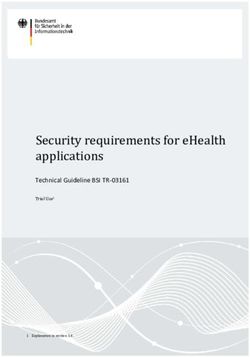EPICS How-Tos - May 06, 2021 - EPICS Controls
←
→
Page content transcription
If your browser does not render page correctly, please read the page content below
EPICS How-Tos
May 06, 2021Contents
1 Installation on Linux/UNIX/DARWIN (Mac) 1
1.1 What is EPICS about? . . . . . . . . . . . . . . . . . . . . . . . . . . . . . . . . . . . . . . . . . . 1
1.2 Prepare your system . . . . . . . . . . . . . . . . . . . . . . . . . . . . . . . . . . . . . . . . . . . 1
1.3 Install EPICS . . . . . . . . . . . . . . . . . . . . . . . . . . . . . . . . . . . . . . . . . . . . . . . 1
1.4 Test EPICS . . . . . . . . . . . . . . . . . . . . . . . . . . . . . . . . . . . . . . . . . . . . . . . . 2
1.5 Create a demo/test ioc to test ca and pva . . . . . . . . . . . . . . . . . . . . . . . . . . . . . . . . . 3
1.6 Add the asyn package . . . . . . . . . . . . . . . . . . . . . . . . . . . . . . . . . . . . . . . . . . 4
1.7 Install StreamDevice (by Dirk Zimoch, PSI) . . . . . . . . . . . . . . . . . . . . . . . . . . . . . . 5
2 Packages required for EPICS on Centos 8 7
2.1 Overview . . . . . . . . . . . . . . . . . . . . . . . . . . . . . . . . . . . . . . . . . . . . . . . . . 7
2.2 Packages required to build EPICS base . . . . . . . . . . . . . . . . . . . . . . . . . . . . . . . . . 8
2.3 Packages required by the sequencer . . . . . . . . . . . . . . . . . . . . . . . . . . . . . . . . . . . 8
2.4 Packages required by epics-modules/asyn . . . . . . . . . . . . . . . . . . . . . . . . . . . . . . . . 8
2.5 Packages required by the Canberra and Amptek support in epics-modules/mca . . . . . . . . . . . . 8
2.6 Packages required by the Linux drivers in epics-modules/measComp . . . . . . . . . . . . . . . . . 8
2.7 Packages required by areaDetector/ADSupport/GraphicsMagick . . . . . . . . . . . . . . . . . . . . 8
2.8 Packages required by areaDetector/ADEiger . . . . . . . . . . . . . . . . . . . . . . . . . . . . . . 9
2.9 Packages required to build aravis 7.0.2 for areaDetector/ADAravis . . . . . . . . . . . . . . . . . . . 9
2.10 Packages required to build areaDetector/ADVimba . . . . . . . . . . . . . . . . . . . . . . . . . . . 9
2.11 Packages required to build EDM . . . . . . . . . . . . . . . . . . . . . . . . . . . . . . . . . . . . . 9
2.12 Packages required to build MEDM . . . . . . . . . . . . . . . . . . . . . . . . . . . . . . . . . . . 9
3 Creation of an Input/Output Controller (IOC) 11
4 Installation on Windows 15
4.1 Introduction . . . . . . . . . . . . . . . . . . . . . . . . . . . . . . . . . . . . . . . . . . . . . . . 15
4.2 Required Tools . . . . . . . . . . . . . . . . . . . . . . . . . . . . . . . . . . . . . . . . . . . . . . 16
4.3 Choice 1: Compiler . . . . . . . . . . . . . . . . . . . . . . . . . . . . . . . . . . . . . . . . . . . 16
4.4 Choice 2: Build Environment and Tool Installation . . . . . . . . . . . . . . . . . . . . . . . . . . . 16
4.5 Choice 3: Static or DLL Build / Deployment . . . . . . . . . . . . . . . . . . . . . . . . . . . . . . 17
4.6 Windows Path Names . . . . . . . . . . . . . . . . . . . . . . . . . . . . . . . . . . . . . . . . . . 17
4.7 Put Tools in the PATH . . . . . . . . . . . . . . . . . . . . . . . . . . . . . . . . . . . . . . . . . . 18
4.8 Install and Build . . . . . . . . . . . . . . . . . . . . . . . . . . . . . . . . . . . . . . . . . . . . . 18
5 How To Port EPICS to a new OS/Architecture 31
i6 Common Database patterns 33
6.1 Pull Alarm Status w/o Data . . . . . . . . . . . . . . . . . . . . . . . . . . . . . . . . . . . . . . . 33
6.2 Combined Setting and Readback . . . . . . . . . . . . . . . . . . . . . . . . . . . . . . . . . . . . . 33
7 How to run an EPICS Collaboration Meeting 35
7.1 Organization . . . . . . . . . . . . . . . . . . . . . . . . . . . . . . . . . . . . . . . . . . . . . . . 35
7.2 Communications . . . . . . . . . . . . . . . . . . . . . . . . . . . . . . . . . . . . . . . . . . . . . 36
7.3 Facilities . . . . . . . . . . . . . . . . . . . . . . . . . . . . . . . . . . . . . . . . . . . . . . . . . 36
7.4 Agenda . . . . . . . . . . . . . . . . . . . . . . . . . . . . . . . . . . . . . . . . . . . . . . . . . . 36
8 How to Avoid Copying Arrays with waveformRecord 37
8.1 Example . . . . . . . . . . . . . . . . . . . . . . . . . . . . . . . . . . . . . . . . . . . . . . . . . 37
9 How to find which IOC provides a PV 43
9.1 Find Host and TCP port . . . . . . . . . . . . . . . . . . . . . . . . . . . . . . . . . . . . . . . . . 43
9.2 Find which process is using a TCP port (Linux only) . . . . . . . . . . . . . . . . . . . . . . . . . . 44
9.3 Find information about a process (Linux only) . . . . . . . . . . . . . . . . . . . . . . . . . . . . . 44
9.4 Additional: Finding the procServ/screen running an IOC (Linux only) . . . . . . . . . . . . . . . . . 44
iiCHAPTER 1
Installation on Linux/UNIX/DARWIN (Mac)
1.1 What is EPICS about?
We assume that you know more or less what EPICS is. Here we want to start from scratch and get to the point where
we have a working server, offering some PVs for reading (caget or pvget) and writing (caput or pvput), and we read
and write on them from another terminal, either on the same machine or on another one in the same network. If you
are going to use two different machines, you will have to repeat the steps for installing EPICS for both of them.
1.2 Prepare your system
You need make, c++ and libreadline to compile from source. On macOS these dependencies can be installed
by using e.g. homebrew. On Linux you can use apt-get install. The Packages required for EPICS on Centos
8 document lists all of the packages required to build EPICS base, the sequencer, synApps modules, and areaDetector.
1.3 Install EPICS
mkdir $HOME/EPICS
cd $HOME/EPICS
git clone --recursive https://github.com/epics-base/epics-base.git
cd epics-base
make
After compiling you should put the path into $HOME/.profile or into $HOME/.bashrc by adding the following
to either one of those files:
export EPICS_BASE=${HOME}/EPICS/epics-base
export EPICS_HOST_ARCH=$(${EPICS_BASE}/startup/EpicsHostArch)
export PATH=${EPICS_BASE}/bin/${EPICS_HOST_ARCH}:${PATH}
1EPICS How-Tos
EpicsHostArch is a program provided by EPICS that returns the architecture of your system. Thus the code above
should be fine for every architecture.
1.4 Test EPICS
Now log out and log in again, so that your new path is set correctly. Alternatively, you can execute the three lines
above beginning with export directly from the terminal.
Run softIoc and, if everything is ok, you should see an EPICS prompt.
softIoc
epics>
You can exit with ctrl-c or by typing exit.
Voilà.
Ok, that is not very impressive, but at least you know that EPICS is installed correctly. So now let us try something
more complex, which will hopefully suggest how EPICS works.
In whatever directory you like, prepare a file test.db that reads like
record(ai, "temperature:water")
{
field(DESC, "Water temperature in the fish tank")
}
This file defines a record instance called temperature:water, which is an analog input (ai) record. As you can imagine
DESC stays for Description. Now we start softIoc again, but this time using this record database.
softIoc -d test.db
Now, from your EPICS prompt, you can list the available records with the dbl command and you will see something
like
epics> dbl
temperature:water
epics>
Open a new terminal (we call it nr. 2) and try the command line tools caget and caput. You will see something like
your prompt> caget temperature:water
temperature:water 0
your prompt> caget temperature:water.DESC
temperature:water.DESC Water temperature in the fish tank
your prompt> caput temperature:water 21
Old : temperature:water 0
New : temperature:water 21
your prompt> caput temperature:water 24
Old : temperature:water 21
New : temperature:water 24
your prompt> caget temperature:water
temperature:water 24
... etc.
Now open yet another terminal (nr. 3) and try camonitor as
2 Chapter 1. Installation on Linux/UNIX/DARWIN (Mac)EPICS How-Tos
camonitor temperature:water
First, have a look at what happens when you change the temperature:water value from terminal nr. 2 using caput.
Then, try to change the value by some tiny amounts, like 15.500001, 15.500002, 15.500003. . . You will see that
camonitor reacts but the readings do not change. If you wanted to see more digits, you could run
camonitor -g8 temperature:water
For further details on the Channel Access protocol, including documentation on the caput, caget, camonitor. . .
command line tools, please refer to the Channel Access Reference Manual.
In real life, however, it is unlikely that the 8 digits returned by your thermometer (in this example) are all significant.
We should thus limit the traffic to changes of the order of, say, a hundredth of a degree. To do this, we add one line to
the file test.db, so that it reads
record(ai, "temperature:water")
{
field(DESC, "Water temperature in Lab 10")
field(MDEL, ".01")
}
MDEL stands for Monitor Deadband. If you now run
softIoc -d test.db
with the new test.db file, you will see that camonitor reacts only to changes that are larger than 0.01.
This was just a simple example. Please refer to a recent Record Reference Manual for further information.
1.5 Create a demo/test ioc to test ca and pva
mkdir -p $HOME/EPICS/TEST/testIoc
cd $HOME/EPICS/TEST/testIoc
makeBaseApp.pl -t example testIoc
makeBaseApp.pl -i -t example testIoc
make
cd iocBoot/ioctestIoc
chmod u+x st.cmd
ioctestIoc> ./st.cmd
#!../../bin/darwin-x86/testIoc
< envPaths
epicsEnvSet("IOC","ioctestIoc")
epicsEnvSet("TOP","/Users/maradona/EPICS/TEST/testIoc")
epicsEnvSet("EPICS_BASE","/Users/maradona/EPICS/epics-base")
cd "/Users/maradona/EPICS/TEST/testIoc"
## Register all support components
dbLoadDatabase "dbd/testIoc.dbd"
testIoc_registerRecordDeviceDriver pdbbase
## Load record instances dbLoadTemplate "db/user.substitutions"
dbLoadRecords "db/testIocVersion.db", "user=junkes"
dbLoadRecords "db/dbSubExample.db", "user=junkes"
#var mySubDebug 1
#traceIocInit
cd "/Users/maradona/EPICS/TEST/testIoc/iocBoot/ioctestIoc"
iocInit
(continues on next page)
1.5. Create a demo/test ioc to test ca and pva 3EPICS How-Tos
(continued from previous page)
Starting iocInit
############################################################################
## EPICS R7.0.1.2-DEV
## EPICS Base built Mar 8 2018
############################################################################
iocRun: All initialization complete
2018-03-09T13:07:02.475 Using dynamically assigned TCP port 52908.
## Start any sequence programs
#seq sncExample, "user=maradona"
epics> dbl
maradona:circle:tick
maradona:compressExample
maradona:line:b
maradona:aiExample
maradona:aiExample1
maradona:ai1
maradona:aiExample2
... etc. ...
epics>
Now in another terminal, one can try command line tools like
caget, caput, camonitor, cainfo (Channel Access)
pvget, pvput, pvlist, eget, ... (PVAccess)
1.6 Add the asyn package
cd $HOME/EPICS
mkdir support
cd support
git clone https://github.com/epics-modules/asyn.git
cd asyn
Edit $HOME/EPICS/support/asyn/configure/RELEASE and set EPICS_BASE like
EPICS_BASE=${HOME}/EPICS/epics-base
Comment IPAC=... and SNCSEQ=..., as they are not needed for the moment. The whole file should read:
#RELEASE Location of external products
HOME=/Users/maradona
SUPPORT=$(HOME)/EPICS/support
-include $(TOP)/../configure/SUPPORT.$(EPICS_HOST_ARCH)
# IPAC is only necessary if support for Greensprings IP488 is required
# IPAC release V2-7 or later is required.
#IPAC=$(SUPPORT)/ipac-2-14
# SEQ is required for testIPServer
#SNCSEQ=$(SUPPORT)/seq-2-2-5
# EPICS_BASE 3.14.6 or later is required
EPICS_BASE=$(HOME)/EPICS/epics-base
-include $(TOP)/../configure/EPICS_BASE.$(EPICS_HOST_ARCH)
Now, run
4 Chapter 1. Installation on Linux/UNIX/DARWIN (Mac)EPICS How-Tos
make
1.7 Install StreamDevice (by Dirk Zimoch, PSI)
cd $HOME/EPICS/support
git clone https://github.com/paulscherrerinstitute/StreamDevice.git
cd StreamDevice/
rm GNUmakefile
Edit $HOME/EPICS/support/StreamDevice/configure/RELEASE to specify the install location of
EPICS base and of additional software modules, for example:
EPICS_BASE=${HOME}/EPICS/epics-base
SUPPORT=${HOME}/EPICS/support
ASYN=$(SUPPORT)/asyn
Remember that $(NAME) works if it is defined within the same file, but ${NAME} with curly brackets must be used
if a shell variable is meant. It is possible that the compiler does not like some of the substitutions. In that case, replace
the ${NAME} variables with full paths, like /Users/maradona/EPICS....
The sCalcout record is part of synApps. If streamDevice should be built with support for this record, you have to
install at least the calc module from SynApps first. For now let’s just comment out that line with # for it to be ignored.
:: #CALC=${HOME}/EPICS/support/synApps/calc
If you want to enable regular expression matching, you need the PCRE package. For most Linux systems, it is already
installed. In that case tell StreamDevice the locations of the PCRE header file and library. However, the pre-installed
package can only by used for the host architecture. Thus, add them not to RELEASE but to RELEASE.Common.linux-
x86 (if linux-x86 is your EPICS_HOST_ARCH). Be aware that different Linux distributions may locate the files in
different directories.
PCRE_INCLUDE=/usr/include/pcre
PCRE_LIB=/usr/lib
For 64 bit installations, the path to the library may be different:
PCRE_INCLUDE=/usr/include/pcre
PCRE_LIB=/usr/lib64
Again, if you’re not interested in support for reular expression matching at this time then you can comment out any
lines referring to PCRE in the configure/RELEASE file using a #. It can always be added later.
Finally run make (we are in the directory ...EPICS/support/StreamDevice)
1.7. Install StreamDevice (by Dirk Zimoch, PSI) 5EPICS How-Tos 6 Chapter 1. Installation on Linux/UNIX/DARWIN (Mac)
CHAPTER 2
Packages required for EPICS on Centos 8
Contents
• Packages required for EPICS on Centos 8
– Overview
– Packages required to build EPICS base
– Packages required by the sequencer
– Packages required by epics-modules/asyn
– Packages required by the Canberra and Amptek support in epics-modules/mca
– Packages required by the Linux drivers in epics-modules/measComp
– Packages required by areaDetector/ADSupport/GraphicsMagick
– Packages required by areaDetector/ADEiger
– Packages required to build aravis 7.0.2 for areaDetector/ADAravis
– Packages required to build areaDetector/ADVimba
– Packages required to build EDM
– Packages required to build MEDM
2.1 Overview
This document describes the packages that must be installed in order to build EPICS base, synApps, and areaDetector
on a new Centos 8 system. For other versions of Linux the package manager and package names may be different, but
the requirements are likely to be the same.
7EPICS How-Tos
Add the Extra Packages for Enterprise Linux (EPEL) site for the dnf package manager. This site has additional
packages that are needed:
sudo dnf install epel-release
Enable the powertools repository by running:
sudo dnf config-manager --set-enabled powertools
2.2 Packages required to build EPICS base
sudo dnf install gcc gcc-c++ gcc-toolset-9-make readline-devel perl-ExtUtils-Install
˓→make
2.3 Packages required by the sequencer
sudo dnf install re2c
2.4 Packages required by epics-modules/asyn
sudo dnf install rpcgen libtirpc-devel
2.5 Packages required by the Canberra and Amptek support in epics-
modules/mca
sudo dnf install libnet-devel libpcap-devel libusb-devel
2.6 Packages required by the Linux drivers in epics-
modules/measComp
sudo dnf install libnet-devel libpcap-devel libusb-devel
2.7 Packages required by areaDetector/ADSupport/GraphicsMagick
sudo dnf install xorg-x11-proto-devel libX11-devel libXext-devel
8 Chapter 2. Packages required for EPICS on Centos 8EPICS How-Tos 2.8 Packages required by areaDetector/ADEiger sudo dnf install zeromq-devel 2.9 Packages required to build aravis 7.0.2 for areaDetector/ADAravis sudo dnf install ninja-build meson glib2-devel libxml2-devel gtk3-devel gstreamer1 ˓→gstreamer1-devel gstreamer1-plugins-base-devel libnotify-devel gtk-doc gobject- ˓→introspection-devel 2.10 Packages required to build areaDetector/ADVimba sudo dnf install glibmm24-devel 2.11 Packages required to build EDM sudo dnf install giflib giflib-devel zlib-devel libpng-devel motif-devel libXtst-devel 2.12 Packages required to build MEDM sudo dnf install libXt-devel motif-devel 2.8. Packages required by areaDetector/ADEiger 9
EPICS How-Tos 10 Chapter 2. Packages required for EPICS on Centos 8
CHAPTER 3
Creation of an Input/Output Controller (IOC)
An IOC allows to talk to devices e.g. via ethernet. Create a directory for the IOCs. For example $HOME/EPICS/
IOCs
cd $HOME/EPICS
mkdir IOCs
cd IOCs
Create a top for an IOC called sampleIOC
mkdir sampleIOC; cd sampleIOC
makeBaseApp.pl -t example sampleIOC
makeBaseApp.pl -i -t example sampleIOC
Using target architecture darwin-x86 (only one available)
The following applications are available:
sampleIOC
What application should the IOC(s) boot?
The default uses the IOC's name, even if not listed above.
Application name? (just return)
Now, by running make, a sample IOC like the demo/test IOC is built. Next, we want to add asyn and StreamDevice
to the IOC. For this, we add the stream and asyn libraries to the Makefile. Edit sampleIOCApp/src/Makefile
and add the block
#add asyn and streamDevice to this IOC production libs
sampleIOC_LIBS += stream
sampleIOC_LIBS += asyn
The application must also load asyn.dbd and stream.dbd to use StreamDevice. This can be put into a generated
dbd, e.g into xxxSupport.dbd which already gets included by the Makefile. So the xxxSupport.dbd now
reads:
cat sampleIOCApp/src/xxxSupport.dbd
include "xxxRecord.dbd"
device(xxx,CONSTANT,devXxxSoft,"SoftChannel")
(continues on next page)
11EPICS How-Tos
(continued from previous page)
#
include "stream.dbd"
include "asyn.dbd"
registrar(drvAsynIPPortRegisterCommands)
registrar(drvAsynSerialPortRegisterCommands)
registrar(vxi11RegisterCommands)
To find the dbd files, you have to add the paths to these files in configure/RELEASE:
...
# Build variables that are NOT used in paths should be set in
# the CONFIG_SITE file.
# Variables and paths to dependent modules:
SUPPORT = ${HOME}/EPICS/support
ASYN=$(SUPPORT)/asyn
STREAM=$(SUPPORT)/stream
# If using the sequencer, point SNCSEQ at its top directory:
#SNCSEQ = $(MODULES)/seq-ver
...
If make was done before, make distclean is probably required. Anyway, then make. The newly created IOC
can be run with:
cd iocBoot/iocsampleIOC/
chmod u+x st.cmd
./st.cmd
Not very interesting yet, because there is no database file nor a protocol file.
ls -la sampleIOCApp/Db/
total 56
drwxr-xr-x 11 maradona staff 374 Jun 1 16:47 .
drwxr-xr-x 5 maradona staff 170 Jun 1 12:46 ..
-rw-r--r-- 1 maradona staff 523 Jun 1 12:46 Makefile
drwxr-xr-x 2 maradona staff 68 Jun 1 16:47 O.Common
drwxr-xr-x 3 maradona staff 102 Jun 1 16:47 O.darwin-x86
-rw-r--r-- 1 maradona staff 1761 Jun 1 12:46 circle.db
-rw-r--r-- 1 maradona staff 1274 Jun 1 12:46 dbExample1.db
-rw-r--r-- 1 maradona staff 921 Jun 1 12:46 dbExample2.db
-rw-r--r-- 1 maradona staff 286 Jun 1 12:46 dbSubExample.db
-rw-r--r-- 1 maradona staff 170 Jun 1 12:46 sampleIOCVersion.db
-rw-r--r-- 1 maradona staff 307 Jun 1 12:46 user.substitutions
Note that this is a Db directory and not the db directory that is in ./sampleIOC. For MDOxxxx scopes by Tektronix,
the database (.db) and protocol (.proto) file can look something like
cat MDO.db
record(stringin, $(P)$(R)idn){
field(DESC, "Asks for info blabla")
field(DTYP, "stream")
field(INP, "@MDO.proto getStr(*IDN,99) $(PORT) $(A)")
field(PINI, "YES")
}
cat MDO.proto
Terminator = LF;
(continues on next page)
12 Chapter 3. Creation of an Input/Output Controller (IOC)EPICS How-Tos
(continued from previous page)
getStr{
out "$1?";
in "%s";
@replytimeout {out "$1?"; in "%s";}
}
Now, we add to sampleIOCApp/Db/Makefile the information that these files must be included in the compila-
tion. So
cat sampleIOCApp/Db/Makefile
TOP=../..
include $(TOP)/configure/CONFIG
#----------------------------------------
# ADD MACRO DEFINITIONS BELOW HERE
# Install databases, templates & substitutions like this
DB += circle.db
DB += dbExample1.db
DB += dbExample2.db
DB += sampleIOCVersion.db
DB += dbSubExample.db
DB += user.substitutions
DB += MDO.db
DB += MDO.proto
# If .db template is not named *.template add
# _TEMPLATE =
include $(TOP)/configure/RULES
#----------------------------------------
# ADD EXTRA GNUMAKE RULES BELOW HERE
Again, make in directory sampleIOC. Finally, we add IP port configuration, setting the Stream path and loading the
database to the st.cmd file. The st.cmd should read:
cat st.cmd
#!../../bin/darwin-x86/sampleIOC
#- You may have to change sampleIOC to something else
#- everywhere it appears in this file
< envPaths
epicsEnvSet ("STREAM_PROTOCOL_PATH","$(TOP)/db")
cd "${TOP}"
## Register all support components
dbLoadDatabase "dbd/sampleIOC.dbd"
sampleIOC_registerRecordDeviceDriver pdbbase
## Load record instances
dbLoadTemplate "db/user.substitutions"
dbLoadRecords "db/sampleIOCVersion.db", "user=UUUUUU"
dbLoadRecords "db/dbSubExample.db", "user=UUUUUU"
#IF if the user also defines EPICS_CAS_INTF_ADDR_LIST then beacon address
#list automatic configuration is constrained to the network interfaces specified
(continues on next page)
13EPICS How-Tos
(continued from previous page)
#therein, and therefore only the broadcast addresses of the specified LAN interfaces,
#and the destination addresses of all specified point-to-point links, will be
˓→automatically configured.
#epicsEnvSet ("EPICS_CAS_INTF_ADDR_LIST","aaa.aaa.aaa.aaa")
# connect to the device ... IP-Address ! Port 2025 used by textronix, see manual
drvAsynIPPortConfigure("L0","bbb.bbb.bbb.bbb:pppp",0,0,0)
## Load record instances
dbLoadRecords("db/MDO.db", "P=UUUUUU:,PORT=L0,R=MDO:,L=0,A=0")
#- Set this to see messages from mySub
#var mySubDebug 1
#- Run this to trace the stages of iocInit
#traceIocInit
cd "${TOP}/iocBoot/${IOC}"
iocInit
## Start any sequence programs
#seq sncExample, "user=UUUUUU"
In here, you have to replace UUUUUU with the user name that runs the EPICS IOC (you?). bbb.bbb.bbb.bbb is the IP
of the device (e.g. the scope) and pppp the port on which it listens. EPICS_CAS_INTF_ADDR_LIST can be used if
there are two network interfaces (e.g. wlan and eth0).
The following commands might be necessary with multiple network interfaces:
export EPICS_CA_ADDR_LIST=ccc.ccc.ccc.cccCHAPTER 4
Installation on Windows
4.1 Introduction
4.1.1 EPICS
EPICS is a toolkit for building control systems. You can get the basic ideas from the EPICS web site at https:
//epics-controls.org/about-epics/.
Traditionally, an EPICS installation starts with compiling the core parts (“EPICS Base”) from source. This process is
covered by these instructions, starting from scratch on a Windows system and getting you to the point where you have
a working IOC and can connect to it from a command line shell. Other How-Tos will guide you further.
4.1.2 EPICS on Windows
While it is not its primary or most widely used target platform, the EPICS low-level libraries have good and well-tested
implementations on Windows. EPICS runs fine on Windows targets, fast and robust.
There are, however, a few choices about how to compile and run EPICS on Windows that you will have to take be-
forehand. Understanding these choices and their implications before making decisions will help you to avoid mistakes
and spend time fixing them.
4.1.3 Cygwin
As mentioned before, EPICS Base has its own native Windows implementation of all necessary low level services.
There is no need to go through the Posix emulation layer that Cygwin provides. The native Windows implementation
is more portable and performs better. Unless you need to use Cygwin, e.g., if you are using a binary vendor-provided
library for Cygwin, you should prefer a native Windows build.
Also, Cygwin is deprecated as a target platform for EPICS.
15EPICS How-Tos
4.1.4 Build Time
The time needed to build EPICS Base depends on a few factors, including the speed of the processor and file system,
the compiler used, the build mode (DLL or static), possibly debugging options and others. On a medium sized two-
core machine, a complete build of EPICS 7 often takes between 15 and 30 minutes, the 3.15 branch can be built in 6
to 10 minutes.
Use make -j to make use of multiple CPU cores.
4.2 Required Tools
• C++ compiler: either MinGW (GCC) or Microsoft’s Visual Studio compiler (VS)
• archive unpacker (7zip or similar)
• GNU Make (4.x)
• Perl
4.3 Choice 1: Compiler
You will need a C++ compiler with its supporting C++ standard libraries. Two major compilers are supported by
EPICS and its build system:
Microsoft’s Visual Studio compiler (VS) Probably the most widely used compiler for EPICS on the Windows plat-
form. The “Community Edition” is free to download and use. (You need to have Administrator rights to install
it.) Any Visual Studio installation will need the “C++ development” parts for the compiler toolchain to be
installed.
EPICS is using the Make build system. You can use the Visual Studio IDE, but EPICS does not provide any
project files or configurations for Visual Studio’s own build system.
MinGW (GCC) - Minimalist GNU for Windows A compiler toolchain based on the widely-used GNU compilers
that - like the VS compiler - generates native Windows executables.
Both compiler toolchains can create shared libraries (DLLs) and static libraries. On a 64bit system, both can create
64bit output (runs on 64bit systems) and 32bit output (runs on both 32bit and 64bit systems).
When using C++, libraries are not compatible between those two compilers toolchains. When generating a binary
(e.g., an IOC), all C++ code that is being linked must have been generated uniformly by either VS or MinGW. (The
reason is different name mangling for symbol names: a symbol needed for linking an executable will not be found in
a library generated with the other compiler, because its name is different there.)
If you need to link against vendor-provided binary C++ libraries, this will most likely determine which compiler you
need to use.
4.4 Choice 2: Build Environment and Tool Installation
4.4.1 MSYS2
MSYS2 (available for Windows 7 and up) is a pretty complete “feels like Linux” environment. It includes a Linux
style package manager (pacman), which makes it very easy to install the MinGW toolchains (32 and 64 bit) and all
other necessary tools. It also offers a bash shell. If you are used to working in a Linux environment, you will like
working on MSYS2.
16 Chapter 4. Installation on WindowsEPICS How-Tos MSYS2 can be installed, used and updated (including tools and compilers) without Administrator rights. As up-to-date MinGW/GCC compilers are an integral part of the package, MSYS2 is strongly recommended for using the MinGW compiler toolchains. The Visual Studio compilers can also be used from the MSYS2 bash. This needs a one-time setup of an intermediate batch script to get the Visual Studio environment settings correctly inherited. The resulting shell can compile using Visual Studio compilers as well as using MinGW, selected by the EPICS_HOST_ARCH environment variable setting. 4.4.2 Chocolatey Chocolatey is a package manager for Windows with a comfortable GUI, making it easy to install and update software packages (including the tools needed for building EPICS). In many cases, Chocolatey packages wrap around the native Windows installers of software. Using Chocolatey needs Administrator rights. 4.4.3 Windows Installers You can also install the required tools independently, directly using their native Windows installers. For Perl, both Strawberry Perl and ActivePerl are known to work. Strawberry Perl is more popular; it includes GNU Make (as gmake.exe) and the MinGW/GCC compiler necessary to build the Channel Access Perl module that is part of EPICS Base. For GNU Make, the easiest way is to use the one included in Strawberry Perl. Otherwise, there is a Windows binary provided on the EPICS web site. Native Windows installers often need Administrator rights. 4.5 Choice 3: Static or DLL Build / Deployment If you configure the EPICS build system to build your IOCs dynamically (i.e., using DLLs), they need the DLLs they have been linked against to be present on the target system, either in the same directory as the IOC binary or in a directory that is mentioned in the %PATH% environment variable. Depending on how you plan to deploy your IOCs into the production system, it might be easier to use static builds when generating IOCs. The resulting binaries will be considerably larger, but they will run on any Windows system without providing additional EPICS DLLs. When running many EPICS IOCs on a single target machine, the shared aspect of a DLL build will lead to smaller memory usage. The DLL is in memory once and used concurrently by all IOC binaries, while the statically linked binaries each have their own copy of the library in memory. Note: When using the Visual Studio compilers, compilation uses different flags for building DLLs and building static libraries. You can’t generate static and shared libraries in the same build. You can provide both options in your EPICS installation by running both builds in sequence (with make clean inbetween), so that your applications can decide between static or DLL build. Or you can just provide one option globally for your installation, which all installations will have to use. 4.6 Windows Path Names Make based builds do not work properly when there are space characters or parentheses in the paths that are part of the build (including the path where the make application resides and the path of the workspace). 4.5. Choice 3: Static or DLL Build / Deployment 17
EPICS How-Tos If you cannot avoid paths with such characters, use the Windows short path (can be displayed with dir /x) for all path components with those characters in any path settings and/or your workspace directory. 4.7 Put Tools in the PATH No matter which shell and environment you use, the tools (perl, make) should end up being in the %PATH%, so that they are found when called just by their name. 4.8 Install and Build Depending on your set of choices, the instructions for building EPICS Base, building IOC applications and running them are different. The following detailed instructions focus on two common sets of choices: using MSYS2 with the MinGW Gnu compilers and using the plain Windows command prompt with the Visual Studio compilers. Setting the environment for building and running applications has to be done for either set of choices. 4.8.1 Installation using MSYS2 and the MinGW Compilers MSYS2 has all the required tools available through an easy-to-use package manager, and its bash shell looks and feels like working on Linux. Most Bash commands are similar to their Linux versions. MSYS2 is available for Windows 7 and up only. The following procedure is verified on Windows 8.1 (64 bit) and Windows 10 (64 bit). Install tools MSYS2 provides a Bash shell, Autotools, revision control systems and other tools for building native Windows appli- cations using MinGW-w64 toolchains. It can be installed from its official website. Download and run the installer - “x86_64” for 64-bit, “i686” for 32-bit Windows. The installation procedure is well explained on the website. These instructions assume you are running on 64-bit Windows. The default location of the MSYS2 installation is C:\msys64. If you don’t have Administrator rights, you can install MSYS2 in any location you have access to, e.g. C:\Users\'user'\msys64 (with ‘user’ being your Windows user directory name). We will assume the default location in this document. Once installation is complete, you have three options available for starting a shell. The difference between these options is the preset of the environment variables that select the compiler toolchain to use. Launch the “MSYS MinGW 64-bit” option to use the MinGW 64bit toolchain, producing 64bit binaries that run on 64bit Windows systems. The “MSYS MinGW 32-bit” option will use the MinGW 32bit toolchain, producing 32bit binaries that will run on 32bit and 64bit Windows systems. Again: you have a single installation of MSYS2, these different shells are just setups to use different compilers. Installation and update of your MSYS2 system only has to be done once - you can use any of the shell options for that. Update MSYS2 with following command: $ pacman -Syu After this finishes (let it close the bash shell), open bash again and run the same command again to finish the updates. The same procedure is used for regular updates of the MSYS2 installation. An up-to-date system shows: 18 Chapter 4. Installation on Windows
EPICS How-Tos $ pacman -Syu :: Synchronizing package databases... mingw32 is up to date mingw64 is up to date msys is up to date :: Starting core system upgrade... there is nothing to do :: Starting full system upgrade... there is nothing to do Install the necessary tools (perl is already part of the base system): $ pacman -S tar make Packages with such “simple” names are part of the MSYS2 environment and work for all compilers/toolchains that you may install on top on MSYS2. Install compiler toolchains Packages that are part of a MinGW toolchain start with the prefix “mingw-w64-x86_64-” for the 64bit toolchain or “mingw-w64-i686-” for the 32bit toolchain. (The “w64” part identifies the host system will be different when using a 32bit MSYS2 environment, e.g. on a 32bit Windows host.) Install the MinGW 32bit and/or MinGW 64bit toolchains: $ pacman -S mingw-w64-x86_64-toolchain $ pacman -S mingw-w64-i686-toolchain Each complete toolchain needs about 900MB of disk space. If you want to cut down the needed disk space (to about 50%), instead of hitting return when asked which packages of the group to install, you can select the minimal set of packages required for compiling EPICS Base: binutils, gcc and gcc-libs. If you are not sure, check your set of tools is complete and everything is installed properly: $ pacman -Q ... make 4.3-1 perl 5.32.0-2 mingw-w64-x86_64-... mingw-w64-i686-... ... Update your installation regularly As mentioned above, you can update your complete installation (including all tools and compiler toolchains) at any time using: $ pacman -Syu You should do this in regular intervals. 4.8. Install and Build 19
EPICS How-Tos
Download and build EPICS Base
$ cd $HOME
$ wget https://epics-controls.org/download/base/base-7.0.4.1.tar.gz
$ tar -xvf base-7.0.4.1.tar.gz
$ cd base-R7.0.4.1
$ export EPICS_HOST_ARCH=windows-x64-mingw
$ make
When using the MinGW 32bit toolchain, the “MSYS MinGW 32-bit” shell must be used and EPICS_HOST ARCH
must be set to “win32-x86-mingw”.
During the compilation, there will probably be warnings, but there should be no error. You can choose any EPICS
Base version to build, the procedure remains the same.
Please refer to the chapter “Build Time” in Installation on Windows for ways to shorten your build.
Quick test from MSYS2 Bash
As long as you haven’t added the location of your programs to the PATH environment variable (see below), you will
have to provide the whole path to run commands or cd into the directory they are located in and prefix the command
with ./.
Replace ‘user’ with the actual Windows user folder name existing in your Windows installation - MSYS2 creates your
home directory using that name. In the examples, we assume the default location for MSYS2 (C:\msys64).
Run softIoc and, if everything is ok, you should see an EPICS prompt:
$ cd /home/'user'/base-R7.0.4.1/bin/windows-x64-mingw
$ ./softIoc -x test
Starting iocInit
iocRun: All initialization complete
dbLoadDatabase("C:\msys64\home\'user'\base-R7.0.4.1\bin\windows-x64-mingw\..\..
˓→\dbd\softIoc.dbd")
softIoc_registerRecordDeviceDriver(pdbbase)
iocInit()
############################################################################
## EPICS R7.0.4.1
## Rev. 2020-10-21T11:57+0200
############################################################################
epics>
You can exit with ctrl-c or by typing exit.
As long as you are in the location of the EPICS Base binaries, you can run them by prefixing with ./. Try commands
like ./caput, ./caget, ./camonitor, . . .
Quick test from Windows command prompt
Open the Windows command prompt. Again, ‘user’ is the Windows user folder name. The MSYS2 home folders are
inside the MSYS2 installation.
If you built EPICS Base with dynamic (DLL) linking, you need to add the location of the C++ libraries to the PATH
variable for them to be found. (Again, assuming a 64bit MSYS2 installation with default paths and the MinGW 64bit
toolchain.)
20 Chapter 4. Installation on WindowsEPICS How-Tos
>set "PATH=%PATH%C:\msys64\mingw64\bin;"
>cd C:\msys64\home\'user'\base-R7.0.4.1\bin\windows-x64-mingw
>softIoc -x test
Starting iocInit
############################################################################
## EPICS R7.0.4.1
## Rev. 2020-10-21T11:57+0200
############################################################################
iocRun: All initialization complete
epics>
You can exit with ctrl-c or by typing exit.
As long as you are in the location of the EPICS Base binaries, they will all work using their simple names. Try
commands like caput, caget, camonitor, . . .
Create a demo/test IOC
Although the softIoc binary can be used with multiple instances with different db files, you will need to create
your own IOC at some point. We will create a test ioc from the existing application template in Base using the
makeBaseApp.pl script.
Let’s create one IOC, which takes the values of 2 process variables (PVs), adds them and stores the result in 3rd PV.
We will use MSYS2 for building the IOC. Open the MSYS2 Mingw 64-bit shell. Make sure the environment is
set up correctly (see Setting the system environment).
Create a new directory testioc:
$ mkdir testioc
$ cd testioc
From that testioc folder run the following:
$ makeBaseApp.pl -t ioc test
$ makeBaseApp.pl -i -t ioc test
Using target architecture windows-x64-mingw (only one available)
The following applications are available:
test
What application should the IOC(s) boot?
The default uses the IOC's name, even if not listed above.
Application name?
Accept the default name and press enter. That should generate a skeleton for your testioc.
You can find the full details of the application structure in the “Application Developer’s Guide”, chapter Example IOC
Application.
$ ls
configure iocBoot Makefile testApp
Now create a db file which describes PVs for your IOC. Go to testApp/Db and create test.db file with following
record details:
record(ai, "test:pv1")
{
field(VAL, 49)
(continues on next page)
4.8. Install and Build 21EPICS How-Tos
(continued from previous page)
}
record(ai, "test:pv2")
{
field(VAL, 51)
}
record(calc,"test:add")
{
field(SCAN,"1 second")
field(INPA, "test:pv1")
field(INPB, "test:pv2")
field("CALC", "A + B")
}
Open Makefile and navigate to
#DB += xxx.db
Remove # and change this to test.db:
DB += test.db
Go to back to root folder for IOC testioc. Go to iocBoot/ioctest. Modify the st.cmd startup command
file.
Change:
#dbLoadRecords("db/xxx.db","user=XXX")
to:
dbLoadRecords("db/test.db","user=XXX")
Save all the files and go back to the MSYS2 Bash terminal. Make sure the architecture is set correctly:
$ echo $EPICS_HOST_ARCH
windows-x64-mingw
Change into the testioc folder and run make:
$ cd ~/testioc
$ make
This should create all the files for the test IOC.
$ ls
bin configure db dbd iocBoot lib Makefile testApp
Go to iocBoot/ioctest . Open the envPaths file and change the MSYS2 relative paths to full Windows paths:
epicsEnvSet("IOC","ioctest")
epicsEnvSet("TOP","C:/msys64/home/'user'/testioc")
epicsEnvSet("EPICS_BASE","C:/msys64/home/'user'/base-7.0.4.1")
Note: You can use Linux style forward slash characters in path specifications inside this file or double backslashes
(\\).
At this point, you can run the IOC from either an MSYS2 Bash shell or from a Windows command prompt, by
changing into the IOC directory and running the test.exe binary with your startup command script as parameter.
22 Chapter 4. Installation on WindowsEPICS How-Tos
In the Windows command prompt:
>cd C:\msys64\home\'user'\testioc\iocBoot\ioctest
>..\..\bin\windows-x64-mingw\test st.cmd
In the MSYS2 shell:
$ cd ~/testioc/iocBoot/ioctest
$ ../../bin/windows-x64-mingw/test st.cmd
In both cases, the IOC should start like this:
Starting iocInit
iocRun: All initialization complete
#!../../bin/windows-x64-mingw/test
< envPaths
epicsEnvSet("IOC","ioctest")
epicsEnvSet("TOP","C:/msys64/home/'user'/testioc")
epicsEnvSet("EPICS_BASE","C:/msys64/home/'user'/base-R7.0.4.1")
cd "C:/msys64/home/'user'/testioc"
## Register all support components
dbLoadDatabase "dbd/test.dbd"
test_registerRecordDeviceDriver pdbbase
Warning: IOC is booting with TOP = "C:/msys64/home/'user'/testioc"
but was built with TOP = "/home/'user'/testioc"
## Load record instances
dbLoadRecords("db/test.db","user='user'")
cd "C:/msys64/home/'user'/testioc/iocBoot/ioctest"
iocInit
############################################################################
## EPICS R7.0.4.1
## Rev. 2020-10-21T11:57+0200
############################################################################
## Start any sequence programs
#seq sncxxx,"user='user'"
epics>
Check if the database test.db you created is loaded correctly:
epics> dbl
test:pv1
test:pv2
test:add
As you can see 3 process variable is loaded and available. Keep this terminal open and running. Test this process
variable using another terminals.
Open another shell for monitoring test:add:
$ camonitor test:add
test:add 2020-10-23 13:39:14.795006 100
That terminal will monitor the PV test:add continuously. If any value change is detected, it will be updated in this
terminal. Keep it open to observe the behaviour.
Open a third shell. Using caput, modify the values of test:pv1 and test:pv2 as we have done in the temperature
example above. You will see changes of their sum in the second terminal accordingly.
At this point, you have one IOC testioc running, which loaded the database test.db with 3 records. From other
4.8. Install and Build 23EPICS How-Tos processes, you can connect to these records using Channel Access. If you add more process variable in test.db, you will have to make the testioc application again and restart the IOC to load the new version of the database. You can also create and run IOCs like this in parallel with their own databases and process variables. Just keep in mind that each record instance has to have a unique name for Channel Access to work properly. 4.8.2 Installation using plain Windows and the Visual Studio compilers Install tools There are two reasonable options. Using Chocolatey Go to the Chocolatey website and follow their instructions to download and install the package manager. Using Chocolatey, install Strawberry Perl and Gnu Make. Manually Install Strawberry Perl or ActivePerl using the Windows installers available on their download pages. Strawberry Perl contains a suitable version of GNU Make. Otherwise, you can download a Windows executable that Andrew provides at https://epics.anl.gov/download/tools/make-4.2.1-win64.zip. Unzip it into a location (path must not contain spaces or parentheses) and add it to the system environment. Put tools in the Path Make sure the tools’ locations are added to the system environment variable Path. Inside a shell (command prompt) they must be callable using their simple name, e.g.: >perl --version This is perl 5, version 26, subversion 1 (v5.26.1) built for MSWin32-x64-multi-thread (with 1 registered patch, see perl -V for more detail) Copyright 1987-2017, Larry Wall Binary build 2601 [404865] provided by ActiveState http://www.ActiveState.com Built Dec 11 2017 12:23:25 ... >make --version GNU Make 4.2.1 Built for x86_64-w64-mingw32 Copyright (C) 1988-2016 Free Software Foundation, Inc. License GPLv3+: GNU GPL version 3 or later This is free software: you are free to change and redistribute it. There is NO WARRANTY, to the extent permitted by law. 24 Chapter 4. Installation on Windows
EPICS How-Tos
Install the compiler
Download the Visual Studio Installer and install (the community edition is free). Make sure you enable the Program-
ming Languages / C++ Development options.
In VS 2019, you also have the option to additionally install the Visual C++ 2017 compilers, if that is interesting for
you.
Download and build EPICS Base
1. Download the distribution from e.g. https://epics-controls.org/download/base/base-7.0.4.1.tar.gz.
2. Unpack it into a work directory.
3. Open a Windows command prompt and change into the directory you unpacked EPICS Base into.
Note: The complete path of the current directory mustn’t contain any spaces or parentheses. If your working
directory path does, you can do another cd into the same directory, replacing every path component containing
spaces or parentheses with its Windows short path (that can be displayed with dir /x).
4. Set the EPICS host architecture EPICS_HOST_ARCH (windows-x86 for 64bit builds, win32-x86 for 32bit
builds).
5. Run the vcvarsall.bat script of your installation (the exact path depends on the type and language of
installation) to set the environment for your build.
6. Run make (or gmake if using the version from Strawberry Perl).
>cd base-R7.0.4.1
>set EPICS_HOST_ARCH=windows-x64
>"C:\Program Files (x86)\Microsoft Visual
˓→Studio\2019\Community\VC\Auxiliary\Build\vcvarsall.bat" amd64
**********************************************************************
** Visual Studio 2019 Developer Command Prompt v16.6.2
** Copyright (c) 2020 Microsoft Corporation
**********************************************************************
[vcvarsall.bat] Environment initialized for: 'x64'
>make
There will probably be warnings, but there should be no error. You can choose any EPICS base to install, the procedure
remains the same.
Please refer to the chapter “Build Time” in Installation on Windows for ways to shorten your build.
Quick test from Windows command prompt
As long as you haven’t added the location of your programs to the PATH environment variable (see Setting the system
environment), you will have to provide the whole path to run commands or cd into the directory they are located in.
Open the Windows command prompt. Again, replace ‘user’ with the actual Windows user folder name existing in
your Windows installation.
Run softIoc and, if everything is ok, you should see an EPICS prompt:
>cd C:\Users\'user'\base-R7.0.4.1\bin\windows-x64-mingw
>softIoc -x test
Starting iocInit
(continues on next page)
4.8. Install and Build 25EPICS How-Tos
(continued from previous page)
iocRun: All initialization complete
dbLoadDatabase("C:\Users\'user'\base-R7.0.4.1\bin\windows-x64\..\..\dbd\softIoc.dbd")
softIoc_registerRecordDeviceDriver(pdbbase)
iocInit()
############################################################################
## EPICS R7.0.4.1
## Rev. 2020-10-21T11:57+0200
############################################################################
epics>
You can exit with ctrl-c or by typing exit.
As long as you are in the location of the EPICS Base binaries, they will all work using their simple names. Try
commands like caput, caget, camonitor, . . .
Quick test from MSYS2 Bash
Obviously, if you have an installation of MSYS2, you can run the same verification from the MSYS2 Bash shell:
$ cd /c/Users/'user'/base-R7.0.4.1/bin/windows-x64
$ ./softIoc -x test
Starting iocInit
iocRun: All initialization complete
dbLoadDatabase("C:\Users\'user'\base-R7.0.4.1\bin\windows-x64\..\..\dbd\softIoc.dbd")
softIoc_registerRecordDeviceDriver(pdbbase)
iocInit()
############################################################################
## EPICS R7.0.4.1
## Rev. 2020-10-21T11:57+0200
############################################################################
epics>
You can exit with ctrl-c or by typing exit.
As long as you are in the location of the EPICS Base binaries, you can run them by prefixing ./. Try commands like
./caput, ./caget, ./camonitor, . . .
Create a demo/test IOC
Although the softIoc binary can be used with multiple instances with different db files, you will need to create
your own IOC at some point. We will create a test ioc from the existing application template in Base using the
makeBaseApp.pl script.
Let’s create one IOC, which takes the values of 2 process variables (PVs), adds them and stores the result in 3rd PV.
We will use the Windows command prompt for building the IOC. Open the command prompt. Create a new directory
testioc:
>mkdir testioc
>cd testioc
From that testioc folder run the following:
>makeBaseApp.pl -t ioc test
>makeBaseApp.pl -i -t ioc test
(continues on next page)
26 Chapter 4. Installation on WindowsEPICS How-Tos
(continued from previous page)
Using target architecture windows-x64 (only one available)
The following applications are available:
test
What application should the IOC(s) boot?
The default uses the IOC's name, even if not listed above.
Application name?
Accept the default name and press enter. That should generate a skeleton for your testioc.
You can find the full details of the application structure in the “Application Developer’s Guide”, chapter Example IOC
Application.
>dir /b
configure
iocBoot
Makefile
testApp
Now create a db file which describes PVs for your IOC. Go to testApp\Db and create test.db file with following
record details:
record(ai, "test:pv1")
{
field(VAL, 49)
}
record(ai, "test:pv2")
{
field(VAL, 51)
}
record(calc,"test:add")
{
field(SCAN,"1 second")
field(INPA, "test:pv1")
field(INPB, "test:pv2")
field("CALC", "A + B")
}
Open Makefile and navigate to
#DB += xxx.db
Remove # and change this to test.db:
DB += test.db
Go to back to root folder for IOC testioc. Go to iocBoot\ioctest. Modify the st.cmd startup command
file.
Change:
#dbLoadRecords("db/xxx.db","user=XXX")
to:
dbLoadRecords("db/test.db","user=XXX")
Save all the files and go back to the MSYS2 Bash terminal. Make sure the environment is set up correctly (see Setting
the system environment).:
4.8. Install and Build 27EPICS How-Tos
>echo $EPICS_HOST_ARCH
windows-x64
>cl
Microsoft (R) C/C++ Optimizing Compiler Version 19.27.29112 for x64
Copyright (C) Microsoft Corporation. All rights reserved.
Change into the testioc folder and run make (or gmake when using the make from Strawberry Perl):
>cd %HOMEPATH%\testioc
>make
This should build the executable and create all files for the test IOC:
>dir /b
bin
configure
db
dbd
iocBoot
lib
Makefile
testApp
At this point, you can run the IOC from either an MSYS2 Bash shell or from a Windows command prompt, by
changing into the IOC directory and running the test.exe binary with your startup command script as parameter.
In the Windows command prompt:
>cd %HOMEPATH%\testioc\iocBoot\ioctest
>..\..\bin\windows-x64\test st.cmd
Or - if you have an installation - in the MSYS2 shell:
$ cd ~/testioc/iocBoot/ioctest
$ ../../bin/windows-x64/test st.cmd
In both cases, the IOC should start like this:
Starting iocInit
#!../../bin/windows-x64/test
< envPaths
epicsEnvSet("IOC","ioctest")
epicsEnvSet("TOP","C:/Users/'user'/testioc")
epicsEnvSet("EPICS_BASE","C:/Users/'user'/base-R7.0.4.1")
cd "C:/Users/'user'/testioc"
## Register all support components
dbLoadDatabase "dbd/test.dbd"
test_registerRecordDeviceDriver pdbbase
## Load record instances
dbLoadRecords("db/test.db","user='user'")
cd "C:/Users/'user'/testioc/iocBoot/ioctest"
iocInit
############################################################################
## EPICS R7.0.4.1
## Rev. 2020-10-21T11:57+0200
############################################################################
iocRun: All initialization complete
(continues on next page)
28 Chapter 4. Installation on WindowsEPICS How-Tos
(continued from previous page)
## Start any sequence programs
#seq sncxxx,"user='user'"
epics>
Check if the database test.db you created is loaded correctly:
epics> dbl
test:pv1
test:pv2
test:add
As you can see 3 process variable is loaded and available. Keep this terminal open and running. Test this process
variable using another terminals.
Open another shell for monitoring test:add:
>camonitor test:add
test:add 2020-10-23 13:39:14.795006 100
That terminal will monitor the PV test:add continuously. If any value change is detected, it will be updated in this
terminal. Keep it open to observe the behaviour.
Open a third shell. Using caput, modify the values of test:pv1 and test:pv2 as we have done in the temperature
example above. You will see changes of their sum in the second terminal accordingly.
At this point, you have one IOC testioc running, which loaded the database test.db with 3 records. From other
processes, you can connect to these records using Channel Access. If you add more process variable in test.db,
you will have to make the testioc application again and restart the IOC to load the new version of the database.
You can also create and run IOCs like this in parallel with their own databases and process variables. Just keep in mind
that each record instance has to have a unique name for Channel Access to work properly.
4.8.3 Setting the system environment
In order to run all EPICS commands anywhere by using their simple name and to build more EPICS modules using
the same setup, you can set three environment variables for the current shell or user on the Windows system:
• EPICS_BASE
• EPICS_HOST_ARCH
• Path
Note that running IOCs only needs the Path to be set correctly (when using dynamic DLL builds). Building IOC
applications needs EPICS_HOST_ARCH and benefits from EPICS_BASE being set.
Required settings for Path
The way you are building your binaries determines which paths have to be added to the Path variable.
• Static builds
1. Add the EPICS Base binary directory for your target to be able to call the EPICS command line tools
without specifying their fully qualified path.
This setting is for convenience only and not mandatory. Your IOCs run without it.
• Dynamic (DLL) builds
4.8. Install and Build 29EPICS How-Tos
1. Add the EPICS Base binary directory for your target so that the EPICS DLLs are found and you can use
the CLI tools without specifying the path.
2. If you built your binaries using MinGW and want to use them under the Command Prompt or through a
shortcut icon, add the MinGW binary directory (“C:\msys64\mingw64\bin”) so that the MinGW runtime
system DLLs are found. Inside the MSYS2 Bash shell, this location is included by default.
Both settings are mandatory; the former for all builds, the latter under the stated condition.
Set environment using a batch or script from EPICS Base
EPICS Base provides script and batch files to help setting the environment for running EPICS commands and doing
EPICS builds.
The windows.bat batch file in the folder called startup sets the environment if you use the Windows command
prompt and compiled your EPICS Base using Visual Studio compilers with the help of Strawberry Perl. You probably
will have to edit windows.bat to adapt it to your needs and call it from any Windows command prompt before
doing EPICS commands or builds.
If you use the MSYS2 bash shell, you similarly need to adapt and run the unix.sh shell script from any bash shell
prompt before doing EPICS commands or builds.
Set environment using the Windows settings
This method requires less effort and does not need something special to be executed or called from the command
prompt.
Go to Start Menu, Type “environment” and select “Edit environment variables for your account”. If you have Admin-
istrator rights and want to do it globally, you can also select Edit the system environment variables.
1. Select Advance tab, navigate to Environment Variables button. That should open editable tables of
settings for Windows Environment.
2. Select User Variable for 'user' option, press NEW
3. Add EPICS BASE path here. In Variable Name, put “EPICS_BASE”. For Variable Value, enter the
location of your EPICS Base installation, e.g., “C:\msys64\home’user’\base-R7.0.4.1”
4. Set the host architecture. In Variable Name, put “EPICS_HOST_ARCH”. For Variable Value, put
“windows-x64-mingw” or “windows-x64” (depending on your selection of compilers).
5. Navigate to the variable called Path. Press Edit.
6. If you are using the MinGW compilers and dynamic (DLL) linking, add the path for the MinGW64 DLLs. Press
NEW and enter “C:\msys64\mingw64\bin”. Press ok.
7. Add the path for the EPICS commands and DLLs. Press NEW and enter
%EPICS_BASE%\bin\%EPICS_HOST_ARCH%. Press ok twice and you are done.
8. Restart the Machine and check if EPICS commands like caget and camonitor are being recognised as valid
commands in any location and work.
Note that by default the MSYS2 shell does not inherit the parent environment. To change that behavior, you need to
start the shell with the argument -use-full-path.
30 Chapter 4. Installation on WindowsYou can also read