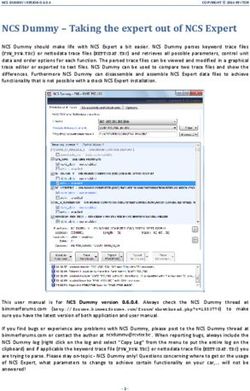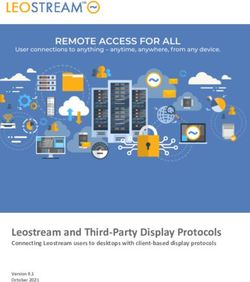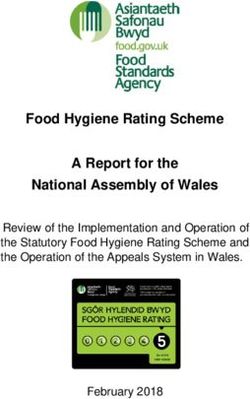ReproZip Documentation - Release 2.0.0 Fernando Chirigati, Remi Rampin, Juliana Freire, and Dennis Shasha
←
→
Page content transcription
If your browser does not render page correctly, please read the page content below
ReproZip Documentation
Release 2.0.0
Fernando Chirigati, Remi Rampin, Juliana Freire, and Dennis Shas
Oct 21, 2021Contents
1 Contents 3
1.1 Why ReproZip? . . . . . . . . . . . . . . . . . . . . . . . . . . . . . . . . . . . . . . . . . . . . . 3
1.2 Installation . . . . . . . . . . . . . . . . . . . . . . . . . . . . . . . . . . . . . . . . . . . . . . . . 4
1.3 Using reprozip . . . . . . . . . . . . . . . . . . . . . . . . . . . . . . . . . . . . . . . . . . . . . . 7
1.4 Using reprounzip . . . . . . . . . . . . . . . . . . . . . . . . . . . . . . . . . . . . . . . . . . . . . 12
1.5 Visualizing the Provenance Graph . . . . . . . . . . . . . . . . . . . . . . . . . . . . . . . . . . . . 20
1.6 Making Jupyter Notebooks Reproducible with ReproZip . . . . . . . . . . . . . . . . . . . . . . . . 22
1.7 ReproUnzip GUI . . . . . . . . . . . . . . . . . . . . . . . . . . . . . . . . . . . . . . . . . . . . . 27
1.8 VisTrails Plugin . . . . . . . . . . . . . . . . . . . . . . . . . . . . . . . . . . . . . . . . . . . . . 30
1.9 Frequently Asked Questions . . . . . . . . . . . . . . . . . . . . . . . . . . . . . . . . . . . . . . . 32
1.10 Troubleshooting . . . . . . . . . . . . . . . . . . . . . . . . . . . . . . . . . . . . . . . . . . . . . 33
1.11 Structure of Unpacked Experiments . . . . . . . . . . . . . . . . . . . . . . . . . . . . . . . . . . . 37
1.12 Developer’s Guide . . . . . . . . . . . . . . . . . . . . . . . . . . . . . . . . . . . . . . . . . . . . 40
1.13 Glossary . . . . . . . . . . . . . . . . . . . . . . . . . . . . . . . . . . . . . . . . . . . . . . . . . 43
2 Links 45
Index 47
iReproZip Documentation, Release 2.0.0
Welcome to ReproZip’s documentation!
ReproZip is a tool aimed at simplifying the process of creating reproducible experiments from command-line exe-
cutions. It tracks operating system calls and creates a bundle that contains all the binaries, files, and dependencies
required to run a given command on the author’s computational environment. A reviewer can then extract the experi-
ment in his own environment to reproduce the results, even if the environment has a different operating system from
the original one.
Currently, ReproZip can only pack experiments that originally run on Linux.
Concretely, ReproZip has two main steps:
• The packing step happens in the original environment, and generates a compendium of the experiment so as
to make it reproducible. ReproZip tracks operating system calls while executing the experiment, and creates a
.rpz file, which contains all the necessary information and components for the experiment.
• The unpacking step reproduces the experiment from the .rpz file. ReproZip offers different unpacking meth-
ods, from simply decompressing the files in a directory to starting a full virtual machine, and they can be used
interchangeably from the same packed experiment. It is also possible to automatically replace input files and
command-line arguments. Note that this step is also available on Windows and Mac OS X, since ReproZip can
unpack the experiment in a virtual machine for further reproduction.
Contents 1CHAPTER 1
Contents
1.1 Why ReproZip?
Reproducibility is a core component of the scientific process: it helps researchers all around the world to verify
the results and to also build on them, allowing science to move forward. In natural science, long tradition requires
experiments to be described in enough detail so that they can be reproduced by researchers around the world. The
same standard, however, has not been widely applied to computational science, where researchers often have to rely
on plots, tables, and figures included in papers, which loosely describe the obtained results.
The truth is computational reproducibility can be very painful to achieve for a number of reasons. Take the author-
reviewer scenario of a scientific paper as an example. Authors must generate a compendium that encapsulates all
the inputs needed to correctly reproduce their experiments: the data, a complete specification of the experiment and
its steps, and information about the originating computational environment (OS, hardware architecture, and library
dependencies). Keeping track of this information manually is rarely feasible: it is both time-consuming and error-
prone. First, computational environments are complex, consisting of many layers of hardware and software, and the
configuration of the OS is often hidden. Second, tracking library dependencies is challenging, especially for large
experiments. If authors did not plan for reproducibility since the beginning of the project, reproducibility is drastically
hampered.
For reviewers, even with a compendium in their hands, it may be hard to reproduce the results. There may be no
instructions about how to execute the code and explore it further; the experiment may not run on his operating system;
there may be missing libraries; library versions may be different; and several issues may arise while trying to install
all the required dependencies, a problem colloquially known as dependency hell.
ReproZip helps alleviate these problems by allowing the user to easily capture all the necessary components in a
single, distributable bundle. Also, the tool makes it easier to reproduce an experiment by providing different unpacking
methods and interfaces that avoids the need to install all the required dependencies and that makes it possible to run
the experiment under different inputs.
3ReproZip Documentation, Release 2.0.0
1.2 Installation
ReproZip is available as open source, released under the Revised BSD License. The tool is comprised of two com-
ponents: reprozip (for the packing step) and reprounzip (for the unpack step). Additional components and plugins
are also provided for reprounzip: reprounzip-vagrant, which unpacks the experiment in a Vagrant virtual machine;
reprounzip-docker, which unpacks the experiment in a Docker container; and reprounzip-vistrails, which creates a
VisTrails workflow to reproduce the experiment. More plugins may be developed in the future (and, of course, you
are free to roll your own). In our website, you can find links to our PyPI packages and our GitHub repository.
In the following, you will find installation instructions for Linux, Mac OS X, and Windows. ReproZip is also available
for the Anaconda Python distribution.
1.2.1 Linux
For Linux distributions, both reprozip and reprounzip components are available.
Required Software Packages
Python 2.7.3 or greater, or 3.3 or greater is required to run ReproZip1 . If you don’t have Python on your machine, you
can get it from python.org. You will also need the pip installer.
Besides Python and pip, each component or plugin to be used may have additional dependencies that you need to
install (if you do not have them already installed in your environment), as described below:
Component / Plugin Required Software Packages
reprozip SQLite, Python headers, a working C compiler
reprounzip None
reprounzip-vagrant Python headers, a working C compiler, Vagrant v1.1+, VirtualBox
reprounzip-docker Docker
reprounzip-vistrails None2
Debian and Ubuntu
You can get all the required dependencies using APT:
apt-get install python python-dev python-pip gcc libsqlite3-dev libssl-dev libffi-dev
Fedora & CentOS
You can get the dependencies using the Yum packaging manager:
yum install python python-devel gcc sqlite-devel openssl-devel libffi-devel
1 reprozip and reprounzip graph will not work before 2.7.3 due to Python bug 13676 related to sqlite3. Python 2.6 is ancient and
unsupported.
2 VisTrails v2.2.3+ is required to run the workflow generated by the plugin.
4 Chapter 1. ContentsReproZip Documentation, Release 2.0.0
Installing reprozip
To install or update the reprozip component, simply run the following command:
$ pip install -U reprozip
Installing reprounzip
You can install or update reprounzip with all the available components and plugins using:
$ pip install -U reprounzip[all]
Or you can install reprounzip and choose components manually:
# Example, this installs all the components
$ pip install -U reprounzip reprounzip-docker reprounzip-vagrant reprounzip-vistrails
1.2.2 Mac OS X
For Mac OS X, only the reprounzip component is available.
Binaries
An installer containing Python 2.7, reprounzip, and all the plugins can be downloaded from GitHub.
Required Software Packages
Python 2.7.3 or greater, or 3.3 or greater is required to run ReproZip3 . If you don’t have Python on your machine, you
can get it from python.org; you should prefer a 2.x release to a 3.x one. You will also need the pip installer.
Besides Python and pip, each component or plugin to be used may have additional dependencies that you need to
install (if you do not have them already installed in your environment), as described below:
Component / Plugin Required Software Packages
reprounzip None
reprounzip-vagrant Python headers, Vagrant v1.1+, VirtualBox
reprounzip-docker Docker
reprounzip-vistrails None4
You will need Xcode installed, which you can get from the Mac App Store, and the Command Line Developer Tools;
instrucions on installing the latter may depend on your Mac OS X version (some information on StackOverflow here).
See also:
Why does reprounzip-vagrant installation fail with error “unknown argument: -mno-fused-madd” on Mac OS X?
3 reprozip and reprounzip graph will not work before 2.7.3 due to Python bug 13676 related to sqlite3. Python 2.6 is ancient and
unsupported.
4 VisTrails v2.2.3+ is required to run the workflow generated by the plugin.
1.2. Installation 5ReproZip Documentation, Release 2.0.0
Installing reprounzip
First, be sure to upgrade setuptools:
$ pip install -U setuptools
You can install or update reprounzip with all the available components and plugins using:
$ pip install -U reprounzip[all]
Or you can install reprounzip and choose components manually:
# Example, this installs all the components
$ pip install -U reprounzip reprounzip-docker reprounzip-vagrant reprounzip-vistrails
1.2.3 Windows
For Windows, only the reprounzip component is available.
Binaries
A 32-bit installer containing Python 2.7, reprounzip, and all the plugins can be downloaded from GitHub.
Required Software Packages
Python 2.7.3 or greater, or 3.3 or greater is required to run ReproZip5 . If you don’t have Python on your machine, you
can get it from python.org; you should prefer a 2.x release to a 3.x one. You will also need the pip installer.
Besides Python and pip, each component or plugin to be used may have additional dependencies that you need to
install (if you do not have them already installed in your environment), as described below:
Component / Plugin Required Software Packages
reprounzip None
reprounzip-vagrant Vagrant v1.1+, VirtualBox
reprounzip-docker Docker7
reprounzip-vistrails None6
Installing reprounzip
You can install or update reprounzip with all the available components and plugins using:
$ pip install -U reprounzip[all]
Or you can install reprounzip and choose components manually:
# Example, this installs all the components
$ pip install -U reprounzip reprounzip-docker reprounzip-vagrant reprounzip-vistrails
5 reprozip and reprounzip graph will not work before 2.7.3 due to Python bug 13676 related to sqlite3. Python 2.6 is ancient and
unsupported.
7 Windows Professional Edition is required for Docker, it will not work on Windows Home Edition; see FAQ.
6 VisTrails v2.2.3+ is required to run the workflow generated by the plugin.
6 Chapter 1. ContentsReproZip Documentation, Release 2.0.0 1.2.4 Anaconda reprozip and reprounzip can also be installed on the Anaconda Python distribution, from anaconda.org: $ conda install --channel conda-forge reprozip reprounzip reprounzip-docker ˓→reprounzip-vagrant reprounzip-vistrails Note, however, that reprozip is only available for Linux. 1.3 Using reprozip The reprozip component is responsible for packing an experiment, which is done in three steps: tracing the experiment, editing the configuration file (if necessary), and creating the reproducible package. Each of these steps is explained in more details below. Please note that reprozip is only available for Linux distributions. 1.3.1 Tracing an Experiment First, reprozip needs to trace the operating system calls used by the experiment, so as to identify all the necessary information for its future re-execution, such as binaries, files, library dependencies, and environment variables. The following command is used to trace a command line, or a run, used by the experiment: $ reprozip trace where is the command line. By running this command, reprozip executes and uses ptrace to trace all the system calls issued, storing them in an SQLite database. If you run the command multiple times, reprozip might ask you if you want to continue with your current trace (append the new command-line to it) or replace it (throw away the previous command-line you traced). You can skip this prompt by using either the --continue or --overwrite flag, like this: $ reprozip trace --continue Note that the final bundle will be able to reproduce any of the runs, and files shared by multiple runs are only stored once. By default, if the operating system is based on Debian or RPM packages (e.g.: Ubuntu, CentOS, Fedora, . . . ), reprozip will also try to automatically identify the distribution packages from which the files come, using the available package manager of the system. This is useful to provide more detailed information about the dependencies, as well as to further help when reproducing the experiment. However, note that the trace command can take some time doing that after the experiment finishes, depending on the number of file dependencies that the experiment has. To disable this feature, users may use the flag --dont-identify-packages: $ reprozip trace --dont-identify-packages The database, together with a configuration file (see below), are placed in a directory named .reprozip-trace, created under the path where the reprozip trace command was issued. 1.3.2 Editing the Configuration File The configuration file, which can be found in .reprozip-trace/config.yml, contains all the information necessary for creating the experiment bundle. This file is generated by the tracer and drives the packing step. 1.3. Using reprozip 7
ReproZip Documentation, Release 2.0.0
It is very likely that you won’t need to modify this file, as the automatically-generated one should be sufficient to
create a working bundle. However, in some cases, you may want to edit it prior to the creation of the package to add
or remove files used by your experiment. This can be particularly useful, for instance, to remove big files that can be
obtained elsewhere when reproducing the experiment, to keep the size of package small, and also to remove sensitive
information that the experiment may use. The configuration file can also be used to edit the main command line, to
add or remove environment variables, and to edit information regarding input/output files.
The first part of the configuration file gives general information with respect to the experiment and its runs, including
command lines, environment variables, working directory, and machine information. Also, each run has a unique
identifier (given by id) that is consistently used for packing and unpacking purposes:
# Run info
version:
runs:
# Run 0
- id:
architecture:
argv:
binary:
distribution:
environ:
exitcode:
gid:
hostname:
system:
uid:
workingdir:
# Run 1
- id: ...
...
If necessary, users may change command line parameters by editing argv, and add or remove environment variables
by editing environ. Users may also give a more meaningful and user-friendly identifier for a run by changing id.
Other attributes should not be changed in general.
The next section brings information about input and output files, including their original paths and which runs read
and/or wrote them. These are the files that reprozip identified as the main input or result of the experiment, which
reprounzip will later be able to replace and extract from the experiment when reproducing it. You may add, remove,
or edit these files in case reprozip fails in recognizing any important information, as well as give meaningful names to
them by editing name:
# Inputs are files that are only read by a run; reprounzip can replace these
# files on demand to run the experiment with custom data.
# Outputs are files that are generated by a run; reprounzip can extract these
# files from the experiment on demand, for the user to examine.
# The name field is the identifier the user will use to access these files.
inputs_outputs:
- name:
path:
read_by_runs:
written_by_runs:
- name: ...
...
Note that you can prevent reprozip from identifying which files are input or output by using the
--dont-find-inputs-outputs flag in the reprozip trace command.
8 Chapter 1. ContentsReproZip Documentation, Release 2.0.0
Note: To visualize the dataflow of the experiment, pleaser refer to Visualizing the Provenance Graph.
See also:
Why doesn’t ‘reprozip’ identify my input/output file?
The next section in the configuration file lists all the files to be packed. If the software dependencies were identified
by the package manager of the system during the reprozip trace command, they will be organized in software
packages and listed under packages; otherwise, file dependencies will be listed under other_files:
packages:
- name:
version:
size:
packfiles:
files:
# Total files used:
# Installed package size:
- name: ...
...
other_files:
The attribute packfiles can be used to control whether a software package will be packed: its default value is
true, but users may change it to false to inform reprozip that the corresponding software package should not be
included. To remove a file that was not identified as part of a package, users can simply remove it from the list under
other_files.
Warning: Note that if a software package is requested not to be included, the reprounzip component will try
to install it from a package manager when unpacking the experiment. If the software version from the package
manager is different from (and incompatible with) the one used by the experiment, the experiment may not be
reproduced correctly.
See also:
Why does ‘reprounzip run’ fail with “no such file or directory” or similar?
Last, users may add file patterns under additional_patterns to include other files that they think it will be
useful for a future reproduction. As an example, the following would add everything under /etc/apache2/ and
all the Python files of all users from LXC containers (contrived example):
additional_patterns:
- /etc/apache2/**
- /var/lib/lxc/*/rootfs/home/**/*.py
Note that users can always reset the configuration file to its initial state by running the following command:
$ reprozip reset
Warning: When editing a configuration file, make sure your changes are as restrictive as possible, modifying
only the necessary information. Removing important information and changing the structure of the file may cause
1.3. Using reprozip 9ReproZip Documentation, Release 2.0.0 issues while creating the bundle or unpacking the experiment. 1.3.3 Creating a Bundle After tracing all the runs from the experiment and optionally editing the configuration file, the experiment bundle can be created by using the following command: $ reprozip pack where is the name given to the package. This command generates a .rpz file in the current directory, which can then be sent to others so that the experiment can be reproduced. For more information regarding the unpacking step, please see Using reprounzip. Note that, by using reprozip pack, files will be copied from your environment to the package; as such, you should not change any file that the experiment used before packing it, otherwise the package will contain different files from the ones the experiment used when it was originally traced. Warning: Before sending your bundle to others, it is advisable to test it and ensure that the reproduction of the experiment works. 1.3.4 Further Considerations Packing Multiple Command Lines As mentioned before, ReproZip allows multiple runs (i.e., command lines) to be traced and included in the same bundle. Alternatively, users can create a simple script that runs all the command lines, and pass that to reprozip trace. However, in this case, there will be no flexibility in choosing a single run to be reproduced, since the entire script will be re-executed. Note that this flexibility has the caveat that users may reproduce the runs in a different order than the one originally used while tracing. If the order is important for the reproduction (e.g.: each run represents a step in a dataflow), please make sure to inform the correct reproduction order to whoever wants to replicate the experiment. This can also be obtained by running reprounzip graph; please refer to Creating a Provenance Graph for more information. ReproZip can also combine multiple traces into a single one, in order to create a single bundle, using the reprozip combine command. The runs of each subsequent trace are simply appended in order. Packing GUI and Interactive Tools ReproZip is able to pack GUI tools. Additionally, there is no restriction in packing interactive experiments (i.e., ex- periments that require input from users). Note, however, that if entering something different can make the experiment load additional dependencies, the experiment will probably fail when reproduced on a different machine. Capturing Connections to Servers When reproducing an experiment that communicates with a server, the experiment will try to connect to the same server, which may or may not fail depending on the status of the server at the moment of the reproduction. However, if the experiment uses a local server (e.g.: database) that the user has control over, this server can also be captured, together with the experiment, to ensure that the connection will succeed. Users should create a script to: 10 Chapter 1. Contents
ReproZip Documentation, Release 2.0.0
• start the server,
• execute the experiment, and
• stop the server,
and use reprozip to trace the script execution, rather than the experiment itself. In this way, ReproZip is able to capture
the local server as well, which ensures that the server will be alive at the time of the reproduction.
For example, if you have an web app that uses MySQL and that runs until Ctrl+C is received, you can use the
following script:
#!/bin/sh
if [ "$(id -u)" != 0 ]; then echo "This script needs to run as root so that it can
˓→execute MySQL" >&2; exit 1; fi
# Start MySQL
sudo -u mysql /usr/sbin/mysqld --pid-file=/run/mysqld/mysqld.pid &
sleep 5
# Don't exit the whole script on Ctrl+C
trap ' ' INT
# Execute actual experiment that uses the database
./manage.py runserver 0.0.0.0:8000
trap - INT
# Graceful shutdown
/usr/bin/mysqladmin shutdown
Note the use of trap to avoid exiting the entire script when pressing Ctrl+C, to make sure that the database gets
shutdown via the next command.
Excluding Sensitive and Third-Party Information
ReproZip automatically tries to identify log and temporary files, removing them from the bundle, but the configuration
file should be edited to remove any sensitive information that the experiment uses, or any third-party file/software that
should not be distributed. Note that the ReproZip team is not responsible for personal and non-authorized files that
may get distributed in a package; users should double-check the configuration file and their package before sending it
to others.
Identifying Output Files
The reprozip component tries to automatically identify the main output files generated by the experiment during
the trace command to provide useful interfaces for users during the unpacking step. However, if the experiment
creates unique names for its outputs every time it is executed (e.g.: names with current date and time), the reprounzip
component will not be able to correctly detect these; it assumes that input and output files do not have their path names
changed between different executions. In this case, handling output files will fail. It is recommended that users modify
their experiment (or use a wrapper script) to generate a symbolic link (with a fixed name) that always points to the
latest result, and use that as the output file’s path in the configuration file (under the inputs_outputs section).
1.3. Using reprozip 11ReproZip Documentation, Release 2.0.0
1.4 Using reprounzip
While reprozip is responsible for tracing and packing an experiment, reprounzip is the component used for the un-
packing step. reprounzip is distributed with three unpackers for Linux (reprounzip directory, reprounzip chroot, and
reprounzip installpkgs), but more unpackers are supported by installing additional plugins; some of these plugins are
compatible with different environments as well (e.g.: reprounzip-vagrant and reprounzip-docker).
1.4.1 Inspecting a Bundle
Showing Bundle Information
Before unpacking an experiment, it is often useful to have further information with respect to its bundle. The
reprounzip info command allows users to do so:
$ reprounzip info
where corresponds to the experiment bundle (i.e., the .rpz file).
The output of this command has three sections. The first section, Pack information, contains general information about
the experiment bundle, including size and total number of files:
----- Pack information -----
Compressed size:
Unpacked size:
Total packed paths:
The next section, Metadata, contains information about dependencies (i.e., software packages), machine architecture
from the packing environment, and experiment runs:
----- Metadata -----
Total software packages:
Packed software packages:
Architecture: (current: )
Distribution: (current: )
Runs:
:
:
...
Note that, for Architecture and Distribution, the command shows information with respect to both the original envi-
ronment (i.e., the environment where the experiment was packed) and the current one (i.e., the environment where
the experiment is to be unpacked). This helps users understand the differences between the environments in order to
provide a better guidance in choosing the most appropriate unpacker.
If the verbose mode is used, more detailed information on the runs is provided:
$ reprounzip -v info
...
----- Metadata -----
...
Runs:
:
wd:
exitcode:
:
(continues on next page)
12 Chapter 1. ContentsReproZip Documentation, Release 2.0.0
(continued from previous page)
wd:
exitcode:
...
Last, the section Unpackers shows which of the installed reprounzip unpackers can be successfully used in the current
environment:
----- Unpackers -----
Compatible:
...
Incompatible:
...
Unknown:
...
Compatible lists the unpackers that can be used in the current environment, while Incompatible lists the unpackers
that are not supported in the current environment. When using the verbose mode, an additional Unknown list shows
the installed unpackers that may not work. As an example, for an experiment originally packed on Ubuntu and a user
reproducing it on Windows, the vagrant unpacker (available through the reprounzip-vagrant plugin) is compatible,
but installpkgs is not; vagrant may also be listed under Unknown if vagrant is not in PATH (e.g.: if Vagrant is not
installed).
Showing Input and Output Files
The reprounzip showfiles command can be used to list the input and output files defined for the experiment.
These files are identified by an id, which is either chosen by ReproZip or set in the configuration file before creating
the .rpz file:
$ reprounzip showfiles bundle.rpz
Input files:
program_config
ipython_config
input_data
Output files:
rendered_image
logfile
Using the flag -v shows the complete path of each of these files in the experiment environment:
$ reprounzip -v showfiles bundle.rpz
Input files:
program_config (/home/user/.progrc)
ipython_config (/home/user/.ipython/profile_default/ipython_config.py)
input_data (/home/user/experiment/input.bin)
Output files:
rendered_image (/home/user/experiment/output.png)
logfile (/home/user/experiment/log.txt)
You can use the --input or --output flags to show only files that are inputs or outputs. If the bundle contains
multiple runs, you can also filter files for a specific run:
$ reprounzip -v showfiles bundle.rpz preprocessing-step
Input files:
input_data (/home/user/experiment/input.bin)
(continues on next page)
1.4. Using reprounzip 13ReproZip Documentation, Release 2.0.0
(continued from previous page)
Output files:
logfile (/home/user/experiment/log.txt)
where preprocessing-step is the run id. To see the dataflow of the experiment, please refer to Visualizing the Prove-
nance Graph.
The reprounzip showfiles command is particularly useful if you want to replace an input file with your own,
or to get and save an output file for further examination. Please refer to Managing Input and Output Files for more
information.
New in version 1.0.4: The --input and --output flags.
Creating a Provenance Graph
ReproZip also allows users to generate a provenance graph related to the experiment execution by reading the metadata
available in the .rpz bundle. This graph shows the experiment runs as well as the files and other dependencies they
access during execution; this is particularly useful to visualize and understand the dataflow of the experiment.
See Visualizing the Provenance Graph for details.
1.4.2 Unpackers
From the same .rpz bundle, reprounzip allows users to set up the experiment for reproduction in several ways by
the use of different unpackers. Unpackers are plugins that have general interface and commands, but can also provide
their own command-line syntax and options. Thanks to the decoupling between packing and unpacking steps, .rpz
files from older versions of ReproZip can be used with new unpackers.
The reprounzip tool comes with three unpackers that are only compatible with Linux (reprounzip directory,
reprounzip chroot, and reprounzip installpkgs). Additional unpackers, such as reprounzip
vagrant and reprounzip docker, can be installed separately. Next, each unpacker is described in more details;
for more information on how to use an unpacker, please refer to Using an Unpacker.
The directory Unpacker: Unpacking as a Plain Directory
The directory unpacker (reprounzip directory) allows users to unpack the entire experiment (including li-
brary dependencies) in a single directory, and to reproduce the experiment directly from that directory. It does so
by automatically setting up environment variables (e.g.: PATH, HOME, and LD_LIBRARY_PATH) that point the
experiment execution to the created directory, which has the same structure as in the packing environment.
Please note that, although this unpacker is easy to use and does not require any privilege on the reproducing machine,
it is unreliable since the directory is not isolated in any way from the remainder of the system. In particular, should
the experiment use absolute paths, they will hit the host system instead. However, if the system has all the required
packages (see The installpkgs Unpacker: Installing Software Packages), and the experiment’s files are addressed with
relative paths, the use of this unpacker should not cause any problems.
Warning: reprounzip directory provides no isolation of the filesystem, as mentioned before. If the
experiment uses absolute paths, either provided by you or hardcoded in the experiment, they will point outside
the unpacked directory. Please be careful to use relative paths in the configuration and command line if you want
this unpacker to work with your experiment. Other unpackers are more reliable in this regard.
14 Chapter 1. ContentsReproZip Documentation, Release 2.0.0 Note: reprounzip directory is automatically distributed with reprounzip. See also: Why does ‘reprounzip directory’ fail with “IOError”? The chroot Unpacker: Providing Isolation with the chroot Mechanism In the chroot unpacker (reprounzip chroot), similar to reprounzip directory, a directory is created from the experiment bundle; however, a full system environment is also built, which can then be run with chroot(2), a Linux mechanism that changes the root directory / for the experiment to the experiment directory. Therefore, this unpacker addresses the limitation of the directory unpacker and does not fail in the presence of hardcoded absolute paths. Note as well that it does not interfere with the current environment since the experiment is isolated in that single directory. Warning: Do not try to delete the experiment directory manually; always use reprounzip chroot destroy. If /dev is mounted inside, you will also delete your system’s device pseudo-files (these can be restored by rebooting or running the MAKEDEV script). Note: Although chroot offers pretty good isolation, it is not considered completely safe: it is possible for processes owned by root to “escape” to the outer system. We recommend not running untrusted programs with this plugin. Note: reprounzip chroot is automatically distributed with reprounzip. The installpkgs Unpacker: Installing Software Packages By default, ReproZip identifies if the current environment already has the required software packages for the experi- ment, then using the installed ones for reproduction. For the non-installed software packages, it uses the dependencies packed in the original environment and extracted under the experiment directory. Users may also let ReproZip try and install all the dependencies of the experiment on their machine by using the installpkgs unpacker (reprounzip installpkgs). This unpacker currently works for distribution based on Debian or RPM packages (e.g.: Ubuntu, CentOS, Fedora, . . . ), and uses the package manager to automatically install all the required software packages directly on the current machine, thus interfering with your environment. To install the required dependencies, the following command should be used: $ reprounzip installpkgs Users may use flag y or assume-yes to automatically confirm all the questions from the package manager; flag missing to install only the software packages that were not originally included in the experiment package (i.e.: software packages excluded in the configuration file); and flag summary to simply provide a summary of which software packages are installed or not in the current environment without installing any dependency. Warning: Note that the package manager may not install the same software version as required for running the experiment, and if the versions are incompatible, the reproduction may fail. 1.4. Using reprounzip 15
ReproZip Documentation, Release 2.0.0 Note: This unpacker is only used to install software packages. Users still need to use either reprounzip directory or reprounzip chroot to extract the experiment and execute it. Note: reprounzip installpkgs is automatically distributed with reprounzip. The vagrant Unpacker: Building a Virtual Machine The vagrant unpacker (reprounzip vagrant) allows an experiment to be unpacked into a Virtual Machine and reproduced in that emulated environment, by automatically using Vagrant. Therefore, the experiment can be repro- duced in any environment supported by this tool, i.e., Linux, Mac OS X, and Windows. Note that the plugin assumes that Vagrant and VirtualBox are installed on your machine. In addition to the commands listed in Using an Unpacker, you can use suspend to save the virtual machine state to disk, and setup/start to restart a previously-created machine: $ reprounzip vagrant suspend $ reprounzip vagrant setup/start The setup command also takes a --memory argument to explicitely select how many megabytes of RAM to allocate to the virtual machine. Note: This unpacker is not distributed with reprounzip; it is a separate package that should be installed before use (see Installation). New in version 1.0.1: The --memory option. New in version 1.0.4: The suspend command. The docker Unpacker: Building a Docker Container ReproZip can also extract and reproduce experiments as Docker containers. The docker unpacker (reprounzip docker) is responsible for such integration and it assumes that Docker is already installed in the current environment. You can pass arguments to the docker(1) program by using the --docker-option option to the setup or run commands. Thanks to Docker’s image layers feature, you can easily go back to the initial image after having run commands in the environment or replaced input files. To do that, use the reset command: $ reprounzip docker reset Note: This unpacker is not distributed with reprounzip; it is a separate package that should be installed before use (see Installation). 1.4.3 Using an Unpacker Once you have chosen (and installed) an unpacker for your machine, you can use it to setup and run a packed exper- iment. An unpacker creates an experiment directory in which the working files are placed; these can be either the 16 Chapter 1. Contents
ReproZip Documentation, Release 2.0.0 full filesystem (for directory or chroot unpackers) or other content (e.g.: a handle on a virtual machine for the vagrant unpacker); for the chroot unpacker, it might have mount points. To make sure that you free all resources and that you do not damage your environment, you should always use the destroy command to delete the experiment directory, not just merely delete it manually. See more information about this command below. All the following commands need to state which unpacker is being used (i.e., reprounzip directory for the directory unpacker, reprounzip chroot for the chroot unpacker, reprounzip vagrant for the vagrant un- packer, and reprounzip docker for the docker unpacker). For the purpose of this documentation, we will use the vagrant unpacker; to use a different one, just replace vagrant in the following with the unpacker of your interest. See also: Structure of Unpacked Experiments provides further detailed information on unpackers. Setting Up an Experiment Directory Note: Some unpackers require an Internet connection during the setup command, to download some of the support software or the packages that were not packed. Make sure that you have an Internet connection, and that there is no firewall blocking the access. To create the directory where the execution will take place, the setup command should be used: $ reprounzip vagrant setup where is the directory where the experiment will be unpacked, i.e., the experiment directory. Note that, once this is done, you should only remove with the destroy command described below: deleting this directory manually might leave files behind, or even damage your system through bound filesystems. The other unpacker commands take the argument; they do not need the original bundle for the reproduction. Reproducing the Experiment After creating the directory, the experiment can be reproduced by issuing the run command: $ reprounzip vagrant run which will execute the experiment inside the experiment directory. Users may also change the command line of the experiment by using --cmdline: $ reprounzip vagrant run --cmdline where is the modified command line. This is particularly useful to reproduce and test the experiment under different input parameter values. Using --cmdline without an argument only prints the original command line. If the bundle contains multiple runs (separate commands that were packed together), all the runs are reproduced. You can also provide the id of the run or runs to be used: $ reprounzip vagrant run $ reprounzip vagrant run --cmdline For example: 1.4. Using reprounzip 17
ReproZip Documentation, Release 2.0.0
$ reprounzip vagrant run unpacked-experiment 0-1,3 # First, second, and fourth runs
$ reprounzip vagrant run unpacked-experiment 2- # Third run and up
$ reprounzip vagrant run unpacked-experiment compile,test # Runs named 'compile' and
˓→'test', in this order
If the experiment involves running a GUI tool, the graphical interface can be enable by using --enable-x11:
$ reprounzip vagrant run --enable-x11
which will forward the X connection from the experiment to the X server running on your machine. In this case, make
sure you have a running X server.
Note that in some situations, you might want to pass specific environment variables to the experiment, for example
to set execution limits or parameters (such as OpenMPI information). To that effect, you can use the --pass-env
VARNAME option to pass variables from the current machine, overriding the value from the original packing machine
(VARNAME can be a regex). You can also set a variable to any value using --set-env VARNAME=value. For
example:
$ reprounzip vagrant run unpacked-experiment --pass-env 'OMPI_.*' --pass-env LANG --
˓→set-env DATA_SERVER_ADDRESS=localhost
New in version 1.0.3: The --pass-env and -set-env options.
Removing the Experiment Directory
The destroy command will unmount mounted paths, destroy virtual machines, free container images, and delete
the experiment directory:
$ reprounzip vagrant destroy
Make sure you always use this command instead of simply deleting the directory manually.
Managing Input and Output Files
When tracing an experiment, ReproZip tries to identify which are the input and output files of the experiment. This
can also be adjusted in the configuration file before packing. If the unpacked experiment has such files, ReproZip
provides some commands to manipulate them.
First, you can list these files using the showfiles command:
$ reprounzip showfiles
Input files:
program_config
ipython_config
input_data
Output files:
rendered_image
logfile
To replace an input file with your own, reprounzip, you can use the upload command:
$ reprounzip vagrant upload :
where is the new file’s path and is the input file to be replaced (from showfiles). This
command overwrites the original path in the environment with the file you provided from your system. To restore the
original input file, the same command, but in the following format, should be used:
18 Chapter 1. ContentsReproZip Documentation, Release 2.0.0
$ reprounzip vagrant upload :
Running the showfiles command shows what the input files are currently set to:
$ reprounzip showfiles --input
Input files:
program_config
(original)
ipython_config
C:\Users\Remi\Documents\ipython-config
In this example, the input program_config has not been changed (the one bundled in the .rpz file will be used), while
the input ipython_config has been replaced.
After running the experiment, all the generated output files will be located under the experiment directory. To copy an
output file from this directory to another desired location, use the download command:
$ reprounzip vagrant download :
where is the output file to be copied (from showfiles) and is the desired destination of
the file. If an empty destination is specified, the file will be printed to stdout:
$ reprounzip vagrant download :
You can also omit the colon : altogether to download the file to the current directory under its original name:
$ reprounzip vagrant download
or even use --all to download every output file to the current directory under their original names.
Note that the upload command takes the file id on the right side of the colon (meaning that the path is the origin, and
the id is the destination), while the download command takes it on the left side (meaning that the id is the origin,
and the path is the destination). Both commands move data from left to right.
New in version 1.0.4: Allow download (no explicit destination), and add --all.
New in version 1.1.0: Allow uploading and downloading any file via its full path, instead of a input/output file id.
See also:
Why can’t ‘reprounzip’ get my output files after reproducing an experiment?
Running the Experiment in VisTrails
In addition to reproducing the experiment, you may want to edit its dataflow by inserting your own processes be-
tween and around the experiment steps, or even by connecting multiple ReproZip’d experiments. However, manually
managing the experiment workflow (with the help of reprounzip upload/download commands) can quickly
become painful.
To allow users to easily manage these workflows, reprounzip provides a plugin for the VisTrails scientific workflow
management system, which has easy-to-use interfaces to run and modify a dataflow. See VisTrails Plugin for more
information.
1.4.4 Further Considerations
1.4. Using reprounzip 19ReproZip Documentation, Release 2.0.0
Reproducing Multiple Execution Paths
The reprozip component can only guarantee that reprounzip will successfully reproduce the same execution path that
the original experiment followed. There is no guarantee that the experiment won’t need a different set of files if you
use a different configuration; if some of these files were not packed into the .rpz package, the reproduction may fail.
1.5 Visualizing the Provenance Graph
Note: If you are using a Python version older than 2.7.3, this feature will not be available due to Python bug 13676
related to sqlite3.
To generate a provenance graph related to the experiment execution, the reprounzip graph command should be
used:
$ reprounzip graph graphfile.dot mypackfile.rpz
where graphfile.dot corresponds to the graph, and mypackfile.rpz corresponds to the experiment bundle.
Alternatively, you can generate the graph after running reprozip trace without creating a .rpz bundle:
$ reprounzip graph [-d tracedirectory] graphfile.dot
The graph is outputted in the DOT language. You can use Graphviz to load and visualize the graph:
$ dot -Tpng graphfile.dot -o graph.png
It is also possible to output a JSON file with the flag --json.
1.5.1 Command-Line Options
Since an experiment may involve a significantly large number of file dependencies, reprounzip graph offers
several command-line options to control what will be shown in the provenance graph, as described below. By default
it includes all information available, which is often unreadable (see fig-toobig).
Filtering Out Files
Files can be filtered out using a regular expression1 with the flag --regex-filter. For example:
• --regex-filter /~[^/]*$` will filter out files whose name begins with a tilde
• --regex-filter ^/usr/share will filter out /usr/share recursively
• --regex-filter \.bin$ will filter out files with a .bin extension
These flags can be passed multiple times.
1 Anchoring regular expressions with ^ and $ and escaping dots (\.) is recommended. For more information about regular expressions, please
see here.
20 Chapter 1. ContentsReproZip Documentation, Release 2.0.0
Replacing Filenames
Users can remap filenames using regular expressions1 with the flag --regex-replace. This can be used to:
• simplify the graph by making filenames shorter,
• aggregate multiple files to a single node by mapping them to the same name, or
• fix programs that are using some type of cache or for which the wrong access was logged, such as Python’s
.pyc files.
Example:
• --regex-replace .pyc$ \.py will replace accesses to bytecode cache files (.pyc) to the original source
(.py)
• --regex-replace ^/dev(/.*)?$ /dev will aggregate all device files as a single path /dev
• --regex-replace ^/home/vagrant/experiment/data/(.*)\.bin data:\1 will simplify
the paths to some data files
The flag --aggregate is a shortcut allowing users to aggregate all files beginning with a given prefix. For in-
stance, --aggregate /usr/somepath will collapse all files under /usr/somepath (this is equivalent to
--regex-replace '^/usr/somepath' '/usr/somepath').
Both flags can be passed multiple times.
Controlling Levels of Detail
Users can control the levels of detail for each category of items in the provenance graph.
Software Packages
• --packages file will show all the files belonging to a package grouped under that package’s name
• --packages package will show the package as a single item, not detailing the individual files that it con-
tains
• --packages drop will entirely hide the packages, removing all their files from the graph
• --packages ignore will ignore the package identification, handling their files as if they had not been
detected as being part of a package
Note that regex filters and replacements are applied beforehand, so files that are remapped to a package will be shown
under that package name.
Processes
• --processes thread will show every process and thread
• --processes process will show every process and hide threads
• --processes run will show only one node for an experiment run, even if the run is composed by multiple
processes and threads
1.5. Visualizing the Provenance Graph 21ReproZip Documentation, Release 2.0.0
Other Files
For files that are not part of a software package, or if --packages ignore is being used:
• --otherfiles all will show every file (unless filtered by --regex-filter)
• --otherfiles io will show only the input and output files, as identified in the configuration file
• --otherfiles no will ignore all the files
1.5.2 Common Recipes
• Full provenance graph (likely to be unreadable for most experiments, due to the large amount of information to
be presented):
$ reprounzip graph graph.dot myexperiment.rpz
Fig. 1: Provenance graph showing all the information available (full graph). This represents the default configuration.
• Mapping Python bytecode cache files to their corresponding source file (this may help attribute file accesses to
software packages):
$ reprounzip graph --regex-replace '\.pyc$' '\.py' graph.dot myexperiment.rpz
• Dataflow of the experiment, showing the runs and their corresponding input and output files:
$ reprounzip graph --packages drop --otherfiles io --processes run graph.dot
˓→myexperiment.rpz
• Provenance graph showing only processes and threads (no file accesses):
$ reprounzip graph --packages drop --otherfiles drop --processes thread graph.dot
˓→myexperiment.rpz
1.6 Making Jupyter Notebooks Reproducible with ReproZip
reprozip-jupyter is a plugin for Jupyter Notebooks, a popular open-source web application that allows you to create
and share documents that contain live code, equations, visualizations and narrative text. These are valuable documents
for data cleaning, analysis, writing executable papers/articles, and more. However, Jupyter Notebooks are subject to
dependency hell like any other application – just the Notebook is not enough for full reproducibility. We have written a
ReproZip plugin for Jupyter Notebooks to help users automatically capture dependencies (including data, environment
variables, etc.) of Notebooks and also automatically set up those dependencies in another computing environment.
22 Chapter 1. ContentsReproZip Documentation, Release 2.0.0
Fig. 2: Provenance graph showing input and output files for an experiment with 4 runs.
1.6. Making Jupyter Notebooks Reproducible with ReproZip 23ReproZip Documentation, Release 2.0.0
Fig. 3: Provenance graph showing only processes and threads.
1.6.1 Installation
You can install reprozip-jupyter with pip:
$ pip install reprozip-jupyter
Or Anaconda:
$ conda install --channel conda-forge reprozip-jupyter
Once successfully installed, you should then enable the plugin for both the client and server side of Jupyter Notebooks:
$ jupyter nbextension install --py reprozip_jupyter --user
$ jupyter nbextension enable --py reprozip_jupyter --user
$ jupyter serverextension enable --py reprozip_jupyter --user
Once these steps are completed, when you start a Jupyter Notebook server, you should be able to see the ReproZip
button in your notebook’s toolbar.
1.6.2 Packing
Once you have a notebook that executes the way you want, you can trace and pack all the dependencies, data, and
provenance with reprozip-jupyter by simply clicking the button on the notebook’s toolbar:
The notebook will execute from top-to-bottom and reprozip-jupyter traces that execution. If there are no errors in the
execution, you’ll see two pop-ups like this one after the other:
24 Chapter 1. ContentsReproZip Documentation, Release 2.0.0 reprozip-jupyter will name the resulting ReproZip bundle (.rpz) as notebookname_datetime.rpz and save it to the same working directory the notebook is in: Note that the notebook file itself (.ipynb) is not included in the bundle, so you should share or archive both of those files. The reason is that a lot of services can render notebooks (GitHub, OSF. . . ), and they wouldn’t be able to if it was in the RPZ file. 1.6.3 Unpacking Now, anyone can rerun the Jupyter notebook, with all dependencies automatically configured. First, they would need to install reprounzip and the reprounzip-docker plugin (see the installation steps). Second, they need to download or otherwise acquire the .rpz file and original .ipynb notebook they’d like to reproduce. 1.6. Making Jupyter Notebooks Reproducible with ReproZip 25
ReproZip Documentation, Release 2.0.0
To reproduce the notebook using the GUI, follow these steps:
1. Double-click the .rpz file.
2. The first tab in the window that appears is for you to set up how you’d like ReproUnzip to unpack and configure
the contents of the .rpz. Choose docker as your unpacker, and choose the directory you’d like to unpack into.
3. Make sure the Jupyter Integration is checked, and click Run experiment:
4. This second table allows you to interact with and rerun the notebook. All you need to do is click ‘Run Ex-
periment’ and the Jupyter Notebook home file list should pop up in your default browser (if not, navigate to
localhost:8888). Open the notebook, and rerun with every dependency configured for you!
26 Chapter 1. ContentsReproZip Documentation, Release 2.0.0
On the command line, you would:
1. Set up the experiment using reprounzip-docker:
$ reprounzip docker setup
2. Rerun the notebook using reprozip-jupyter:
$ reprozip-jupyter run
3. The Jupyter Notebook home file list should pop up in your default browser (if not, navigate to
localhost:8888).
4. Open the notebook, and rerun with every dependency configured for you!
1.7 ReproUnzip GUI
reprounzip-qt is a graphical interface (GUI) for reprounzip, allowing you to unpack and reproduce experiments from
.rpz files without having to use the command-line. You can also set it as the default handler for the .rpz file
extension so you can open them via double-click.
1.7.1 Installation
reprounzip-qt comes with the installer on Windows and Mac. If you used one of these, you will be able to double click
on any .rpz file to boot up the GUI.
If you are using Anaconda, you can install reprounzip-qt from anaconda.org:
$ conda install --channel conda-forge reprounzip-qt
1.7. ReproUnzip GUI 27ReproZip Documentation, Release 2.0.0 Otherwise, you will need to install PyQt5 (or PyQt4 ) before you can install reprounzip-qt from pip (on Debian or Ubuntu, you can use apt-get install pyqt5-dev). On Linux, you will need to run the application one time so that it registers itself as the handler for .rpz files. 1.7.2 Usage The first tab in the window that appears is for you to set up the experiment. This will allow you to choose which unpacker you’d like to use to reproduce the experiment, and in which directory you’d like to unpack it. After successfully unpacking, you’ll be prompted to run the experiment in the second tab. You can choose which run you want to execute, though the default is to have all runs selected. ReproUnzip will detect the order of the runs and reproduce the experiment accordingly. 28 Chapter 1. Contents
ReproZip Documentation, Release 2.0.0 Clicking “Manage Files” will bring up options to download the input and output data of the original experiment, and upload your own data to use it in the same experiment. You’ll notice input files are marked [I] and output files are marked [O]. [IO] are both input and output files. 1.7. ReproUnzip GUI 29
ReproZip Documentation, Release 2.0.0 1.8 VisTrails Plugin The reprounzip-vistrails plugin is a component that interacts with the existing unpackers to generate and execute a VisTrails workflow from the packed experiment. By using VisTrails, you can better manage the experiment workflow: it allows you to run unpacked ReproZip experiments, replace input files, visualize and retrieve output files, and modify the dataflow to re-use steps of the original experiment. For more information about VisTrails, please see their user’s guide. Note: This plugin is not distributed with reprounzip; it is a separate component that should be installed beforehand (see Installation for more details). Once the plugin is installed, a VisTrails workflow will be generated every time you unpack an experiment; note that this process does not require VisTrails. The workflow file is named vistrails.vt and is generated under the unpacked directory. 1.8.1 VisTrails Setup To run the workflow, you need VisTrails installed on your machine and the reprounzip package, which is included in VisTrails 2.2.3 and up. If you used an installer for either VisTrails or reprounzip, you need to set the path to reprounzip’s Python interpreter in VisTrails’s package configuration dialog: For example, this will be /opt/reprounzip/python27/bin/python if you used the Mac OS X installer, and something similar to C:\Program Files (x86)\ReproUnzip\python2.7\python.exe if you used the Windows installer. 30 Chapter 1. Contents
You can also read