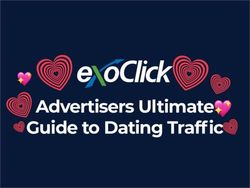Liquid Crystal Digital Controller Manual - Revision 3.1
←
→
Page content transcription
If your browser does not render page correctly, please read the page content below
Information in this document is subject to change without notice.
Meadowlark Optics may have patents, patent applications, trademarks,
copyrights, or other intellectual property rights covering subject matter in
this document. Except as expressly provided in any written license
agreement from Meadowlark Optics, the furnishing of this document
does not give you any license to these patents, trademarks, copyrights,
or other intellectual property. Please contact Meadowlark Optics for a list
of applicable patents, trademarks, and/or copyrights.
© 2013 Meadowlark Optics, Incorporated. All rights reserved.
Printed in the United States of AmericaTable of Contents
Quick Start Guide .................................................................................. 3
1. Nematic Liquid Crystal Variable Retarder Basics ............................ 4
1.1 Physical architecture ......................................................... 4
1.2 Response time ................................................................... 5
2. Hardware Setup and Configuration ................................................... 7
2.1 Laboratory and system requirements ................................ 7
2.2 Using the digital interface controller ................................ 7
3. Computer Control ............................................................................. 8
3.1 CellDRIVE 3100 .............................................................. 9
3.1.1 Control Panel ................................................. 10
3.1.2 Waveform Control ......................................... 11
3.1.2.1 More on T.N.E. ............................ 11
3.1.3 Sync Pulse Controls ....................................... 14
3.1.4 External Input Controls. ................................ 14
3.1.5 Waveform Display ........................................ 14
3.1.6 Temperature Sensing and Control ................. 15
3.1.7 Save/Restore Controls ................................... 15
3.2 Additional Digital Interface Control Options ................. 16
3.2.1 HyperTerminal Command Line Control ....... 16
3.2.2 USB Control via C/C++ Program.................. 16
3.2.3 ASCII Command Conversions ...................... 16
3.2.4 Custom LabVIEW VIs Control ..................... 18
4. Frequently Asked Questions ........................................................... 19
Appendix A: Configuring HyperTerminal .......................................... 21
Appendix B: Firmware Updater ......................................................... 24
Appendix C: Software licensing ......................................................... 28
Software License Agreement ................................................. 28
Trademarks ............................................................................ 32
Liquid Crystal Digital Controller
User Manual, rev. 3.0
1Q
Quuiicckk SSttaarrtt G
Guuiiddee
Requires a computer running Microsoft® Windows® XP or later.
1) Place the included CD in the CD-ROM drive, wait for the CellDRIVE menu
to appear and click on the “Install CellDRIVE …” button.
2) If you are using the USB interface, the USB driver will need to be installed
prior to connecting the controller to the computer. The driver installers are
on the CellDRIVE CD in the following directories:
32 bit Windows® XP & newer: USB DRIVERS\32 bit\
64 bit Windows® Vista & 7: USB DRIVERS\64 bit\
3) Plug either the USB or serial cable into the appropriate connector on the
digital interface controller. Plug the other end into an appropriate USB or
RS232 port on the computer.
4) Connect up to four Meadowlark Optics liquid crystal (LC) devices to
appropriate connectors on the controller back panel. The D3060HV(high
voltage) controller can control up to two Swift LC devices. If a liquid
crystal device has the temperature control (TSC) option installed, connect
the temperature control cable to the five-pin LEMO™ connector. The
controller (including D3060HV) is capable of TSC on any single channel.
If additional LC devices require TSC, please contact us to inquire about our
TC3051, Stand-alone Temperature Control unit.
5) Plug the power supply into the appropriate connector on the controller back
panel. Connect the power to a properly grounded outlet.
6) Turn on the controller power. (NOTE: The D3060HV controller also has a
key interlock switch to enable the LC voltage outputs) The green POWER
LED should illuminate and remain on until the power is turned off. The
orange STATUS LED will flash a number of times, pause and then flash
again, designating the firmware version for the controller. On the
D3060HV, the HIGH VOLTAGE LED has three states: off = high voltage
and outputs inactive (turn on key switch); orange = high voltage on, normal
operation; red = high voltage circuitry overheated (turn off key switch and
allow unit to cool – contact us if this happens regularly)
7) Start the CellDRIVE software by clicking Start All Programs
Meadowlark Optics CellDRIVE 3100.
8) If using a D3060HV controller, turn the keyswitch on to enable the LC
outputs.
Liquid Crystal Digital Controller
User Manual, rev. 3.0
31. Nematic Liquid Crystal Variable Retarder Basics
1.1 Physical architecture
Typical nematic Liquid Crystal Variable Retarders (LCVRs) such as
Meadowlark Optics’ LVR- and LRC- series are constructed using two optically
flat fused silica windows coated with a transparent conductive coating. A thin
dielectric layer is applied over this coating, which is the molecular alignment
layer. The two windows are then assembled; creating a cavity that is filled with
a birefringent nematic liquid crystal material. The Swift LC devices do not use
an alignment layer; the alignment is accomplished by shearing the two
substrates relative to each other. For more information, please visit our website,
www.meadowlark.com, for an application note on the technology.
With no voltage applied, the liquid crystal molecules lie parallel to the glass
substrates and maximum retardation is achieved.
Fused Silica
ITO
a. Alignment Layer
Maximum Spacer
Retardance
(V=0) LC Molecules
b.
Minimum LC Molecules
tipped with
Retardance applied voltages
(V>>0)
Figure 1 Liquid Crystal Variable Retarder showing molecular alignment
(a) without and (b) with applied voltage (not to scale)
When voltage is applied, liquid crystal molecules begin to tip perpendicular and
as voltage increases, molecules tip further causing a reduction in the effective
retardance. Molecules at the surface, however, are unable to rotate freely
because they are pinned at the alignment layer causing a residual retardance,
even at higher voltage.
Liquid Crystal Digital Controller
User Manual, rev. 3.0
4We compensate for this residual retardance with a subtractive, fixed polymer
retarder, called a compensator, which is attached to the liquid crystal cell.
Figure 2 illustrates typical retardance as a function of voltage for an LCVR with
and without an attached compensator. We also have the ability to provide
custom compensation to provide custom voltage operation.
The Swift LC devices use voltages up to 100V for operation, but the general
shape of the curves is still applicable and the voltage axis can be scaled by a
factor of 5 for a good approximation.
Uncompensa ted
Compensa ted
Figure 2 Liquid Crystal Variable Retarder with and without compensator
1.2 Response time
For a standard nematic LC device switching response time depends on several
parameters: layer thickness, viscosity, temperature, variations in drive voltage,
surface treatment and the direction of the retardance change. Typical response
time for a standard visible LCVR is shown in Figure 3. It takes about 5 ms to
switch from one-half to zero waves (low to high voltage) and about 20 ms to
switch from zero to one-half wave (high to low voltage). The Swift LC devices
have a more symmetric switching profile with switching speeds on the order of
150 μsec. At higher temperature, LC material viscosity decreases, contributing
to a faster response.
Liquid Crystal Digital Controller
User Manual, rev. 3.0
590% Response
to normal
square wave
4 ms
10% 22 ms
0%
t1 t2 t3 t4
90% Response
to T.N.E.
waveform
10%
0%
Figure 3 Transient response of standard LCVR
Another control technique involves the Transient Nematic Effect (TNE) to
improve response times. This technique uses a very short duration high voltage
spike to accelerate the molecular alignment parallel to the applied field. Voltage
is then reduced to achieve the desired retardance. When switching from low to
high retardance, all voltage is momentarily removed allowing the liquid crystal
molecules to undergo natural relaxation. Due to the technology involved, TNE
is not useful for switching Swift LC devices.
Liquid Crystal Digital Controller
User Manual, rev. 3.0
62. Hardware Setup and Configuration
2.1 Laboratory and computer requirements
One to four voltage-controlled liquid crystal cells with SMA-to-SMB
cables to connect the LC cells. (D3060HV controller can interface with
up to two Swift LC devices, which are hardwired and terminated with
FAKRA SMB connector.) Please note that LC cells are not included
with the controller.
100-240 VAC, 47-63 Hz 500 mA power.
A computer with an available USB or serial port.
Minimum computer system requirements to run the included
CellDRIVE 3100 software are 32 MB RAM, 20 MB hard drive space,
800x600 pixel, 16-bit color graphics display, a CD-ROM drive, and
Microsoft® Windows® XP, Vista, Windows® 7 or Windows® 8. A
Microsoft® HyperTerminal configuration is also included
(HyperTerminal is a component of Microsoft® Windows® XP and
earlier).
Figure 4 - D3050 Front and back panel connections
2.2 Using the digital controller
1. Unpack controller and cables from shipping container. Please verify
that your shipment included:
Controller
Controller to LCVR cable (not included with D3060HV)
+12V power supply and power cables
Liquid Crystal Digital Controller
User Manual, rev. 3.0
7 USB cable or Serial cable
Temperature sensing/control cable
CellDRIVE software CD
User’s manual
2. Install the CellDRIVE 3100 software.
Place the CellDRIVE CD in the CD-ROM drive.
Wait for the CellDRIVE menu to appear, and then click on the
“Install CellDRIVE …” button. (If autorun doesn’t work, double
click on setup.exe on the CD.)
3. Hardware configuration of the controller:
Connect the +12VDC supply to the controller. Plug the power
supply into a properly grounded AC outlet.
For USB interface: attach USB cable to USB connector on rear of
controller and connect other end to USB port on computer.
For serial interface: attach serial cable to DB9 connector on
controller and connect other end to serial port on computer.
Connect cables to attach up to four liquid crystal cells to controller
(D3060HV can control up to two Swift LC devices).
If applicable, connect temperature sensing and control (TSC) cable
to the five-pin LEMO® connector on the temperature-enabled
controller. The controller (including the D3060HV) is capable of
TSC on any single channel. If additional LC devices require TSC,
please contact us to inquire about our TC3051, Stand-alone
Temperature Control unit.
4. Turn on the front panel switch and observe the LEDs. The green power
LED remains illuminated as long as the controller is powered on. The
yellow status LED flashes the firmware version number and then
remains off. On the D3060HV, the HIGH VOLTAGE LED has three
states: off = high voltage and outputs inactive (turn on key switch);
orange = high voltage on, normal operation; red = high voltage
circuitry overheated (turn off key switch and allow unit to cool –
contact us if this happens regularly)
5. If using USB, the USB driver must be installed prior to connecting
controller to the computer. The installers are located in the USB
drivers directory of the CD. Please choose the 32 bit or 64 bit installer,
as appropriate for your Windows® version. Windows® XP, Vista, 7
and 8 are all available in either 32 bit or 64 bit versions.
Liquid Crystal Digital Controller
User Manual, rev. 3.0
83. Computer Control
There are several computer-based methods by which to control the amplitude of
the 2-kHz square wave (13-kHz for D3060HV) output signals. Therefore,
signals and waveforms in this manual refer to an amplitude envelope about a 2-
kHz or 13-kHz square wave. For instance, a driver signal described as
“invariant” actually refers to a square wave with a steady amplitude; the
envelope is unchanging in time but the signal itself (if measured with an
oscilloscope) oscillates about the zero-voltage axis. It is important to note that
the square wave is always symmetric about the zero-voltage axis; thus “time-
invariant” does not actually mean that a DC voltage is applied to a liquid crystal
cell. As previously mentioned, zero-offset is critical for nematic liquid crystal
cells.
Voltage levels herein refer to the amplitude envelope
!
of a 2-kHz (13-kHz for D3060HV) square wave with
near-zero DC offset. Applying any significant DC
component to a liquid crystal cell may significantly
decrease lifetime of the device.
The most common methods of interfacing to the controller are:
1. Using CellDRIVE 3100 nematic liquid crystal driver software package
from Meadowlark Optics (or using the external input capability).
2. Typing command-line ASCII control codes through a terminal interface
(Microsoft® HyperTerminal, for example).
3. Using a C/C++ program that communicates with the controller via USB
4. Developing a custom LabVIEW™ application using sub-VIs included
on the CellDRIVE CD.
3.1 CellDRIVE 3100
CellDRIVE 3100 provides for internal or external waveform generation
(amplitude modulation of the square wave) and temperature sensing and control
options. A closed-loop proportional feedback control circuit in the digital
interface controller implements the temperature control feature with a user
entered set point and measured temperature monitoring through the user
interface. Active heating and passive cooling of the liquid crystal cell achieve
temperature control. The user interface, Figure 5, consists of a control section
(left-hand side) and a waveform display section (right-hand side). Clicking the
Meadowlark Optics logo displays the software and firmware version numbers.
Liquid Crystal Digital Controller
User Manual, rev. 3.0
9Figure 5 CellDRIVE 3100 User Interface
3.1.1 Control Panel
Along the top of the control section are buttons and indicators that operate as
follows:
Controller n (USB interface selected): Selects between multiple
controllers connected to the same computer. This control does not
appear when a serial interface is used.
– OR –
I/O COM n (Serial interface selected): Selects COM port to which
the controller is connected. Note that although “LPT n” options
appear on this pull down menu, the controller is not configured for
connection to a parallel port.
Status Light: Illuminates as follows (also see Port Test below):
Green (waveforms “on”) - Port status OK when last checked
Green (waveforms “off”) - Last user-initiated port test passed
Yellow (waveforms “off”) - User-initiated port test underway
Red (waveforms “off”) - Last user-initiated port test failed
Interface: Selects between USB and serial interface.
Port Test (active when waveforms are “off”): Initiates a read/write
test of controller. The status light illuminates yellow during the
test, then green or red upon completion. A green light indicates
Liquid Crystal Digital Controller
User Manual, rev. 3.0
10proper communication between the controller and the computer
and a red light indicates unsuccessful communication.
In the event of a red light:
1. Check the cable connections.
2. Exit CellDRIVE, turn the controller off and back on, wait for
the status LED on the controller to stop flashing, then restart
CellDRIVE.
3. Try a different USB or serial cable.
4. Try running the unit with a different computer.
5. If all else fails, contact Meadowlark Optics for assistance.
Run/Stop: Toggles waveform generation between the on (Run) and
off (Stop) states. In “Stop” mode the port test may be executed.
Exit: Quits CellDRIVE. The last voltages generated by CellDRIVE
will remain on the controller outputs until the controller is powered
off. The temperature will also be maintained until the controller is
powered off.
3.1.2 Waveform Control
In addition to the time-invariant setting, CellDRIVE 3100 provides the
capability to select from and configure a variety of CellDRIVE-generated
waveforms for each individual output channel. Table 1 lists configuration
parameters available with each waveform.
3.1.2.1 More on T.N.E. (Not useful with Swift LC devices)
The CellDRIVE 3100 user interface with T.N.E. mode configured on
channel 4 (VTNE = 10V and TTNE = 150 msec) is shown in Figure 6. An
example T.N.E. output envelope is shown in Figure 7; the 2-kHz square
wave is shown within the envelope (the shaded region).
By considering positive-voltage (top half) of the signal shown in Figure
7, one can distinguish a square wave varying between +3 and +7 volts.
Immediately preceding the positive-going transition a 10-volt spike is
observed. Similarly, immediately following the negative-going
transition, a zero-volt spike is observed. The purpose of these spikes is to
drive the state change in the liquid crystal faster than what would
otherwise occur. When the T.N.E. waveform is selected, the user may
specify the duration of the T.N.E. spikes as well as the magnitude of the
positive-transition spike (the negative-transition spike is always zero).
Liquid Crystal Digital Controller
User Manual, rev. 3.0
11Figure 6 T.N.E. Waveform on LC channel 4
10
5
0
-5
-10
Figure 7 T.N.E. envelope
Liquid Crystal Digital Controller
User Manual, rev. 3.0
12Table 1 CellDRIVE 3100 waveform options
Available Parameters
Waveform Description
and Allowable Ranges
Off (None) Output is 0.0 V
Output is time-invariant square wave
Invariant V1 0 – 10 V
with user-specified amplitude.
Output is a square wave within
V1 0 – 10 V
envelope that varies sinusoidally
V2 0 – 10 V
Sinusoid between V1 and V2 over user-specified
T 0.5 – ∞ sec
period. Phase relative to other output
Φ -360° – 360°
channels can also be varied.
Output is a square wave within an
V1 0 – 10 V
envelope that varies linearly from V1 to
V2 0 – 10 V
Triangle V2 and back to V1 over a user-specified
T 0.5 – ∞ sec
period. The phase relative to the other
Φ -360° – 360°
output channels can also be varied.
Output is a square wave within an
V1
0 – 10 V envelope that varies instantly between
V2
0 – 10 V V1 and V2 over user-specified period.
T
Square 0.5 – ∞ sec The phase relative to the other output
φ
-360° – 360° channels and duty cycle (ratio of
% Duty
0 – 100 % positive-voltage duration to total period,
Cycle
expressed as percent) can also be varied.
Output is a square wave within an
envelope that rises linearly to V1 or V2
V1 0 – 10 V
(whichever is greater) over user-
V2 0 – 10 V
Sawtooth specified period, and then drops
T 0.5 – ∞ sec
instantly to lower voltage. The phase
Φ -360° – 360°
relative to the other output channels can
also be varied.
V1 Transient Nematic Effect. Identical in
0 – 10 V
V2 behavior to square wave with the
0 – 10 V
T following exception: a voltage spike
0.5 – ∞ sec
φ occurs for a brief interval immediately
T.N.E. -360° – 360°
% Duty following a positive transition, and
0 – 100 %
Cycle similarly the voltage drops to zero for a
0 – 10 V
VTNE brief interval immediately following a
0 – 255 ms
TTNE negative transition.
Liquid Crystal Digital Controller
User Manual, rev. 3.0
133.1.3 Sync Pulse Controls
CellDRIVE 3100 provides the capability to output a TTL sync pulse (high for
approximately 1 sec) on the front panel sync connector at specified points in
the CellDRIVE generated waveform. This sync pulse may be used for
purposes such as triggering external lab equipment at specific times.
Sync Out: Toggles sync pulse generation on and off for the specified
channel. A visual indicator of sync pulse generation is shown as a
brief spike on the graph of the generated waveform whenever a sync
pulse is output (see waveform 2 in Figure 5). Sync pulse generation
may be enabled for any combination of channels. It is up to the user
to determine which sync pulses are associated with which channels.
[NOTE: The sync pulse is no t an actual volatge spike being sent to
the LC device.]
Sync Out Phase: Specifies at which point in the waveform the sync
pulse is generated, and is additive to any phase specified in the
respective waveform control.
3.1.4 External Input Controls
CellDRIVE 3100 provides the capability to drive the channel outputs via an
externally generated signal applied to the front panel “external input”
connector. The input DC signal must be between 0V (corresponds to a square
wave of 0V amplitude on the output channel) and 5V (corresponds to a square
wave varying between –10V and +10V amplitude on the output channel). As
an example, if the user desires a sinusoid on the output channel that varies
between 0 Vp-p and 8 Vp-p then the externally applied signal must be a sinusoid
that varies between 0 V and +2 V amplitude.
External Input: Applying a signal to the front panel external input
connector and selecting an external input button configures the
controller to periodically sample the signal voltage, generate the
appropriate amplitude square wave and output it to the selected
channel. The externally applied signal will drive the output of
every channel that has been selected by clicking on an external input
button. Sync out and waveform controls will be disabled for each
channel that has external inputs active (generation of sync out pulses
is not possible if using external inputs). Any channel that has not
been selected may be controlled normally through the software,
including generation of sync pulses.
3.1.5 Waveform display
The right-hand side of the user interface consists of waveform display options,
which include the row of tabs along the bottom of the display section. The
tabs provide choices for numeric or graphic display modes and the user-
controlled display options are:
Liquid Crystal Digital Controller
User Manual, rev. 3.0
14 Numeric: Shows the instantaneous voltage for each channel, and
status lights that indicate updated voltages on each channel.
n Plot(s): Specifies number of channels to plot on the displayed
waveform. For instance, if only three channels are being used, one
might select “3 Plots”. If two channels are driven by time-invariant
values while a third is driven in T.N.E. mode, one might choose to
plot only the T.N.E. channel. The choice of display has no effect on
output to the LC channel - choosing to display channel 2 does not
affect the signal output of channel 3.
Legend: The waveform plotted on a particular graph is selected by
clicking left of the number on the plot legend. Clicking right of the
number on the plot legend gives a menu of options for displaying a
plot.
Y: This button auto-scales the vertical axis or axes to a range of 0-10
V.
X: This button auto-scales the horizontal axis to show the most recent
5000 voltage values, or to all of the voltage values if less than 5000
have been acquired.
Zoom/Pan: Includes a variety of zoom and pan features for viewing
the graph.
Horizontal Scroll bar: Enables scrolling back to review 5000 most
recent voltage values.
Vertical Axis Values: These may be double-clicked and “edited” to
change the vertical axis range.
3.1.6 Temperature Sensing and Control
The temperature control interface includes the following:
Set Temp: Allows user to set the temperature (°C) at which a
temperature-controlled LC is to be maintained.
Temp Update: Flashes when temperature measurement displayed on
the screen is updated.
Current Temp: Displays present temperature of a temperature-
controlled LC. If the temperature is within 1 degree of the set point
the number will be in green text, otherwise it will be red.
NOTE: If more than one device requires TSC operation, please contact us
to inquire about our TC3051, Stand-alone Temperature Control unit.
3.1.7 Save/Restore Controls
The settings may be saved and restored using the save and restore buttons.
Save Settings: Allows user to specify a file into which present
waveform, sync out, external input and set temperature values will be
saved.
Liquid Crystal Digital Controller
User Manual, rev. 3.0
15 Restore Settings: Allows user to specify a file from which waveform,
sync out, external input and set temperature values will be loaded.
3.2 Additional Digital Interface Control Options
The user has several other digital interface control options; via a HyperTerminal
session, a user created program to communicate with the controller via USB, or
by using custom LabVIEW VIs supplied by Meadowlark Optics. Table 2 details
a complete list of ASCII firmware commands that may be used when
performing USB or HyperTerminal control. Note that all commands are lower
case.
3.2.1 HyperTerminal Command Line Control
The HyperTerminal interface is available only through a COM port (RS-232)
connection. After initiating a HyperTerminal session (see Appendix A for
details), text commands are issued directly to the controller and responses are
printed to the HyperTerminal screen.
3.2.2 USB Control via C/C++ Program
The user can write a program that communicates directly with the controller
through a USB connection. Included on the CellDRIVE CD (Source Code
folder) is a source code file (usb_ver.cpp) that initializes a USB connection to
the controller, sends a ver:? command and reads the status response (after
sending any command, status must be read before another command can be
sent). This program may be used as a starting point and modified as necessary
to perform the desired task(s). Header file usbdrvd.h must be included in the
source code and the library file usbdrvd.dll (both included on the CellDRIVE
CD) must be linked in the final program. If a user developed or modified
application program is to be distributed in any way, please contact Meadowlark
Optics for licensing and copyright details.
3.2.3 ASCII Command Conversions
To convert the 16-bit integer (i) and 14-bit integer (t) values in Table 2, use the
following conversion formulae:
Convert to voltage: V = i / 6553.5
Convert Set-point to temperature (°C): T = (t*500/16384) – 273.15
Convert Set-point from temperature (°C ): t = (°C +273.15) * 16384/500
Liquid Crystal Digital Controller
User Manual, rev. 3.0
16Table 2 ASCII commands for the Digital Interface Controller
Firmware Command Description Notes
ld:n,i Sets the modulation voltage on n = LC channel (1,2,3,4)
the specified LC channel. i = 16-bit integer (0-65535)
Converts integer i to a square-
wave amplitude voltage.
ld:n,? Query voltage setting on channel n = LC channel (1,2,3,4)
n. Controller returns 16-bit integer (i)
ldd:i1, i2, i3, i4 Simultaneously sets modulation each i = 16-bit integer (0-65535)
voltages on all LC channels.
Converts each integer i to square-
wave amplitude voltage.
ldd:? Query voltage settings on all Controller returns four 16-bit
channels. integers (i)
ldx: i1 i2 i3 i4 Simultaneously sets modulation each i = 16-bit binary integer
voltages on all LC channels. (0x0000 – 0xFFFF) (no comma and
leading zeroes must be inserted for
Converts each binary integer i to values < 0x1000) ldx is the only
square-wave amplitude voltage. command that takes binary data as
input parameters
tne: n,t,i Activate TNE switching on t = duration of TNE pulse (0-255
channel n. ms, t = 0 turns off TNE feature)
i = 16-bit integer specifying
amplitude of TNE pulse
tne: n,? Query the TNE duration and TNE pulse duration (in ms) and 16-
amplitude voltage setting on bit integer (i)
channel n.
sout: Produces sync pulse (high-low) No parameters
on front panel sync connector.
extin:i Enables output channels to be i = integer (0 – 15) specifies output
driven by signal applied to front channel(s) enabled for external
panel external input connector. input
bit 0 set: channel 1 enabled
bit 1 set: channel 2 enabled
bit 2 set: channel 3 enabled
bit 3 set: channel 4 enabled
any combination is valid
tmp:? Query current temperature of Controller returns 16-bit integer i
temperature controlled LC. converted to temperature by
T (ºC) = (i*500/65535) - 273.15
tsp:t Sets temperature setpoint for t is 14-bit integer
temperature control.
tsp:? Query current temperature Controller returns 14-bit integer (t)
setpoint.
ver:? Query firmware version. Controller returns firmware version
and copyright string
Liquid Crystal Digital Controller
User Manual, rev. 3.0
173.2.4 Custom LabVIEW VI Control
Several VIs are included in a library file on the CellDRIVE 3100 CD in the
LabVIEW folder.
LabVIEW VIs that interface with the controller via the serial port are:
Meadowlark Serial IO Example.VI
Meadowlark Serial.LLB
o Meadowlark Serial Com.VI
o Meadowlark Serial Read Voltage.VI
o Meadowlark Serial Set Voltage.VI
LabVIEW VIs that interface with the controller by the USB port are:
Meadowlark USB IO Example.VI
Meadowlark USB.LLB
o Meadowlark USB Com.VI
o Meadowlark USB Easy Close.VI
o Meadowlark USB Easy Open.VI
o Meadowlark USB Read Voltage.VI
o Meadowlark USB Set Voltage.VI
The serial and USB files are similar in that each includes a LabVIEW library file
containing fundamental VIs and an example that implements them in a program
that sets and reads controller voltages. The LabVIEW back panels of the IO
Example VIs are user accessible to facilitate independent development.
Programmers are encouraged to open and examine the IO Example diagram
screens. Please note that the LabVIEW development suite from National
Instruments is required to use the included VIs, and is not provided with any
version of CellDRIVE software. It is assumed that the customer has experience
programming in LabVIEW and understands good programming practices.
Meadowlark Optics cannot offer customer support for LabVIEW application
development. If a developed or modified LabVIEW application is to be
distributed in any way, please contact Meadowlark Optics for licensing and
copyright details.
Liquid Crystal Digital Controller
User Manual, rev. 3.0
184. Frequently Asked Questions
Q: The controller is not working.
A: Check the power supply is plugged in, front panel switch is on and the
green power light is steady. If using a USB interface, check the status of
the controller under Windows® Device Manager by looking for a
Meadowlark Optics USB Device. If using a serial interface, double check
RS232 connection and attempt a HyperTerminal session. Occasionally it
helps to turn off the controller, wait a few seconds, and then turn it back on.
Q: I started the CellDRIVE software and then turned on the controller, and
now the software is behaving erratically. What is happening?
A: The controller must be turned on and have completed its power-on self-test
before starting the CellDRIVE software.
Q: HyperTerminal commands do not seem to have any effect.
A: Confirm that HyperTerminal is properly configured as outlined in Appendix
A. NOTE: HyperTerminal commands are only available through a COM
(RS-232) port. A controller connected to a USB port will not respond to a
HyperTerminal session.
Q: Liquid crystal cells are not changing state.
A: Check SMA connections and measure LC cell end of the cable with an AC
(true-RMS) voltmeter or oscilloscope. Default values after power up
(before running either of the CellDRIVE applications) are 555mV (5.55V
for Swift LC devices). An oscilloscope will show a 2-kHz (13-kHz for
Swift LC devices) square wave with 1.12V peak-to-peak amplitude (11.2V
for Swift LC devices). ALTERNATELY: Double check optical alignment
of cell. Some cell orientations won’t affect polarization if they happen to
align with an Eigen axis (fast or slow axis of the liquid crystal retarder).
Q: I can’t use the SMA connectors on the back of the device, I need BNC.
A: BNC jack to SMA plug adapters are available from Meadowlark Optics.
Meadowlark Optics can also provide (SMA to SMB) custom cable adapters
to attach Meadowlark Optics LC cells.
Q: I need a particular waveform generated.
A: Use HyperTerminal and a text file editor to generate a piecewise
approximation using ld: or ldd: commands. Transfer text file through
HyperTerminal to the controller. Or, develop code using LabVIEW™
development suite and VIs included on the CellDRIVE CD. We can
custom-program any waveform into CellDRIVE 3100; please contact us for
details. ALTERNATIVELY: Use a signal generator with the external
input capability of CellDRIVE 3100.
Liquid Crystal Digital Controller
User Manual, rev. 3.0
19Q: How do I uninstall the CellDRIVE software?
A: Use the Add/Remove Programs option in the Windows ® control panel.
ALTERNATIVELY: Insert the CellDRIVE CD into the CD drive on the
computer. Once the menu appears, click on the “Install CellDRIVE…”
button. The software uninstaller will then run.
Q: Can I use multiple controllers to control more than four LC cells?
A: Yes. The CellDRIVE 3100 program is designed to handle up to four
controllers connected to USB ports, giving a total of 16 channels of control.
Waveform generation is limited to four channels (one controller) at a time.
Q: In TNE mode, the graphical display shows that TNE spikes are sometimes
missing from the waveform.
A: Extremely short TNE spikes are occasionally misrepresented on the
CellDRIVE 3100 interface, but viewing the output with an oscilloscope will
verify that they are consistently produced and delivered to the LC cell.
Q: What are the power-on default voltage and temperature values?
A: After powering on the controller each LC channel will have a 2-kHz (13-
kHz for Swift LC devices), 555mV (5.55V for Swift LC devices) [zero-to-
peak amplitude] square wave. The temperature set-point is initialized to
0ºC so the cell will not heat. Once CellDRIVE 3100 Advanced is started,
the temperature set-point (on units equipped with temperature sensing and
control) is initialized to the LC temperature detected when the controller
was powered on.
Liquid Crystal Digital Controller
User Manual, rev. 3.0
20Appendix A: Configuring HyperTerminal
The interface between the host computer and controller consists of ASCII
commands issued from the computer, and ASCII responses issued by the
controller. When the RS-232 interface is used, ASCII commands and responses
can be respectively issued by and read from a terminal application.
HyperTerminal is a terminal application that is included with the Microsoft ®
Windows® operating system and can be installed from any Windows ® CD. Note
that HyperTerminal supports only communication over the COM ports; USB
communication is not supported through HyperTerminal.
A HyperTerminal configuration file that configures the terminal interface for use
with the controller is included on the CellDRIVE CD. In this appendix, the
configuration parameters for ASCII terminal communications are detailed so
that users may configure alternative terminal programs. If HyperTerminal has
already been configured for use with a controller on a given computer, or if the
HyperTerminal configuration file from the CD is used, these steps do not need
to be followed.
1. Confirm that a controller is connected to one of the COM ports of the
computer, powered on, and the computer is booted into with Windows ® XP or
newer. Launch the HyperTerminal program from:
Start|Programs|Accessories|Communications|HyperTerminal.
2. The HyperTerminal title screen will appear briefly, and then the “Connection
Description” dialog box will appear. The dialog will prompt you for a name and
an icon for the new connection to be created. Type an appropriately descriptive
name such as Digital Interface Controller in the “Name:” field.
Click on one of the icons displayed to choose a connection icon. Click on the
OK button to continue.
3. The “Connection Description” dialog box will close, and the “Connect To”
dialog box will open. There are four fields in this dialog box, three of which
refer to dial-up modem connections and are therefore not relevant. Click on the
bottom-most field labeled “Connect using:” and select the COM port to which
the controller is connected. Click the OK button to proceed.
4. The “Connect To” dialog box will close and a dialog box labeled “COMn
Properties” (where n is the COM port number selected in the previous step) will
appear. The COM port connection parameters (illustrated below) are:
Liquid Crystal Digital Controller
User Manual, rev. 3.0
21 Bits per second: 38400
Data bits: 8
Parity: None
Stop Bits: 1
Flow Control: None
When the port settings are complete, click the OK button to proceed.
A HyperTerminal screen will now open. At this point, the terminal connection
has been established and properly typed commands issued from the
COMPUTER will be detected and appropriately followed by the controller. The
steps that follow are necessary to correctly display the ASCII commands and
responses in the HyperTerminal window.
5. Click File|Properties and a dialog “Properties” box will open. The dialog box
will have two tabs at the top: “Connect To” and “Settings”. Click the “Settings”
tab. Click the button called “ASCII Setup…”.
6. In the “ASCII Setup…” page, the following settings must be enabled:
Echo typed characters locally
Wrap lines that exceed terminal width
These settings are activated by placing a “check” in the appropriate boxes as
shown in the below figure. Click OK to close the “ASCII Setup…” screen, and
click OK again to exit the “Properties” dialog box.
Liquid Crystal Digital Controller
User Manual, rev. 3.0
227. To save this configuration for future terminal sessions, click File|Save As…
Select a location and filename that will be convenient to remember.
8. Test the connection by typing ver:? and pressing the RETURN key. The
controller should generate a response that includes the version number and
copyright information.
Once the configuration is complete, commands listed in Table 2 can be used to
initiate controller functions.
Liquid Crystal Digital Controller
User Manual, rev. 3.0
23Appendix B: Firmware Updater
The user can reprogram the internal firmware when new versions are released.
Update is accomplished by using the firmware updater program included on the
CellDRIVE CD. In order to use the firmware updater program the controller
must be powered on and connected to an available USB port on the host
computer.
Perform the following steps to reprogram the controller firmware:
®
1. Install firmware updater software on a computer running Microsoft
®
Windows (XP or later). Place CellDRIVE CD in the CD-ROM drive,
wait for the CD menu to appear and click on the “Install Firmware
Updater” button.
2. Start the firmware updater software by clicking
Start|Programs|Meadowlark Optics/Firmware updater. The following
screen will appear:
3. Cycle power on the controller to ensure the USB connection is properly
made. Wait until the front panel status LED is done flashing before
clicking OK. If the power is not cycled or the OK button is clicked
before the front panel status LED is done flashing, the following error
will be displayed. If this error appears, close the firmware updater
program and re-run it.
Liquid Crystal Digital Controller
User Manual, rev. 3.0
244. The following screen will appear after the USB connection is made.
5. Choose the new hex file and click “OK”. The program will check if
the new firmware file is valid for the controller, if not, the following
error screen will appear. At this point the user may elect to choose a
different file or go ahead and program the controller with the chosen
file.
Extreme caution should be exercised when deciding whether to
program the controller with a file that may not be compatible. If there
are questions about choosing the appropriate file, please contact
Meadowlark Optics at 303-833-4333.
Liquid Crystal Digital Controller
User Manual, rev. 3.0
256. After the hex file is loaded and passes validity tests, the ready screen
appears. Click the Program button to reprogram the controller
firmware. If a final check is desired before reprogramming the
firmware, the Meadowlark Optics logo may be clicked to display a
screen showing the old and new firmware versions.
7. As the firmware is being erased and reprogrammed the status will be
displayed as shown. DO NOT disturb power to the controller while
it is erasing or reprogramming. If power is disturbed the controller’s
memory will be corrupted, requiring the unit to be returned to
Meadowlark Optics for reprogramming.
Liquid Crystal Digital Controller
User Manual, rev. 3.0
268. After programming is complete, the following screen appears. When
the controller power is cycled, the status light should flash a pattern
corresponding to the version number of the new firmware. The new
firmware version may also be determined by clicking the Meadowlark
Optics logo in the upper left corner of CellDRIVE.
Liquid Crystal Digital Controller
User Manual, rev. 3.0
27Appendix C: Software Licensing
IMPORTANT. CAREFULLY READ THE TERMS AND CONDITIONS
OF THIS LICENSE AGREEMENT BEFORE USING THIS SOFTWARE.
This Meadowlark Optics, Inc. License Agreement is a legal agreement
between you (“Licensee”) and Meadowlark Optics, Inc. (“Licensor”) for the
enclosed computer software, and any associated media, printed materials
and online or electronic documentation (“Software”). By installing or
otherwise using the Software Product, you agree to be bound by the terms
of this License Agreement. If you do not agree to the terms of this License
Agreement, do not use or install the Software Product, you may however
return it to your place of purchase for a refund.
SOFTWARE LICENSE AGREEMENT
This Software License Agreement (“Agreement”) is entered into between
Meadowlark Optics, Inc (“Licensor”) and you as Licensee, (Licensee”).
1. Definitions
a. Software. The term “Software” shall mean the enclosed computer
software, and any associated media, printed materials and online
or electronic documentation. The term “Software” includes any
corrections, bugs, fixes, enhancements, updates or other
modifications, including custom modifications, to such computer
programs.
2. License
a. Grant of License. Licensor grants Licensee, pursuant to the terms
and conditions of this Agreement, a limited, revocable, non-
exclusive, non-transferable license to use the Software, which has
been built with National Instruments LabVIEW™ Application
Builder.
b. Restrictions on Use. Licensee agrees to use the Software only for
Licensee’s own business. Licensee shall not: (i) permit any parent,
subsidiaries, affiliated entities or third parties to use the Software;
(ii) process or permit to be processed the data of any other party,
(iii) use the Software in the operation of a service bureau, or (iv)
allow access to the Software through any terminals located outside
of Licensee’s Site.
c. Copies. Licensee, solely to enable it to use the Software, may
make one archival copy of the Software computer program,
provided that the copy shall include Licensor’s copyright and any
Liquid Crystal Digital Controller
User Manual, rev. 3.0
28other propriety notices. The Software delivered by Licensor to
Licensee and the archival copy shall be stored at Licensee’s Site.
d. Modifications, Reverse Engineering. Licensee agrees that only
Licensor shall have the right to alter, maintain, enhance or
otherwise modify the Software. Licensee shall not disassemble,
decompile or reverse engineer the Software.
e. Material Terms and Conditions. Licensee specifically agrees that
the terms and Conditions of this Section 2 are material and that
failure of Licensee to comply with these terms and conditions
shall constitute sufficient cause to terminate this Agreement.
3. Data Conversion, Support
a. Data Conversion. Licensee shall be solely responsible for data
conversion, data entry and verification of data.
b. Support. Licensor may provide Licensee with support services
related to the Software. Use of Support services is governed by
the Licensor policies and programs described in the Service Level
Agreement. Any supplemental software code, modifications or
enhancements provided to you as part of the Support service shall
be considered part of the Software and subject to the terms of this
License Agreement.
4. Ownership
a. Title. Licensee and Licensor agree that Licensor owns all
proprietary rights, including patent, copyright, trade secret,
trademark and other proprietary rights, in and to the Software and
any bug fixes, enhancements, updates or other modifications,
including custom modifications, to the Software, whether made by
Licensor or any third party.
b. Transfers. Under no circumstances shall Licensee sell, license,
publish display, distribute or otherwise transfer to a third party the
Software or any copy thereof, in whole or in part, without
Licensor’s prior written consent.
5. Limited Warranty; Support Services
a. Scope of Warranty. Licensor warrants for a period of one year
from the date of receipt of the Software against faulty
workmanship or the use of defective materials and that such
Software will conform to Licensor’s accompanying written
specifications. This limited warranty shall be void in the event of
failure from accident, abuse or misapplication.
Liquid Crystal Digital Controller
User Manual, rev. 3.0
29b. Disclaimer of Any Other Warranty. THE LIMITED WARRANTY
SET FORTH IN SUBSECTION 5.a IS IN LIEU OF ALL OTHER
WARRANTIES, INCLUDING, BUT NOT LIMITED TO, THE
IMPLIED WARRANTIES OF MERCHANTABILITY AND
FITNESS FOR A PARTICULAR PURPOSE.
6. No Consequential Damages
NEITHER PARTY SHALL BE LIABLE TO THE OTHER FOR
INDIRECT, SPECIAL, INCIDENTAL, EXEMPLARY OR
CONSEQUENTIAL DAMAGES (INCLUDING, WITHOUT
LIMITATION, LOST PROFITS) RELATED TO THIS
AGREEMENT OR RESULTING FROM LICENSEE’S USE OR
INABILITY TO USE THE SOFTWARE, ARISING FROM ANY
CAUSE OF ACTION WHATSOEVER, INCLUDING
CONTRACT, WARRANTY, STRICT LIABILITY OR
NEGLIGENCE, EVEN IF THAT PARTY HAS BEEN ADVISED
OF THE POSSIBILITY OF SUCH DAMAGES.
7. Limitation on Recovery
Under no circumstances shall the liability of Licensor to Licensee
exceed the amounts paid by Licensee to Licensor under this
Agreement.
8. Indemnity
Licensor shall indemnify and hold harmless Licensee from and against
any claims based on infringement of any United States copyright or
patent by the Software. Licensee agrees to cooperate fully with
Licensor during such proceedings. Licensor shall defend and settle at
its sole expense all proceedings arising out of the foregoing. In the
event of such infringement, Licensor may replace, in whole or in part,
the Software with a substantially equivalent computer program or
modify the Software to avoid the infringement.
9. Term and Termination
a. Term. This license agreement is effective from the date of receipt
of this agreement and shall remain in full force until terminated.
Without prejudice to any other right, Licensor may terminate this
agreement if you fail to comply with any of the terms and
conditions of this license agreement.
b. Procedure upon Termination. Within ten (10) days after
termination of this Agreement, Licensee will return to Licensor, at
Licensee’s expense, the Software and all copies thereof, delete or
destroy all other copies of the Software, and deliver to Licensor a
Liquid Crystal Digital Controller
User Manual, rev. 3.0
30certification, signed by an officer of Licensee, that the Software
has been returned, all copies deleted or destroyed, and its use
discontinued.
10. Force Majeure
If performance hereunder (other than payment) is interfered with by
any condition beyond a party’s reasonable control, including any Act of
God, the affected party shall be excused from such performance to the
extent of such condition. However, if a force majeure detrimentally
affects a party’s performance of a material obligation hereunder for 14
days or more, the other party can terminate this Agreement.
11. Mediation, Arbitration
The parties shall endeavor to resolve any dispute by mediation in
Boulder, CO under the CPR Mediation Procedure. If the parties have
not resolved this matter within 45 days from the selection of a
mediator, the parties shall settle any controversy arising out of this
Agreement) by arbitration to be held in Boulder, Colorado, in
accordance with the rules of the American Arbitration Association. A
single arbitrator shall be agree upon by the parties, or, if the parties
cannot agree upon an arbitrator within thirty (30) days, then the parties
agree that a single arbitrator shall be appointed by the American
Arbitration Association. The arbitrator will apply the substantive law of
the State of Colorado. The arbitrator may award attorney’s fees and
costs as part of the award. The award of the arbitrator shall be binding
and may be entered as a judgment in any court of competent
jurisdiction.
12. Notices
Any notice under this Agreement will be in writing and delivered by
personal delivery, overnight courier, confirmed facsimile, confirmed e-
mail, or certified or registered mail, return receipt requested, and will
be deemed given upon personal delivery, 1 day after deposit with an
overnight courier, 5 days after deposit in the mail, or upon confirmation
of receipt of facsimile or email. Notices will be sent to a party at its
address set forth at the end of this Agreement, or such other address as
a party may specify in writing pursuant to this Section.
13. Entire Agreement; Amendment; Waiver
This Agreement sets forth the entire understanding and agreement of
the parties, and supersedes any and all oral or written agreements or
understandings between the parties, as to the subject matter of the
Agreement. This Agreement may be changed only by a writing signed
by both parties. The waiver of a breach of any provision of this
Liquid Crystal Digital Controller
User Manual, rev. 3.0
31Agreement will not operate or be interpreted as a waiver of any other or
subsequent breach.
14. Severability; Headings
If any provision herein is held to be invalid or unenforceable for any
reason, the remaining provisions will continue in full force without
being impaired or invalidated in any way. The parties agree to replace
any invalid provision with a valid provision that most closely
approximates the intent and economic effect of the invalid provision.
Headings are for reference purposes only and in no way define, limit,
construe or describe the scope or extent of such section.
15. Governing Law
This Agreement will be governed and construed in accordance with the
laws of the State of Colorado without giving effect to conflict of laws
principles. Both parties submit to personal jurisdiction in Colorado.
Trademarks
National Instruments, LabVIEW, and NI-VISA are trademarks of
National Instruments Corporation. Microsoft®, Windows®, and MS-DOS ® are
registered trademarks of Microsoft Corporation.
Pentium® is a registered trademark of Intel Corporation.
LEMO™ is a registered trademark of LEMO-USA
Liquid Crystal Digital Controller
User Manual, rev. 3.0
325964 Iris Parkway
P.O. Box 1000 (US Mail)
Frederick, Colorado 80530
303-833-4333
sales@meadowlark.com
www.meadowlark.comYou can also read