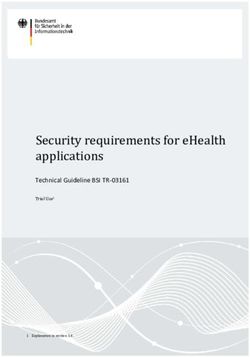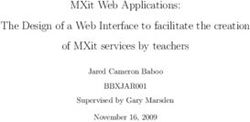QBoat Sunny User Guide - Document Version: 1 17/11/2017 - Geizhals Static Content
←
→
Page content transcription
If your browser does not render page correctly, please read the page content below
QBoat Sunny
User Guide
Document Version: 1
17/11/2017QBoat Sunny User Guide
Contents
1. Preface
About This Guide.......................................................................................................................................... 3
Audience.......................................................................................................................................................3
Document Conventions................................................................................................................................ 3
2. Product Overview
About QBoat Sunny...................................................................................................................................... 4
Hardware Specifications............................................................................................................................... 4
Package Contents........................................................................................................................................ 5
Components................................................................................................................................................. 5
System Board - Top Side..........................................................................................................................6
System Board - Bottom Side.................................................................................................................... 7
Heatsink Base.......................................................................................................................................... 8
M.2 Solid State Drive Numbering........................................................................................................... 11
Installation Requirements............................................................................................................................11
Setting Up the QBoat..................................................................................................................................12
3. Installation and Configuration
Hardware Installation.................................................................................................................................. 13
Installing M.2 Solid State Drives.............................................................................................................13
Installing M.2 Expansion Cards.............................................................................................................. 16
Installing the Wall Mounting Kit...............................................................................................................18
QTS Lite Installation................................................................................................................................... 19
Installing QTS Lite Using Qfinder Pro.....................................................................................................20
Installing QTS Lite Using the Cloud Key................................................................................................ 21
4. Basic Operations
Power Button.............................................................................................................................................. 23
Reset Button............................................................................................................................................... 23
LEDs........................................................................................................................................................... 23
5. Troubleshooting
Forcing Qfinder Pro or myQNAPcloud to Locate the QBoat.......................................................................26
Replacing Failed Drives..............................................................................................................................26
Recovering Unintentionally Removed Healthy Drives................................................................................ 27
Support and Other Resources.................................................................................................................... 27
6. Glossary
CloudKey.................................................................................................................................................... 28
myQNAPcloud............................................................................................................................................ 28
Qfinder Pro................................................................................................................................................. 28
QTS Lite......................................................................................................................................................28
7. Notices
Limited Warranty.........................................................................................................................................29
Disclaimer................................................................................................................................................... 29
GNU Public License....................................................................................................................................29
FCC Notice................................................................................................................................................. 37
CE Notice....................................................................................................................................................37
SJ/T 11364-2006.........................................................................................................................................37
1BSMI Notice................................................................................................................................................38
2QBoat Sunny User Guide
1. Preface
About This Guide
This guide provides information on the QNAP QBoat Sunny and step-by-step instructions on installing the
hardware. It also provides instructions on basic operations and troubleshooting information.
Audience
This document is intended for Internet of Things (IoT) makers. This guide assumes that the user has a basic
understanding of storage and backup concepts.
Document Conventions
Symbol Description
Notes provide default configuration settings and other supplementary
information.
Important notes provide information on required configuration settings and other
critical information.
Tips provide recommendations or alternative methods of performing a task or
configuring settings.
Warnings provide information, that when ignored, may result to potential loss,
injury, or even death.
Preface 3QBoat Sunny User Guide
2. Product Overview
This chapter provides basic information about the QNAP QBoat Sunny.
About QBoat Sunny
The QBoat Sunny is powered by an Annapurna Labs Alpine AL-314 quad-core 1.7 GHz processor and 2 GB
DDR3L memory. The QBoat Sunny provides three Gigabit Ethernet ports, two M.2 SSD slots, one M.2
expansion slot, and a full set of I/O ports. Running QTS Lite, the QBoat Sunny functions as an application
server and an IoT gateway, enabling IoT makers to create their own custom platforms.
Hardware Specifications
Important
Modifying the hardware or software of your QNAP product invalidates the warranty. QNAP
is not responsible for any damage or data loss caused by unauthorized modifications and
installation of unsupported third-party applications.
Component QBoat Sunny
Ordering P/N QBoat Sunny
Processor
CPU Annapurna Labs Alpine AL-314 quad-core 1.7 GHz processor
Memory
Pre-installed memory 2 GB DDR3L memory (on-board)
Storage
M.2 SSD type 2 x SATA 6 Gbps (M key)
M.2 SSD form factor • 2280
• 2260
Network
Gigabit Ethernet ports 3 x RJ45
External I/O Ports & Expansion Slots
M.2 slot 1 x M.2 expansion slot (A key)
USB ports 2 x USB 3.0
Audio • 1 x 3.5 mm line-out jack
• 1 x 3.5 mm microphone jack
Interface
Maintenance port 1 x 3.5 mm maintenance port
Fan connector 1 x 4-pin fan connector
Note
System fans should be purchased separately.
RTC power port 1 x 2-pin RTC power port
Dimensions
Dimensions (H x W x D) 144.0 x 126.0 x 33.5 mm
5.67 x 4.96 x 1.32 in
(Heatsink base included)
Product Overview 4QBoat Sunny User Guide
Component QBoat Sunny
Net weight 0.49 kg (1.08 lbs)
1.05 kg (2.32 lbs) (Heatsink base included)
Other
Power supply unit 36W, 100-240V AC, 50/60Hz
RTC battery 1 x 3V lithium battery
Operating temperature 0 to 35˚C (32 to 95˚F)
Relative humidity • Non-condensing relative humidity: 5 to 95%
• Wet-bulb temperature: 27˚C (80.6˚F)
Note
Model specifications are subject to change without prior notice. To see the latest
specifications, go to https://www.qnap.com.
Package Contents
Item Quantity
QBoat Sunny with a heatsink base 1
Power cord 1
Ethernet cable 1 x gigabit RJ45
AC power adapter 1
Screws for M.2 SSDs • 3 x riser screws
• 3 x flat-head screws
Heatsinks for M.2 SSDs 2
Wall mounting kit • 2 x wall mounting brackets
• 4 x M3 screws
Quick Installation Guide (QIG) 1
Components
Product Overview 5QBoat Sunny User Guide
System Board - Top Side
No. Component No. Component
1 Heatsink base 13 User-defined LED 1
2 RTC power 14 Bluetooth LED
Note
QBoat Sunny does not include a
Bluetooth module.
3 Fan connector 15 Wireless LAN LED
Note
QBoat Sunny does not include a
wireless LAN module.
Product Overview 6QBoat Sunny User Guide
No. Component No. Component
4 12V power port 16 M.2 SSD LED 2
5 Power button 17 M.2 SSD LED 1
6 Gigabit Ethernet port 1 18 Status LED
7 Gigabit Ethernet port 2 19 M.2 expansion slot
8 Gigabit Ethernet port 3 20 Reset button
9 USB 3.0 ports 21 Maintenance port
10 M.2 SSD slot 2 22 3.5 mm headphone jack
11 M.2 SSD slot 1 23 RTC battery
12 User-defined LED 2 24 3.5 mm microphone jack
System Board - Bottom Side
No. Component No. Component
1 512 MB NAND 3 DDR3L memory
2 Annapurna Labs AL-314 processor - -
Product Overview 7QBoat Sunny User Guide
Heatsink Base
The heatsink base provides multiple screw holes that enable you to attach the QBoat to various platforms or
connect it to other devices.
Important
Pay attention to the sizes of and the distances between the screw holes. Ensure that the
QBoat can be securely attached to the platform or connected to the device that you
choose.
Bottom side - sizes of screw holes
No. Component No. Component
1 M4 screw holes 2 M3 screw holes
Product Overview 8QBoat Sunny User Guide
Bottom side - distances between screw holes
Product Overview 9QBoat Sunny User Guide
Higher side
No. Component No. Component
1 M3 screw holes - -
The distance between the two M3 screw holes on a higher side is 100 mm.
Lower side
No. Component No. Component
1 M3 screw holes - -
Product Overview 10QBoat Sunny User Guide
The distance between the two M3 screw holes on a lower side is 135 mm.
M.2 Solid State Drive Numbering
Installation Requirements
Category Item
Environment • Room temperature: 0 to 35˚C (32 to 95˚F)
• Non-condensing relative humidity: 5 to 95%
• Wet-bulb temperature: 27˚C (80.6˚F)
• Flat, anti-static surface with no exposure to direct sunlight, liquids,
and chemicals
Hardware and peripherals • Storage drives
For details on compatible drives, go to https://www.qnap.com/
compatibility/.
• Network cable
• 12V DC system fan
Product Overview 11QBoat Sunny User Guide
Category Item
Tools • Phillips #1 or #2 screwdriver
• Anti-static wrist strap
Setting Up the QBoat
1. Place your QBoat device in an environment that meets the requirements.
For details, see Installation Requirements.
2. Install a system fan (separate purchase).
3. Install the drives.
For details, see Installing M.2 Solid State Drives.
4. Connect the power cord and all applicable cables.
5. Power on the QBoat.
6. Install QTS Lite.
For details, see QTS Lite Installation.
7. Log on to QTS Lite.
Product Overview 12QBoat Sunny User Guide
3. Installation and Configuration
This chapter provides specific hardware and firmware installation and configuration steps.
Hardware Installation
This section provides information on installing drives, expansion cards, and wall mounting kits.
Installing M.2 Solid State Drives
Warning
• Only qualified personnel should perform the following steps. Failure to follow
instructions can result in serious injury or death.
• Observe electrostatic discharge (ESD) procedures to avoid damage to components.
Important
• The M.2 SSD slots on the QBoat Sunny support M.2 SSDs with M keys or B+M keys.
Ensure that the M.2 SSDs that you install are compatible with the QBoat Sunny.
• QNAP recommends installing heatsinks on the M.2 SSD controllers to enhance cooling
efficiency and to ensure consistent performance.
1. Power off the QBoat.
2. Disconnect the power cord from the electrical outlet.
3. Disconnect all cables and external attachments.
4. Install a heatsink on the M.2 SSD controller.
a. Locate the controller on the M.2 SSD.
Note
The controller location varies depending on the model and manufacturer of the M.2 SSD.
For details, refer to the documentation or contact the manufacturer.
Installation and Configuration 13QBoat Sunny User Guide
b. Remove the protective film from the heatsink.
c. Install the heatsink on the controller.
5. Install the M.2 SSD.
a. Attach the riser screw to an appropriate location based on the size of the M.2 SSD.
Installation and Configuration 14QBoat Sunny User Guide
b. Insert the M.2 SSD into the slot.
c. Attach the flat head screw to the riser screw.
Installation and Configuration 15QBoat Sunny User Guide
6. Connect all cables and external attachments.
7. Connect the power cord to the electrical outlet.
8. Power on the QBoat
Installing M.2 Expansion Cards
Warning
• Only qualified personnel should perform the following steps. Failure to follow
instructions can result in serious injury or death.
• Observe electrostatic discharge (ESD) procedures to avoid damage to components.
Important
The M.2 expansion slot on the QBoat Sunny supports M.2 expansion cards with A keys or
A+E keys. Ensure that the M.2 expansion card that you install is compatible with the
QBoat Sunny.
1. Power off the QBoat.
2. Disconnect the power cord from the electrical outlet.
3. Disconnect all cables and external attachments.
4. Install the M.2 expansion card.
a. Attach the riser screw.
Installation and Configuration 16QBoat Sunny User Guide
b. Insert the M.2 expansion card into the slot.
c. Attach the flat head screw to the riser screw.
Installation and Configuration 17QBoat Sunny User Guide
5. Connect all cables and external attachments.
6. Connect the power cord to the electrical outlet.
7. Power on the QBoat.
Installing the Wall Mounting Kit
Installing the wall mounting kit enables you to attach the QBoat Sunny to a wall.
Warning
• Only qualified personnel should perform the following steps. Failure to follow
instructions can result in serious injury or death.
• Observe electrostatic discharge (ESD) procedures to avoid damage to components.
1. Power off the QBoat.
2. Disconnect the power cord from the electrical outlet.
3. Disconnect all cables and external attachments.
4. Align the two larger screw holes on a wall mounting bracket with the holes on a higher side of the
heatsink base.
5. Attach the screws to secure the wall mounting bracket to the heatsink base.
Installation and Configuration 18QBoat Sunny User Guide
6. Install a second wall mounting bracket on the other higher side of the heatsink base.
7. Connect all cables and external attachments.
8. Connect the power cord to the electrical outlet.
9. Power on the QBoat
You can attach the QBoat to a wall using the openings and the screw holes on the wall mounting brackets.
Tip
You can also attach the QBoat to other platforms or connect it to other devices using the
screw holes available on the bottom side of the heatsink base. For details, see Heatsink
Base.
QTS Lite Installation
QBoat Sunny uses the QNAP QTS Lite operating system. You can install QTS Lite using any of the following
methods.
Method Description Requirements
Qfinder Pro If the QBoat is connected to your local • Computer
installation area network, you can do the following:
(Recommended) • Network cable
• Locate the QBoat using Qfinder Pro.
• Qfinder Pro installer
• Complete the steps in the Smart
Installation Guide wizard.
For details, see Installing QTS Lite Using
Qfinder Pro.
Installation and Configuration 19QBoat Sunny User Guide
Method Description Requirements
Cloud installation If the QBoat is connected to the internet, • Computer or mobile device
you can do the following:
• Network cable
• Scan the QR code on the Quick
Installation Guide. • myQNAPcloud account
• Specify the Cloud Key. • CloudKey
• Log into your myQNAPcloud account.
• Complete the steps in the Smart
Installation Guide wizard.
For details, see Installing QTS Lite Using
the Cloud Key.
Installing QTS Lite Using Qfinder Pro
Warning
Installing QTS deletes all data on the drives. Back up your data before proceeding.
1. Power on the QBoat.
2. Connect the QBoat to your local area network.
3. Run Qfinder Pro on a computer that is connected to the same local area network.
To download Qfinder Pro, go to https://www.qnap.com/utilities.
4. Locate the QBoat in the list and then double-click the name or IP address.
The Smart Installation Guide opens in the default web browser.
5. Click Start Smart Installation Guide.
6. Specify the following information.
• NAS name: Specify a name with 1 to 14 characters. The name supports letters (A to Z, a to z),
numbers (0 to 9), and hyphens (-), but cannot end with a hyphen.
• Password: Specify an administrator password with 1 to 64 characters. The password supports all
ASCII characters.
7. Click Next.
8. Specify the time zone, date, and time.
Tip
QNAP recommends connecting to an NTP server to ensure that the QBoat follows the
Coordinated Universal Time (UTC) standard.
9. Click Next.
10. Select Obtain an IP address automatically (DHCP).
11. Click Next.
12. Select the types of devices that you will use to access shared folders on the QBoat.
Installation and Configuration 20QBoat Sunny User Guide
13. Click Next.
14. Configure the disk settings.
a. Select the disks that you want to use to create a RAID group.
b. Optional: Select a RAID type.
The Smart Installation Guide automatically selects the optimal RAID type based on the number
of the selected disks.
c. Optional: Select Encrypted Disk Volume and Bad Block Scan.
15. Click Next.
16. Review the settings.
17. Click Apply.
A confirmation message appears.
Warning
Clicking Confirm deletes all data on the drive before installing QTS.
18. Click Confirm.
QTS Lite is installed.
Installing QTS Lite Using the Cloud Key
Warning
Installing QTS deletes all data on the drives. Back up your data before proceeding.
1. Power on the QBoat.
2. Connect the QBoat to the Internet.
3. Go to the QNAP Cloud Installation page using one of the following methods:
• On your computer, go to http://install.qnap.com/.
• Scan the QR code on the Quick Installation Guide using a mobile device.
The web page lists all the uninitialized QNAP devices on the local network.
4. Find your NAS from the list and then click Initialize.
Tip
If your QBoat is not listed, follow the instructions on the web page to specify the Cloud Key on
the Quick Installation Guide.
The installation wizard opens in the default web browser.
5. Create an account or sign in to myQNAPcloud.
Important
You must return to this page to complete the installation after creating an account.
6. Specify the myQNAPcloud device name for the QBoat.
The myQNAPcloud device name is used when remotely accessing the QBoat.
7. Optional: Select CloudLink.
Installation and Configuration 21QBoat Sunny User Guide
• CloudLink allows you to remotely access the QBoat without having to configure port forwarding on
your router. You can remotely access the QBoat by logging into QTS Lite or by using mobile apps.
• You can also enable CloudLink by installing the CloudLink app on the QBoat.
8. Click Next.
The Smart Installation Guide opens in the default web browser.
9. Click Start Smart Installation Guide.
10. Specify the following information.
• NAS name: Specify a name with 1 to 14 characters. The name supports letters (A to Z, a to z),
numbers (0 to 9), and hyphens (-), but cannot end with a hyphen.
• Password: Specify an administrator password with 1 to 64 characters. The password supports all
ASCII characters.
11. Click Next.
12. Specify the time zone, date, and time.
Tip
QNAP recommends connecting to an NTP server to ensure that the QBoat follows the
Coordinated Universal Time (UTC) standard
13. Click Next.
14. Select Obtain an IP address automatically (DHCP).
15. Click Next.
16. Select the types of devices that you will use to access shared folders on the QBoat.
17. Click Next.
18. Configure the disk settings.
a. Select the disks that you want to use to create a RAID group.
b. Optional: Select a RAID type.
The Smart Installation Guide automatically selects the optimal RAID type based on the number
of the selected disks.
c. Optional: Select Encrypted Disk Volume and Bad Block Scan.
19. Click Next.
20. Review the settings.
21. Click Apply.
A confirmation message appears.
Warning
Clicking Confirm deletes all data on the drive before installing QTS.
22. Click Confirm.
QTS Lite is installed.
Installation and Configuration 22QBoat Sunny User Guide
4. Basic Operations
This chapter describes basic QBoat operations.
Power Button
Operation User Action Result
Power on Press the button once. The QBoat powers on.
Power off Press and hold the button for 1.5 The QBoat powers off.
seconds.
Force power off Press and hold the button for 5 The QBoat shuts down.
seconds.
Important
Use this method only
when the QBoat is
unresponsive.
Reset Button
Operation User Action Result
Basic system reset Press and hold the The following settings are reset to default:
button for 3 seconds.
• System administrator password: admin
• TCP/IP configuration:
• Obtain IP address settings automatically via
DHCP
• Disable jumbo frames
• If port trunking is enabled (multi-LAN models
only), the port trunking mode is reset to “Active
Backup (Failover)”.
• System port: 8080 (system service port)
• Security level: Low (Allow all connections)
• VLAN: Disabled
Advanced system Press and hold the The default factory settings are restored.
reset button for 15 seconds.
• To retrieve old data after an advanced system reset,
recreate the previous folder structure on the QBoat.
LEDs
LEDs indicate system status and related information when the QBoat is powered on. The following LED
information applies only when the drive is correctly installed and when the QBoat is connected to the
network.
For details on the location of the LEDs, see Components.
Basic Operations 23QBoat Sunny User Guide
LED LED Color Status Description
Status Dual Color (Red and Flashes green and • A drive on the QBoat is being formatted.
Green) red alternately 2 times
per second • The QBoat is being initialized.
• The operating system is being updated.
• RAID rebuild is in process.
• Online RAID Capacity Expansion is in
process.
• Online RAID Level Migration is in
process.
Green The QBoat is ready.
Flashes green 2 times • The QBoat is not configured.
per second
• A drive on the QBoat is not formatted.
Red • The drive is invalid.
• A disk volume has reached its full
capacity.
• A disk volume is about to reach its full
capacity.
• An error occurred when accessing (read/
write) the data.
• A bad sector is detected on a drive.
• Hardware self-test error.
Flashes Red 2 times The QBoat is in degraded mode (one
per second member drive failed in RAID 1).
Off All drives are in standby mode.
Gigabit LAN Dual Color (Green Left Green The Ethernet port is connected to a 1 gigabit
and Amber) network.
Left Amber The Ethernet port is connect to a 100 megabit
network.
Left Off The QBoat is not connected to a network.
Right Green The Ethernet port is connected to a network.
Right flashes Green The QBoat is being accessed on this
Ethernet port.
Right Off The Ethernet port is not connected to a
network.
Solid State Dual Color (Green Green The drive is ready.
Drive and Red) Flashes Green The drive is being accessed.
Red The drive has encountered an error.
Flashes Red 5 times The drive is being located in the operating
per second system.
Off No drive is detected.
Basic Operations 24QBoat Sunny User Guide
LED LED Color Status Description
Wireless Green Depending on the This indicator receives the signal from the M.
LAN module 2 expansion card.
Bluetooth Green Depending on the This indicator receives the signal from the M.
module 2 expansion card.
User- Green User-defined The behavior of this indicator is defined by
defined QBoat users.
Basic Operations 25QBoat Sunny User Guide
5. Troubleshooting
This chapter describes basic troubleshooting information.
Forcing Qfinder Pro or myQNAPcloud to Locate the QBoat
If Qfinder Pro or myQNAPCloud is unable to locate the QBoat during QTS Lite installation, the drives or data
may be faulty.
Warning
Only qualified personnel should perform the following steps. Failure to follow instructions
can result in serious injury or death.
1. Power off the QBoat.
2. Remove all drives.
3. Power on the QBoat.
4. Locate the QBoat using Qfinder Pro or myQNAPCloud.
5. Reinsert the M.2 SSDs into drive slots.
Warning
• Ensure that the M.2 SSDs and other components do not touch their neighboring parts.
Faulty contacts can cause short circuits and damage the M.2 SSDs and the QBoat.
• Do not touch the power supply unit. Touching the power supply unit can cause electric
shock.
• Drives and the heatsink base can be hot to the touch when the QBoat is operating.
6. Continue with QTS Lite installation.
Replacing Failed Drives
The QBoat supports replacing drives in the following situation:
• RAID 1: One member drive fails
Warning
• Only qualified personnel should perform the following steps. Failure to follow
instructions can result in serious injury or death.
• Observe electrostatic discharge (ESD) procedures to avoid damage to components.
1. Log on to QTS Lite.
2. Go to Main Menu > Storage Manager > Storage > Disks .
3. Locate the failed drive.
4. Prepare a new hard drive with a capacity that is the same as or larger than the failed hard drive.
5. Power off the QBoat.
Troubleshooting 26QBoat Sunny User Guide
6. Remove the failed drive from the drive slot.
7. Insert the new drive into the drive slot.
8. Power on the QBoat.
9. Log on to QTS Lite.
10. Go to Main Menu > Storage Manager > Storage Space .
11. Locate the volume that contains the new drive and then verify that the status is Rebuilding.
Recovering Unintentionally Removed Healthy Drives
The QBoat supports exclusive RAID recovery technology to recover failed RAID disk volumes from
unintentional disconnection or removal of drives. Users can recover an inactive RAID to degraded mode, or
an inactive RAID 0 configuration to normal.
Disk Volume RAID Recovery Support Maximum Number of Removed Drives
Single No N/A
RAID 0 Yes 1
RAID 1 Yes 1
Support and Other Resources
QNAP provides the following resources:
Resource URL
Documentation http://docs.qnap.com
Help Desk http://helpdesk.qnap.com
Downloads http://download.qnap.com
Community Forum http://forum.qnap.com
Troubleshooting 27QBoat Sunny User Guide
6. Glossary
CloudKey
Unique 8-digit code assigned to each QBoat device
myQNAPcloud
Provides various remote access services such as DDNS and CloudLink
Qfinder Pro
Enables you to locate and access the QNAP QBoat and NAS devices in your local area network
QTS Lite
QNAP operating system for QBoat
Glossary 28QBoat Sunny User Guide
7. Notices
This chapter provides information about warranty, disclaimers, licensing, and federal regulations.
Limited Warranty
QNAP offers limited warranty service on our products. Your QNAP-branded hardware product is warranted
against defects in materials and workmanship for a period of one (1) year or more from the date printed on
the invoice. ("Warranty Period"). Please review your statutory rights at www.qnap.com/warranty, which may
be amended from time to time by QNAP in its discretion.
Disclaimer
Information in this document is provided in connection with products of QNAP Systems, Inc. (the "QNAP").
No license, express or implied, by estoppels or otherwise, to any intellectual property rights is granted by this
document. Except as provided in QNAP's terms and conditions of sale for such products, QNAP assumes no
liability whatsoever, and QNAP disclaims any express or implied warranty, relating to sale and/or use of
QNAP products including liability or warranties relating to fitness for a particular purpose, merchantability, or
infringement of any patent, copyright or other intellectual property right.
QNAP products are not intended for use in medical, life saving, life sustaining, critical control or safety
systems, or in nuclear facility applications.
In no event shall QNAP’s liability exceed the price paid for the product from direct, indirect, special,
incidental, or consequential damages resulting from the use of the product, its accompanying software, or its
documentation.QNAP makes no warranty or representation, expressed, implied, or statutory, with respect to
its products or the contents or use of this documentation and all accompanying software, and specifically
disclaims its quality, performance, merchantability, or fitness for any particular purpose. QNAP reserves the
right to revise or update its products, software, or documentation without obligation to notify any individual or
entity.
Back up the system periodically to avoid any potential data loss is recommended. QNAP disclaims any
responsibility of all sorts of data loss or recovery.
Should you return any components of the package of QNAP products such as NAS (Network Attached
Storage) for refund or maintenance, make sure they are carefully packed for shipping. Any form of damages
due to improper packaging will not be compensated.
All the features, functionality, and other product specifications are subject to change without prior notice or
obligation. Information contained herein is subject to change without notice.
Further, the ® or ™ symbols are not used in the text.
GNU Public License
Version 3, 29 June 2007
Everyone is permitted to copy and distribute verbatim copies of this license document, but changing it is not
allowed.
Preamble
The GNU General Public License is a free, copy left license for software and other kinds of works.
The licenses for most software and other practical works are designed to take away your freedom to share
and change the works. By contrast, the GNU General Public License is intended to guarantee your freedom
to share and change all versions of a program--to make sure it remains free software for all its users. We, the
Notices 29QBoat Sunny User Guide
Free Software Foundation, use the GNU General Public License for most of our software; it applies also to
any other work released this way by its authors. You can apply it to your programs, too.
When we speak of free software, we are referring to freedom, not price. Our General Public Licenses are
designed to make sure that you have the freedom to distribute copies of free software (and charge for them if
you wish), that you receive source code or can get it if you want it, that you can change the software or use
pieces of it in new free programs, and that you know you can do these things.
To protect your rights, we need to prevent others from denying you these rights or asking you to surrender
the rights. Therefore, you have certain responsibilities if you distribute copies of the software, or if you modify
it: responsibilities to respect the freedom of others.
For example, if you distribute copies of such a program, whether gratis or for a fee, you must pass on to the
recipients the same freedoms that you received. You must make sure that they, too, receive or can get the
source code. And you must show them these terms so they know their rights.
Developers that use the GNU GPL protect your rights with two steps: (1) assert copyright on the software,
and (2) offer you this License giving you legal permission to copy, distribute and/or modify it.
For the developers' and authors' protection, the GPL clearly explains that there is no warranty for this free
software. For both users' and authors' sake, the GPL requires that modified versions be marked as changed,
so that their problems will not be attributed erroneously to authors of previous versions.
Some devices are designed to deny users access to install or run modified versions of the software inside
them, although the manufacturer can do so. This is fundamentally incompatible with the aim of protecting
users' freedom to change the software. The systematic pattern of such abuse occurs in the area of products
for individuals to use, which is precisely where it is most unacceptable. Therefore, we have designed this
version of the GPL to prohibit the practice for those products. If such problems arise substantially in other
domains, we stand ready to extend this provision to those domains in future versions of the GPL, as needed
to protect the freedom of users.
Finally, every program is threatened constantly by software patents. States should not allow patents to
restrict development and use of software on general-purpose computers, but in those that do, we wish to
avoid the special danger that patents applied to a free program could make it effectively proprietary. To
prevent this, the GPL assures that patents cannot be used to render the program non-free.
The precise terms and conditions for copying, distribution and modification follow.
Terms and Conditions
1. Definitions.
“This License” refers to version 3 of the GNU General Public License.
“Copyright” also means copyright-like laws that apply to other kinds of works, such as semiconductor
masks.
“The Program” refers to any copyrightable work licensed under this License. Each licensee is
addressed as “you”. “Licensees” and “recipients” may be individuals or organizations.
To “modify” a work means to copy from or adapt all or part of the work in a fashion requiring copyright
permission, other than the making of an exact copy. The resulting work is called a “modified version” of
the earlier work or a work “based on” the earlier work.
A “covered work” means either the unmodified Program or a work based on the Program.
To “propagate” a work means to do anything with it that, without permission, would make you directly or
secondarily liable for infringement under applicable copyright law, except executing it on a computer or
modifying a private copy. Propagation includes copying, distribution (with or without modification),
making available to the public, and in some countries other activities as well.
To “convey” a work means any kind of propagation that enables other parties to make or receive
copies. Mere interaction with a user through a computer network, with no transfer of a copy, is not
conveying.
An interactive user interface displays “Appropriate Legal Notices” to the extent that it includes a
convenient and prominently visible feature that (1) displays an appropriate copyright notice, and (2)
Notices 30QBoat Sunny User Guide
tells the user that there is no warranty for the work (except to the extent that warranties are provided),
that licensees may convey the work under this License, and how to view a copy of this License. If the
interface presents a list of user commands or options, such as a menu, a prominent item in the list
meets this criterion.
2. Source Code.
The “source code” for a work means the preferred form of the work for making modifications to it.
“Object code” means any non-source form of a work.
A “Standard Interface” means an interface that either is an official standard defined by a recognized
standards body, or, in the case of interfaces specified for a particular programming language, one that
is widely used among developers working in that language.
The “System Libraries” of an executable work include anything, other than the work as a whole, that (a)
is included in the normal form of packaging a Major Component, but which is not part of that Major
Component, and (b) serves only to enable use of the work with that Major Component, or to implement
a Standard Interface for which an implementation is available to the public in source code form. A
“Major Component”, in this context, means a major essential component (kernel, window system, and
so on) of the specific operating system (if any) on which the executable work runs, or a compiler used
to produce the work, or an object code interpreter used to run it.
The “Corresponding Source” for a work in object code form means all the source code needed to
generate, install, and (for an executable work) run the object code and to modify the work, including
scripts to control those activities. However, it does not include the work's System Libraries, or general-
purpose tools or generally available free programs which are used unmodified in performing those
activities but which are not part of the work. For example, Corresponding Source includes interface
definition files associated with source files for the work, and the source code for shared libraries and
dynamically linked subprograms that the work is specifically designed to require, such as by intimate
data communication or control flow between those subprograms and other parts of the work.
The Corresponding Source need not include anything that users can regenerate automatically from
other parts of the Corresponding Source.
The Corresponding Source for a work in source code form is that same work.
3. Basic Permissions.
All rights granted under this License are granted for the term of copyright on the Program, and are
irrevocable provided the stated conditions are met. This License explicitly affirms your unlimited
permission to run the unmodified Program. The output from running a covered work is covered by this
License only if the output, given its content, constitutes a covered work. This License acknowledges
your rights of fair use or other equivalent, as provided by copyright law.
You may make, run and propagate covered works that you do not convey, without conditions so long as
your license otherwise remains in force. You may convey covered works to others for the sole purpose
of having them make modifications exclusively for you, or provide you with facilities for running those
works, provided that you comply with the terms of this License in conveying all material for which you
do not control copyright. Those thus making or running the covered works for you must do so
exclusively on your behalf, under your direction and control, on terms that prohibit them from making
any copies of your copyrighted material outside their relationship with you.
Conveying under any other circumstances is permitted solely under the conditions stated below.
Sublicensing is not allowed; section 10 makes it unnecessary.
4. Protecting Users' Legal Rights From Anti-Circumvention Law.
No covered work shall be deemed part of an effective technological measure under any applicable law
fulfilling obligations under article 11 of the WIPO copyright treaty adopted on 20 December 1996, or
similar laws prohibiting or restricting circumvention of such measures.
When you convey a covered work, you waive any legal power to forbid circumvention of technological
measures to the extent such circumvention is effected by exercising rights under this License with
respect to the covered work, and you disclaim any intention to limit operation or modification of the
work as a means of enforcing, against the work's users, your or third parties' legal rights to forbid
circumvention of technological measures.
5. Conveying Verbatim Copies.
Notices 31QBoat Sunny User Guide
You may convey verbatim copies of the Program's source code as you receive it, in any medium,
provided that you conspicuously and appropriately publish on each copy an appropriate copyright
notice; keep intact all notices stating that this License and any non-permissive terms added in accord
with section 7 apply to the code; keep intact all notices of the absence of any warranty; and give all
recipients a copy of this License along with the Program.
You may charge any price or no price for each copy that you convey, and you may offer support or
warranty protection for a fee.
6. Conveying Modified Source Versions.
You may convey a work based on the Program, or the modifications to produce it from the Program, in
the form of source code under the terms of section 4, provided that you also meet all of these
conditions:
a. The work must carry prominent notices stating that you modified it, and giving a relevant date.
b. The work must carry prominent notices stating that it is released under this License and any
conditions added under section 7. This requirement modifies the requirement in section 4 to “keep
intact all notices”.
c. You must license the entire work, as a whole, under this License to anyone who comes into
possession of a copy. This License will therefore apply, along with any applicable section 7
additional terms, to the whole of the work, and all its parts, regardless of how they are packaged.
This License gives no permission to license the work in any other way, but it does not invalidate
such permission if you have separately received it.
d. If the work has interactive user interfaces, each must display Appropriate Legal Notices; however,
if the Program has interactive interfaces that do not display Appropriate Legal Notices, your work
need not make them do so.
A compilation of a covered work with other separate and independent works, which are not by
their nature extensions of the covered work, and which are not combined with it such as to form a
larger program, in or on a volume of a storage or distribution medium, is called an “aggregate” if
the compilation and its resulting copyright are not used to limit the access or legal rights of the
compilation's users beyond what the individual works permit. Inclusion of a covered work in an
aggregate does not cause this License to apply to the other parts of the aggregate.
7. Conveying Non-Source Forms.
You may convey a covered work in object code form under the terms of sections 4 and 5, provided that
you also convey the machine-readable Corresponding Source under the terms of this License, in one of
these ways:
a. Convey the object code in, or embodied in, a physical product (including a physical distribution
medium), accompanied by the Corresponding Source fixed on a durable physical medium
customarily used for software interchange.
b. Convey the object code in, or embodied in, a physical product (including a physical distribution
medium), accompanied by a written offer, valid for at least three years and valid for as long as you
offer spare parts or customer support for that product model, to give anyone who possesses the
object code either (1) a copy of the Corresponding Source for all the software in the product that
is covered by this License, on a durable physical medium customarily used for software
interchange, for a price no more than your reasonable cost of physically performing this conveying
of source, or (2) access to copy the Corresponding Source from a network server at no charge.
c. Convey individual copies of the object code with a copy of the written offer to provide the
Corresponding Source. This alternative is allowed only occasionally and noncommercially, and
only if you received the object code with such an offer, in accord with subsection 6b.
d. Convey the object code by offering access from a designated place (gratis or for a charge), and
offer equivalent access to the Corresponding Source in the same way through the same place at
no further charge. You need not require recipients to copy the Corresponding Source along with
Notices 32QBoat Sunny User Guide
the object code. If the place to copy the object code is a network server, the Corresponding
Source may be on a different server (operated by you or a third party) that supports equivalent
copying facilities, provided you maintain clear directions next to the object code saying where to
find the Corresponding Source. Regardless of what server hosts the Corresponding Source, you
remain obligated to ensure that it is available for as long as needed to satisfy these requirements.
e. Convey the object code using peer-to-peer transmission, provided you inform other peers where
the object code and Corresponding Source of the work are being offered to the general public at
no charge under subsection 6d.
A separable portion of the object code, whose source code is excluded from the Corresponding
Source as a System Library, need not be included in conveying the object code work.
A “User Product” is either (1) a “consumer product”, which means any tangible personal property
which is normally used for personal, family, or household purposes, or (2) anything designed or
sold for incorporation into a dwelling. In determining whether a product is a consumer product,
doubtful cases shall be resolved in favor of coverage. For a particular product received by a
particular user, “normally used” refers to a typical or common use of that class of product,
regardless of the status of the particular user or of the way in which the particular user actually
uses, or expects or is expected to use, the product. A product is a consumer product regardless of
whether the product has substantial commercial, industrial or non-consumer uses, unless such
uses represent the only significant mode of use of the product.
“Installation Information” for a User Product means any methods, procedures, authorization keys,
or other information required to install and execute modified versions of a covered work in that
User Product from a modified version of its Corresponding Source. The information must suffice
to ensure that the continued functioning of the modified object code is in no case prevented or
interfered with solely because modification has been made.
If you convey an object code work under this section in, or with, or specifically for use in, a User
Product, and the conveying occurs as part of a transaction in which the right of possession and
use of the User Product is transferred to the recipient in perpetuity or for a fixed term (regardless
of how the transaction is characterized), the Corresponding Source conveyed under this section
must be accompanied by the Installation Information. But this requirement does not apply if
neither you nor any third party retains the ability to install modified object code on the User
Product (for example, the work has been installed in ROM).
The requirement to provide Installation Information does not include a requirement to continue to
provide support service, warranty, or updates for a work that has been modified or installed by the
recipient, or for the User Product in which it has been modified or installed. Access to a network
may be denied when the modification itself materially and adversely affects the operation of the
network or violates the rules and protocols for communication across the network.
Corresponding Source conveyed, and Installation Information provided, in accord with this section
must be in a format that is publicly documented (and with an implementation available to the
public in source code form), and must require no special password or key for unpacking, reading
or copying.
8. Additional Terms.
“Additional permissions” are terms that supplement the terms of this License by making exceptions
from one or more of its conditions. Additional permissions that are applicable to the entire Program
shall be treated as though they were included in this License, to the extent that they are valid under
applicable law. If additional permissions apply only to part of the Program, that part may be used
separately under those permissions, but the entire Program remains governed by this License without
regard to the additional permissions.
When you convey a copy of a covered work, you may at your option remove any additional permissions
from that copy, or from any part of it. (Additional permissions may be written to require their own
removal in certain cases when you modify the work.) You may place additional permissions on material,
added by you to a covered work, for which you have or can give appropriate copyright permission.
Notwithstanding any other provision of this License, for material you add to a covered work, you may (if
authorized by the copyright holders of that material) supplement the terms of this License with terms:
Notices 33QBoat Sunny User Guide
a. Disclaiming warranty or limiting liability differently from the terms of sections 15 and 16 of this
License; or
b. Requiring preservation of specified reasonable legal notices or author attributions in that material
or in the Appropriate Legal Notices displayed by works containing it; or
c. Prohibiting misrepresentation of the origin of that material, or requiring that modified versions of
such material be marked in reasonable ways as different from the original version; or
d. Limiting the use for publicity purposes of names of licensors or authors of the material; or
e. Declining to grant rights under trademark law for use of some trade names, trademarks, or service
marks; or
f. Requiring indemnification of licensors and authors of that material by anyone who conveys the
material (or modified versions of it) with contractual assumptions of liability to the recipient, for any
liability that these contractual assumptions directly impose on those licensors and authors.
All other non-permissive additional terms are considered “further restrictions” within the meaning
of section 10. If the Program as you received it, or any part of it, contains a notice stating that it is
governed by this License along with a term that is a further restriction, you may remove that term.
If a license document contains a further restriction but permits relicensing or conveying under this
License, you may add to a covered work material governed by the terms of that license document,
provided that the further restriction does not survive such relicensing or conveying.
If you add terms to a covered work in accord with this section, you must place, in the relevant
source files, a statement of the additional terms that apply to those files, or a notice indicating
where to find the applicable terms.
Additional terms, permissive or non-permissive, may be stated in the form of a separately written
license, or stated as exceptions; the above requirements apply either way.
9. Termination.
You may not propagate or modify a covered work except as expressly provided under this License. Any
attempt otherwise to propagate or modify it is void, and will automatically terminate your rights under
this License (including any patent licenses granted under the third paragraph of section 11).
However, if you cease all violation of this License, then your license from a particular copyright holder is
reinstated (a) provisionally, unless and until the copyright holder explicitly and finally terminates your
license, and (b) permanently, if the copyright holder fails to notify you of the violation by some
reasonable means prior to 60 days after the cessation.
Moreover, your license from a particular copyright holder is reinstated permanently if the copyright
holder notifies you of the violation by some reasonable means, this is the first time you have received
notice of violation of this License (for any work) from that copyright holder, and you cure the violation
prior to 30 days after your receipt of the notice.
Termination of your rights under this section does not terminate the licenses of parties who have
received copies or rights from you under this License. If your rights have been terminated and not
permanently reinstated, you do not qualify to receive new licenses for the same material under section
10.
10. Acceptance Not Required for Having Copies.
You are not required to accept this License in order to receive or run a copy of the Program. Ancillary
propagation of a covered work occurring solely as a consequence of using peer-to-peer transmission to
receive a copy likewise does not require acceptance. However, nothing other than this License grants
you permission to propagate or modify any covered work. These actions infringe copyright if you do not
accept this License. Therefore, by modifying or propagating a covered work, you indicate your
acceptance of this License to do so.
11. Automatic Licensing of Downstream Recipients.
Each time you convey a covered work, the recipient automatically receives a license from the original
licensors, to run, modify and propagate that work, subject to this License. You are not responsible for
enforcing compliance by third parties with this License.
Notices 34QBoat Sunny User Guide
An “entity transaction” is a transaction transferring control of an organization, or substantially all assets
of one, or subdividing an organization, or merging organizations. If propagation of a covered work
results from an entity transaction, each party to that transaction who receives a copy of the work also
receives whatever licenses to the work the party's predecessor in interest had or could give under the
previous paragraph, plus a right to possession of the Corresponding Source of the work from the
predecessor in interest, if the predecessor has it or can get it with reasonable efforts.
You may not impose any further restrictions on the exercise of the rights granted or affirmed under this
License. For example, you may not impose a license fee, royalty, or other charge for exercise of rights
granted under this License, and you may not initiate litigation (including a cross-claim or counterclaim in
a lawsuit) alleging that any patent claim is infringed by making, using, selling, offering for sale, or
importing the Program or any portion of it.
12. Patents.
A “contributor” is a copyright holder who authorizes use under this License of the Program or a work on
which the Program is based. The work thus licensed is called the contributor's “contributor version”.
A contributor's “essential patent claims” are all patent claims owned or controlled by the contributor,
whether already acquired or hereafter acquired, that would be infringed by some manner, permitted by
this License, of making, using, or selling its contributor version, but do not include claims that would be
infringed only as a consequence of further modification of the contributor version. For purposes of this
definition, “control” includes the right to grant patent sublicenses in a manner consistent with the
requirements of this License.
Each contributor grants you a non-exclusive, worldwide, royalty-free patent license under the
contributor's essential patent claims, to make, use, sell, offer for sale, import and otherwise run, modify
and propagate the contents of its contributor version.
In the following three paragraphs, a “patent license” is any express agreement or commitment, however
denominated, not to enforce a patent (such as an express permission to practice a patent or covenant
not to sue for patent infringement). To “grant” such a patent license to a party means to make such an
agreement or commitment not to enforce a patent against the party.
If you convey a covered work, knowingly relying on a patent license, and the Corresponding Source of
the work is not available for anyone to copy, free of charge and under the terms of this License, through
a publicly available network server or other readily accessible means, then you must either (1) cause
the Corresponding Source to be so available, or (2) arrange to deprive yourself of the benefit of the
patent license for this particular work, or (3) arrange, in a manner consistent with the requirements of
this License, to extend the patent license to downstream recipients. “Knowingly relying” means you
have actual knowledge that, but for the patent license, your conveying the covered work in a country, or
your recipient's use of the covered work in a country, would infringe one or more identifiable patents in
that country that you have reason to believe are valid.
If, pursuant to or in connection with a single transaction or arrangement, you convey, or propagate by
procuring conveyance of, a covered work, and grant a patent license to some of the parties receiving
the covered work authorizing them to use, propagate, modify or convey a specific copy of the covered
work, then the patent license you grant is automatically extended to all recipients of the covered work
and works based on it.
A patent license is “discriminatory” if it does not include within the scope of its coverage, prohibits the
exercise of, or is conditioned on the non-exercise of one or more of the rights that are specifically
granted under this License. You may not convey a covered work if you are a party to an arrangement
with a third party that is in the business of distributing software, under which you make payment to the
third party based on the extent of your activity of conveying the work, and under which the third party
grants, to any of the parties who would receive the covered work from you, a discriminatory patent
license (a) in connection with copies of the covered work conveyed by you (or copies made from those
copies), or (b) primarily for and in connection with specific products or compilations that contain the
covered work, unless you entered into that arrangement, or that patent license was granted, prior to 28
March 2007.
Nothing in this License shall be construed as excluding or limiting any implied license or other defenses
to infringement that may otherwise be available to you under applicable patent law.
13. No Surrender of Others' Freedom.
Notices 35You can also read