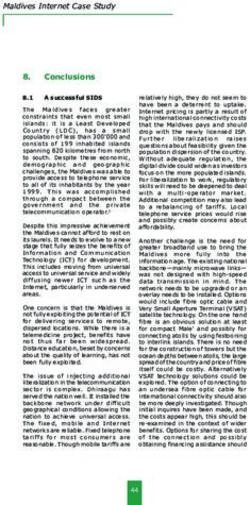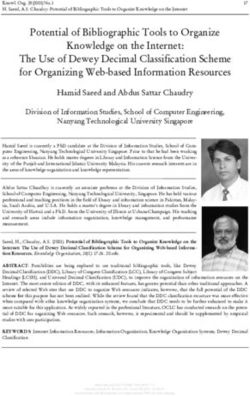LTE WIFI ROUTER ROUTEUR WIFI LTE ENRUTADOR WIFI LTE - INSTRUCTION MANUAL MANUEL D'INSTRUCTIONS MANUAL DE INSTRUCCIONES
←
→
Page content transcription
If your browser does not render page correctly, please read the page content below
TM
LTE WiFi Router
Routeur WiFi LTE
Enrutador WiFi LTE
Instruction Manual
Manuel d’instructions
Manual de instrucciones
Model/Modèle/Modelo: FAN17B83Welcome
Thank you for purchasing the Furrion® LTE WiFi Router. Before operating your new
English
product, please read these instructions carefully. This will ensure safe use and
reduce the risk of injury. This instruction manual contains information for installation,
maintenance of the product and safe use.
Please keep this instruction manual in a safe place for future reference. Be sure to
pass on this manual to any new owners of this product.
The manufacturer does not accept responsibility for any damages due to not
observing these instructions.
If you have any questions regarding our products, please contact us at:
support@furrion.com
1Contents
Welcome.............................................................................................1
English
Contents.............................................................................................2
About your Product.............................................................................3
Product Features......................................................................................................3
FCC Statements.......................................................................................................3
Product Overview...............................................................................4
LED Indication.....................................................................................5
Installation.........................................................................................6
What’s in the box......................................................................................................6
Slide-in the LTE WiFi Router....................................................................................6
Device Preparation.............................................................................7
Material Preparation................................................................................................7
Furrion Network Service Activation.........................................................................7
Device Configuration...........................................................................8
Power on your Device...............................................................................................8
Connecting to the Device.........................................................................................8
Login.........................................................................................................................8
System Icon Definition.............................................................................................9
Quick Setup your Device..........................................................................................9
Advance Setting........................................................................................................10
Maintenance.......................................................................................11
Power off your Device..............................................................................................11
Reset your Device.....................................................................................................11
Specifications.....................................................................................12
Troubleshooting..................................................................................12
2About your Product
Furrion LTE WiFi Router supports LTE Band 2/4/13. Popular operating systems such
English
as Windows, Linux and Mac, and smart devices like IOS and Android are compatible
with this product.
This device is ready for the Furrion network. Once you have installed the device, turn
on the power and after few minutes the router should attach itself to the LTE network
as default. It is as simple as that. Please read this manual when using Furrion LTE
WiFi router for the first time.
Product Features
●● Slide-in Design - Easy Installation
●● Furrion Network Ready
●● Online Top-up through Furrion Web and call center
●● Web for configuration
●● Auto detect web login/security check
●● WPS supported
●● Emergency and roadside assistance support
FCC Statements
Changes or modifications not expressly approved by the party responsible for
compliance could void the user’s authority to operate the equipment.
This equipment has been tested and found to comply with the limits for a Class
B digital device, pursuant to Part 15 of the FCC Rules. These limits are designed
to provide reasonable protection against harmful interference in a residential
installation. This equipment generates, uses and can radiate radio frequency
energy and, if not installed and used in accordance with the instructions, may cause
harmful interference to radio communications. However, there is no guarantee that
interference will not occur in a particular installation.
If this equipment does cause harmful interference to radio or television reception,
which can be determined by turning the equipment off and on, the user is encouraged
to try to correct the interference by one or more of the following measures:
−− Reorient or relocate the receiving antenna.
−− Increase the separation between the equipment and receiver.
−− Connect the equipment into an outlet on a circuit different from that to which the
receiver is connected.
−− Consult the dealer or an experienced radio/TV technician for help.
This equipment complies with FCC radiation exposure limits set forth for an
uncontrolled environment. This equipment should be installed and operated with
minimum distance 20cm between the radiator and your body. This transmitter must
not be co-located or operating in conjunction with any other antenna or transmitter.
3Product Overview
English
Power Button
Reset Button
WPS/Status
Button
Button Description
●● In OFF mode, press and hold the POWER button for about 4 seconds to turn on
the device. The Signal Indicator LED will be illuminated and then off.
Power Button
●● In ON mode, press and hold the POWER button for about 4 second to turn off the
device.
●● Press and hold the WPS/STATUS button for 5 seconds to turn on the WPS
function. Default setting is 2.4G WiFi, users can set to 5G WiFi via UI.
●● Short press the WPS/STATUS button to view the network signal strength. The
WPS/Status Signal Indicator LED will be illuminated for about 20 seconds and the number of
Button lit bars indicates the signal strength.
NOTE: You may check the signal strength by turning on the Status LED via UI.
The Signal Indicator LED will be kept illuminated unless you turn off the Status
LED in UI.
●● Press and hold the RESET button for 5 seconds to reset the device to factory
default settings. All the LEDs blink 3 times indicates you have reset the device
Reset Button
successfully.
●● Short press the RESET button to restart the device.
4LED Indication
English
Signal Indicator
Network Status
LED (Green)
Reset Button
Power Button
Account Status
Warning
WPS/Status
Button
Internet Source Condition Indication
●● Signal Indicator normal, white LED normal.
Account at no ●● Red LED always ON, until account is setup and
balance/not prepaid.
activated NOTE: It will warn you when your account
balance is low or empty.
LTE
●● Signal Indicator normal, refer to network
Network ready signal strength.
●● Green LED ON.
●● Signal Indicator OFF.
No LTE networks
●● Green LED blinking once per second.
WiFi Network ●● Signal Indicator all ON.
connected and ●● Green LED OFF.
Internet ready ●● Red LED off (even when at no balance).
External WiFi ●● Signal Indicator all ON and blinking once per
No valid WiFi
second.
connected or
●● Green LED OFF.
Internet not ready
●● Red LED OFF (even when at no balance).
5Installation
What’s in the box 1. Pull to remove the cover attached
English
over the existing Ceiling Mount
Make sure you have the following items Bracket. (Fig. 1)
included in the packaging. If any items
are damaged or missing, contact your
dealer.
●● LTE WiFi Router x 1 RV Ceiling
●● Device Identity Sticker x 1
●● Warranty Card x 1
●● Instruction Manual x 1
Slide-in the LTE WiFi Router
Fig. 1
This LTE WiFi Router is designed for 2. Slide the LTE WiFi Router into the
using with Furrion rooftop antenna only. existing Ceiling Mount Bracket.
Refer to the separate Furrion outdoor (Fig. 2)
antenna instruction manual about how to
install it onto the RV rooftop.
NOTE: A Furrion Rooftop Antenna with
mounting bracket (sold separately, RV Ceiling
part#FAN73B7C) should already have
been installed on your RV rooftop. If not,
contact your RV dealer or visit www.
furrion.com to purchase it.
2” (50mm) Min.
Fig. 2
3. Your LTE WiFi Router is now fully
7” (178mm) Min.
installed onto the RV ceiling.
2” (50mm) Min.
2” (50mm) Min.
6Device Preparation
This device is ready for the Furrion Furrion Network Service
English
network, simply slide the device into the
ceiling mount bracket. For first time use, Activation
you are required to activate the Furrion
Network Service online, which allows There are 3 methods for you to activate
you to access the best LTE network the device.
coverage in North America. ●● Method 1 - Use your PC or a smart
device, such as a smart phone,
Material Preparation tablet, etc. to visit access.furrion.
com. You may also scan the QR code
on the label of the device.
The device’s ICCID and IMEI numbers
The online instructions will guide you
can be found on the warranty card, the
to complete the activation process.
device identity sticker or the rating label.
Before activating your device, make sure ●● Method 2 - Call Furrion Customer
you have one of the materials prepared Service hotline for support.
for the activation. Please have the Warranty Card of the
device or the Device Identity Sticker
included in the package on hand.
●● Method 3 - Through the Furrion
Access for activation.
NOTE: You are required to have
access to the Internet via an external
WiFi network. Otherwise, please use
either Method 1 or Method 2.
Follow the “Device Configuration”
section for activation information.
7Device Configuration
Power on your Device Password: FAxxxxxx
English
The “xxxxxx” in the example above
Turn on the power connected to the corresponds to the last 6 characters
ceiling mount bracket. The LTE WiFi of the unique network ID address.
Router will be turned on automatically The default password can be found on
upon receiving power. the SSID/WPA sticker.
3. Click Join.
NOTE: You may login to the device
software and disable the auto power on LAN Connection
feature in the configuration software.
Depending on your RV dealer, you can
The default setting is Enabled.
connect the Furrion Access through the
If the device is turned off, press and hold assigned Ethernet Socket.
the POWER button on top of the device
for about 4 seconds to turn it on. Login
Connecting to the Device The default IP of this 4G LTE WiFi Router
is 192.168.0.1 with subnet 255.255.255.0.
Your LTE WiFi Router supports auto- Make sure the PC attached to this
switch between 4G LTE and External router is in the same subnet and has
WiFi. One of the following two methods an IP address in the range between
can be chosen to link your LTE WiFi 192.168.0.2~ 192.168.0.254.
Router with a PC or any other smart 1. Launch a web browser and enter
devices which can access to the internet: 192.168.0.1 in the address bar, the
WiFi Connection login window will pop up.
http://192.168.0.1
2. Enter the default username: admin
and password: admin.
Username:
Password:
1. Scan for wireless networks on your Login Cancel
mobile device or laptop. It may take
3. Click Login.
a few minutes for the network to
appear.
2. Select Local WiFi network with
SSID: FURRIONAP_xxxxxx
8Device Configuration
System Icon Definition clicking the Next button and will allow
English
you to configure the WiFi settings.
Reboot the system.
Click to logout of the
Dashboard WAN Status LAN WIFI Firewall System Management
Advance Setting ON
system. Quick Setup - WAN Settings
Click for quick setup of
WAN Interface LTE
Ext Wifi
your system.
Back Next
Indicates the signal LTE: For internet service through the
strength. LTE network.
Ext WiFi: For internet service through
Quick Setup your Device the public WiFi network.
Click Next to go on to the next step.
Change Administration Password Wireless Connection Setup
After a successful login, the following The following screen will appear after
screen will appear and you will be clicking the Next button and will allow
required to setup a new password you to configure the WiFi settings.
for the “admin” account for device
management. Quick Setup - Wireless Settings
Setting All ON
2.4/5G WiFi
Network Name (SSID) FURRIONAP_640A83
Advance Setting OFF
Security Mode WPA-PSK/WPA2-PSK
Quick Setup - User Settings
WPA Algorithms TKIP AES
Username admin
Password FA640A83
New Password (1~32)
Confirm Password (1~32)
Back Next
Exit Next
Username: Show the current username. Network Name (SSID): To identify your
New Password: You can enter 1-32 wireless network, a network name called
characters as your new password. SSID (Service Set Identifier) is used. You
Confirm Password: Enter the new can change to any name you preferred.
password again. NOTE: Make sure that your SSID is
Click Next to go on to the next step. unique if there are other wireless
networks operating in your area.
WAN Connection Setup Security Mode: Select a mode of
Select WiFi, in order to access the Disabled, WPA-PSK, WPA2-PSK or WPA-
Furrion network activation. The PSK/WPA2-PSK
following screen will appear after WPA Algorithms: TKIP, AES
9Device Configuration
Password: 1~32 characters
English
Save Confirmation Settings Advance Setting OFF
Click “Next” and “Finish” to save and Internet Access
Mobile Network (LTE)
Connected Device
Hostname Connection Type
complete the quick setup. External Wifi
Auto Switch Wifi/LTE)
CN-LT044 ETH
No Internet
Wifi Nearby Internet Connection
SSID Signal Level WAN IP: Unknown
Furrion Guest -49 dBm Internet Type: LTE
Advance Setting OFF Furrion -54 dBm Network Attached: No
benswell2.4 -66 dBm Internet Ready: No
Stevie Bell -57 dBm
Quick Setup - Finish
Please click “Finish” to make your settings effect; Device Configuration Service Support
otherwise, you can click “Cancel” to exit Quick Setup.
Status LED: OFF TOP-UP: https://access.furrion.com
Cancel Back Finish Auto Power ON: ON Support: https://www.furrion.com/support/contact-us.html
2.4GHZ WLAN: ON Hotline: +1 888 354 5792
5GHZ WLAN: ON IMEI: Unknown
ICCID: Unknown
A new window will pop up indicating you
have successfully configured the system.
©2007-2008 Furrion Ltd.
Click OK. You should now be able to access the
internet after the device configuration is
complete. Go to https://access.furrion.
com to follow the Furrion network
Advance Setting OFF
activation process.
Quick Setup - Finish
Please click “Finish” to make your settings effect;
Advance Setting
otherwise, you can click “Cancel” to exit Quick Setup.
Cancel Back Finish
Click the “Advance Setting” button to
Settings applied successfully
activate the advance setting page. You
are now allowed to configure the settings
of WAN, LAN, WiFi, Firewall and etc.
OK
Dashboard WAN Status LAN WIFI Firewall System Management
Advance Setting ON
Internet Access Connected Device
Mobile Network (LTE) Hostname Connection Type
External Wifi CN-LT044 ETH
Auto Switch Wifi/LTE)
No Internet
Wifi Nearby Internet Connection
SSID Signal Level WAN IP: Unknown
Furrion Guest -49 dBm Internet Type: LTE
Furrion -54 dBm Network Attached: No
benswell2.4 -66 dBm Internet Ready: No
Stevie Bell -57 dBm
Device Configuration Service Support
Status LED: OFF TOP-UP: https://access.furrion.com
Auto Power ON: ON Support: https://www.furrion.com/support/contact-us.html
2.4GHZ WLAN: ON Hotline: +1888 354 5792
5GHZ WLAN: ON IMEI: Unknown
ICCID: Unknown
©2007-2008 Furrion Ltd.
10Maintenance
Power off your Device NOTE: It is recommended to wait 30
English
seconds before turning on the LTE WiFi
NOTE: Be careful the device might be Router after it is powered off.
hot after operating for a long time.
You may choose one of the following Reset your Device
two methods to turn off the 4G LTE WiFi
Router. To restore the LTE WiFi Router to factory
default settings, press and hold the
Method 1:
RESET button using a sharp object for
Press and hold the POWER button on
about 10 seconds then release. The LED
top of the LTE WiFi Router for about 4
will flash 3 times then disappear. A short
seconds. The Network Status LED will
press of the RESET button will restart
flash and then turn off. The device will be
the device.
turned off.
POWER STATUS
POWER STATUS TOP UP RESET
TOP UP RESET
Method 2:
After successful login into the software
(see “Login” section about how to login),
click button to restart the LTE WiFi
Router.
Advance Setting OFF
Quick Setup - User Settings
Username admin
New Password (1~32)
Confirm Password (1~32)
Exit Next
11Specifications
This product is restricted to indoor use due to its operation in the 5150-5250MHz
English
frequency range.
Technical Specifications
OPERATING CONDITIONS
2412MHz to 2462MHz (802.11b/g/n (HT20))
2422MHz to 2452MHz (802.11n (HT40)
FREQUENCY RANGE (WIFI)
5180MHz-5240MHz (802.11a/n/ac)
5475MHz-5825MHz (802.11a/n/ac )
Wi-Fi (LAN): 802.11a/b/g/n/ac
SUPPORTED SYSTEMS
LTE: B2/B4/B13
ANTENNA GAIN
INTERNAL LAN WI-FI 2dBi
INTERNAL GPS/GLONASS 2dBi
2.4G WiFi: 17.78dBm (max.)
TX POWER WI-FI (WAN / LAN) 5G WiFi 13.90dBm (max.)
LTE: 23dBm (max.)
WI-FI ROUTER >400ft with >10Mbps throughput
POWER RATING Typical: 12Vdc @ 500mA, Peak 1A
OPERATION TEMPERATURE -20°C to 55°C / -4°F to 131°F
Troubleshooting
1. None of the LEDs are on when you turn on the router
Make sure you have power to the LTE WiFi Router.
Check the connection between the adapter and the LTE WiFi Router. If the error
persists, you may have a hardware problem. In this case you should contact
technical support.
2. You have forgotten your router login and/or password
Try the default login and password, found in the “Login” section in page 9. If this
fails, you can restore your router to its factory settings by pressing and holding the
Reset button on top of your router for 10 seconds or more. You will be able to use
the default login and password after the factory reset.
3. Can’t get access to Internet
Check the external LTE access status and WiFi connection. Alternatively, your
Furrion Network Service account may have insufficient data balance.
12Bienvenue
Merci d’avoir acheté le routeur WiFi Furrion® LTE. Avant d’utiliser votre nouveau
produit, veuillez lire ces instructions attentivement. Vous serez ainsi assuré d’utiliser
ce produit de manière sécuritaire tout en réduisant les risques de blessures. Ce
manuel d’instructions contient des renseignements portant sur l’installation,
l’entretien du produit et son utilisation sécuritaire.
Français
Veuillez conserver ces instructions en lieu sûr pour pouvoir les consulter
ultérieurement. N’oubliez pas de remettre ce manuel à tout nouveau propriétaire de
ce produit.
Le fabricant n’accepte aucune responsabilité quant aux dommages causés à la suite
du non-respect de ces instructions.
Pour toute question sur nos produits, veuillez communiquer avec nous à l’adresse:
support@furrion.com
13Contenu
Bienvenue...........................................................................................13
Contenu..............................................................................................14
À propos de votre produit...................................................................15
Caractéristiques du produit.....................................................................................15
Français
Déclarations de la FCC............................................................................................15
Présentation du produit......................................................................16
Indication par DEL..............................................................................17
Installation.........................................................................................18
Contenu de la boîte..................................................................................................18
Insérer le routeur WiFi LTE......................................................................................18
Préparation de l’appareil....................................................................19
Préparation du matériel...........................................................................................19
Activation du service de réseau Furrion..................................................................19
Configuration de l’appareil ................................................................20
Allumez votre appareil.............................................................................................20
Connexion à l’appareil..............................................................................................20
S’identifier................................................................................................................20
Définition des icônes du système............................................................................21
Configuration rapide de votre appareil....................................................................21
Paramétrage avancé................................................................................................22
Entretien.............................................................................................23
Éteignez votre appareil............................................................................................23
Réinitialiser votre appareil.......................................................................................23
Caractéristiques.................................................................................24
Dépannage..........................................................................................24
14À propos de votre produit
Le routeur WiFi Furrion LTE prend une protection raisonnable contre
en charge les bandes 2/4/13 LTE. les interférences nuisibles dans
Les systèmes d’exploitation les plus une installation résidentielle. Cet
répandus, tels que Windows, Linux et équipement génère, utilise et peut
Mac, ainsi que les appareils intelligents émettre de l’énergie radiofréquence
Français
tels que IOS et Android sont compatibles et, s’il n’est pas installé et utilisé
avec ce produit. conformément aux instructions, peut
Cet appareil est prêt pour le réseau causer des interférences nuisibles aux
Furrion. Une fois que vous avez installé communications radio. Cependant, il n’y
le périphérique, allumez-le et après a aucune garantie que des interférences
quelques minutes, le routeur devrait ne se produiront pas dans une
se connecter au réseau LTE par défaut. installation particulière.
C’est aussi simple que ça. Veuillez lire ce Si cet équipement cause des
manuel lorsque vous utilisez le routeur interférences nuisibles à la réception
WiFi Furrion LTE pour la première fois. radio ou télévision, ce qui peut être
déterminé en éteignant et en rallumant
Caractéristiques du produit l’équipement, l’utilisateur est encouragé
à essayer de corriger l’interférence
●● Modèle coulissant - Installation facile par une ou plusieurs des mesures
●● Prêt pour le réseau Furrion suivantes :
●● Rechargement en ligne au moyen de −− Réorienter ou déplacer l’antenne de
l’Furrion Web et du centre d’appels réception.
●● Web pour la configuration −− Augmentez la distance entre
●● Détection automatique de connexion l’équipement et le récepteur.
Web/contrôle de sécurité −− Connectez l’équipement à une prise
●● WPS pris en charge sur un circuit différent de celui
●● Assistance d’urgence et assistance auquel le récepteur est connecté.
routière −− Consulter le revendeur ou un
technicien radio/TV expérimenté
Déclarations de la FCC pour obtenir de l’aide.
Cet équipement est conforme aux
limites d’exposition aux radiations de
Les changements ou modifications non
la FCC définies pour un environnement
expressément approuvés par la partie
non contrôlé. Cet équipement doit être
responsable de la conformité pourraient
installé et utilisé avec une distance
annuler l’autorité de l’utilisateur à
minimale de 20 cm entre l’élément
utiliser l’équipement.
rayonnant et votre corps. Cet émetteur
Cet équipement a été testé et déclaré
ne doit pas être situé ou fonctionner
conforme aux limites d’un appareil
conjointement avec une autre antenne
numérique de classe B, conformément
ou un autre émetteur.
à la partie 15 des règles de la FCC.
Ces limites sont conçues pour fournir
15Présentation du produit
Français
Bouton d'ali-
mentation Bouton de
Bouton réinitialisation
WPS/État
Bouton Description
●● En mode arrêt (OFF), appuyez sur le bouton POWER (alimentation) et maintenez-
le enfoncé pendant environ 4 secondes pour allumer l’appareil. Le voyant à DEL
Bouton
du signal s’allumera pendant, puis s’éteindra.
d’alimentation
●● En mode marche (ON), appuyez sur le bouton POWER (alimentation) et
maintenez-le enfoncé pendant environ 4 secondes pour éteindre l’appareil.
●● Appuyez sur le bouton d’état WPS/STATUS (WPS/État) pendant 5 secondes pour
activer la fonction WPS. Le réglage par défaut est 2.4G WiFi; les utilisateurs
peuvent définir 5G WiFi au moyen de l’interface utilisateur.
●● Appuyez brièvement sur le bouton WPS/STATUS (WPS/État) pour afficher la
force du signal réseau. La DEL de l’indicateur de signal s’allume pendant environ
Bouton WPS/État
20 secondes et le nombre de barres allumées indique la puissance du signal.
REMARQUE: Vous pouvez vérifier la force du signal en allumant le voyant
d’état au moyen de l’interface utilisateur. La DEL de l’indicateur de signal reste
allumée à moins que vous ne désactiviez la DEL Status (état) dans l’interface
utilisateur.
●● Appuyez sur le bouton RESET (réinitialiser) et maintenez-le enfoncé pendant
5 secondes pour réinitialiser l’appareil aux paramètres par défaut. Tous les
Bouton de voyants clignotent 3 fois pour indiquer que vous avez réinitialisé l’appareil avec
réinitialisation succès.
●● Appuyez brièvement sur le bouton RESET (réinitialiser) pour redémarrer
l’appareil.
16Indication par DEL
Français
Indicateur de signal
DEL d'état du
réseau (vert)
Bouton de
réinitialisation
Bouton
Avertissement
d'alimentation
sur l'état du
Bouton compte
WPS/État
Source Internet État Indication
●● Indicateur de signal normal, DEL blanche
normale.
Compte sans solde/ ●● DEL rouge toujours allumée, jusqu’à ce que le
non activé compte soit configuré et prépayé.
REMARQUE: Elle vous avertira si le solde de
LTE votre compte est faible ou vide.
●● Indicateur de signal normal, se réfère à la
Réseau prêt puissance du signal réseau.
●● DEL verte allumée.
●● Indicateur de signal ÉTEINT.
Pas de réseaux LTE
●● La DEL verte clignote une fois par seconde.
Réseau WiFi ●● Indicateur de signal toujours ALLUMÉ.
connecté et prêt ●● DEL verte éteinte.
pour Internet. ●● DEL rouge éteinte (même sans solde).
WiFi externe ●● Indicateur de signal allumé et clignotant une
Aucun WiFi valide
fois par seconde.
connecté ou Internet
●● DEL verte ÉTEINTE.
n’est pas prêt.
●● DEL rouge éteinte (même sans solde).
17Installation
Contenu de la boîte 1. Tirez pour retirer le couvercle fixé
sur le support de montage au plafond
Assurez-vous que tous les éléments existant. (Fig. 1)
suivants sont inclus dans l’emballage. Si
Français
un article est endommagé ou manquant,
contactez votre revendeur.
●● Routeur WiFi LTE x 1 Plafond du VR
●● Autocollant d’identité de l’appareil x 1
●● Carte de garantie x 1
●● Manuel d’instructions x 1
Insérer le routeur WiFi LTE
Fig. 1
Ce routeur WiFi LTE est conçu pour être 2. Faites glisser le routeur WiFi LTE
utilisé avec une antenne de toit Furrion dans le support de montage au
uniquement. Reportez-vous au manuel plafond existant. (Fig. 2)
d’instructions de l’antenne extérieure
Furrion pour savoir comment l’installer
sur le toit de votre VR.
REMARQUE: Une antenne de toit Plafond du VR
Furrion avec support de montage (vendu
séparément, no de pièce FAN73B7C)
devrait déjà avoir été installée sur
votre toit de VR. Sinon, contactez votre
revendeur ou visitez www.furrion.com
pour l’acheter.
Fig. 2
2” (50mm) Min. 3. Votre routeur WiFi LTE est
maintenant complètement installé
sur le plafond du véhicule récréatif.
2” (50mm) Min. 7” (178mm) Min.
2” (50mm) Min.
18Préparation de l’appareil
Cet appareil est prêt pour le réseau Activation du service de
Furrion, glissez simplement l’appareil
dans le support de montage au plafond. réseau Furrion
Pour la première utilisation, vous devez
activer le service de réseau Furrion en Il existe 3 méthodes pour activer
Français
ligne, ce qui vous permet d’accéder à la l’appareil.
meilleure couverture de réseau LTE en ●● Méthode 1 - Utilisez votre PC ou
Amérique du Nord. un appareil intelligent, tel qu’un
téléphone intelligent, une tablette,
Préparation du matériel etc. pour visiter access.furrion.com.
Vous pouvez également balayer le
code QR sur l’étiquette de l’appareil.
Les numéros ICCID et IMEI de l’appareil
Les instructions en ligne vous
se trouvent sur la carte de garantie,
guideront pour terminer le processus
l’autocollant d’identité de l’appareil
d’activation.
ou l’étiquette de classification. Avant
d’activer votre appareil, assurez-vous ●● Méthode 2 - Appelez le service
d’avoir l’un des documents préparés d’assistance téléphonique de
pour l’activation. Furrion pour obtenir de l’aide.
Veuillez vous munir de la carte
de garantie de l’appareil ou de
l’autocollant d’identité de l’appareil.
●● Méthode 3 - Au moyen de l’accès
Furrion pour l’activation.
REMARQUE: Vous devez avoir accès
à Internet par l’intermédiaire d’un
réseau WiFi externe. Sinon, veuillez
utiliser la méthode 1 ou la méthode 2.
Suivez la section « Configuration
de l’appareil » pour obtenir des
informations sur l’activation.
19Configuration de l’appareil
Allumez votre appareil prendre quelques minutes pour que
le réseau apparaisse.
2. Sélectionnez le réseau WiFi local
Établissez le courant à la connexion
avec SSID: FURRIONAP_xxxxxx
du support de montage au plafond. Le
Mot de passe: FAxxxxxx |Le
Français
routeur WiFi LTE sera automatiquement
« xxxxxx » dans l’exemple ci-dessus
activé lors de la réception de
correspond aux 6 derniers caractères
l’alimentation.
de l’adresse d’ID réseau unique. Le
REMARQUE: Vous pouvez vous
mot de passe par défaut se trouve sur
connecter au logiciel de l’appareil et
l’autocollant SSID/WPA.
désactiver la fonction de mise sous
tension automatique dans le logiciel de 3. Cliquez sur Rejoindre.
configuration. Le paramètre par défaut Connexion au réseau local
est Activée.
Si l’appareil est éteint, appuyez sur En fonction de votre revendeur de VR,
le bouton POWER (alimentation) et vous pouvez connecter l’accès Furrion au
maintenez-le enfoncé pendant environ moyen de la prise Ethernet attribuée.
4 secondes pour l’allumer.
S’identifier
Connexion à l’appareil
L’IP par défaut de ce routeur WiFi
Votre routeur WiFi LTE prend en charge 4G LTE est 192.168.0.1 avec le sous-
la commutation automatique entre le 4G réseau 255.255.255.0. Assurez-vous
LTE et le WiFi externe. L’une des deux que le PC connecté à ce routeur est
méthodes suivantes peut être choisie sur le même sous-réseau et a une
pour associer votre routeur WiFi LTE adresse IP comprise entre 192.168.0.2 ~
à un PC ou à tout autre périphérique 192.168.0.254.
intelligent pouvant accéder à Internet: 1. Lancez un navigateur Web et entrez
192.168.0.1 dans la barre d’adresse,
Connexion WiFi la fenêtre de connexion apparaîtra.
2. Entrez le nom d’utilisateur par
défaut: admin et le mot de passe :
admin.
1. Recherchez les réseaux sans fil
sur votre appareil mobile ou votre
ordinateur portable. Cela peut 3. Cliquez sur Login (se connecter).
20Configuration de l’appareil
Définition des icônes du système Configuration de la connexion WAN
Sélectionnez WiFi pour accéder à
Redémarrez le système. l’activation du réseau Furrion. L’écran
suivant apparaîtra après avoir cliqué
Français
Cliquez pour vous déconnecter sur le bouton Next (suivant) et vous
du système. permettra de configurer les paramètres
Cliquez pour une configuration WiFi.
rapide de votre système.
Indique la force du signal. Dashboard WAN Status LAN WIFI Firewall System Management
Advance Setting ON
Configuration rapide de votre
Quick Setup - WAN Settings
WAN Interface LTE
Ext Wifi
appareil Back Next
LTE: Pour le service Internet via le
réseau LTE.
Changer le mot de passe
Ext WiFi: Pour le service Internet au
d’administration moyen du réseau WiFi public.
Après une connexion réussie, l’écran Cliquez sur Next (suivant) passer à
suivant apparaîtra et vous devrez créer l’étape suivante.
un nouveau mot de passe pour le compte
« admin » pour la gestion de l’appareil. Configuration de la connexion sans fil
L’écran suivant apparaîtra après avoir
cliqué sur le bouton Next et vous
Advance Setting OFF
permettra de configurer les paramètres
Quick Setup - User Settings
WiFi.
Username admin
New Password (1~32) Quick Setup - Wireless Settings
Confirm Password (1~32)
Setting All ON
Exit Next
2.4/5G WiFi
Username (Nom d’utilisateur): Affiche Network Name (SSID) FURRIONAP_640A83
le nom d’utilisateur actuel.
Security Mode WPA-PSK/WPA2-PSK
WPA Algorithms TKIP AES
New Password (Nouveau mot de passe): Password FA640A83
Vous pouvez entrer 1 à 32 caractères
Back Next
comme nouveau mot de passe.
Confirm Password (Confirmez le mot de Network Name (SSID) (Nom du réseau
passe): Entrez à nouveau le nouveau mot (SSID)): Pour identifier votre réseau
de passe. sans fil, un nom de réseau appelé SSID
Cliquez sur Next (suivant) passer à (Service Set Identifier) est utilisé. Vous
l’étape suivante. pouvez le changer pour n’importe quel
nom que vous préférez.
21Configuration de l’appareil
REMARQUE: Assurez-vous que votre
SSID est unique si d’autres réseaux sans
fil fonctionnent dans votre région. Advance Setting OFF
Security Mode (Mode sécurité): Internet Access Connected Device
Français
Mobile Network (LTE)
Sélectionnez un mode: Disabled
Hostname Connection Type
External Wifi CN-LT044 ETH
Auto Switch Wifi/LTE)
(désactivé), WPA-PSK, WPA2-PSK ou No Internet
WPA-PSK / WPA2-PSK. Wifi Nearby Internet Connection
WPA Algorithms (Algorithmes WPA):
SSID Signal Level WAN IP: Unknown
Furrion Guest -49 dBm Internet Type: LTE
Furrion -54 dBm Network Attached: No
TKIP, AES benswell2.4
Stevie Bell
-66 dBm
-57 dBm
Internet Ready: No
Password (Mot de passe): Device Configuration Service Support
1 ~ 32 caractères
Status LED: OFF TOP-UP: https://access.furrion.com
Auto Power ON: ON Support: https://www.furrion.com/support/contact-us.html
2.4GHZ WLAN: ON Hotline: +1 888 354 5792
5GHZ WLAN: ON IMEI: Unknown
Enregistrer les paramètres de
ICCID: Unknown
confirmation
©2007-2008 Furrion Ltd.
Vous devriez maintenant pouvoir accéder
Cliquez sur « Next » (suivant) et à Internet une fois la configuration de
« Finish » (terminer) pour enregistrer et l’appareil terminée. Aller à https://
terminer la configuration rapide. access.furrion.com poue suivre le
processus d’activation du réseau Furrion.
Advance Setting OFF Paramétrage avancé
Quick Setup - Finish
Cliquez sur le bouton « Advance
Please click “Finish” to make your settings effect;
otherwise, you can click “Cancel” to exit Quick Setup.
Cancel Back Finish
Setting » (Paramétrage avancé) pour
activer la page de configuration avancée.
Une nouvelle fenêtre apparaîtra Vous êtes maintenant autorisé à
indiquant que vous avez configuré le configurer les paramètres WAN, LAN,
système avec succès. Cliquez sur OK. WiFi, Firewall, etc.
Dashboard WAN Status LAN WIFI Firewall System Management
Advance Setting OFF Advance Setting ON
Internet Access Connected Device
Quick Setup - Finish
Mobile Network (LTE) Hostname Connection Type
Please click “Finish” to make your settings effect; External Wifi CN-LT044 ETH
otherwise, you can click “Cancel” to exit Quick Setup. Auto Switch Wifi/LTE)
No Internet
Cancel Back Finish
Wifi Nearby Internet Connection
SSID Signal Level WAN IP: Unknown
Furrion Guest -49 dBm Internet Type: LTE
Furrion -54 dBm Network Attached: No
benswell2.4 -66 dBm Internet Ready: No
Settings applied successfully
Stevie Bell -57 dBm
Device Configuration Service Support
OK
Status LED: OFF TOP-UP: https://access.furrion.com
Auto Power ON: ON Support: https://www.furrion.com/support/contact-us.html
2.4GHZ WLAN: ON Hotline: +1888 354 5792
5GHZ WLAN: ON IMEI: Unknown
ICCID: Unknown
©2007-2008 Furrion Ltd.
22Entretien
Éteignez votre appareil REMARQUE: Il est recommandé
d’attendre 30 secondes avant d’allumer
REMARQUE: Soyez prudent, l’appareil le routeur WiFi LTE après sa mise hors
peut être chaud après une longue tension.
Français
période d’utilisation.Vous pouvez choisir
l’une des deux méthodes suivantes pour Réinitialiser votre appareil
éteindre le routeur WiFi 4G LTE.
Pour restaurer les paramètres par
MÉTHODE 1:
défaut du routeur WiFi LTE, appuyez
Appuyez sur le bouton POWER
sur le bouton RESET (réinitialiser)
(alimentation) sur le dessus du routeur
en utilisant un objet pointu pendant
WiFi LTE et maintenez-le enfoncé
environ 10 secondes, puis relâchez. La
pendant environ 4 secondes. Le voyant
DEL clignotera 3 fois puis disparaîtra.
DEL d’état du réseau clignoteront
Appuyez brièvement sur le bouton
pendant, puis s’éteindront. L’appareil
RESET (réinitialiser) pour redémarrer
sera éteint.
l’appareil.
POWER STATUS
TOP UP RESET
POWER STATUS
TOP UP RESET
Méthode 2 :
Après une connexion réussie au logiciel
(voir la section « S’identifier » sur la
façon de se connecter), cliquez sur le
bouton pour redémarrer le routeur WiFi
LTE.
Advance Setting OFF
Quick Setup - User Settings
Username admin
New Password (1~32)
Confirm Password (1~32)
Exit Next
23Caractéristiques
Ce produit est limité à une utilisation en intérieur en raison de son fonctionnement
dans la plage de fréquences 5 150-5 250 MHz.
Caractéristiques techniques
Français
CONDITIONS DE FONCTIONNEMENT
2412MHz to 2462MHz (802.11b/g/n (HT20))
2422MHz to 2452MHz (802.11n (HT40)
GAMME DE FRÉQUENCES (WIFI)
5180MHz-5240MHz (802.11a/n/ac)
5475MHz-5825MHz (802.11a/n/ac )
Wi-Fi (LAN): 802.11a/b/g/n/ac
SYSTÈMES PRIS EN CHARGE
LTE: B2/B4/B13
GAIN D’ANTENNE
WI-FI LAN (RÉSEAU LOCAL) INTERNE 2dBi
GPS INTERNE / GLONASS 2dBi
WiFi 2,4G : 17,78 dBm (max.)
PUISSANCE TX DU WI-FI (WAN / LAN) WiFi 5G 13,90 dBm (max.)
LTE : 23 dBm (max.)
ROUTEUR WI-FI > 400 pi avec un débit > 10 Mbps
COTE DE PUISSANCE Typique : 12 V c.c. à 500 mA, crête 1 A
TEMPÉRATURE DE FONCTIONNEMENT -20 °C à 55 °C / -4 °F à 131 °F
Dépannage
1. Aucun des voyants n’est allumé lorsque vous allumez le routeur
Assurez-vous que le routeur WiFi LTE est alimenté.
Vérifiez la connexion entre l’adaptateur et le routeur WiFi LTE. Si l’erreur persiste,
vous risquez d’avoir un problème matériel. Dans ce cas, vous devez contacter le
support technique.
2. Vous avez oublié votre identifiant et/ou mot de passe du routeur
Essayez le nom d’utilisateur et le mot de passe par défaut figurant dans la section
« S’identifier » de la page 9. Si cela échoue, vous pouvez restaurer les paramètres
par défaut de votre routeur en maintenant enfoncé le bouton Réinitialiser sur votre
routeur pendant 10 secondes ou plus. Vous pourrez utiliser le nom d’utilisateur et
le mot de passe par défaut après la réinitialisation des paramètres d’usine.
3. Impossible d’avoir accès à Internet
Vérifiez le statut d’accès LTE externe et la connexion WiFi. Vous pouvez également
avoir un solde de données insuffisant sur votre compte de service de réseau
Furrion.
24Bienvenido
Gracias por comprar el enrutador WiFi Furrion® LTE. Antes de manejar un nuevo
producto, lea las instrucciones detenidamente. Esto asegurará el uso sin riesgo y
reducirá el riesgo de lesiones. Este manual de instrucciones contiene la información
para la instalación, el mantenimiento del producto y el uso sin riesgos.
Mantenga este manual de instrucciones en un lugar segura para que le sirva de
referencia futura. Asegúrese de darle este manual a todos los nuevos propietarios de
este producto.
El fabricante no acepta la responsabilidad de ninguno de los daños por no seguir las
Español
instrucciones.
Si tiene preguntas acerca de nuestros productos, comuníquese con:
support@furrion.com
25Contenido
Bienvenido..........................................................................................25
Contenido...........................................................................................26
Sobre su producto...............................................................................27
Características del producto....................................................................................27
Declaración de la FCC..............................................................................................27
Descripción del producto....................................................................28
Indicación LED....................................................................................29
Español
Instalación..........................................................................................30
Qué hay en la caja....................................................................................................30
Deslice el router WiFi LTE........................................................................................30
Preparación del dispositivo................................................................31
Preparación del material.........................................................................................31
Activación del servicio de red Furrion.....................................................................31
Configuración del dispositivo..............................................................32
Encienda su dispositivo............................................................................................32
Conectando al dispositivo........................................................................................32
Iniciar sesión............................................................................................................32
Definición del icono del sistema..............................................................................33
Configuración rápida de su dispositivo....................................................................33
Configuración avanzada...........................................................................................34
Mantenimiento....................................................................................35
Apague su dispositivo..............................................................................................35
Reiniciar su dispositivo............................................................................................35
Especificaciones.................................................................................36
Solución de problemas.......................................................................36
26Sobre su producto
El enrutador WiFi Furrion LTE es proporcionar protección razonable
compatible con la banda LTE 2/4/13. Los contra interferencia dañina en una
sistemas operativos populares, como instalación residencial. Este equipo
Windows, Linux y Mac, y los dispositivos genera, utiliza y puede irradiar energía
inteligentes como IOS y Android son de radiofrecuencia y, si no se instala y
compatibles con este producto. utiliza de acuerdo con las instrucciones,
Este dispositivo está listo para la red puede causar interferencia perjudicial a
Furrion. Una vez que haya instalado el comunicaciones de radio. Sin embargo,
Español
dispositivo, enciéndalo y después de no hay ninguna garantía de que no habrá
unos minutos, el enrutador se conectará interferencias en una instalación en
a la red LTE por defecto. Es tan simple particular.
como eso. Lea este manual cuando Si este equipo causa interferencia dañina
utilice el enrutador WiFi Furrion LTE por a la recepción de radio o televisión, lo
primera vez. que puede determinarse apagando y
encendiendo el equipo, se recomienda
Características del producto al usuario que intente corregir la
interferencia mediante una o más de las
●● Diseño deslizable - Instalación fácil siguientes medidas:
●● Listo para la red Furrion −− Reoriente o reubique la antena
●● Recarga en línea a través de la receptora.
Furrion centro de llamadas y de red −− Aumente la separación entre el
●● Configuración para la red equipo y el receptor.
●● Detección automática de inicio de −− Conecte el equipo a un
sesión/verificación de seguridad tomacorriente de un circuito
●● Compatible con WPS diferente al cual está conectado el
●● Asistencia de emergencia y asistencia receptor.
en carretera −− Consulte al distribuidor o a un
técnico experimentado en radio/TV
Declaración de la FCC para obtener ayuda.
Este equipo cumple con los límites de
exposición de radiación FCC establecidos
Cualquier cambio o modificación que
para un ambiente no controlado. Este
no esté aprobado expresamente por la
equipo debe ser instalado y operado con
parte responsable del cumplimiento con
una distancia mínima de 20 cm entre el
las Reglas de la FCC puede anular la
radiador y su cuerpo. Este transmisor
autoridad del usuario para operar este
no debe colocarse ni utilizarse
equipo.
conjuntamente con ninguna otra antena
Este equipo se ha probado y cumple
o transmisor.
con los límites para un dispositivo
digital de clase B, de conformidad con
la sección 15 de las Reglas de la FCC.
Estos límites están diseñados para
27Descripción del producto
Español
Botón de
encendido Botón de
Botón reinicio
WPS/Estado
Botón Descripción
●● En el modo apagado, mantenga presionado el botón de POWER (encendido)
durante aproximadamente 4 segundos para encender el dispositivo. El LED
Botón de
indicador de señal se iluminará durante y luego se apagará.
encendido
●● En el modo encendido, presione y sostenga el botón POWER (encendido) durante
alrededor de 4 segundos para apagar el dispositivo.
●● Presione y sostenga el botón WPS/STATUS (WPS/Estado) durante 5 segundos
para activar la función WPS. La configuración predeterminada es WiFi 2.4G, los
usuarios pueden configurar 5G WiFi a través de la interfaz de usuario.
●● Presione brevemente la WPS/STATUS (WPS/Estado) para ver la intensidad
Botón WPS/ de la señal de la red. El LED indicador de señal se iluminará durante
Estado aproximadamente 20 segundos y el número de barras iluminadas indica la
intensidad de la señal.
NOTA: Puede verificar la intensidad de la señal encendiendo el LED de estado
a través de la interfaz de usuario. El LED indicador de señal se mantendrá
iluminado a menos que apague el LED de estado en la interfaz de usuario.
●● Presione y sostenga el botón RESET (reiniciar) durante 5 segundos para reiniciar
el dispositivo a la configuración predeterminada de fábrica. Todos los LED
Botón de reinicio
parpadean 3 veces indica que ha reiniciado el dispositivo con éxito.
●● Presione brevemente el botón RESET (reiniciar) para reiniciar el dispositivo.
28Indicación LED
Español
Indicador de señal
LED de estado
de red (verde)
Botón de
reinicio
Botón de
Advertencia de
encendido
estado de la
Botón cuenta
WPS/Estado
Fuente de
Condición Indicación
Internet
●● Indicador de señal normal, LED blanco
normal.
Cuenta sin saldo/no ●● LED rojo siempre encendido, hasta que la
activada cuenta esté configurada y prepaga.
NOTA: Le avisará cuando el saldo de su cuenta
LTE sea bajo o esté vacío.
●● Indicador de señal normal, consulte la
Red lista intensidad de la señal de red.
●● LED verde ENCENDIDO.
●● Indicador de señal OFF.
Sin redes LTE
●● LED verde parpadeando una vez por segundo.
●● Indicador de señal todo ENCENDIDO.
Red WiFi conectada y ●● LED verde apagado.
lista para Internet. ●● LED rojo apagado (incluso cuando no hay
balance).
WiFi externo ●● Indicador de señal todo encendido y
No hay WiFi válida parpadeando una vez por segundo.
conectada o Internet ●● LED verde APAGADO
no está lista. ●● LED rojo apagado (incluso cuando no hay
balance).
29Instalación
Qué hay en la caja 1. Tire para quitar la cubierta unida
al soporte de montaje en el techo
Asegúrese de tener todos los siguientes existente. (Fig. 1)
artículos incluidos en el embalaje.
Si algún artículo está dañado o falta,
contacte a su distribuidor.
●● Enrutador WiFi LTE x 1 Techo interior
●● Adhesivo de identidad del dispositivo de la RV
Español
x1
●● Tarjeta de garantía x 1
●● Manual de instrucciones x 1
Deslice el router WiFi LTE Fig. 1
2. Deslice el enrutador WiFi LTE en
Este enrutador WiFi LTE está diseñado el soporte de montaje en el techo
para usar solo con la antena de existente. (Fig. 2)
techo Furrion. Consulte el manual de
instrucciones de la antena exterior
Furrion para saber cómo instalarlo en el
techo de la RV. Techo interior
de la RV
NOTA: Una antena de techo Furrion
con soporte de montaje (se vende por
separado, parte # FAN73B7C) ya debe
haber sido instalada en el techo de su
RV. Si no, contacte a su concesionario de
casas rodantes o visite
www.furrion.com para comprarlo. Fig. 2
3. Su enrutador WiFi LTE ahora está
2” (50mm) Min. completamente instalado en el techo
del RV.
2” (50mm) Min. 7” (178mm) Min.
2” (50mm) Min.
30You can also read