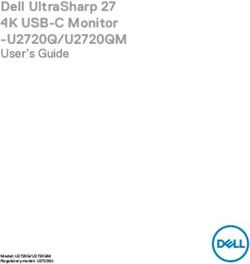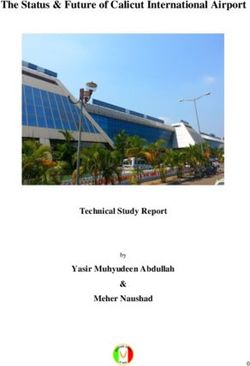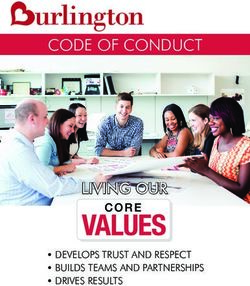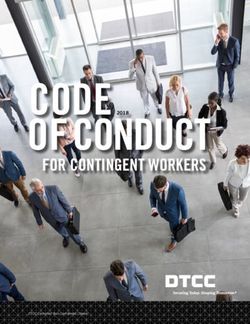MS7580 Genesis Presentation Area Imager Installation and User's Guide - METROLOGIC INSTRUMENTS, INC.
←
→
Page content transcription
If your browser does not render page correctly, please read the page content below
METROLOGIC INSTRUMENTS, INC.
MS7580 Genesis™
Presentation Area Imager
Installation and User’s GuideCopyright © 2008 by Metrologic Instruments, Inc. All rights reserved. No part of this work may be reproduced, transmitted, or stored in any form or by any means without prior written consent, except by reviewer, who may quote brief passages in a review, or provided for in the Copyright Act of 1976. Trademarks Metrologic is a registered trademark of Metrologic Instruments, Inc. Products identified in this document are hereby acknowledged as trademarks, registered or otherwise, of Metrologic Instruments, Inc. or their respective companies.
TABLE OF CONTENTS
Introduction
Product Overview ............................................................................................. 1
Base Kit Components....................................................................................... 2
Optional Accessories........................................................................................ 2
MS7580 Components....................................................................................... 4
Cable Installation and Removal........................................................................ 5
Labels............................................................................................................... 6
Maintenance..................................................................................................... 6
Installation
RS232 .............................................................................................................. 7
Keyboard Wedge.............................................................................................. 8
RS485 .............................................................................................................. 9
USB ................................................................................................................ 10
Area Imager Operation
Modes of Operation ........................................................................................ 12
Audible Indicators........................................................................................... 14
Visual Indicators ............................................................................................. 15
Failure Modes................................................................................................. 16
Field of View................................................................................................... 17
Depth of Field by Minimum Bar Code Element Width .................................... 18
IR Activation Range........................................................................................ 19
iiTABLE OF CONTENTS
Troubleshooting Guide ....................................................................................... 20
Design Specifications ......................................................................................... 24
Applications and Protocols ................................................................................. 26
Configuration Modes .......................................................................................... 27
Upgrading the Firmware ..................................................................................... 28
Scanner and Cable Terminations
Scanner Pinout Connections .......................................................................... 29
Cable Connector Configurations .................................................................... 30
Limited Warranty ................................................................................................ 32
Patents ............................................................................................................... 36
Index .................................................................................................................. 37
Contact Information and Office Locations........................................................... 39
iiiINTRODUCTION
Product Overview
The MS7580 Genesis™ is a high performance presentation area imaging bar
code scanner that utilizes high-resolution CMOS imaging sensors for superior
image quality. Genesis utilizes Omniplanar, Inc.’s Swiftdecoder™ software, for
reliable decoding of both 1D and 2D bar code symbologies. Sharp images can
be captured and transmitted in a variety of outputs including: .jpg, .bmp, and .tiff.
Omnidirectional scanning capabilities and an excellent motion tolerance provides
aggressive scanning of all standard 1D, GS1 DataBar™ (RSS), PDF417,
microPDF, Composite, Matrix and Postal Codes symbology types. Firmware
updates are easily loaded into Flash memory.
The MS7580 provides an extended scan volume and a built in object detection
sensor (IR) that instantly turns on the scanner when an object is presented within
the scanner’s field of view.
Genesis™ Interface Support
Interfaces supported include:
• RS232
MS7580 – 118 • RS485
• USB
• Keyboard Wedge
USB is configurable for Keyboard Emulation Mode, Bi-Directional Serial Emulation
Mode or IBM OEM. The default USB setting is Keyboard Emulation Mode
Standard models ship with the ability to read all 1D, PDF and 2D bar
codes. Decoding and functional capability is limited and units will not
support key features including, but not limited to, the ability to decode
PDF, 2D or OCR fonts without proper limited use licenses provided
by Metrologic. If you wish to purchase a limited license for one or
more of the key features not included in the standard unit, please
specify at the time of sale or otherwise contact a Metrologic
representative for more information.
1INTRODUCTION
Base Kit Components
BASIC KIT
Part # Description
MS7580-118 MS7580 Presentation Area Imager
00-02544 MetroSelect® Single-Line Configuration Guide*
Area Imaging Bar Code Scanner
00-05252
Supplemental Configuration Guide*
MS7580 Genesis Presentation Area Imager
00-02290
Installation and User’s Guide*
* Available on the Metrologic website - www.metrologic.com
Optional Accessories
OPTIONAL ACCESSORIES
Part # Description
AC to DC Power Transformer - Regulated 12VDC @ 1.25 A output.
46-00862 90VAC to 255VAC United States, Canada and Japan
46-00863 90VAC to 255VAC Continental European
46-00864 90VAC to 255VAC United Kingdom
46-00865 90VAC to 255VAC China
46-00866 90VAC to 255VAC Australia
Other items may be ordered for the specific protocol being used. To order additional items,
contact the dealer, distributor or call Metrologic’s Customer Service Department at
1-800-ID-METRO or 1-800-436-3876.
2INTRODUCTION
Optional Accessories
OPTIONAL ACCESSORIES
Part # Description
Cable Compatibility Warning
The MS7580 requires a cable designed for a 12VDC area imager.
Do not attempt to use any cables other than the specified cables listed
below (cable series 5S-5Sxxx). Any damage incurred from incorrect
cable usage will void the limited warranty shown on page 32.
RS232 12V VLink Cable with Built in Power Jack
5S-5S000-3
Straight Black Cable with Short Strain Relief
Keyboard Wedge 12V VLink Cable with Adapter Cable
5S-5S002-3
Straight Black Cable with Short Strain Relief
RS485, Direct Cable for 12V Host Power
5S-5S006-N-3
Straight Black Cable with Short Strain Relief
USB Direct Cable for 12V Host Power
5S-5S213-N-3 Locking Plus-Power™ Type A Connector
Straight Black Cable with Short Strain Relief
USB 12V VLink Cable with Built in Power Jack
5S-5S235-3 Non-Locking Type A Connector
Straight Black Cable with Short Strain Relief
Other items may be ordered for the specific protocol being used. To order additional items,
contact the dealer, distributor or call Metrologic’s Customer Service Department at
1-800-ID-METRO or 1-800-436-3876.
3INTRODUCTION
MS7580 Components
Item Item Description
1 Blue and White LED See Visual Indicators (on page 15)
2 Button Mode Select Button
3 Speaker See Audible Indicators (on page 14)
4 Window Illumination LED Aperture
5 Adjustable Base
10-pin RJ45, Female Socket,
6 Cable Connection
See Scanner Pinout Connections (on page 29)
7 Cable Release See Cable Installation and Removal (on page 5)
Figure 1. Scanner Components
4INTRODUCTION
Cable Installation and Removal
Installation
Important: If the cable is not fully ‘latched’ the unit may
power intermittently.
Figure 2.
1. Insert the 10-pin RJ45 end of the cable into the socket on the MS7580.
There will be an audible click when the connector lock engages.
2. Gently pull on the cable strain relief to insure the cable is installed.
Removal
Before removing the cable from the unit, Metrologic recommends that the power
on the host system is off and the power supply has been disconnected from the
cable.
Figure 3. Releasing the Cable
1. Locate the small ‘pin-hole’ on the unit near the cable.
2. Bend an ordinary paperclip into the shape shown above.
3. Insert the paperclip (or other small metallic pin) into the small ‘pin-hole’.
4. There will be a faint ‘click’ when the lock is released. Pull gently on the
strain-relief of the cable to remove the cable from the unit.
5INTRODUCTION
Labels
Each MS7580 has a label located near the top of the output window. This label
provides the unit’s model number, date of manufacture, serial number, CE and
caution information. Additional information has been molded into the underside
of the unit's case. The following figure gives an example of the label and the
molded text with their locations identified.
Figure 4. Label and Molded Text Samples
Caution
To maintain compliance with applicable standards, all circuits connected to the scanner must
meet the requirements for SELV (Safety Extra Low Voltage) according to EN/IEC 60950-1.
To maintain compliance with standard CSA C22.2 No. 60950-1/UL 60950-1 and norm
EN/IEC 60950-1, the power source should meet applicable performance requirements for a
limited power source.
Maintenance
Smudges and dirt on the unit's window can interfere with the unit's performance.
If the window requires cleaning, use only a mild glass cleaner containing no
ammonia. When cleaning the window, spray the cleaner onto a lint free, non-
abrasive cleaning cloth then gently wipe the window clean.
If the unit's case requires cleaning, use a mild cleaning agent that does not
contain strong oxidizing chemicals. Strong cleaning agents may discolor or
damage the unit's exterior.
6INSTALLATION
RS232
1. Turn off the host device.
2. Plug the male 10-pin RJ45 end
of the VLink cable into the
10-pin socket on the MS7580.
There will be an audible click when
the connector lock engages.
3. Connect the 9-pin D-type connector
of the communication cable to the
proper COM port of the host device.
4. Plug the 12V power supply into the
power jack on the VLink cable.
Check the AC input
requirements of the power
supply to verify the voltage
matches the AC outlet.
The outlet must be located
near the equipment and be
easily accessible.
Figure 5.
5. Connect AC power to the transformer.
6. The MS7580 will start to initialize. The white and blue LED will alternately
fade on and off for approximately three seconds. When the scanner has
finished initializing, the unit will flash the white LED three times while
simultaneously beeping three times. The low intensity blue LED will remain
turned on.
7. Turn on the host device.
The MS7580 requires 12V power to function for RS232 operation. Metrologic
recommends using the external power supply shipped with the MS7580.
Plugging the scanner into a port on the host system does not guarantee that
scanned information will be communicated properly to the host system.
The scanner is shipped from the factory configured with default settings.
Please refer to the MetroSelect Single-Line Configuration Guide
(MLPN 00-02544) or MetroSet2’s help files for instructions on changing the
scanner’s configuration. In addition, please check that the scanner and host
system are using the same communication protocol.
See caution page 6.
7INSTALLATION
Keyboard Wedge
1. Turn off the host device.
2. Plug the 10-pin RJ45 male end of the
VLink cable into 10-pin socket on the
MS7580. There will be an audible click
when the connector lock engages.
3. Disconnect the keyboard from the host
device.
4. Connect the “Y” ends of the
communication cable to the keyboard
and keyboard port on the host device.
If necessary use the male/female
adapter cable supplied with the scanner
for proper connections.
5. Plug the 12V power supply (required)
into the power jack on the VLink cable.
Check the AC input requirements
of the power supply to verify the
voltage matches the AC outlet.
The outlet must be located near
the equipment and be easily
accessible. Figure 6.
6. Connect AC power to the transformer.
7. The MS7580 will start to initialize. The white and blue LED will alternately
fade on and off for approximately three seconds. When the scanner has
finished initializing, the unit will flash the white LED three times while
simultaneously beeping three times. The low intensity blue LED will remain
turned on.
8. Turn on the host device.
The MS7580 requires 12V power to function for Keyboard Wedge operation.
Plugging the scanner into a port on the host system does not guarantee that
scanned information will be communicated properly to the host system.
The scanner is shipped from the factory configured with default settings.
Please refer to the MetroSelect Single-Line Configuration Guide
(MLPN 00-02544) or MetroSet2’s help files for instructions on changing the
scanner’s configuration. In addition, please check that the scanner and host
system are using the same communication protocol.
See caution on page 6.
8INSTALLATION
RS485
1. Turn off the host device.
2. Plug the male 10-pin RJ45 end of the
cable into the 10-pin socket on the
MS7580. There will be an audible
click when the connector lock
engages.
3. Connect the other end of the cable to
proper COM port of the host device.
4. Turn on the host device.
5. The MS7580 will start to initialize.
The white and blue LED will alternately
fade on and off for approximately three
seconds. When the scanner has
finished initializing, the unit will flash
the white LED three times while
simultaneously beeping three times.
The low intensity blue LED will remain
Figure 7.
turned on.
The MS7580 requires 12V power from the host for RS485 operation.
Plugging the scanner into a port on the host system does not guarantee
that scanned information will be communicated properly to the host
system. The scanner is shipped from the factory configured with default
settings. Please refer to the MetroSelect Single-Line Configuration
Guide (MLPN 00-02544) or MetroSet2’s help files for instructions on
changing the scanner’s configuration. In addition, please check that the
scanner and host system are using the same communication protocol.
See caution on page 6.
9INSTALLATION
USB
1. Turn off the host device.
2. Plug the male 10-pin RJ45 end
of the USB cable into the 10-pin
socket on the MS7580. There will
be an audible click when the
connector lock engages.
3. Plug the USB end of the cable into
the host’s USB port.
Steps 4 and 5 are for VLink cables with
a built in power jack and 12V external
power supply. Skip to step 6 for USB
direct connect cables receiving 12V
power from the host.
4. Plug the power supply into the
power jack on the VLink cable.
Check the AC input
requirements of the power
supply to verify the voltage
matches the AC outlet.
Figure 8.
The outlet must be located
near the equipment and be
easily accessible.
5. Connect AC power to the transformer.
6. Turn on the host device.
7. The MS7580 will start to initialize. The white and blue LED will alternately
fade on and off for approximately three seconds. When the scanner has
finished initializing, the unit will flash the white LED three times while
simultaneously beeping three times. The low intensity blue LED will remain
turned on.
The MS7580 requires 12V power from the host for pass-through capabilities to function.
See page 3 for a complete list of USB cable options.
See caution on page 6.
10INSTALLATION
USB
The MS7580 meets the requirements for Full Speed USB hardware.
The USB interface is configurable for Keyboard Emulation Mode, Bi-
Directional Serial Emulation Mode or IBM OEM. The default setting for
the USB interface is Keyboard Emulation Mode.
For information on configuring the MS7580 for USB Serial Emulation
Mode or IBM OEM, please refer to the USB section of the MetroSelect
Single-Line Configuration Guide (MLPN 00-02544).
Plugging the scanner into a port on the host device does not guarantee
that scanned information will be communicated properly to the host
device. The scanner is shipped from the factory configured with default
settings. Please refer to the MetroSelect Single-Line Configuration
Guide (MLPN 00-02544) or MetroSet2’s help files for instructions on
changing the scanner’s configuration. In addition, please check that the
scanner and host system are using the same communication protocol.
11AREA IMAGER OPERATION
Modes of Operation
The MS7580 supports two standard modes of operation for scanning bar codes,
automatic activation and manual activation scanning. Scanning while in the
automatic activation mode can occur in either one of two configurable options,
pass-through or presentation. Both the pass-through and the presentation
options are enabled by default. With the default configuration, the scanner
operates in the pass-through state for 300 ms and then changes to the
presentation state for additional decoding capability.
The different modes of operation and scanner states are as follows:
Automatic Activation Mode
Pass-through Scanning
• Decodes ONLY 1D and PDF bar codes
• Scanning Method:
1. Pass the bar code through the active scan area to scan, decode
and send data
Presentation Scanning
• Decodes ALL 1D, PDF and 2D matrix codes
• Scanning Method:
1. Place the object in the IR activation range
2. Hold the object's bar code in front of the scan window within the
active scan area to scan, decode and send data
The MS7580 requires 12V power for pass-through capabilities to function.
Default configuration recommended by Metrologic for optimum scan performance.
12AREA IMAGER OPERATION
Manual Activation
• Decodes ALL 1D, PDF and 2D matrix codes
• Scanning Method:
1. Press the button one time to activate linear targeting
2. Align the linear targeting line over the desired bar code.
When scanning 1D bar codes, the bar code must be
presented to the scanner in the correct orientation,
see Figure 9.
Figure 9. 1D Bar Code Orientation
PDF and 2D matrix codes may be presented in any
orientation.
3. Press button a second time to decode and send the data
4. The unit will return to the default presentation mode by either the
default time length or by double pressing the button.
Decoding and functional capability of the unit is restricted through the use
of license numbers provided by Metrologic. Units will not support key
features such as, but not limited to, the ability to decode PDF, 2D or OCR
fonts without the proper licenses. Desired licenses can be specified at the
time of sale or call a Metrologic representative for more information.
Standard models ship with the ability to read all 1D, PDF and 2D bar
codes. OCR fonts are disabled by default and must be specifically
requested at an additional cost.
Scanner configuration bar codes require the manual activation mode.
2D matrix bar codes types are not enable by default in the manual activation mode.
Refer to the Area-Imaging Supplemental Configuration Guide (see page 3) for
additional information on enabling code types.
13AREA IMAGER OPERATION Audible Indicators When the MS7580 is in operation, it provides audible feedback. These sounds indicate the status of the scanner. Eight settings are available for the tone of the beep (normal, 6 alternate tones and no tone). To change the tone, refer to the MetroSelect Single-Line Configuration Guide, MLPN 00-02544 or MetroSet2’s help files. One Beep When the scanner successfully reads a bar code the unit will beep once and the white LED will flash once indicating data has been transmitted successfully. The blue LED will return to the low intensity state if no other objects are presented in the active scan area. If the scanner does not beep once and the white light does not flash, then the bar code has not been successfully read. Short Razzberry Tone This tone is a failure indicator (see Failure Modes on page 16). Long Razzberry Tone This tone is a failure indicator (see Failure Modes on page 16). Three Beeps - At Power Up When the MS7580 first receives power it will start an initialization sequence. The white and blue LEDs will alternately fade on and off for approximately 3 seconds. When the scanner has finished initializing the white LED will flash three times while simultaneously beeping three times to indicate the scanner is ready for use. Three Beeps - Configuration Mode When entering configuration mode, the white LED will flash while the scanner simultaneously beeps three times. The white and blue LEDs will continue to flash while in this mode. Upon exiting configuration mode, the scanner will beep three times, and the LEDs will stop flashing. When configured, 3 beeps can also indicate a communications timeout during normal scanning mode. When using single-code-configuring, the scanner will beep three times: a normal tone followed by a short pause, a high tone and then a low tone. This indicates that the single configuration bar code has successfully configured the scanner. 14
AREA IMAGER OPERATION
Visual Indicators
The scanner has blue and white LED
indicators surrounding the button on the
top of the unit. When the scanner is on,
the intensity of the LED and the flashing or
stationary activity of the LEDs, indicates
the status of the current scan and the
diagnostic scanner. Figure 10.
No LEDs are Illuminated
The LEDs will not be illuminated if the scanner is not receiving power from the
host or transformer.
Steady Low Intensity Blue
The scanner is in stand-by mode. Present a bar code to the scanner and the
blue LED will switch to a high intensity blue when the IR detects the object.
Steady High Intensity Blue
The high intensity blue LED is illuminated when the scanner is active and
attempting to decode a barcode.
Single White Flash
When the scanner successfully reads a bar code the unit will beep once and
the white LED will flash once indicating data has been transmitted
successfully. The blue LED will return to the low intensity state if no other
objects are presented in the active scan area.
If the scanner does not beep once and the white light does not flash, then the
bar code has not been successfully read.
Steady White
When the scanner successfully reads a bar code it will beep once and the
white LED will turn on indicating data is being transmitted.
After a successful scan, the scanner transmits the data to the host
device. Some communication modes require that the host inform the
scanner when data is ready to be received. If the host is not ready to
accept the information, the scanner’s white LED will remain on until the
data can be transmitted.
Alternating Flashing of Blue and White
This indicates the scanner is in configuration mode. A short razzberry tone
indicates that an invalid bar code has been scanned while in this mode.
15AREA IMAGER OPERATION Failure Modes Long Razzberry Tone – During Power Up Failed to initialize or configure the scanner. If the scanner does not respond after reconfiguration, return the scanner for repair. Short Razzberry Tone – During Scanning An Invalid bar code has been scanned when in configuration mode. 16
AREA IMAGER OPERATION
Field of View
17AREA IMAGER OPERATION
Depth of Field by Minimum Bar Code Element Width
MINIMUM BAR CODE ELEMENT WIDTH
1D PDF
A B C D F G
mm .13 .19 .26 .33 .25 .4
mils 5.0 7.5 10.4 13 10 16
Figure 11. Depth of Field by Minimum Bar Code Element Width
Standard models ship with the ability to read all 1D, PDF and 2D bar
codes. Decoding and functional capability is limited and units will not
support key features including, but not limited to, the ability to decode
PDF, 2D or OCR fonts without proper limited use licenses provided by
Metrologic. If you wish to purchase a limited license for one or more of
the key features not included in the standard unit, please specify at the
time of sale or otherwise contact a Metrologic representative for more
information.
Specifications are subject to change without notice.
18AREA IMAGER OPERATION
IR Activation Range
The MS7580 has a built in object detection sensor that instantly turns on the
scanner when an object is presented within the scanner’s IR activation Area.
Figure 12. IR Activation Area
Specifications are subject to change without notice.
19TROUBLESHOOTING GUIDE
The following guide is for reference purposes only. Contact a Metrologic
representative at 1-800-ID-Metro or 1-800-436-3876 to preserve the limited
warranty terms.
All Interfaces
MS7580 Series Troubleshooting Guide
Symptoms Possible Causes Solution
No power is being Check transformer, outlet and
supplied to the power strip. Make sure the cable
scanner. is plugged into the scanner.
No LEDs, beep
or illumination Some host systems cannot supply
No power is being
enough current to power the
supplied to the
MS7580. A power supply may be
scanner from the host.
required.
There has been a Contact a Metrologic service
scanner configuration representative, if the unit will not
failure. hold the saved configuration.
Long Razz tone
on power up
Contact a Metrologic service
There has been a
representative, if the unit will not
diagnostic failure.
function.
Long Razz tone Re-try to configure the scanner.
There was a failure
when exiting Contact a Metrologic Service
saving the new
configuration Representative if the unit will not
configuration.
mode hold the saved configuration.
There is a scanning Contact a Metrologic service
Long Razz tone
mechanism failure. representative.
Short Razz tone
An invalid bar code Scan a valid bar code or quit
in configuration
has been scanned. configuration mode.
mode
20TROUBLESHOOTING GUIDE
Symptoms Possible Causes Solution
The unit powers
The beeper is
up, but does not Enable the beeper and select a
disabled and no tone
beep when bar tone.
is selected.
code is scanned.
UPC/EAN, Code 39, interleaved 2
The unit powers The bar code
of 5, Code 93, Code 128, Codabar
up, but does not symbology trying to
and PDF are enabled by default.
scan and/or be scanned is not
Verify that the type of bar code
beep. enabled.
being read has been selected.
The unit powers The scanner is trying Verify that the bar code being
up, but does not to scan a barcode that scanned falls into the configured
scan and/or does not match the criteria (i.e. character length lock or
beep. configured criteria. minimum bar code length settings).
The following item is only relevant for RS232 and POS USB Interfaces.
The unit scans
The scanner is If the scanner is setup to support
a bar code, but
configured to support ACK/NAK, RTS/CTS, or
locks up after
some form of host XON/XOFF, verify that the host
the first scan
handshaking but is not cable and host are supporting the
and the white
receiving the signal. handshaking properly.
LED stays on.
The unit scans, Verify that the scanner’s data
The scanner’s data
but the data format matches that required by
format does not
transmitted to the host. Make sure that the
match the host
the host is scanner is connected to the
system requirements.
incorrect. proper host port.
21TROUBLESHOOTING GUIDE
Symptoms Possible Causes Solution
The bar code may
Check if it is a check
have been printed
digit/character/or border problem.
incorrectly.
The unit beeps
at some bar The scanner is not
codes and NOT configured correctly Check if check digits are set
for others of the for this type of bar properly.
same bar code code.
symbology.
The minimum symbol
length setting does Check if the correct minimum
not work with the bar symbol length is set.
code.
The unit scans Make sure the scanner is
The configuration is
the bar code but configured for the appropriate
not set correctly.
there is no data. mode.
The next four items are only relevant for a Keyboard Wedge interface.
Make sure that the proper PC type
The unit scans AT, or PS2 is selected. Verify
The configuration is
but the data is correct country code and data
not set correctly.
not correct. formatting are selected. Adjust
inter-character delay symptom.
Increase interscan code delay
The unit is
setting. Adjust whether the F0
transmitting The configuration is
break is transmitted. It may be
each character not set correctly.
necessary to try this in both
twice.
settings.
Alpha Enable Caps Lock detect setting
The computer is in
characters show of the scanner to detect if the PC
Caps Lock mode.
as lower case. is operating in Caps Lock.
Everything These characters
works except for may not be supported Try operating the scanner in Alt
a couple of by that country’s key mode.
characters. look up table.
22TROUBLESHOOTING GUIDE
Symptoms Possible Causes Solution
The scanner and host
The unit scans Check that the scanner and the
may not be configured
but the data is host are configured for the same
for the same interface
not correct. interface parameters.
parameters.
The following item is only relevant for an RS232 interface.
The unit powers
Check to make sure that the baud
up OK and scans The com port at the
rate and parity of the scanner and
OK but does not host is not working or
the communication port match
communicate not configured
and the program is looking for
properly with the properly.
“RS232” data.
host.
The unit powers
up OK and scans
The cable is not Check to make sure that the cable
OK but does not
connected to the is connected to the correct com
communicate
correct com port. port.
properly with the
host.
Add some inter-character delay to
Inter-character delay
Characters are the transmitted output by using
needs to be added to
being dropped. the Configuration Guides
the transmitted output.
(MLPN 00-02544 and 00-05252).
The following item is only relevant for a USB interface.
The USB host may not
be active.
The MS7580 will not Turn on the host device.
operate from hub/host
power without host
No LEDs, beep communication.
or Illumination
The unit is not
receiving sufficient
power to support Verify adequate power is being
operation. supplied to the scanner.
Refer to the electrical
specifications on page 25.
23DESIGN SPECIFICATIONS
MS7580 DESIGN SPECIFICATIONS
OPERATIONAL
Light Source: LED 645 nm ±7.5 nm
Pulse Duration: Up to 500μs (Default)
Maximum Output
Maximum 85 mA emits 3,120 mlm
of an Osram LED:
Depth of Scan Field: 0 mm – 152 mm (0" - 6") for 0.33 mm (13 mil)
55 mm x 35 mm (2.2" x 1.4") @ Face / Window
Field of View:
185 mm x 110 mm (7.3" x 4.3") @ 152 mm (6") from Face
1D 0.1 mm (4 mil)
Minimum Element Width:
2D 0.254 mm (10 mil)
Resolution: 1280 x 768 Pixels
Infrared Activation Range: 0 mm (0") face to 152 mm to (6")
Autodiscriminates all Standard 1-D, RSS, PDF417,
microPDF, MaxiCode, Data Matrix, QR Code, UCC, EAN
Optional Decode and Composites, Postals, Aztec
Imaging Capabilities:
(Image Transfer) – BMP, TIFF, or JPEG output on USB and
RS232 Interfaces
System Interfaces: PC Keyboard Wedge, RS232, RS485, USB
Print Contrast: 20% Minimum Reflectance Difference
Number Characters Read: 4096 Bytes Maximum
Beeper Operation: 7 tones or no beep
High Intensity Blue The unit is active and attempting to scan
Indicators (LED)
Low Intensity Blue The unit is idle
Default Settings:
White Good Read
MECHANICAL
Height (H): 150 mm (5.91")
Width (W): 83 mm (3.27")
Depth (D): 80 mm (3.15")
Weight: 340 g (12 oz.)
Termination: 10 pin modular RJ45
Specifications are subject to change without notice.
24DESIGN SPECIFICATIONS
MS7580 DESIGN SPECIFICATIONS
ELECTRICAL
+ 12 Volt +5 Volt
Adapter Value USB Power Value
Input Voltage: 12VDC ± 0.25V 5VDC ± 0.25V
Peak 3.1 W (Typical) 2.0 W (Typical)
Power: Operating 2.3 W (Typical) 1.8 W (Typical)
Idle 1.7 W (Typical) 1.6 W (Typical)
Peak 260 mA (Typical) 408 mA (Typical)
Current: Operation 192 mA (Typical) 362 mA (Typical)
Idle 142 mA (Typical) 322 mA (Typical)
Peak Values of at least 1 ms in width.
DC Transformer: Class 2; 12VDC @ 1.25 A
For regulatory compliance information see pages 33 - 35
ENVIRONMENTAL
Operating = 0°C to 40° (32° to 104°F)
Temperature:
Storage = -40°C to 60°C (-40°F to 140°F)
Humidity: 0% to 95% Relative Humidity, Non-Condensing
Light Levels: Up to 50,000 Lux
Shock: Designed to withstand 1.5 m (5’) drops
Contaminants: Sealed to resist airborne particulate contaminants
Ventilation: None required
Specifications are subject to change without notice.
25APPLICATIONS AND PROTOCOLS
The model number on each scanner includes the scanner number and factory
default communications protocol.
VERSION
SCANNER COMMUNICATION PROTOCOL(S)
IDENTIFIER
Interfaces supported include:
• RS232 (TXD, RXD, RTS, CTS)
MS7580 118 • RS485
• USB
• Keyboard Wedge
TXD and RTS are transmitted at TTL levels. Contact a Metrologic customer
service representative for information on additional RS232 options.
USB is configurable for Keyboard Emulation Mode, Bi-Directional Serial Emulation
Mode or IBM OEM. The default USB setting is Keyboard Emulation Mode
The MS7580 with a built-in PC Keyboard Wedge interface is designed for
Keyboard emulation use only. Many RS232 configurable functions, available in
other Metrologic scanners, are also available as keyboard wedge functions.
The following are the most important selectable options specific to the keyboard
wedge.
Keyboard Type
• *AT (includes IBM® PS2 models 50, 55, 60, 80)
• IBM PS2 (includes models 30, 70, 8556)
Keyboard Country Type
• *USA • Italian • Swiss
• Belgian • Japanese • Swedish/Finnish
• French • Russian Cyrillic • Turkish
• German • Slovenian • United Kingdom
• Hungarian • Spanish
* Indicates a default setting. For information on how to change the default
settings, refer to the help files in MetroSet2, the MetroSelect Single-Line
Configuration Guide or the Area Imaging Supplemental Configuration Guide.
26CONFIGURATION MODES
The MS7580 has three modes of configuration.
• Bar Codes
The MS7580 can be configured by scanning the bar codes included in the
Metrologic Single-Line Configuration Guide or the Area Imaging
Supplemental Configuration Guide shipped with the area imager.
These manuals can also be downloaded for FREE from Metrologic’s website
(www.metrologic.com).
• MetroSet2
This user-friendly Windows-based configuration program allows you to
simply ‘point-and-click’ at the desired scanner options. This program can be
downloaded for FREE from Metrologic’ website (www.metrologic.com) or
set-up disks can be ordered by calling 1-800-ID-METRO.
• Serial Programming
This mode of configuration is ideal for OEM applications. This mode gives
the end-user the ability to send a series of commands using the serial port of
the host system. The commands are equivalent to the numerical values of
the bar codes located in the MetroSelect Single-Line Configuration Guide
(MLPN 00-02544).
27UPGRADING THE FIRMWARE
The MS7580 is part of Metrologic's line of scanners with flash upgradeable
firmware. The upgrade process requires, a new firmware file supplied to the
customer by a customer service representative and Metrologic's MetroSet2
software. A personal computer running Windows 95 or greater with an
available RS232 serial or USB port is required to complete the upgrade.
Do not use the standard cable supplied with Keyboard Wedge or
RS485 MS7580 interface kits for firmware upgrades. If using USB or
RS232 for the upgrade process, the standard USB or RS232 cable
provided with the scanner can be used.
To upgrade the firmware in the MS7580:
1. Plug the scanner into a serial communication port on the host system.
2. Start the MetroSet2 software.
3. Click on the plus sign (+) next to POS Scanners to expand the supported
scanner list.
4. Choose the MS7580 Genesis from the list.
5. Click on the Configure Genesis/7580 Scanner button.
6. Choose Flash Utility from the options list located on the left side of the
screen.
7. Click on the Open File button in the Flash Utility window.
8. Locate and open the flash upgrade file supplied by Metrologic.
9. Select the COM port that the scanner is connected to on the host system.
10. Verify the settings listed in the Flash Utility window.
11. Click on the Flash Scanner button to begin the flash upgrade.
12. A message will appear on the screen when the upgrade is complete.
Metrologic's customer service department can be reached at
1-800-ID-METRO or 1-800-436-3876.
MetroSet2 is available for download, at no additional cost, from
http://www.metrologic.com/corporate/download.
28SCANNER AND CABLE TERMINATIONS
Scanner Pinout Connections
Figure 13. Back/Connector View of the MS7580
RS232 Keyboard Wedge
Pin Function Pin Function
1 Signal/Power Ground 1 Signal/Power Ground
2 CTS/DTR Input 2 Tied to Pin 3 in Cable
3 RS232 Receive Input 3 Tied to Pin 2 in Cable
4 No Connect 4 PC Data
5 No Connect 5 PC Clock
6 RTS Output 6 KB Clock
7 No Connect 7 +5VDC PC Keyboard Power
8 RS232 Transmit Output 8 KB Data
9 Adapter Power 9 Adapter Power
10 Shield Ground 10 Shield Ground
SHELL Signal/Power Ground SHELL Signal/Power Ground
RS485 USB
Pin Function Pin Function
1 Signal/Power Ground 1 Signal/Power Ground
2 Tied to Pin 6 in Cable 2 Tied to Pin 4 in Cable
3 No Connect 3 No Connect
4 IBM A+ 4 Tied to Pin 2 in Cable
5 IBM B- 5 No Connect
6 Tied to Pin 2 in Cable 6 USB D+
7 No Connect 7 +5VDC USB Power
8 No Connect 8 USB D-
9 Adapter Power 9 Adapter Power
10 Shield Ground 10 Shield Ground
SHELL Signal/Power Ground SHELL Signal/Power Ground
RS485, RS232, and Keyboard Wedge interfaces require 12V power for operation.
USB requires 12V power for pass-through functionality.
Signals on Pin 6 and 8 are TTL level RS232 output signals.
29SCANNER AND CABLE TERMINATIONS
Cable Connector Configurations (Host End)
RS232, 12V VLink Cable
5S-5S000-3
Pin Function
1 Shield Ground
2 RS232 Transmit Output
3 RS232 Receive Input
4 No Connect
5 Power/Signal Ground
6 Reserved
7 CTS Input 9-Pin Female, D-Type
8 RTS Output
9 +12VDC
RS485,
5S-5S006-N-3
Pin Function
1 Signal/Power Ground
2 IBM A+
3 IBM B-
SDL A Key Connector
4 +12VDC
USB
5S-5S213-3 or 5S-5S006-N-3
Pin Function
Type A
Type A
Locking 5S-5S235-N-3 5S-5S213-3
Non-Locking
Plus-Power
1 1 PC +5V/V_USB
2 2 D-
3 3 D+
4 4 Ground
5 Ground USB Type A USB Type A
Non-Locking Locking Plus-Power
6 +12VDC
7-8 No Connect
30SCANNER AND CABLE TERMINATIONS
Cable Connector Configurations (Host End)
Keyboard Wedge VLink Cable
5S-5S002-N-3
Pin Function
1 Keyboard Clock
2 Keyboard Data
3 No Connect
4 Power Ground 5-Pin DIN, Female
5 +5VDC
Pin Function
1 PC Data
2 No Connect
3 Power Ground
4 +5VDC 6-Pin DIN, Male
5 PC Clock
6 No Connect
Metrologic will supply an adapter cable with a 5-pin DIN male connector on one
end and a 6-pin mini DIN female connector on the other. According to the
termination required, connect the appropriate end of the adapter cable to the
VLink cable, leaving the necessary termination exposed for connecting to the
keyboard and the keyboard port on the PC.
Keyboard Wedge Adapter Cable
Supplied with Cable 5S-5S002-N-3
Pin Function
1 PC Clock
2 PC Data
3 No Connect
4 Power Ground
5-Pin DIN, Male
5 +5VDC
Pin Function
1 Keyboard Data
2 No Connect
3 Power Ground
4 +5VDC
6-pin Mini DIN, Female
5 Keyboard Clock
6 No Connect
31LIMITED WARRANTY The MS7580 Genesis™ scanners are manufactured by Metrologic at its Blackwood, New Jersey, U.S.A. facility and at its Suzhou, China facility. The MS7580 Genesis scanners have a two (2) year limited warranty from the date of manufacture. Metrologic warrants and represents that all MS7580 Genesis scanners are free of all defects in material, workmanship and design, and have been produced and labeled in compliance with all applicable U.S. Federal, state and local laws, regulations and ordinances pertaining to their production and labeling. This warranty is limited to repair, replacement of product or refund of product price at the sole discretion of Metrologic. Faulty equipment must be returned to one of the following Metrologic repair facilities: Blackwood, New Jersey, USA; Madrid, Spain; or Suzhou, China. To do this, contact the appropriate Metrologic Customer Service/Repair Department to obtain a Returned Material Authorization (RMA) number. In the event that it is determined the equipment failure is covered under this warranty, Metrologic shall, at its sole option, repair the Product or replace the Product with a functionally equivalent unit and return such repaired or replaced Product without charge for service or return freight, whether distributor, dealer/reseller, or retail consumer, or refund an amount equal to the original purchase price. This limited warranty does not extend to any Product which, in the sole judgment of Metrologic, has been subjected to abuse, misuse, neglect, improper installation, or accident, nor any damage due to use or misuse produced from integration of the Product into any mechanical, electrical or computer system. The warranty is void if the case of Product is opened by anyone other than Metrologic’s repair department or authorized repair centers. THIS LIMITED WARRANTY, EXCEPT AS TO TITLE, IS IN LIEU OF ALL OTHER WARRANTIES OR GUARANTEES, EITHER EXPRESS OR IMPLIED, AND SPECIFICALLY EXCLUDES, WITHOUT LIMITATION, WARRANTIES OF MERCHANTABILITY AND FITNESS FOR A PARTICULAR PURPOSE UNDER THE UNIFORM COMMERCIAL CODE, OR ARISING OUT OF CUSTOM OR CONDUCT. THE RIGHTS AND REMEDIES PROVIDED HEREIN ARE EXCLUSIVE AND IN LIEU OF ANY OTHER RIGHTS OR REMEDIES. IN NO EVENT SHALL METROLOGIC BE LIABLE FOR ANY INDIRECT OR CONSEQUENTIAL DAMAGES, INCIDENTAL DAMAGES, DAMAGES TO PERSON OR PROPERTY, OR EFFECT ON BUSINESS OR PROPERTY, OR OTHER DAMAGES OR EXPENSES DUE DIRECTLY OR INDIRECTLY TO THE PRODUCT, EXCEPT AS STATED IN THIS WARRANTY. IN NO EVENT SHALL ANY LIABILITY OF METROLOGIC EXCEED THE ACTUAL AMOUNT PAID TO METROLOGIC FOR THE PRODUCT. METROLOGIC RESERVES THE RIGHT TO MAKE ANY CHANGES TO THE PRODUCT DESCRIBED HEREIN. CORPORATE HEADQUARTERS, METROLOGIC EUROPEAN REPAIR CENTER NORTH AMERICA (MERC) Metrologic Instruments, Inc. Metrologic Eria Ibérica, SL 90 Coles Rd. C/Alfonso Gomez, 38-40, 1D Blackwood, NJ 08012-4683 28037 Madrid Customer Service Department Tel: +34 913 751 249 Tel: 1-800-ID-METRO Fax: +34 913 270 437 Fax: 856-228-6673 Email: info@metrologic.com MTLG AUTO ID INSTRUMENTS (SHANGHAI) CO., LTD Suzhou Sales Office BLK A, Room# 03/03-04 No.5 Xinghan Street, Xinsu Industrial Square China-Singapore Suahou Industrial Park, Suzhou, PRC Tel: 86-512-67622550 Fax: 86-512-67622560 Email: info@cn.metrologic.com 32
REGULATORY COMPLIANCE
Safety
ITE Equipment
IEC 60950-1, EN 60950-1
LED
Class 1 LED Product: IEC 60825-1:1993+A1+A2,
EN 60825-1:1994+A1+A2
Caution
Use of controls or adjustments or performance of procedures other than those specified herein
may result in hazardous radiation exposure. Under no circumstances should the customer
attempt to service the LED scanner. Never attempt to look at the LED beam, even if the
scanner appears to be nonfunctional. Never open the scanner in an attempt to look into the
device. Doing so could result in hazardous radiation exposure. The use of optical instruments
with the LED equipment will increase eye hazard.
Atención
La modificación de los procedimientos, o la utilización de controles o ajustes distintos de los
especificados aquí, pueden provocar una exposición de luz brillante peligrosa. Bajo ninguna
circunstancia el usuario deberá realizar el mantenimiento del LED (Diodo Emisor de Luz) del
lector. Ni intentar mirar al haz del LED incluso cuando este no esté operativo. Tampoco deberá
abrir el lector para examinar el aparato. El hacerlo puede conllevar una exposición peligrosa a
la luz del LED. El uso de instrumentos ópticos con el equipo LED puede incrementar el riesgo
para la vista.
Attention
L'emploi de commandes, réglages ou procédés autres que ceux décrits ici peut entraîner de
graves irradiations. Le client ne doit en aucun cas essayer d'entretenir lui-même le scanner ou
la LED. Ne regardez jamais directement le rayon LED, même si vous croyez que le scanner est
inactif. N'ouvrez jamais le scanner pour regarder dans l'appareil. Ce faisant, vous vous exposez
à un risque d’irradiation. L'emploi d'appareils optiques avec cet équipement à LED augmente le
risque d'endommagement de la vision.
Achtung
Die Verwendung anderer als der hier beschriebenen Steuerungen, Einstellungen oder
Verfahren kann eine gefährliche Licht emittierender Dioden strahlung hervorrufen. Der Kunde
sollte unter keinen Umständen versuchen, den Licht emittierender Dioden-Scanner selbst zu
warten. Sehen Sie niemals in den Licht emittierender Diodenstrahl, selbst wenn Sie glauben,
daß der Scanner nicht aktiv ist. Öffnen Sie niemals den Scanner, um in das Gerät
hineinzusehen. Wenn Sie dies tun, können Sie sich einer gefährlichen Licht emittierender
Diodenstrahlung aussetzen. Der Einsatz optischer Geräte mit dieser Laserausrüstung erhöht
das Risiko einer Sehschädigung.
Attenzione
L'utilizzo di sistemi di controllo, di regolazioni o di procedimenti diversi da quelli descritti nel
presente Manuale può provocare delle rischiose esposizioni radiattive. Il cliente non deve
assolutamente tentare di riparare egli stesso lo scanner LED (o diodo emettitore di luce). Non
guardate mai il raggio LED (d. emettitore di luce), anche se credete che lo scanner non sia
attivo. Non aprite mai lo scanner per guardare dentro l'apparecchio. Facendolo potete esporVi
ad una radiazione rischiosa. L'uso di apparecchi ottici, equipaggiati con raggi LED (d. emettitori
di luce), aumenta il rischio di danni alla vista.
33REGULATORY COMPLIANCE
EMC
Emissions
FCC Part 15, ICES-003, CISPR 22, EN 55022
Immunity
CISPR 24, EN 55024
Changes or modifications not expressly approved by the party responsible for
compliance could void the user’s authority to operate the equipment.
Class A Devices
The following is applicable when the scanner cable is greater in length than 3 meters
(9.8 feet) when fully extended:
Les instructions ci-dessous s’appliquent aux cables de scanner dépassant 3 métres
(9.8 pieds) de long en extension maximale:
Folgendes trifft zu, wenn das Scannerkabel länger als 3 Meter ist:
This equipment has been tested and found to comply with limits for a Class A digital device,
pursuant to part 15 of the FCC Rules. These limits are designed to provide reasonable
protection against harmful interference when the equipment is operated in a commercial
environment. This equipment generates, uses and can radiate radio frequency energy and,
if not installed and used in accordance with the instruction manual, may cause harmful
interference to radio communications. Operation of this equipment in a residential area is
likely to cause harmful interference, in which case the user will be required to correct the
interference at their own expense. Any unauthorized changes or modifications to this
equipment could void the user’s authority to operate this device.
This device complies with part 15 of the FCC Rules. Operation is subject to the following
two conditions: (1) This device may not cause harmful interference, and (2) this device must
accept any interference received, including interference that may cause undesired
operation.
Notice
This Class A digital apparatus complies with Canadian ICES-003.
Remarque
Cet appareil numérique de classe A est conforme à la norme canadienne NMB-003.
European Standard
Warning
This is a class A product. In a domestic environment this product may cause radio
interference in which case the user may be required to take adequate measures.
Funkstöreigenschaften nach EN55022:1998
Warnung!
Dies ist eine Einrichtung der Klasse A. Diese Einrichtung kann im Wohnbereich
Funkstörungen verursachen. In diesem Fall kann vom Betreiber verlangt werden,
angemessene Massnahmen durchzuführen.
Standard Europeo
Attenzione
Questo e’ un prodotto di classe A. Se usato in vicinanza di residenze private potrebbe
causare interferenze radio che potrebbero richiedere all’utilizzatore opportune misure.
Attention
Ce produit est de classe “A”. Dans un environnement domestique, ce produit peut être la
cause d’interférences radio. Dans ce cas l’utiliseteur peut être amené à predre les
mesures adéquates.
34REGULATORY COMPLIANCE
EMC
Changes or modifications not expressly approved by the party responsible for
compliance could void the user’s authority to operate the equipment.
Class B Devices
The following is applicable when the scanner cable is less than 3 meters
(9.8 feet) in length when fully extended:
Les instructions ci-dessous s’appliquent aux cables de scanner ne dépassant
pas 3 métres (9.8 pieds) de long en extension maximale:
Folgendes trifft zu, wenn das Scannerkabel kürzer als 3 Meter ist:
This device complies with Part 15 of the FCC Rules. Operation is subject to the
following two conditions: (1) This device may not cause harmful interference, and (2)
this device must accept any interference received, including interference that may
cause undesired operation.
This equipment has been tested and found to comply with the limits for a Class B
digital device, pursuant to Part 15 of the FCC rules. These limits are designed to
provide reasonable protection against harmful interference in a residential installation.
This equipment generates, uses and can radiate radio frequency energy and, if not
installed and used in accordance with the instructions, may cause harmful interference
to radio communications. However, there is no guarantee that interference will not
occur in a particular installation. If this equipment does cause harmful interference to
radio or television reception, which can be determined by turning the equipment off
and on, the user is encouraged to try to correct the interference by one or more of the
following measures:
• Reorient or relocate the receiving antenna
• Increase the separation between the equipment and receiver
• Connect the equipment into an outlet on a circuit different from that to which
the receiver is connected
• Consult the dealer or an experienced radio/TV technician for help
Notice
This Class B digital apparatus complies with Canadian ICES-003.
Remarque
Cet appareil numérique de classe B est conforme à la norme canadienne NMB-003.
35PATENTS This METROLOGIC product may be covered by, but not limited to, one or more of the following U.S. Patents: U.S. Patent No.: 7,086,595; 7,128,266; 7,213,762; 7,216,810; 7,225,988; 7,225,989; No license right or sublicense is granted, either expressly or by implication, estoppel, or otherwise, under any METROLOGIC or third party intellectual property rights (whether or not such third party rights are licensed to METROLOGIC), including any third party patent listed above, except for an implied license only for the normal intended use of the specific equipment, circuits, and devices represented by or contained in the METROLOGIC products that are physically transferred to the user, and only to the extent of METROLOGIC’S license rights and subject to any conditions, covenants and restrictions therein. Other worldwide patents pending. 36
INDEX
A
Firmware ..................................... 28
AC ................................. 2, 7–11, 25 Flash ROM.................................. 28
Accessories ...................................2
H
Adapter....................................2, 31
Aperture.........................................4 Host ........................................ 7–11
Audible Indicator.............. 15–16, 28
Automatic Activation Mode ..........12 I
B Immunity ............................... 34, 35
Indicator
Bar Code ............. 18, 20–23, 24, 27 Audible .............. 4, 15–16, 24, 28
Beep .............. 15–16, 20–23, 24, 28 Failure ........................... 4, 15–16
Blue LED ........... 4, 7–11, 15–16, 28 Visual ................ 4, 15–16, 24, 28
Button .......................... 4, 13, 15, 28 Interface .......................... 20–23, 24
Cable ....................... 7–11, 30–31
C
Keyboard Wedge... 1, 3, 8, 26, 29
Cable .............................................5 RS232 ................... 1, 3, 7, 26, 29
Keyboard Wedge ....... 3, 8, 30–31 RS485 ................... 1, 3, 9, 26, 29
RS232........................ 3, 7, 30–31 USB ............... 1, 3, 10, 11, 26, 29
RS485........................................9 IR ...................................... 1, 12, 19
Termination................................4
K
USB ................... 3, 10, 11, 30–31
VLink.. 2, 3, 7–11, 20–23, 28, 30– Keyboard Country Type .............. 26
31 Keyboard Type............................ 26
Caution ..............................7–11, 33 Keyboard Wedge ....... See Interface
CE ....................................... 6, 7–11
Code Type.............................18, 24 L
Code Types .................................13 Labels ........................................... 6
Compliance ........... 7–11, 32, 33–35 LED....................... 7–11, 20–23, 24
Configuration ....... 20–23, 26, 27, 28 Blue ......................... 7–11, 15–16
Connector Pinouts .......................29 White ....................... 7–11, 15–16
Current ........................................25 License ....................................... 13
Customer Service................2, 3, 32 Light Levels................................. 25
D Light Source................................ 24
DC ......................... 2, 25, 29, 30–31 M
Decode ........................................24 Maintenance ................................. 6
Default Parameters .....................26 Manual Activation Mode.............. 13
Depth of Field ..............................18 Manuals ........................................ 2
E MetroSelect................................. 27
MetroSet2 ................................... 28
EMC ................................ 25, 34, 35
EMI ..............................................34 P
Emissions ..............................34, 35 Pass-Through ............................. 12
F Patent ......................................... 36
Pinouts ............................ 29, 30–31
Field of View................................17 Power.......................... 7–11, 25, 28
37INDEX
Power Supply ...................... 5, 7–11 T
Presentation ................................12 Tone...................................... 15–16
Protocols .....................................26 Transformer .................. 2, 7–11, 25
R Troubleshooting .................... 20–23
Razz .......................... 15–16, 20–23 U
Repair..........................................32 UL ....................................... 6, 7–11
RMA ............................................32 Upgrade ...................................... 28
RS232 ....................2, See Interface USB ........................... See Interface
RS485 ........................See Interface
V
S
Ventilation ................................... 25
Safety ..........................................33 Visual Indicator ............... 15–16, 28
SELV .......................................7–11 Voltage........................................ 25
Service ........................................32
Specifications W
Electrical ..................................25 Warranty ..................................... 32
Environmental..........................25 White LED......... 4, 7–11, 15–16, 28
Mechanical...............................24 Window ..................................... 4, 6
Operational ..............................24
Swiftdecoder™ ...............................1
38You can also read