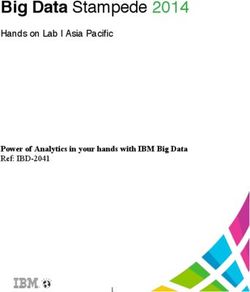DTM-6 - Instruction Manual - Network Stereo Receiver - Integra Home Theater
←
→
Page content transcription
If your browser does not render page correctly, please read the page content below
SN29403237B_DTM-6_En_1802XX.book 1 ページ 2018年2月28日 水曜日 午後4時54分
Instruction Manual
DTM-6
Network Stereo Receiver
EnSN29403237B_DTM-6_En_1802XX.book 2 ページ 2018年2月28日 水曜日 午後4時54分
> Before Start > Part Names > Install > Initial Setup > Playback
Supplementary information | Advanced Setup | Others
Table of Contents
Before Start
Before Start
What's in the box ..................................................... 3
Part Names
Part Names ............................................................. 4
Install
Step1: Connect the Speakers ................................. 9
Step2: Connect an external device ....................... 10
Step3: Multi-zone Connection ............................... 12
Step4: Connect Other Cables ............................... 13
Initial Setup
Initial Setup with Auto Start-up Wizard .................. 14
Entering text .......................................................... 16
Playback
Playing audio from a connected device ................ 17
BLUETOOTH® Playback ...................................... 17
Internet Radio ....................................................... 18
Spotify ................................................................... 19
AirPlay® ................................................................. 20
USB Storage Device ............................................. 21
Listening to the AM/FM Radio ............................... 23
Registering a station ............................................. 25
Music Server ......................................................... 26
Multi-zone ............................................................. 28
AUDIO Menu ......................................................... 30
Supplementary information
Supplementary Information for Player Functions .. 31
Advanced Setup
Setup Menu ........................................................... 32
Web Setup ............................................................ 40
Firmware Update .................................................. 41
Others
Troubleshooting .................................................... 43
General Specifications .......................................... 47
2SN29403237B_DTM-6_En_1802XX.book 3 ページ 2018年2月28日 水曜日 午後4時54分
> Before Start > Part Names > Install > Initial Setup > Playback
Supplementary information | Advanced Setup | Others
What's in the box
1. Main unit (1)
1 2. Remote controller (RC-906S) (1), batteries (AAA/R03)
(2)
3. (North American Models) power cord (1)
(European Models) power cord (2)
4. FM indoor antenna (1)
5. AM indoor antenna (1)
≥ Instruction Manual (This document)
0 Connect speakers with 4 ≠ to 16 ≠ impedance. Note that
when connecting to both SPEAKERS A and B terminals,
connect speakers with 8 ≠ to 16 ≠ impedance to both A
and B.
0 The power cord must be connected only after all other
cable connections are completed.
0 We will not accept responsibility for damage arising from
2 3
the connection of equipment manufactured by other
companies.
0 Functionality may be introduced by firmware updates
and service providers may cease services, meaning that
some network services and content may become
unavailable in the future. Furthermore, available services
may vary depending on your area of residence.
0 Details on the firmware update will be posted on our
4 5 website, etc.
0 Specifications and appearance are subject to change
without prior notice.
En 3SN29403237B_DTM-6_En_1802XX.book 4 ページ 2018年2月28日 水曜日 午後4時54分
> Before Start > Part Names > Install > Initial Setup > Playback
Supplementary information | Advanced Setup | Others
Part Names
Par t Names
Front Panel even better experience (P32).
8. Cursors (D / C / B / A), Enter button: Select the item with the cursors and press Enter
1. Í On/Standby button to confirm. Use them to tune to stations when using TUNER (P23).
2. Speaker A/Speaker B buttons: Used to switch between outputting and turning off output 9. Return button: Returns the display to the previous state during setting.
from speakers connected to the SPEAKERS A or B terminal. 10.Master Volume
3. Remote control sensor: Receives signals from the remote controller. 11. Phones jack: Connect stereo headphones with a standard plug (Ø1/4z/6.3 mm diameter).
0 The signal range of the remote controller is within about 16y/5 m, at an angle of 20° on 12.Dimmer button (North American Models): You can adjust the brightness of the display in
the perpendicular axis and 30° to either side. three steps. It cannot be turned off completely.
4. Hybrid Standby indicator: Lights if the unit enters standby mode when the features such RT/PTY button (European Models): Used when receiving stations transmitting text
as NET Stby are enabled that continue to work when this unit is in standby. information (P24).
5. Display button: Switches the information on the display. You can display information such 13.Zone 2 button: Controls the multi-zone function (P28).
as the input source, volume, and input format when pressed repeatedly during play. 14.Off button: Switches the multi-zone function off (P29).
6. Display (P5)
7. Setup button: You can show advanced setting items on the display to provide you with an
4SN29403237B_DTM-6_En_1802XX.book 5 ページ 2018年2月28日 水曜日 午後4時54分
> Before Start > Part Names > Install > Initial Setup > Playback
Supplementary information | Advanced Setup | Others
15.Input dial: Switches the input to be played. Turn the
control to switch the source in the following order;
BD/DVD#CBL/SAT#PC#GAME#TV/TAPE#
CD#PHONO#AM#FM#NET#BLUETOOTH.
16.Bass dial: Adjusts the bass.
17.Treble dial: Adjusts the treble.
18.Balance dial: Adjusts the balance of the sounds output
from the left and right speakers.
19.Memory button: Used to register AM/FM radio stations
(P25). Display
Menu button: Used to display the menu.
20.Tuning Mode button: 1. The currently selected speaker system lights.
Switches tuning to an AM/FM station between 2. Lights in the following conditions.
automatic tuning and manual tuning (P23). Ë: When headphones are connected
Play/Pause button: Used for play operations when Z2: ZONE 2 is on.
playing Music Server or USB. : When connected via BLUETOOTH
21.Preset 2 1 buttons: Used to select AM/FM radio : When connected by Wi-Fi
stations. NET: When "NET" is selected with the input selector and the unit is
Skip (:/9) buttons: Used for play operations connected to the network. It will flash if the connection to the network is
when playing Music Server or USB. not correct.
22.USB jack: A USB storage device is connected so that USB: When "NET" is selected with the input selector and the unit is
music files stored in it can be played. You can also connected by USB and the USB device is selected. Flashes if the USB
supply power (maximum 5 V/0.5 A) to USB devices is not properly connected.
with a USB cable. DIGITAL: Digital signals are input and the digital input selector is
0 When connecting a HDD that requires more than selected.
5 V/0.5 A, connect to the USB port (maximum 5 V/ 3. Lights according to the type of input digital audio signals.
1 A) on the rear of the unit. 4. Lights in the following conditions.
RDS (European Models): Receiving RDS broadcasting.
TUNED: Receiving AM/FM radio.
FM ST: Receiving FM stereo.
SLEEP: Sleep timer has been set.
AUTO STBY: Auto Stby (P33) has been set.
5. Flashes when muting is on.
6. Speaker/Channel display: Displays the output channel of the speakers.
7. This may light when performing operations with the "NET" input
selector.
8. Displays various information of the input signals.
En 5SN29403237B_DTM-6_En_1802XX.book 6 ページ 2018年2月28日 水曜日 午後4時54分
> Before Start > Part Names > Install > Initial Setup > Playback
Supplementary information | Advanced Setup | Others
90°
180°
Rear Panel 8. RS232 port: For connection to the home control system. (*)
(*)Special devices or cable connections are necessary to use the control functions 6 to 8.
1. DIGITAL IN OPTICAL/COAXIAL jacks: Input digital audio signals from an external device Contact the specialized stores for more information.
with a digital optical cable or digital coaxial cable. 9. AC INLET: Connect the supplied power cord.
2. REMOTE CONTROL jack: An Onkyo product with RI jack can be connected and 10.GND terminal: The ground wire of the turntable is connected.
synchronized with this unit (P11). 11. FM 75Ω/AM ANTENNA terminals: Connect the supplied FM indoor antenna and AM
3. USB jack: A USB storage device is connected so that music files stored in it can be indoor antenna.
played. You can also supply power (maximum 5 V/1 A) to USB devices with a USB cable. 12.LINE IN jacks: Input audio signals from an external device with an analog audio cable.
4. ETHERNET jack: Connect to the network with an Ethernet cable. 13.LINE OUT jacks: Connect a recording device, such as a cassette tape deck. Connect to
5. Wireless antenna: Raise for Wi-Fi connection or when using a BLUETOOTH wireless the LINE IN jacks on the recording device using analog audio cable.
technology enabled device. Adjust their angles according to the connection status. 14.PRE OUT jacks: Connect a power amplifier.
6. IR IN/OUT jacks: Connected to the multi-room remote control kit. (*) 15.SUBWOOFER jack: Connect a subwoofer with built-in amplifier to amplify bass output.
7. 12V TRIGGER OUT A/B/C jacks: Allows you to connect a device with 12V trigger input
jack to enable link operation between the device and the unit (P36, 37, 39). (*)
6SN29403237B_DTM-6_En_1802XX.book 7 ページ 2018年2月28日 水曜日 午後4時54分
> Before Start > Part Names > Install > Initial Setup > Playback
Supplementary information | Advanced Setup | Others
16.ZONE 2 PRE OUT L/R/SUBWOOFER jacks: Audio output jack connected to a pre-main
amplifier, a power amplifier or a subwoofer with built-in amplifier for multi-zone playback
in a separate room.
17.SPEAKERS terminals: Connect speakers with speaker cables. You can connect a set of
left and right speakers to each of the A/B terminals. (North American models are banana
plug ready.)
En 7SN29403237B_DTM-6_En_1802XX.book 8 ページ 2018年2月28日 水曜日 午後4時54分
> Before Start > Part Names > Install > Initial Setup > Playback
Supplementary information | Advanced Setup | Others
Remote Controller
1. Í On/Standby button
2. Input Selector buttons: Switches the input to be played.
3. Play buttons: Used to control play of a Music Server or device connected via USB, or of
RI connected devices.
0 The , , and buttons can only be used when playing RI connected devices.
4. Repeat button: Used for repeat play operations when playing Music Server or USB. Each
time you press the button, the mode switches from (1-track repeat) to (folder
repeat).
5. Speaker A/B button: Select the terminals to output audio from between SPEAKERS A/B.
6. Cursors (Up/Down/Left/Right), Enter button: Select the item with the cursors and press
Enter to confirm.
7. Setup button: You can show advanced setting items on the display to provide you with an
even better experience (P32).
8. CH (i/j) buttons: Used to select AM/FM radio stations.
9. Numbered buttons
10.Display button: Switches the information on the display. You can display information such
as the input source, volume, and input format when pressed repeatedly during play.
11. Dimmer button: You can adjust the brightness of the display in three steps. It cannot be
turned off completely.
12.Remote Mode Main/Zone2 buttons: Controls the multi-zone function (P28).
13.Random button: Used for random play operations when playing Music Server or USB.
Random turns on or off each time you press the button .
14.Menu button: Used to display the menu.
15.Return button: Returns the display to the previous state during setting.
16.Audio button: Use for setting "Bass", "Treble", etc. (P30).
17.Volume button
18.Muting button: Temporarily mutes audio. Press again to cancel muting.
19.CLR button: Deletes all characters you have entered when entering text (P16).
20.Sleep button: Set the sleep timer. Press the button repeatedly to select the time. When
the time set (30, 60, or 90 minutes) has elapsed, the unit switches to standby. If Sleep
button is pressed after setting, the time remaining until sleep is displayed.
Tips
When the remote controller isn't working: The
remote controller may have switched to the mode
for controlling ZONE 2. Press Remote Mode Main
to switch to the mode to control the main room.
8SN29403237B_DTM-6_En_1802XX.book 9 ページ 2018年2月28日 水曜日 午後4時54分
> Before Start > Part Names > Install > Initial Setup > Playback
Supplementary information | Advanced Setup | Others
Step1: Connect the Speakers
Install
You can connect two systems, Speaker A and Speaker B,
as the Speaker System. When connecting only one set,
connect to the SPEAKERS A terminals. With one set, use
speakers with 4 ≠ to 16 ≠ impedance. Note that when
connecting to both SPEAKERS A and B terminals, connect
speakers with 8 ≠ to 16 ≠ impedance to both A and B.
1/2˝ Connect the speaker cable so the wires do not protrude
(12 mm) from the speaker jacks. If the exposed wires of the
speakers touch the rear panel or the + and - wires touch
each other, the protection circuit will be activated.
Setup
0 When connected as a Speaker B System, you
can output the same audio as Speaker A System
by switching with A/B/A+B. Press Speaker A/B on
the remote control to switch. The selection
changes in the order SPEAKER A, SPEAKER B,
SPEAKER A+B with each press.
0 If any of the connected speakers have an
impedance of 4 ≠ or more to less than 6 ≠, or
when speaker systems are connected to both of
the SPEAKERS A/B terminal, after completing
Initial Setup, you need to make some settings in
a a the Setup menu. Press Setup on the remote
controller, and set "3. Hardware" - "SpImpedance"
* to "4Ω". (P33)
(*)You can also connect a subwoofer with a built-in
amplifier to the SUBWOOFER PRE OUT jack to boost
bass playback even more. Use a subwoofer cable for
connection. When only Speaker B is outputting audio,
there will be no audio output from the powered
subwoofer.
Right Left Right Left
Speaker A Speaker B
a Speaker Cable
En 9SN29403237B_DTM-6_En_1802XX.book 10 ページ 2018年2月28日 水曜日 午後4時54分
> Before Start > Part Names > Install > Initial Setup > Playback
Supplementary information | Advanced Setup | Others
Step2: Connect an external device
1. DIGITAL IN connection
Connect an external device with a digital optical cable or
digital coaxial cable. Note that this unit is equipped with an
"Opt1Wkup feature" so that when play starts on an external
device connected to the OPTICAL 1 (GAME) terminal, this
unit comes on and the INPUT SELECTOR automatically
changes.
0 The default setting for "Opt1Wkup feature" is "Off". To
enable this function, please press Setup on the remote
controller, and set "3. Hardware" - "Opt1Wkup". (P34)
0 The Opt1Wkup feature does not work when the unit is in
the mode for controlling ZONE 2 (P28).
0 Only PCM audio is supported for input through the
DIGITAL IN OPTICAL/COAXIAL jacks. Set the audio
output on the external device to output PCM.
b
a
BD/DVD
GAME
a Digital Optical Cable, b Digital Coaxial Cable
10SN29403237B_DTM-6_En_1802XX.book 11 ページ 2018年2月28日 水曜日 午後4時54分
> Before Start > Part Names > Install > Initial Setup > Playback
Supplementary information | Advanced Setup | Others
2. LINE IN connection
Connect an external device with an analog audio cable. You
can connect a turntable that has an MM-type cartridge to
the PHONO jack.
0 If the turntable has a built-in audio equalizer, connect it to
an LINE IN jack other than the PHONO jack. Also, if the
turntable uses an MC type cartridge, install an audio
equalizer compatible with the MC type cartridge between
the unit and the turntable, then connect to any LINE IN
jack other than the PHONO jack.
If the turntable has a ground wire,
connect it to the GND terminal.
0 By connecting an Onkyo component with RI jack to the unit
by using an RI cable and an analog audio cable, you can
link the unit’s power and input selection and enable
operation with this unit’s remote controller. For details, refer
to the instruction manual of the component with the RI jack.
0 Part of the function may not operate even if it is
connected via RI depending on the equipment.
a 0 The RI linking features may not work when the unit is
in the mode for controlling ZONE 2 (P28).
0 When connecting an RI dock, you must rename the
input selectors on the unit to make the system link
work. Select the GAME input selector to display
CD "GAME" on the main unit display. Then press and hold
Turntable Return on the main unit for 3 seconds to switch the
display to "DOCK".
a Analog Audio Cable
En 11SN29403237B_DTM-6_En_1802XX.book 12 ページ 2018年2月28日 水曜日 午後4時54分
> Before Start > Part Names > Install > Initial Setup > Playback
Supplementary information | Advanced Setup | Others
Step3: Multi-zone Connection
You can enjoy audio in the separate room by, for example,
playing a Blu-ray Disc player in the main room (where this
unit is located) and listening to internet radio in the separate
room (ZONE 2).
0 DSD format files cannot be output to ZONE 2.
ZONE 2 PRE OUT
Connect the ZONE 2 PRE OUT L/R jacks of the unit and
the LINE IN jacks of the pre-main amplifier in a separate
room with an analog audio cable.
(*)You can also connect a subwoofer with built-in amplifier
to the ZONE 2 PRE OUT SUBWOOFER jack.
MAIN ROOM
0 Settings are required in the Setup menu to adjust the
ZONE2
volume and sound quality on a power amplifier in another
room. Press Setup on the remote controller, and set "5.
Zone2" - "Z2Out" to "Variable". Otherwise, high-volume
sound may cause damage to the power amplifier or
speakers.
* a
LINE
IN
ZONE2 PRE OUT
a Analog Audio Cable
12SN29403237B_DTM-6_En_1802XX.book 13 ページ 2018年2月28日 水曜日 午後4時54分
> Before Start > Part Names > Install > Initial Setup > Playback
Supplementary information | Advanced Setup | Others
Step4: Connect Other Cables
1. Network Hookup
Connect this unit to the network using wired LAN or Wi-Fi
AM (wireless LAN). You can enjoy Network Functions such as
internet radio by connecting to the network. If you connect
by wired LAN, connect to the router with an Ethernet cable
to the ETHERNET port as shown in the illustration. To
connect by Wi-Fi, after selecting "Wi-Fi" in Initial Setup
(P14), select the desired setting method to configure the
connection.
a
2. AM, FM Antenna Hookup
Move the antenna around while playing the radio to find the
position with the best reception. Use a thumb tack or similar
to attach the FM Indoor antenna to a wall.
d
FM FM Indoor antenna
(North American (European Models)
Models)
c 3. Power Cord Hookup
This model includes a removable power cord. The power
cord must be connected only after all other connections are
completed. Make sure you first connect the power cord to
AC INLET of the unit and then connect to the outlet. Always
disconnect the outlet side first when disconnecting the
b b power cord.
a AM indoor antenna, b FM indoor antenna, c Ethernet Cable, d Power cord
En 13SN29403237B_DTM-6_En_1802XX.book 14 ページ 2018年2月28日 水曜日 午後4時54分
> Before Start > Part Names > Install > Initial Setup > Playback
Supplementary information | Advanced Setup | Others
Initial Setup with Auto Start-up Wizard
Initial Setup
Starting up: When you press Í, "Now Initializing..." is
1 2 displayed on the display. After this, when "Now
Initializing..." goes out, you can start operating the unit.
Wi-Fi connection settings
When you first turn the power on, the Network Setup
Network Setup display is displayed automatically, allowing you to easily
make Wi-Fi connection settings.
Network Setup
To set, select the item with the cursors on the remote
controller and press Enter to confirm.
0 To return to the previous display, press Return.
1. Press Enter when "Network Setup" is displayed.
2. To make Wi-Fi settings, select "Wi-Fi". If you have
connected with an ethernet cable, select "Wired(Exit)"
with Up/Down on the remote controller and press Enter.
Wi-Fi
Wired ( Exit )
3. If you selected "Wi-Fi", select the setting method with Up/
Down on the remote controller and press Enter.
14SN29403237B_DTM-6_En_1802XX.book 15 ページ 2018年2月28日 水曜日 午後4時54分
> Before Start > Part Names > Install > Initial Setup > Playback
Supplementary information | Advanced Setup | Others
4. After "Now Connecting" is displayed, the information of 1. Connect the iOS device by Wi-Fi.
Scan Networks the display switches when the Wi-Fi settings are 2. Select this device in the "SET UP NEW AIRPLAY
complete. SPEAKER..." item on the screen of the iOS device and
0 If "Retry" appears on the display, press Enter to retry select "Next".
the settings. 0 This unit is displayed as "Integra DTM-6 XXXXXX".
Use iOS Device
3. After "Now Connecting" is displayed on this unit, when
When the access point is not displayed the Wi-Fi settings are complete, the display changes.
0 To redo the initial settings, press Setup on the remote
Select "Done" on the screen of the iOS device.
controller, and set "6. Network" - "Wi-Fi" to "On". Select Press the Right button on the remote controller to select
"Wi-Fi Setup" after this. "Other...", then press Enter. Set by entering the SSID of the
access point you want to connect.
∫ Scan Networks 1. Enter the SSID. For details on how to enter text, refer to
From the list of SSID for access points such as wireless "Entering text" (P16).
LAN routers, select the required SSID and make the 2. Select the authentication method with Up/Down on the
settings. remote controller and press Enter.
1. Select the SSID of the access point you want to connect
with Up/Down on the remote controller and press Enter. Security : None
My SSID
Security : WEP
2. Select "Enter Password" or "Push Button" with Up/Down
on the remote controller and press Enter. If the access
point has an automatic connection button, by selecting Security : WPA
"Push Button" you can connect without entering a
password.
Security : WPA2
Enter Password
0 If you select "None", proceed to step 3. If you select
"WEP", "WPA", or "WPA2", enter the password and
Push Button confirm.
3. After "Now Connecting" is displayed, the information of
3. If you select "Enter Password", enter the password of the the display switches when the Wi-Fi settings are
access point. For details on how to enter text, refer to complete.
"Entering text" (P16). 0 If "Retry" appears on the display, press Enter to retry
the settings.
If you select "Push Button", then after pressing and
holding the automatic setting button on the access point ∫ Use iOS device
for the required amount of time, press Enter on the
remote controller. Set by sharing the iOS device's Wi-Fi settings with this unit.
This unit supports iOS device versions iOS7 and later.
En 15SN29403237B_DTM-6_En_1802XX.book 16 ページ 2018年2月28日 水曜日 午後4時54分
> Before Start > Part Names > Install > Initial Setup > Playback
Supplementary information | Advanced Setup | Others
Entering text
Text entry, for passwords, etc., uses the 1. Select the characters or symbols with cursor.
following procedure. Up/Down/Left/Right (a).
BS (backspace): Removes a character on
a b cd e f g h i j k l m the left of the cursor. The cursor moves left.
a OK: Confirms the entered content.
2. Press Enter (a) to confirm the selected
character. Repeat this to enter text.
0 Press Caps (b) to change the
characters to be enter, for example to
switch between upper and lower case.
0 Press CLR (c) to delete all the input
characters.
3. After completing input, select "OK" with
Up/Down/Left/Right (a) and press Enter
(a).
A/a BSOK
c
b Characters that can be entered
á
Á
Space: A single space the size of a
character is entered.
A/a: Switches between characters
displayed. (a A)
(left) / (right) : Select to move the
16SN29403237B_DTM-6_En_1802XX.book 17 ページ 2018年2月28日 水曜日 午後4時54分
> Before Start > Part Names > Install > Initial Setup > Playback
Supplementary information | Advanced Setup | Others
Playing audio from a connected device BLUETOOTH® Playback
Playback
1 2 1 2 3
Integra DTM-6 XXX
Basic Operations You can wirelessly play music on a press and hold Bluetooth until "Now
smartphone or other BLUETOOTH Pairing..." is displayed, then perform
You can play the audio from external wireless technology enabled device. step 2. This unit can store the data of
devices such as Blu-ray Disc players Perform the following procedure when the up to eight paired devices.
through this unit. unit is on. 0 The coverage area is 48y/15 meters.
a
Note that connection is not always
Perform the following procedure when the Pairing guaranteed with all BLUETOOTH
unit is on.
wireless technology enabled devices.
1. Press the input selector (a) on the 1. When you press the Bluetooth button,
remote controller with the same name as "Now Pairing..." is displayed on this Playing Back
the jack to which you connected the unit's display, and the pairing mode is
player to switch the input. enabled. 1. Perform the connection procedure on
For example, press the BD/DVD button the BLUETOOTH wireless technology
to play the player connected to the BD/ Now Pairing . . . enabled device.
DVD jack. Press TV/Tape to listen the The input on this unit automatically
TV's sound. 2. Enable (turn on) the BLUETOOTH switches to "BLUETOOTH".
2. Start play on the connected player. function of the BLUETOOTH wireless 2. Play the music files. Increase the volume
technology enabled device, then select of the BLUETOOTH wireless technology
this unit from amongst the devices enabled device to an appropriate level.
displayed. If a password is requested, 0 Due to the characteristics of
enter "0000". BLUETOOTH wireless technology, the
0 This unit is displayed as "Integra sound produced on this unit may slightly
DTM-6 XXXXXX". be behind the sound played on the
0 To connect another BLUETOOTH BLUETOOTH wireless technology
wireless technology enabled device, enabled device.
En 17SN29403237B_DTM-6_En_1802XX.book 18 ページ 2018年2月28日 水曜日 午後4時54分
> Before Start > Part Names > Install > Initial Setup > Playback
Supplementary information | Advanced Setup | Others
Internet Radio
Internet Radio Service Menus
1 2
You can register certain stations as your
favorites or delete stations you have
registered from your favorites. The menu a
displayed depends on the service currently
TuneIn Radio selected.
A menu is displayed on the display when
you press Menu on the remote controller
while playing a radio station.
To operate, press Up/Down on the remote
b
controller to select the menu and press
Enter to confirm your selection.
Regarding the TuneIn Radio c
You can use internet radio services such as network services and content may Account
TuneIn Radio, Pandora, Deezer, and become unavailable in the future.
TIDAL by connecting this unit to a network Creating an account on the TuneIn Radio
that has an internet connection. Playing Back website (tunein.com) and logging in from
the unit allows you to automatically add
Perform the following procedure when the
TuneIn Radio your favorite radio stations and programs
unit is on.
to your "My Presets" on the unit as you
1. Press NET (a) on the remote controller.
follow them on the website. "My Presets"
Pandora 2. With the Up/Down cursors (b) on the
are displayed in the level under TuneIn
remote controller, select "TuneIn Radio",
Radio.
for example, and then press Enter (b).
Deezer
Pandora To display a radio station registered in "My
3. Use the Up/Down cursors (b) on the
Presets", you must log into TuneIn Radio
remote controller to select radio stations
from the unit. To log in, select "Login" - "I
TIDAL
Deezer
Pandora and programs, then press Enter to play
have a TuneIn account" in the "TuneIn
(b).
0 The network needs to be connected to Radio" top list on the unit, and then enter
0 To return to the previous display, press
the internet in order to play internet radio your user name and password.
Return (c).
services. 0 If you select "Login" on this unit, you can
0 Depending on the internet radio service, use the displayed registration code to
the user may need to register from their associate this device on the My Page
computer first. Refer to the websites for section of the TuneIn Radio website so
each of the services for details about that you can login to "Login" - "Login with
them. a registration code" without having to
0 Functionality may be introduced by enter your user name and password.
firmware updates and service providers
may cease services, meaning that some
18SN29403237B_DTM-6_En_1802XX.book 19 ページ 2018年2月28日 水曜日 午後4時54分
> Before Start > Part Names > Install > Initial Setup > Playback
Supplementary information | Advanced Setup | Others
Spotify
1 2 3 4
Wi-Fi
Device Integra DTM-6 XXX
Devices Available
Spotify Connect play is possible by "Off" in the Setup menu, manually turn
connecting this unit to the same network as the unit on and then press NET on the
a smart phone or tablet. remote controller.
0 To play Spotify Connect, you need to
install the Spotify application on your Notes for using multi-zone
smartphone or tablet. You also need to
0 To enjoy Spotify in a separate room,
create a Spotify premium account.
manually select "NET" as the input of the
– Refer to the following for Spotify
separate room. After doing that, select
settings:
this unit with the Spotify app.
www.spotify.com/connect/
0 To enjoy Spotify in the main room after
Playing Back playing Spotify in a separate room,
select "NET" as the input of the main
1. Connect the smartphone to the access room.
point that this unit is connected to.
2. Start the Spotify app.
3. Play the track in the Spotify app, then
after switching to the screen for
controlling play, tap "Devices Available"
at the bottom of the screen.
4. Select this unit.
5. This unit turns on automatically and the
input selector changes to NET and
streaming of Spotify starts.
0 If "3. Hardware" - "NET Stby" is set to
En 19SN29403237B_DTM-6_En_1802XX.book 20 ページ 2018年2月28日 水曜日 午後4時54分
> Before Start > Part Names > Install > Initial Setup > Playback
Supplementary information | Advanced Setup | Others
AirPlay®
1 2 3 2
4
Wi-Fi iPhone
Integra DTM-6 XXX
e.g., iOS 10
Basic Operations comes on and input switches to "NET".
To reduce the amount of power
You can wirelessly enjoy the music files on consumed in standby mode, press the
an iPhone®, iPod touch®, or iPad® Setup button on the remote controller,
connected to the same access point as this then in the Setup menu displayed set "3.
unit. Hardware" -"NET Stby" to "Off".
0 Update the OS version on your iOS 0 Due to the characteristics of AirPlay
device to the latest version. wireless technology, the sound produced
0 There may be some differences in the on this unit may slightly be behind the
operations screens and how operations sound played on the AirPlay-enabled
are performed on the iOS device device.
depending on the iOS version. For
details, see the operating instructions for You can also play the music files on a
the iOS device. computer with iTunes (Ver. 10.2 or later).
1. Connect the iOS device to the access Before operation, make sure this unit and
point. the PC are connected to the same network,
2. Press NET. then press NET on this unit. Next, click the
3. Tap the AirPlay icon in the play AirPlay icon in iTunes, select this unit
screen of the music app on the iOS from the list of devices displayed, and start
device and select this unit from the list of play of a music file.
devices displayed.
4. Play the music files on the iOS device.
0 The default status is for the NET Stby
feature to be on, so when you do steps 3
and 4 above, this unit automatically
20SN29403237B_DTM-6_En_1802XX.book 21 ページ 2018年2月28日 水曜日 午後4時54分
> Before Start > Part Names > Install > Initial Setup > Playback
Supplementary information | Advanced Setup | Others
USB Storage Device
1 2 3 4
USB Front
Basic Operations remote controller to select the folder and Supported Audio Formats
music file, and then press Enter (b) to
You can play music files stored on a USB start playback. This unit supports the following music file
storage device. 0 To return to the previous display, press formats. Note that sound files that are
Return (c). protected by copyright cannot be played on
Perform the following procedure when the a this unit.
0 The USB port of this unit conforms with
unit is on.
the USB 2.0 standard. The transfer
1. Plug your USB storage device with the MP3 (.mp3/.MP3):
speed may be insufficient for some
music files into the USB port either on 0 Supported formats: MPEG-1/MPEG-2
content you play, which may cause
the front panel or rear panel of this unit. Audio Layer 3
some interruption in sound.
2. Press NET (a) on the remote controller. 0 Supported sampling rates: 44.1 kHz, 48
3. Press the Up/Down cursors (b) on the kHz
remote controller, select "USB Front" or b 0 Supported bitrates: Between 8 kbps and
"USB Rear" on the display, and then 320 kbps and VBR
press Enter (b).
0 If the "USB" indicator flashes on the c WMA (.wma/.WMA):
display, check whether the USB 0 Supported sampling rates: 44.1 kHz and
storage device is plugged in properly. 48 kHz
0 Do not unplug the USB storage 0 Supported bitrates: Between 5 kbps and
device while "Connecting..." is on the 320 kbps and VBR
display. This may cause data 0 WMA Pro/Voice/WMA Lossless formats
corruption or malfunction. are not supported
4. Press Enter (b) on the remote controller
WAV (.wav/.WAV):
after reading is complete.
WAV files include uncompressed PCM
5. Press the Up/Down cursors (b) on the
En 21SN29403237B_DTM-6_En_1802XX.book 22 ページ 2018年2月28日 水曜日 午後4時54分
> Before Start > Part Names > Install > Initial Setup > Playback
Supplementary information | Advanced Setup | Others
digital audio. supported. However, playback times 0 We accept no responsibility whatsoever
0 Supported sampling rates: 44.1 kHz, 48 may not be displayed correctly. for the loss or damage to data stored on
kHz, 88.2 kHz, 96 kHz, 176.4 kHz, 192 0 This unit supports the gapless playback a USB storage device when that device
kHz of the USB storage device in the is used with this unit. We recommend
0 Quantization bit: 8 bit, 16 bit, 24 bit following conditions. that you back up your important music
When playing WAV, FLAC and Apple files beforehand.
AIFF (.aiff/.aif/.AIFF/.AIF): Lossless, and the same format,
AIFF files include uncompressed PCM sampling frequency, channels and
digital audio. quantization bit rate are played
0 Supported sampling rates: 44.1 kHz, 48 continuously
kHz, 88.2 kHz, 96 kHz, 176.4 kHz, 192
kHz Device Requirements
0 Quantization bit: 8 bit, 16 bit, 24 bit
0 Note that operation is not guaranteed
AAC (.aac/.m4a/.mp4/.3gp/.3g2/.AAC/ with all USB storage devices.
.M4A/.MP4/.3GP/.3G2): 0 This unit can use USB storage devices
0 Supported formats: MPEG-2/MPEG-4 that comply with the USB mass storage
Audio device class standard. The unit is also
0 Supported sampling rates: 44.1 kHz, 48 compatible with USB storage devices
kHz, 88.2 kHz, 96 kHz using the FAT16 or FAT32 file system
0 Supported bitrates: Between 8 kbps and formats.
320 kbps and VBR 0 If the USB storage device has been
partitioned, each section will be treated
FLAC (.flac/.FLAC): as an independent device.
0 Supported sampling rates: 44.1 kHz, 48 0 Up to 20,000 tracks per folder can be
kHz, 88.2 kHz, 96 kHz, 176.4 kHz, 192 displayed, and folders may be nested up
kHz to 16 levels deep.
0 Quantization bit: 8 bit, 16 bit, 24 bit 0 USB hubs and USB storage devices with
hub functions are not supported. Do not
Apple Lossless (.m4a/.mp4/.M4A/.MP4): connect these devices to the unit.
0 Supported sampling rates: 44.1 kHz, 48 0 USB storage devices with security
kHz, 88.2 kHz, 96 kHz, 176.4 kHz, 192 function are not supported on this unit.
kHz 0 If you connect a USB hard disk drive to
0 Quantization bit: 16 bit, 24 bit the USB port of the unit, we recommend
that you use its AC adapter to power it.
DSD (.dsf/.dff/.DSF/.DFF):
0 Media inserted to the USB card reader
0 Supported formats: DSF/DSDIFF
may not be available in this function.
0 Supported sampling rates: 2.8 MHz and
Furthermore, depending on the USB
5.6 MHz
storage device, proper reading of the
0 Variable bit-rate (VBR) files are contents may not be possible.
22SN29403237B_DTM-6_En_1802XX.book 23 ページ 2018年2月28日 水曜日 午後4時54分
> Before Start > Part Names > Install > Initial Setup > Playback
Supplementary information | Advanced Setup | Others
Listening to the AM/FM Radio
1 2 3
You can receive AM/FM radio stations on "FM ST" indicator lights. 3. While pressing the cursor Up/Down
this unit with the built-in tuner. Perform the buttons (b) on the remote controller,
following procedure when the unit is on. When FM broadcasts reception is poor: select the desired radio station.
Perform the procedure for "Tuning 0 The frequency changes by 1 step
Manually" in the following section. Note each time you press Up/Down
∫ Tuning into a Radio Station that if you tune manually, the reception for buttons. The frequency changes a
FM broadcasts will be monaural rather than continuously if the button is held down
Tuning Automatically stereo, irrespective of the sensitivity of the and stops when the button is
1. Repeatedly press Tuner (a) on the reception. released.
remote controller and select "AM" or
"FM".
Tuning Manually
2. Press Tuning Mode on the main unit so If you tune manually, the reception for FM
that "TunMode : Auto" appears on the broadcasts will be monaural rather than b
display. stereo, irrespective of the sensitivity of the
reception.
TunMode : Auto 1. Repeatedly press Tuner (a) on the
remote controller and select "AM" or
3. When you press the cursor Up/Down "FM".
buttons (b) on the remote controller, 2. Press Tuning Mode on the main unit so
automatic tuning starts, and searching that "TunMode : Manual" appears on the
stops when a station is found. When display.
tuned into a radio station, the "TUNED"
indicator on the display lights. When TunMode : Manual
tuned into a stereo FM radio station, the
En 23SN29403237B_DTM-6_En_1802XX.book 24 ページ 2018年2月28日 水曜日 午後4時54分
> Before Start > Part Names > Install > Initial Setup > Playback
Supplementary information | Advanced Setup | Others
Tuning into Stations by Frequency Displaying Text Information (Radio sometimes not match the content
Text) being broadcast by the station.
It allows you to directly enter the frequency 3. When a station is found, the station
of the radio station you want to listen to. 1. While the name of the station is being flashes on the display. Press Enter while
1. Press the Tuner button (a) of the remote displayed on the display, press RT/PTY this is happening to start receiving that
controller repeatedly to select either on the main unit once. station. If you don't press Enter, the unit a
"AM" or "FM". Text information broadcast by the station continues to search for another station.
2. Press D.TUN button (c) on the remote (Radio Text) is displayed scrolling across 0 If no stations are found, the message
controller. the display. "No Text Data" is displayed "Not Found" is displayed.
3. Using the number buttons (b) on the when no text information is available.
remote controller, enter the frequency of 0 Unusual characters may be displayed
the radio station within 8 seconds. Search for Stations by Program when the unit receives unsupported
0 To enter 87.5 (FM), for example, Type characters. However, this is not a
press 8, 7, 5 or 8, 7, 5, 0. If the malfunction. Also, if the signal from a
entered number is incorrect, press the 1. While the name of the station is being station is weak, information may not be
D.TUN button again and re-enter the displayed on the display, press RT/PTY displayed.
number. on the main unit twice.
2. Press the cursors Left/Right on the
Frequency step setting: remote controller to select the Program
Press Setup on the remote controller, then Type you want to find, then press Enter b
use the cursor buttons and Enter on the to start the search.
remote controller to select "3. Hardware" - 0 The Program Types displayed are as
"AM/FM" (North American Models)/"AM follows: None / News (News reports) / c
Freq" (European Models), and select the Affairs (Current affairs) / Info
frequency step for your region. Note that (Information) / Sport / Educate
when this setting is changed, all radio (Education) / Drama / Culture /
presets are deleted. Science (Science and technology) /
Varied / Pop M (Pop music) / Rock M
(Rock music) / Easy M (Middle of the
∫ Using RDS (European road music) / Light M (Light classics) /
Models) Classics (Serious classics) / Other M
(Other music) / Weather / Finance /
RDS stands for Radio Data System and is
Children (Children’s programmes) /
a method of transmitting data in FM radio
Social (Social affairs) / Religion /
signals. In regions using RDS, the radio
Phone In / Travel / Leisure / Jazz
station name is displayed when you tune
(Jazz music) / Country (Country
into a radio station broadcasting program
music) / Nation M (National music) /
information. Further, when you press RT/
Oldies (Oldies music) / Folk M (Folk
PTY on the main unit in this state, you can
music) / Document (Documentary)
use the following functions.
0 The information displayed may
24SN29403237B_DTM-6_En_1802XX.book 25 ページ 2018年2月28日 水曜日 午後4時54分
> Before Start > Part Names > Install > Initial Setup > Playback
Supplementary information | Advanced Setup | Others
Registering a station
1 2 3
You can register up to 40 of your favorite radio stations.
radio stations.
Selecting a Preset Radio Station
Registering
1. Press Tuner (a) on the remote controller.
After tuning into the radio station you want 2. Press the cursor Left/Right buttons (b) a
to register, perform the following on the remote controller to select a
procedure. preset number.
1. Press Memory on the main unit so that 0 You can also use the CH (i/j)
the preset number on the display buttons.
flashes.
Deleting a Preset Radio Station
FM 87.5 MHz 1 1. Press Tuner (a) on the remote controller. b
2. Press the cursor Left/Right buttons (b)
2. While the preset number is flashing on the remote controller to select the
(about 8 seconds), repeatedly press the preset number to delete.
cursor Left/Right buttons (b) on the 3. While pressing Memory on the main unit,
remote controller to select a number press Tuning Mode to delete the preset
between 1 and 40. number. When deleted, the number on
3. Press Memory again on the main unit to the display goes off.
register the station.
When the station is registered, the
preset number stops flashing. Repeat
this procedure for all of your favorite
En 25SN29403237B_DTM-6_En_1802XX.book 26 ページ 2018年2月28日 水曜日 午後4時54分
> Before Start > Part Names > Install > Initial Setup > Playback
Supplementary information | Advanced Setup | Others
Music Server
0 If media streaming is already turned on, 0 If "No Item." is displayed, check whether
1 2 3 select "More streaming options..." in the the network is properly connected.
"Stream" menu to list players in the 0 Depending on the server and share
network, and then go to step 4. settings, the unit may not recognize it, or
3. Click "Turn on media streaming" to list may not be able to play its music files.
players in the network. Furthermore, the unit cannot access
Music Server 4. Select this unit in "Media streaming pictures and videos stored on servers.
options" and check that it is set to 0 For music files on a server, there can be
"Allow". up to 20,000 tracks per folder, and
5. Click "OK" to close the dialog. folders may be nested up to 16 levels
0 Depending of the version of Windows deep.
Media® Player, there may be differences
in the names of items you can select.
It is possible to stream music files stored ∫ Windows Media® Player ∫ Playing Back
on PCs or NAS devices connected to the settings
same network as this unit. Before performing the operations below,
0 The network servers compatible with the On Windows Media® Player 11 start the server (Windows Media® Player a
Music Server feature are those PCs with 11, Windows Media® Player 12, or NAS
players installed that have the server 1. Turn on your PC and start Windows device) containing the music files to play,
functionality of Windows Media® Player Media® Player 11. and make sure that the PCs and/or NASs
11 or 12, or NAS that are compatible 2. In the "Library" menu, select "Media are properly connected to the same
with home network functionality. Note Sharing" to display a dialog box. network as this unit. b
that with PCs, only music files registered 3. Select the "Share my media" check box,
in the library of Windows Media® Player and then click "OK" to display the Perform the following procedure when the
can be played. compatible devices. unit is on.
0 You may need to make some settings on 4. Select this unit, click "Allow" and put a 1. Press NET (a) on the remote controller.
check mark next to the icon for this unit. 2. Select "Music Server" with the Up/Down
c
the PC in advance to use Windows
Media® Player 11 or 12 with the Music 5. Click "OK" to close the dialog. cursors (b) on the remote controller and
Server feature. 0 Depending of the version of Windows press Enter (b) to confirm your selection.
Media® Player, there may be differences 3. With the Up/Down cursors (b) on the
in the names of items you can select. remote controller, select the server you
want and then press Enter (b).
On Windows Media® Player 12 4. With the Up/Down cursors (b) on the
remote controller, select the music file to
1. Turn on your PC and start Windows
play, and then start playback with Enter
Media® Player 12.
(b).
2. In the "Stream" menu, select "Turn on
0 To return to the previous display, press
media streaming" to display a dialog
Return (c).
box.
26SN29403237B_DTM-6_En_1802XX.book 27 ページ 2018年2月28日 水曜日 午後4時54分
> Before Start > Part Names > Install > Initial Setup > Playback
Supplementary information | Advanced Setup | Others
∫ Controlling Remote Playback using a network service or playing music kHz, 88.2 kHz, 96 kHz, 176.4 kHz, 192
from a PC files on a USB storage device. kHz
0 Depending of the version of Windows®, 0 Quantization bit: 8 bit, 16 bit, 24 bit
You can use this unit to play music files there may be differences in the names of
stored on your PC by operating the PC items you can select. AAC (.aac/.m4a/.mp4/.3gp/.3g2/.AAC/
inside your home network. The unit .M4A/.MP4/.3GP/.3G2):
supports remote playback with Windows 0 Supported formats: MPEG-2/MPEG-4
Media® Player 12. Supported Audio Formats Audio
1. Turn on your PC and start Windows 0 Supported sampling rates: 44.1 kHz, 48
This unit supports the following music file
Media® Player 12. kHz, 88.2 kHz, 96 kHz
formats. Remote play of FLAC and DSD is
2. Open the "Stream" menu and check that 0 Supported bitrates: Between 8 kbps and
not supported.
"Allow remote control of my Player..." is 320 kbps and VBR
checked. Click "Turn on media MP3 (.mp3/.MP3):
FLAC (.flac/.FLAC):
streaming" to list players in the network. 0 Supported formats: MPEG-1/MPEG-2
0 Supported sampling rates: 44.1 kHz, 48
3. Select and right-click the music file to Audio Layer 3
kHz, 88.2 kHz, 96 kHz, 176.4 kHz, 192
play with Windows Media® Player 12. To 0 Supported sampling rates: 44.1 kHz, 48
kHz
remotely play a music file on another kHz
0 Quantization bit: 8 bit, 16 bit, 24 bit
server, open the target server from 0 Supported bitrates: Between 8 kbps and
"Other Libraries" and select the music 320 kbps and VBR LPCM (Linear PCM):
file to play. 0 Supported sampling rates: 44.1 kHz and
4. Select this unit in "Play to" to open the WMA (.wma/.WMA):
48 kHz
"Play to" window of Windows Media® 0 Supported sampling rates: 44.1 kHz, 48
0 Quantization bit: 16 bit
Player 12 and start playback on the unit. kHz
If your PC is running on Windows® 8.1, 0 Supported bitrates: Between 5 kbps and Apple Lossless (.m4a/.mp4/.M4A/.MP4):
click "Play to", and then select this unit. If 320 kbps and VBR 0 Supported sampling rates: 44.1 kHz, 48
your PC is running on Windows® 10, 0 WMA Pro/Voice/WMA Lossless formats kHz, 88.2 kHz, 96 kHz
click "Cast to Device", and select this are not supported 0 Quantization bit: 16 bit, 24 bit
unit. Operations during remote playback
are possible from the "Play to" window WAV (.wav/.WAV): DSD (.dsf/.dff/.DSF/.DFF):
on the PC. WAV files include uncompressed PCM 0 Supported formats: DSF/DSDIFF
5. Adjust the volume using the volume bar digital audio. 0 Supported sampling rates: 2.8 MHz, 5.6
on the "Play to" window. 0 Supported sampling rates: 44.1 kHz, 48 MHz
0 Sometimes, the volume displayed on the kHz, 88.2 kHz, 96 kHz, 176.4 kHz, 192
remote playback window may differ from kHz 0 Variable bit-rate (VBR) files are
that appeared on the display of the unit. 0 Quantization bit: 8 bit, 16 bit, 24 bit supported. However, playback times
Also, when the volume is adjusted from may not be displayed correctly.
AIFF (.aiff/.aif/.AIFF/.AIF): 0 Remote playback does not support the
this unit, this is not reflected in the "Play
AIFF files include uncompressed PCM gapless playback.
to" window.
digital audio.
0 Remote playback is not possible when
0 Supported sampling rates: 44.1 kHz, 48
En 27SN29403237B_DTM-6_En_1802XX.book 28 ページ 2018年2月28日 水曜日 午後4時54分
> Before Start > Part Names > Install > Initial Setup > Playback
Supplementary information | Advanced Setup | Others
Multi-zone
1 2 3
Basic operations A power amplifier in another room: Zone2, within 8 seconds turn the Input a
Settings are required in the Setup menu to dial to select the input to be played in
You can enjoy audio in the separate room adjust the volume and sound quality on a the separate room. To play the same
by, for example, playing a Blu-ray Disc
b
power amplifier in another room. Press source in the main room and separate
player in the main room (where this unit is Setup on the remote controller, and set "5. room, press Zone2 on the main unit
located) and listening to internet radio in c
Zone2" - "Z2Out" to "Variable". Otherwise, twice.
the separate room (ZONE 2). high-volume sound may cause damage to 4. To adjust the volume on the power
0 DSD format files cannot be output to the power amplifier or speakers. amplifier in the other room, press Zone 2
ZONE 2. on the main unit, then adjust with the
0 You can only select the same inputs for Perform the following procedure when the master volume dial within 8 seconds.
the main room and separate room with unit is on. Alternatively, you can use the VOLUME
d
the "NET" or "BLUETOOTH" input 1. Press Remote Mode Zone2 (a) on the 3/4 or Muting buttons on the remote
selector. If you have "NET" selected in remote controller. control after pressing the Remote Mode
the main room and then select 0 The remote controller switches to the Zone2 button.
"BLUETOOTH" in the separate room, mode for controlling ZONE 2. 0 Adjust the volume on the pre-main
the main room also switches to 2. Face the remote controller at this unit amplifier if you have connected with a
"BLUETOOTH". You cannot select and press Í (c). pre-main amplifier in the other room.
different stations for the main room and The "Z2" indicator on the display lights. 0 You can also adjust the sound quality
separate room with the AM/FM radio. of a power amplifier connected in a To return the remote controller
0 If ZONE 2 is on, power consumption separate room. After pressing Zone 2 to main room control mode:
during standby becomes larger than on the main unit, within 8 seconds Press Remote Mode Main (b) on
normal. Furthermore, RI linking features turn the Bass dial, Treble dial, or the remote controller.
may not work. 3. Press the input selector (d) of the input Balance dial to make the adjustments.
you want to play in the separate room.
0 On the main unit, after pressing
28SN29403237B_DTM-6_En_1802XX.book 29 ページ 2018年2月28日 水曜日 午後4時54分
> Before Start > Part Names > Install > Initial Setup > Playback
Supplementary information | Advanced Setup | Others
To turn off the function:
Press the Í button while the remote
controller is in the mode for controlling ZONE
2. Alternatively press Off on the main unit.
Playing in ZONE 2 only:
If you turn the unit to standby during multi-
zone playback, the Z2 indicator is dimmed
and the playback mode is switched to
playback in a separate room only. Turning
ZONE 2 on while the unit is in standby also
switches the playback mode to playback in
a separate room only.
En 29SN29403237B_DTM-6_En_1802XX.book 30 ページ 2018年2月28日 水曜日 午後4時54分
> Before Start > Part Names > Install > Initial Setup > Playback
Supplementary information | Advanced Setup | Others
AUDIO Menu
By pressing Audio on the remote controller 1. Press Audio (c) on the remote controller.
during play, you can adjust frequently used 2. Select the item with the Up/Down
settings, such as the sound quality. buttons (a) on the remote controller.
3. Select the setting value with the Left/
Right buttons (a) on the remote
controller.
0 To return to the previous display, press
Return (b).
∫ Direct
Enable or disable the Direct feature which
outputs pure sound as it was intended by
a bypassing the tone control circuits during
play.
∫ Bass
Enhance or moderate the bass range of the
b speakers.
Select between j10 dB and i10 dB in 1
dB increments. (default value: 0 dB)
c 0 It cannot be set if the Direct mode is
selected.
∫ Treble
Enhance or moderate the treble range of
the speakers.
Select between j10 dB and i10 dB in 1
dB increments. (default value: 0 dB)
0 It cannot be set if the Direct mode is
selected.
∫ Balance
Adjust the balance of the sounds output
from the left and right speakers.
Select between Li10 and Ri10 in 1 steps
increments. (default value: 0)
30SN29403237B_DTM-6_En_1802XX.book 31 ページ 2018年2月28日 水曜日 午後4時54分
> Before Start > Part Names > Install > Initial Setup > Playback
Supplementary information | Advanced Setup | Others
Supplementary Information for Player Functions
Supplementary information
Due to firmware (the software for the system) updates after
you make your purchase or firmware changes during
production of the product, there may be additions or
changes to the features available compared to what is in
the instruction manual.
For information about player functions that have been
added or changed or the operation of FireConnect, see the
following references.
http://integraworldwide.com/manual/sup/17intply01.pdf
En 31SN29403237B_DTM-6_En_1802XX.book 32 ページ 2018年2月28日 水曜日 午後4時54分
> Before Start > Part Names > Install > Initial Setup > Playback
Supplementary information | Advanced Setup | Others
Setup Menu
Advanced Setup
The unit allows you to configure advanced settings to provide you with an even better
1 experience.
1. Press Setup (b) on the remote controller.
1.DigitalAudio
2. Select the item with the Up/Down buttons (a) on the remote controller and press Enter (a)
to confirm your selection.
3. Select the submenu with the Up/Down buttons (a) on the remote controller.
4. Select the setting value with the Left/Right buttons (a) on the remote controller and press
Enter (a) to confirm your selection.
0 To return to the previous display, press Return (c) .
5. To exit the settings, press Setup (b) .
a
b c
1. DigitalAudio
You can change input assignment between the input selectors and DIGITAL IN COAXIAL/
OPTICAL jacks. If you do not assign a jack, select "---".
COAX1 "BD/DVD", "CBL/SAT", "GAME", "PC", "CD", "TV/TAPE",
"PHONO": Allocate an input selector to the DIGITAL IN
COAXIAL 1 jack. (Default Value is "BD/DVD")
32You can also read