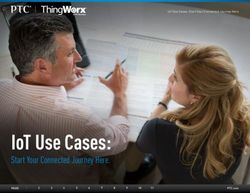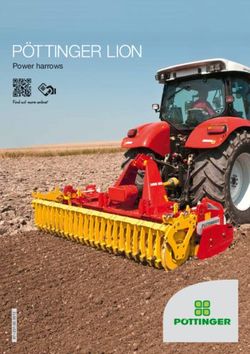USER'S GUIDE Nursery View Pro, Nursery View Pro Twin - Hubble Connected ...
←
→
Page content transcription
If your browser does not render page correctly, please read the page content below
USER’S GUIDE 5" Video Baby Monitor Nursery View Pro, Nursery View Pro Twin The features described in this user’s guide are subject to modifications without prior notice.
Welcome...
to your new Hubble Video Baby Monitor!
Thank you for purchasing your new Hubble Smart Nursery product. Now you
can see and hear your baby sleeping in another room or you can monitor
your older children in their playroom.
Please retain your original dated sales receipt for your records.
For warranty service of your Hubble product, you will need to provide a
copy of your dated sales receipt to confirm warranty status. Registration is
not required for warranty coverage.
For product related questions, please contact:
Live Chat: hubbleconnected.com
Email: support@hubbleconnected.com
https://hubbleconnected.com/warranty
https://hubbleconnected.com/apps/product-registration
Visit support.hubbleconnected.com to download the User Guide with
instructions, answers to frequently asked questions, and more to help you
get the most from your product.
Inside the Box
• 1 x Parent Unit
• 1 x Baby Unit (Camera)
• 2 x Power adapters (Parent Unit and Baby Unit)
• 1 x Quick Start Quide
In multi-camera packs, you will find one or more additional Baby Units with
power adapters.Overview of the Parent Unit
1 2 3 4 5 6 7 14
8
9
10 15
11 16
17
12
18
13
1. Display (LCD screen) 8. Microphone
2. Charging LED 9. MENU button
RED when mains power Press to open / close the Menu
connected. options.
3. Parent Unit ON/OFF LED 10. Navigation button + - < >
(Green) Move Up/Down/Right/Left menu
4. Sound Level indicators (Green, options.
Amber, Red, Red) 11. OK button
Show the sound level detected 12. TALK button T
by the Baby Unit - the louder of Press and hold to speak to your
sound detected, the more LEDs baby.
light up. 13. Power button 0
5. Volume - Press and Hold to turn the Parent
Press to decrease Volume level. Unit ON/OFF.
6. Volume + 14. Antenna
Press to increase Volume level. 15. RESET pin hole (recessed - use
7. Display ON/OFF button small pin)
Press to turn the LCD screen 16. Speaker
ON/OFF (Note: audio is 17. Power Socket
maintained.) 18. StandParent Unit menu icons
Signal Level (4 Levels)
Night Vision Mode (Video also changes to Black/White).
Talk Mode On.
Indicates the screen off timer is set.
Volume Level Control (8 Levels).
No Baby Unit detected.
Battery Level Indication (4 Levels).
Zoom Level Control (1X, 2X).
LCD Brightness Level Control (8 Levels).
Lullaby Control (5 Song Selections).
Alarm Setting (6h, 4h, 2h, OFF)
On status bar, indicates alarm set, and when flashing, that alarm time
has been reached or missed.
Temperature scale select (°C/°F)
Readings display in BLUE, but turn RED if > 29 °C / 84 °F or < 14 °C /
57 °F.
Displays HH °C / °F if >36 °C / 97 °F.
Displays LL °C / °F if < 1 °C / 34 °F.
Camera Control [ - (delete) / + (add) / (view) / (scan) ].
Set Screen Off Timer (Off , 5 mins, 15 mins, 30 mins).
View multiple cameras on screen. Available when you have more than 1
Baby Unit (Camera).Overview of Your Baby Unit
1
2
3 7
4 8
5
9
6 10
1. Light Sensor 6. Power Socket
2. Infrared LEDs (x8, for night vision) 7. Speaker
3. Camera Lens 8. PAIR button
4. High Sensitivity Microphone 9. Screw mounting hole
5. Power/Link indicatior 10. Temperature Sensor
Important guidelines for installing your Digital Video Baby Monitor
• To use your Baby Unit and Parent Unit together, you must be able to establish
a radio link between them, and the range will be affected by environmental
conditions.
• Any large metal object, like a refrigerator, a mirror, a filing cabinet, a metallic
door or reinforced concrete, between the Baby Unit and Parent Unit may block
the radio signal.
• The signal strength may also be reduced by other solid structures, like walls, or
by radio or electrical equipment, such as TVs, computers, cordless or mobile
phones, fluorescent lights or dimmer switches.
• Other 2.4GHz products, such as wireless networks (Wi-Fi® routers),
Bluetooth™ systems, microwave ovens or other Baby Monitors, may cause
interference with this product, so keep the Baby Monitor at least 5ft (1.5m)
away from these types of product, or switch them off if they appear to be
causing interference.
• If the signal is weak, try moving the Parent and/or the Baby Unit to different
positions in the rooms.Table of contents
1. Safety Instructions................................................................................ 8
2. Getting Started.................................................................................... 11
2.1 Connecting the Power Supply for the Baby Unit..............................11
2.2 Connecting the Power Supply of the Parent Unit............................11
2.3 Desktop Stand of the Parent Unit ....................................................12
2.4 Registration (Pairing).........................................................................13
3. Using the Baby Monitor...................................................................... 14
3.1 Setting Up.........................................................................................14
3.2 Night Vision Mode............................................................................14
3.3 Pan and Tilt.......................................................................................14
3.4 Talk Mode.........................................................................................14
3.5 Video ON/OFF..................................................................................14
3.6 Temperature Display (HH °C / °F or LL °C / °F)................................14
4. Parent Unit Menu Options ................................................................. 15
4.1 Volume..............................................................................................15
4.2 Brightness.........................................................................................15
4.3 Zoom.................................................................................................15
4.3.1 Lullaby/Playback.....................................................................15
4.4 Alarm.................................................................................................15
4.5 Camera Control.................................................................................16
4.5.1 Add (pair) a camera................................................................16
4.5.2 View a camera........................................................................16
4.5.3 Delete a camera.....................................................................17
4.5.4 Scan camera...........................................................................17
6 Table of contents4.6 Temperature......................................................................................17
4.7 Power Saving mode..........................................................................18
English
4.8 View multiple cameras on screen .....................................................18
5. Disposal of the Device (environment)............................................. 19
6. Cleaning.................................................................................................. 19
7. Help........................................................................................................... 20
8. General Information............................................................................ 22
9. Technical Specifications..................................................................... 26
Table of contents 71. Safety Instructions
WARNING:
Strangulation Hazard: Children have
STRANGLED in cords. Keep this cord
out of the reach of children (more than
3ft (1m) away). Never use extension
cords with AC Adapters. Only use the
AC Adapters provided.
8 Safety InstructionsBABY UNIT SET UP & USE:
English
• Choose a location for the Baby Unit that will provide the best view of
your baby in his/her crib.
• Place the Baby Unit on a flat surface, such as a dresser, bureau or shelf,
or mount the Baby Unit with Hubble Grip (Not Included).
• NEVER place the Baby Unit or cords within the crib.
Warning:
This Baby Monitor is compliant with all relevant standards regarding
electromagnetic fields and is, when handled as described in the User’s
Guide, safe to use. Therefore, always read the instructions in this User’s
Guide carefully before using the device.
• Adult assembly is required. Keep small parts away from children when
assembling.
• This product is not a toy. Do not allow children to play with it.
• This Baby Monitor is not a substitute for responsible adult supervision.
• Keep this User’s Guide for future reference.
• Keep the cords out of reach of children.
• Do not cover the Baby Monitor with a towel or blanket.
• Test this monitor and all its functions so that you are familiar with it prior to
actual use.
• Do not use the Baby Monitor in damp areas or close to water.
• Do not install the Baby Monitor in extreme cold or heat, direct sunlight, or
close to a heat source.
Safety Instructions 9• Only use the chargers and power adapters provided. Do not use other
chargers or power adapters as this may damage the device and battery
pack.
• Do not touch the plug contacts with sharp or metal objects.
• Connect the power adapters to easily accessible electrical sockets.
Caution:
There is a risk of explosion if the battery is replaced by an incorrect type.
Dispose of used batteries according to their instructions. Use only the
rechargeable battery pack with rating: 3.8V 2100mAh.
10 Safety Instructions2. Getting Started
English
2.1 Connecting the Power Supply for the Baby Unit
• Insert the DC plug of the power
adapter into the DC socket on the
back of the Baby Unit.
• Connect the other end of the power
adapter to a suitable electrical outlet.
• The baby unit turns on and the power
indicator lights in Green colour.
Note:
Only use the supplied power adapter
(DC5V/1000mA).
2.2 Connecting the Power Supply of the Parent Unit
A rechargeable battery (Lithium ion battery 2100mAh) inside the Parent Unit
allows you to move it without losing the link and picture from the Baby Unit. We
recommend charging the for at least 16 hours before first use, and when the
Parent Unit indicates the battery is low.
• Connect the small plug of the power adapter to the parent unit and the other
end to the electrical outlet. Only use the enclosed adapter (5VDC/1000mA).
• Press and hold the 0 button to turn the Parent unit on, the Parent unit and
Baby unit are automatically linked and ready to use.
Getting Started 11Note: When the Baby and Parent Units are both turned on and within range, the Parent Unit should show a color image from the Baby Unit camera, but if the room is dark, the image will be in black and white, with an icon showing the Baby Unit is in Night Vision mode. 2.3 Desktop Stand of the Parent Unit • The parent unit comes with a desktop stand attached to the back of the parent unit. • To place the parent unit on a desk, simply pull out the stand, as shown. Note: Place the parent unit on a flat, even surface. 12 Getting Started
2.4 Registration (Pairing)
The Baby Unit is pre-registered to your Parent Unit. You do not need to
English
register it again unless the Baby Unit loses its link with the Parent Unit.
To re-register your Baby Unit, or register a new Baby Unit, follow the
procedures below:
1. Press the button and the menu bar will pop up.
2. Press the < LEFT button or > RIGHT button until is highlighted, and
the - (delete) / + (add) / (view) / (scan) menu will pop up.
3. Press the + UP button or - DOWN button to select + (add), and press
the button to confirm.
4. Camera 1 / 2 / 3 / 4 will pop up. Press the + UP button or - DOWN
button to select the desired Camera, and press the button to start
searching for a camera unit.
Note: If a camera is currently paired with the Parent Unit, its camera
location (with a * beside it) cannot be selected for a new registration.
5. Press and hold the PAIR button on the bottom of the Baby Unit until
the Parent Unit finds the camera, beeps and PAIR OK appears on the
screen. The video from the camera will then appear.
Note:
A camera can only be registered to one Parent Unit at any one time.
Getting Started 133. Using the Baby Monitor 3.1 Setting Up Place the Baby Unit in a convenient location (e.g. on a table) and point the camera lens towards the area you want to monitor. Adjust the angle of the Baby Unit's camera until you are satisfied with the image shown on the Parent Unit. Note: Do not place the Baby Unit within the baby’s reach! If there is inter- ference with the picture or sound, try moving the units to different locations, and ensure they are not close to other electrical equipment. 3.2 Night Vision Mode The Baby Unit has 8 high-intensity infrared LEDs for picking up clear images in the dark. When the built-in Light sensor on the top of the Unit detects a low level of ambient light, the LEDs will automatically activate and the screen on the Parent Unit will display in black and white. The icon will be displayed at the top of the screen. 3.3 Pan and Tilt The camera can be remotely controlled from the Parent Unit when in a camera viewing mode. 1. Press the + UP button or - DOWN button to tilt up or down. 2. Press the < LEFT button or > RIGHT button to pan left or right. 3.4 Talk Mode Press and hold the TALK button T on the Parent Unit to talk to your baby through the Baby Unit’s speaker. The T icon will be displayed at the top of the LCD screen. 3.5 Video ON/OFF Press Display On/Off button to turn the LCD screen on or off, while still leaving the audio monitor on. 3.6 Temperature Display (HH °C / °F or LL °C / °F) The temperature reading from the temperature sensor at the back of the Baby Unit will be displayed at the top of the LCD screen. The readings will turn RED if the temperature goes above 29°C / 84°F or below 14°C / 57°F. The reading will change to HH °C / °F if the temperature goes above 36°C / 97°F. The reading will change to LL °C / °F if the temperature goes below 1°C / 34°F. 14 Using the Baby Monitor
4. Parent Unit Menu Options
English
4.1 Volume
Press the + or - button to adjust the volume level.
The icon will pop up and you can select the desired volume from level
0~8. (The default volume level setting is level 4, and level 0 is OFF.)
4.2 Brightness
1. Press the button and the menu bar will pop up.
2. Press the < LEFT button or > RIGHT button until is highlighted.
3. Press the + UP button or - DOWN button to select the desired
brightness from level 1 ~ 8. (The default brightness is level 4.)
4.3 Zoom
1. Press the button and the menu bar will pop up.
2. Press the < LEFT button or > RIGHT button until is highlighted
3. Press the + UP button or - DOWN button to select 1X to 2X zoom.
4.3.1 Lullaby/Playback
1. Press the button and the menu bar will pop up.
2. Press the < LEFT button or > RIGHT button until is highlighted.
3. Press the + UP button or - DOWN button to view the desired Lullaby.
4. Select the desired Lullaby to soothe your baby.
4.4 Alarm
1. Press the button and the menu bar will pop up.
2. Press the < LEFT button or > RIGHT button until is highlighted.
3. Press the + UP button or - DOWN button to select alarm, off after 2
hours, 4 hours or 6 hours.
Parent Unit Menu Options 154.5 Camera Control
4.5.1 Add (pair) a camera
1. Press the button and the menu bar will pop up.
2. Press the < LEFT button or > RIGHT button until is highlighted, and
the - (delete) / + (add) / (view) / (scan) menu will pop up.
3. Press the + UP button or - DOWN button to select + (add), and press
the button to confirm.
4. Camera 1 / 2 / 3 / 4 will pop up. Press the + UP button or - DOWN
button to select the desired Camera, and press the button to start
searching for a camera unit.
Note: If a camera is currently paired with the Parent Unit, its camera
location (with a * beside it) cannot be selected for a new registration.
5. Press and hold the PAIR button on the bottom of the Baby Unit until
the Parent Unit finds the camera, beeps and PAIR OK appears on the
screen. The video from the camera will then appear.
Note:
A camera can only be registered to one Parent Unit at any one time.
4.5.2 View a camera
1. Press the button and the menu bar will pop up.
2. Press the < LEFT button or > RIGHT button until is highlighted, and
the - (delete) / + (add) / (view) / (scan) menu will pop up.
3. Press the + UP button or - DOWN button to select (view), and
press the button to confirm.
4. Camera 1 / 2 / 3 / 4 will pop up, press the + UP button or - DOWN
button to select the desired Camera, and press the button to view the
picture from that camera.
Note:
Only camera locations with a * can be selected.
TIP
You can also press the button repeatedly to select the available camera
options from 1 / 2 / 3 / 4 , (scan).
16 Parent Unit Menu Options4.5.3 Delete a camera
1. Press the button and the menu bar will pop up.
English
2. Press the < LEFT button or > RIGHT button until is highlighted, and
the - (delete) / + (add) / (view) / (scan) menu will pop up.
3. Press the + UP button or - DOWN button to select - (delete), and
press the button to confirm.
4. Camera 1 / 2 / 3 / 4 will pop up, press the + UP button or - DOWN
button to select the desired Camera, and press the button.
5. Press the + UP button or - DOWN button to select , then press the
button to delete that camera.
Note:
You are not allowed to delete the camera if there is only one registered
camera in the system.
4.5.4 Scan camera
This function is only available when you have more than 1 Baby Unit
(Camera).
1. Press the button and the menu bar will pop up.
2. Press the < LEFT button or > RIGHT button until is highlighted, and
the - (delete) / + (add) / (view) / (scan) menu will pop up.
3. Press the + UP button or - DOWN button to select (scan), and
press the button to confirm.
4. The screen will then display images from the different cameras in a loop
of Camera 1 / 2 / 3 / 4 , changing about every 12 seconds.
TIP
You can also press the button repeatedly to select the available camera
options from 1 / 2 / 3 / 4 , (scan).
4.6 Temperature
1. Press the button and the menu bar will pop up.
2. Press the < LEFT button or > RIGHT button until is highlighted.
3. Press + UP / - DOWN to select °C or °F.
Parent Unit Menu Options 174.7 Power Saving mode
1. Press the button and the menu bar will pop up.
2. Press the < LEFT button or > RIGHT button until V is highlighted.
3. Press the + UP button or - DOWN button to select auto video off after
5 mins, 15 mins or 30 mins (if operating on batteries only).
Note:
The audio will remain and you can press any key to switch the video back on.
4.8 View multiple cameras on screen
This function is only available when you have more than 1 Baby Unit
(Camera). When the Split Screen function is On, you can view multiple
cameras on the screen.
1. Press the button and the menu bar will pop up.
2. Press the < LEFT button or > RIGHT button until is highlighted.
3. Press+ UP button or - DOWN button to select Split Screen On /
Off .
4. When the Split Screen function is On, you can press the < LEFT button
/ > RIGHT button / + UP button / - DOWN button to switch between
cameras to hear the audio from the selected camera.
18 Parent Unit Menu Options5. Disposal of the Device (environment)
English
At the end of the product life cycle, you should not dispose of
this product with normal household waste. Take this product to
a collection point for the recycling of electrical and electronic
equipment. The symbol on the product, user’s guide and/or
box indicates this.
Some of the product materials can be re-used if you take them to a recycling
point. By reusing some parts or raw materials from used products you make
an important contribution to the protection of the environment.
Please contact your local authorities in case you need more information on
the collection points in your area.
The internal battery should be disposed of with the Parent unit in an
environmentally-friendly manner according to your local regulations.
6. Cleaning
Clean the Baby Monitor with a slightly damp cloth or with an anti-static
cloth. Never use cleaning agents or abrasive solvents.
Cleaning and care
• Do not clean any part of the product with thinners or other solvents and
chemicals – this may cause permanent damage to the product which is
not covered by the warranty.
• Keep the Baby Monitor away from hot, humid areas or strong sunlight,
and don’t let it get wet.
• Every effort has been made to ensure high standards of reliability for
your Baby Monitor. However, if something does go wrong, please do not
try to repair it yourself – contact Customer Service for assistance.
IMPORTANT
Always switch off and disconnect the power adapter before cleaning your
baby monitor.
Disposal of the Device (environment) 197. Help
Display
No display
• Try recharging the battery pack.
• Reset the Units. Unplug both the Units' electrical power, then plug them
back in.
• Is the Unit switched on?
• Press and hold the ON/OFF button 0 on the Parent Unit for 3 seconds to
switch it ON.
• Is the correct camera selected? Change the camera number, if necessary.
• Is the video display turned on? Press the VIDEO ON/OFF button V to
turn it ON.
• When operating using batteries only, the display will go blank after 5
minutes or 15 minutes or 30 minutes to save power (depending on video
settings). The Unit is still active and will give you audio alerts. You can
reactivate the screen by pressing any button.
Registration
If the Baby Unit has lost its link with the Parent Unit
• If the Baby Unit is too far away it may be going out of range, so move the
Baby Unit closer to the Parent Unit.
• Reset both the Parent Unit and Baby Unit by disconnecting them from the
electrical power. Wait about 15 seconds before reconnecting. Allow up to
one minute for the Baby Unit and the Parent Unit to synchronize.
• See 2.4 Registration (Pairing), if there is a need to re-register the Units.
Interference
Noise interference on your Parent Unit
• Your Baby and Parent Units may be too close. Move them further apart.
• Make sure there is at least 3 to 6 feet between the 2 Units to avoid audio
feedback.
• lf the Baby Unit is too far away, it may be out of range. Move the Baby
Unit closer to the Parent Unit.
20 Help• Make sure that the Baby and Parent Units are not near other electrical
equipment, such as a television, computer or cordless/mobile telephone.
English
Move the Baby Unit or Parent Unit 5 feet away from other electrical
equipment.
• Use of other 2.4 GHz products, such as wireless networks (Wi-Fi® routers),
Bluetooth™ systems, or microwave ovens, may cause interference with
this product. Keep the Baby Unit or Parent Unit at least 5 feet away from
these types of products, or switch them off if they appear to be causing
interference.
• If the signal is weak, try moving the Parent and/or Baby Unit to different
positions in the rooms.
Noise interference on your device
• Use of other 2.4 GHz products, such as Bluetooth™ systems or microwave
ovens, may cause interference with this product. Keep the Unit at least 5
feet away from these types of products, or switch them off if they appear
to be causing interference.
Help 218. General Information If your product is not working properly, read this User Guide. Contact Customer Service: Live Chat: hubbleconnected.com Email: support@hubbleconnected.com Online warranty registration: https://hubbleconnected.com/warranty Online Product Registration: https://hubbleconnected.com/apps/product-registration Consumer Products and Accessories Limited Warranty (“Warranty”) Thank you for purchasing this Hubble Smart Nursery branded product manufactured under license by Binatone Electronics International LTD (“BINATONE”). What Does this Limited Warranty Cover? Subject to the items listed below in the section “What is not Covered” BINATONE warrants that this Hubble connected branded product (“Product”) will be free from defects in material and workmanship under normal use for a period of 1 year from the date of purchase and that any certified accessory (“Accessory”) sold for use with this product will be free from defects in materials and workmanship under normal use for a period of 90-days from the date of purchase. This Limited Warranty is your exclusive warranty and is not transferable. What is not covered? This Limited Warranty excludes and does not cover: • Normal deterioration or wear resulting from use; • Damage caused by or resulting from misuse, abuse, or accident; • Damage caused by or resulting from improper operation or storage; • Damage caused by or resulting from contact with foreign substances, including, but not limited, to liquid, water, rain, humidity, perspiration, sand, dirt, and/or food; 22 General Information
• Damage caused by or resulting from the use of Non-Hubble Smart
Nursery branded or certified Products or Accessories or other peripheral
English
equipment;
• Damage caused by or resulting from modifications, alterations,
tampering, improper installation, or repairs by someone other than
Hubble connected, BINATONE or their authorized representatives;
• Defects, damages, or the failure of Products or Accessories due to any
communication service or signal you may subscribe to or use with the
Products or Accessories; and,
• Periodic maintenance, repair and replacement of parts due to normal
wear and tear.
What Other Limitations Are There?
THIS LIMITED WARRANTY SETS FORTH THE ENTIRE LIABILITY OF
BINATONE AND CONTAINS YOUR SOLE AND EXCLUSIVE REMEDY.
OTHER THAN THIS LIMITED WARRANTY, BINATONE MAKES NO
ADDITIONAL REPRESENTATIONS OR WARRANTIES, EXPRESS OR
IMPLIED, INCLUDING WARRANTIES OF MERCHANTABILITY OR FITNESS
FOR A PARTICULAR PURPOSE. IF YOUR STATE DOES NOT PERMIT
THE DISCLAIMER OF WARRANTIES, THEN THE IMPLIED WARRANTY
OF MERCHANTABILITY AND FITNESS FOR A PARTICULAR PURPOSE
IS LIMITED TO THE DURATION OF THIS LIMITED WARRANTY. REPAIR
OR REPLACEMENT IS YOUR SOLE AND EXCLUSIVE REMEDY AGAINST
BINATONE AND Hubble Smart Nursery. IN NO EVENT SHALL BINATONE
OR Hubble Smart Nursery’s LIABILITY TO REPAIR OR REPLACE YOUR
PRODUCT OR ACCESSORY EXCEED THE ORIGINAL PURCHASE PRICE
OF THE PRODUCT AND ACCESSORY AND BINATONE AND Hubble
Smart Nursery’s TOTAL LIABILITY FOR DAMAGES ARISING FROM THIS
LIMITED WARRANTY SHALL NOT EXCEED THE PRICE YOU PAID FOR
THE PRODUCT AND ACCESSORY REGARDLESS OF WHETHER SUCH
CLAIM ARISES UNDER CONTRACT, STATUTE, TORT OR OTHERWISE.
IN NO EVENT AND UNDER NO CIRCUMSTANCES WILL BINATONE OR
Hubble Smart Nursery BE LIABLE FOR DIRECT, INDIRECT, INCIDENTAL,
SPECIAL OR CONSEQUENTIAL DAMAGES OF ANY KIND, OR LOSS OF
General Information 23REVENUE OR PROFITS, LOSS OF BUSINESS, LOSS OF INFORMATION OR OTHER FINANCIAL LOSS ARISING OUT OF OR IN CONNECTION WITH THE ABILITY OR INABILITY TO USE THE PRODUCTS OR ACCESSORIES. ALL DISCLAIMERS, LIMITATIONS OF LIABILITY AND MODIFICAITONS OF WARRANTIES STILL APPLY EVEN IF THE LIMITED REMEDY OF REPAIR AND REPLACEMENT FAILS OF ITS ESSENTIAL PURPOSE. Some jurisdictions do not allow the limitation or exclusion of incidental or consequential damages, so the above limitations or exclusions may not apply to you. This Limited Warranty gives you specific legal rights, and you may have other rights that vary from one jurisdiction to another. Who is covered? This Warranty extends only to the first consumer purchaser and is not transferable. What will BINATONE do? BINATONE or its authorized distributor at its sole discretion will, at no charge, repair or replace any Products or Accessories that do not conform to this Warranty. In the event that replacement is necessary to remedy a defect in material or workmanship, BINATONE may use new or remanufactured products, accessories or parts of equal quality to the original Product or Accessory. How to Obtain Warranty Service or Other Information? To obtain service or information, please contact us by: Live Chat: hubbleconnected.com Email: support@hubbleconnected.com Online warranty registration: https://hubbleconnected.com/warranty Online Product Registration: https://hubbleconnected.com/apps/product-registration You will receive instructions on how to ship the Products or Accessories at your expense and risk, to a BINATONE Authorized Repair Center. You must include: (a) the Product or Accessory; (b) the original proof of purchase (receipt) which includes the date, place and seller of the Product; (c) if a warranty card was included in your box, a completed warranty card 24 General Information
showing the serial number of the Product; (d) a written description of the
problem; and, (e) your name, address, email address and telephone number.
English
These terms and conditions constitute the complete warranty agreement
between you and BINATONE regarding the Products or Accessories
purchased by you, and supersede any prior agreement or representations,
including representations made in any literature publications or promotional
materials issued by BINATONE or representations made by any agent,
employee or staff of BINATONE, that may have been made in connection
with your purchase of any Product and/or Accessory.
FCC and IC regulations (FCC Part 15)
Note: This equipment has been tested and found to comply with the
limits for a Class B digital device, pursuant to Part 15 of the Federal
Communications Commission (FCC) rules.
Industry Canada. This device complies with Industry Canada license-exempt
RSS standard(s): Operation is subject to the following Two conditions:(1)
this device may not cause interference, and (2) this device must accept any
interference, including interference that may cause undesired operation of
the device.
Download User Guide from website: support.hubbleconnected.com
General Information 259. Technical Specifications
BABY UNIT
Frequency 2400 MHz to 2483.5 MHz
Image sensor color CMOS 0.3M Pixels
IR LED 8 pcs
Operating 410F - 1040F
Temperature
Power Adapter Input 100-240V AC, 50/60Hz, 300mA;
Output 5.0V DC, 1000mA
26 Technical SpecificationsPARENT UNIT
Frequency
English
2400 MHz to 2483.5 MHz
Display 5” diagonal LCD
Brightness 8 steps
Control
Volume Control 8 steps
Operating 410F - 1040F
Temperature
Power Adapter: Input 100-240V AC, 50/60Hz, 300mA;
Output 5.0V DC, 1000mA
WARNING
Use only with provided power supply.
Battery (built-in) TMB i9300
3.8V, 2100mAh Lithium-Ion, re-chargeable
battery pack
WARNING
Do not attempt to replace the battery, but
contact customer Service if it needs replacing.
Specifications are subject to change without prior notice.
Technical Specifications 27Manufactured, distributed and sold by Hubble Baby(HK)
Limited Hubble Connected and the logo are trademarks or
registered trademarks of Binatone Electronics International
LTD. All rights reserved.
US_EN Version 1.0
Printed in ChinaYou can also read