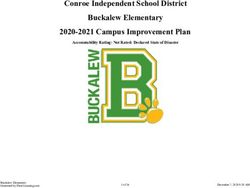ABSTRACT Web Metrics at Scale: Using Base SAS to Access Google Analytics APIs
←
→
Page content transcription
If your browser does not render page correctly, please read the page content below
Paper SAS2120-2018
Web Metrics at Scale: Using Base SAS® to Access Google Analytics APIs
Chris Hemedinger, SAS Institute Inc., Cary, NC
ABSTRACT
With SAS® 9.4M4 and later, it's finally easy (relatively speaking) to connect to complicated APIs like those
supported by Google, and to gather information with an unattended batch process.
The task is made possible by recent enhancements in the HTTP procedure and the new JSON library
engine in SAS®. The PROC HTTP enhancements make it easier to negotiate multi-step authentication
schemes like OAuth 2. And the JSON engine makes it easier to parse JSON results into SAS data sets.
Previous approaches relied on complicated techniques such as the GROOVY procedure or other tricks to
call outside of SAS to drive these OAuth2 APIs and parse JSON. The recent enhancements make such
tricks unnecessary and thus provide a cleaner approach with fewer moving parts.
In this paper, I describe the four main steps needed to use Google APIs to gather web metrics data. The
paper includes SAS code that you can adapt and use immediately with your own Google Analytics
environment. I also present techniques that you can generalize to access any REST API that relies on
OAuth2 as its authentication mechanism.
INTRODUCTION
Google Analytics is the de facto standard tool for monitoring and reporting on website activity. In
exchange for allowing Google to collect visit and visitor information about your website, you can use
Google Analytics to track almost any type of website metrics. Counts of page views and site visits,
sometimes called vanity metrics, are the most basic levels of data that you can collect. However, Google
Analytics offers access to more sophisticated insights, including time-on-site, referring pages or sites,
geographic and demographic data for visitors, tracked progress against goals for registering or purchase
(called conversions), and much more.
Figure 1. Example of a Google Analytics Dashboard
Google Analytics offers a rich dashboard and reporting tool, as shown in Figure 1. You can view the
metrics that matter to you, and drill into activity across many dimensions including time, content, and
search keywords. The tool includes useful charts such as trendlines, geographic maps, categorical
1charts, and many more. Once you navigate to the view that you want, you can export the data into
Microsoft Excel or comma-separated-value (CSV) format for easy use elsewhere.
WHY USE SAS TO ACCESS GOOGLE ANALYTICS DATA
If Google Analytics includes such a rich reporting tool, why use SAS at all? Here are a few advantages:
• Google Analytics is a “webmaster” tool, intended for the website owner or for a small team of
experts who manage the site. It requires special knowledge and skills to use it effectively. And
access must be controlled by a site administrator, a task that doesn’t scale to more than a handful
of users.
• You can extract the data from Google Analytics and combine it with in-house data to enrich the
reporting you already do. For example, at SAS we produce operational reports about our blogs,
which contain thousands of articles written by hundreds of authors. These authors can now see
page views, time-on-page, and other accessible measures about the posts that they’ve written.
• Automation! By using application programming interfaces (APIs), you can extract Google
Analytics data regularly with an unattended process, add it to your own data mart, and track the
changes over time. At SAS, we use the Google Analytics APIs to extract the daily metrics about
blogs.sas.com. We have blog performance data going back nearly four years (Figure 2), which
helps us to create reports that inform our blogging strategies and successes.
Figure 2. Example Report about Blog Articles with Historical Data
In short, the Google Analytics website offers good tools for ad hoc reporting and analysis, meant to be
accessed by only a few experts. Use SAS to ingest the most relevant measures into your reports for
broader communication to your stakeholders.
SMOKE TEST: HTTP PROCEDURE AND THE JSON LIBRARY ENGINE
The SAS code shared in this paper uses only Base SAS procedures and statements. No additional
products are necessary. There are two special requirements that you should verify before proceeding:
• You can access internet resources using PROC HTTP, including sites that are secured with
Secured Sockets Layer (SSL), the encrypted protocol used for HTTPS sites.
• You can access the JSON library engine, added in SAS 9.4M4.
If you can run the following SAS program with no errors, then you have the basic requirements necessary
to use the Google APIs (and many other REST-based APIs):
2filename resp "%sysfunc(getoption(WORK))/now.json";
proc http
url="https://now.httpbin.org/"
method="GET"
out=resp;
run;
/* Tell SAS to parse the JSON response */
libname time JSON fileref=resp;
title "Raw values from the JSON response";
proc print data=time.now (drop=ord:);
run;
The program uses a free HTTP echo service to verify that you can access secure HTTP sites, retrieve a
JSON response, and then parse the JSON content with the new library engine.
Many companies route their internet traffic through proxy servers. This is usually handled behind the
scenes for web browsers, but scripting tools require more explicit configuration. If PROC HTTP causes
an error when you test this program, you might need to specify the PROXYHOST options, the
PROXYPORT options, or both to tell SAS how to direct the traffic. If you don’t know these values, ask
your corporate network administrator for help.
If you don’t have SAS 9.4M4 or later, you can prototype the techniques in this paper using SAS University
Edition (beginning with the December 2017 release). It is free to download and use for learning
purposes.
HOW TO USE THE GOOGLE APIS
There is much to learn about how Google APIs work and how to provision your Google account with
access to resources like Google Analytics. In this paper, I describe the general steps for creating an API
project and obtaining credentials. Your exact steps might be different from this, as it depends on how
Google Analytics is administered for your site. For the detailed steps within this paper, I’m going to
assume that you already have an API project created, and that you have a client ID and client secret
value that is unique to your project. The Google API documentation is very good on this topic, and there
are many internet resources to help you learn this part of the process. And, since it is software-as-a-
service and not a static process, the exact steps are subject to change. My hope is that the general steps
described in this paper are serviceable for years to come.
Some Google APIs are free to use by any user, while others cost money. And some are rate-limited
(meaning that you can call the APIs only so many times within a given period) or have capped daily
quotas. Your specific limits depend on your level of service with Google. If you have a corporate
relationship with Google, you might need an administrator to provision your specific Google account to
get access to the APIs.
ABOUT GOOGLE API PROJECTS AND CREDENTIALS
To use Google APIs, you first need a Google account and a developer project. If you’re already working
with Google Analytics, you must have already established a Google account. So that’s one item we can
mark done.
A project is a named set of capabilities and permissions that you establish before you can access the
APIs that you need. To create a new project, visit Google’s developer console site at
https://console.developers.google.com.
If you’re working with a larger team, including someone who manages your Google Analytics access, you
might need another person with the proper access to create the project for you and invite you as a
member.
3With a project established, you can then create the credentials that you need to access the APIs from
code. The Google API framework offers different types of credentials for different types of applications.
For an application driven by SAS code, you need an OAuth client ID (Figure 3).
Figure 3. Create Credentials in Google Developer Console
The OAuth client ID provides you with two important keys for accessing the APIs: a client ID and a client
secret (Figure 4). Copy these values to another file for reference, but keep them secure! These two items
are private to your application. Any person or application that has these keys can access the APIs, and
your data, as if they were your application, working against your quotas and privileges.
Figure 4. OAuth Client ID and Client Secret in the Developer Console
USING THE GOOGLE APIS IN FOUR STEPS
After you obtain your OAuth client ID (and secret), there are four main steps to use the Google APIs. The
first two of these steps are performed as project setup, and they need to be performed just once. The last
two steps are performed each time you access a Google API from a program, and they can be scripted.
The steps are as follows:
1. Grant permission and obtain an authorization token for your app (a SAS program, in our case).
This must be performed in a browser while logged on to your Google account.
2. Obtain an access token and refresh token. You can accomplish this with a SAS program that you
run just once. You then save the refresh token (in a secure location!) for subsequent runs.
3. Convert your saved refresh token into an access token. Do this at the start of every SAS job that
needs to get Google Analytics data.
4. And finally, use the Google Analytics API to get actual data!
The details of each step are described in the following sections.
STEP 1. GRANT PERMISSION AND RETRIEVE AUTH CODE
Do this step only once per account. You perform this step in the browser while logged into your Google
account.
1. Enter the following URL, substituting your client ID as indicated. The URL needs to be all on one
line, but I've broken it up here for readability.
4https://accounts.google.com/o/oauth2/v2/auth?
scope=https://www.googleapis.com/auth/analytics.readonly
&redirect_uri=urn:ietf:wg:oauth:2.0:oob
&response_type=code
&client_id=.apps.googleusercontent.com
2. You will be prompted to allow the app access to your Google Analytics data (Read only). This is
like allowing another app to access your Facebook or Twitter profile. You've probably seen similar
prompts during your own internet citizenship. Permissions are an important component of
allowing apps to act on your behalf via REST APIs.
3. Then, you'll be redirected to a web page with an auth code that you should copy and save. We'll
use it in the next step.
Note that setting the proper value for redirect_uri in this URL is very important:
redirect_uri=urn:ietf:wg:oauth:2.0:oob. Otherwise, the API won't generate a code that you can
copy and use in a tool-based app like SAS.
STEP 2. EXCHANGE THE AUTH CODE FOR AN ACCESS TOKEN
1. Run this PROC HTTP step in SAS with the POST method to exchange that auth code from Step
1 for an access token:
/* file to store your result */
filename token "c:\temp\token.json";
%let code_given = ;
%let oauth2=https://www.googleapis.com/oauth2/v4/token;
%let client_id=.apps.googleusercontent.com;
%let client_secret=;
proc http
/* put this all on one line! */
url="&oauth2.?client_id=&client_id.%str(&)code=&code_given.
%str(&)client_secret=&client_secret.%str(&)redirect_uri=urn:ietf:wg:oauth:2.0:oob
%str(&)grant_type=authorization_code%str(&)response_type=token"
method="POST"
out=token
;
run;
It will return a JSON response with a valid Bearer access token. That token expires in 3600
seconds (1 hour). It also returns a refresh token, which you can exchange again for a new access
token after the first one expires. The refresh token never expires (although it can be revoked via
the developer console or API). Thus, you usually need to perform this step just once, unless your
token is revoked for some reason.
2. Ensure that the refresh token and client-id and secret values are protected! Anyone who has
access to these can access your Google API data as if they were you. Consider storing them in a
file that only you have Read access to, and programmatically pull them in when running your SAS
program under your host account.
STEP 3. EXCHANGE THE REFRESH TOKEN FOR A VALID ACCESS TOKEN
Typically, you'll include this step just once at the beginning of your SAS job. This takes your saved refresh
token value and asks Google to grant an access token for use in the rest of your program. The program
code here parses the response with the JSON library engine, and stores the access token in a SAS
macro variable (using CALL SYMPUTX):
5/* STEP 3. Do this every time you want to use the GA API */
/* Turn in a refresh-token for a valid access-token */
/* Should be good for 60 minutes */
/* So typically run once at beginning of the job. */
%let oauth2=https://www.googleapis.com/oauth2/v4/token;
%let client_id=.apps.googleusercontent.com;
%let client_secret=;
%let refresh_token=;
filename rtoken temp;
proc http
method="POST"
/* Again, put this all on one line */
/* broken here for readability */
url="&oauth2.?client_id=&client_id.
%str(&)client_secret=&client_secret.
%str(&)grant_type=refresh_token%str(&)refresh_token=&refresh_token."
out=rtoken;
run;
/* Read the access token out of the refresh response */
/* Relies on the JSON libname engine (9.4m4 or later) */
libname rtok json fileref=rtoken;
data _null_;
set rtok.root;
call symputx('access_token',access_token);
run;
The Google APIs run very fast, so you should not need to renew the token again within the same job.
You should be able to rely on this access token for all of your API queries in this session.
STEP 4. USE THE GOOGLE ANALYTICS API TO GATHER DATA
Finally, we're to the point where we can retrieve data from this service! Each call to the API uses the
HTTP GET method to retrieve data. The SAS code has the following format:
filename garesp temp;
proc http
url=""
method="GET" out=garesp;
/* Headers statement makes this easy */
headers
"Authorization"="Bearer &access_token."
"client-id:"="&client_id.";
run;
The PROC HTTP HEADERS statement was enhanced in SAS 9.4M3 to allow for inline name-value pairs.
For this application, we need to inject the “Authorization: Bearer access_token”, which is a standard for
OAuth2-compliant APIs. We’re also passing in the client-id value that identifies our application.
Designing your Query in the Google Developer Console
In this style of REST API, all details of the request are encoded as parameters on the URL value. This
makes for very long URL strings that include values for the following:
6• dimensions (or categories) of data
• metrics requested
• date range
• other API directives
You must specify an identifier on the URL for each dimension and measure. Here are a few examples:
Description GA identifier
Number of sessions ga:sessions
Number of page views ga:pageViews
Page title ga:pageTitle
Time on page ga:timeOnPage
Audience gender ga:userGender
Audience age range ga:userAgeBracket
Google Analytics can report on only specific combinations of measures and dimensions, so it is important
to understand how the possible values relate to each other.
Caution: You can use Google Analytics to request summarized data values, including averages
and percentages (for example, “average time on page”). If your goal is to collect this data for
further reporting in SAS, including further aggregation, be careful. You don’t want to accidentally
calculate an average of averages without also including a proper weight factor. For our project at
SAS, we collect the data at the smallest detail level that we need, and then use SAS to perform
all aggregated summaries.
You can explore, build, and test the requests by using the Google Developer Console and API Explorer.
The developer console presents a form that allows you to build a request by supplying values for the
required and optional fields (Figure 5). Each API method has different parameters, and the developer
console presents a useful approach for designing your query. It’s important to get your query working
properly in the console before you try to script it; this can save you time in debugging API syntax
problems later.
Figure 5. Google Developer Console Form using the analytics.data.ga.get Method
7Figure 5 shows an example of the API Explorer for the GET method. When the GET method is executed,
the console creates this HTTP request:
GET https://www.googleapis.com/analytics/v3/data/ga?ids=ga%3AXXXXXX&start-
date=2017-10-01&end-date=2017-10-01&metrics=ga%3Asessions%2Cga%3Apageview
(I’ve masked out the actual Google Analytics “view ID” as ga:XXXXXX; a valid view ID is usually a
number, and represents your defined data view within Google Analytics.)
Transcribing the API Query into Your SAS Program
Notice that because these query details are transmitted on the URL, we need to encode (that is, replace
with hexadecimal values) any characters that are not valid for URL values. These include commas,
colons, spaces, and more. Thus, “ga:pageViews” becomes “ga%3Apageviews”. We can use the
URLENCODE function to handle this for us.
The following code snippet shows how to build the URL piecemeal, using SAS macro variables and
functions:
%let workdate='01Oct2017'd;
%let urldate=%sysfunc(putn(&workdate.,yymmdd10.));
%let metrics=%sysfunc(urlencode(%str(ga:pageviews,ga:sessions)));
%let id=%sysfunc(urlencode(%str(ga:XXXXXX)));
filename garesp temp;
proc http
url=" url="https://www.googleapis.com/analytics/v3/data/ga?ids=&id.%str(&)start-
date=&urldate.%str(&)end-date=&urldate.%str(&)metrics=&metrics.%str(&)max-
results=20000"
method="GET" out=garesp;
headers
"Authorization"="Bearer &access_token."
"client-id:"="&client_id.";
run;
After this program successfully completes, the garesp fileref contains the JSON response. Now that we
have what we need from the Google Analytics API, we can turn our attention to parsing the response into
a useful data set.
WORKING WITH THE GOOGLE ANALYTICS RESPONSE DATA
JSON is simply a text representation of data: a collection of name-value pairs in a hierarchical structure.
The schema of that structure is defined by the application. While it’s possible to use basic SAS functions
to parse JSON, the JSON library engine makes the task much easier. To get started, assign a new SAS
library and reference the JSON fileref:
libname gadata json fileref=garesp;
The JSON library engine dissects the data in the file into several tables. If you’re just getting started with
the JSON structure from a new API, it’s a good idea to explore these tables to learn which tables contain
the values you need, and how the different tables relate to each other. By default, the JSON engine
creates highly normalized tables and generates ordinal keys that allow you to join the rows together for
analysis and reporting.
For the Google Analytics response data, we have just two tables that are important to us:
COLUMNHEADERS and ROWS.
8The COLUMNHEADERS table is like an ordered directory of the columns that you can expect to find in
the detailed data portion of the response (the ROWS table). Here’s the contents of a
COLUMNHEADERS table for a request that asked for 5 metrics across 2 dimensions.
ordinal_columnHeaders name columnType dataType
1 ga:pagePath DIMENSION STRING
2 ga:pageTitle DIMENSION STRING
3 ga:pageviews METRIC INTEGER
4 ga:uniquePageviews METRIC INTEGER
5 ga:timeOnPage METRIC TIME
6 ga:entrances METRIC INTEGER
7 ga:exits METRIC INTEGER
That columns directory is important, because you will need to reference it as you process the detail data
in the ROWS table. The column headers in ROWS are labeled “element1”, “element2”, “element3”, and
so on, and the data values are all represented as character values. By using the schema information in
COLUMNHEADERS, which includes the data type and column name, you’ll be able to apply DATA step
logic to convert the data into values that can be used for analysis. See Figure 6 for an example of the
ROWS data annotated with the column names from COLUMNHEADERS:
Figure 6. Detail Data in Generic Character Form, Annotated with Column Names
Using the information from these two tables, we can create a DATA step that converts the character data
into proper values that we can analyze, assigning meaningful column names along the way. Here’s an
example DATA step, followed by the final data set that is ready for reporting (Figure 7):
data work.ga_daily (drop=element:);
set gadata.rows;
drop ordinal_root ordinal_rows;
length url $ 300 title $ 250
views 8 unique_views 8
time_on_page 8 entrances 8 exits 8;
url = element1;
title = element2;
views = input(element3, 5.);
unique_views = input(element4, 6.);
time_on_page=input(element5, 7.2);
entrances = input(element6, 6.);
exits = input(element7, 6.);
run;
9Figure 7. Google Analytics Data with Proper Formatting
CONCLUSION
The Google Analytics API is complex, but powerful. It’s also well designed and well documented, and
Google provides the essential tools to prototype your queries and preview your results. PROC HTTP
provides all of the function you need to navigate the API successfully. And the JSON library engine
provides a natural method for SAS programmers to work with the results.
If you can master working with SAS and the Google Analytics API, it should be an easy task to transfer
these skills to using other REST APIs with SAS. In my work, I use SAS processes with several different
cloud-based services. Each is a little different, but all require multiple rounds of authentication and the
processing of JSON responses.
REFERENCES
Hemedinger, Chris. 2015. “How SAS Uses SAS to Analyze SAS Blogs.” Proceedings of the SAS Global
Forum 2015 Conference. Cary, NC: SAS Institute Inc. Available at
https://support.sas.com/resources/papers/proceedings15/SAS1708-2015.pdf.
Henry, Joseph. 2017. “Show Off Your OAuth.” Proceedings of the SAS Global Forum 2017 Conference.
Cary, NC: SAS Institute Inc. Available at
http://support.sas.com/resources/papers/proceedings17/SAS0224-2017.pdf.
Hemedinger, Chris. “Using SAS to access Google Analytics APIs.” The SAS Dummy blog.
https://blogs.sas.com/content/sasdummy/using-sas-to-access-google-analytics-apis/. Last modified April
14, 2017.
Hemedinger, Chris. “How to test PROC HTTP and the JSON library engine.” The SAS Dummy blog.
https://blogs.sas.com/content/sasdummy/check-json-and-http/. Last modified January 23, 2018.
Hemedinger, Chris. “How to secure your REST API credentials in SAS programs.” The SAS Dummy blog.
https://blogs.sas.com/content/sasdummy/hide-rest-api-tokens/. Last modified January 16, 2018.
ACKNOWLEDGMENTS
Thank you to Mike Tormey at SAS. As our Google services administrator, Mike trusted me enough to
grant access to the Google Analytics APIs for our corporate sites. I appreciate the opportunity to
experiment, learn, and deploy the Google Analytics data into our blog reporting operations. Thank you
also to Brandy Mann, who operates the SAS blogging program. Brandy has integrated the Google
Analytics data into many of her stakeholder communications. Her feedback and requests have helped
me to make this as useful as it can be.
10Thank you to the many people who read my blog post about this topic and attempted to follow my
instructions. Your validation that “it all worked” provided the confidence I needed to refine those details
and develop this paper.
CONTACT INFORMATION
Your comments and questions are valued and encouraged. Contact the author at:
Chris Hemedinger
SAS Institute Inc.
Chris.Hemedinger@sas.com
The SAS Dummy blog (https://blogs.sas.com/content/sasdummy)
SAS and all other SAS Institute Inc. product or service names are registered trademarks or trademarks of
SAS Institute Inc. in the USA and other countries. ® indicates USA registration.
Other brand and product names are trademarks of their respective companies.
11You can also read