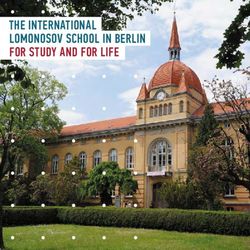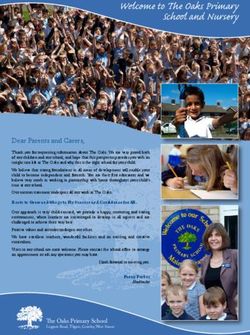School Autumn Census 1 October 2020 - Helpline Guidance Notes
←
→
Page content transcription
If your browser does not render page correctly, please read the page content below
School Autumn Census
1 October 2020
Helpline Guidance Notes
Author(s): Helpline, The ICT Service
Reviewed by: Helpline
Publication date: July 2020
Version: 1.0
Review date: Summer 2021
email: support@theictservice.org.uk
website: www.theictservice.org.uk
helpline: 0300 300 0000School Autumn Census 2020 - Helpline Guidance Notes
Contents
Before Proceeding ..................................................................................................................................... 3
Important Points ........................................................................................................................................... 3
1. Changes for this Census ........................................................................................................................... 4
2. Frequently Asked Questions (FAQs) ........................................................................................................ 6
2.1 What Date is the School Autumn Census? ....................................................................................... 6
2.2 What Pupil Level Data is collected? .................................................................................................. 6
2.3 Early Years ............................................................................................................................................. 6
2.4 What Attendance Data is collected?............................................................................................... 6
2.5 What Exclusion Data is collected? .................................................................................................... 6
2.6 What other Data is collected? ........................................................................................................... 6
2.7 Where can ULNs be obtained? - Secondary Schools .................................................................... 6
2.8 Where should Learner Support be recorded? - Secondary Schools........................................... 6
3. Tips on Running the Census ...................................................................................................................... 6
3.1 Creating a School Census .................................................................................................................. 6
3.2 Check where your School Census is being saved ........................................................................... 6
3.3 Check which version of the Validation File your Census is using ................................................... 7
3.4 School Information ............................................................................................................................... 7
3.5 Ensure you Calculate All Details......................................................................................................... 8
3.6 Early Years ............................................................................................................................................. 8
3.7 Class Type (Primary Schools) .............................................................................................................. 9
3.8 Top-up Funding and Post Looked After Arrangements .................................................................. 9
3.9 School Dinner Taken .......................................................................................................................... 10
3.10 Attendance ...................................................................................................................................... 10
3.11 Create and Validate ....................................................................................................................... 10
3.12 Census Summary .............................................................................................................................. 10
3.13 Detail Reports ................................................................................................................................... 11
3.14 SEN ..................................................................................................................................................... 11
3.15 Post-16 Learning Aims – only for Secondaries with 6th Forms ...................................................... 11
3.16 Authorising the Return ..................................................................................................................... 12
4. Upload a Dummy Return ........................................................................................................................ 13
5. Upload & Submit the School Autumn Census Return ......................................................................... 13
6. Future Returns – Important Dates ........................................................................................................... 14
Page 2 of 14Before Proceeding
▪ All schools must be on the SIMS Summer 2020 upgrade (version 7.194) to be able to run the Autumn
2020 School Census. Centrally Hosted schools have already been upgraded to this version by The ICT
Service.
Non-Centrally Hosted schools can check their version number in SIMS via: Help | About SIMS .net – click on
the pop-up box to close it after checking the details.
▪ Run Validate Memberships in SIMS before creating the Census return – Tools | Validate Memberships |
click OK and wait for the dialog box to disappear.
▪ All schools – IMPORT the latest Predefined Report Definitions 7.194 if this has not been done since the
SIMS Summer upgrade – Reports | Import | Open – locate the correct version of PreDefined_Reports and
Import.
▪ Returns Officer or Returns Manager Permissions are required to be able to create the Census.
▪ If SIMS crashes when accessing Routines | Statutory Returns | School Census, your screen resolution may
need resetting to Smaller – 100% (default) in Control Panel | Display
▪ Browse to your Statutory Returns folder and check the location of your Census 2020 folder (see Section
3.2).
▪ The DFE School Census 2020 to 2021 includes a large section on Data Sharing, GDPR and subject rights.
This includes links to other statutory guidance documents and bodies where additional information can be
found.
▪ Check which Validation File your Census is using. Fileset 1602 was imported with the latest SIMS upgrade,
but does not include details necessary to validate the Census or generate the Summary.
▪ Schools MUST ensure they are on the latest Fileset available – this is currently 1602, which is now
available for import. For guidance on checking and importing Validation Files see Section 3.3 on
page 6.
▪ Please be aware that Filesets are sometimes updated again by the DfE before Census Day.
▪ Please look out for notifications from The ICT Service regarding any essential Validation File
updates before Census day – though please note that non-essential updates will not prompt a
notification.
▪ Schools with Nursery age pupils – where the pupils are on the school roll – should make their submission of
funded hours via the School Census (they should NOT then complete the separate Early Years Return).
For schools with a separate Ofsted registered Nursery provision on the school site, the funded hours should
be submitted by the Early Years Return – NO school should submit both returns for the same pupils.
▪ These guidance notes relate mainly to Primary schools – please be aware that panels and reports may
display differently according to the type of school.
Important Points
▪ Your school’s funding is calculated using the figures contained in these returns. The DfE Guide now indicates
areas of data that are used to calculate school funding – in the relevant sections of the DfE Guide you will see
the following annotation: [used for funding]
▪ The numbers of FSM, SEN, Service Children, Post Looked After Children, etc. will all impact on your school’s
income.
▪ Calculate All Details must be run at least ONCE – but running it again may delete manually-added data from
some panels, thus requiring re-entry of the data. Individual panels can be recalculated if required.
Page 3 of 14▪ Create & Validate can be run as often as required.
▪ Remember: Validating the Census only shows INVALID DATA, NOT INACCURATE DATA.
The validation procedure checks that the data is in the correct format.
It cannot check whether the data is factually correct. For example, a child’s address may pass the validation
checks despite having the wrong house number (i.e. correct/valid format, but incorrect data).
It is therefore essential that the Census Summary and Detail Reports are checked carefully.
▪ Bulk Update is a handy tool for checking for both missing and invalid data, and also for bulk adding or editing
individual data items, e.g. First Language, Ethnic Category, , etc.
Go to: Routines | Pupil | Bulk Update – select group type, group, data item and effective dates as required for
each search – click Search – enter data as required – click Save
▪ Throughout these notes, the term DfE Census Guide refers to the DfE Complete the School Census 2020 to 2021
online Guide which provides full details of the specific information required by the DfE for each Census; this guide
is available on the GOV.UK website here. Section 1.2 of these notes include guidance on Data Sharing and GDPR
with links to relevant documents such as Privacy Notices.
▪ If Student Details in SIMS are kept up-to-date and accurate, very little extra work will be required to run the
Census.
▪ Always complete all the statutory fields for all students, even if they are only on roll for one day.
▪ Never use data fields labelled as one thing to record something else, e.g.
▪ Ensure the correct parts of all addresses are in the correct boxes - House Number box contains
the house number, not the house name, etc.
▪ Do not enter e-mail addresses in boxes for telephone numbers or vice versa
▪ Always check the Census Summary and Detail Reports THOROUGHLY.
▪ UPRN – Unique Property Reference Number
This number will now automatically populate whenever an address is validated. Currently, UPRNs are only
collected on a voluntary basis.
▪ Free School Meals (in Dietary panel in SIMS)
Ensure all students who are entitled to FSM have their entitlement recorded in SIMS, regardless of whether they
actually take school meals and regardless of whether they are also entitled to Universal Infant free meals. Ensure
that the start and end dates of their entitlement have been entered in the FSM entitlement box – this is in the
Dietary panel in Student Details. Do not remove historical records of FSM entitlement – historical entitlement to
FSM also attracts additional funding.
▪ Part-time Pupils (in Registration panel in SIMS)
Ensure end dates are present in the Part-Time Details panel for pupils who have changed from part-time to all
day. Even if their Attendance Mode is changed to All Day, the Census will continue to count them as part-time if
there is no end date for their part-time status.
▪ Exclusions
Exclusion information needs to be entered in the Exclusions area of SIMS – open the pupil’s record – under Links
select Exclusions – click New and enter the relevant details. The data is not collected from Attendance - simply
entering an E code for Attendance WILL NOT provide the required Census data.
▪ Service Children’s Flag (in Additional Information panel in SIMS)
This information should be completed for all Service Family students. Bulk Update (see item on page 3) can be
used to enter the data. For security reasons these flags are not included in the On Roll Basic Details Report (see
Detail Reports in section 3.13). Source of information is no longer required.
1. Changes for this Census
School census data collection guidance
The school census manual for the 2020 to 2021 academic year is available on the [school census website]
(https://www.gov.uk/guidance/complete-the-school-census)
New data items
Post 16
Page 4 of 14For students undertaking 16-19 programmes:
• Programme aim
• Programme type
• Work placement start date
• Work placement end date
• Work placement hours
• Work placement mode
• Work placement employer ID
• T level planned hours
• T level planned employability, enrichment and pastoral hours
Exclusion reasons
From the start of the autumn term 2020 (2020-08-01), the codeset for exclusion reasons will change to
include additional codes. Also, from the autumn term schools will be able to record up to three reasons
per exclusion. Following the expansion of the categories and the collection of multiple reasons, ‘Other’
will no longer be recorded as category for exclusions with a start date on or after 2020-08-01.
The first collection of up to three reasons and new codes will occur in the spring 2021 census.
Deleted items
There are no deleted items
Changes for autumn 2020 only
Due to the impact of COVID 19 and the absence of the summer school census we have made the
following changes:
Termly attendance module
Summer term attendance will not be collected however, we still require: pupil no longer on roll records
for all pupils with DOB between 2003-09-01 and 2015-08-31 (aged between 4 and 15 as at 2019-08-31),
with a leaving date between 2020-01-01 and 2020-07-31 and are not a boarder.
To reduce burdens on providers any attendance data present will be stripped out by the department
when uploading the file onto COLLECT.
Exclusion collection period
Due to the absence of a summer census collection, the department have decided to re-collect any
exclusion with a start date in the full 2019 to 2020 academic year in the autumn 2020 census.
FSM eligibility period
Due to the absence of a summer census collection, the department have decided to amend the ‘end date’
range for autumn 2020 census to collect: an FSM eligibility end date that is, on or after 2020-01-17 and
up to and including the autumn census day (2020-10-01)
Please refer to the school census manual for further details of all of the changes to the 2020-21 school
census.
Page 5 of 142. Frequently Asked Questions (FAQs)
For further information please refer to the DfE School Census 2020 to 2021 Guide
2.1 What Date is the School Autumn Census?
Thursday 1 October 2020
2.2 What Pupil Level Data is collected?
▪ Name ▪ First Language
▪ Date of Birth ▪ Free School Meal Eligibility start and end dates
▪ Address ▪ Service Children in Education Indicator
▪ UPRN – voluntary ▪ Class type (Primary schools)
▪ Year Group & Year Taught In ▪ Youth Services Agreement (Secondary)
▪ Part-Time status ▪ Learner Support (Secondary)
▪ UPN ▪ SEN Status
▪ Ethnicity ▪ SEN Needs
▪ ULN (Secondary)
2.3 Early Years
Schools with Nursery age pupils must record Funded Hours, Extended Childcare Hours, 30-hour Code Indicator, Disability
Access Fund Indicator and Hours at Setting for all eligible pupils. For details of eligibility criteria the DfE Census Guide.
Please note: Early Years Pupil Premium (EYPP) eligibility is not collected as part of this Census.
2.4 What Attendance Data is collected?
Attendance Data will not be collected as part of this census.
2.5 What Exclusion Data is collected?
Exclusions for the full Academic Year 2019/2020
2.6 What other Data is collected?
▪ Standard School information, including school URN for the first time
▪ School Dinner Taken, i.e. Universal Infant free meals taken on Census Day (free to all KS1 pupils)
▪ Top-Up Funding
▪ Post Looked After Arrangements
▪ Learner Support (Secondary schools)
2.7 Where can ULNs be obtained? - Secondary Schools
Secondary schools can obtain ULNs as a download direct from the LRS (Learner Registration Service) As of August 2020 it
will no longer be possible obtain ULNs from S2S area of the DfE Secure Access website. A CTF can be uploaded to the LRS
for the students for whom a ULN is required. A CTF with the required information can then be downloaded and imported
into SIMS.
2.8 Where should Learner Support be recorded? - Secondary Schools
There is a panel on Additional Information of Student Details where this information should be recorded.
3. Tips on Running the Census
3.1 Creating a School Census
Use the route: Routines | Statutory Returns | School Census. Click on New to create a new Census. If working on a Census
created previously, click Search and then open the appropriate Census.
3.2 Check where your School Census is being saved
A named subfolder, e.g. Census 2020 or Census 2020-21, makes it easier to locate your authorised return. Navigate to your
existing School Census folder and check the setup.
▪ Centrally Hosted schools - Central Share | SIMS Share | Statutory Returns | School Census…
▪ Non-Centrally Hosted schools – S:\ SIMS | Statutory Returns | School Census…
Page 6 of 143.3 Check which version of the Validation File your Census is using
Validation
Fileset
The Validation File (Fileset ID) is given at the top of the Census page. Fileset 1602 should have been automatically
imported as part of the SIMS Summer Upgrade. However, this Fileset does not include details necessary to validate the
Census and generate the Summary. The latest available Fileset will need to be imported before continuing with your
Census. Currently, this is 1602, but please be aware that these Filesets are sometimes updated again by the DfE.
When accessing the Manifest Files folder, please always import the latest available Fileset (the highest number), even if
The ICT Service has not issued a notification email. Only the latest available Fileset needs to be imported, as all previous
changes will have been incorporated within the latest version.
• To import the Validation Fileset use Route: Tools | Setups | Import Fileset
• Click on the Choose Fileset folder button to browse for the file. (The ‘Choose Fileset’ box should remain blank at
this stage.)
• Click into the ‘File name’ box at the bottom of the displayed box
• Centrally Hosted schools – type F:\sims – then click the Open button
• Non-Centrally Hosted schools – type S:\sims – then click the Open button
• All schools browse to and then Open the Manifest Files folder
• Locate and highlight the relevant Validation File, e.g.0704-StatutoryReturns-Autumn2017_Update_Fileset.mfs
• Click on Open and then Import Fileset
When the import has completed, it is necessary to log out of SIMS and log back in again for the new Fileset to
become active.
Please note: there are occasions where faults with these files (which are provided by the DfE) come to light too late to be
included in any upgrade. When this occurs, we will notify schools and make available any replacement files.
3.4 School Information
Ensure the School e-mail address is present and is a Generic address, i.e. office@ or head@, NOT a named person’s
account.
Academy schools should ensure that any change of name or DfE Number has been entered in School Details – click on
the School Detail link. A patch may be required to allow changes to be made.
Page 7 of 14For all schools, the URN will be collected from this census onward. This number is not visible on the School Information
Panel of the Census but should be visible when you click the School Details button to access this area of SIMS.
3.5 Ensure you Calculate All Details
The Calculate All Details button is at the top right-hand corner of the Census – this must be run at least once.
Please note: If it is run again, any manual editing of the return will be lost. There are Recalculate buttons on each section
of the return, which will just recalculate figures on that panel .
3.6 Early Years
The Early Years panel is where Hours at Setting, Funded Hours, Disability Access Fund, 30 Hour Code and Extended Funded
Hours are recorded. EYPP Eligibility is only collected in the Spring Census.
This panel should only be visible to schools with Nursery pupils.
Pupils aged 4 at the start of the academic year in Reception and above are automatically funded as full-time equivalent
pupils, so data is not required for these pupils.
The DfE Census Guide provide full details. Check that the figures in all columns are correct. The data entry tables can be
accessed by clicking on the Edit button.
Hours at Setting are the actual number of hours that pupils spend in education provision at the school, irrespective of who
funds the hours. Funded Hours are the total number of these hours for which funding is received under the free early
education entitlement.
Disability Access Fund (DAF)
This is payable as a lump sum once a year and awarded to pupils aged 3 & 4 who meet the following criteria:
They are in receipt of child Disability Living Allowance (DLA)
AND
They access their entitlement to free early learning and childcare, e.g. funded hours
Disability Access Fund data is collected in this return for pupils who are in receipt of the fund on Census Day.
Extended Funded Hours and 30 Hour Code
Extended Funded Hours are in addition to the initial 15 funded hours that a child receives – only applicable to pupils aged
3 & 4 – this can double the original 15 hours of free child care to 30 hours a week – the following criteria must be met:
• Both parents must be working (or the sole parent is working in a lone parent family) and live in England.
• Each parent earns, on average, a weekly minimum equivalent to 16 hours at National Minimum Wage or
National Living Wage.
• Each parent must have an annual income of less than the specified amount.
• Parents who meet the extended funded hours criteria must obtain a code from the Tax Office (HM Revenue &
Customs), then provide it to the school, together with other details, to confirm their eligibility for extended child
care hours.
Page 8 of 14The 11 digit 30 Hour Code and the number of extended funded hours are collected in this return for the week in which
Census Day falls.
Extended Funded Hours information provided by the DfE can be found on their website:
https://www.gov.uk/government/publications/30-hours-free-childcare-la-and-early-years-provider-guide
3.7 Class Type (Primary Schools)
Class Type can be updated via the Edit button on this panel. Years E1, E2, N1 & N2 pupils should be ticked in the Nursery
column (if their class is only for Nursery pupils); all other year group pupils should be ticked as Other (including any class
which contains mixed Nursery and Reception pupils).
3.8 Top-up Funding and Post Looked After Arrangements
Click on the relevant Edit button in each panel (if applicable) – then click Search to enable selection of the appropriate
students. The DfE Census Guide provides further guidance.
Top-up Funding refers to pupils on roll for whom the school is receiving top-up funding on Census Day. This funding relates
to pupils identified as requiring additional support which costs more than a specified threshold.
For pupils previously Looked After, schools must use the drop-down options via the Edit button to select the ‘Ceased to be
looked after’ reason.
In both panels, the Ever in Care columns will populate with either ‘Yes’ or ‘No’ as follows:
Yes – the pupil has been In Care whilst on roll at this school;
No – the pupil has not been In Care whilst on roll at this school (but may have been In Care in the past).
Page 9 of 143.9 School Dinner Taken
This panel enables schools to record the uptake of Universal Infant free meals by KS1 pupils (Years R, 1 & 2). The panel
refers to ALL KS1 pupils as they are all automatically entitled to Universal Infant free meals (regardless of whether they are
also entitled to Free School Meals as advised by the Education Welfare Department and as recorded in Pupil D etails – Tab
6 Dietary).
Schools should therefore just record whether a KS1 pupil takes a school meal on Census Day, regardless of any other
entitlements.
The School Dinner Taken boxes can be populated automatically by selecting either:
Calculate from Attendance – this will assume that any pupil present on the reference date took a meal, so is likely
to require editing to remove the tick from pupils who did not have a meal on that date; or
Calculate from Dinner Money – this will populate from the Universal Free School Meals actually taken on the day,
as recorded in SIMS Dinner Money.
Alternatively, those pupils taking Universal Free School Meals on Census Day can be ticked manually in the panel.
The Reference Date can be changed if there are unusual circumstances which mean that the Census date is not
representative of meals usually taken – this allows the table to be automatically populated from a different day’s
Attendance/Dinner Money data.
3.10 Attendance
Attendance information is not being collected as a part of this Census.
3.11 Create and Validate
Create and Validate the Census and resolve any resulting pupil level errors.
All errors must be CLEARED.
Check the Learn Together Hub here for the latest version of the Errors and Resolutions booklet.
All queries must be CHECKED for accuracy. Do not assume that queries are correct – they may not be!
If you see the screen below, you are not using the correct Validation Fileset (currently 1602). Please import the latest Fileset
as in section 3.3 above.
3.12 Census Summary
Run the Census Summary and CHECK THAT THE NUMBERS ARE CORRECT.
Validating the Census only shows INVALID DATA, NOT INACCURATE DATA (see guidance on page 3).
Check that the data is correct in both the Summary and the Detail Reports (see Section 3.13), particularly the following:
Page 10 of 14▪ Part-time pupils
▪ Free School Meal entitlement (refers to entitlement based on economic eligibility criteria)
▪ Universal Infant free meals (KS1 pupils only)
▪ Early Years provision (where school has Nursery classes)
▪ SEN Provision / Status / Needs
▪ Ethnicity
▪ First Language (check there are no ‘Other than English’, ‘Believed Other than English’, etc. - if there are, please
contact the Helpline)
▪ EAL (English as an Additional Language) – very important as this attracts additional funding
▪ Service Children in Education
▪ Post Looked After numbers
▪ Exclusions
▪ Youth Services Agreement (Secondary)
If you see the screen below, you are not using the correct Validation Fileset (currently 1602). Please import the latest Fileset
as in section 3.3 above.
3.13 Detail Reports
Primary Secondary
The list of Detail Reports available will vary depending on school type – the above are
examples of what may be visible for your school.
Run the Detail Reports and pass a copy to all appropriate members of staff for checking, e.g. Headteacher, SENCO,
Attendance Officer, Personnel Officer, etc.
3.14 SEN
Check that the Number of Students at each level is correct – the only acceptable Status options are currently:
SEN Support (K), Education, Health and Care Plan (E) and Statement (S).
Schools should be aware of the April 2020 deadline date to complete any outstanding transfer reviews to replace
Statements with EHC Plans. See the DfE Census Guide section 5.5.1 for further information.
All students with SEN MUST also have a Need Type. Ensure only Need Types with Statutory Codes are used. Need Types all
now have historical date stamps – when amending SEN Status or Need Types, ensure that the correct start and end dates
are entered before saving the data, otherwise historical data will be overwritten. Also, please ensure that all Need Types
are listed in Pupil Details, in order of priority.
By default, all students have an SEN Status of Never Assigned, which should NOT be amended unless a student is added to
the SEN Register.
However, any student who has had an Exclusion MUST have an SEN Status valid at the date of the Exclusion, as the default
status of Never Assigned will result in an error when running the Census. Therefore, if the Excluded student does NOT have
special needs, a Status of No Special Needs (N) MUST be applied.
3.15 Post-16 Learning Aims – only for Secondaries with 6th Forms
Post-16 Learning Aims are collected as part of this Census – the accuracy of the data returned is critically important as
your school funding for these students is based on these figures.
Details of all courses undertaken and hours of study are required. The DfE Census Guide provides handy tables showing
different scenarios for the study of A and AS levels and how these should be recorded.
Page 11 of 14Where another organisation is responsible for the provision of learning/training for Post-16 courses, the UKPRN for that
organisation is required.
Learning Aims with a status of “Withdrawn” require a withdrawal reason.
Maths and English GCSE Prior Attainment is collected for all Post-16.
Details of Traineeships are collected.
• Programme aim
• Programme type
• Work placement start date
• Work placement end date
• Work placement hours
• Work placement mode
• Work placement employer ID
• T level planned hours
• T level planned employability, enrichment and pastoral hours
Manual editing can be carried out using the new Maintain Post-16 Programmes of Study area in SIMS. Detailed guidance
notes from the DfE (on exactly what data is required) and Capita (on how to prepare Post-16 data and run the Autumn
Census) are available for download from the Learn Together Hub.
3.16 Authorising the Return
Once the Return is complete and ALL Reports have been checked, give a copy of the Summary to the Headteacher.
The Return requires the Headteacher’s approval.
Once it has been agreed, ask the Head to sign the Census Summary, then click on the Authorise button and complete
the procedure. The Return will then be converted to an xml file (before authorisation it will have been a .una file).
Authorised returns cannot be edited. Should a problem be discovered, the return can be copied and this copy can then
be amended.
Make a note of the file name. The format is: County and year
873nnnn_SC3_873LL20_nnn.xml
Number of this file –
this number is
automatically
School DfE number Third Census of the Year generated by SIMS
Page 12 of 144. Upload a Dummy Return
The Familiarisation blade on the COLLECT website is made available by the DfE for schools to upload Dummy Returns in
advance of each Census. For this Census, it will only be available until 4 p.m. on Friday 25 September. This blade enables
the school to discover in advance any additional errors the COLLECT validation process may highlight, as well as allowing
schools to explore the site without risk to live data.
We strongly recommend that you upload a Dummy Return – as well as checking for validation errors, this process will
ensure that the school’s Secure Access login credentials are working.
This blade is accessed from the usual DfE Sign-In URL at:
DfE Sign-in
In Secure Access, select the COLLECT option (not S2S). Ensure the School Autumn Census 2017 Blade is selected. Upload
the authorised XML file. DfE COLLECT guidance notes are available here.
Please note: to enable a Dummy Return to be uploaded to the Familiarisation blade, the Return must be authorised.
However, some data will then need to be edited on Census Day, e.g. number of Universal Infant free meals taken.
Authorised Returns cannot be edited, so either a new Return can be created or the Dummy Authorised Return can be
copied and re-saved, then up-dated. Data and reports should be re-checked and then agreed by the Headteacher
before the final Return is authorised and uploaded to COLLECT on Census Day.
5. Upload & Submit the School Autumn Census Return
The Autumn Census blade on the COLLECT website will only become live on Census Day.
All schools will be able to upload their Census returns from 7.30 a.m. on Thursday 1 October.
The URL for the completed and authorised census is:
https://sa.education.gov.uk/idp/Authn/UserPassword
DfE guidance notes for using the COLLECT website to upload your Census are available here.
Select the COLLECT option (not S2S). Ensure the School Autumn Census 2020 Blade is selected.
Upload the authorised XML file which is located in your school system – usually saved in:
• Centrally Hosted Schools: Central Share | SIMS Share | Statutory Returns | School Census…
• Non-Centrally Hosted Schools: S:\ SIMS | Statutory Returns | School Census…
Important Note:
If there are any Queries/Errors remaining on the Census and if, after investigation, you can confirm that the data is correct,
a Note to cover each query/error must be added on the COLLECT site when uploading the Census return.
Full guidance is given in the DfE COLLECT notes but, as an absolute minimum, the information in the Note must include the
Query/Error number and confirmation that the data is correct – please see the example below given by the DfE:
3 x 2020Q – confirmed correct (add reason); 1 x 1996Q – confirmed correct; 2 x 2502Q – simple confirmation will
not be sufficient – will need a reason, e.g. pupils are dually registered and did not attend this establishment in the
Summer term.
In some cases, the DfE requires additional information to be added to the Note in COLLECT to confirm the reason for the
unexpected data – please refer to the COLLECT Minimum Note Requirements guidance here on the GOV.UK website.
The school is responsible for Submitting the Return once the data has been checked and any explanatory notes have
been added – click on Submit Return – see following screenshot:
Page 13 of 14The status will then change to Submitted and the date will appear in Data Return Submission | Date Submitted
The LA/DfE will not be able to see your Return until it has been Submitted.
6. Future Returns – Important Dates
Please note the following dates in your calendar to ensure you are fully prepared for each Statutory Return:
5 November 2020 School Workforce Census 2020
21 January 2021 School Spring Census 2021
20 May 2021 School Summer Census 2021
Please prepare early by ensuring that all MIS data is up to date well in advance of Census dates – this can assist in
avoiding last-minute issues.
Page 14 of 14You can also read